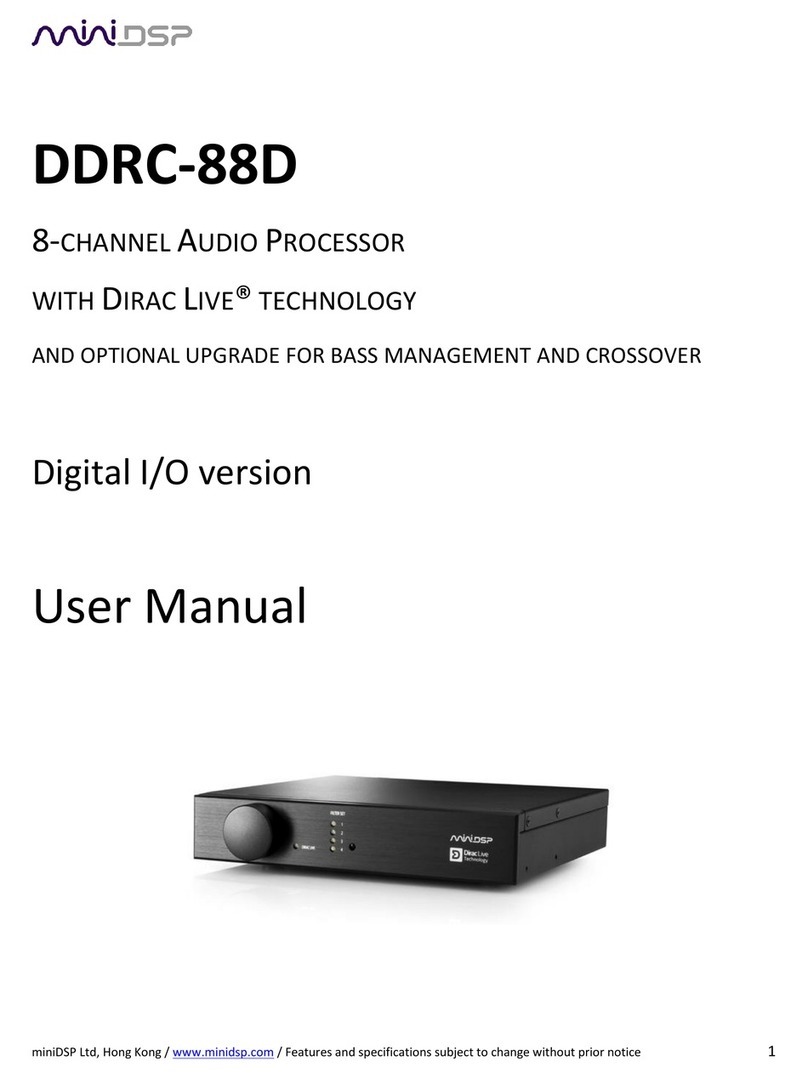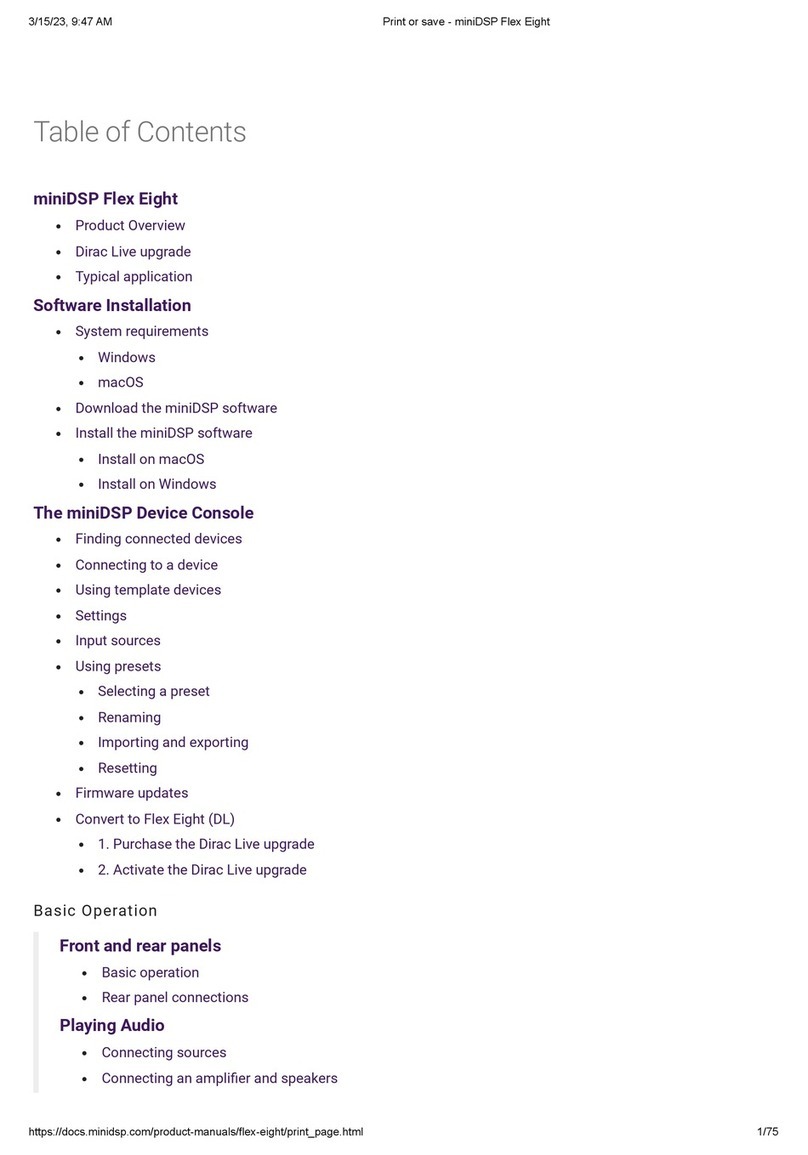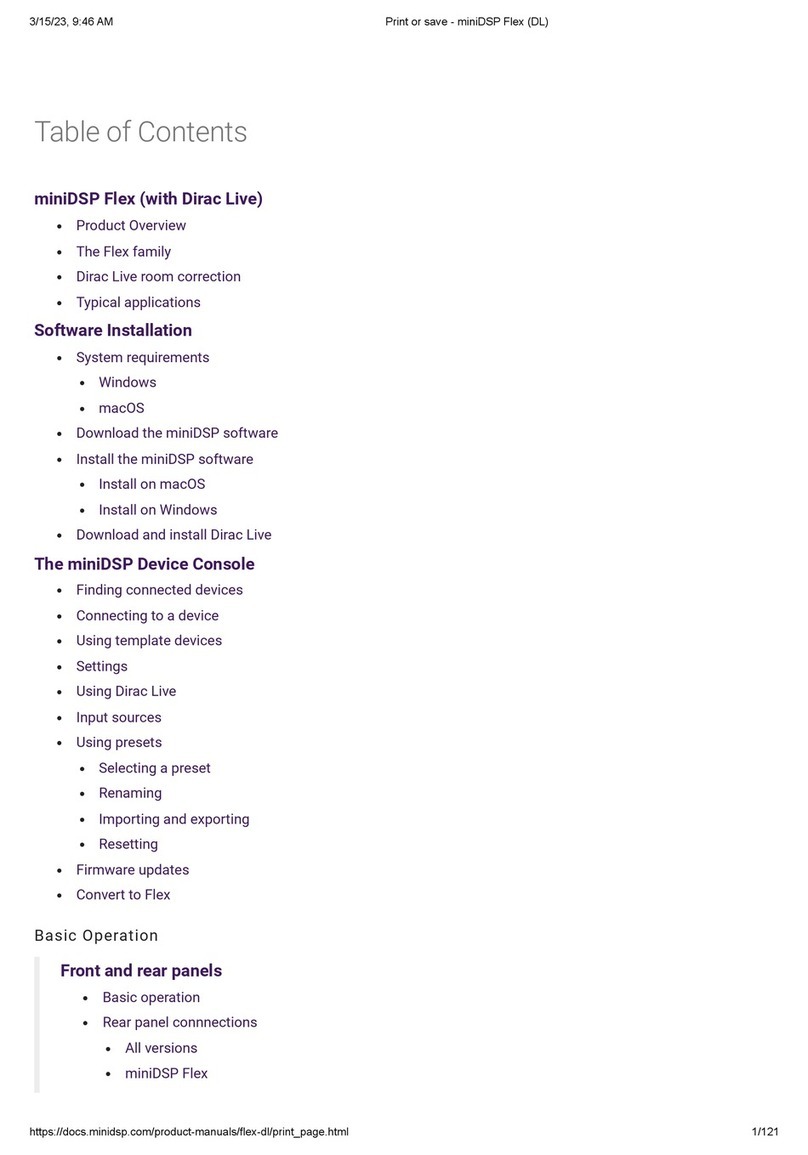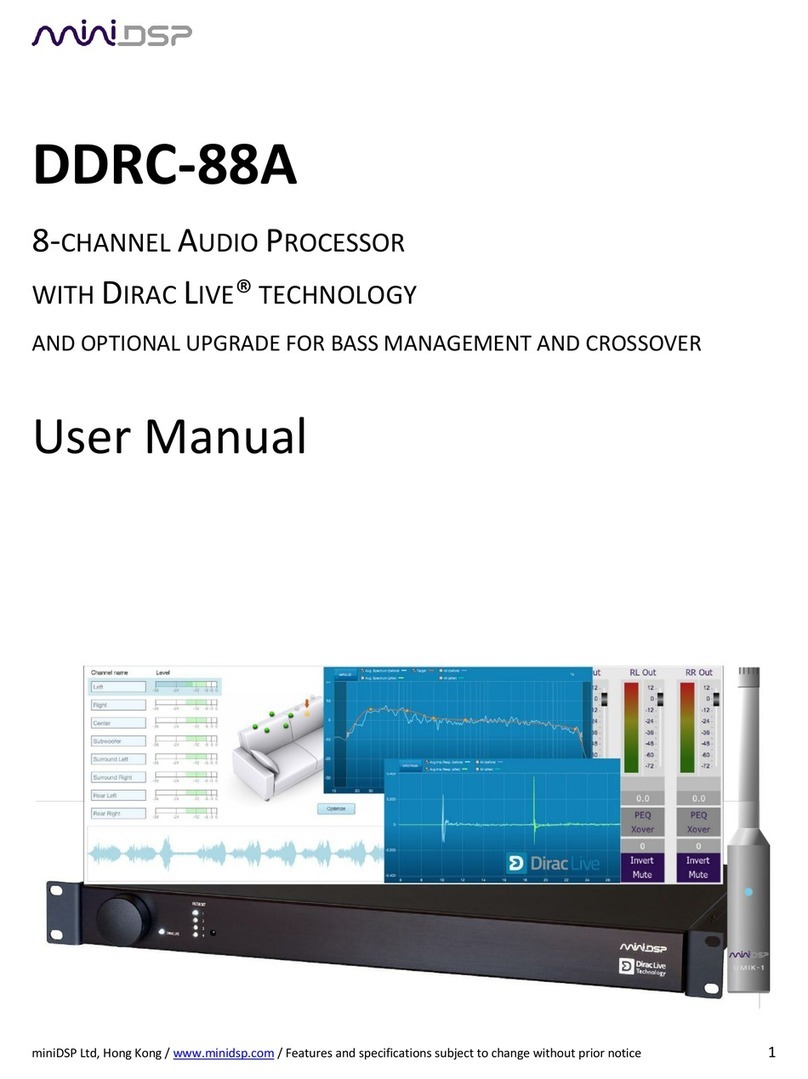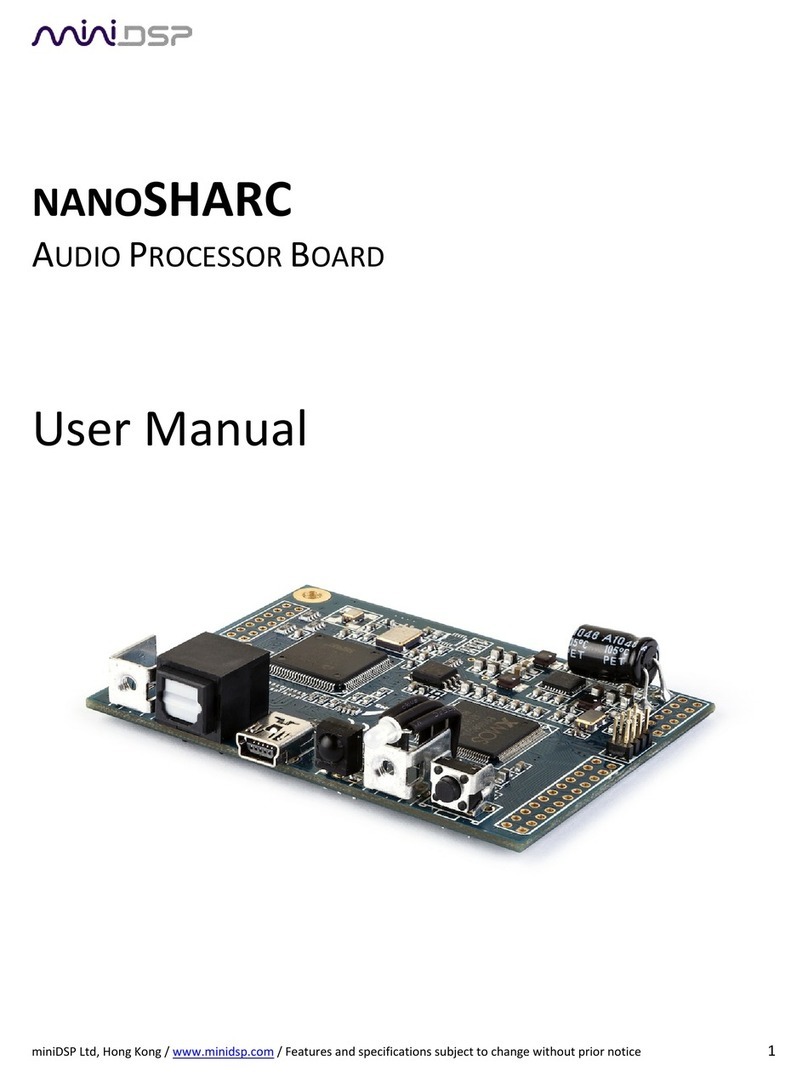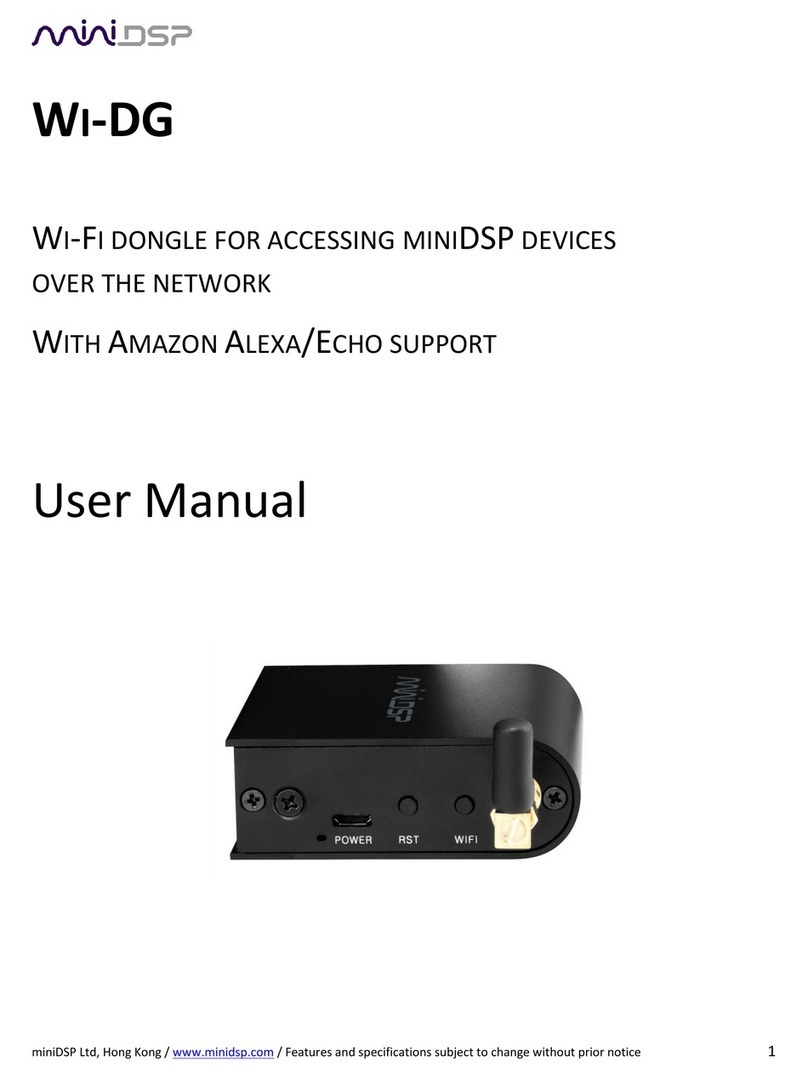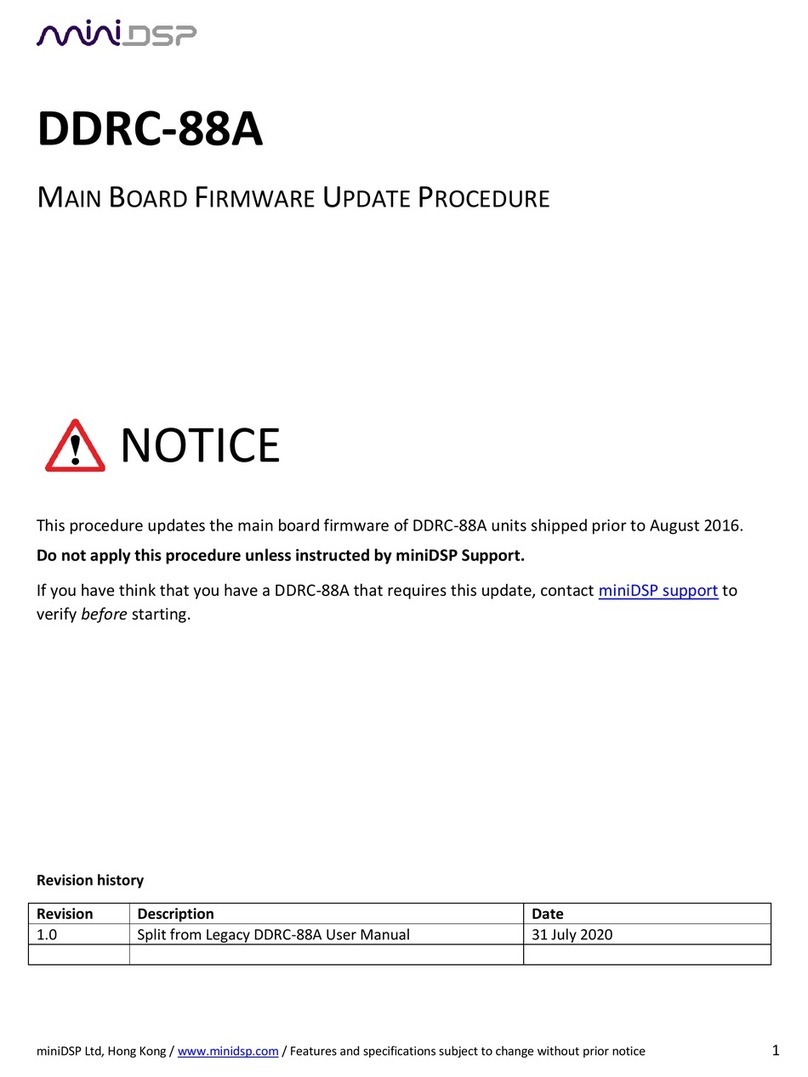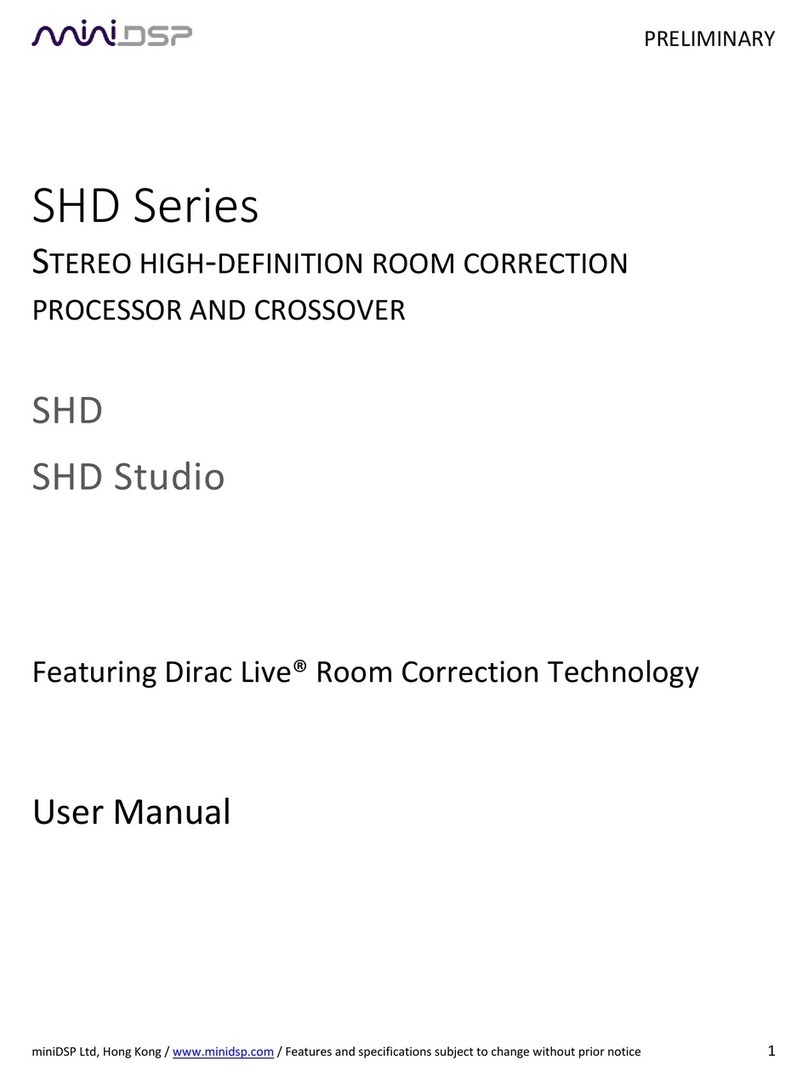miniDSP Ltd, Hong Kong / www.minidsp.com / Features and specifications subject to change without prior notice 5
8Plugin Reference......................................................................................................................................... 53
8.1 Input channel status........................................................................................................................... 53
8.2 Routing .............................................................................................................................................. 53
8.3 Output channels................................................................................................................................. 54
8.3.1 Channel label.............................................................................................................................. 54
8.3.2 Level metering and gain adjustment ........................................................................................... 54
8.3.3 Parametric EQ............................................................................................................................. 55
8.3.4 Crossover.................................................................................................................................... 57
8.3.5 Compressor ................................................................................................................................ 59
8.3.6 Invert and mute.......................................................................................................................... 59
8.3.7 Time delay.................................................................................................................................. 60
8.4 Custom biquad programming ............................................................................................................. 60
8.4.1 What’s a biquad?........................................................................................................................ 60
8.4.2 Using custom biquad programming ............................................................................................ 61
8.4.3 Biquad design software............................................................................................................... 62
8.5 Working with configurations .............................................................................................................. 63
8.5.1 Online and offline mode ............................................................................................................. 63
8.5.2 Selecting a configuration ............................................................................................................ 63
8.5.3 Saving and loading configurations............................................................................................... 64
8.5.4 Relationship with Dirac Live ........................................................................................................ 64
8.5.5 Restoring to defaults................................................................................................................... 65
8.6 Keyboard shortcuts ............................................................................................................................ 65
9Additional Information ............................................................................................................................... 66
9.1 Specifications ..................................................................................................................................... 66
9.1.1 All SHD Series processors............................................................................................................ 66
9.1.2 SHD ............................................................................................................................................ 67
9.1.3 SHD Power.................................................................................................................................. 68
9.1.4 SHD Studio.................................................................................................................................. 69
9.2 Plugin and DSP upgrade...................................................................................................................... 70
9.3 Volumio software update................................................................................................................... 71
9.4 Firmware upgrade.............................................................................................................................. 72
9.4.1 Windows .................................................................................................................................... 72
9.4.2 macOS ........................................................................................................................................ 74
9.5 Finding the SHD’s IP address............................................................................................................... 76
9.6 Solving connectivity issues.................................................................................................................. 78
9.6.1 No Internet connection............................................................................................................... 78
9.6.2 SHD Series processor not detected ............................................................................................. 78
9.7 Trouble-shooting audio issues ............................................................................................................ 79
9.8 Obtaining support .............................................................................................................................. 80
9.9 Open source licenses.......................................................................................................................... 80