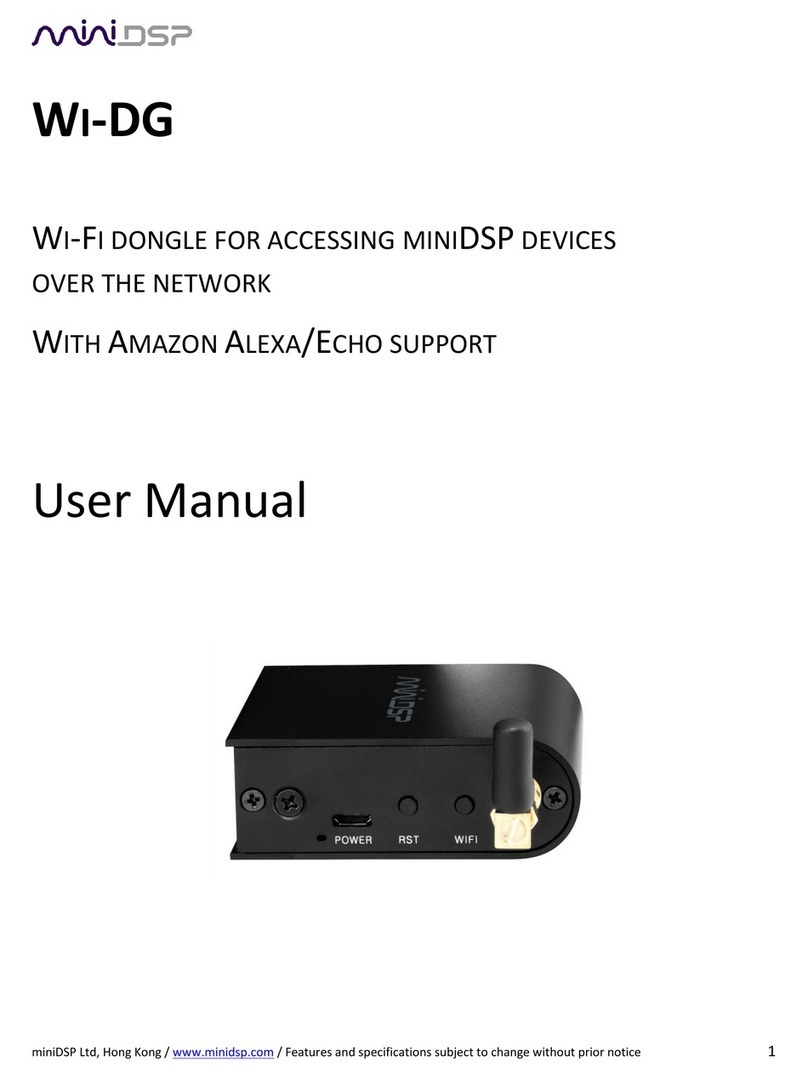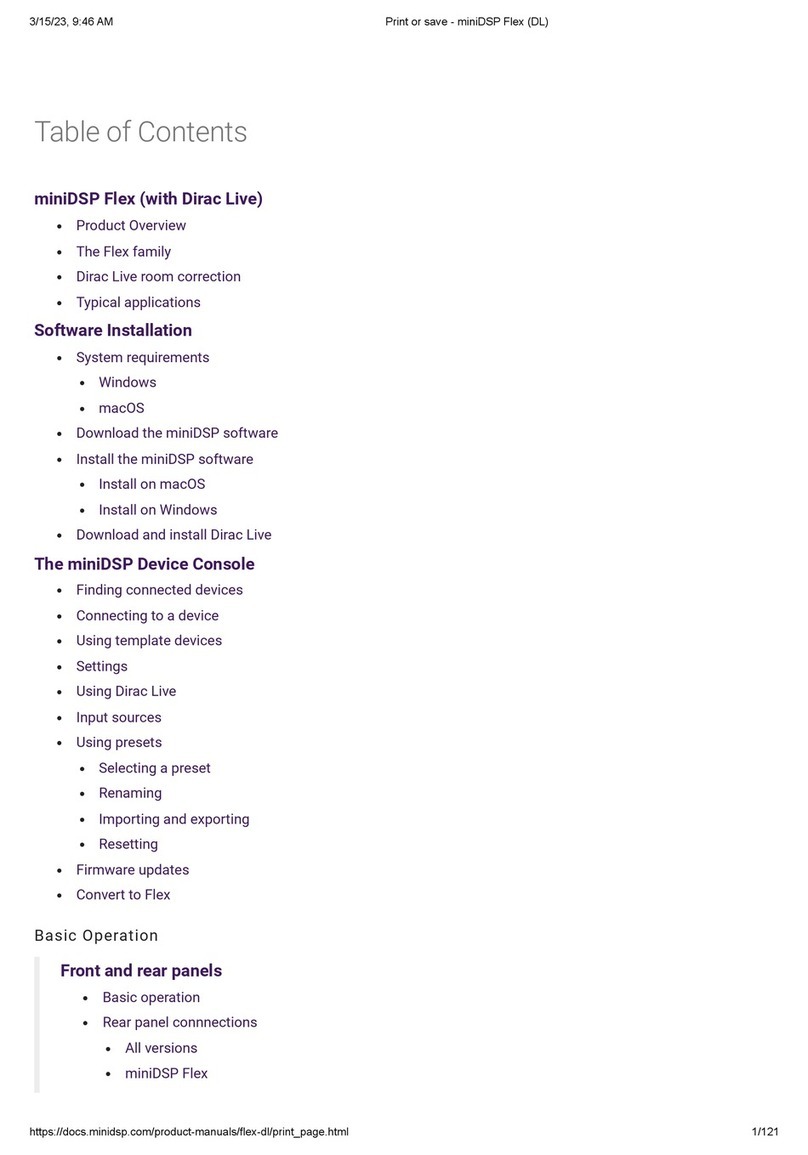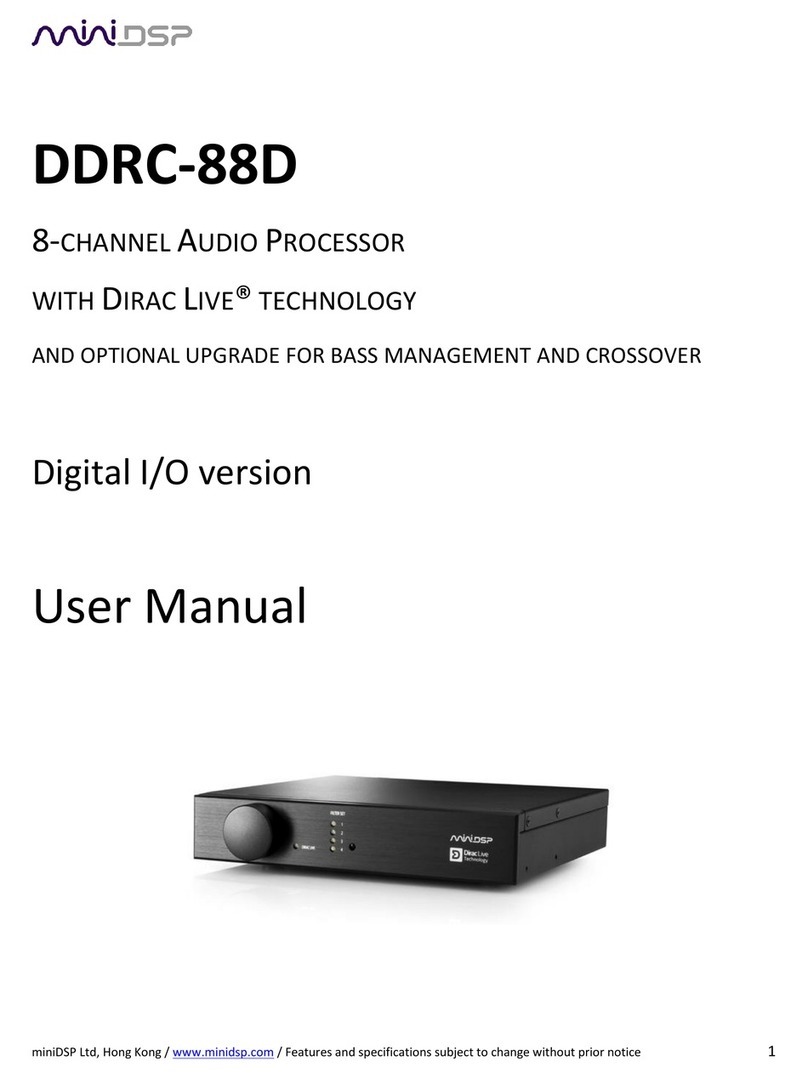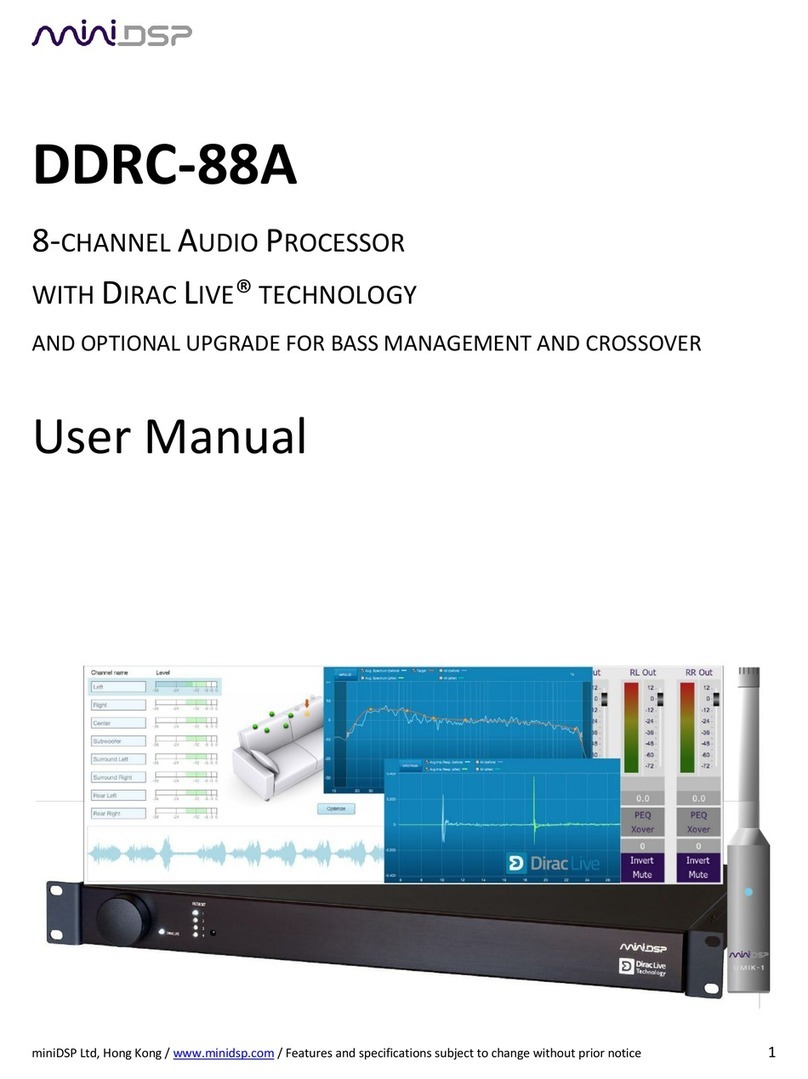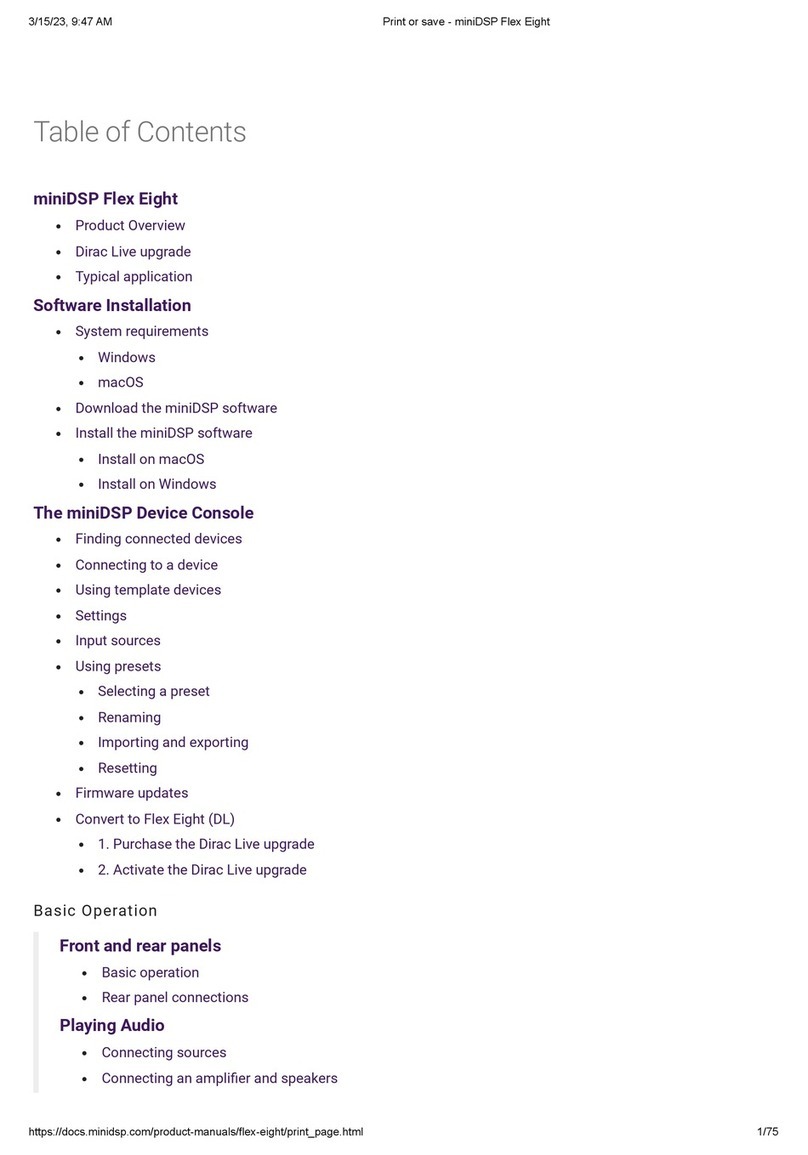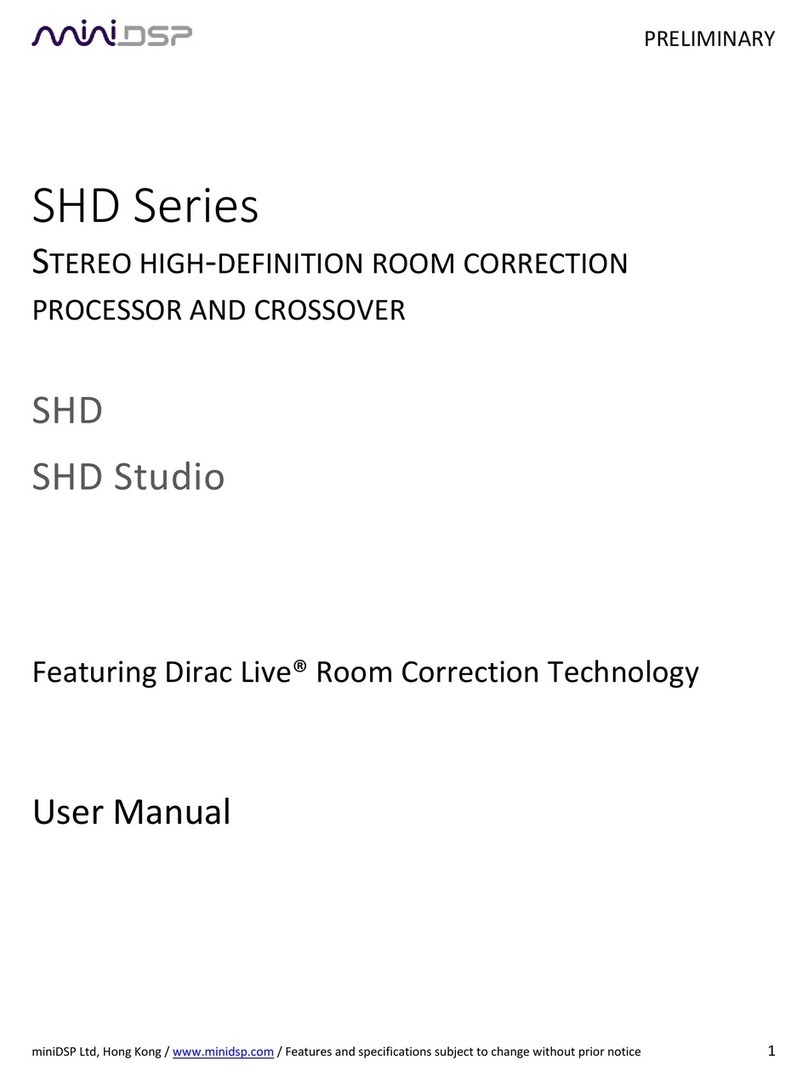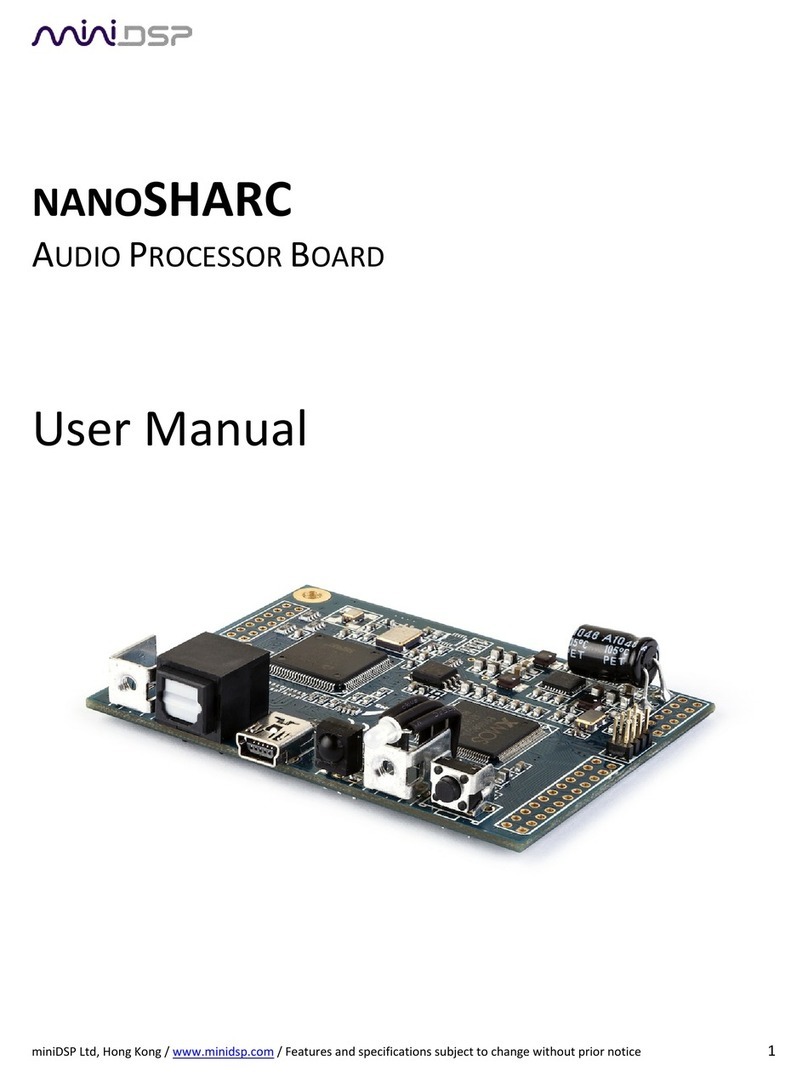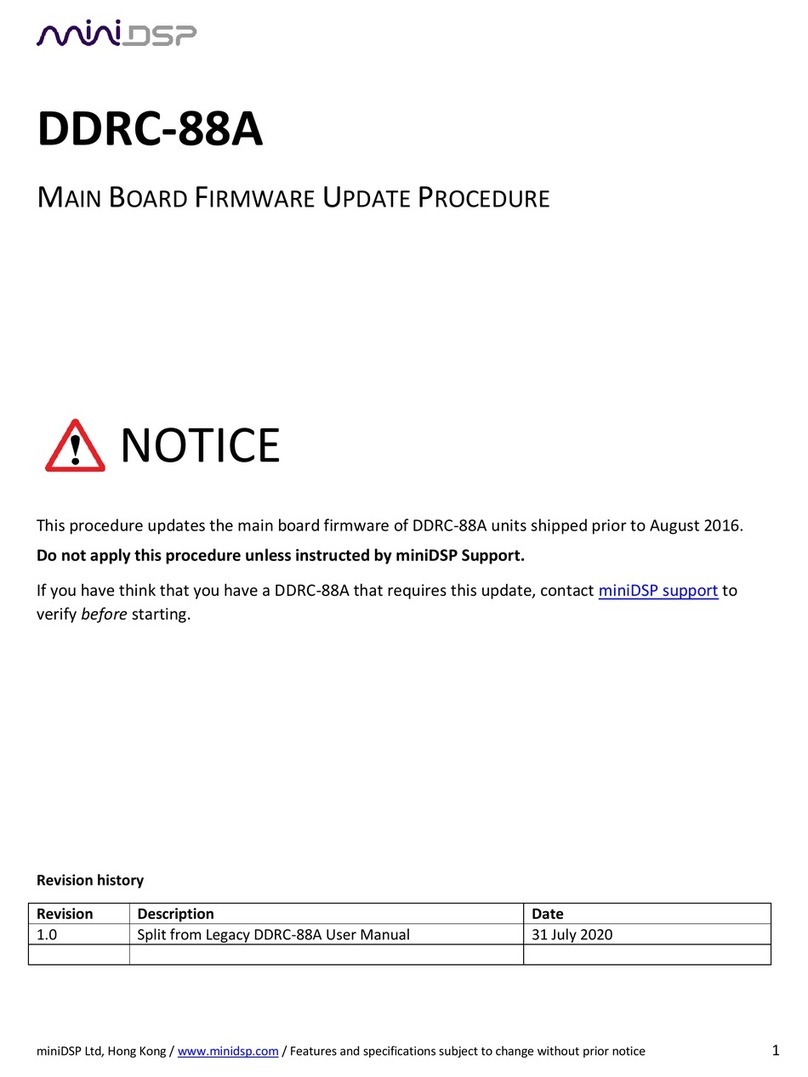miniDSP Ltd, Hong Kong / www.minidsp.com / Features and specifications subject to change without prior notice 3
TABLE OF CONTENTS
Important Information .............................................................................................................................................. 5
System Requirements............................................................................................................................................ 5
Disclaimer/Warning............................................................................................................................................... 5
Warranty Terms..................................................................................................................................................... 5
FCC Class B Statement ........................................................................................................................................... 6
CE Mark Statement................................................................................................................................................ 6
What’s Included..................................................................................................................................................... 6
A Note on this Manual........................................................................................................................................... 6
1 Product Overview ............................................................................................................................................... 7
1.1 Typical system configuration..................................................................................................................... 7
1.2 How Dirac Live® works .............................................................................................................................. 8
1.3 Configuration overview ........................................................................................................................... 10
2 Hardware Connectivity ..................................................................................................................................... 11
2.1 HDMI input and output ........................................................................................................................... 11
2.2 Ethernet................................................................................................................................................... 11
2.3 DC Power ................................................................................................................................................. 12
2.4 USB .......................................................................................................................................................... 12
3 Software Installation......................................................................................................................................... 13
3.1 A note on Dirac Live license activation.................................................................................................... 13
3.2 Installation ― Windows .......................................................................................................................... 14
3.2.1 Possible Windows installation issues .............................................................................................. 14
3.2.2 nanoAVR DL Utility installation........................................................................................................ 14
3.2.3 Dirac Live Calibration Tools (DLCT) installation............................................................................... 14
3.3 Installation ― Mac OS X .......................................................................................................................... 15
3.3.1 Possible Mac installation issues....................................................................................................... 15
3.3.2 nanoAVR DL Utility installation........................................................................................................ 15
3.3.3 Dirac Live Calibration Tools (DLCT) installation............................................................................... 15
3.4 nanoAVR HD to nanoAVR DL upgrade..................................................................................................... 16
4 Acoustic Measurement..................................................................................................................................... 17
4.1 Loudspeaker and microphone positioning.............................................................................................. 17
4.2 Connections for acoustic measurement.................................................................................................. 18
4.3 A/V Receiver configuration...................................................................................................................... 19
4.3.1 Speaker distance (delay).................................................................................................................. 19
4.3.2 Level trims ....................................................................................................................................... 19
4.3.3 Bass management ........................................................................................................................... 19
4.3.4 Room correction.............................................................................................................................. 19
4.3.5 Channel count/down-mixing ........................................................................................................... 19
4.3.6 Other processing ............................................................................................................................. 19
4.4 Configuring for measurement ................................................................................................................. 20
4.4.1 Sound System tab ............................................................................................................................ 21
4.4.2 Mic Config tab.................................................................................................................................. 22