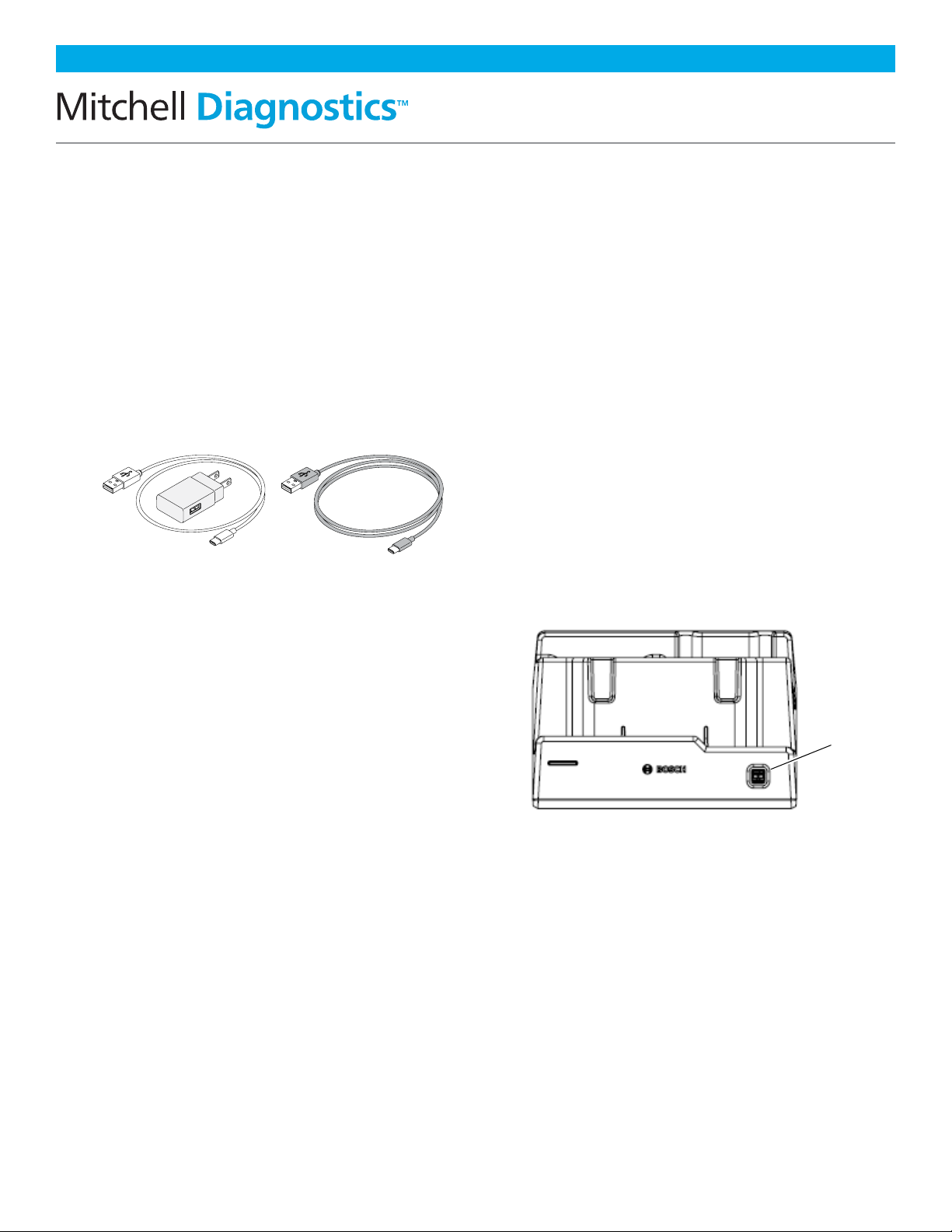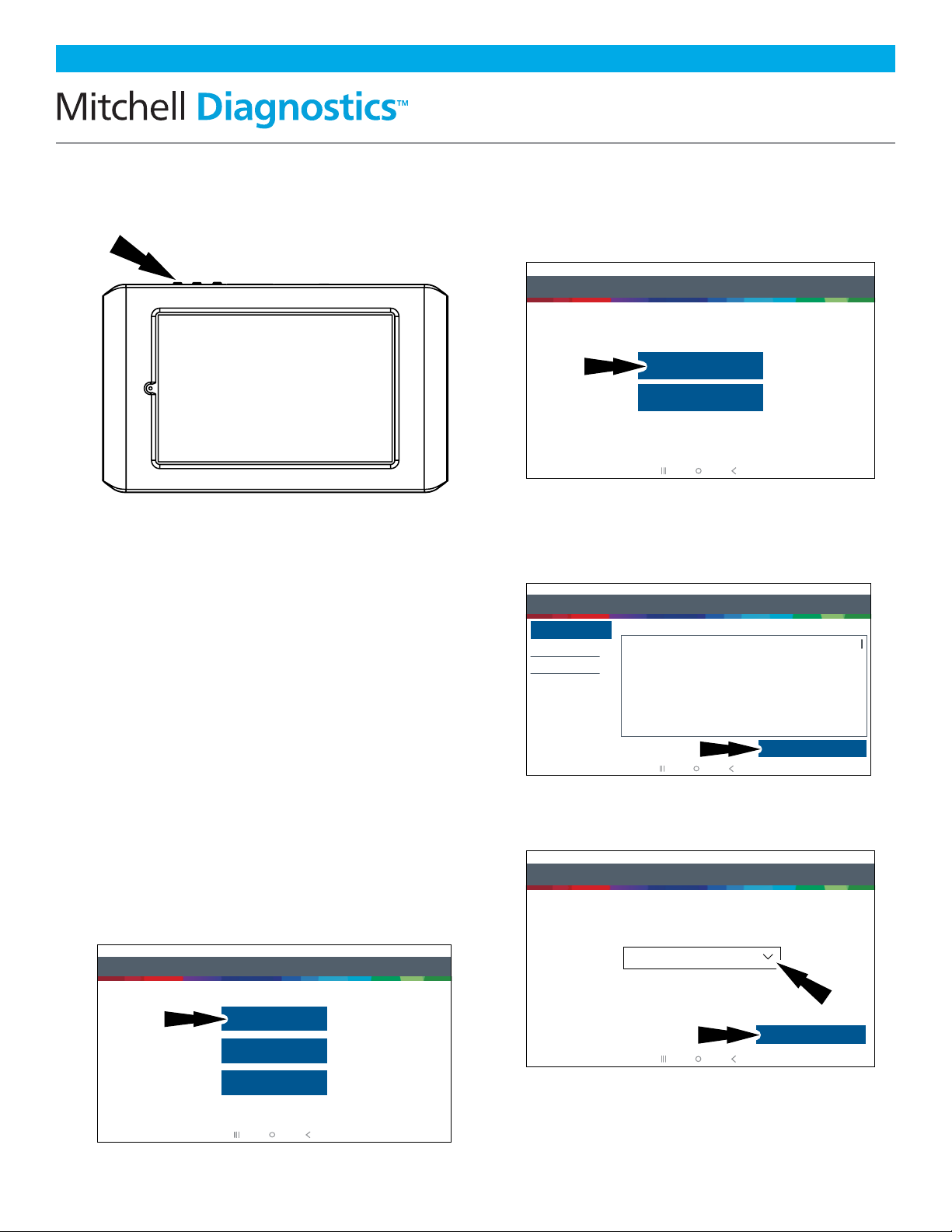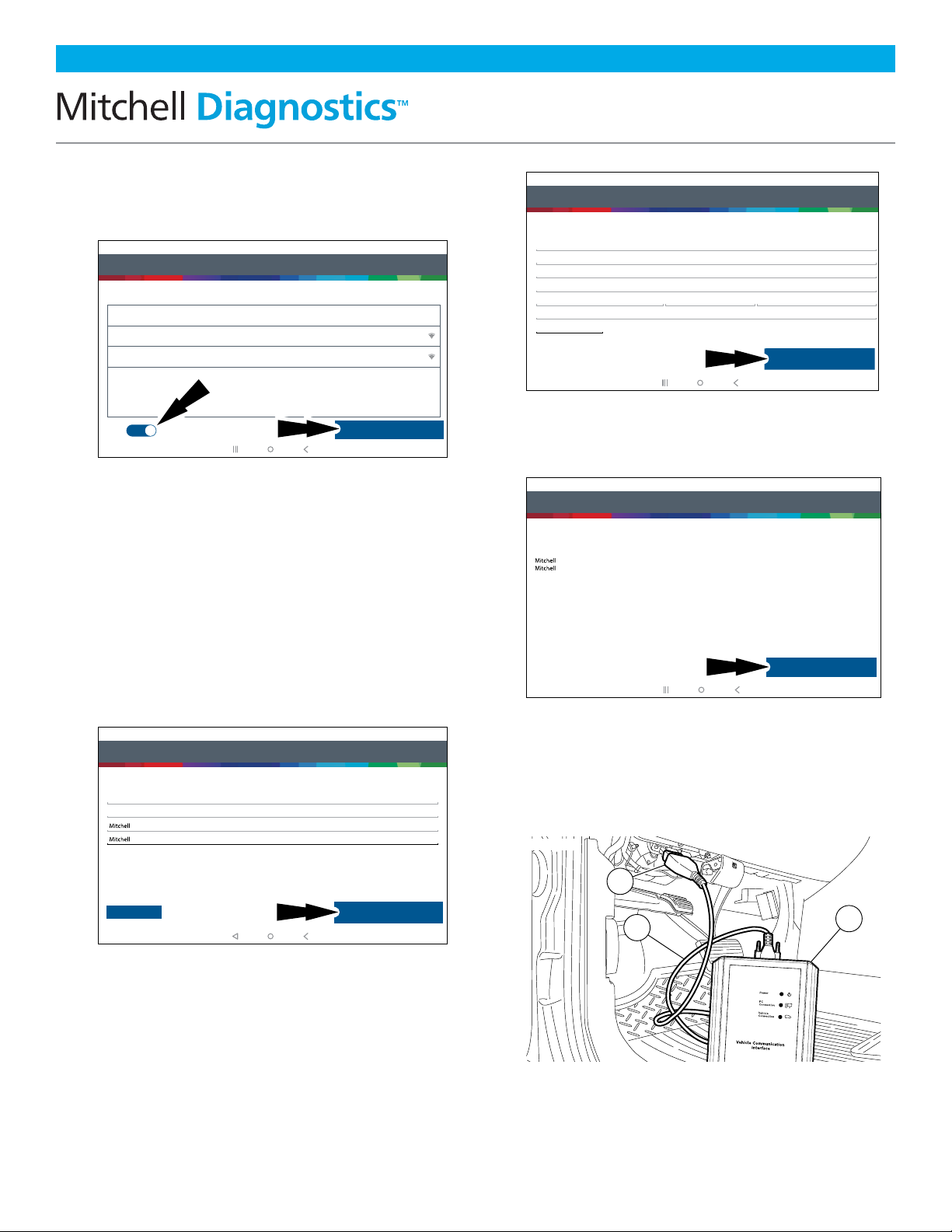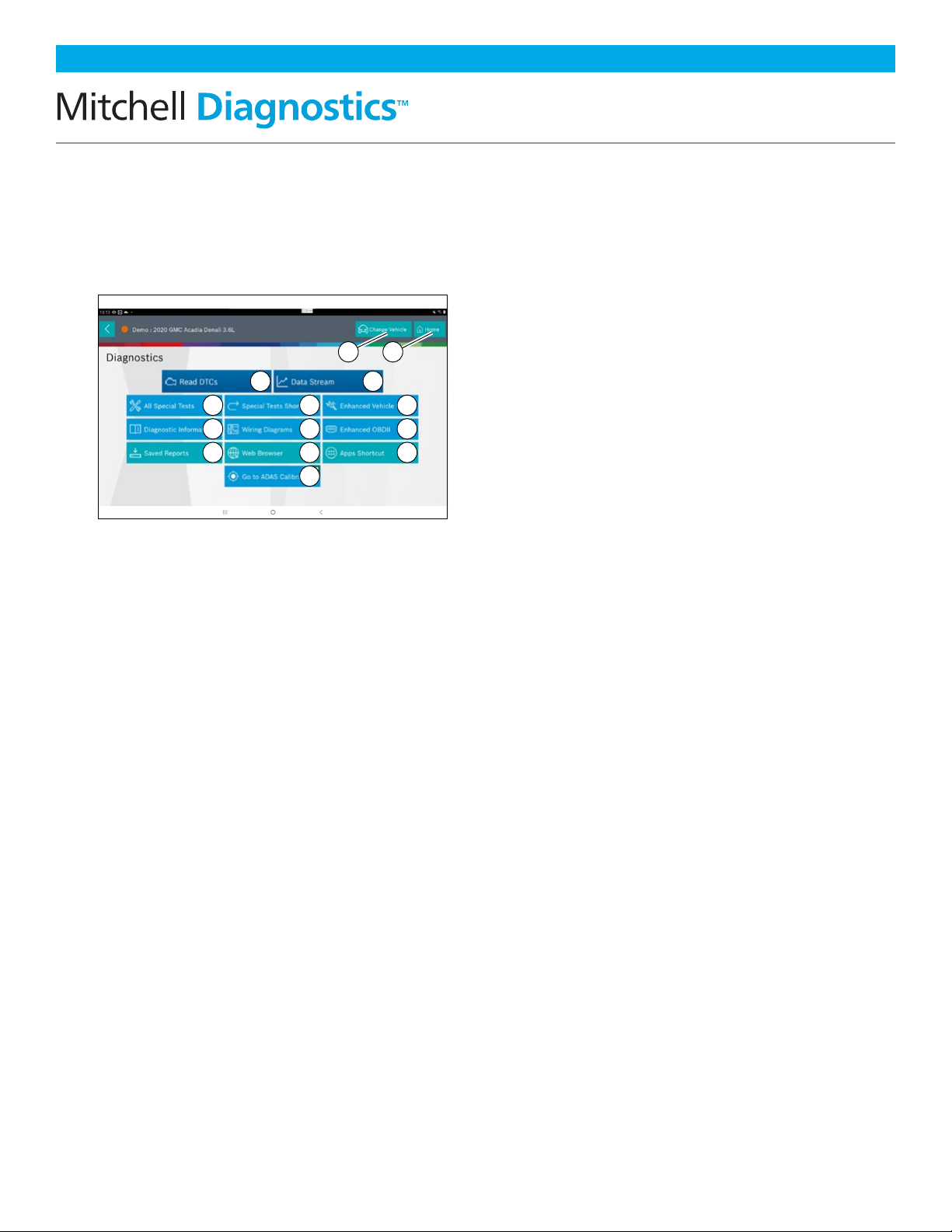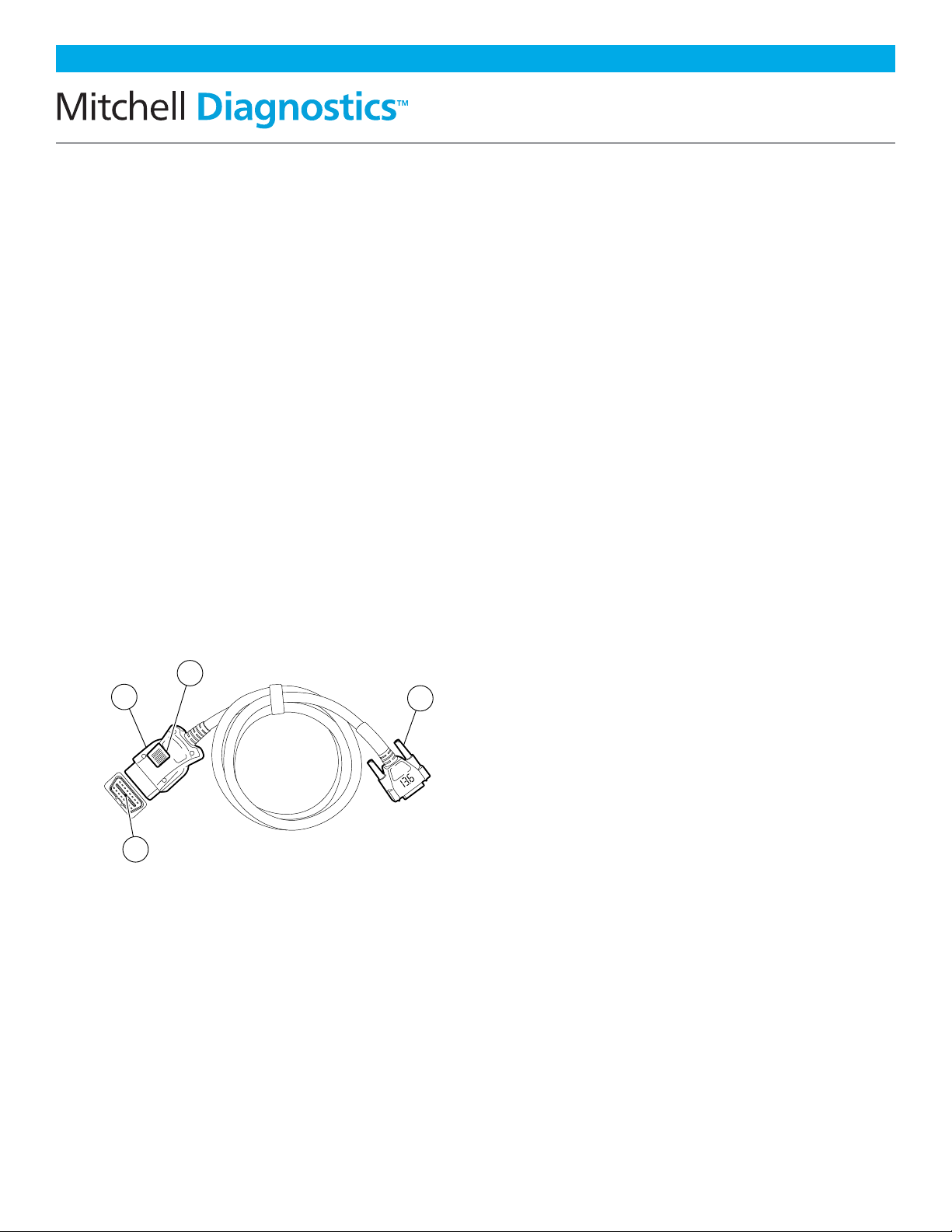MD-500 Quick Start Guide
en-US |2
|Quick Start Guide| MD-500
©Mitchell International, Inc. 394474 Rev A | APDMD500020421
Safety Precautions
BEFORE OPERATING THIS TOOL, ALL OPERATORS SHOULD READ
AND UNDERSTAND THIS QUICK START GUIDE AND FOLLOW ALL
SAFETY WARNINGS AND INSTRUCTIONS.
KEEP THESE INSTRUCTIONS WITH THE TOOL FOR FUTURE
REFERENCE. IF YOU HAVE ANY QUESTIONS, CONTACT YOUR
MITCHELL REPRESENTATIVE OR DISTRIBUTOR.
DANGER:
When an engine is operating, keep the service area well ventilated
or attach a building exhaust removal system to the engine exhaust
system. Engines produce carbon monoxide, an odorless, poisonous
gas that causes slower reaction time and can lead to death or serious
personal injury.
WARNING:
• When working with hydraulic or fuel lines, be careful that liquids
under pressure do not escape and create a dangerous condition.
Use adequate ventilation and make sure there are no sparks or
possibility of sparks that may ignite any vapor.
• Wear an American National Standards Institute (ANSI) Z87.1
approved eye shield when testing or repairing vehicles.
• Objects propelled by whirling engine components or pressurized
liquids escaping may cause personal injury.
• Set the parking brake and block the wheels before testing or
repairing a vehicle. It is especially important to block the wheels
on front-wheel drive vehicles because the parking brake does not
hold the drive wheels.
• Do not drive the vehicle and operate the software at the
same time.
• Maintain adequate clearance around moving components or
belts during testing.
• Moving components and belts can catch loose clothing, body
parts, or test equipment and cause serious personal injury or
tool damage.
• Automotive batteries contain sulfuric acid and produce explosive
gases that can result in serious injury due to ignition of gases.
Keep lit cigarettes, sparks, flames, and other ignition sources away
from the battery at all times.
• Refer to the service manual for the vehicle being serviced. Adhere
to all diagnostic procedures and precautions. Failure to do so
could result in personal injury or otherwise unneeded repairs.
• Use only specially designed replacement parts (brake hoses and
lines) for ABS equipped vehicles.
• After bleeding the brake system, check the brake pedal for
excessive travel or a ”spongy” feel. Bleed again if either condition
is present.
• When installing transmitting devices (Citizen Band radio,
telephone, etc) on ABS-equipped vehicles, do not locate the
antenna near the ABS control unit or any other control unit.
• This equipment has been tested and found to comply with the
limits for a Class B digital device, pursuant to Part 15 of the FCC
Rules. These limits are designed to provide reasonable protection
against harmful interference in a residential installation. This
equipment generates and radiates radio frequency energy and,
if not installed and used in accordance with the instructions, may
cause harmful interference to radio communications.
• To reduce risk of injury, charge only Bosch Automotive Service
Solutions, Inc. supplied charging block and power cord.
• Use of an attachment not recommended or sold by the battery
charger manufacturer may result in fire, electric shock, or
personal injury.
• Do not operate the tool with a damaged cord or connector.
Replace damaged cords and connectors immediately.
• Do not operate the charger if it has received a sharp blow, been
dropped, or otherwise damaged in any way. Take the charger to a
qualified service person.
• Do not disassemble the charger. Take the charger to a qualified
service person if service or repair is necessary. Incorrect reassembly
may result in electric shock or fire. Unplug charger before
attempting any maintenance or cleaning. Turning o controls will
not reduce this risk.
• To prevent possible hearing damage, avoid using the tool at high
volume levels for long periods.
• Do not expose tool or charger to rain, moisture, or snow.
• Verify that cords are located where they will not be stepped on,
tripped over, or otherwise become a safety hazard or subjected to
damage or stress.
• Use only batteries that are approved for use with this tool. Use of
other types may increase the risk of fire or explosion.
• Do not carry a battery in your pocket, purse, or other container
where metal objects (such as car keys or paper clips) could short-
circuit the battery terminals. The resulting excessive current flow
can cause extremely high temperatures and may result in damage
to the battery pack or cause fire or burns.
• The battery poses a burn hazard if you handle it improperly. Do
not disassemble it. Handle a damaged or leaking battery with
extreme care. If the battery is damaged, electrolyte may leak from
the cells and may cause personal injury.
• Keep the battery away from children.
• Do not store or leave your tool or battery near a heat source
such as a radiator, fireplace, stove, electric heater, or other heat-
generating appliance or otherwise expose it to temperatures in
excess of 60ºC (140ºF). When heated to excessive temperatures,
battery cells could explode or vent, causing personal injury or risk
of fire.
• Do not dispose of your tool’s battery in a fire or with normal
household waste. Battery cells may explode. Discard a used battery
according to the manufacturer’s instructions or contact your local
waste disposal agency for disposal instructions. Dispose of a spent
or damaged battery promptly.
CAUTION:
• To avoid damage or generation of false data, make sure the
vehicle battery is fully charged and the connection to the vehicle
Data Link Connector (DLC) is clean and secure.
• Do not place the tool on the distributor of a vehicle. Strong
electromagnetic interference can damage the tool.
• Never disconnect or reconnect any electrical connector while
the ignition is on. Powertrain Control Module (PCM) damage
may result.