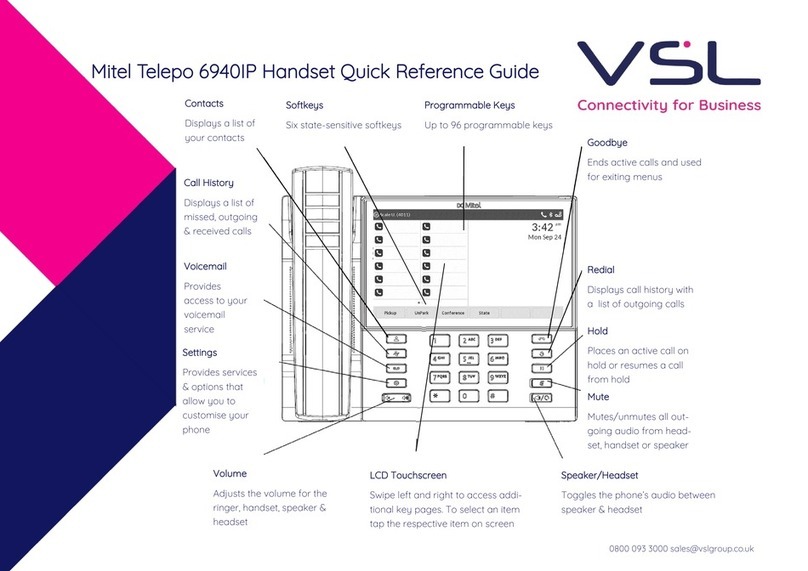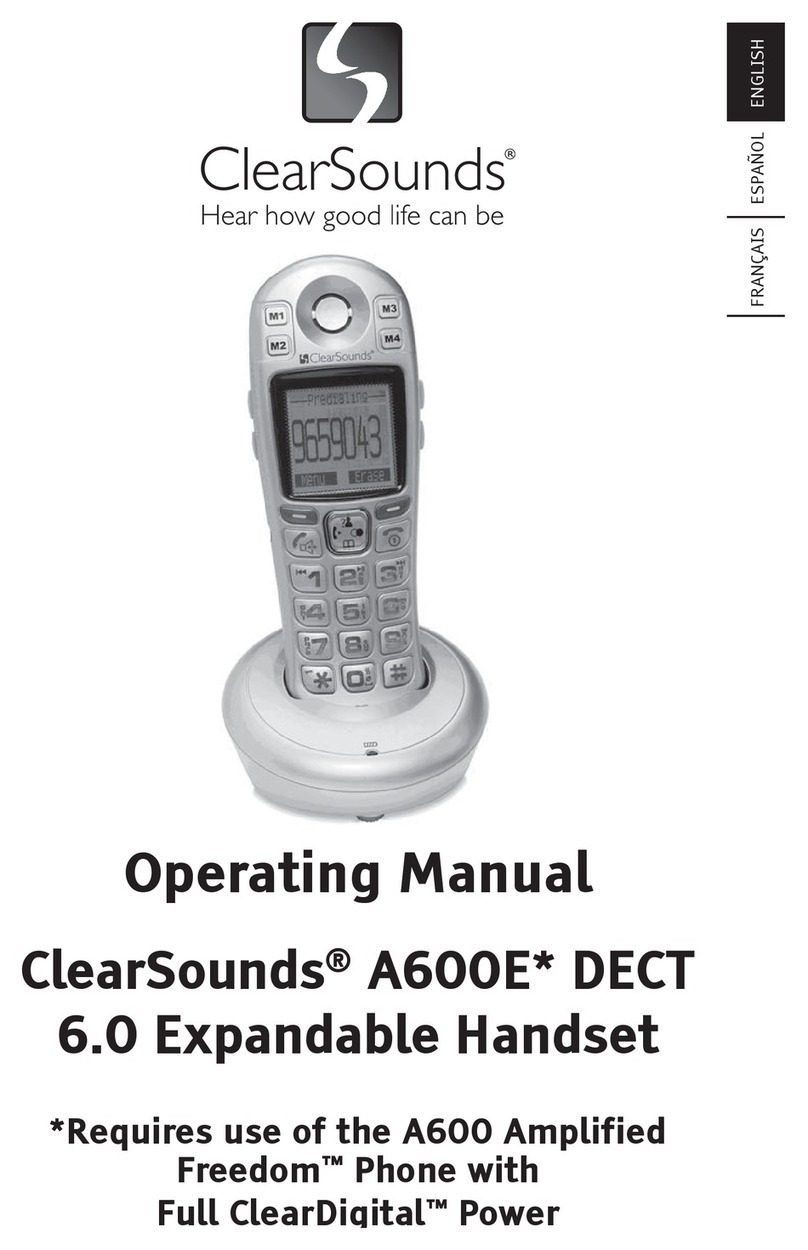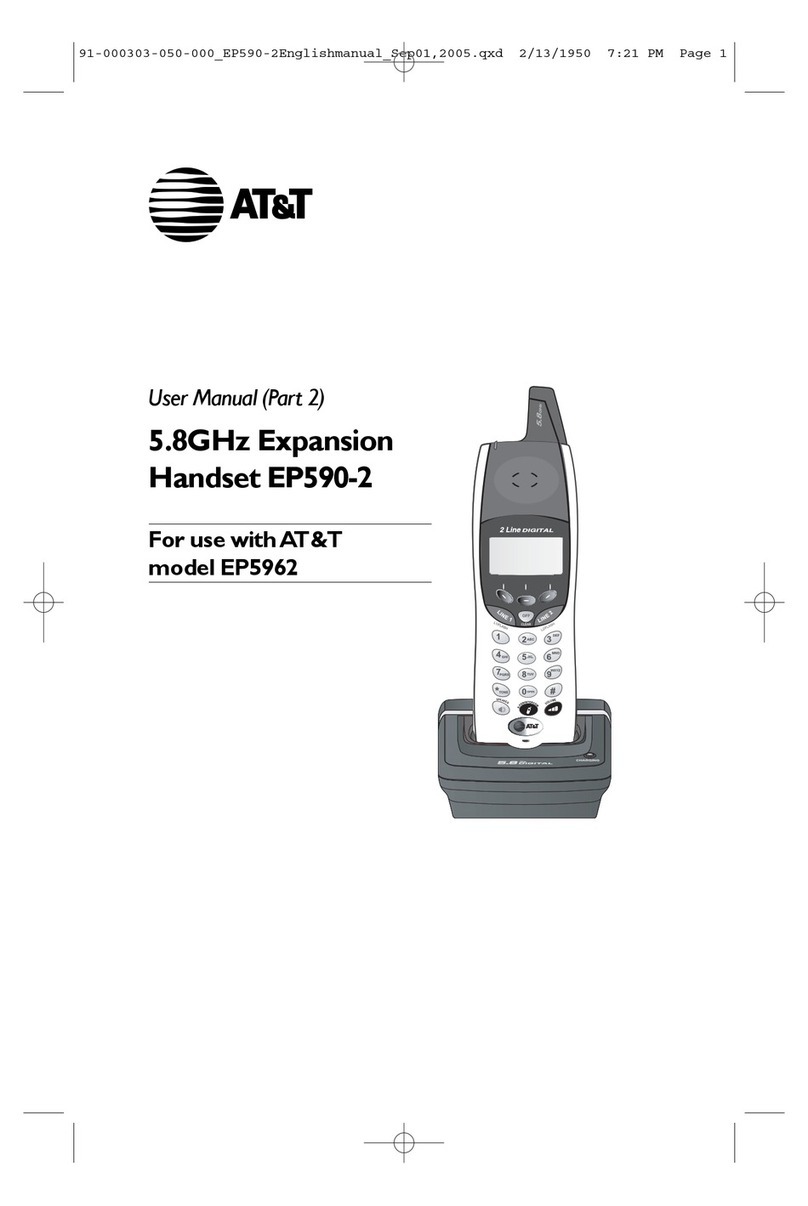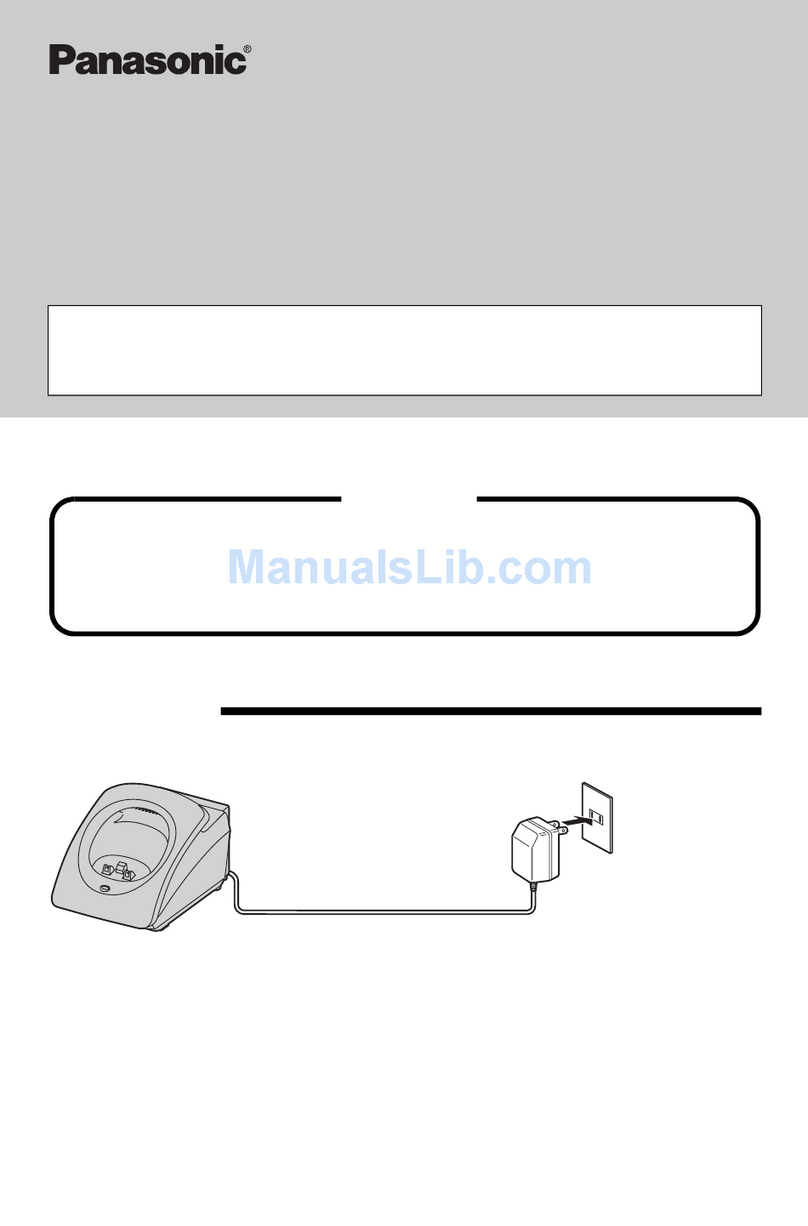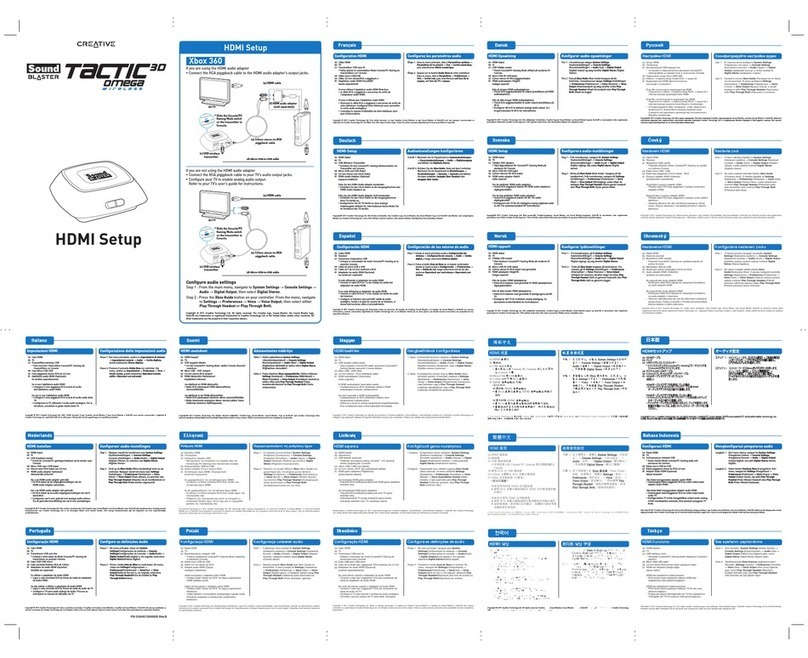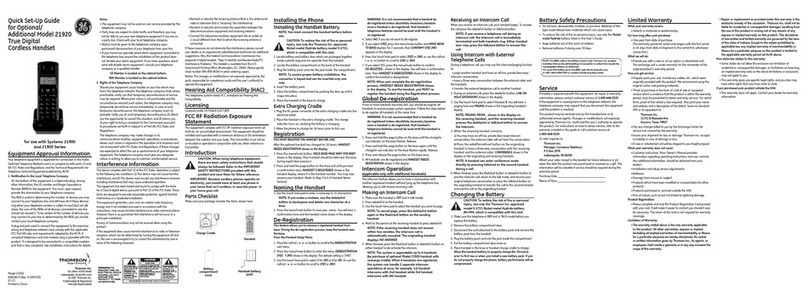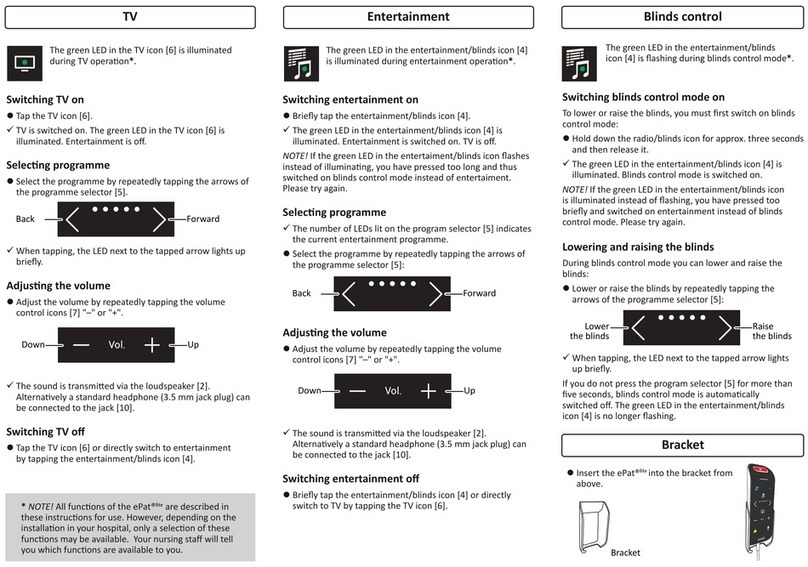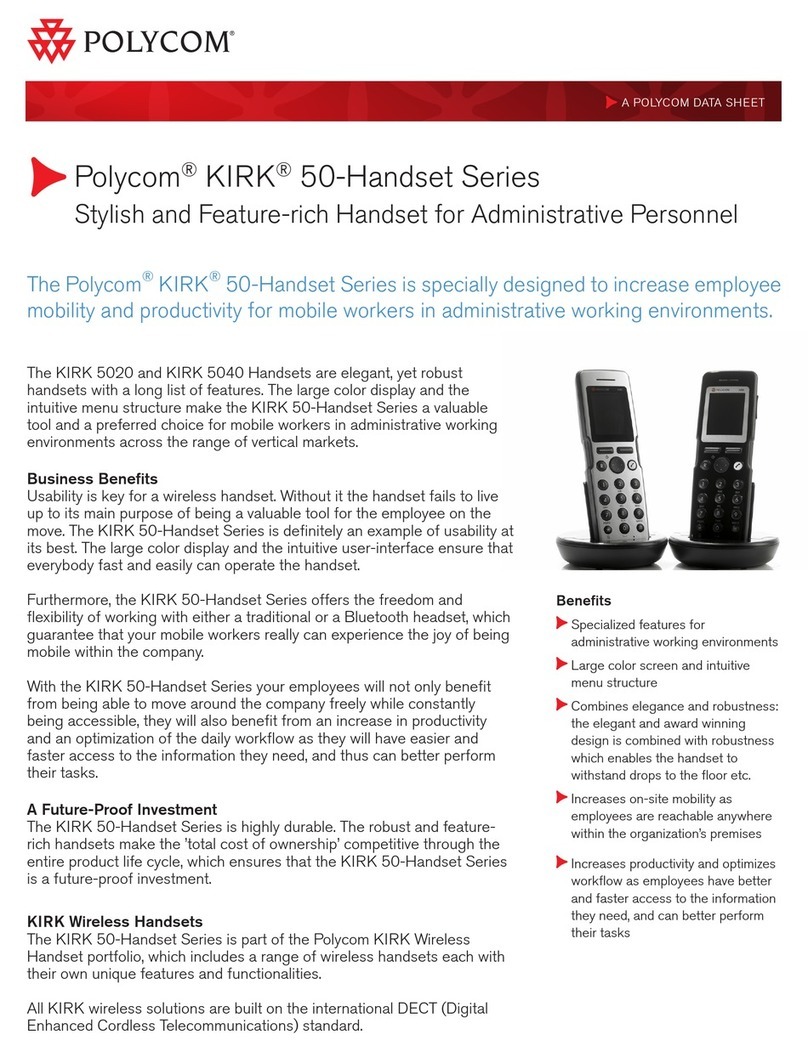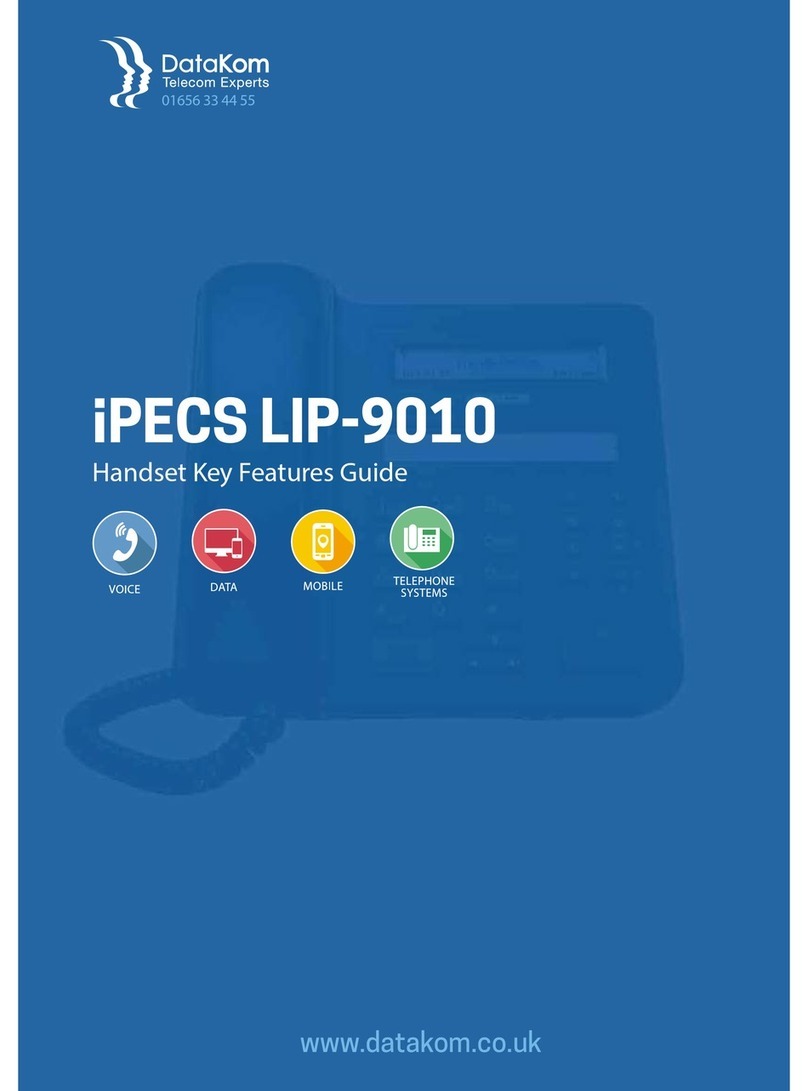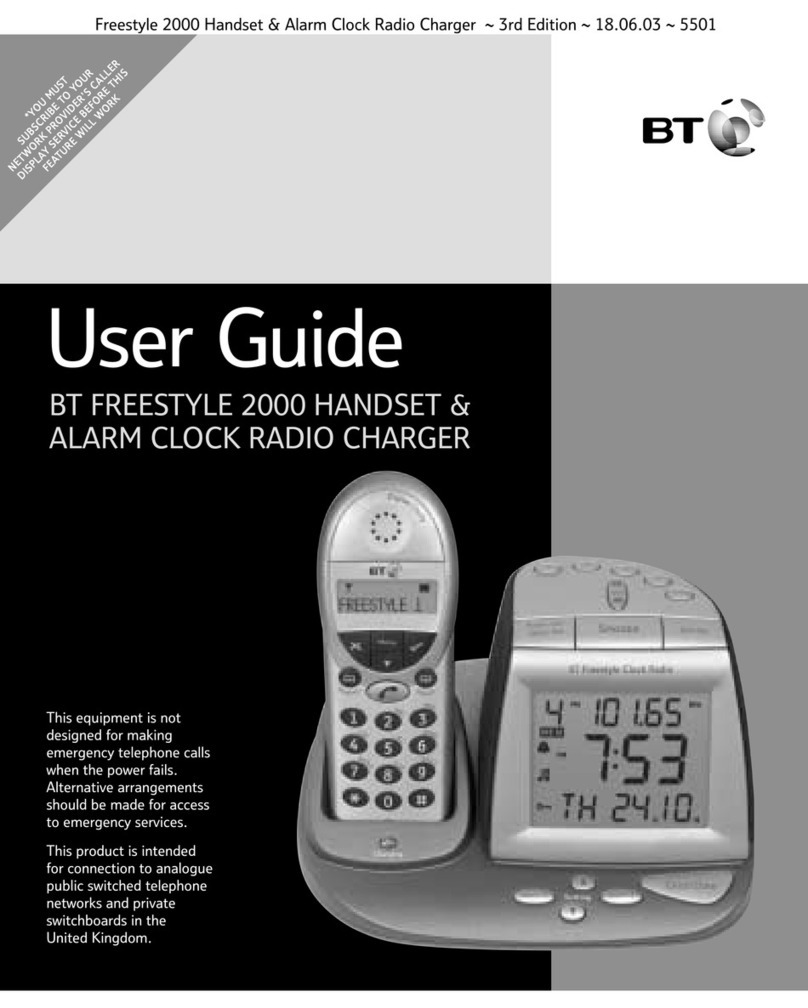Mitel 5607 User manual

jfqbi
RSMT=táêÉäÉëë=e~åÇëÉí=
fmJab`q=póëíÉã=EdäçÄ~äF
rëÉê=dìáÇÉ

ii
NOTICE
The information contained in this document is believed to be accurate in all respects but is not warranted
by Mitel Networks™ Corporation (MITEL®). The information is subject to change without notice and should
not be construed in any way as a commitment by Mitel or any of its affiliates or subsidiaries. Mitel and its
affiliates and subsidiaries assume no responsibility for any errors or omissions in this document. Revisions
of this document or new editions of it may be issued to incorporate such changes.
No part of this document can be reproduced or transmitted in any form or by any means - electronic or
mechanical - for any purpose without written permission from Mitel Networks Corporation.
Trademarks
Mitel is registered trademark of Mitel Networks Corporation.
Other product names mentioned in this document may be trademarks of their respective companies and
are hereby acknowledged.
IP-DECT System (Global)
Mitel 5607 Wireless Handset User Guide
December 2011
®,™ Trademark of Mitel Networks Corporation
© Copyright 2011, Mitel Networks Corporation
All rights reserved

Table of Contents
iii
About Your Phone . . . . . . . . . . . . . . . . . . . . . . . . . . . . . . . . . . . . . . . . . . . . . . . . . . . . . . . . . . . . . 1
Elements of the Handset . . . . . . . . . . . . . . . . . . . . . . . . . . . . . . . . . . . . . . . . . . . . . . . . . . . . . . . 2
Features and Functions . . . . . . . . . . . . . . . . . . . . . . . . . . . . . . . . . . . . . . . . . . . . . . . . . . . . . . . . 3
Icons and Text in the Display . . . . . . . . . . . . . . . . . . . . . . . . . . . . . . . . . . . . . . . . . . . . . . . . . . . . 6
Keys and Buttons . . . . . . . . . . . . . . . . . . . . . . . . . . . . . . . . . . . . . . . . . . . . . . . . . . . . . . . . . . . . 10
Alphanumeric Keys . . . . . . . . . . . . . . . . . . . . . . . . . . . . . . . . . . . . . . . . . . . . . . . . . . . . . . . . . . 11
Headsets . . . . . . . . . . . . . . . . . . . . . . . . . . . . . . . . . . . . . . . . . . . . . . . . . . . . . . . . . . . . . . . . . . 12
Bluetooth Supported Functions . . . . . . . . . . . . . . . . . . . . . . . . . . . . . . . . . . . . . . . . . . . . . . . . . 12
Customizing Your Phone . . . . . . . . . . . . . . . . . . . . . . . . . . . . . . . . . . . . . . . . . . . . . . . . . . . . . . . 13
Switch the Handset On/Off . . . . . . . . . . . . . . . . . . . . . . . . . . . . . . . . . . . . . . . . . . . . . . . . . . . . 13
Log a Shared Phone On/Off . . . . . . . . . . . . . . . . . . . . . . . . . . . . . . . . . . . . . . . . . . . . . . . . . . .13
Turn On/Off the Audible Signal . . . . . . . . . . . . . . . . . . . . . . . . . . . . . . . . . . . . . . . . . . . . . . . . .14
Lock/Unlock the Keypad . . . . . . . . . . . . . . . . . . . . . . . . . . . . . . . . . . . . . . . . . . . . . . . . . . . . . . 14
Lock/Unlock the Handset . . . . . . . . . . . . . . . . . . . . . . . . . . . . . . . . . . . . . . . . . . . . . . . . . . . . . . 14
Making and Answering Calls . . . . . . . . . . . . . . . . . . . . . . . . . . . . . . . . . . . . . . . . . . . . . . . . . . . . 16
Call List . . . . . . . . . . . . . . . . . . . . . . . . . . . . . . . . . . . . . . . . . . . . . . . . . . . . . . . . . . . . . . . . . . . 16
Make a Call . . . . . . . . . . . . . . . . . . . . . . . . . . . . . . . . . . . . . . . . . . . . . . . . . . . . . . . . . . . . . . . . 16
Answer a Call . . . . . . . . . . . . . . . . . . . . . . . . . . . . . . . . . . . . . . . . . . . . . . . . . . . . . . . . . . . . . . . 18
During a Call . . . . . . . . . . . . . . . . . . . . . . . . . . . . . . . . . . . . . . . . . . . . . . . . . . . . . . . . . . . . . . . 18
Call Handling . . . . . . . . . . . . . . . . . . . . . . . . . . . . . . . . . . . . . . . . . . . . . . . . . . . . . . . . . . . . . . . . 21
Hold . . . . . . . . . . . . . . . . . . . . . . . . . . . . . . . . . . . . . . . . . . . . . . . . . . . . . . . . . . . . . . . . . . . . . . 22
Transfer . . . . . . . . . . . . . . . . . . . . . . . . . . . . . . . . . . . . . . . . . . . . . . . . . . . . . . . . . . . . . . . . . . . 22
Transfer a Call to or from a Bluetooth Headset . . . . . . . . . . . . . . . . . . . . . . . . . . . . . . . . . . . . . 22
Conference . . . . . . . . . . . . . . . . . . . . . . . . . . . . . . . . . . . . . . . . . . . . . . . . . . . . . . . . . . . . . . . . 23
Answer Call Waiting . . . . . . . . . . . . . . . . . . . . . . . . . . . . . . . . . . . . . . . . . . . . . . . . . . . . . . . . . . 23
Call Back . . . . . . . . . . . . . . . . . . . . . . . . . . . . . . . . . . . . . . . . . . . . . . . . . . . . . . . . . . . . . . . . . . 23
Call Park . . . . . . . . . . . . . . . . . . . . . . . . . . . . . . . . . . . . . . . . . . . . . . . . . . . . . . . . . . . . . . . . . . 23
DTMF . . . . . . . . . . . . . . . . . . . . . . . . . . . . . . . . . . . . . . . . . . . . . . . . . . . . . . . . . . . . . . . . . . . . . 24
Call Diversion . . . . . . . . . . . . . . . . . . . . . . . . . . . . . . . . . . . . . . . . . . . . . . . . . . . . . . . . . . . . . . . 24
Advanced Features. . . . . . . . . . . . . . . . . . . . . . . . . . . . . . . . . . . . . . . . . . . . . . . . . . . . . . . . . . . . 25
Calls . . . . . . . . . . . . . . . . . . . . . . . . . . . . . . . . . . . . . . . . . . . . . . . . . . . . . . . . . . . . . . . . . . . . . 25
Call Forward . . . . . . . . . . . . . . . . . . . . . . . . . . . . . . . . . . . . . . . . . . . . . . . . . . . . . . . . . . . . . . . 26
Call Pickup . . . . . . . . . . . . . . . . . . . . . . . . . . . . . . . . . . . . . . . . . . . . . . . . . . . . . . . . . . . . . . . . . 26
Do Not Disturb . . . . . . . . . . . . . . . . . . . . . . . . . . . . . . . . . . . . . . . . . . . . . . . . . . . . . . . . . . . . . . 26

Mitel 5607 Wireless Handset User Guide
iv
Direct Page . . . . . . . . . . . . . . . . . . . . . . . . . . . . . . . . . . . . . . . . . . . . . . . . . . . . . . . . . . . . . . . . 27
Group Page . . . . . . . . . . . . . . . . . . . . . . . . . . . . . . . . . . . . . . . . . . . . . . . . . . . . . . . . . . . . . . . . 27
Loudspeaker Page . . . . . . . . . . . . . . . . . . . . . . . . . . . . . . . . . . . . . . . . . . . . . . . . . . . . . . . . . . . 27
Messaging . . . . . . . . . . . . . . . . . . . . . . . . . . . . . . . . . . . . . . . . . . . . . . . . . . . . . . . . . . . . . . . . . . 28
Message List . . . . . . . . . . . . . . . . . . . . . . . . . . . . . . . . . . . . . . . . . . . . . . . . . . . . . . . . . . . . . . . 28
Receive a Message . . . . . . . . . . . . . . . . . . . . . . . . . . . . . . . . . . . . . . . . . . . . . . . . . . . . . . . . . . 28
Receive a Message with Request for Answer . . . . . . . . . . . . . . . . . . . . . . . . . . . . . . . . . . . . . . 31
Message Queuing and Message Priority . . . . . . . . . . . . . . . . . . . . . . . . . . . . . . . . . . . . . . . . . . 31
Interactive Messaging . . . . . . . . . . . . . . . . . . . . . . . . . . . . . . . . . . . . . . . . . . . . . . . . . . . . . . . . 32
Colored Messaging . . . . . . . . . . . . . . . . . . . . . . . . . . . . . . . . . . . . . . . . . . . . . . . . . . . . . . . . . . 33
Mobile Data . . . . . . . . . . . . . . . . . . . . . . . . . . . . . . . . . . . . . . . . . . . . . . . . . . . . . . . . . . . . . . . .34
Voice Mail . . . . . . . . . . . . . . . . . . . . . . . . . . . . . . . . . . . . . . . . . . . . . . . . . . . . . . . . . . . . . . . . . 34
Alarm Operation . . . . . . . . . . . . . . . . . . . . . . . . . . . . . . . . . . . . . . . . . . . . . . . . . . . . . . . . . . . . . . 36
Push-button Alarm . . . . . . . . . . . . . . . . . . . . . . . . . . . . . . . . . . . . . . . . . . . . . . . . . . . . . . . . . . . 36
Acoustic Location Signal . . . . . . . . . . . . . . . . . . . . . . . . . . . . . . . . . . . . . . . . . . . . . . . . . . . . . . 36
Test Alarm . . . . . . . . . . . . . . . . . . . . . . . . . . . . . . . . . . . . . . . . . . . . . . . . . . . . . . . . . . . . . . . . .36
Alarm with Location Information . . . . . . . . . . . . . . . . . . . . . . . . . . . . . . . . . . . . . . . . . . . . . . . . .36
Menu Tree . . . . . . . . . . . . . . . . . . . . . . . . . . . . . . . . . . . . . . . . . . . . . . . . . . . . . . . . . . . . . . . . . . 38
Customizing the Menu Tree . . . . . . . . . . . . . . . . . . . . . . . . . . . . . . . . . . . . . . . . . . . . . . . . . . . .38
Calls . . . . . . . . . . . . . . . . . . . . . . . . . . . . . . . . . . . . . . . . . . . . . . . . . . . . . . . . . . . . . . . . . . . . . 38
Contacts . . . . . . . . . . . . . . . . . . . . . . . . . . . . . . . . . . . . . . . . . . . . . . . . . . . . . . . . . . . . . . . . . .39
Profile . . . . . . . . . . . . . . . . . . . . . . . . . . . . . . . . . . . . . . . . . . . . . . . . . . . . . . . . . . . . . . . . . . . .40
Messaging . . . . . . . . . . . . . . . . . . . . . . . . . . . . . . . . . . . . . . . . . . . . . . . . . . . . . . . . . . . . . . . . . 41
Services . . . . . . . . . . . . . . . . . . . . . . . . . . . . . . . . . . . . . . . . . . . . . . . . . . . . . . . . . . . . . . . . . . 41
Short cuts . . . . . . . . . . . . . . . . . . . . . . . . . . . . . . . . . . . . . . . . . . . . . . . . . . . . . . . . . . . . . . . . . 42
Connections . . . . . . . . . . . . . . . . . . . . . . . . . . . . . . . . . . . . . . . . . . . . . . . . . . . . . . . . . . . . . . .42
Settings . . . . . . . . . . . . . . . . . . . . . . . . . . . . . . . . . . . . . . . . . . . . . . . . . . . . . . . . . . . . . . . . . . . 43
In Call . . . . . . . . . . . . . . . . . . . . . . . . . . . . . . . . . . . . . . . . . . . . . . . . . . . . . . . . . . . . . . . . . . . . .44
Additional In Call Functions . . . . . . . . . . . . . . . . . . . . . . . . . . . . . . . . . . . . . . . . . . . . . . . . . . . . 44
Navigate the Menu . . . . . . . . . . . . . . . . . . . . . . . . . . . . . . . . . . . . . . . . . . . . . . . . . . . . . . . . . . . . 45
Connections Menu . . . . . . . . . . . . . . . . . . . . . . . . . . . . . . . . . . . . . . . . . . . . . . . . . . . . . . . . . . . 45
Calls Menu . . . . . . . . . . . . . . . . . . . . . . . . . . . . . . . . . . . . . . . . . . . . . . . . . . . . . . . . . . . . . . . . . 50
Short Cuts Menu . . . . . . . . . . . . . . . . . . . . . . . . . . . . . . . . . . . . . . . . . . . . . . . . . . . . . . . . . . . . 54
Services Menu . . . . . . . . . . . . . . . . . . . . . . . . . . . . . . . . . . . . . . . . . . . . . . . . . . . . . . . . . . . . . . 56

Table of Contents
v
Messaging . . . . . . . . . . . . . . . . . . . . . . . . . . . . . . . . . . . . . . . . . . . . . . . . . . . . . . . . . . . . . . . . . 57
Profiles Menu . . . . . . . . . . . . . . . . . . . . . . . . . . . . . . . . . . . . . . . . . . . . . . . . . . . . . . . . . . . . . . . 59
Contacts Menu . . . . . . . . . . . . . . . . . . . . . . . . . . . . . . . . . . . . . . . . . . . . . . . . . . . . . . . . . . . . . . 61
Settings Menu . . . . . . . . . . . . . . . . . . . . . . . . . . . . . . . . . . . . . . . . . . . . . . . . . . . . . . . . . . . . . . 63
Advanced Functions . . . . . . . . . . . . . . . . . . . . . . . . . . . . . . . . . . . . . . . . . . . . . . . . . . . . . . . . . . . 69
Admin Menu . . . . . . . . . . . . . . . . . . . . . . . . . . . . . . . . . . . . . . . . . . . . . . . . . . . . . . . . . . . . . . . . 69
Clear Lists in Charger . . . . . . . . . . . . . . . . . . . . . . . . . . . . . . . . . . . . . . . . . . . . . . . . . . . . . . . . 69
System Handling. . . . . . . . . . . . . . . . . . . . . . . . . . . . . . . . . . . . . . . . . . . . . . . . . . . . . . . . . . . . . . 70
Software Upgrades and Additional Features . . . . . . . . . . . . . . . . . . . . . . . . . . . . . . . . . . . . . . . 70
Troubleshooting . . . . . . . . . . . . . . . . . . . . . . . . . . . . . . . . . . . . . . . . . . . . . . . . . . . . . . . . . . . . . . 71
Operation Notice. . . . . . . . . . . . . . . . . . . . . . . . . . . . . . . . . . . . . . . . . . . . . . . . . . . . . . . . . . . . . . 74
Accessibility and Voice Quality . . . . . . . . . . . . . . . . . . . . . . . . . . . . . . . . . . . . . . . . . . . . . . . . . 74
Maintenance . . . . . . . . . . . . . . . . . . . . . . . . . . . . . . . . . . . . . . . . . . . . . . . . . . . . . . . . . . . . . . . . . 75
Maintenance of Batteries . . . . . . . . . . . . . . . . . . . . . . . . . . . . . . . . . . . . . . . . . . . . . . . . . . . . . . 75
Easy Replacement of Handset . . . . . . . . . . . . . . . . . . . . . . . . . . . . . . . . . . . . . . . . . . . . . . . . . 76
Attach the Hinge-type Clip . . . . . . . . . . . . . . . . . . . . . . . . . . . . . . . . . . . . . . . . . . . . . . . . . . . . . 79
Attach the Swivel-type Clip . . . . . . . . . . . . . . . . . . . . . . . . . . . . . . . . . . . . . . . . . . . . . . . . . . . . 79
Attach a Cover without a Clip . . . . . . . . . . . . . . . . . . . . . . . . . . . . . . . . . . . . . . . . . . . . . . . . . . 80
Related Documents . . . . . . . . . . . . . . . . . . . . . . . . . . . . . . . . . . . . . . . . . . . . . . . . . . . . . . . . . . 80

Mitel 5607 Wireless Handset User Guide
vi

About Your Phone
1
About Your Phone
This document describes the features and settings of the 5607 handset. This feature-rich
handset has a color display, telephony, messaging, and Bluetooth. It is designed to be used in
industrial and manufacturing environments.
Bluetooth technology replaces the cord between the handset and the headset. This allows
users to move more freely and eliminates the risk of a headset cord getting stuck. For more
information about Bluetooth see the Mitel 5607 Wireless Handset Configuration Guide.
The 5607 handset is suitable for users who need to readily be reached and/or have a need for
mobile voice and messaging features. It is ideal for applications where the user needs either
one way messaging or needs to interact with other users. The color display enhances and
simplifies the use of the handset.
The 5607 Standard DECT Handset can be upgraded with the Services, Personal Alarm, and/or
DECT Location licences.
Figure 1: 5607 Handset
Caution: The handset/headset must be fully charged before starting regular use.

Mitel 5607 Wireless Handset User Guide
2
Elements of the Handset
* System dependent feature
1 Top/Alarm button
This button can be used as a short cut to functions: long or double press modes. In the 5607
Personal Alarm license, the button is used for sending alarms or dialing pre-defined numbers.
2Earpiece speaker
3 Color display
The full graphic type display is 128 pixels wide and 160 pixels high. The display has multiple colors
and backlighting.
4Four-way navigation key
Navigation key with Left, Right, Up, Down. It is also possible to program these keys for short cuts,
except the middle key.
5 On-hook and On/Off key
Combined button; to end a call, to return to standby mode, and to switch the handset on/off by
long press.
6Tactile indicators
There are two tactile indicators to indicate the centre of the key pad
7 Sound off key
To turn on/off audible signals in idle mode, silencing the ring signal at incoming call, and to turn
on/off the microphone during a call.
8Space
Used to add space between text and as a multi-purpose connector
9 Multi-purpose connector
The connector is used for battery charging, software download, configuration and connection of
a 5607 classified headset connector.
10 Microphone
11 Key lock and Upper/Lower case
Combined key lock and Upper/Lower Case
This key locks the keypad in combination with the "Lock" soft key.
12 Voice mail access*
Quick access to the handset’s Voice mail
13 Off-hook key
To answer a call, to pre-dial a number, and as a short cut to the Call list.
14 Soft keys
The 3 soft keys can be pre-programmed or used with GUI
15 Mute and PTT button
To turn on/off audible signals in idle mode, silencing the ring signal at incoming call, and to turn
on/off the microphone during a call.
16 Volume button (down)
To decrease the speaker earpiece, headset, and loudspeaker volume
17 Volume button (up)
To increase the speaker earpiece, headset, and loudspeaker volume
18 LED
Indicates incoming call, messaging, low battery, and charging.

About Your Phone
3
Features and Functions
IMPORTANT: The handset may retain small magnetic objects around the mouth cap or
ear cap region.
Case
The plastic cover parts are made of durable PC/ABS material.
Antenna
The antenna is integrated inside the handset.
Loudspeaker
The handset has a separate loudspeaker for the Loudspeaking function. It is placed on the
back side of the handset.
Microphone
The microphone is placed on the front bottom side of the handset.
Clip
There are two different belt clip options for the handset: a hinge-type clip (standard), and a
swivel-type clip. You use the clip to attach the handset to a pocket or belt. You can use the
handset without a clip on. See the Mitel 5607 Wireless Handset Configuration Guide.
Battery
The battery is a rechargeable Li-pol battery, placed under a battery cover. See “Replace the
Battery” on page 76.
The battery is fully charged within four hours. See “Charge the Battery” on page 75.
The battery can be charged separately with a special battery charger. See “Charge Spare
Batteries” on page 75.

Mitel 5607 Wireless Handset User Guide
4
Chargers
Desktop Charger
Figure 2: Desktop Chargers
There are two desktop chargers available: a basic one that will only charge the handset, and
one with advanced functionality to download new software and to synchronize options. The
handset is fully operational while placed in the charger.
The charger is delivered with a plug-in power supply and is connected into an ordinary wall
socket. For more information, see the 5603/5604/5607 Programmer Installation and
Maintenance Guide.
Caution: Use only the provided power supply. See the 5603/5604/5607 Programmer
Installation and Maintenance Guide.
Rack Charger
The CR3-DBAC Charging Rack charges six 5603/5604/5607/5624 handsets simultaneously
and is used for charging only.
The new CR3-DAA Charging Rack charges six 5603/5604/5624 handsets simultaneously and
is used for charging and configuration.
For more information, see the 5603/04/07/24 Rack Charger Installation and Operation Guide.
Contacting Emergency Services
This handset, like any wireless phone, communicates using radio signals. As with any wireless
phone, you may not be able to establish a connection under all conditions; therefore, you should
not rely solely on a wireless telephone for essential, emergency communication. The key lock
feature disables the handset keypad and prevents the accidental dialing of numbers that may
result in nuisance calls. It also prevents accidental calls to emergency services numbers like
911, 999, or 112.
To disable the key lock feature, press the key and then press Select.
Note: Use the charger only within the temperature range of +5° C – +40° C.

About Your Phone
5
Currently, mobile IP phones do not support Enhanced 911 (E911) operation. If emergency
services are required, it is necessary to keep the system administrator and location database
up-to-date.
Tips for your Comfort and Safety
Don't Cradle the Handset!
Prolonged use of the handset can lead to neck, shoulder, or back discomfort, especially if you
cradle the handset between your ear and shoulder. If you use your phone a lot, you may find
it more comfortable to use a headset. See the section on headset use for more information.
Protect your Hearing
Your phone has a control for adjusting the volume of the handset receiver or headset. Because
continuous exposure to loud sounds can contribute to hearing loss, keep the volume at a
moderate level.
Frequency Range
The handset is a radio transmitter and receiver. When it is on, it receives and sends out radio
frequency (RF) energy. The handset operates on different frequency ranges depending on
market and employs commonly used modulation techniques:
Exposure to Radio Frequency Signals
This equipment complies with FCC radiation exposure limits set forth for an uncontrolled
environment. This device complies with FCC SAR limit of 1.6 W/kg. The maximum SAR value
measured when used at the ear, and when worn on the body using belt clip is as follows:
This device must not be co-located or operating in conjunction with any other antenna or
transmitter.
Use of non-Mitel approved accessories may violate the FCC RF exposure guidelines and should
be avoided.
EU 1880-1900 MHz
USA/CAN 1920-1930 MHz
LA 1910-1930 MHz
BR 1910-1920 MHz
-- 1900-1920 MHz
SAR values
Head 0.013 W/Kg
Body worn 0.016 W/Kg

Mitel 5607 Wireless Handset User Guide
6
Environmental Requirements
DECT Handset
• Only use the handset in temperatures between -10° C to +55° C (14° F to 131° F).
• Avoid exposing the handset for direct sunlight or close to other heat sources.
• Avoid volume levels that may be harmful to your hearing. Exposure to excessive sound
pressure from a handset's earpiece or headset may cause permanently hearing loss.
• Do not expose the handset to open flame.
• Keep the handset away from excessive heat and moisture.
• Avoid sudden temperature changes to prevent condensation in the handset. It is recom-
mended to put the handset into an air tight plastic bag until the temperature is adjusted, for
example, when entering or leaving a cold/heated building on a warm/cold day.
• Protect your handset from aggressive liquids and vapors.
• If the handset has been exposed for water or condensation, remove the battery immediately
and let it dry completely before re-inserting the battery.
• The handset may retain small metal objects around the mouth cap or ear cap region.
• Keep the handset away from strong electromagnetic fields.
• Do not place a cold handset in a charger.
Chemical Resistance
The alpha and numeric characters printed on the exterior of the handset have been tested and
found resistant to chipping, fading or wearing off when the handset is treated with common
cleaners and disinfectants or perspiration. The following chemicals have shown no harmful
effect:
• 3% Hydrochloric Acid
• M-alcohol (70% Methylated Ethanol)
• 60% Chlorhexidin 0.5mg/ml
Acetone can be damaging to the plastic casing of the handset and should not be used.
Icons and Text in the Display
All functions and settings available to the user are shown as icons and text in the display. The
icons and text in the display indicate functions and settings to which you have access. The
display normally displays date and time, the Owner ID and handset number. The Owner ID can
manually be set by the user.

About Your Phone
7
Figure 3: Display Configuration in Standby Mode
The Status bar (1) is used for icons which give the user information about signal strength,
missed calls, new messages, phone lock, key lock, sound off, time and battery status. This row
is always visible in all screens.
The Header bar (2) displays the current date, headset connection, Bluetooth connection, and
system connection.
The Active area (3) is used for information such as the name of the system to which the handset
is connected. A user identity provided from the system and/or an Owner ID can also be displayed
if configured in the Settings menu. This is also the area for dialog window text, for example
"missed calls", or to confirm an action.
The Scroll bar (4) is placed to the right of the "Active area". It becomes visible when a menu
screen has more than six menus, or if the complete text in a message cannot be displayed on
the screen simultaneously.
The Soft key bar (5) is used for soft keys which can be used as short cuts for functions in the
handset. See the Mitel 5607 Wireless Handset Configuration Guide.
Icons
“Signal strength” icon is visible in the upper left corner. The staples shown in display
depend on the signal strength.
“Full battery” icon appears in upper right corner
"Low battery warning” icon is shown when the battery has 10% or less remaining capacity
"Empty battery warning" icon flashes when the battery has 5% or less remaining capacity
“Sound off” icon appears when the Sound off key or Mute button is pressed
"Microphone off" icon indicates a silenced microphone. It appears after a long press on the
Sound off key, or Mute button during a call
During a PTT call, the microphone is silenced when the PTT button is released

Mitel 5607 Wireless Handset User Guide
8
“Loudspeaking” icon appears in the soft key bar during a call. Pressing this icon turns on
the loudspeaker.
“Loudspeaking off” icon appears after the soft key for the Loudspeaking icon is pressed.
Pressing this icon turns off the loudspeaker.
“New message” icon or “Interactive message” icon indicates that a new text message(s)
has arrived. The icon remains in the status bar until all new messages in the inbox are read.
"Request for answer" icon in front of a message indicates the message must be
acknowledge or rejected
“Voice mail message” icon appears in the status bar when voice mails are received. The
icon remains until you listen to your the voice mail.
Voice mail message” icon appears in the message box when voice mails are received. The
icon remains until you listen to your the voice mail.
“Read message” icon or “Read Interactive message” icon in front of a message shows that
the message was already read
"Unsent message" icon
"Sent message" icon
"New colored message" icon indicates that a new colored text message(s) has arrived. The
messages can be labeled with different colors.
"Read colored message" icon indicates that a colored text message(s) has been read. The
messages can be labeled with different colors.
"High priority" icon included with New message icon indicates message is of high priority
"Alarm priority" icon included with New message icon indicates the alarm priority of a
message
“Key lock” icon indicates a locked keypad
"Locked entry" icon indicates that the contact can not be edited or deleted by the user
"Phone lock" icon indicates a locked handset
"Bluetooth" icon indicates that a Bluetooth headset is connected to the handset
"Bluetooth headset" icon indicates that a Bluetooth headset is connected to the handset
“Outgoing call” icon is added to all outgoing calls in the call list

About Your Phone
9
* System dependent
“Incoming call” icon is added to all answered calls in the call list
"Push to talk" icon is added to all incoming, outgoing, missed and answered PTT calls in
the Call list/Missed calls
Note: The icon is added when a PTT invitation is managed as a call (that is PTT Voice
Style) only
“Missed call” icon is added to all missed calls in the call list
“Missed call” icon indicates missed calls in the status bar
"PDM/WSM communication" icon is visible when the handset is communicating with
PDM/WSM via advanced charger
"Man-down" icon indicates the Man-down alarm is enabled
"No-movement" icon indicates the No-movement alarm is enabled
"Profile active" icon
"Personal Alarm" icon indicates the handset is a 5607 Personal Alarm license
Menu icons
The ”Contacts” menu contains all names/numbers in the local phonebook. In addition, a
company phonebook* with up to 1000 entries can be downloaded to the handset via the
PDM. It is also possible to access a central phonebook* from the "Contacts" menu.
The "Services" menu contains menu short cuts used to customize the phone menu of an
individual phone
The “Messaging” menu contains all message handling such as reading and writing
messages
The “Calls” menu contains call lists, call time, and call services*. Call services are
configured in the PDM.
The “Connections” menu contains headset selection, system selection, and In charger
selection
The ”Short cuts" menu contains short cuts for the soft keys, hot keys, navigation keys, and
the Multifunction button
The ”Short cuts" menu contains short cuts for the soft keys, hot keys, navigation keys, and
the Multifunction button
The “Profiles” menu allows you to add four different profiles. There are no default profiles.

Mitel 5607 Wireless Handset User Guide
10
Keys and Buttons
Off-hook Key
On-hook and On/Off Keys
Navigation/Confirmation Key
Sound Off Key
Mute and PTT Button
Key Lock and Upper/Lower Case Key
Soft Keys
Figure 4: Soft Keys
The three soft keys are located just beneath the display. The function of each soft key is indicated
by text in the display just above the keys.
In idle mode, the soft keys can be used for specific functions defined by the user of the handset.
This key is used to answer calls, to pre-dial numbers and as a short cut to the Call
list. One short press in standby mode opens the call list.
This key is used to disconnect calls and return to the main screen. A long press in
standby mode switches the handset on/off.
This key is used to step in the menu and is used when working in text mode.
, , , and are used for stepping left/right and up/down in the menu. The
navigation key can be programmed. is (by default) a short cut to the inbox and
is a short cut to Call contact. During a call you can increase/decrease the volume
by pressing and .
A long press on the Sound off Key in idle mode toggles between ring signal on/off.
When you receive an incoming call, a long press on the key silences the ring signal.
During a call, a long press on the key changes between microphone on/off.
A long press on the Mute button in idle mode changes between ring signal on/off.
When an incoming call is received a long press on the button silences the ring
signal. During a call, a long press on the button changes between microphone
on/off.
During a PTT call, the microphone is silenced when the PTT button is released.
This key locks the keypad in combination with the soft key "Lock". It is also used
for switching between upper/lower case and digits.
Call List
Soft keys
003

About Your Phone
11
Hot Keys
Any key "0", "2" - "9" can be set to a Hot Key. A long press on any of these numbers in stand
by mode provides a short cut to the Call contact list. The list is in alphabetic order. Which key
you press depends on where the contact appears in the list.
A hot key can be programmed to give access to frequently used functions such as dialing a
specific handset number, a short cut on the menu, or sending an SMS.
Multifunction Button
This button can be used as a short cut to functions and has long and double press modes as
defined by the user of the handset. If the button is defined, it can be used in standby mode only.
Volume Button
The two buttons on the upper left side of the handset are used for increasing/decreasing the
earpiece, headset, and loudspeaker volume.
Alphanumeric Keys
Figure 5: Available Characters
In Standby Mode and Number Input Mode
• A short press on a key enables you to enter the digits “0” - “9” and the characters * and #.
• You enter a pause in the number input mode by a long press on the # key. A pause is
indicated by a "P" in the display.
• A long press on the * key changes the tone sender. Tone sender On is indicated by a "T"
in the display.
Note: This feature does not apply to the 5607 Personal Alarm license.
Note: Depending on the selected menu language, other characters can be available.
This means that the character order can differ from the table above.

Mitel 5607 Wireless Handset User Guide
12
In Text Input Mode
• A short press on a key 0-9, displays the first available character on that specific key. The
marked character is selected after a timeout, or when another key is pressed.
• You change to upper/lower case, by pressing the * key before entering the character. The
* key can also be used to display only the digits.
• To add space in the text, make a short press on key 0.
• The first character entered in a message, or when adding/editing a name in the Contacts
menu, will be an upper level character followed by lower level characters (unless the * key
is pressed before you enter the character). To switch between Abc, ABC, abc, and 123 you
press the * key.
• A long press on the #-key displays special characters.
Headsets
If you will use your handset frequently, we recommended you use a headset so you have both
hands free. The headset comes in two versions: microphone on a boom and hearing protection.
In order to achieve optimal audio quality with your headset we recommend you select the
corresponding headset profile. See the Mitel 5607 Wireless Handset Configuration Guide for
more information.
Bluetooth Supported Functions
Bluetooth supports the following functions:
• Pair a handset with its headset.
• Chose which device to use when making a call.
• Play a ring signal in the Bluetooth headset.
• Answer and connect sound to the Bluetooth headset when answering with the headset’s
button.
• End a call with the Bluetooth headset’s button.
• Transfer audio to/from the Bluetooth headset during call using the menu in the handset.
• Increase/decrease the volume in the Bluetooth headset with the volume buttons on the
handset.

Customizing Your Phone
13
Customizing Your Phone
Switch the Handset On/Off
When the handset is switched off:
1. Press and hold the On-hook key .
When pressing the On-hook key the handset vibrates and the display lights ups.
The "Switch off?" window appears.
2. Press "Yes" to confirm.
When the handset is in idle mode:
1. Press and hold the On-hook key .
The "Switch off?" window appears.
2. Press "Yes" to confirm.
Log a Shared Phone On/Off
The shared phone feature allows more than one user to use a handset. When a handset is
configured to be a shared phone, it can be used by any shared phone user in the system. The
message and call lists are deleted when a user logs off of a handset.
Log On a Handset
Before you log on to the handset ensure it has been switched on. See the Mitel 5607 Wireless
Handset Configuration Guide for more information.
1. When the "Login?" window appears, press "Yes".
2. Enter a User ID and password.
3. Press "Login".
Log Off a Handset
1. Press and hold .
2. When the "Logout?" window appears, press "Yes".
Note: If the handset is a shared phone, it must first be logged out to be able to switch
off the handset. See the Mitel 5607 Wireless Handset Configuration Guide.
Note:This feature requires that the parameter "Phone mode" is configured. See the Mitel
5607 Wireless Handset Configuration Guide.

Mitel 5607 Wireless Handset User Guide
14
Turn On/Off the Audible Signal
A long press on the or in idle mode toggles the ring signal on/off.
The icon indicates a silenced handset.
Lock/Unlock the Keypad
Lock/Unlock the Keypad in Idle Mode
You can lock keys to prevent you from accidentally pressing them.
1. Press .
2. Press "Lock".
Unlock keypad
1. Press
2. Press "Yes".
Lock/Unlock the Keypad during a Call
To prevent accidentally pressing keys you can lock keys during a call. This is useful when
wearing a a headset and a handset attached to a pocket or belt.
Lock the Keypad
1. Press .
2. Press "Lock".
Unlock keypad
1. Press
2. Press "Yes".
Lock/Unlock the Handset
The handset can be protected from unauthorized use.
1. Enter the “Settings” menu. See the Mitel 5607 Wireless Handset Configuration Guide.
2. Select “Locks”
3. Select “Phone lock”.
Note: You can answer/close an incoming call and/or press the alarm button while the
keypad is locked. If configured in the PDM/WSM, you can call a pre-defined emergency
number while the keypad is locked. See the Mitel 5607 Wireless Handset Configuration
Guide.
Note: You can press the volume buttons and the mute button during the call. If the 5607
Personal Alarm license is used it is also possible to press the alarm button.
Other manuals for 5607
1
Table of contents
Other Mitel Handset manuals

Mitel
Mitel Telepo 6930IP User manual

Mitel
Mitel MiVoice Business 5624 User manual

Mitel
Mitel 5634 User manual
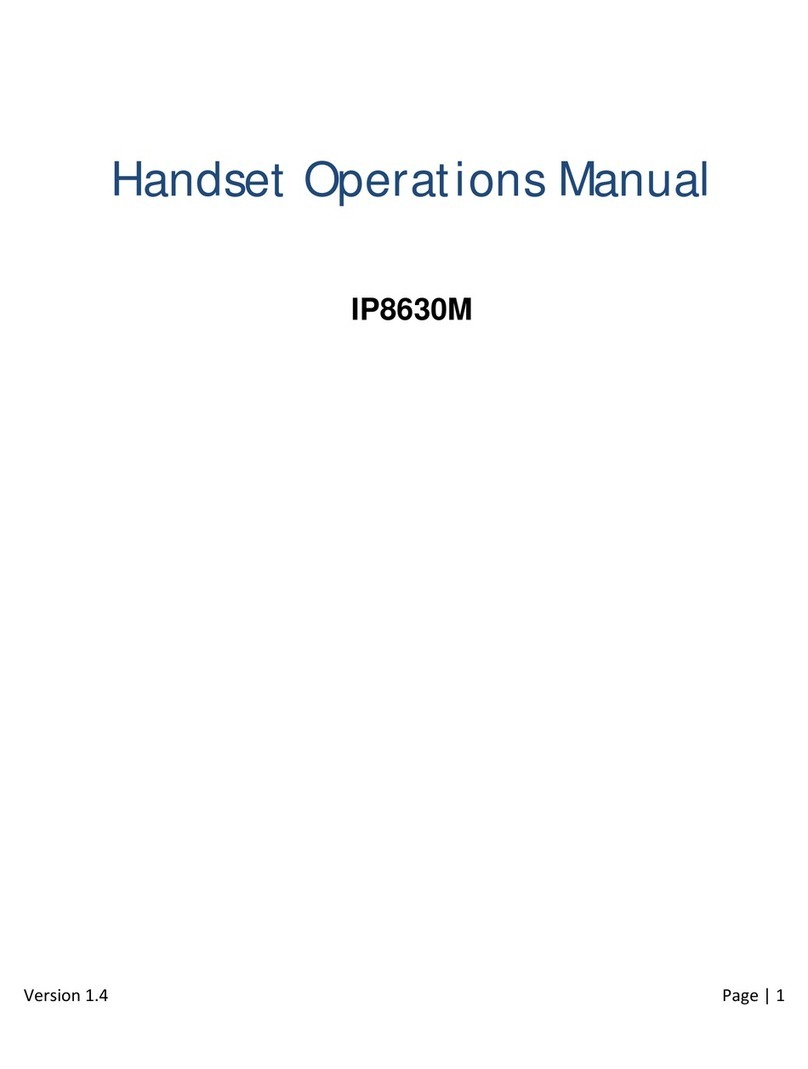
Mitel
Mitel IP8630M User manual

Mitel
Mitel 5610 User manual

Mitel
Mitel MiVoice 6940 User manual

Mitel
Mitel OpenPhone OpenPhone 27 User manual

Mitel
Mitel 5603 Instruction sheet
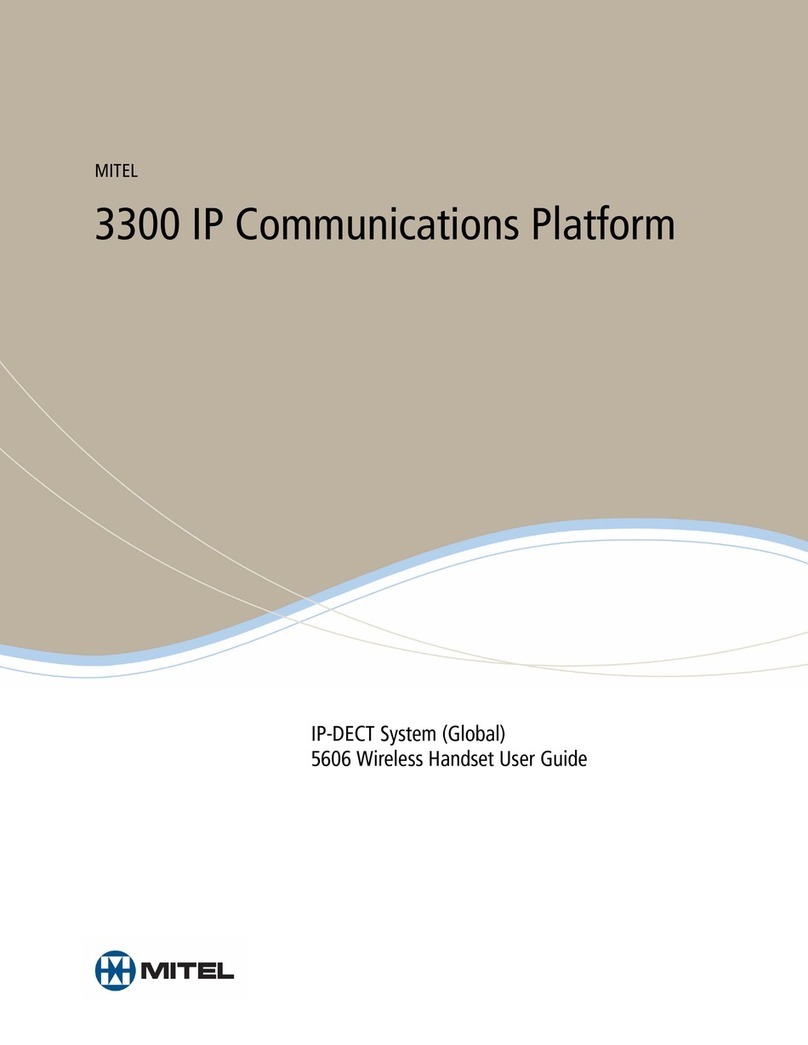
Mitel
Mitel 5606 User manual

Mitel
Mitel Telepo 6920IP User manual

Mitel
Mitel 5603 User manual

Mitel
Mitel OpenPhone OpenPhone 27 User manual
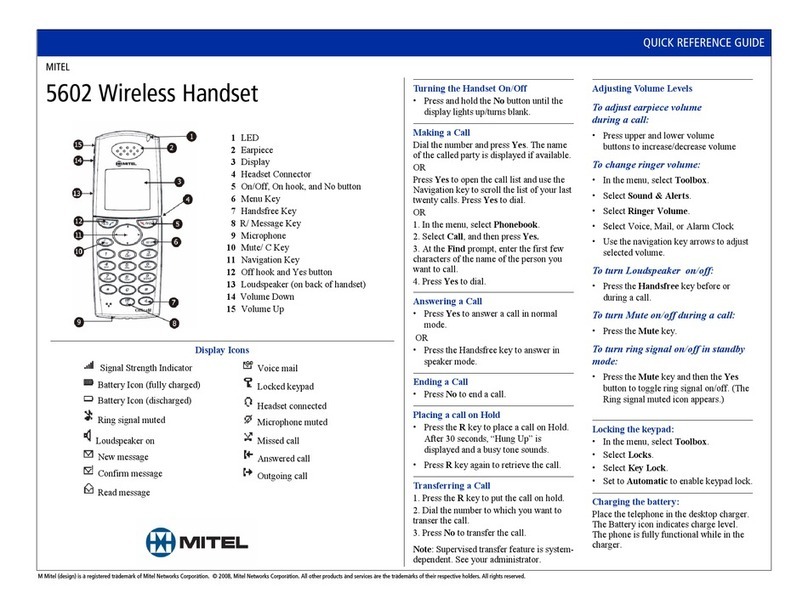
Mitel
Mitel 5602 User manual

Mitel
Mitel SUPERSET 420 Instruction manual

Mitel
Mitel 5604 User manual
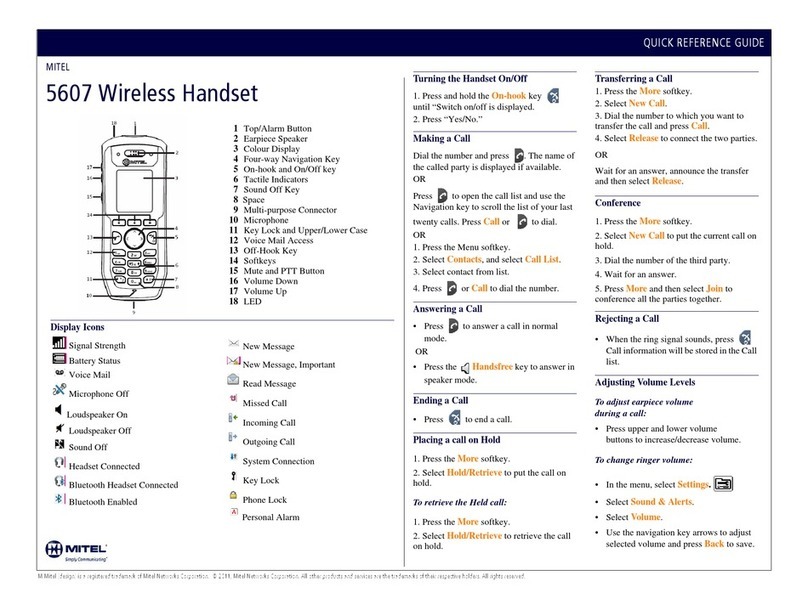
Mitel
Mitel 5607 User manual

Mitel
Mitel 5613 Instruction Manual

Mitel
Mitel 5603 User manual

Mitel
Mitel 5602 User manual

Mitel
Mitel 5610 User manual