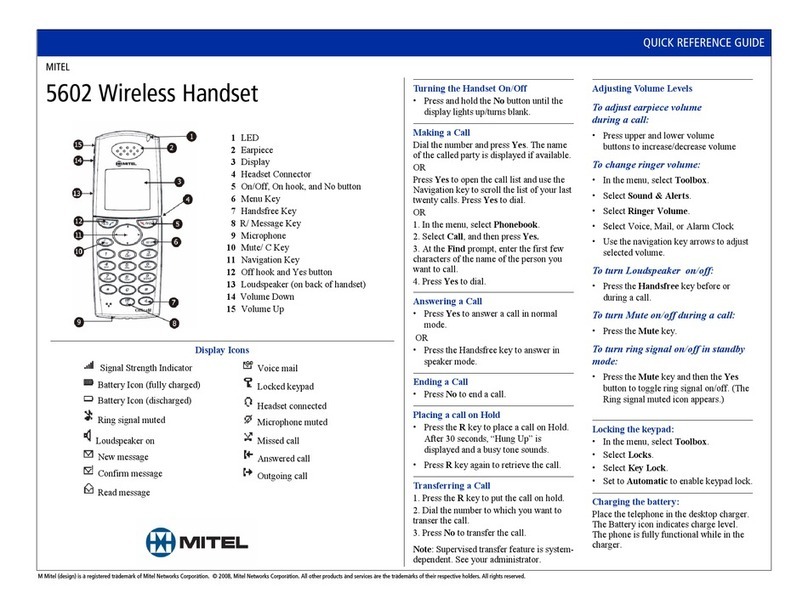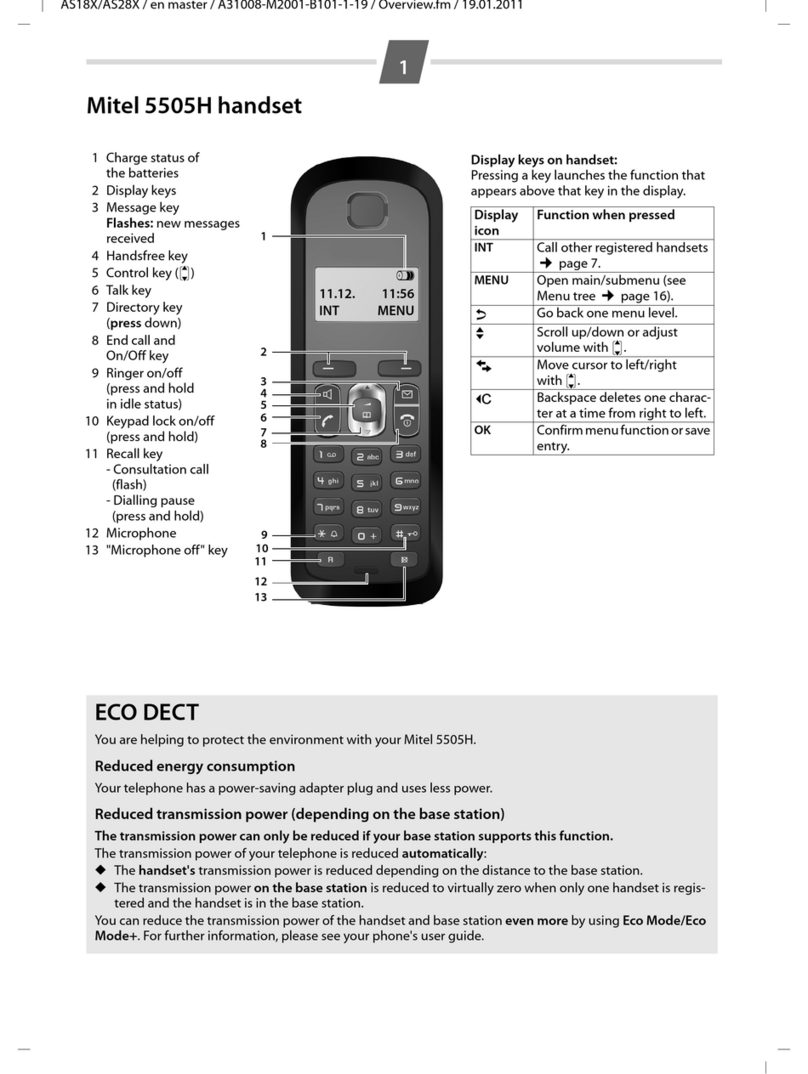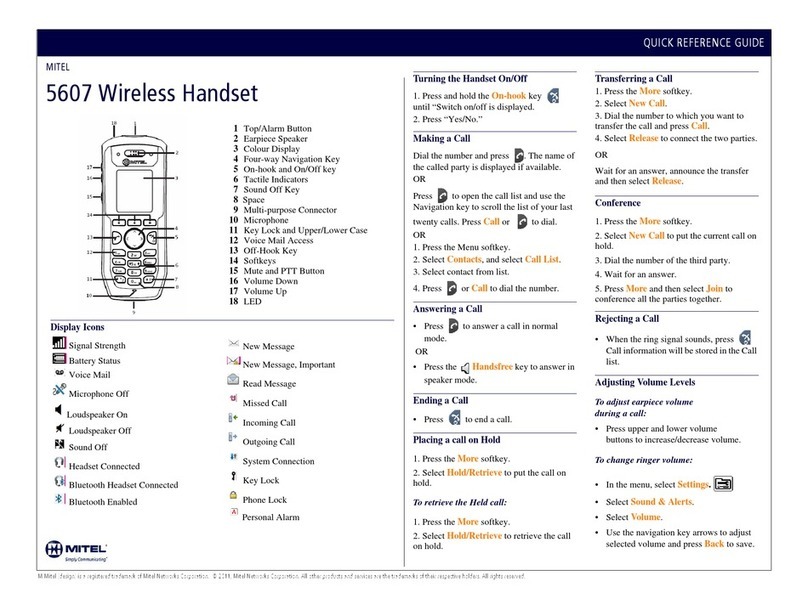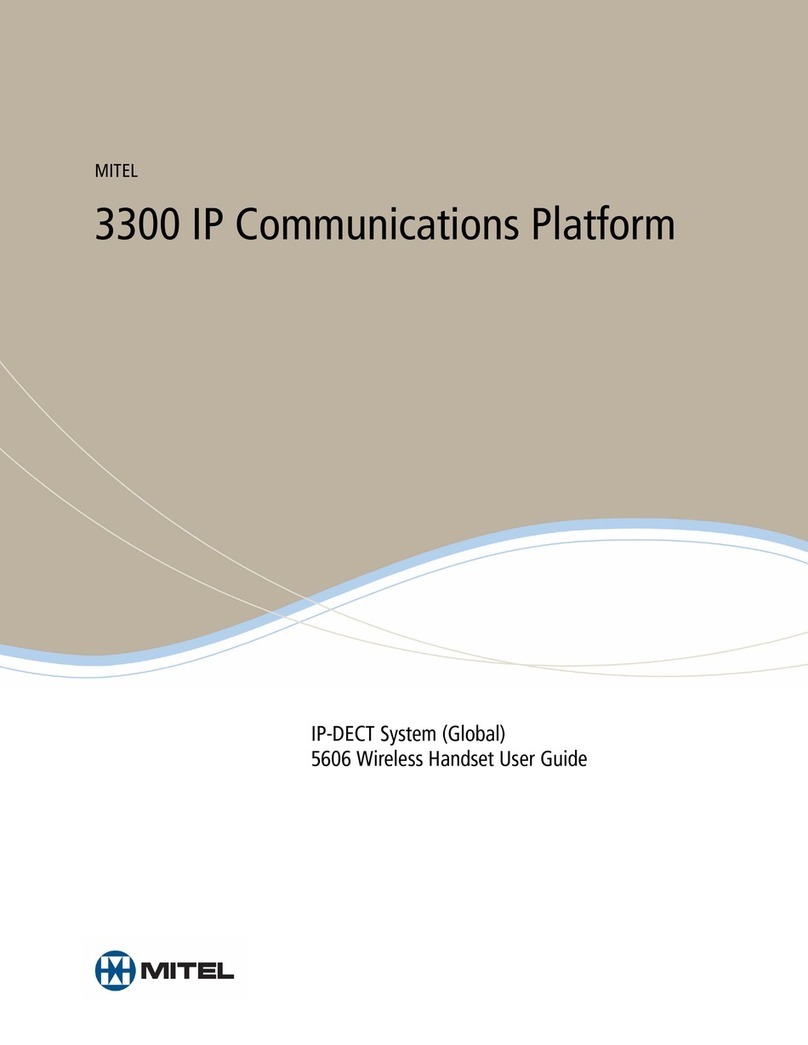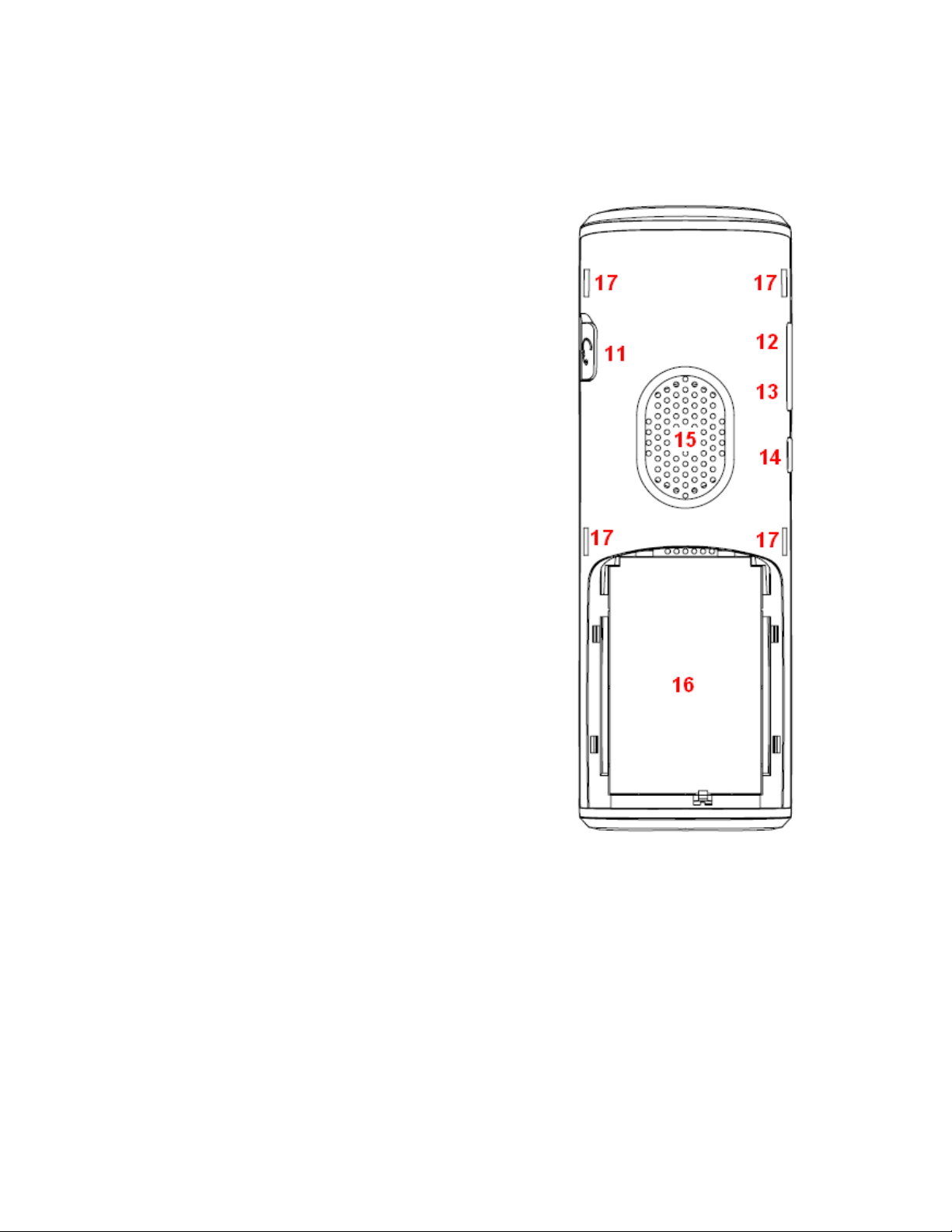Version 1.4 Page | 3
5 Basic Operation.................................................................................................................................17
5.1 How to Switch the Handset On/Off ............................................................................................... 17
5.2 Lock/Unlock the Keypad ................................................................................................................ 17
5.3 Entering a number in idle .............................................................................................................. 17
6 Menu Operation ...............................................................................................................................18
6.1 Contacts ......................................................................................................................................... 19
6.1.1 Add Contact ............................................................................................................................ 19
6.1.2 Call/Edit a Contact .................................................................................................................. 19
6.1.3 Send Message to Contact ....................................................................................................... 20
6.1.3 More Contacts Options........................................................................................................... 20
6.1.4 Speed dial/One Touch Dial ..................................................................................................... 21
6.2 Central Directory............................................................................................................................ 23
6.2.1 LDAP Mode and Local Mode................................................................................................... 23
6.2.2 Calling a Contact in the Central Directory .............................................................................. 24
6.2.3 Line.......................................................................................................................................... 25
6.3 Calls ................................................................................................................................................ 25
6.3.1 Call .......................................................................................................................................... 26
6.3.2 View ........................................................................................................................................ 27
6.3.3 More Calls Options ................................................................................................................. 27
6.4 Connectivity ................................................................................................................................... 29
6.4.1 Register ................................................................................................................................... 29
6.4.2 Deregister ............................................................................................................................... 30
6.4.3 Select Network........................................................................................................................ 30
6.4.4 Select PBX ............................................................................................................................... 31
6.5 Settings .......................................................................................................................................... 31
6.5.1 Audio Settings ......................................................................................................................... 32
6.5.2 Time & Date ............................................................................................................................ 39
6.5.3 Language................................................................................................................................. 39
6.5.4 LED Signal................................................................................................................................ 40
6.5.5 Power Save ............................................................................................................................. 41
6.5.6 Security ................................................................................................................................... 41
6.5.7 Handset Name, Line, Reset Settings, Status ........................................................................... 42
6.5.8 Auto Answer ........................................................................................................................... 44
6.5.9 Silent Charging ........................................................................................................................ 45
6.5.10 Do Not Disturb ...................................................................................................................... 46
6.5.11 Hide Number......................................................................................................................... 46
6.5.12 Call Forward .......................................................................................................................... 47
6.5.13 Idle Screen Saver................................................................................................................... 48
6.5.14 Idle Clock............................................................................................................................... 49
6.5.15 Push To Talk .......................................................................................................................... 49
6.6 Messaging ...................................................................................................................................... 50
6.6.1 How to Setup Text Messaging ................................................................................................ 51
6.6.2 How to Write a New Message ................................................................................................ 53
6.6.3 How to Send a New Message ................................................................................................. 54
6.6.4 How to Open and Reply to a Message.................................................................................... 55
6.6.5 Four Messaging Submenus ..................................................................................................... 55
6.6.6 Drafts ...................................................................................................................................... 55
6.6.7 Inbox ....................................................................................................................................... 57