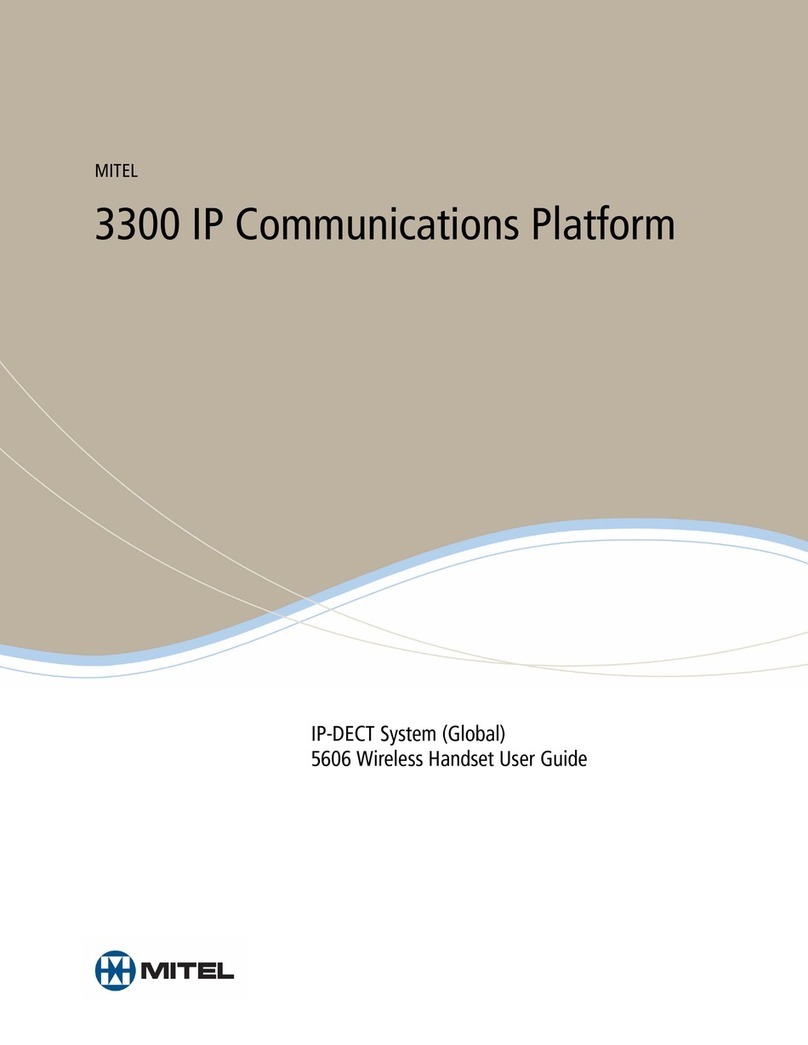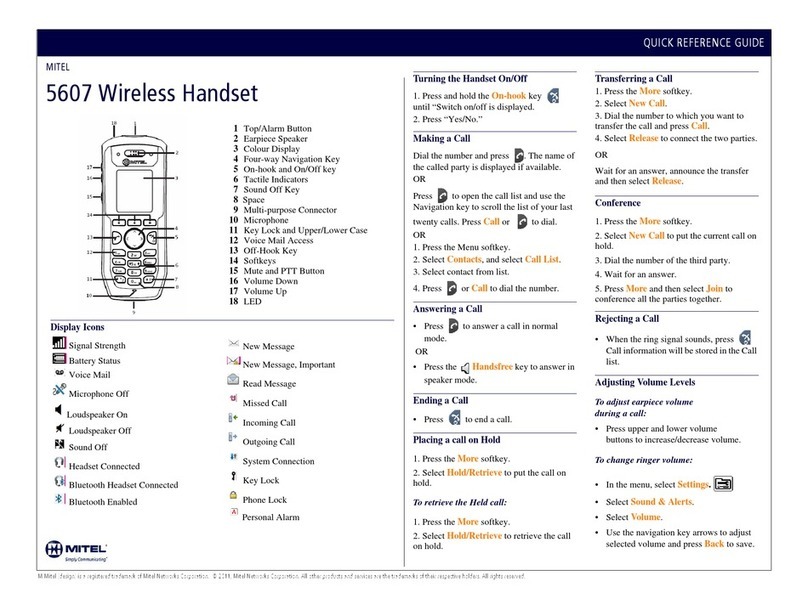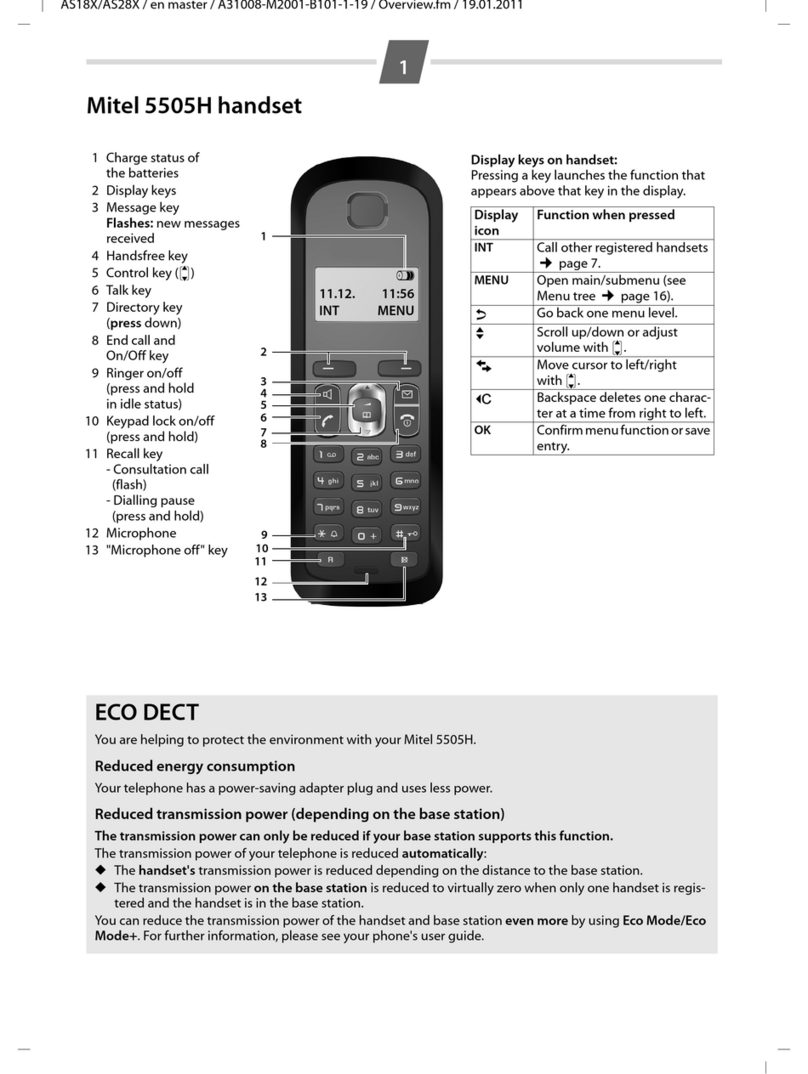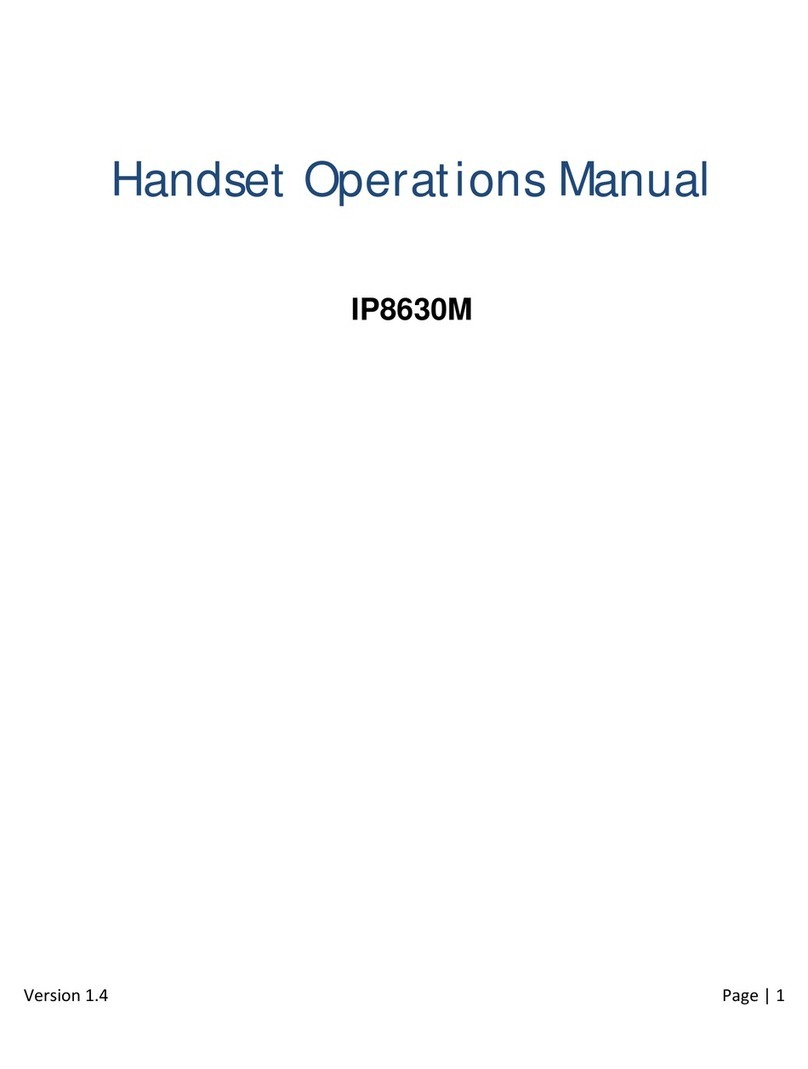QUICK REFERENCE GUIDE
M Mitel (design) is a registered trademark of Mitel Networks Corporation. © 2009, Mitel Networks Corporation. All other products and services are the trademarks of their respective holders. All rights reserved.
Handset Display - Idle Mode
When using the handset:
• Grey @ sign indicates dialing mode.
• Green @ sign indicates off hook
mode.
• Red @ sign indicates a connection
error.
Handset Display Main Menu
Make a Call
• From Idle mode, enter phone number.
• Press or .
Answer a Call
• Press .
End a Call
•Press .
#Idle Mode - Description
cConnection status indicators
• Black/black: out of range of gateway
• White/black: within range but not ready
for calls
• White/White: within range and ready
for calls.
dTime and date
eCall Log for a log of incoming, outgoing
and missed calls (activated with softkey)
fBattery status and charging indicator
gHandset name
hOptions for redial and active calls (activat-
ed with softkey)
iOK Key Indicator: osignifies that the OK
key is active
#Main Menu - Description
cCall Log for a log of incoming, outgoing
and missed calls
dSettings
eMessages
fContacts
Reject a Call
• Press or REJECT.
• MISSED CALL appears in the
display. If you have a voice mailbox,
the call is forwarded to it.
Enter Main Menu
• From Idle mode, press .
Select a Menu Option
• Press the keys to select a
menu option.
• Press .
• Press BACK to exit a menu.
Adjust Volume
• During a call, press +on the side of
the phone to increase volume or press
-to decrease the volume.
Mute the Microphone
• During a call, press MUTE.
• To reactivate the microphone press
MUTE OFF.
Use Speakerphone
• During a call, press [!] on the side of
the phone to activate the speaker.
• Press [!] to turn
speakerphone off.
Redial a Call
• From Idle mode, press OPTIONS.
• Press to display the most
recently dialled number.
• Press .
Add a Contact
• From Idle mode, press .
• Select CONTACTS.
• Press OPTIONS, and then select
ADD CONTACT.
• Press EDIT.
• Enter contact using the keypad as a
text editor. Press * to switch between
uppercase letters, lowercase letters,
and numbers when working the text
editor.
• Press OK.
• Select a destination icon.
• Press EDIT.
• Enter the contact number.
• Press .
• Press SAVE.
• Press YES.