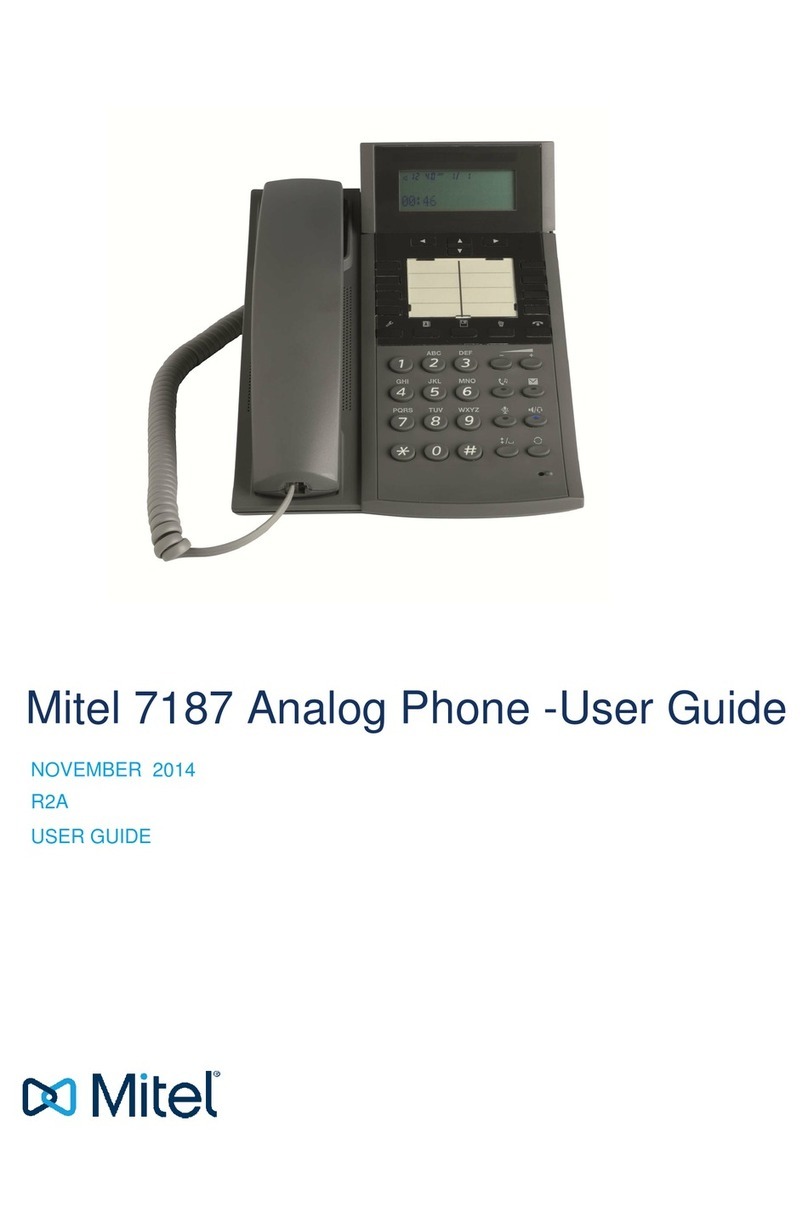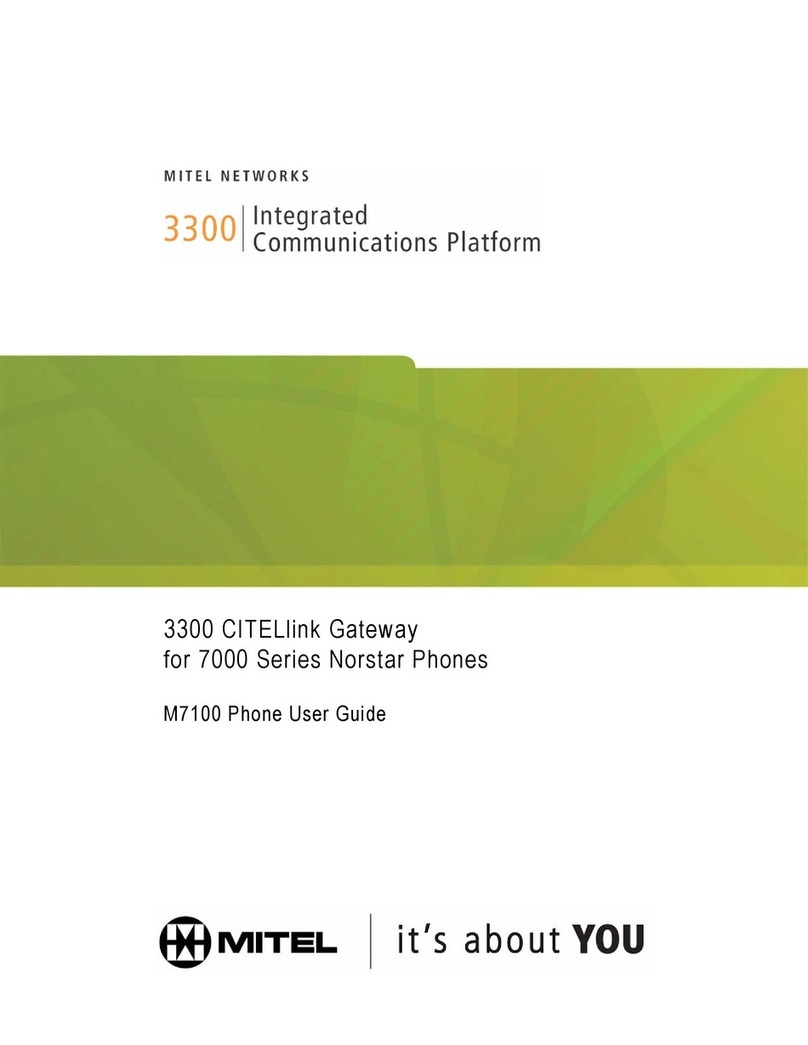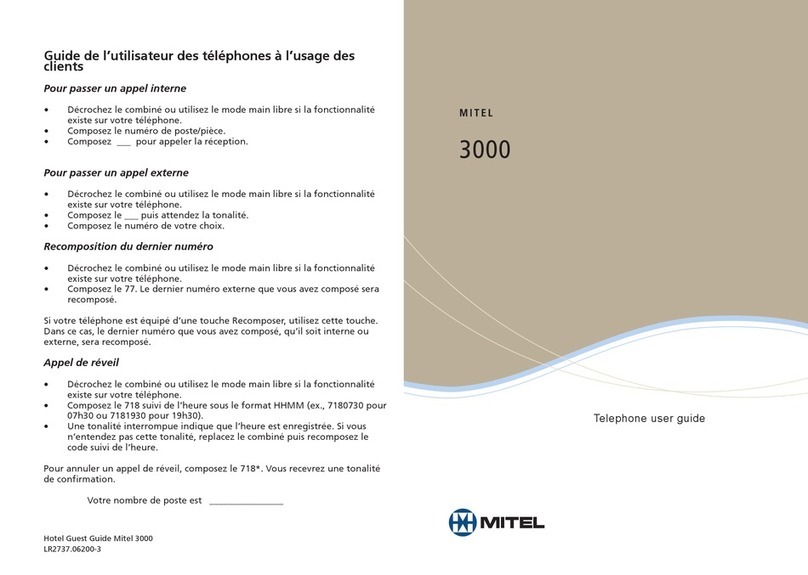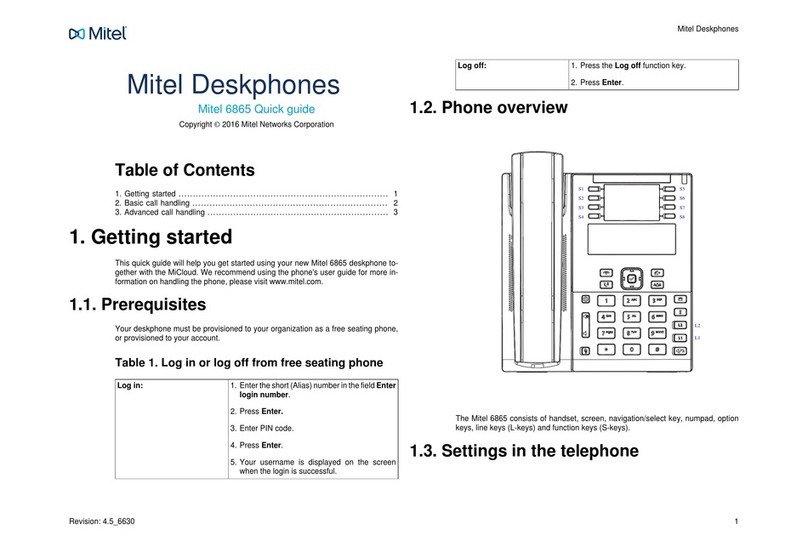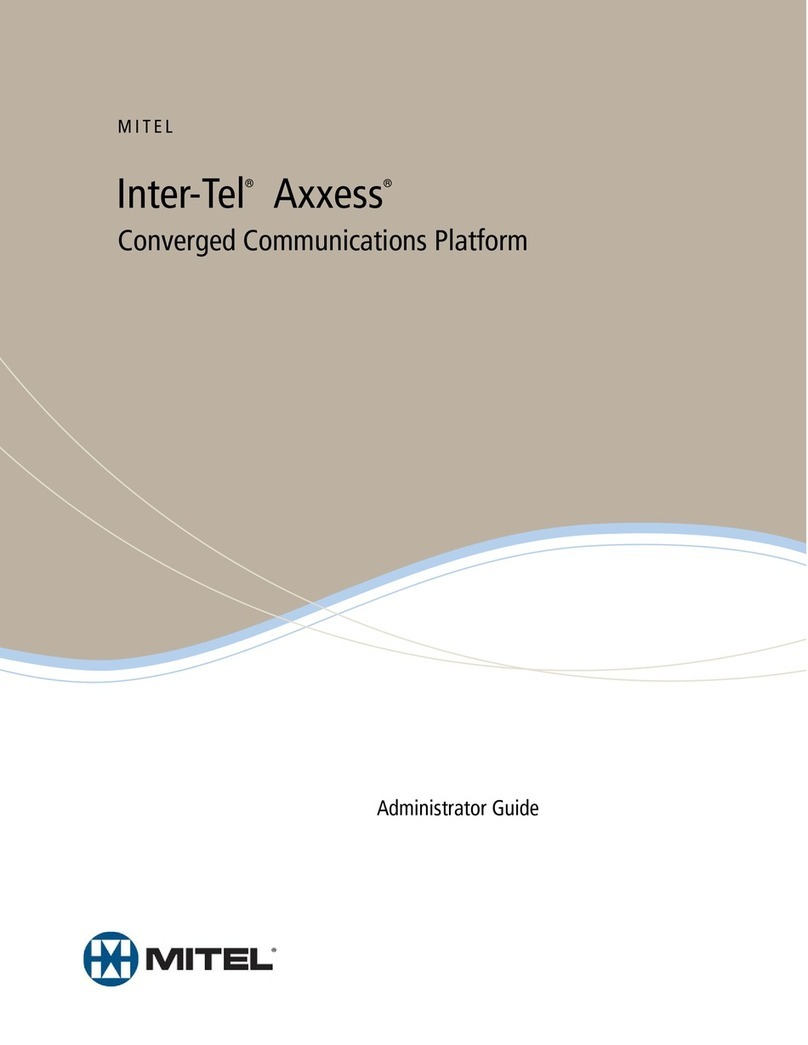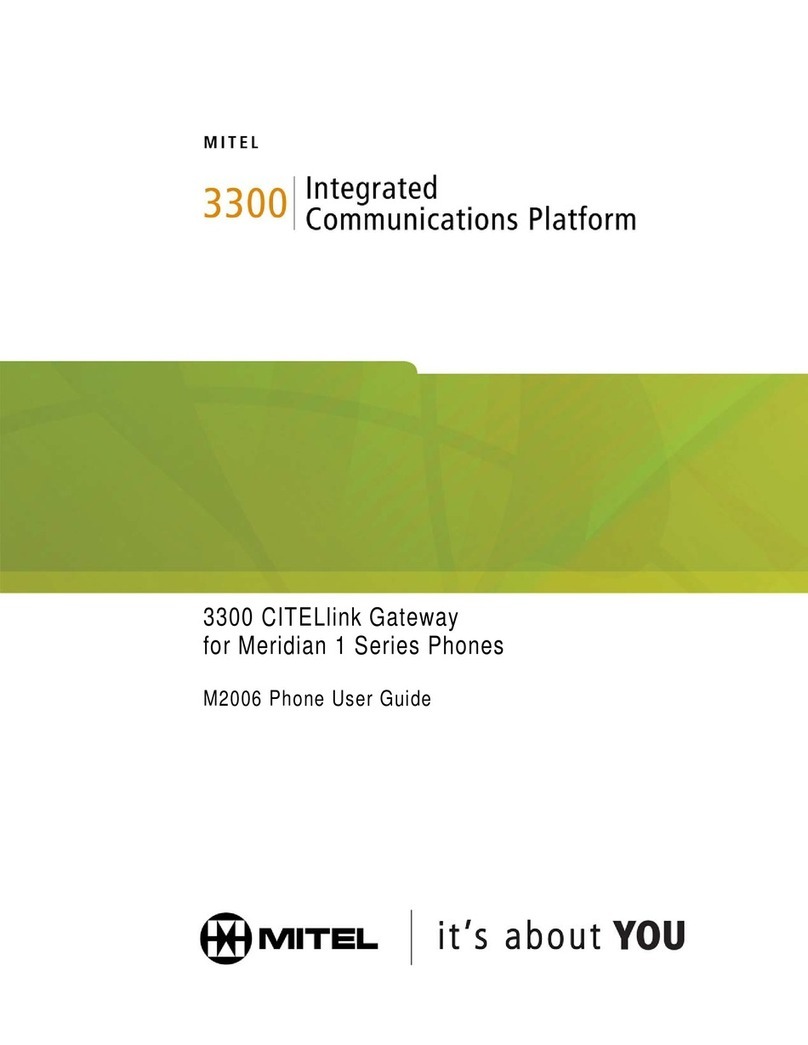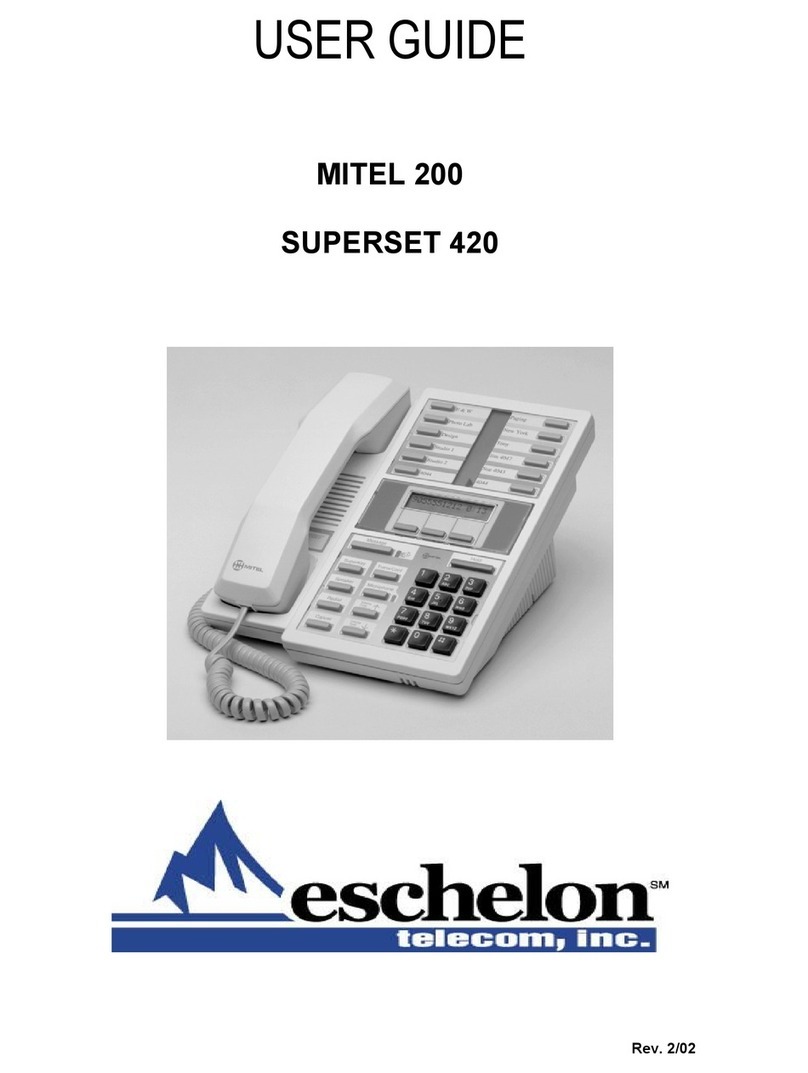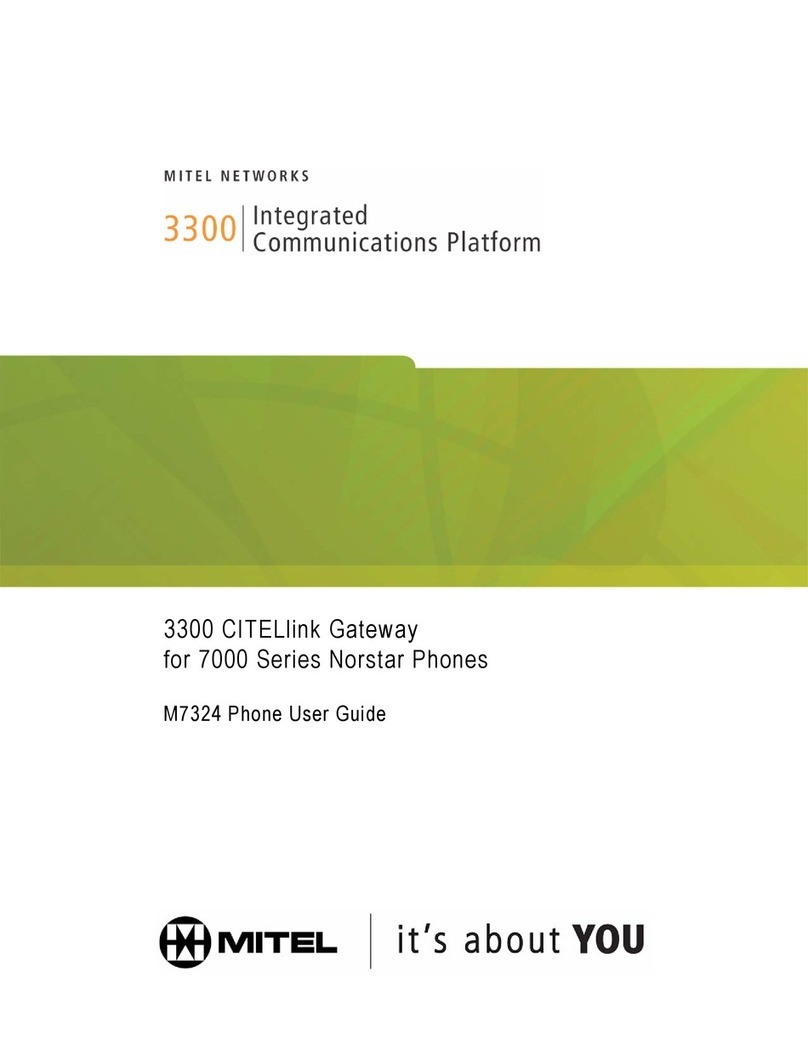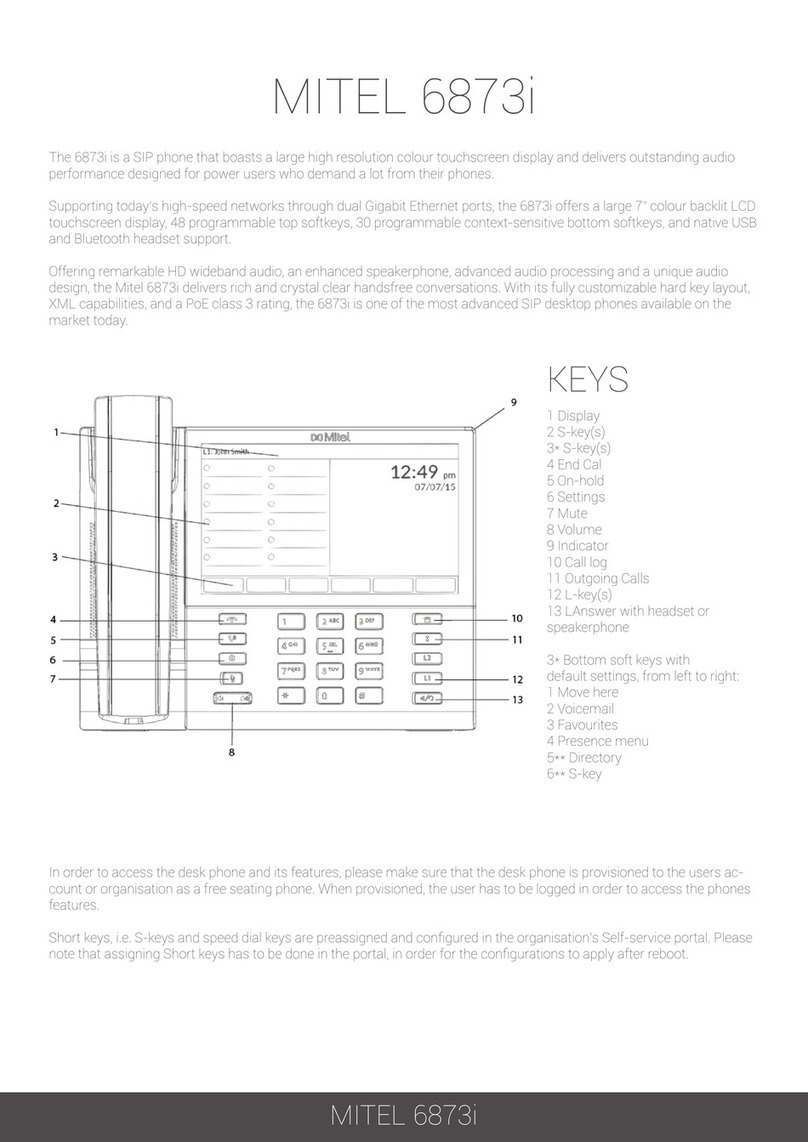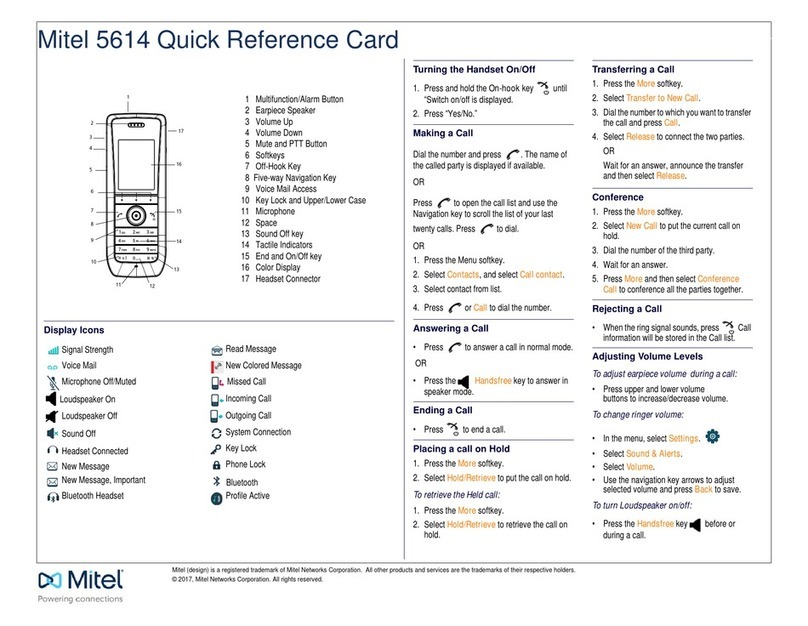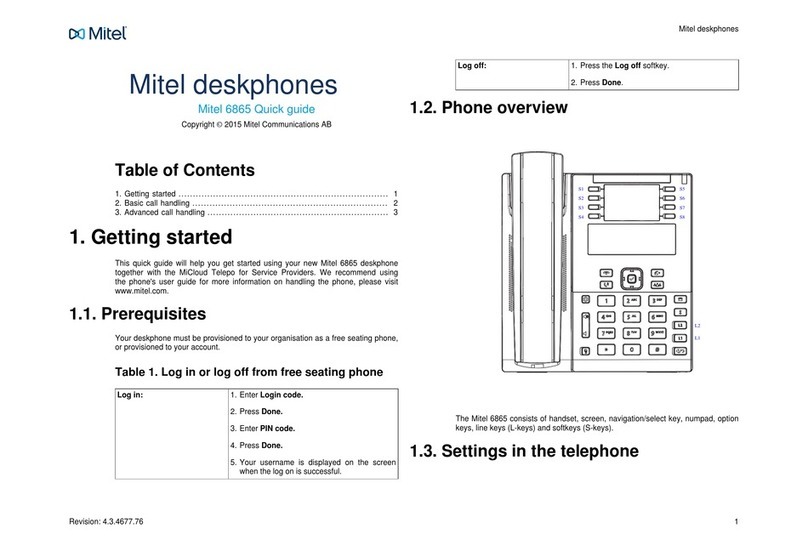Clearspan 6863i IP PHONE QUICK REFERENCE GUIDE V3.3.1 AASTRA –2901-001
2014 CLEARSPAN® IS A REGISTERED TRADEMARK OF AASTRA TECHNOLOGIES LTD. PAGE 2 OF 2
Aastra® 6863i SIP IP Phone Quick Reference Guide for Clearspan®
Using the Programmed Softkeys
The programmable softkeys on the 6863i phone can be configured
for various functions such as Callers List, Redial, Transfer,
Voicemail, Conference, and Do Not Disturb. For information about
softkey functions not described in this document, refer to the Aastra
Model 6863i SIP IP Phone User Guide for Clearspan, or contact
your administrator.
Using the Callers List
You can access a list of up to 200 incoming calls. The list provides
the calling number, the name (if known), and the date/time the call
was received. You can clear the phone’s Missed Calls display by
viewing the Callers List.
1. Press the programmed Callers List softkey.
2. Use ▲and ▼to scroll through the Callers List entries.
Indicates a missed call.
Indicates an answered call.
Nindicates a new missed call.
3. To dial a caller from the list, press , lift the handset, or
press a Line key.
4. Press to exit the Callers List.
Note: If Callers List is not a programmed softkey, you can
access the list by pressing Options, then Services and
Callers List.
Using the Redial List
You can access a list of the last 100 numbers you called from your
phone. The list provides the number dialed, the name (if known),
and the date/time the number was dialed.
1. Press the programmed Redial softkey.
2. Use ▲and ▼ to scroll through the entries.
3. To dial a number from the list, press , lift the handset, or
press any Line key.
Note: If Redial is not a programmed softkey, you can access
the list by pressing Options, then Services and Redial.
Transferring Calls
You can use the Transfer feature to transfer an active call from your
phone to another phone.
1. Press the programmed Transfer softkey.
2. Press ►and enter the number of the destination party.
3. To consult with the destination party, wait for the party to
answer, and announce the transfer. To complete the transfer,
press Transfer again or hang up. “Call Transferred”
appears on the phone display.
To cancel the transfer before the destination party answers,
press ◄ Cancel.
Note: If Transfer is not a programmed softkey, you can access the
feature by pressing Options, then Services and Transfer.
Accessing Voicemail
The Message Waiting Indicator on the phone flashes when you
have a new voicemail message.
Press the programmed Voicemail key to call into your Voicemail
system.
Note: If Voicemail is not a programmed softkey, you can access the
feature by pressing Options, then Services and Voicemail.
Use ▲and ▼ to scroll through the accounts, and press ► Select to
call.
Creating a Conference
You can create multiple conferences with up to 15 participants when
your administrator enables Clearspan conferencing on your phone.
1. Connect to the first party to include in the conference.
2. Press the programmed Conference softkey.
3. Dial the number of the third party to add to the conference.
4. When the third party answers and agrees to join the
conference, press the programmed Conference key again.
5. Press an available Line key to add a fourth party to the
conference.
6. When the fourth party answers and agrees to join the
conference, press the programmed Conference key again.
7. Press the Line key that has the conference.
8. Press the programmed Conference key again to join all
parties.
9. To add more parties, repeat steps 5 through 8.
Note: If Conference is not a programmed softkey, you can access
the feature by pressing Options, then Services and
Conference, after connecting to the first party.
Using Do Not Disturb
Do Not Disturb prevents the phone from ringing and receiving
incoming calls.
Press the programmed Do Not Disturb key to activate or deactivate
the Do Not Disturb feature.
Note: If Do Not Disturb is not a programmed softkey, you can
access the feature by pressing Options, then Services and Do
Not Disturb.