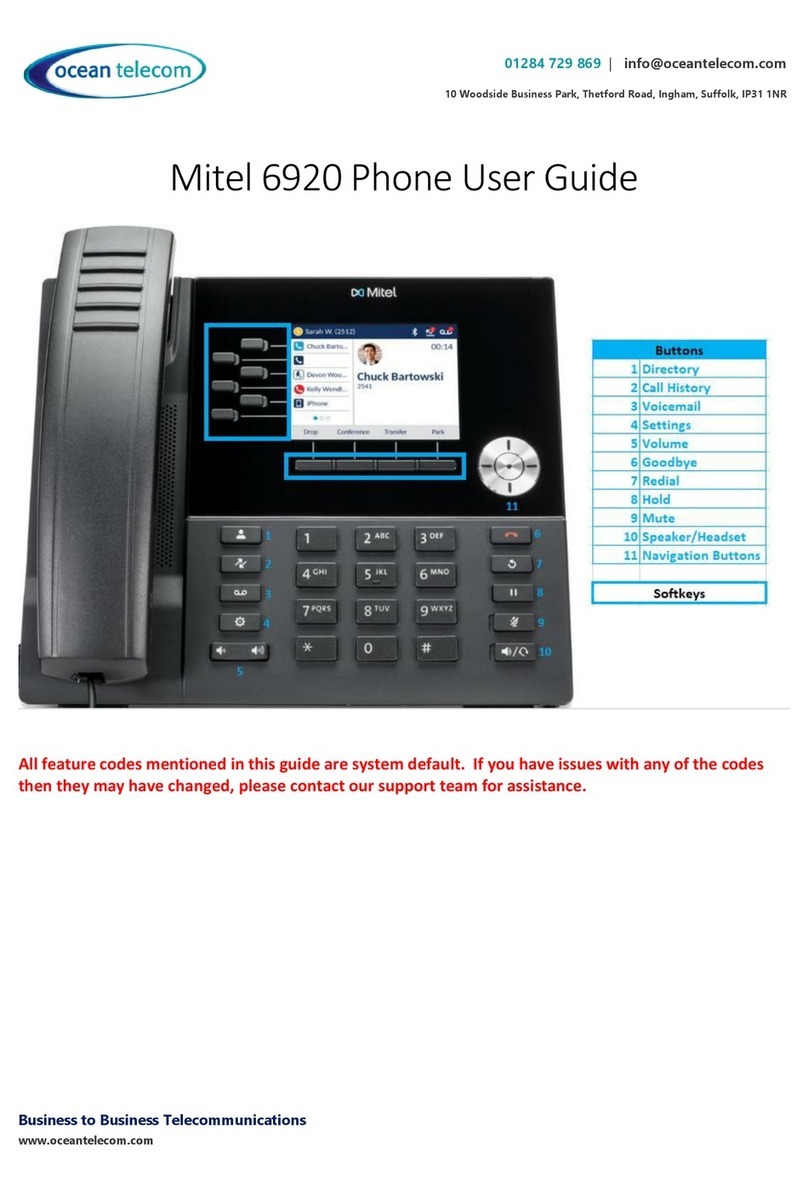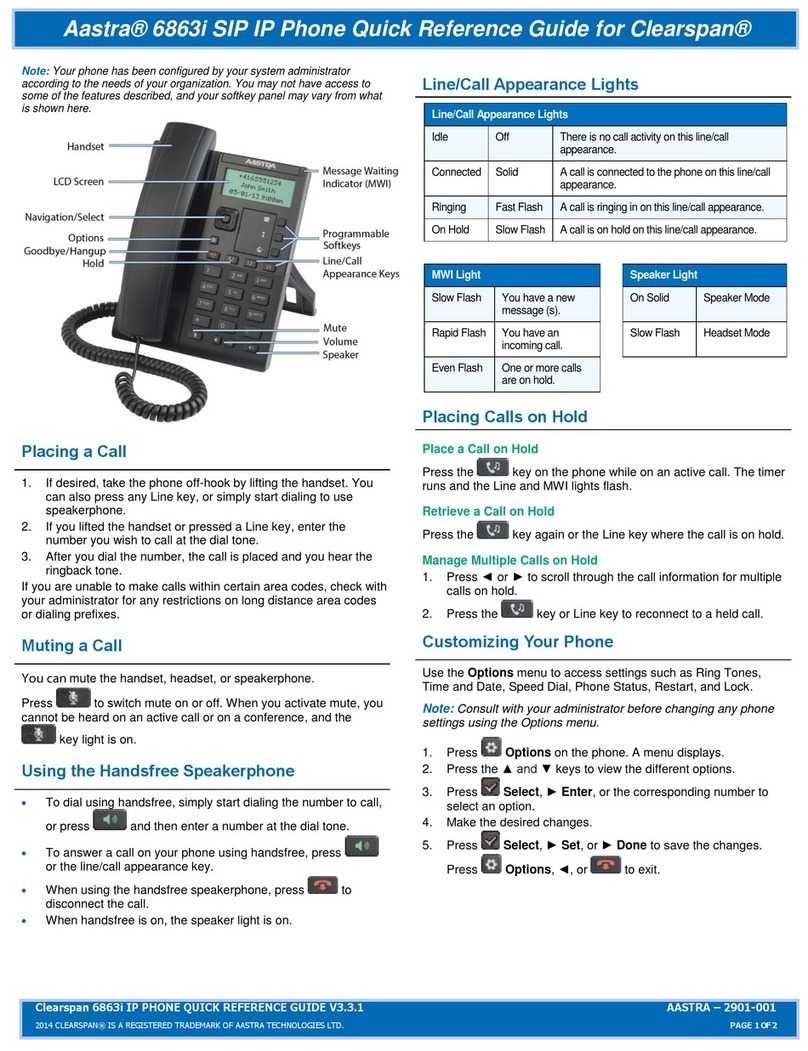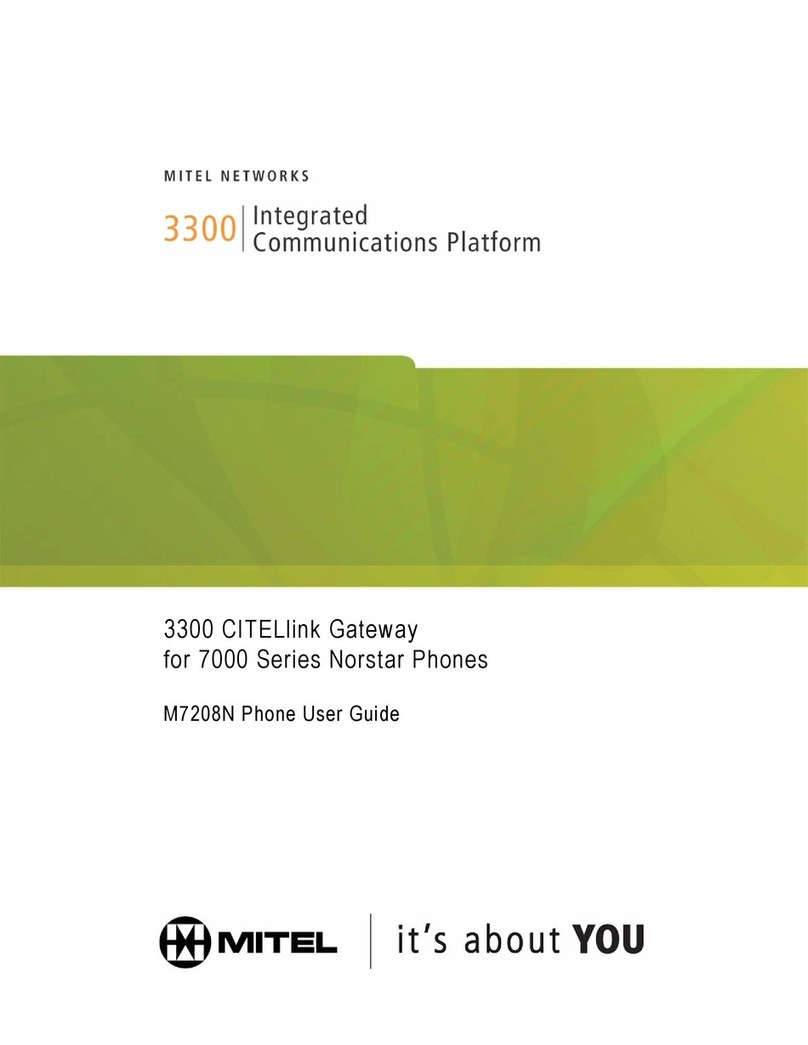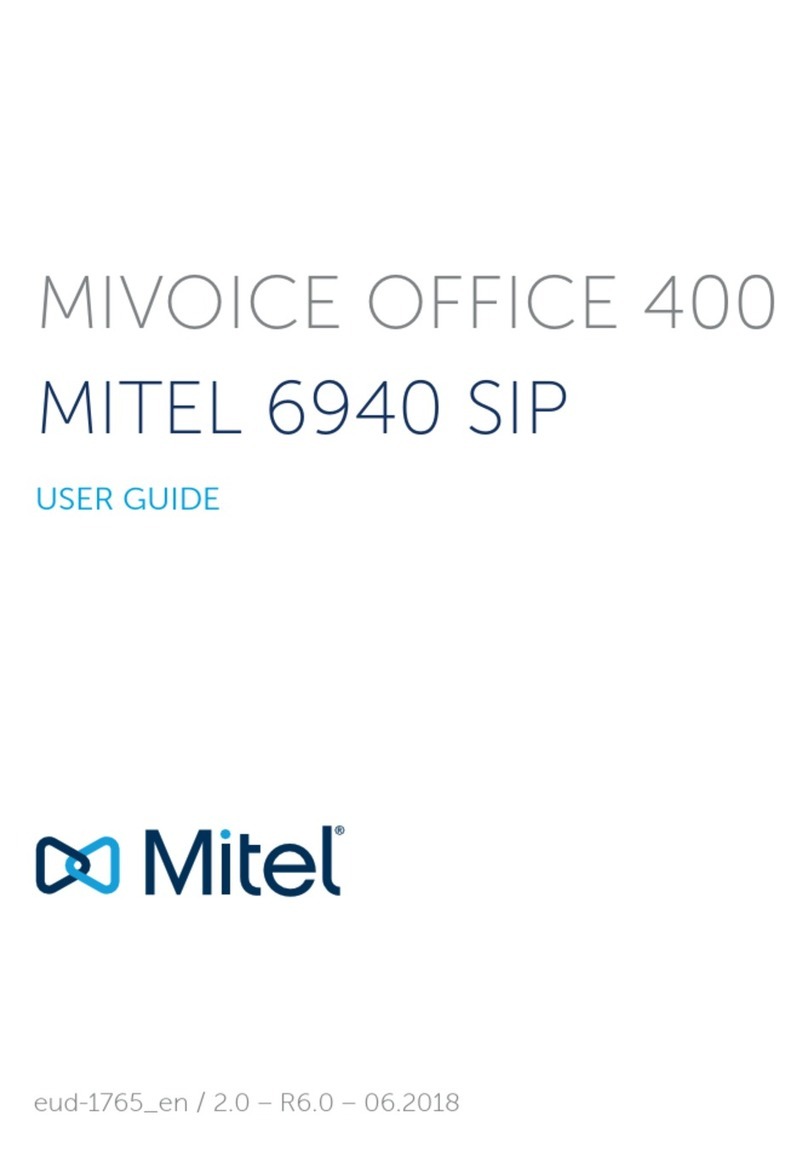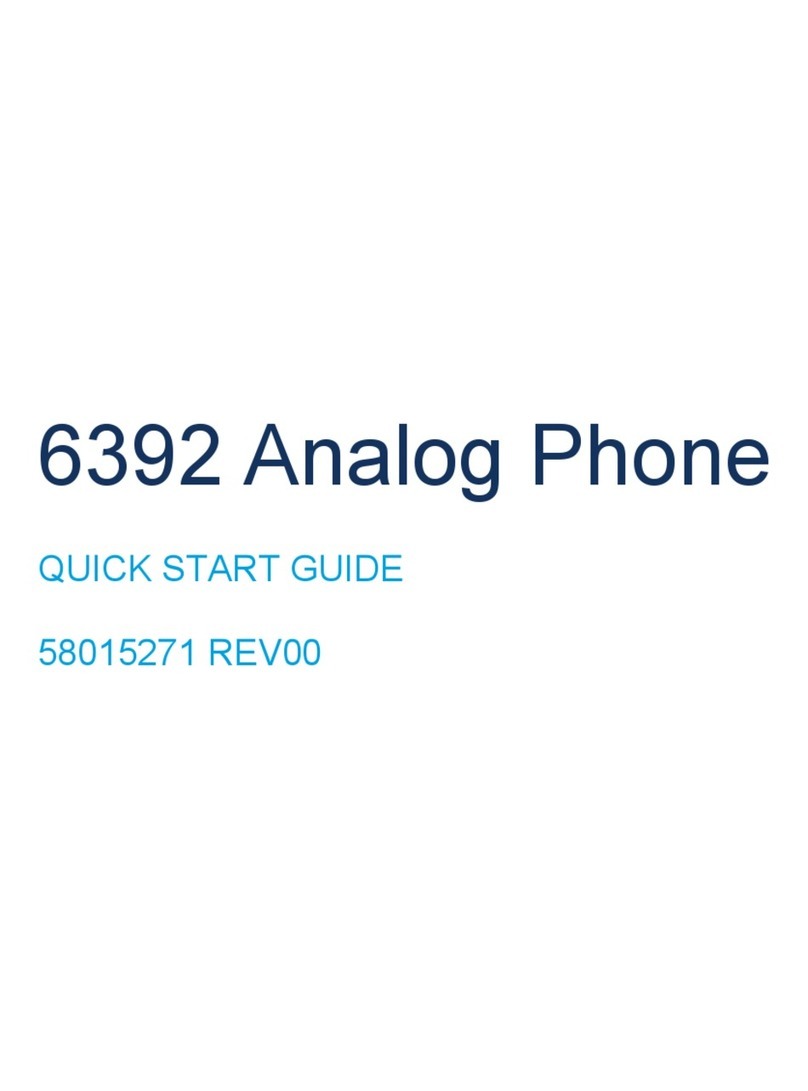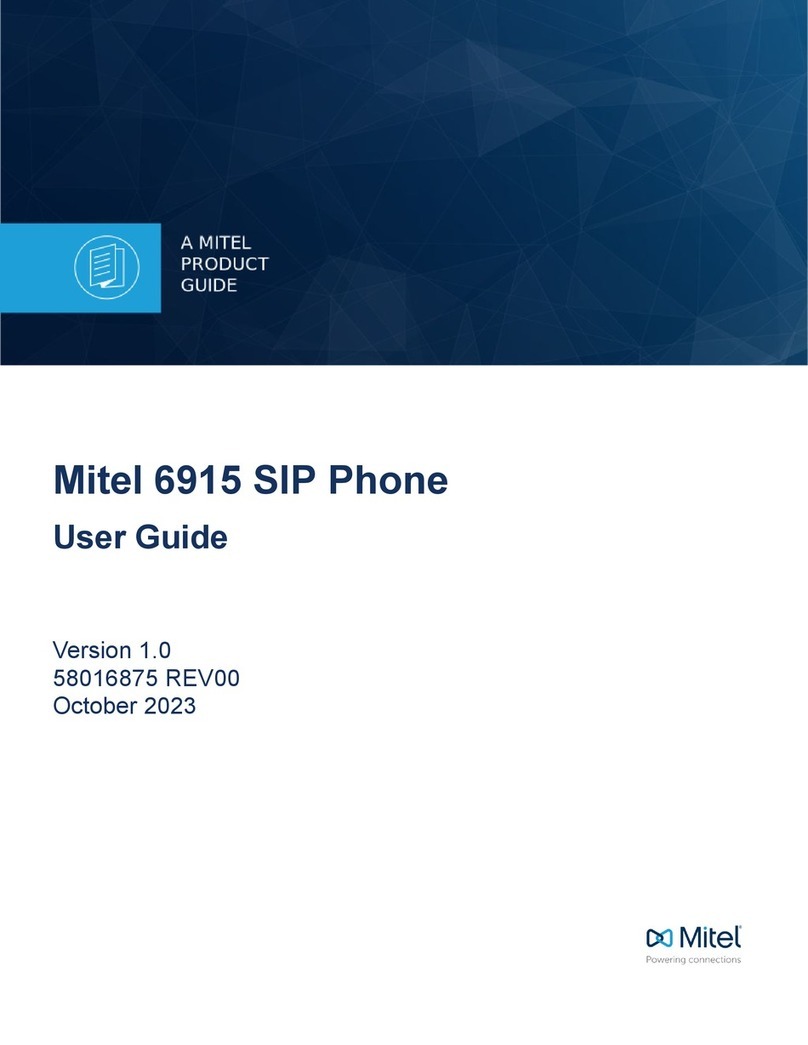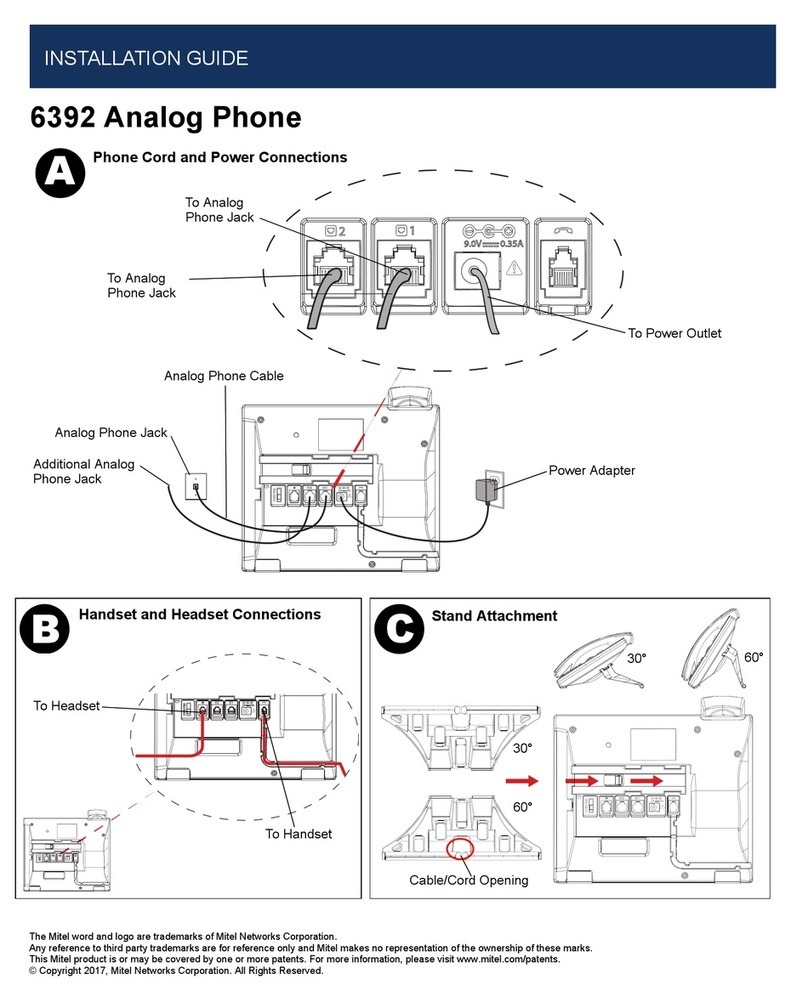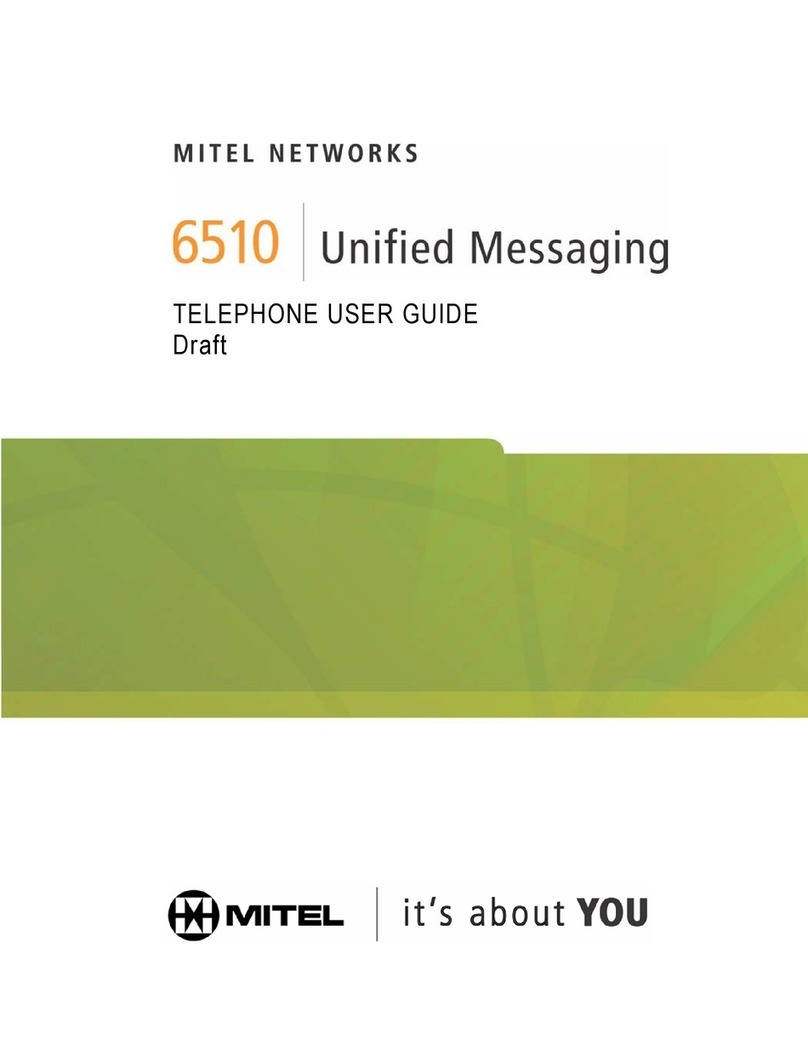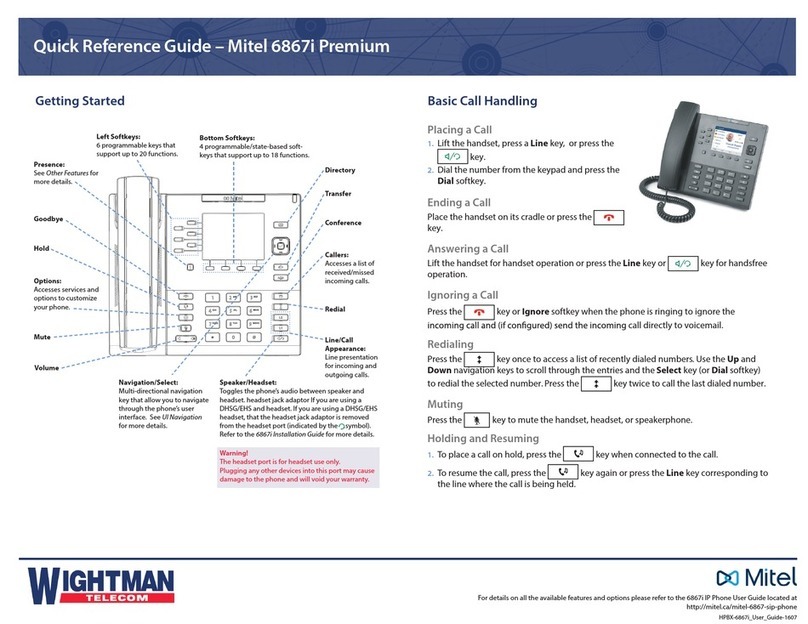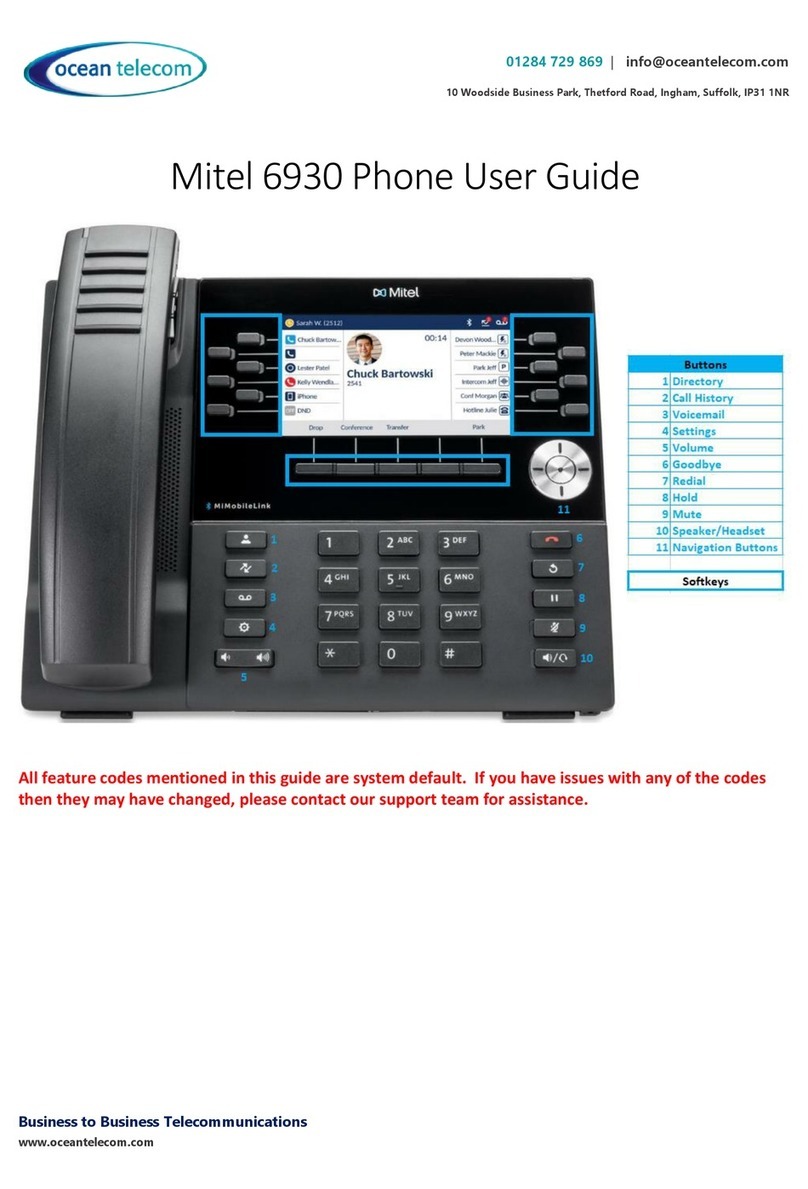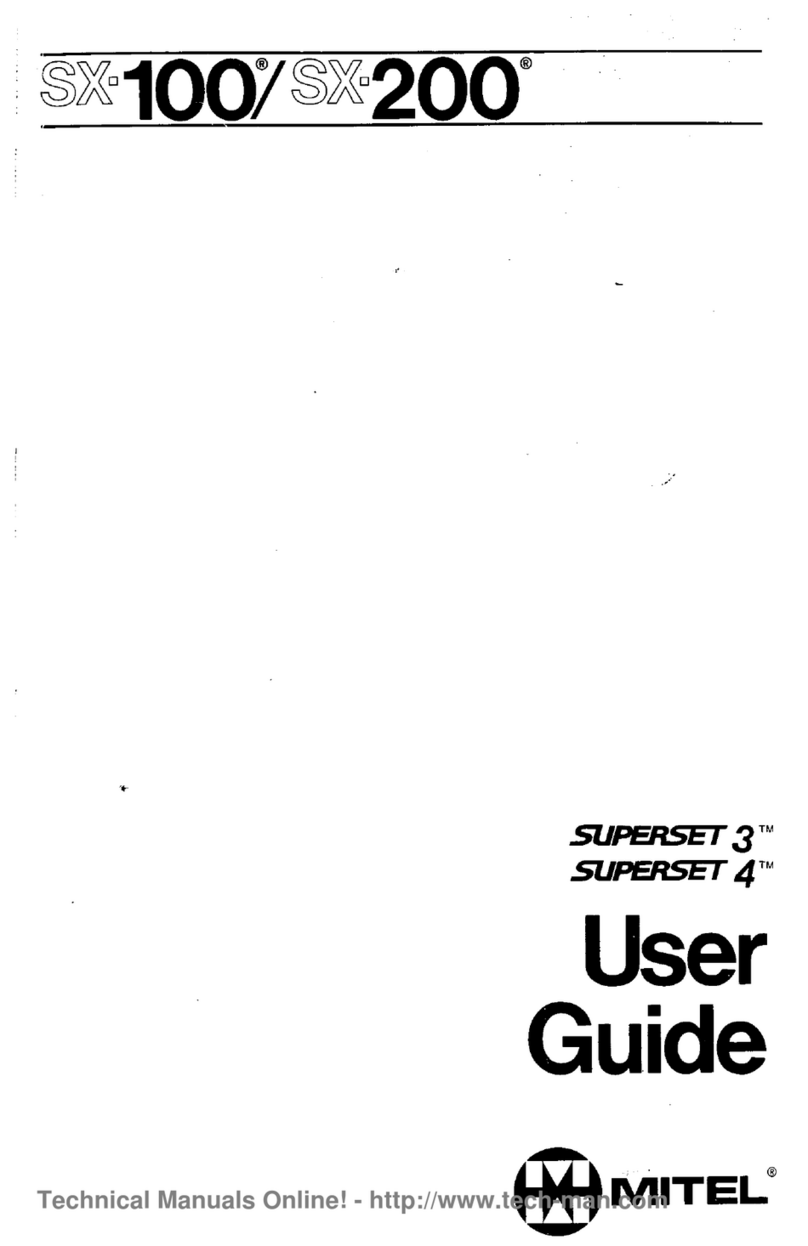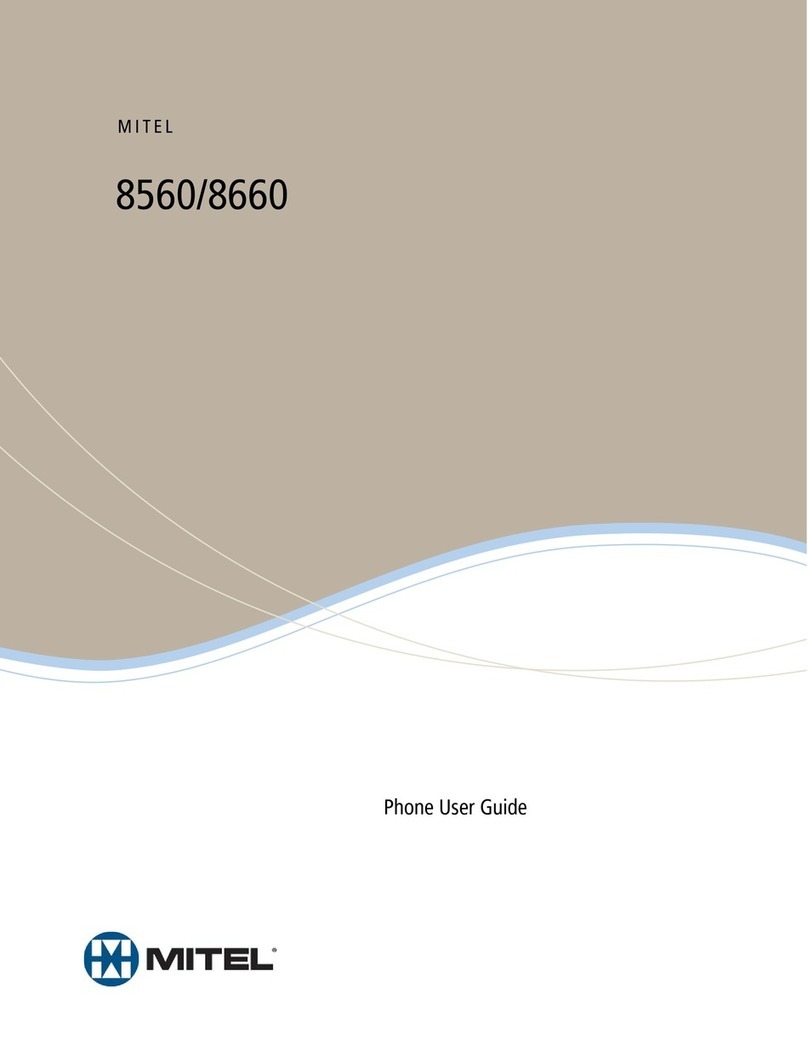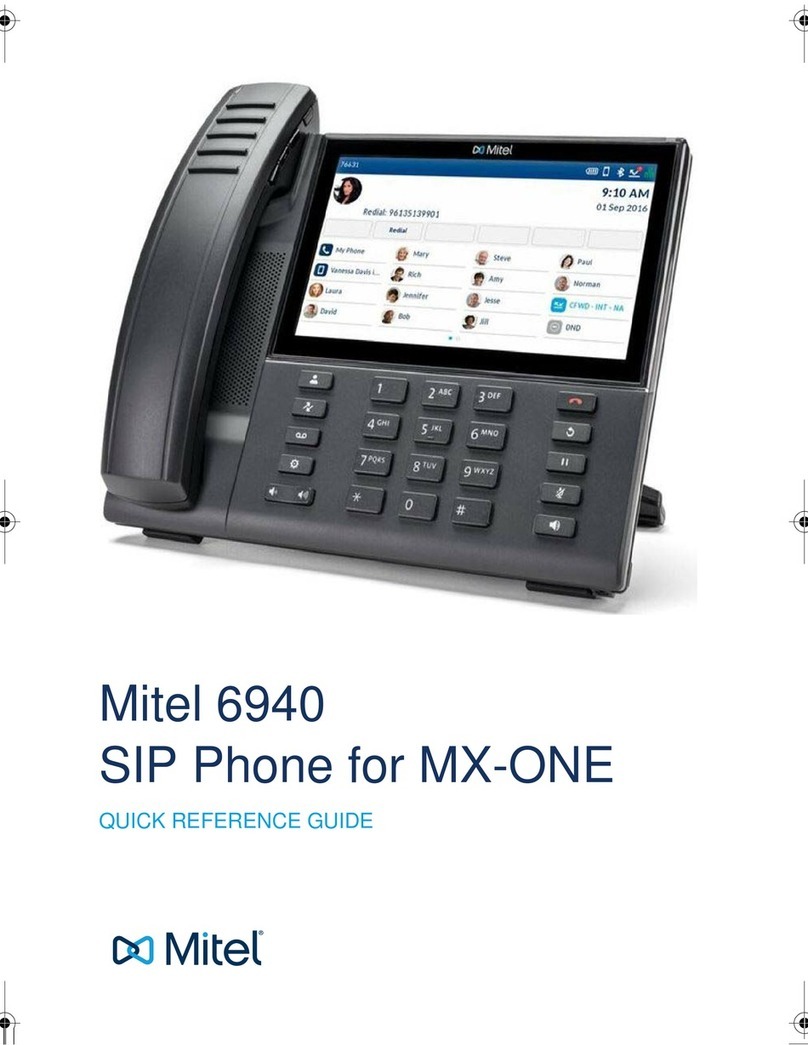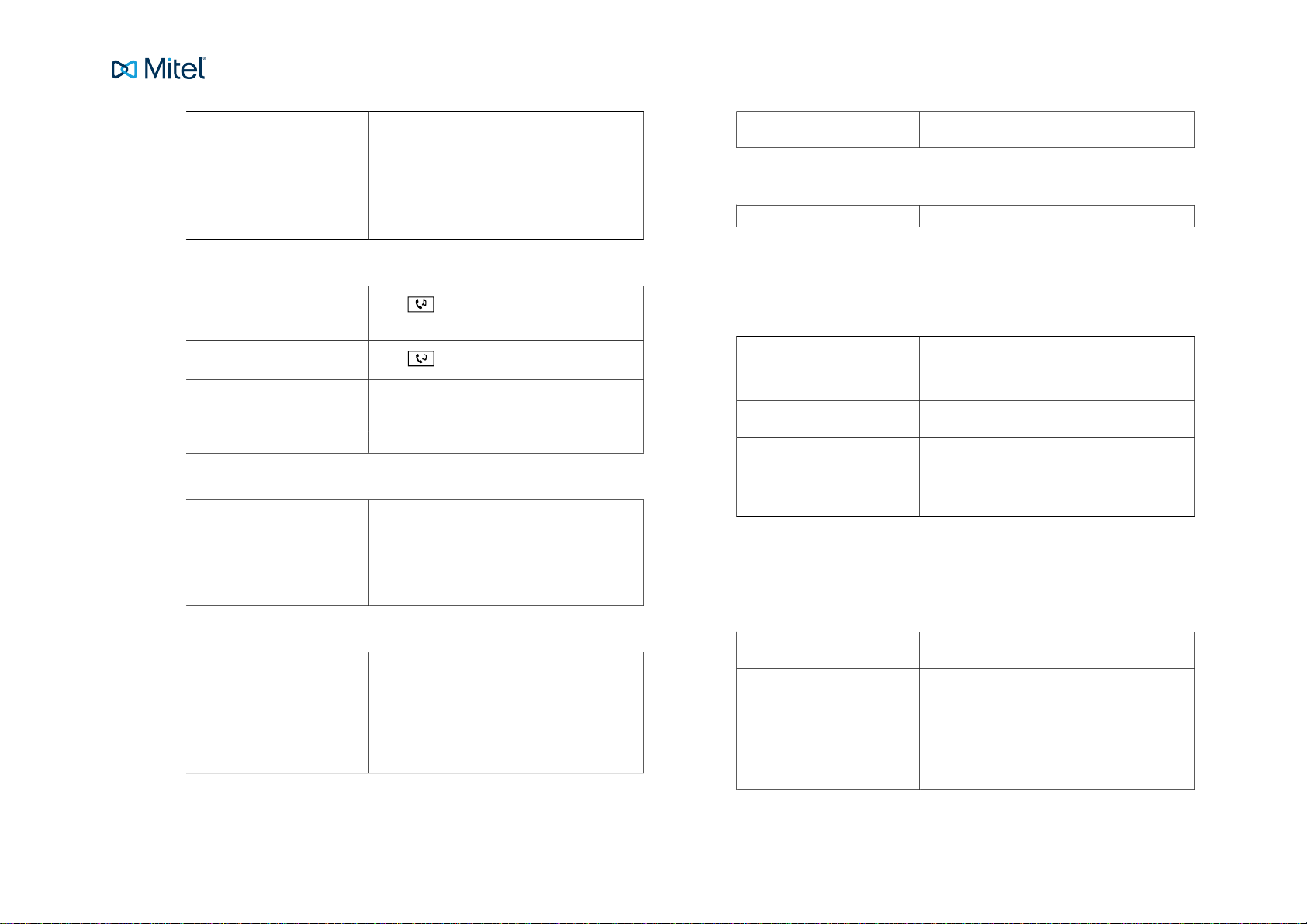Mitel deskphones
Revision: 4.3.4677.76 3
4. Transfer the call by pressing Xfer softkey.
Blind transfer: 1. During your call, Xfer softkey.
2. Type the number to the 3rd party and press Di-
al.
3. Transfer the call directly by pressing the Xfer
softkey.
Table 9. Holding and parking calls
Holding a call: Press . This will put the call on hold and play
on hold music, if that is configured.
Resume a held call: Press again.
Parking a call: Press the softkey oftkey configured with Park.
This will park the call. Other colleagues may be
able to pickup the call if authorized.
Pick up a parked call: Press the softkey configured with Pickup.
Table 10. Conference
Conference 1. Whenaiscallestablishedwithone party, press
Conf and enter the number to third party.
2. Press Dial. The other party is put on hold.
3. After answer from third party, press Conf to
start the conference.
Table 11. Presence
Select presence 1. Press the Presence softkey. The Presence
menu is displayed.
2. Select your preferred presence, and press Se-
lect. The option will be highlighted.
3. The selected presence state will be displayed
in some few seconds.
Presence shortkey Press the Presence shortkey to change back to
the selected shortkey option, for example Office.
Table 12. Recording
Record a call: During a call, press the Recording softkey.
3. Advanced call handling
Table 13. Extensions
Answer a call to an extension: 1. The lamp at the Extension softkey is flashing.
2. Press the softkey Extension to answer the
call.
Call an extension: Park the ongoing call, and press the alerted Ex-
tension softkey.
Answer a call monitored ex-
tension during a call: 1. Parked the ongoing call, and press the softkey
Park.
2. Answer the monitored call, press the alerted
Extension softkey.
Other extension can be monitored from softkeys on your telephone. The monitoring
keys are called Extension. When the monitored extension is busy in a call the lamp
next to the softkey is lit in red. If the extension is free the lamp is green.
Table 14. Intercom
Initiate an intercom call: Press the Intercom softkey, the call is connected
automatically.
Answer an Intercom call: 1. An intercom is answered automatically.
2. You hear the other party in the speaker, but
other party cannot hear you and the Mute key,
is lit.
3. Youcan pressthemute keytolet theother par-
ty hear you.