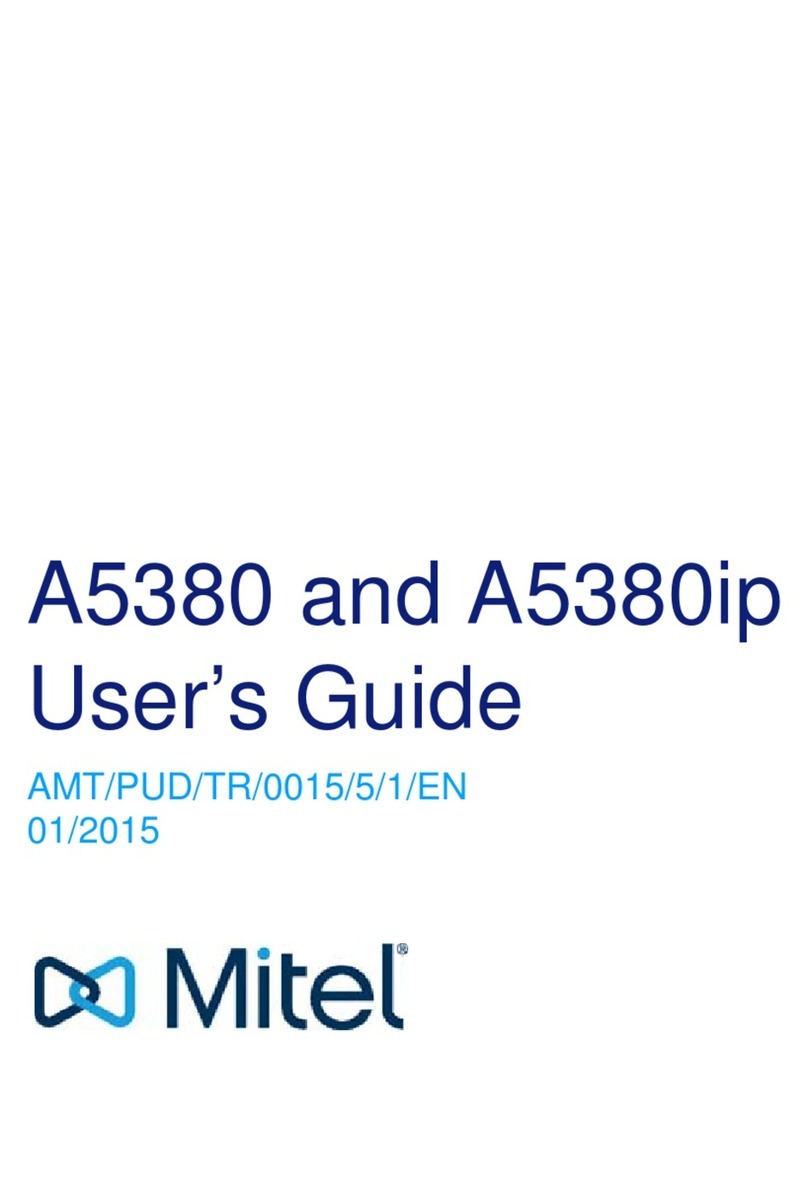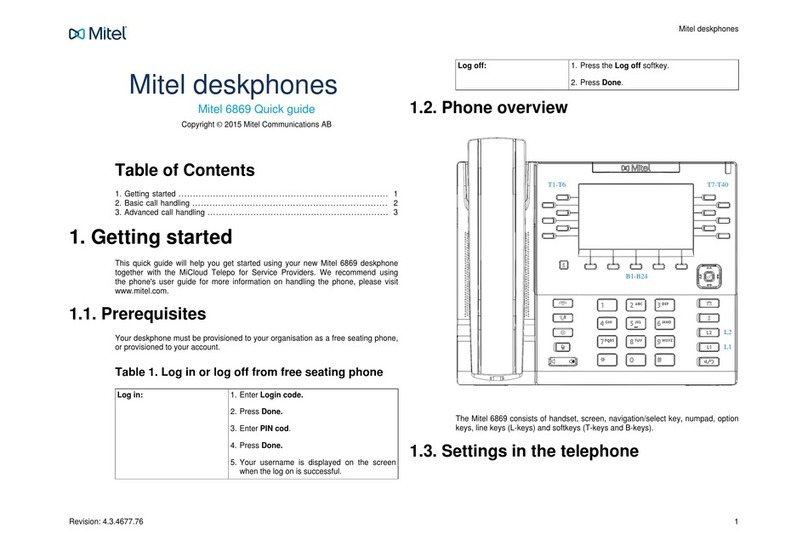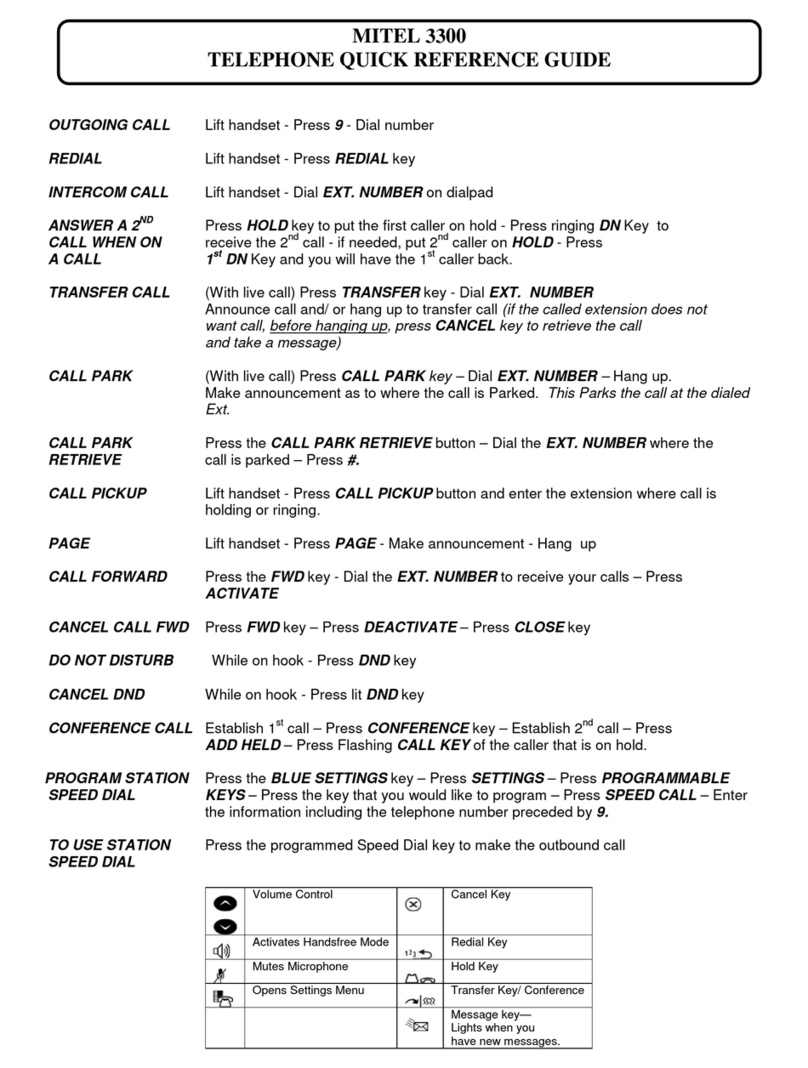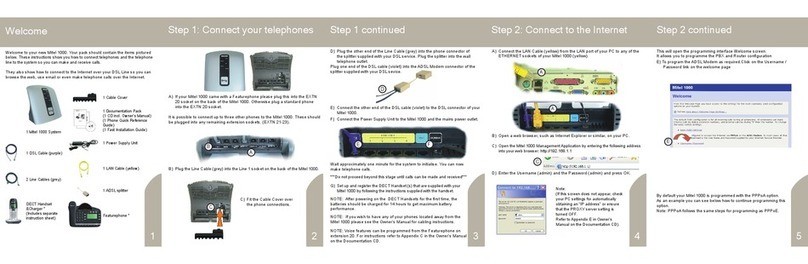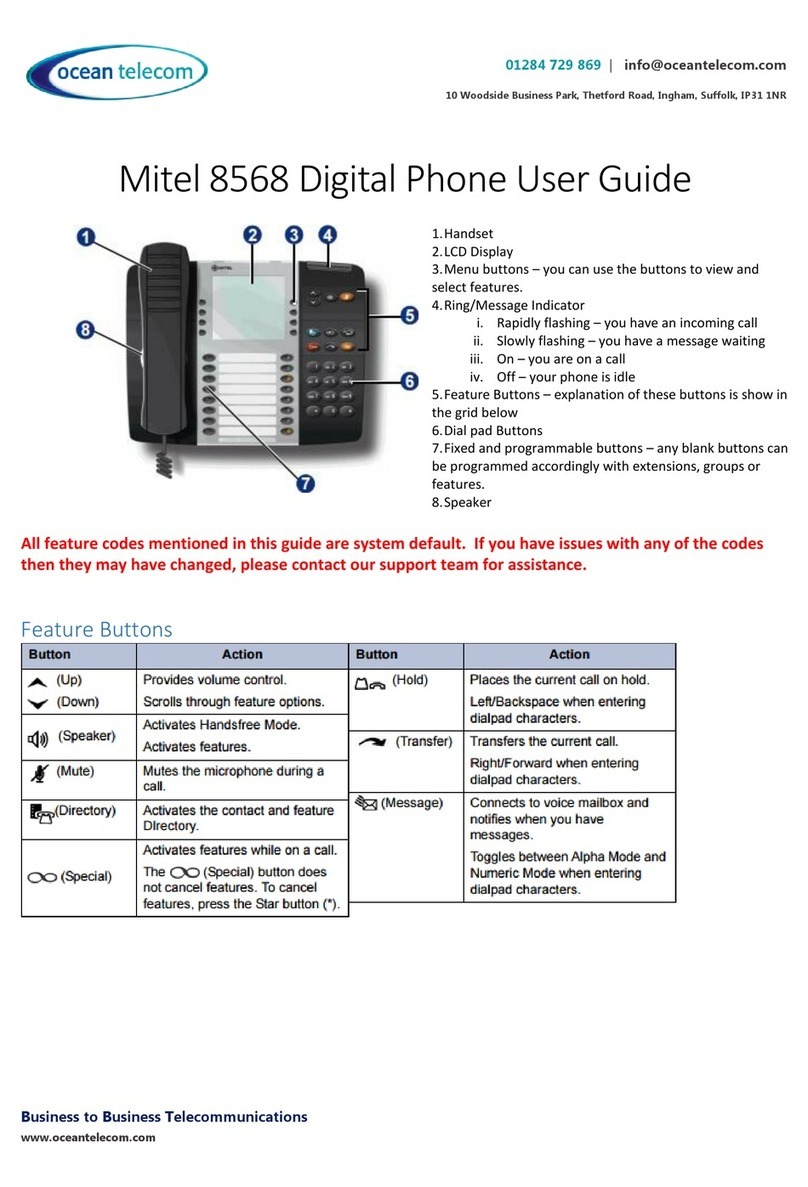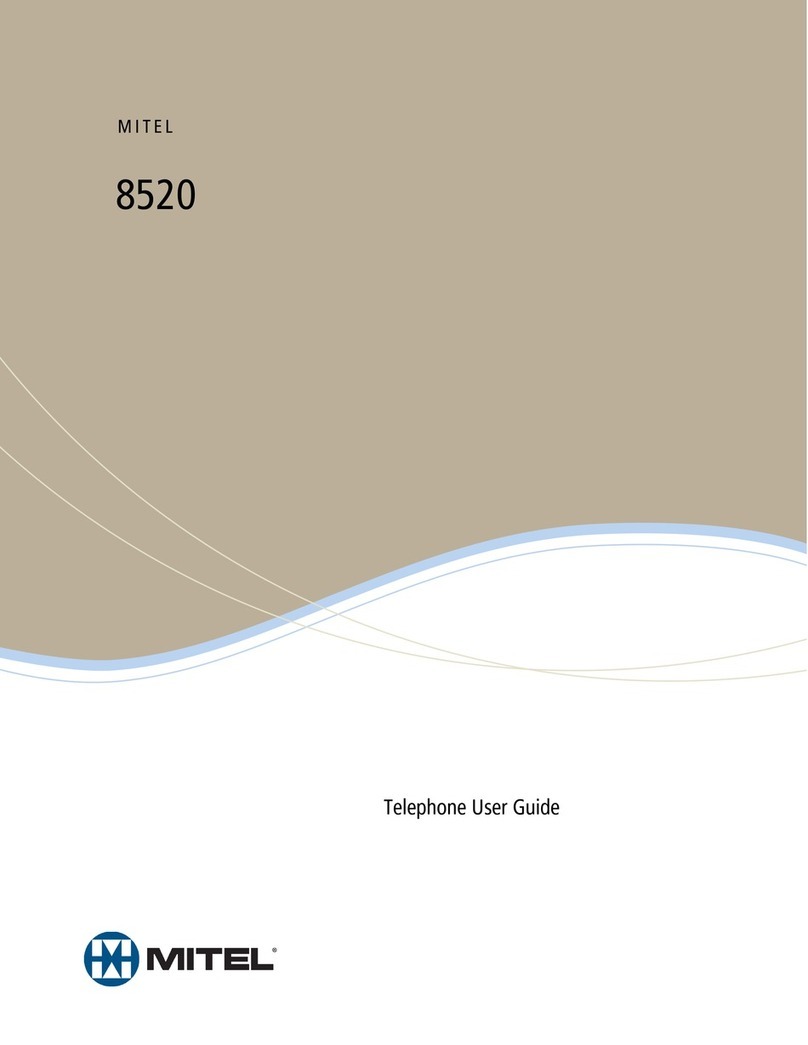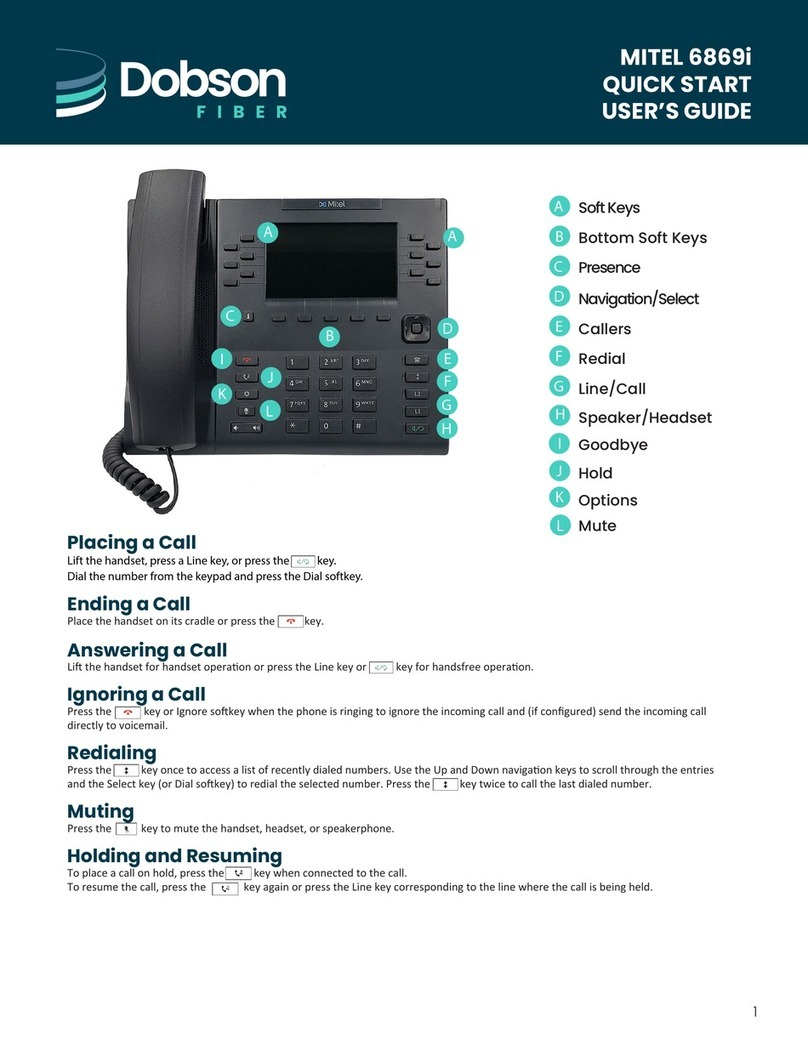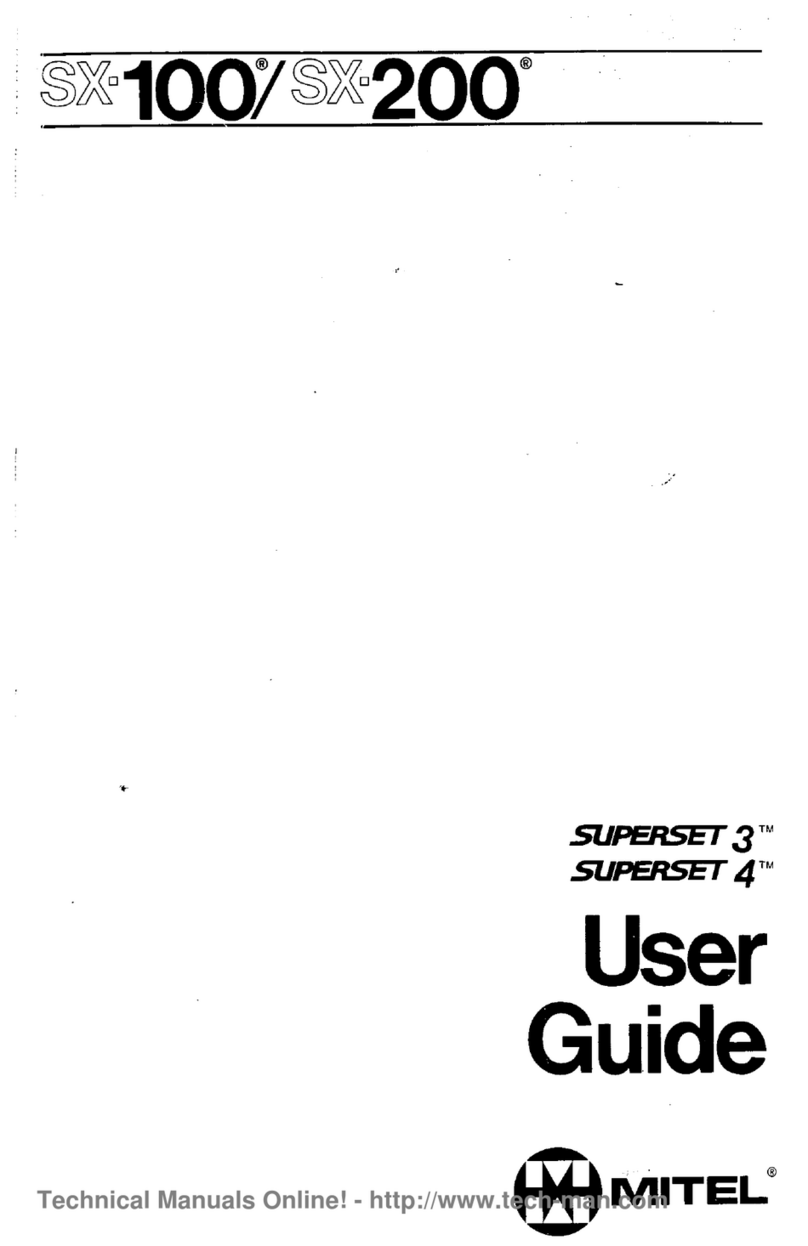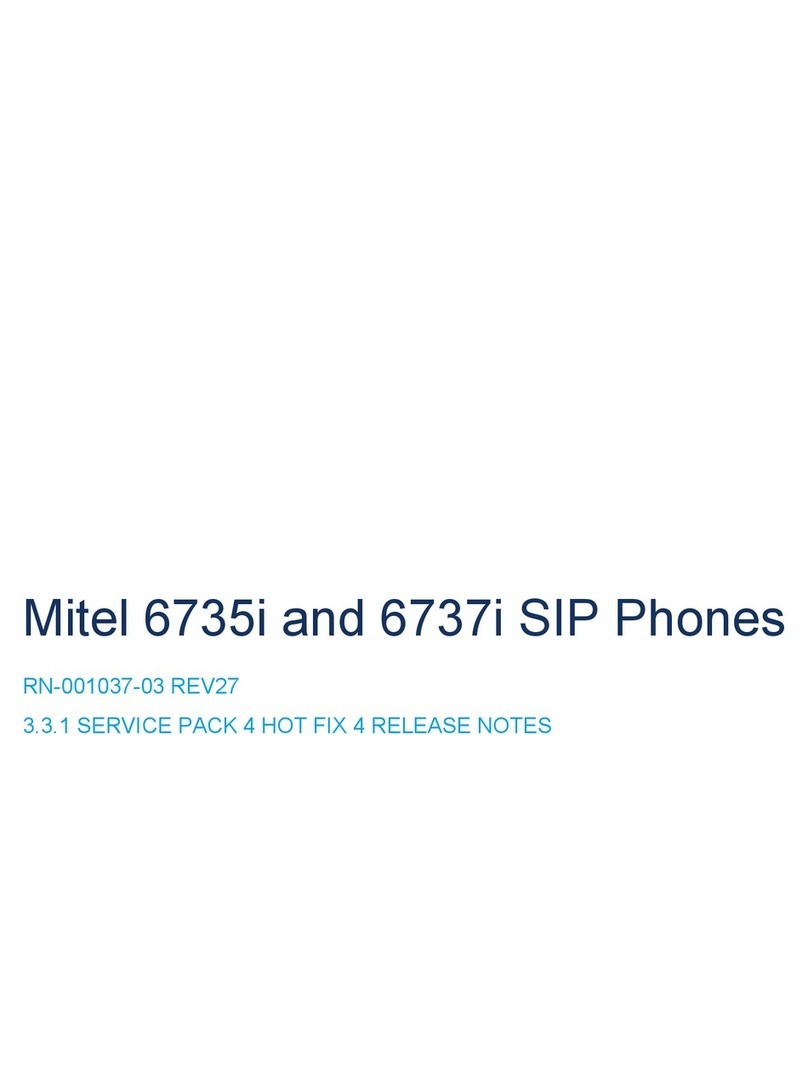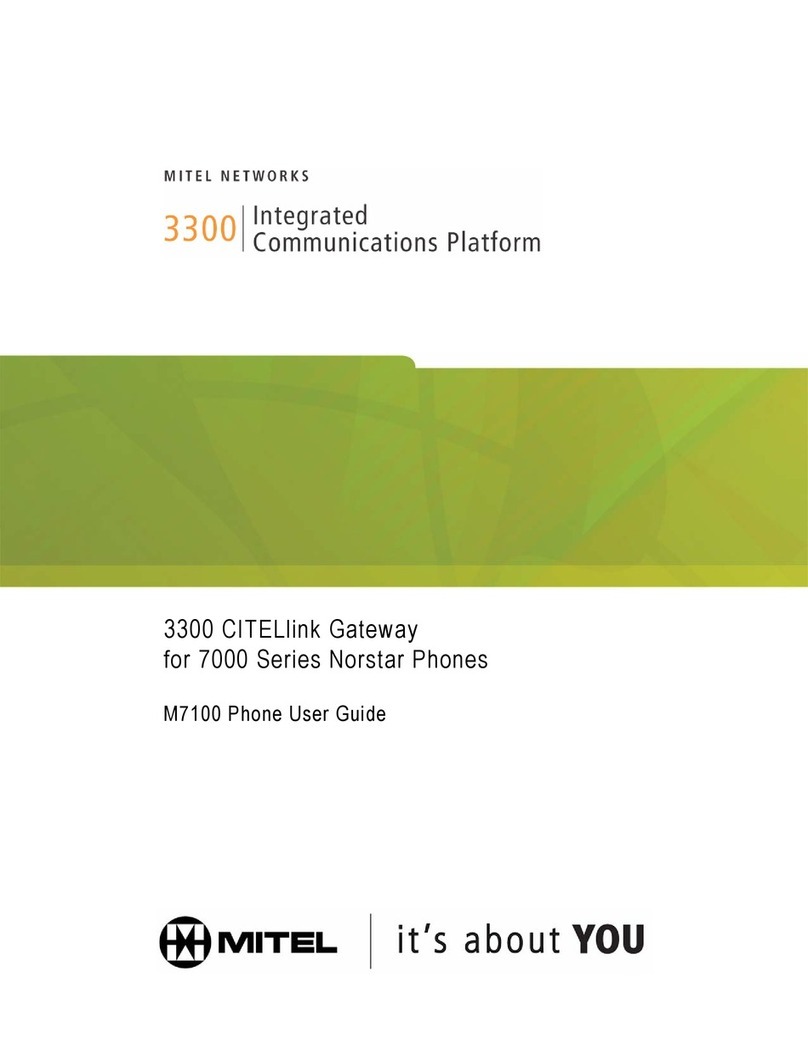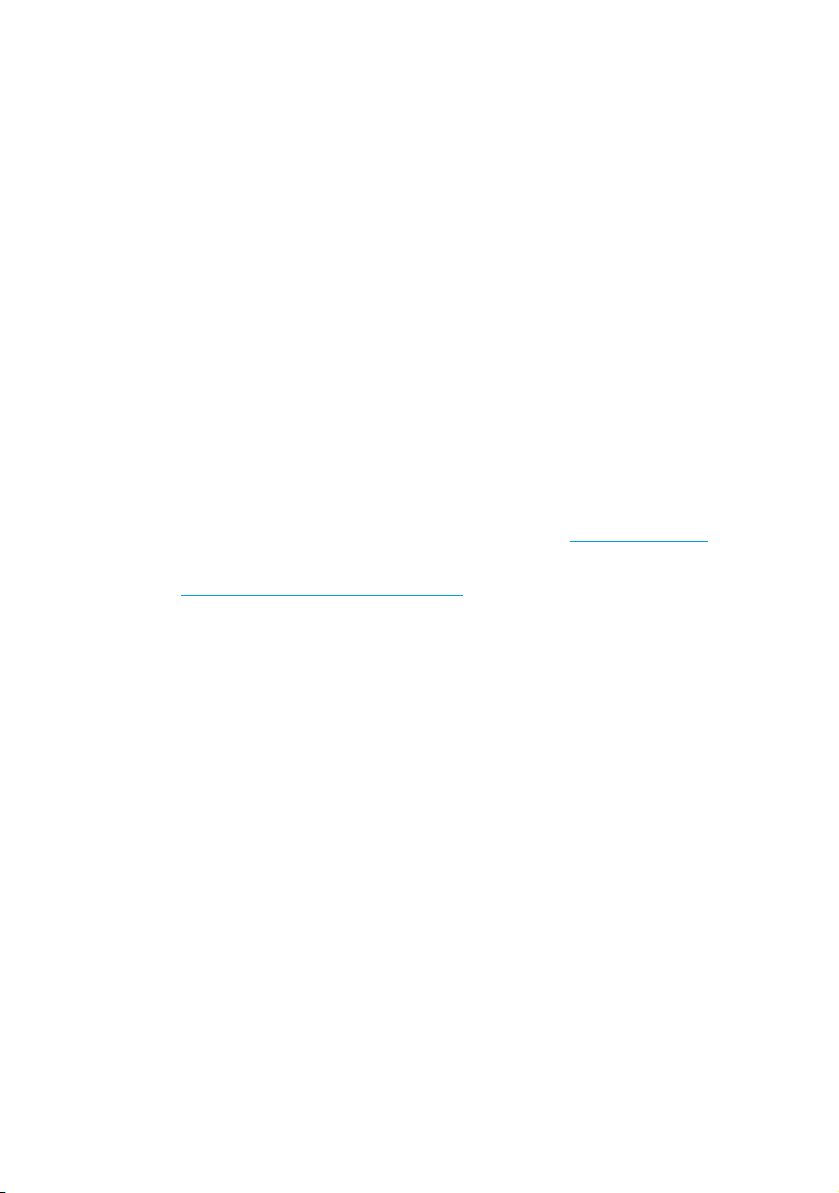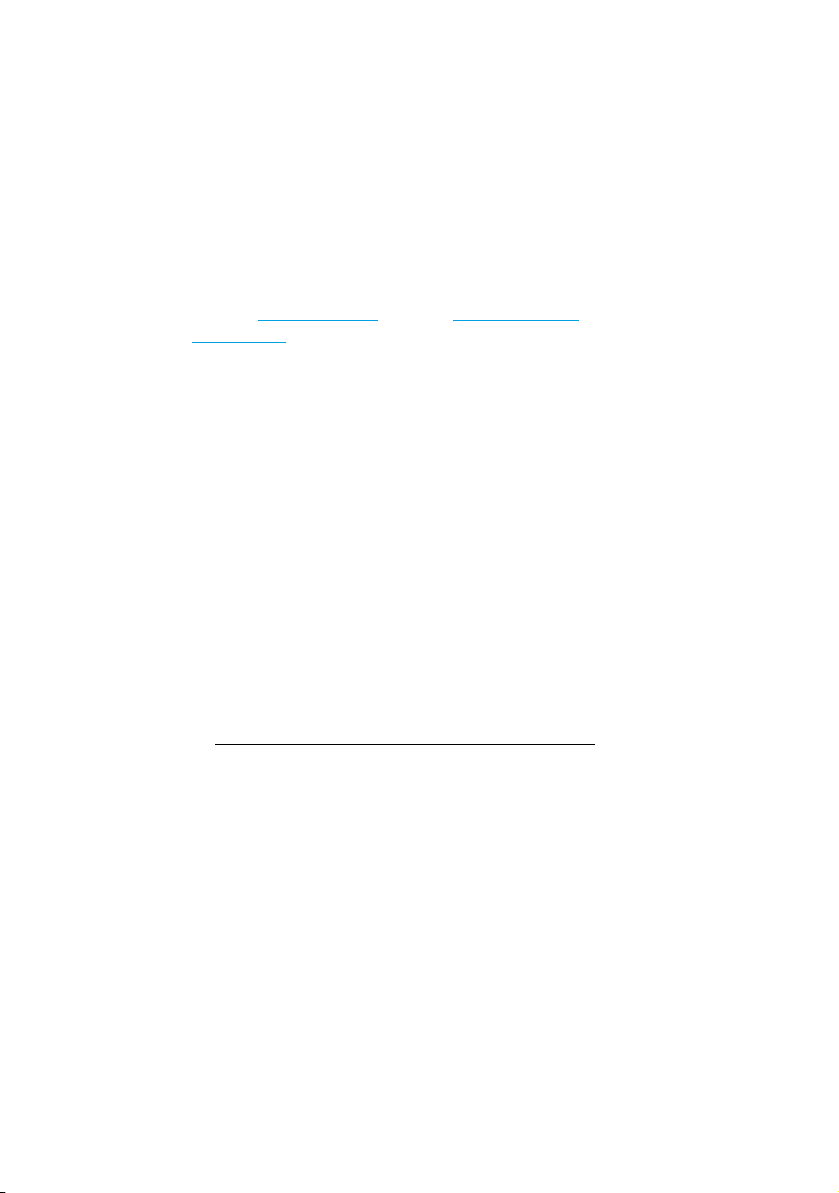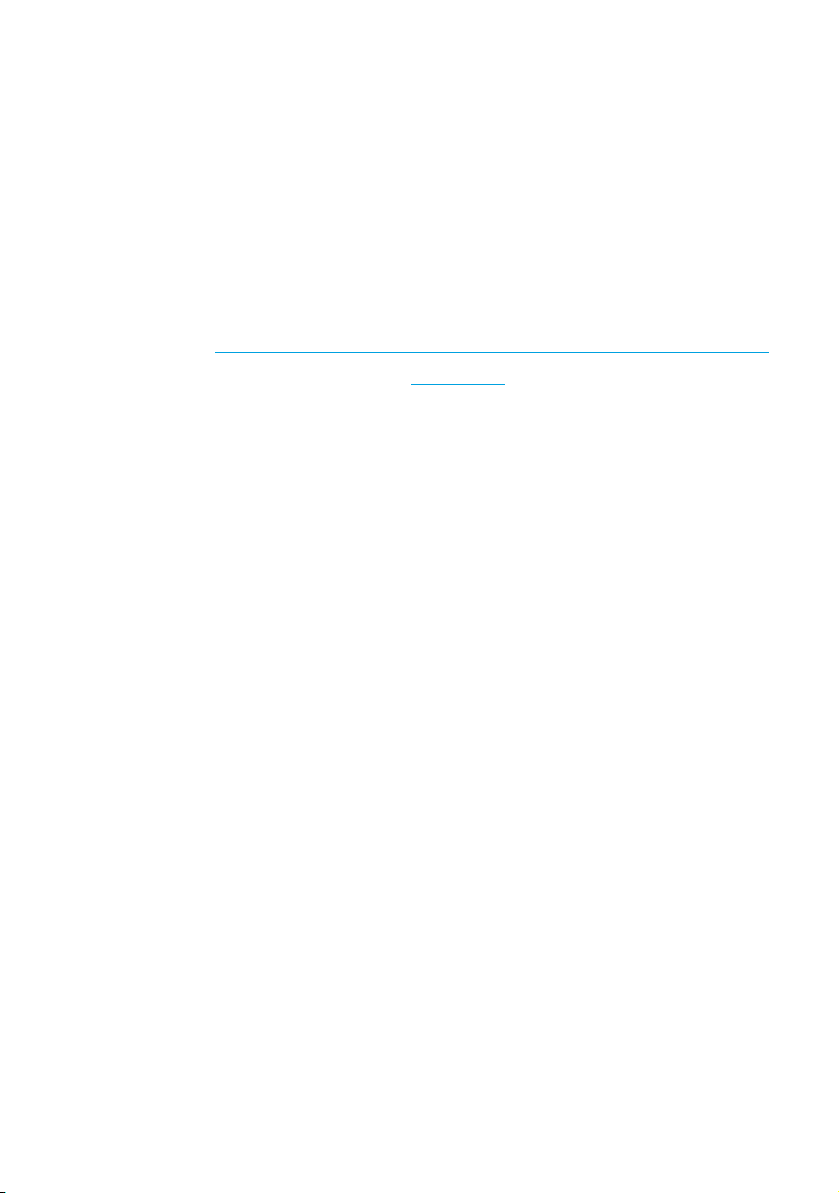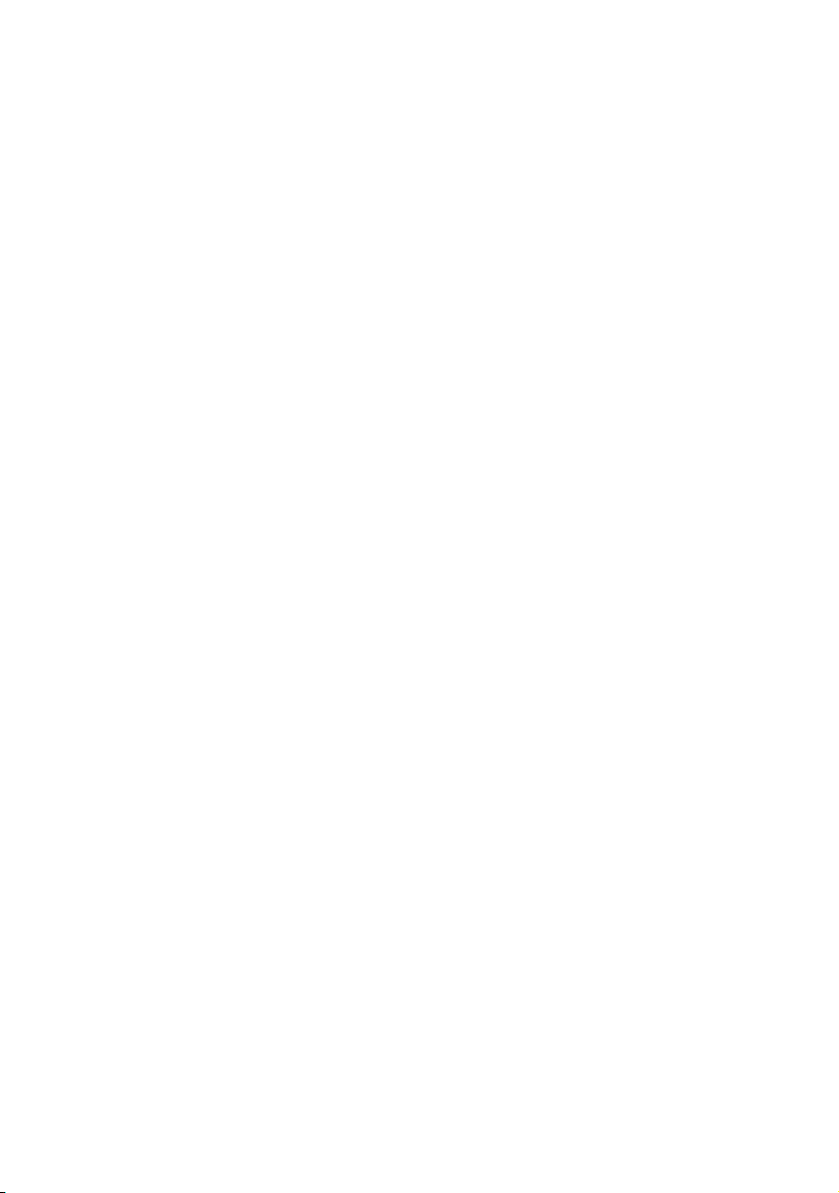6Mitel 6867 SIP / Mitel 6869 SIP
eud-1664/2.0 – R6.0 – 06.2018
Welcome... . . . . . . . . . . . . . . . . . . . . . . . . . . . . . . . . . . . . . . . . . . . . . . . . 3
Safety information . . . . . . . . . . . . . . . . . . . . . . . . . . . . . . . . . . . . . 4
Document information. . . . . . . . . . . . . . . . . . . . . . . . . . . . . . . . . . 5
Information about the MiVoice Office 400 communication system. . . . . . 8
Keys, display, and menu guidance. . . . . . . . . . . . . . . . . . . . . . . . . . . . . 10
Key designations and sockets. . . . . . . . . . . . . . . . . . . . . . . . . . . 11
Display symbols . . . . . . . . . . . . . . . . . . . . . . . . . . . . . . . . . . . . . 16
Operating your phone . . . . . . . . . . . . . . . . . . . . . . . . . . . . . . . . . 19
Accessory support. . . . . . . . . . . . . . . . . . . . . . . . . . . . . . . . . . . . 25
Using labels. . . . . . . . . . . . . . . . . . . . . . . . . . . . . . . . . . . . . . . . . 31
Phoning . . . . . . . . . . . . . . . . . . . . . . . . . . . . . . . . . . . . . . . . . . . . . . . . . 32
Making calls . . . . . . . . . . . . . . . . . . . . . . . . . . . . . . . . . . . . . . . . 33
Initiating calls. . . . . . . . . . . . . . . . . . . . . . . . . . . . . . . . . . . . . . . . 36
Using functions before/while in a call . . . . . . . . . . . . . . . . . . . . . 43
Using further functions . . . . . . . . . . . . . . . . . . . . . . . . . . . . . . . . 56
Overview of available functions. . . . . . . . . . . . . . . . . . . . . . . . . . 62
Organizing absences from the desk . . . . . . . . . . . . . . . . . . . . . . 67
Operating call lists and voice messages. . . . . . . . . . . . . . . . . . . 72
Operating system events . . . . . . . . . . . . . . . . . . . . . . . . . . . . . . 75
Organization within the team (busy lamp field) . . . . . . . . . . . . . . 76
Line keys on a key telephone . . . . . . . . . . . . . . . . . . . . . . . . . . . 79
Using functions with Mitel OpenCount . . . . . . . . . . . . . . . . . . . . 81
Setting functions by remote control. . . . . . . . . . . . . . . . . . . . . . . 81
Personalizing your phone. . . . . . . . . . . . . . . . . . . . . . . . . . . . . . . . . . . . 83
Configuring the display . . . . . . . . . . . . . . . . . . . . . . . . . . . . . . . . 84
Configuring the audio properties. . . . . . . . . . . . . . . . . . . . . . . . . 85
Configuring general phone settings . . . . . . . . . . . . . . . . . . . . . . 88
Protecting yourself against calls . . . . . . . . . . . . . . . . . . . . . . . . . 92
Phone book management. . . . . . . . . . . . . . . . . . . . . . . . . . . . . . 93
Configuring voice mail. . . . . . . . . . . . . . . . . . . . . . . . . . . . . . . . . 94
Configuring presence profile . . . . . . . . . . . . . . . . . . . . . . . . . . . . 95
Configuring keys . . . . . . . . . . . . . . . . . . . . . . . . . . . . . . . . . . . . . 97
Operator phone . . . . . . . . . . . . . . . . . . . . . . . . . . . . . . . . . . . . . . . . . . 101
Content