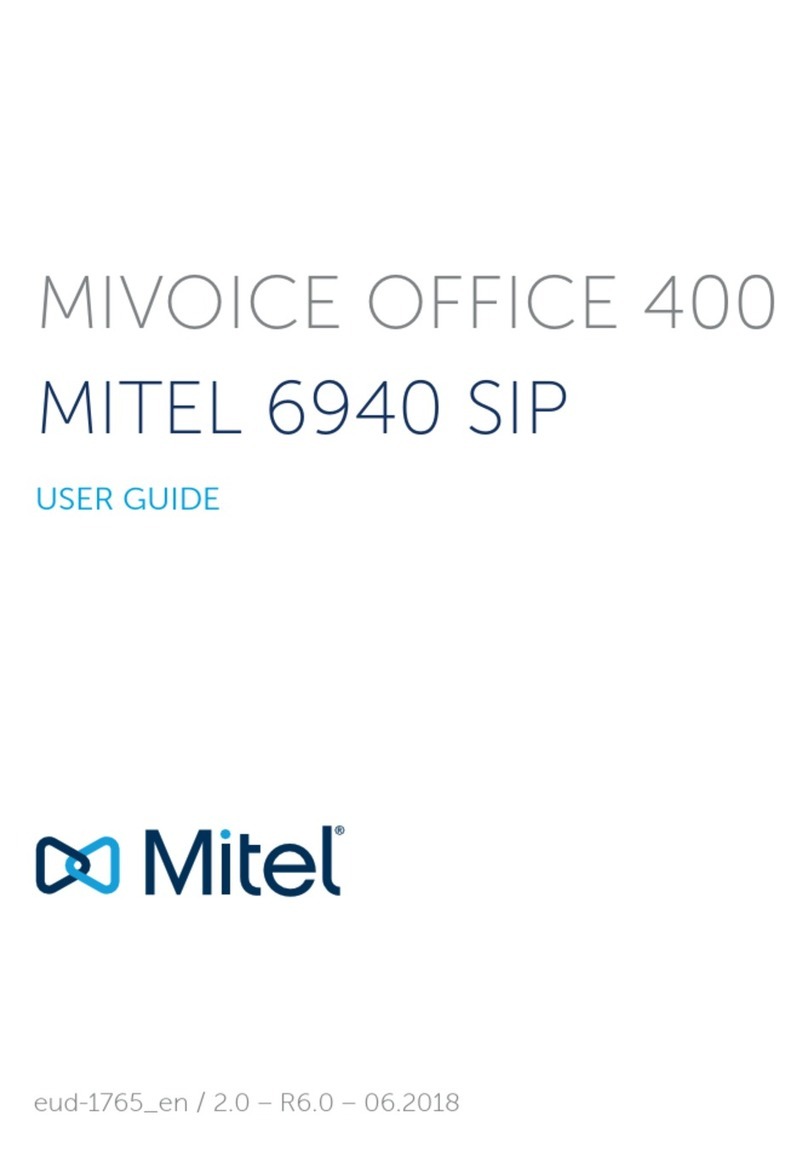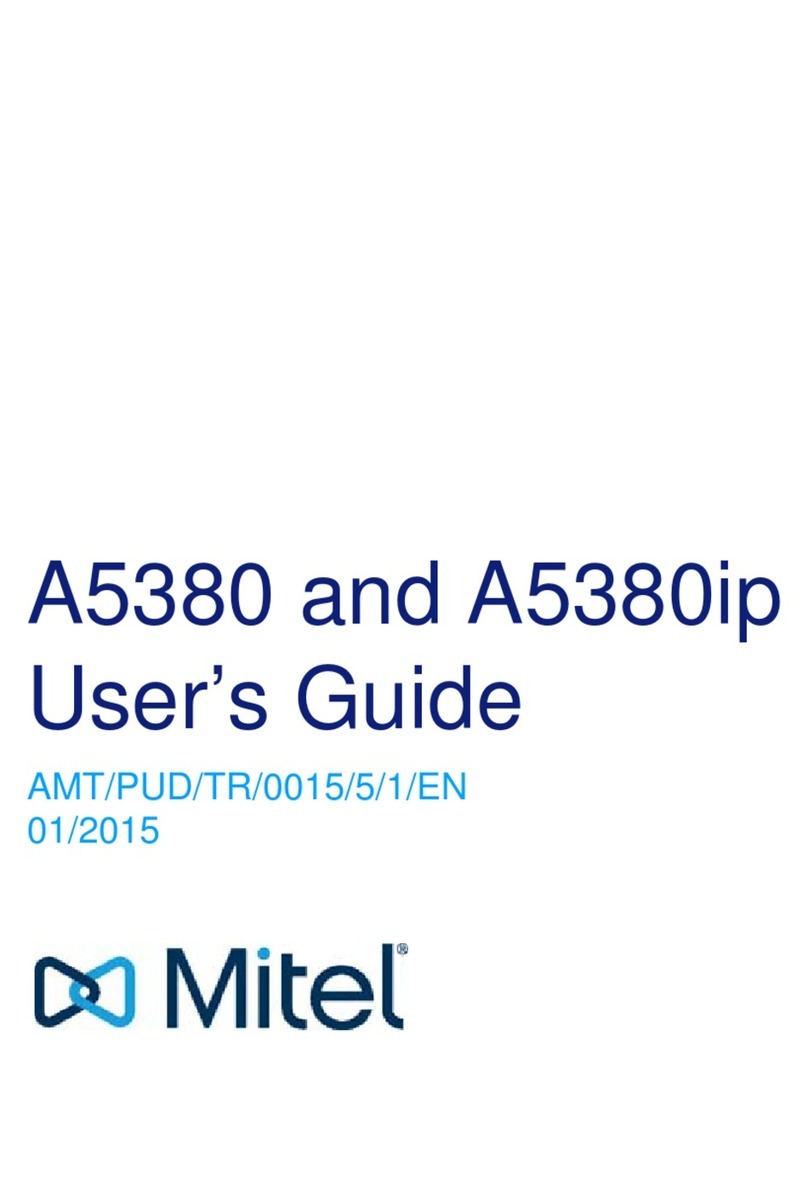Mitel Mivo 250 User manual
Other Mitel Telephone manuals

Mitel
Mitel T7316 User manual

Mitel
Mitel OfficeSuite UC 6930 User manual
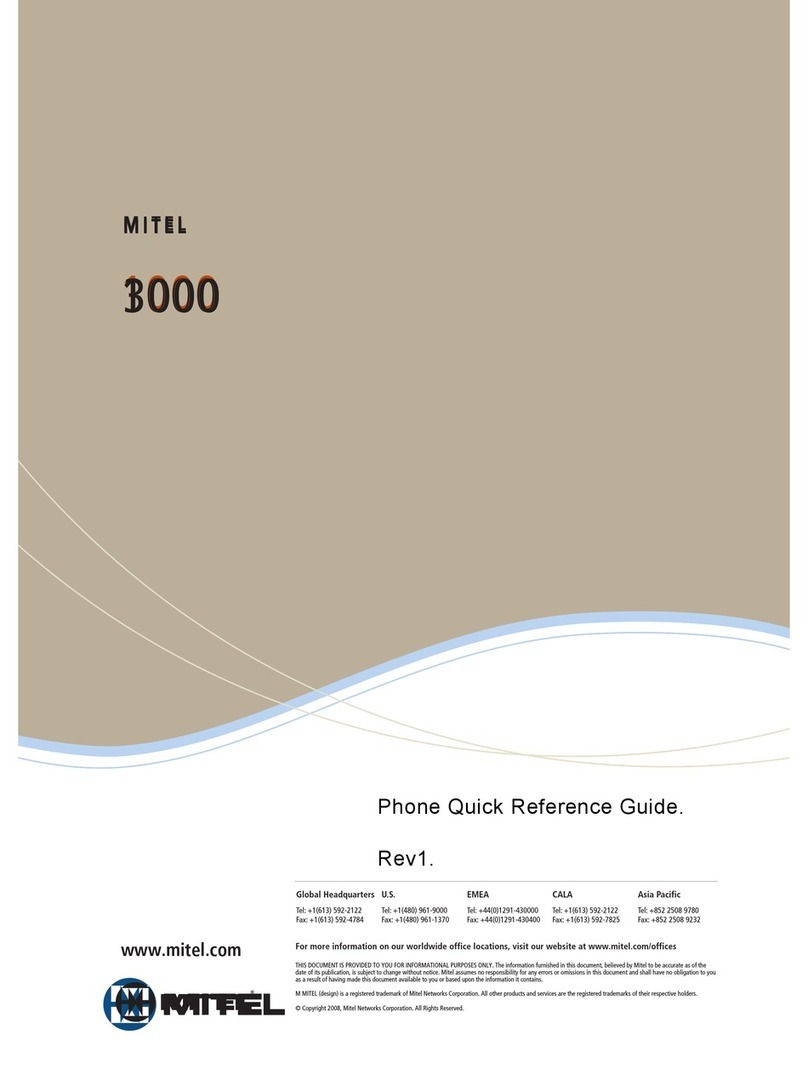
Mitel
Mitel 3000 User manual

Mitel
Mitel MiVOICE 6920 User manual

Mitel
Mitel SUPERCONSOLE 1000 SX-200 User manual
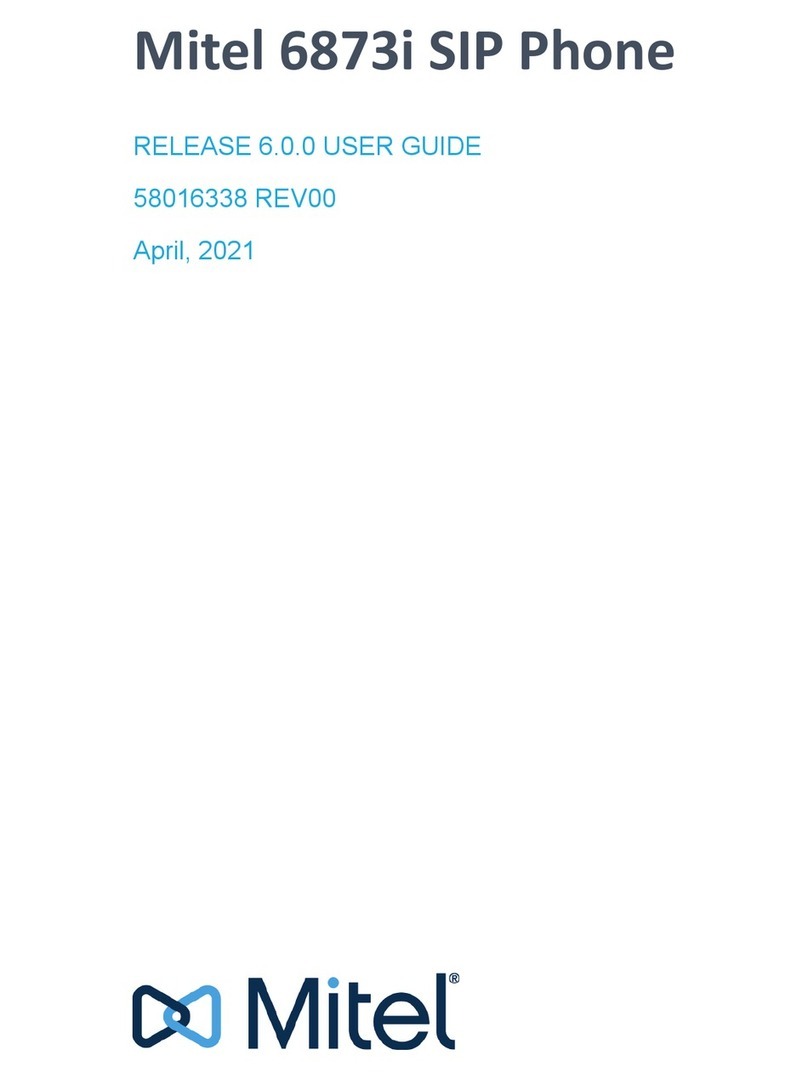
Mitel
Mitel 6873i User manual

Mitel
Mitel Deskphone 6863 User manual

Mitel
Mitel 6863i User manual
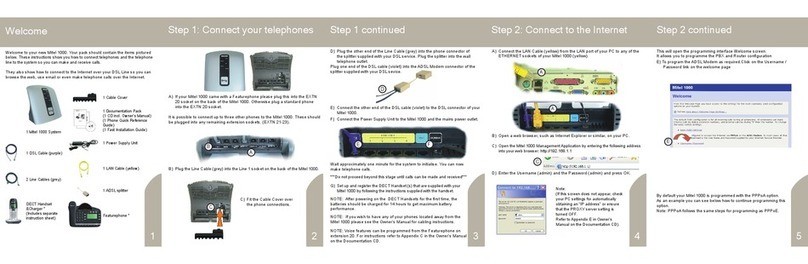
Mitel
Mitel Superset 1000 User manual

Mitel
Mitel SX-200 Operation manual

Mitel
Mitel MiVoice 6940 User manual

Mitel
Mitel 5324 User manual

Mitel
Mitel 8500 User manual

Mitel
Mitel 612d User manual

Mitel
Mitel MIVOICE 8528 User manual

Mitel
Mitel MIVOICE OFFICE 250 User manual
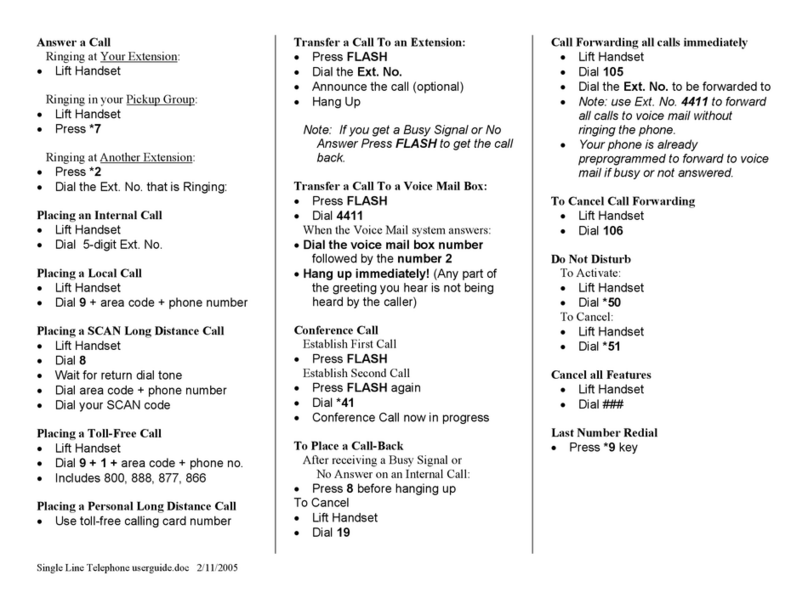
Mitel
Mitel SX-2000 Light User manual
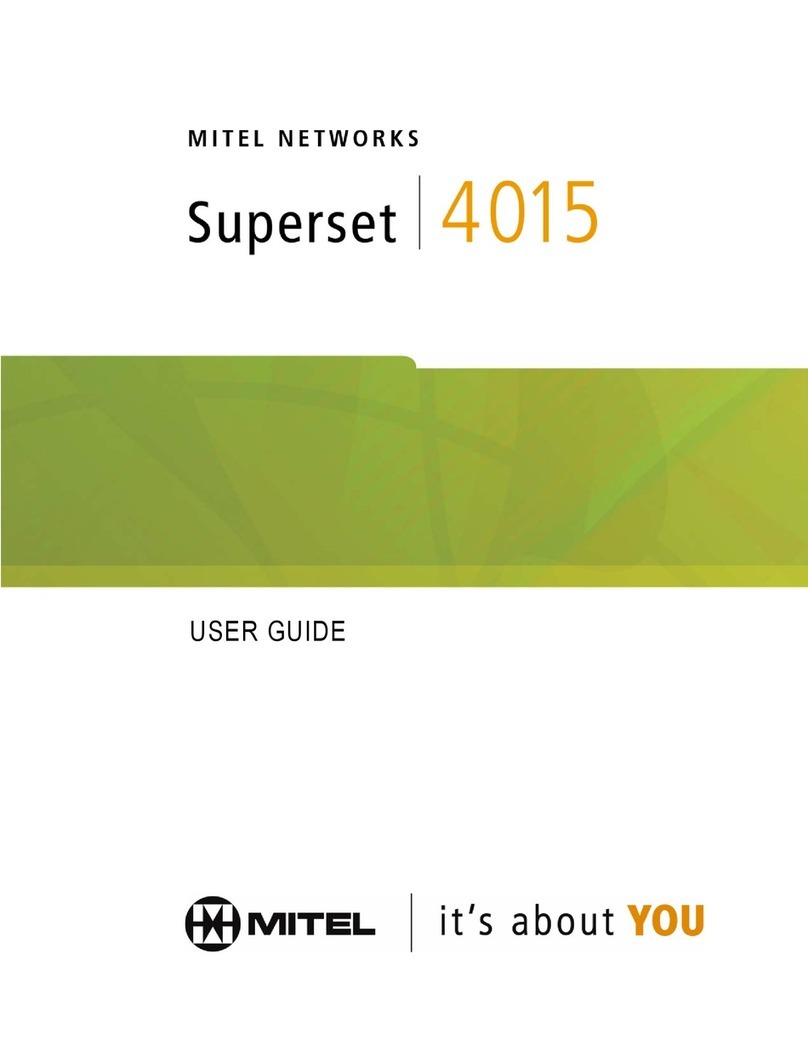
Mitel
Mitel Superset 4015 User manual
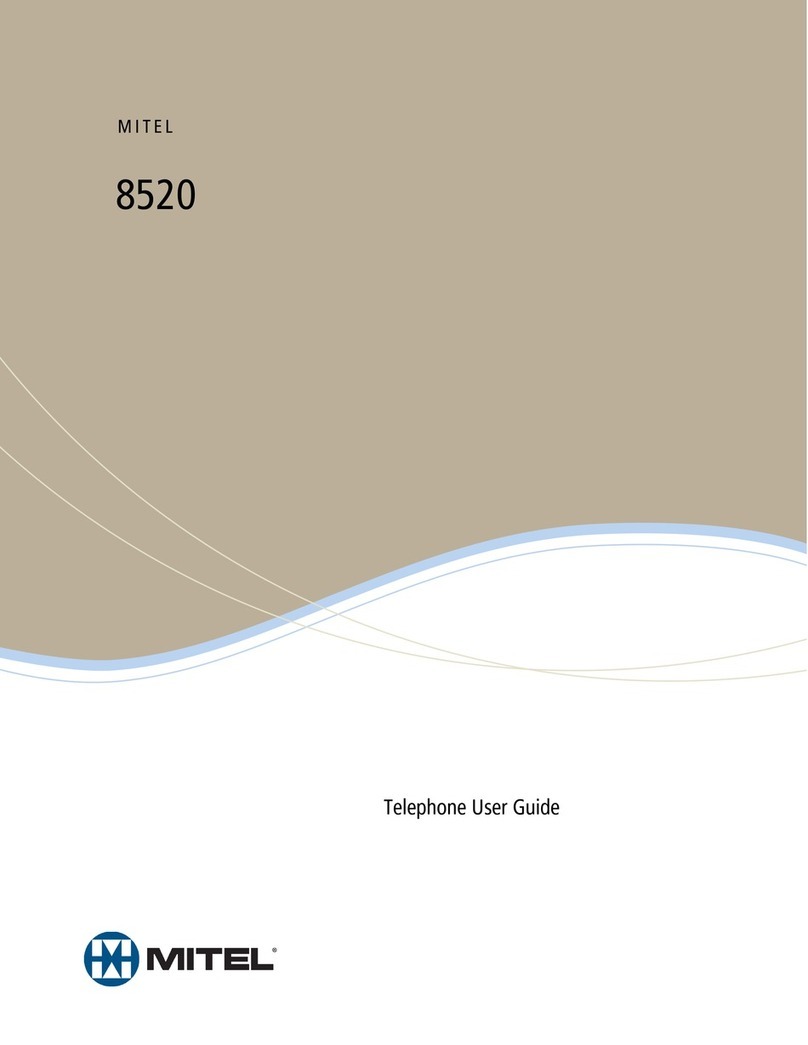
Mitel
Mitel 8520 User manual
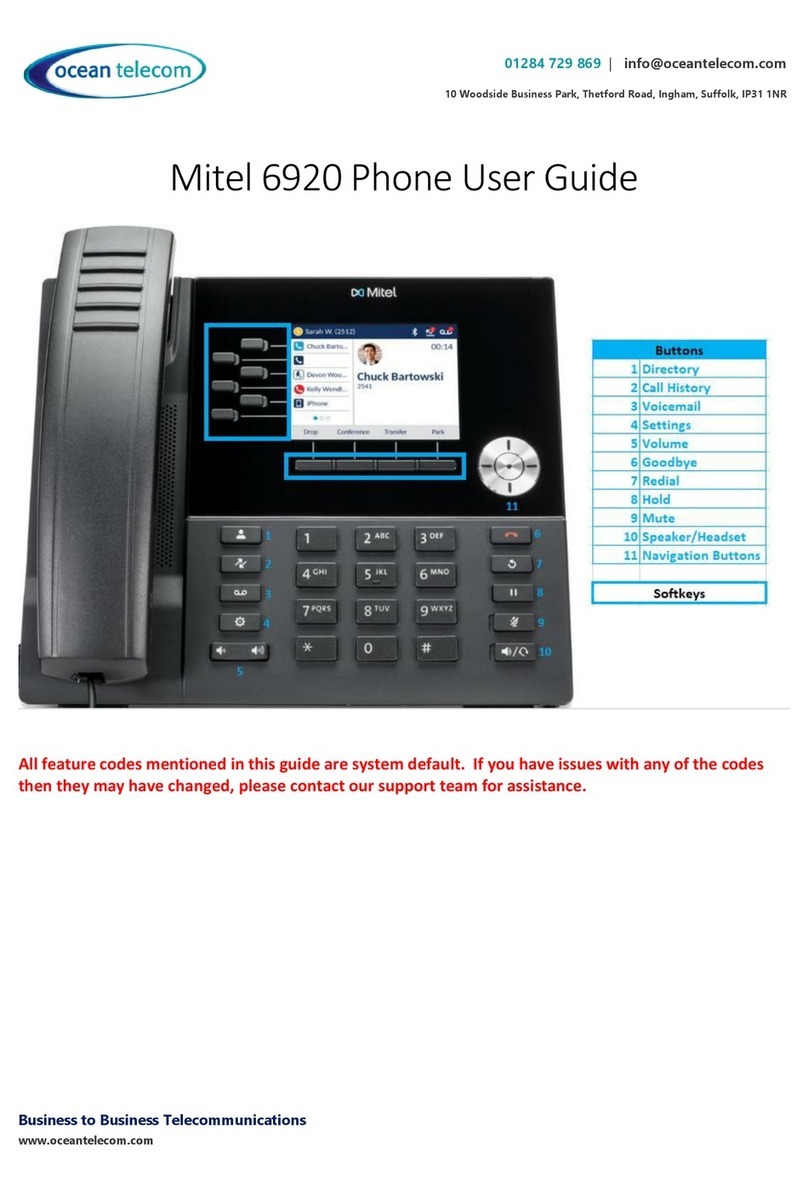
Mitel
Mitel MiVOICE 6920 User manual