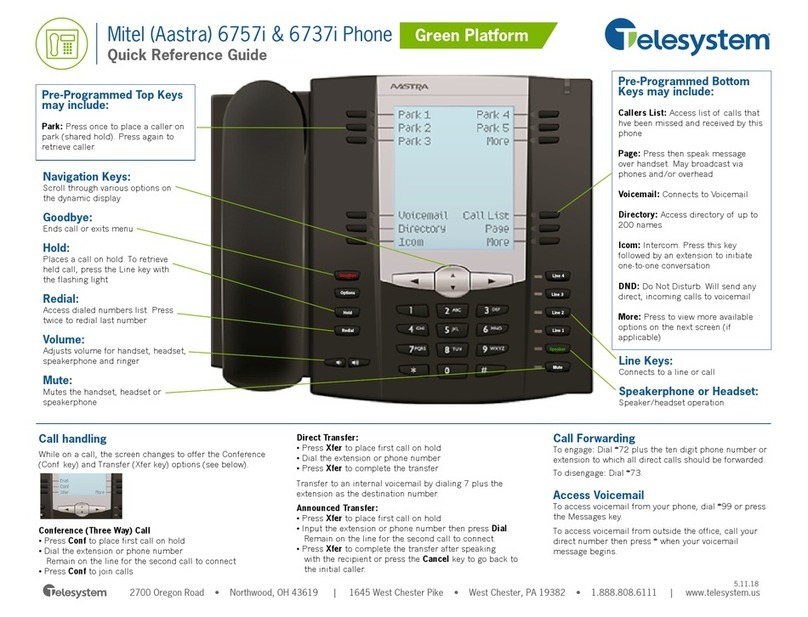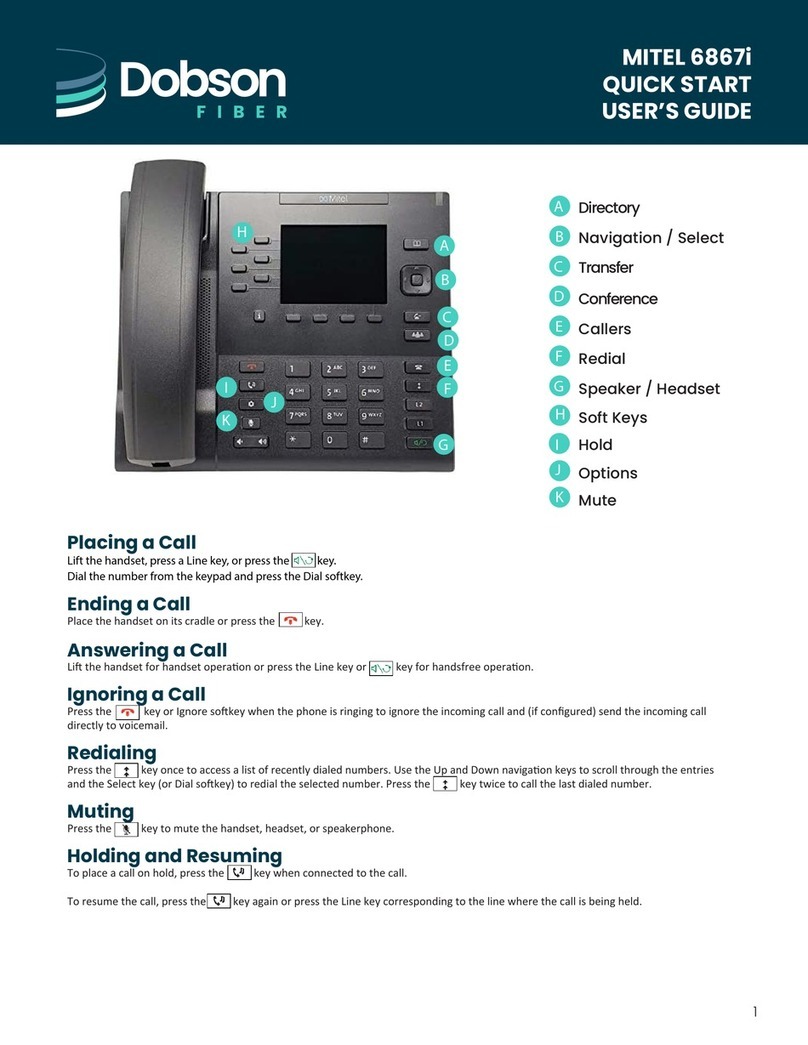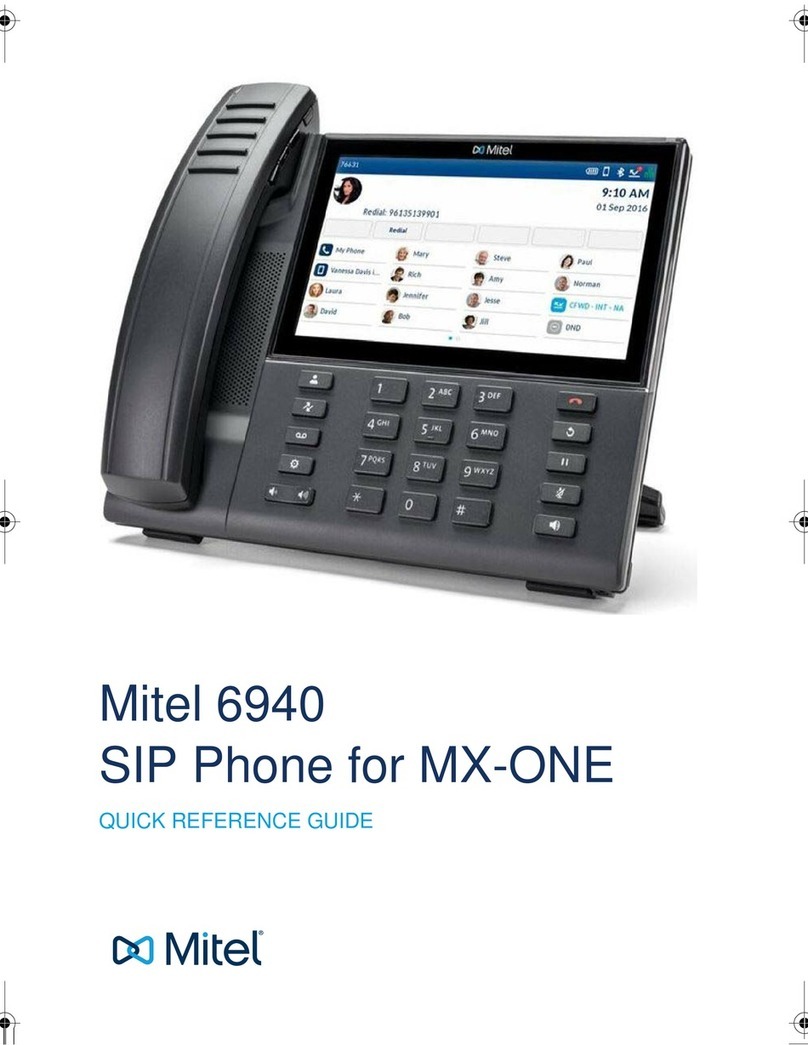Mitel Polycom VVX Series User manual
Other Mitel Telephone manuals

Mitel
Mitel MIVOICE 8528 User manual

Mitel
Mitel Mivo 250 User manual

Mitel
Mitel Deskphone 6873 User manual
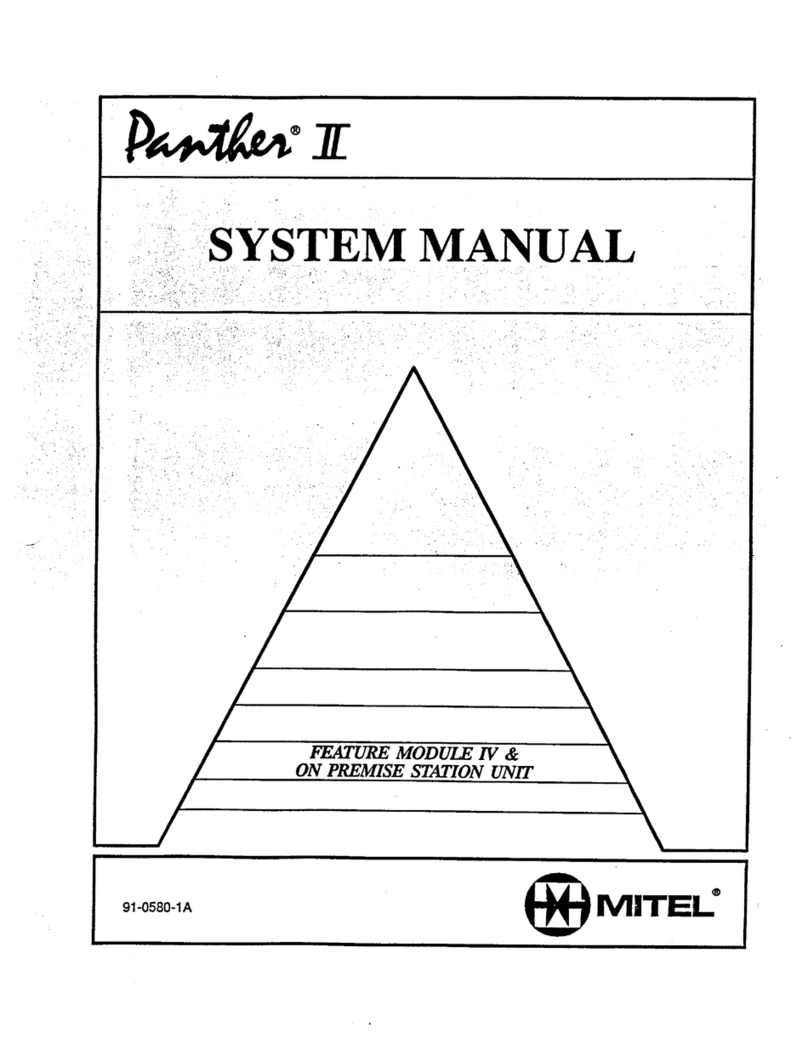
Mitel
Mitel Panther II 2064 User guide
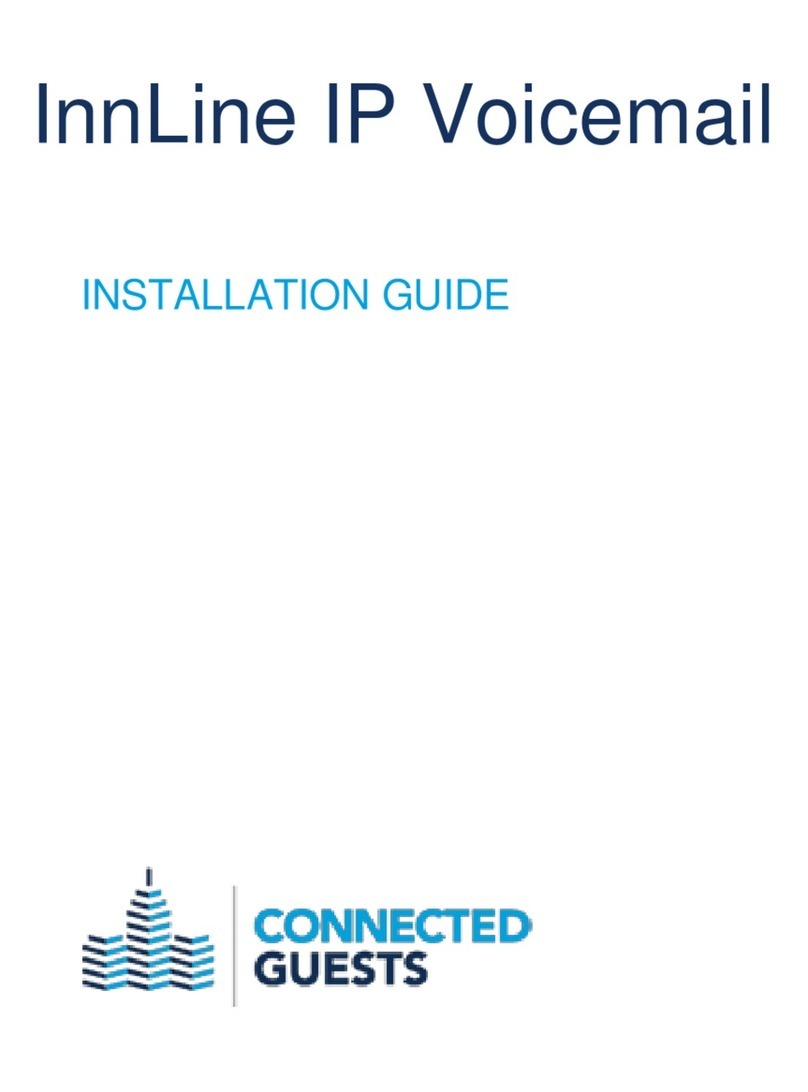
Mitel
Mitel Connected Guests InnLine IP User manual

Mitel
Mitel 6753 User manual

Mitel
Mitel OfficeSuite UC 6940 User manual

Mitel
Mitel 3000 User manual

Mitel
Mitel Superset 4015 User manual
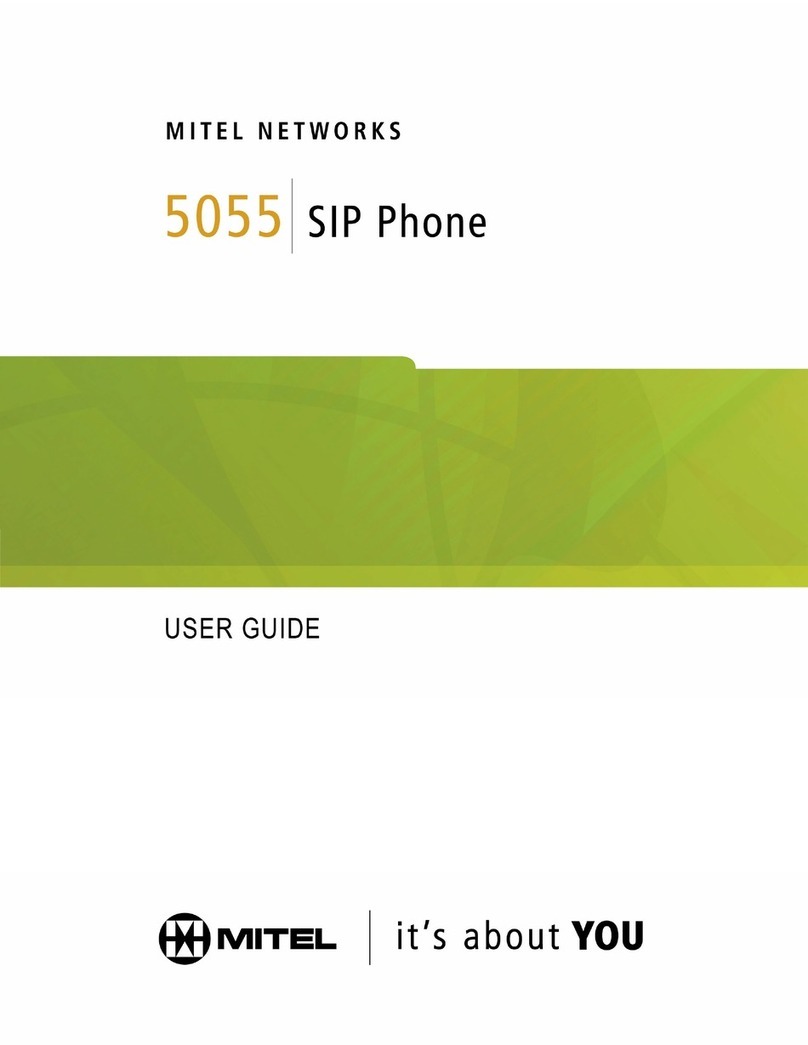
Mitel
Mitel 5055 User manual
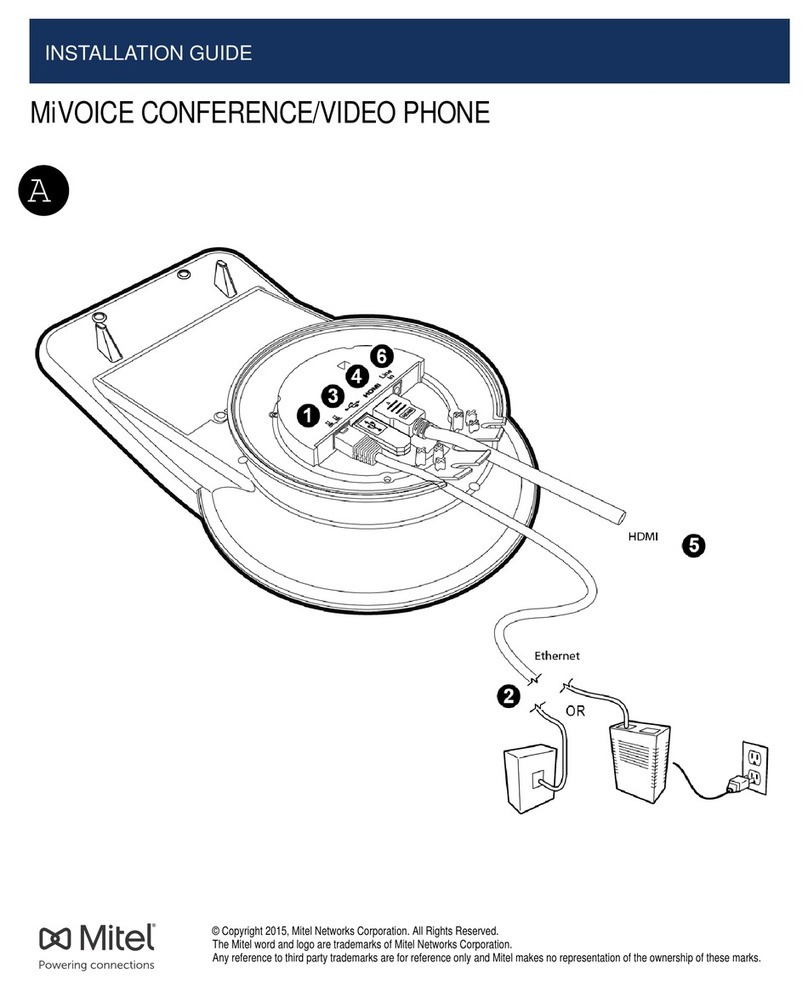
Mitel
Mitel MiVOICE BUSINESS User manual

Mitel
Mitel UC360 Manual

Mitel
Mitel Superset 4025 Owner's manual

Mitel
Mitel 8568 User manual

Mitel
Mitel SUPERSET 420 User manual

Mitel
Mitel Inter-Tel 5000 User manual
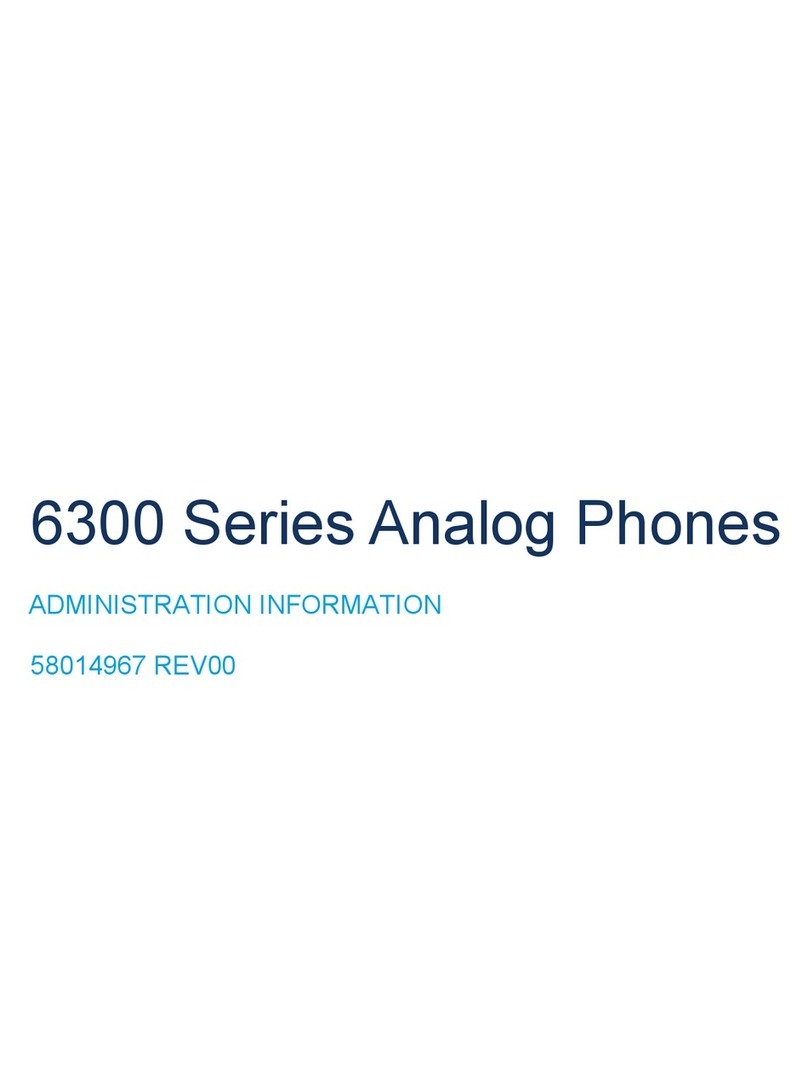
Mitel
Mitel 6300 Series Operator's manual
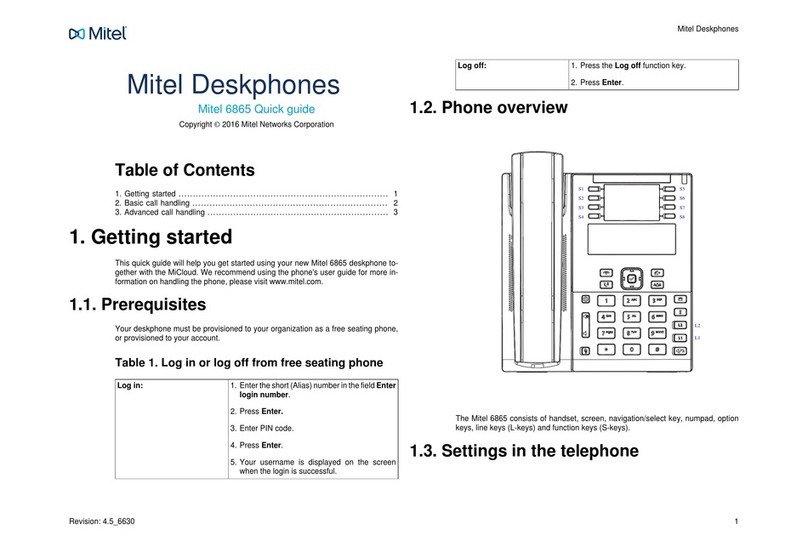
Mitel
Mitel Deskphone 6865 User manual

Mitel
Mitel MiVoice 6940 User manual

Mitel
Mitel MIVOICE OFFICE 250 User manual