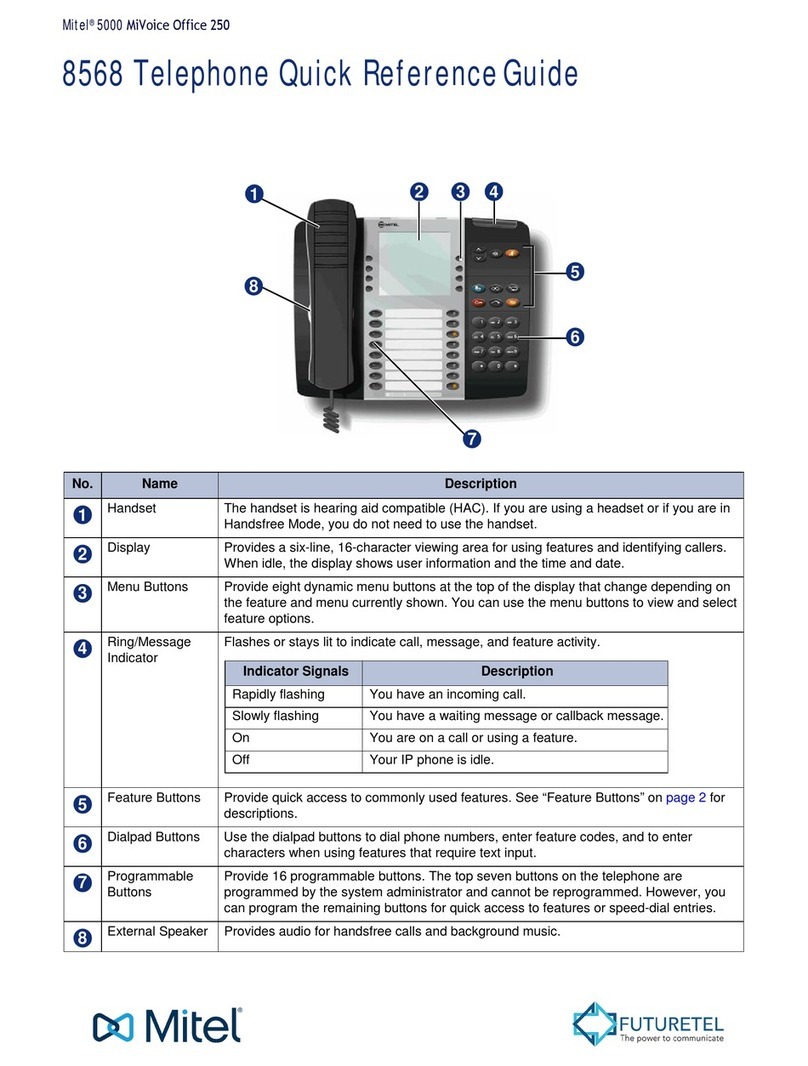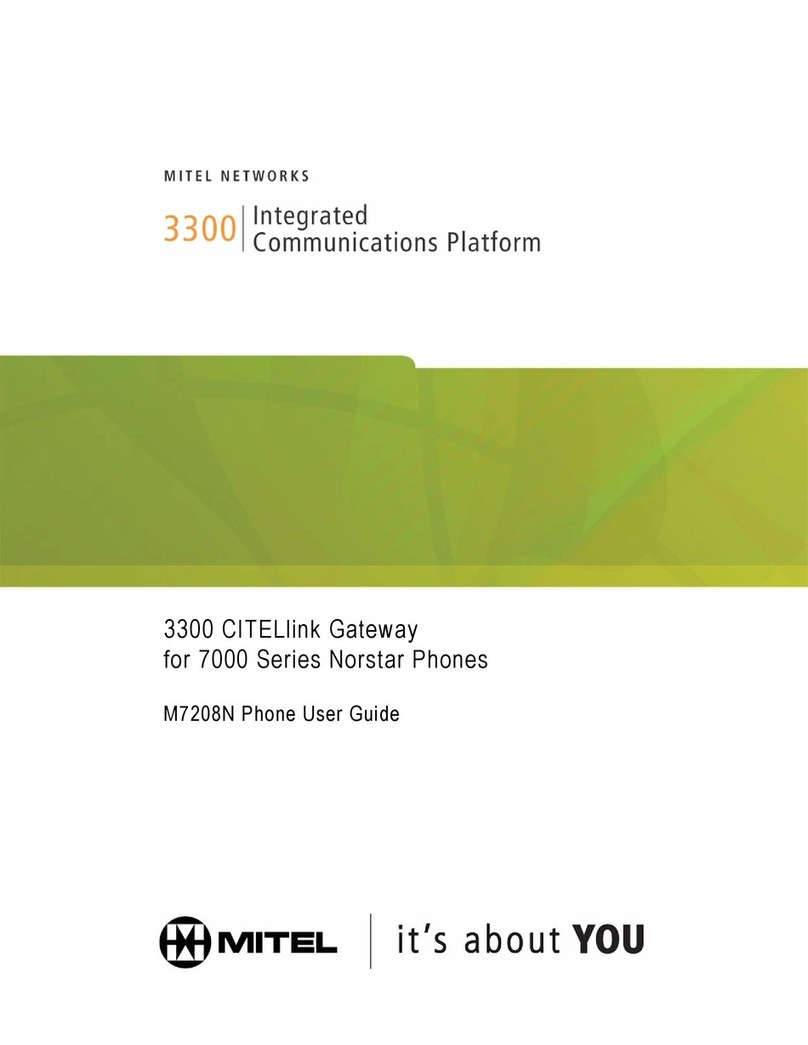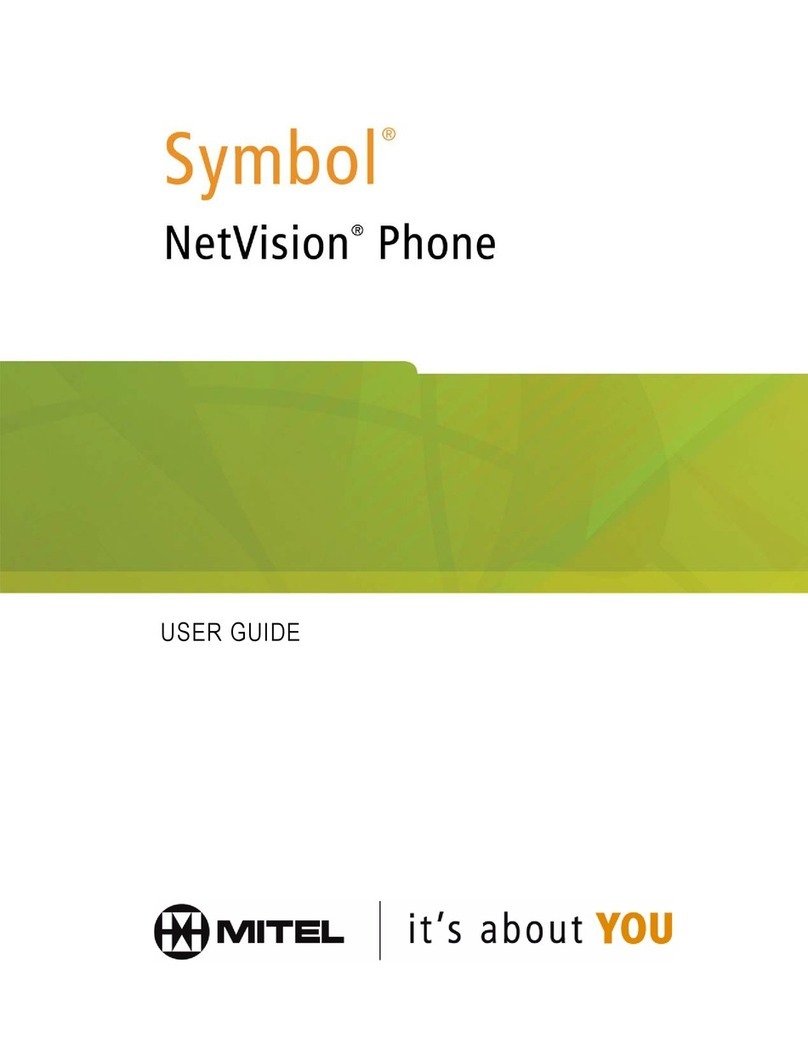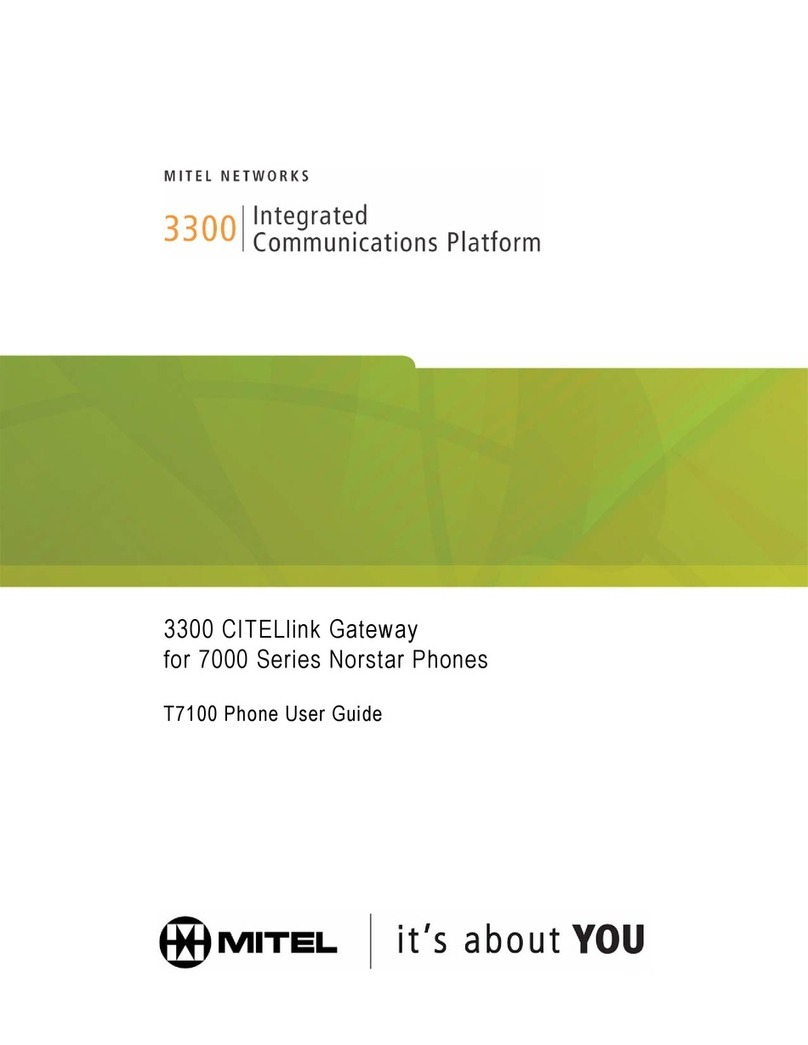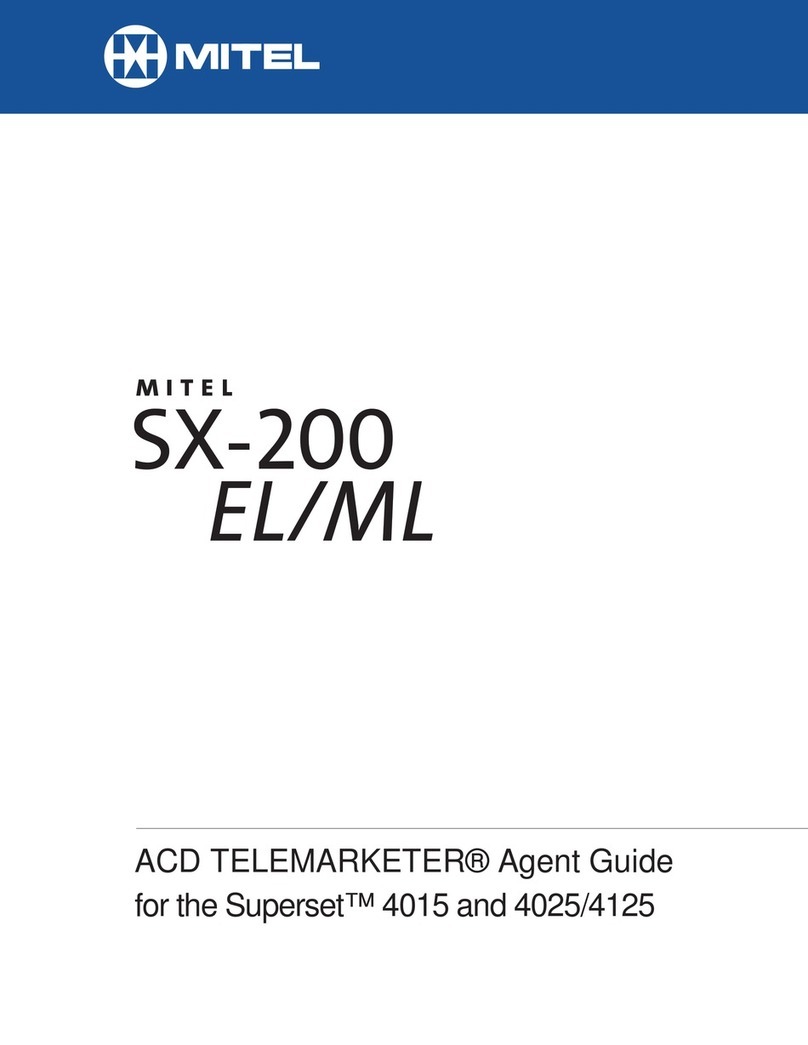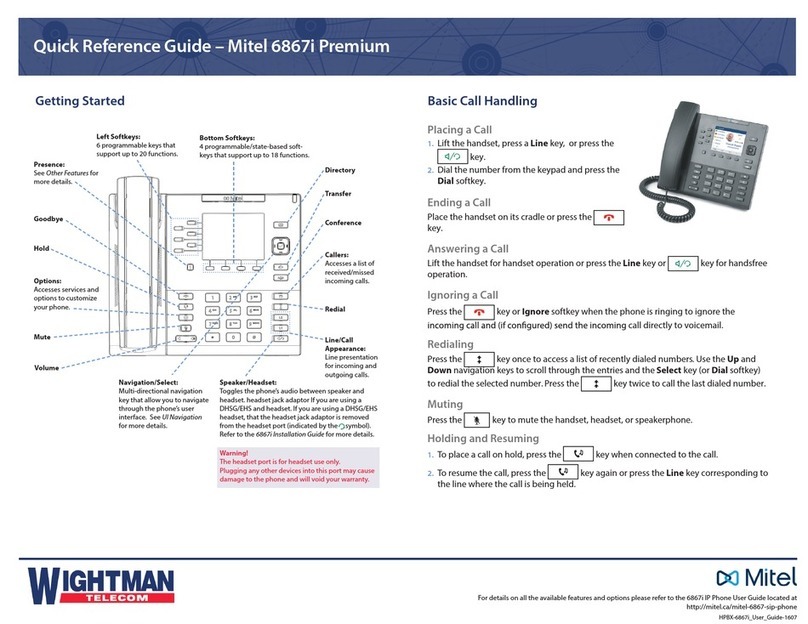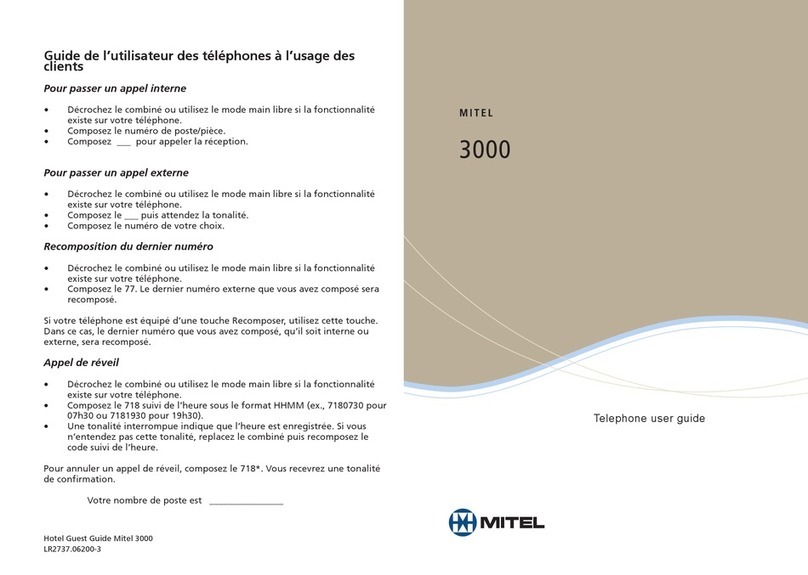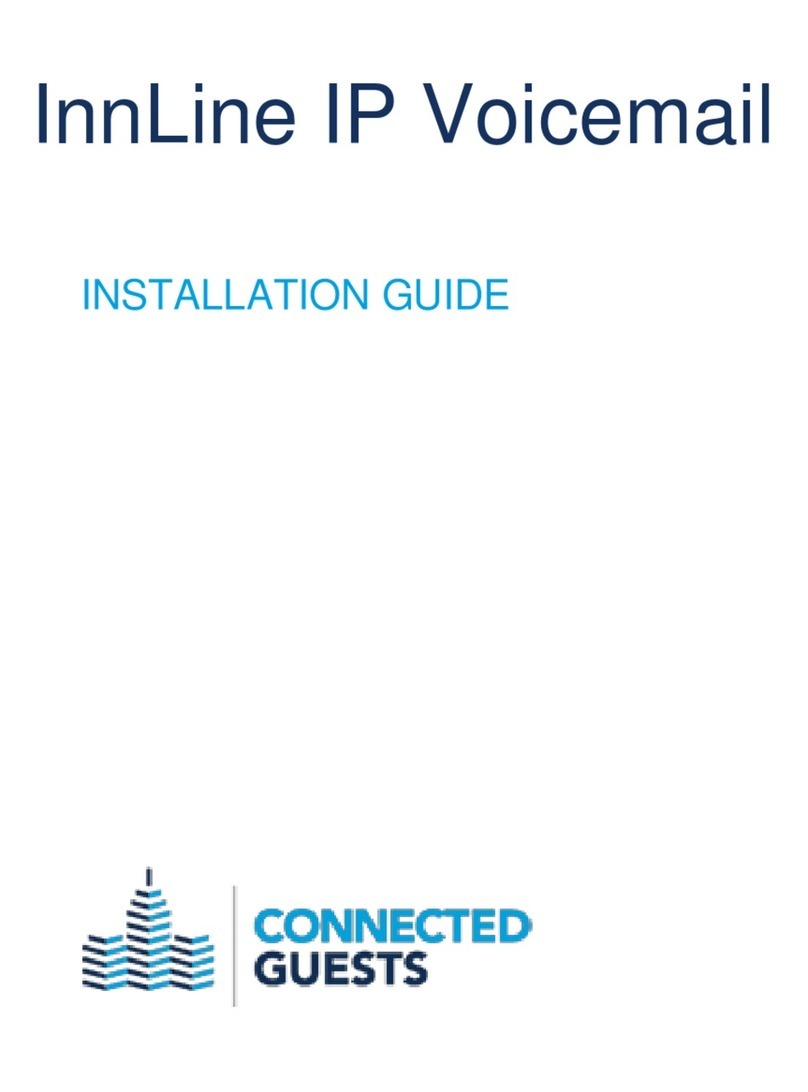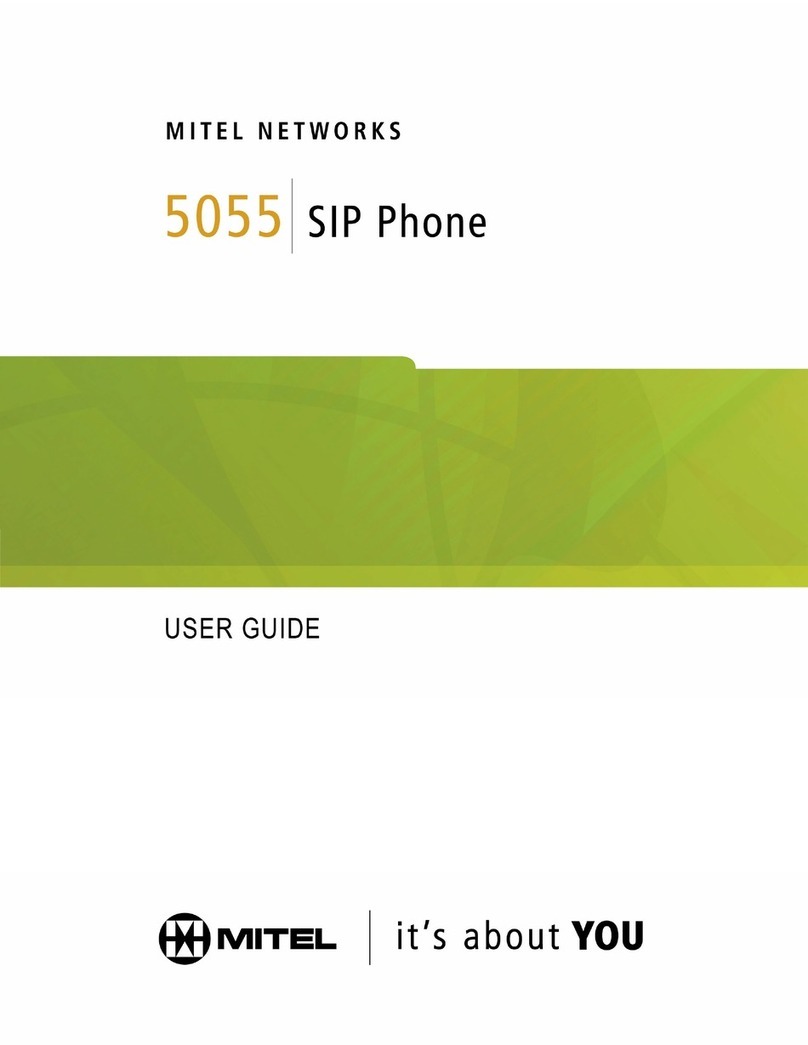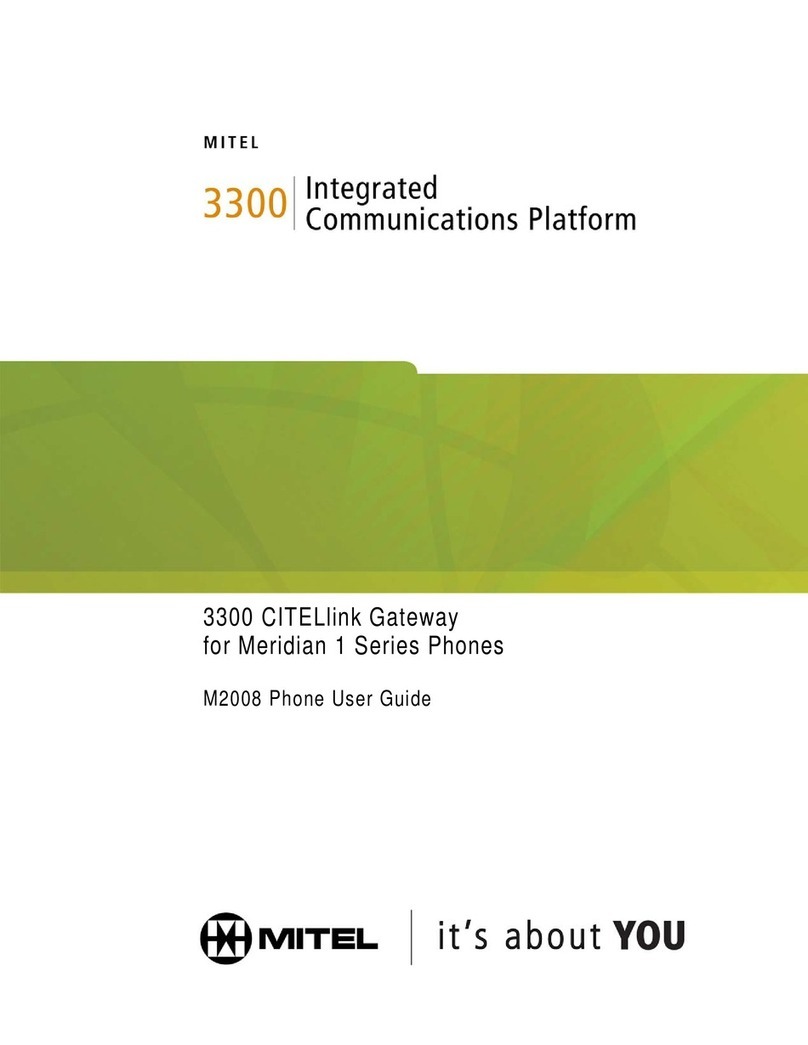Answer a Call
• Press the Answer softkey and lift the
handset or
• Press the Line key and lift the handset or
• Press the key for handsfree operation.
Set Up a Conference Call
1. While on an active call, to create
a conference by involving a third
participant, press the Conference
softkey. The active call is placed on
hold.
2. Enter the target participant’s number and press the
Dial softkey.
3. Wait for an answer and then press the Conference
softkey to complete the conference call.
Mute/Unmute a Call
• Press the key while on an active
call to mute the microphone for your
handset, headset, or speaker.
• Press the key again to unmute the audio.
Hold/Resume a Call
• To place an active call on hold, press
the key. The LED flashes on the
respective Line key.
• To resume the call, press the key again
or press the respective Line key.
Redial a Number
1. Press the key once to access a list
of recently dialed numbers.
2. Use the up and down navigation keys to
scroll through the entries and select a number using
the Select button.
3. Press either the Dial softkey or the key to
redial the selected number.
End a Call
• Place the handset back in its cradle or
• Press the Drop softkey or
• Press the key.
View Call List
The Call List menu displays a list of your
missed calls and outgoing and incoming
calls. You can view, delete, or dial the
numbers in the Call List menu. The Call
List menu displays the following list:
• unanswered
• answered
• redial list
Access Voicemail
Contact your system administrator to
configure the voicemail functionality.
When the voicemail functionality is
enabled, the Message Waiting Indicator (MWI) LED on
the phone flashes red and the icon displays on the
status bar indicating there are new voicemail messages.
You can access your voicemail service by pressing the
key.