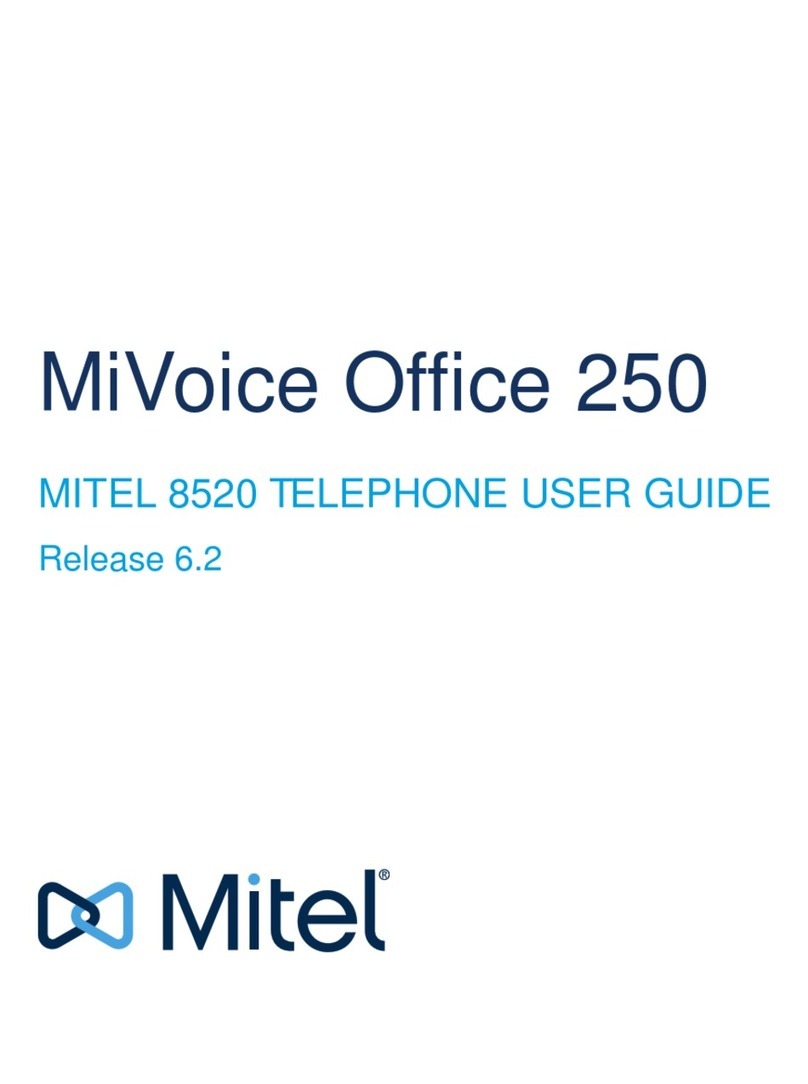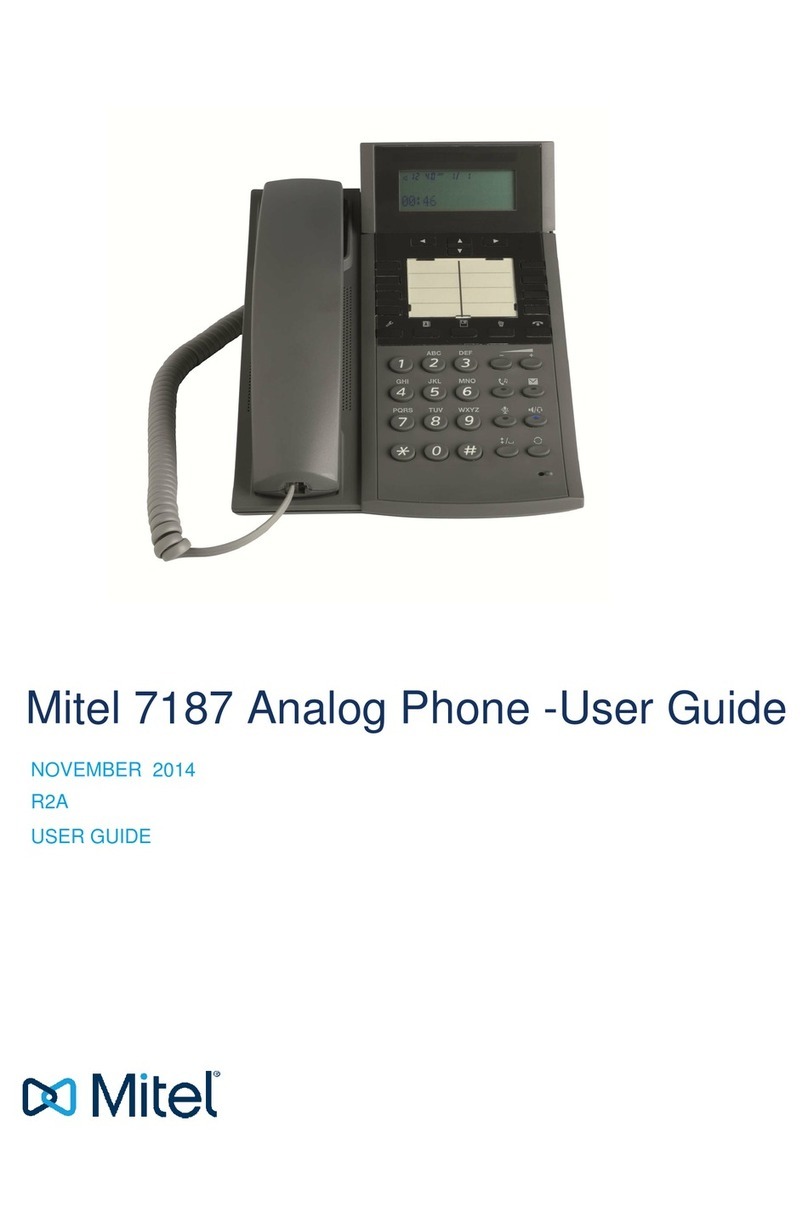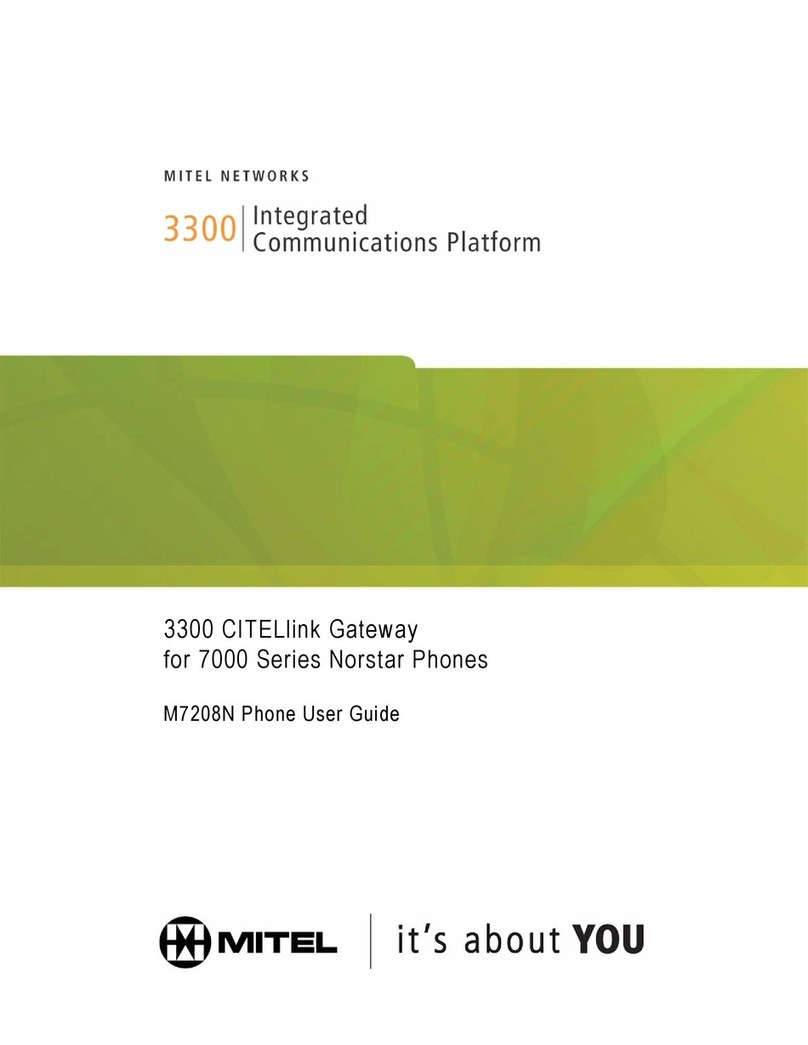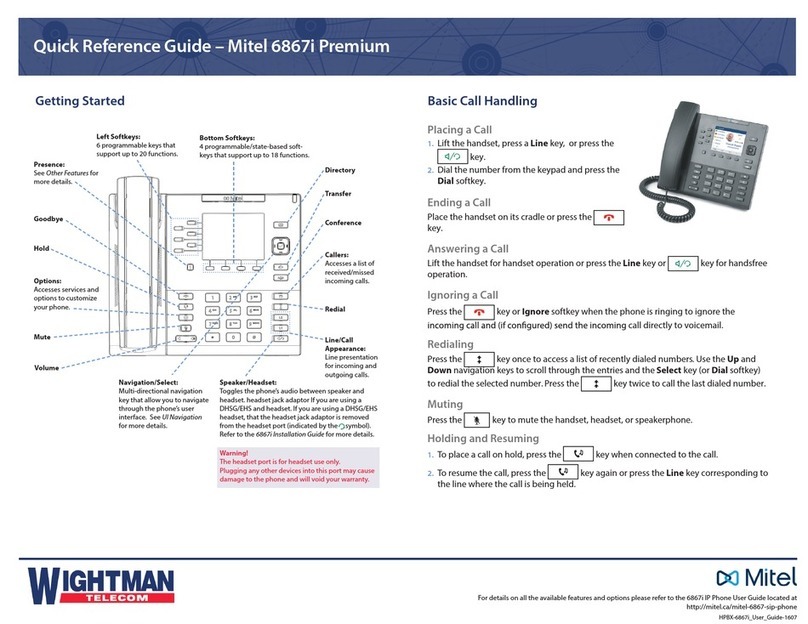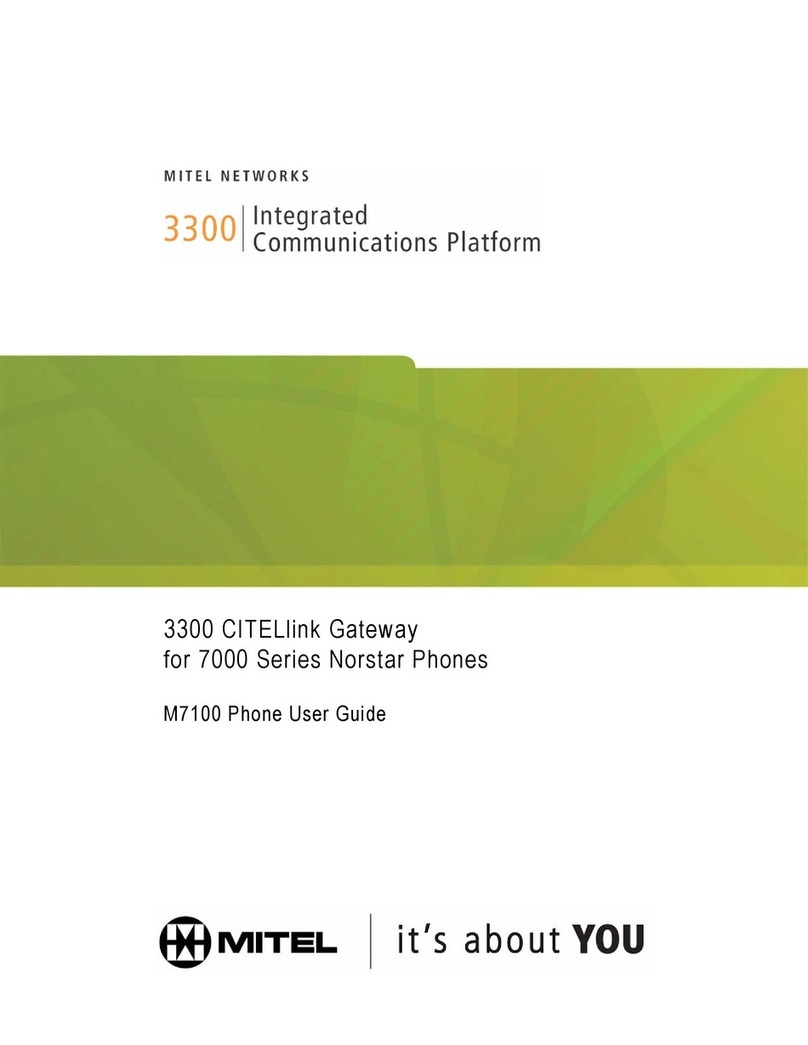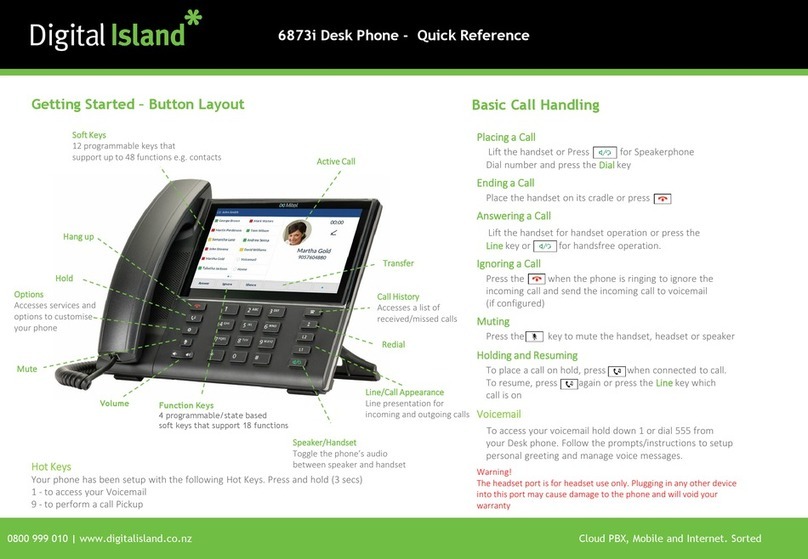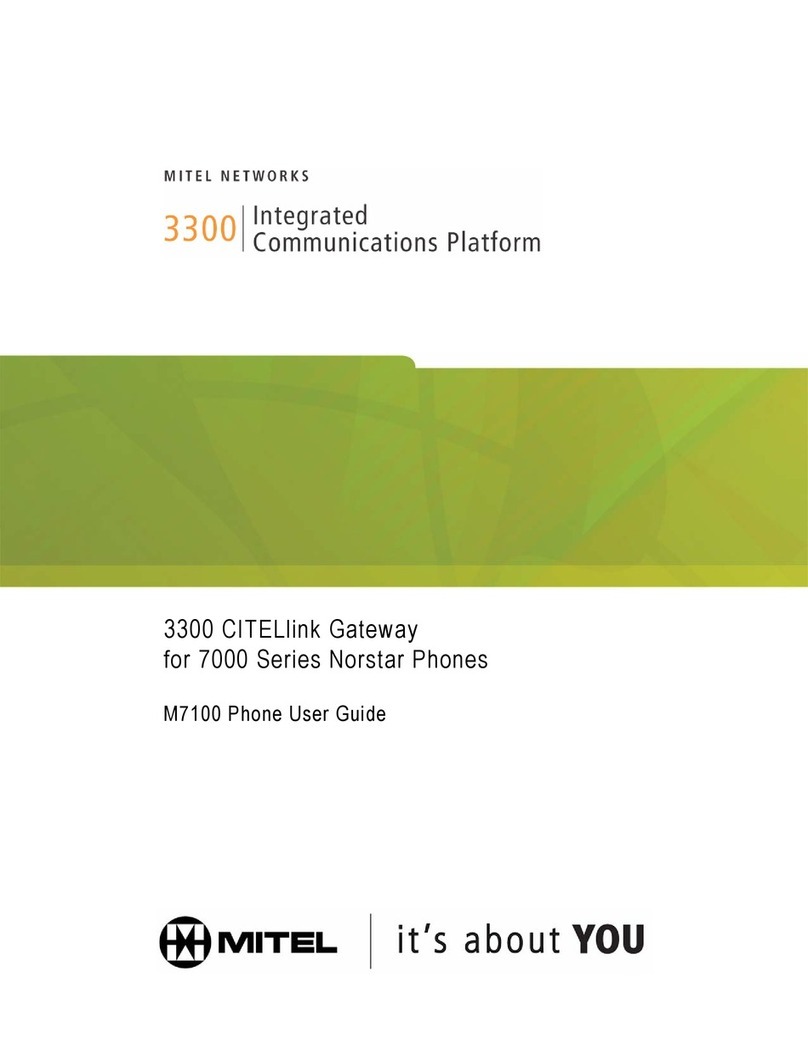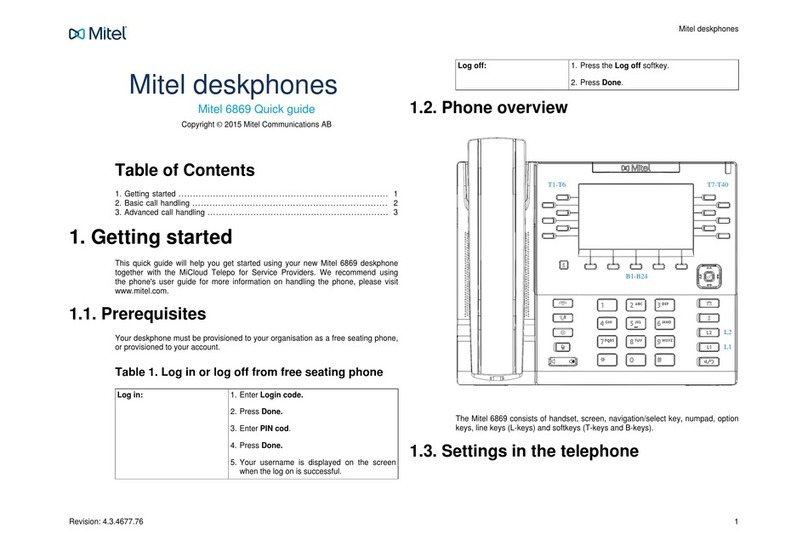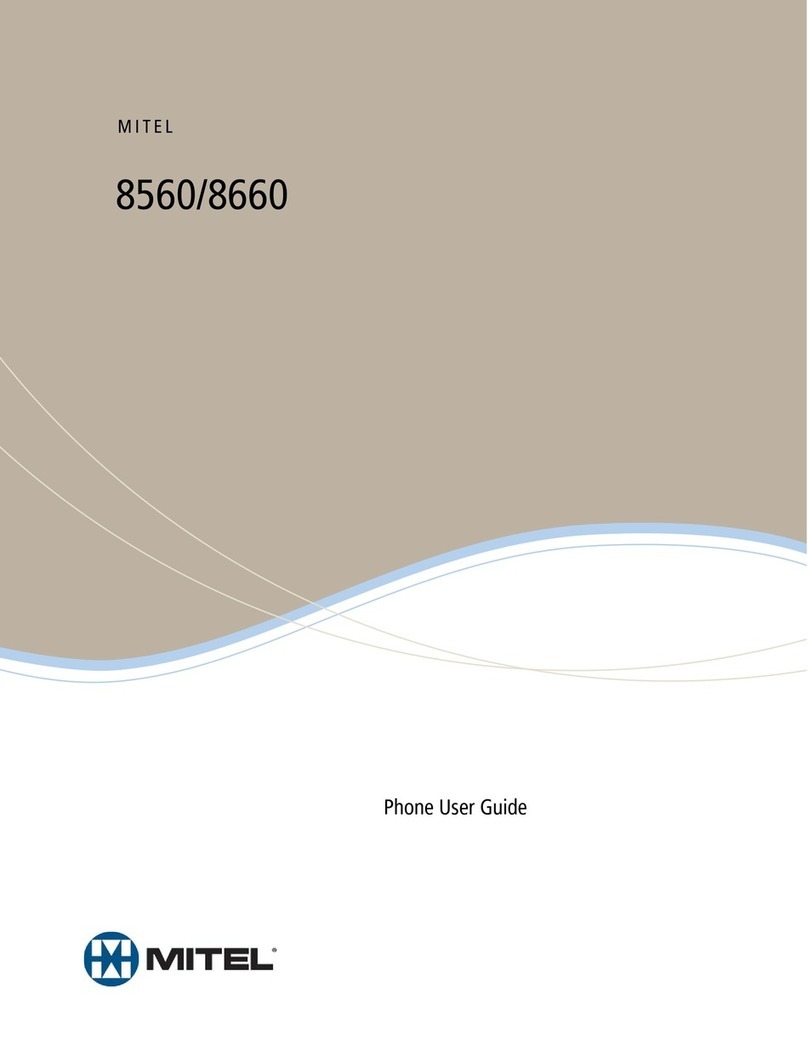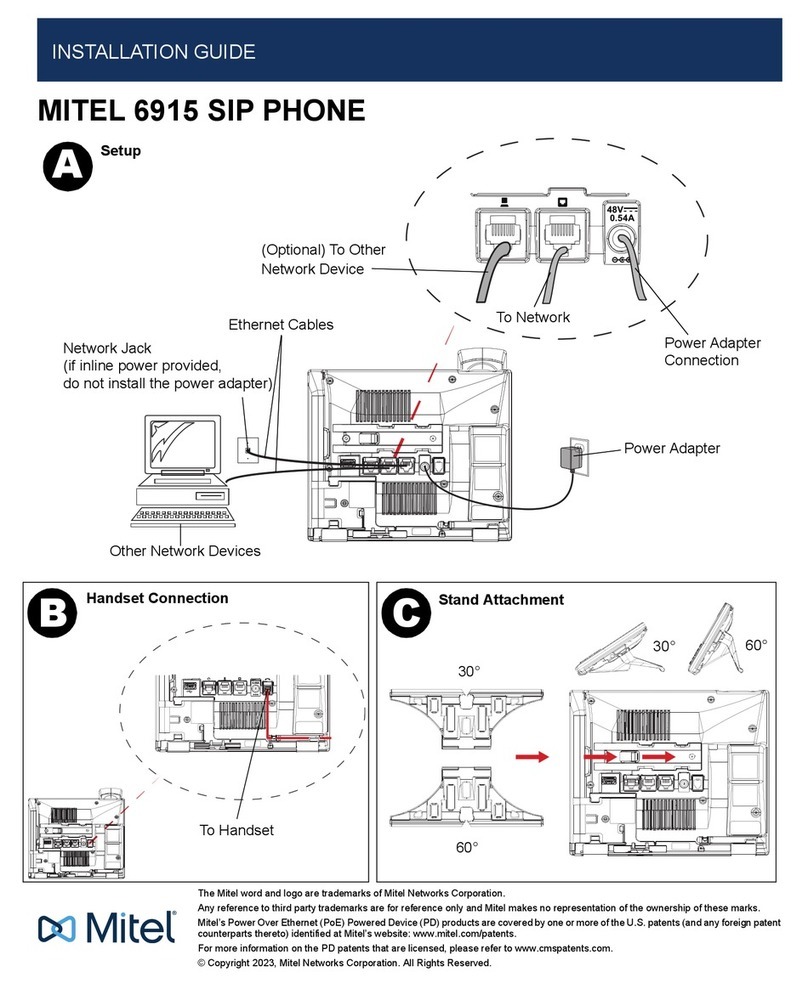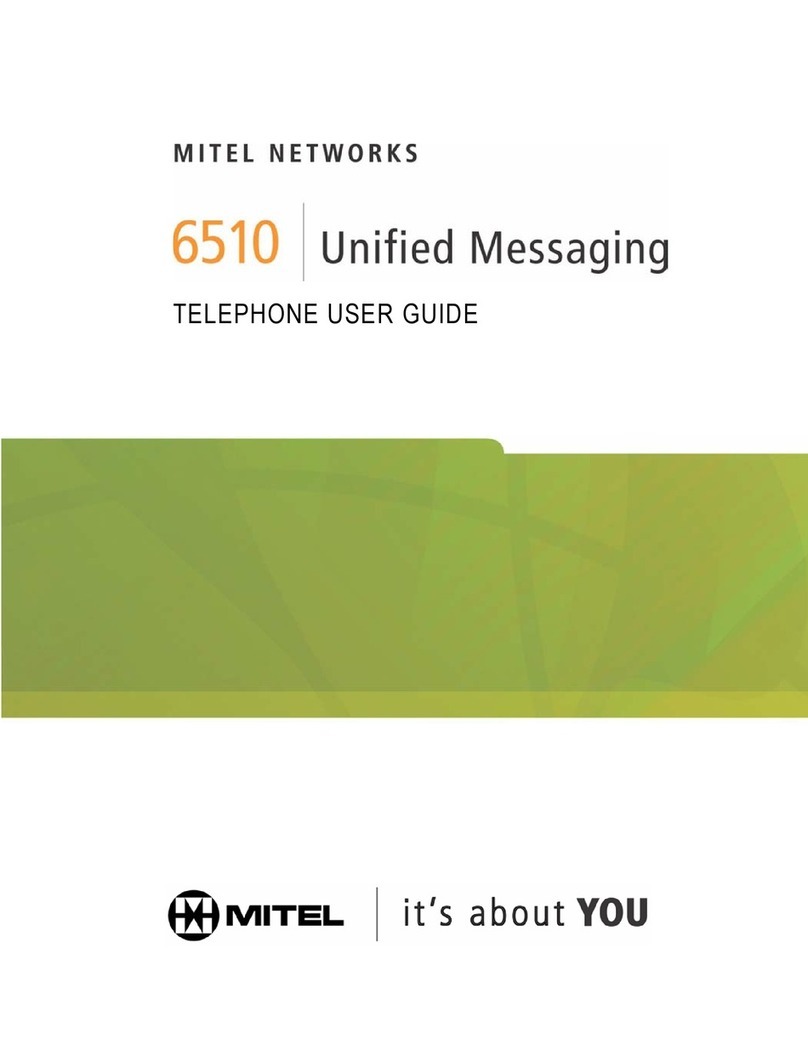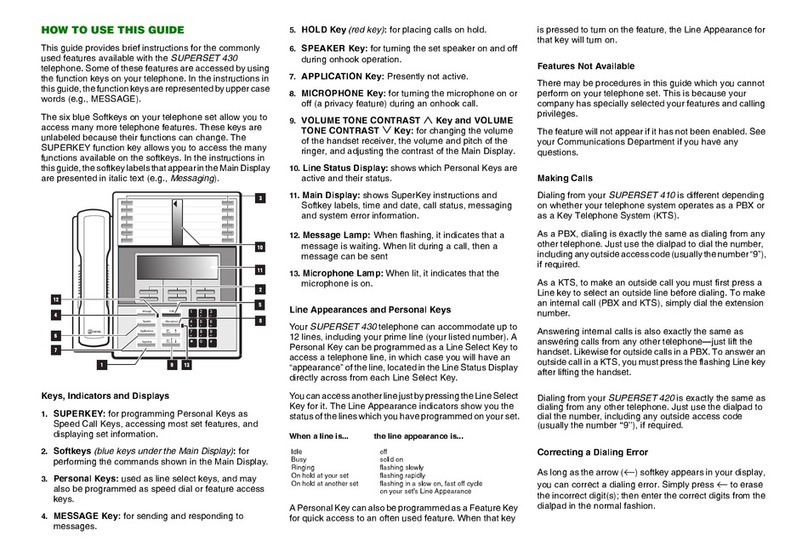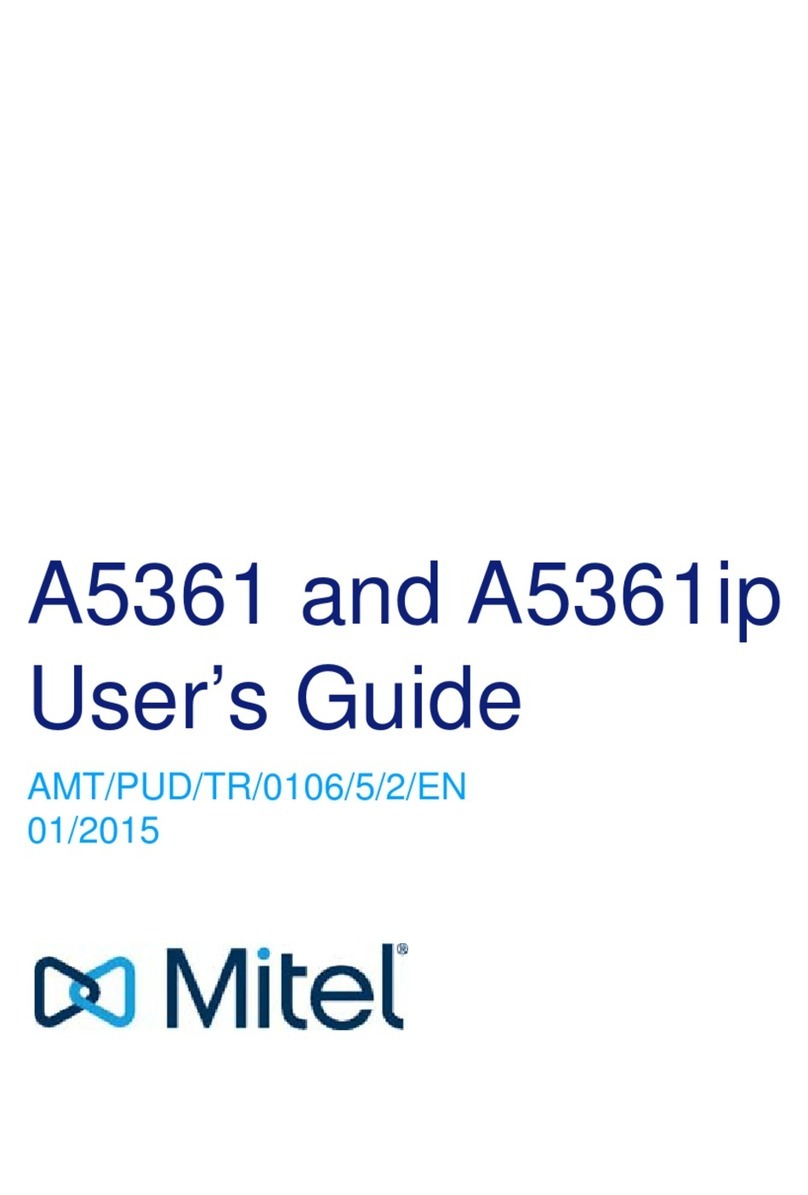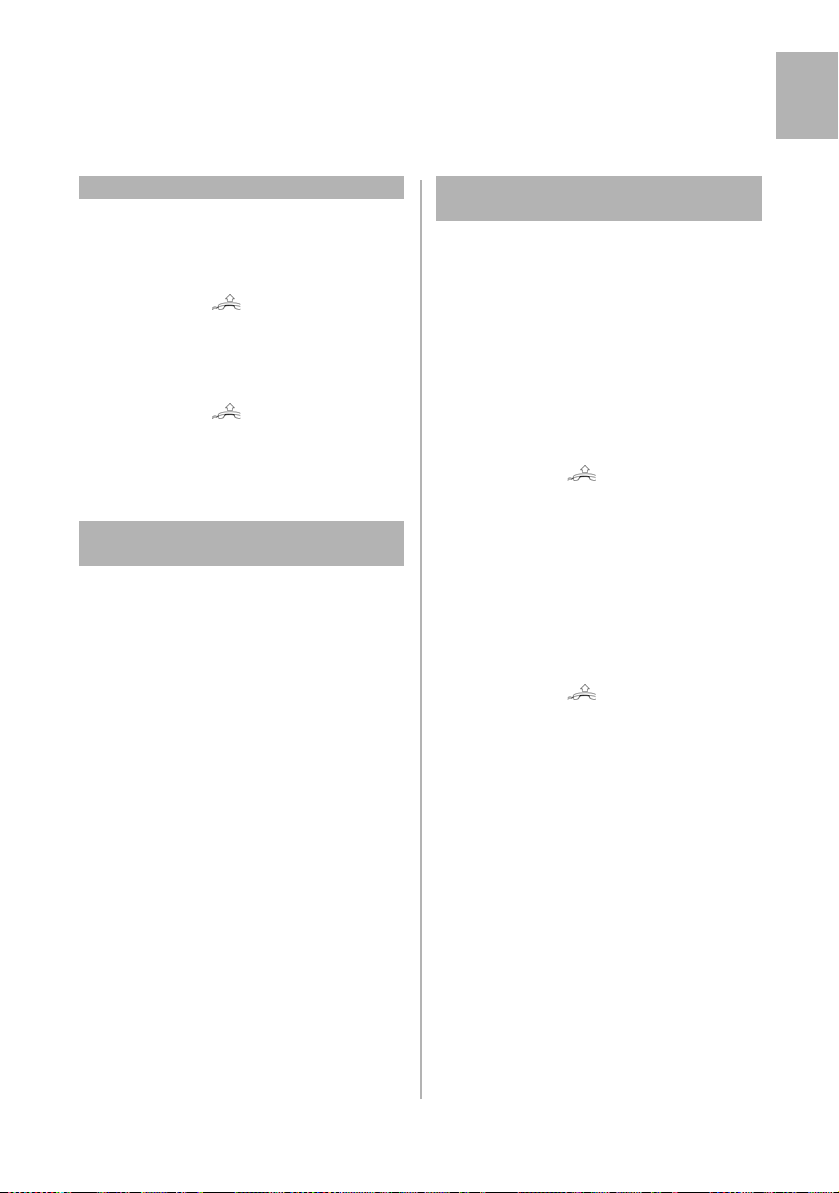3MX-ONE Mitel 6735/6755
English
Important User Information
Notice
The information contained in this document is believed
to be accurate in all respects but is not warranted by
Mitel Networks™ Corporation (MITEL®). Mitel makes no
war-ranty of any kind with regards to this material,
including, but not limited to, the implied warranties of
merchantability and fitness for a particular purpose. The
information is subject to change without notice and
should not be construed in any way as a commit-ment
by Mitel or any of its affiliates or subsidiaries. Mitel and
its affiliates and subsid-iaries assume no responsibility
for any errors or omissions in this document. Revisions of
this document or new editions of it may be issued to
incorporate such changes.
No part of this document can be reproduced or
transmitted in any form or by any means - electronic or
mechanical - for any purpose without written
permission from Mitel Networks Corporation.
TRADEMARKS
The trademarks, service marks, logos and graphics
(collectively "Trademarks") appearing on Mitel's Internet
sites or in its publications are registered and
unregistered trademarks of Mitel Networks Corporation
(MNC) or its subsidiaries (collectively "Mitel") or others.
Use of the Trademarks is prohibited without the express
consent from Mitel. Please contact our legal department
at legal@mitel.com for additional information. For a list
of the worldwide Mitel Networks Corporation registered
trademarks, please refer to the website: http://
www.mitel.com/trademarks.
Copyright 2016, Mitel Networks Corporation
All rights reserved
Safety Instructions
Save these instructions.
Read these safety instructions before use!
Note: When using your telephone or connected equipment, the following
basic safety precautions should always be followed to reduce risk of fire,
electrical shock and other personal injury.
• Follow instructions in the equipment’s user guide
or other documentation.
• Always install equipment in a location and environ-
ment for which it is designed.
• For mains powered telephones: Only operate with
the mains power voltage indicated. If you are
uncertain of the type of power supplied to the
building, consult property management or your
local power company.
• For mains powered telephones: Avoid placing the
telephone’s power cable where it can be exposed
to mechanical pressure as this may damage the
cable. If the power supply cord or plug is damaged,
disconnect the product and contact qualified
service personnel.
• Headsets used with this equipment must comply
with EN/IEC 60950-1 and for Australia AS/NZS
609050.1-2003.
• Do not make any changes or modifications to
equipment without seeking approval from the
party responsible for compliance. Unauthorized
changes or modifications could void the user’s
authority to operate the equipment.
• Do not use the telephone to report a gas leak in the
vicinity of the leak.
• Do not spill liquid of any kind on the product or use
the equipment near water, for example, near a
bathtub, washbowl, and kitchen sink, in a wet
basement or near a swimming pool.
• Do not insert any object into equipment slots that
is not part of the product or auxiliary product.
• Do not disassemble the product. Contact a quali-
fied service agency when service or repair work is
required.
• Do not use a telephone (other than cordless type
during an electrical storm).
6755i_QRG_MX-ONE.book Page 3 Wednesday, February 28, 2018 12:21 PM