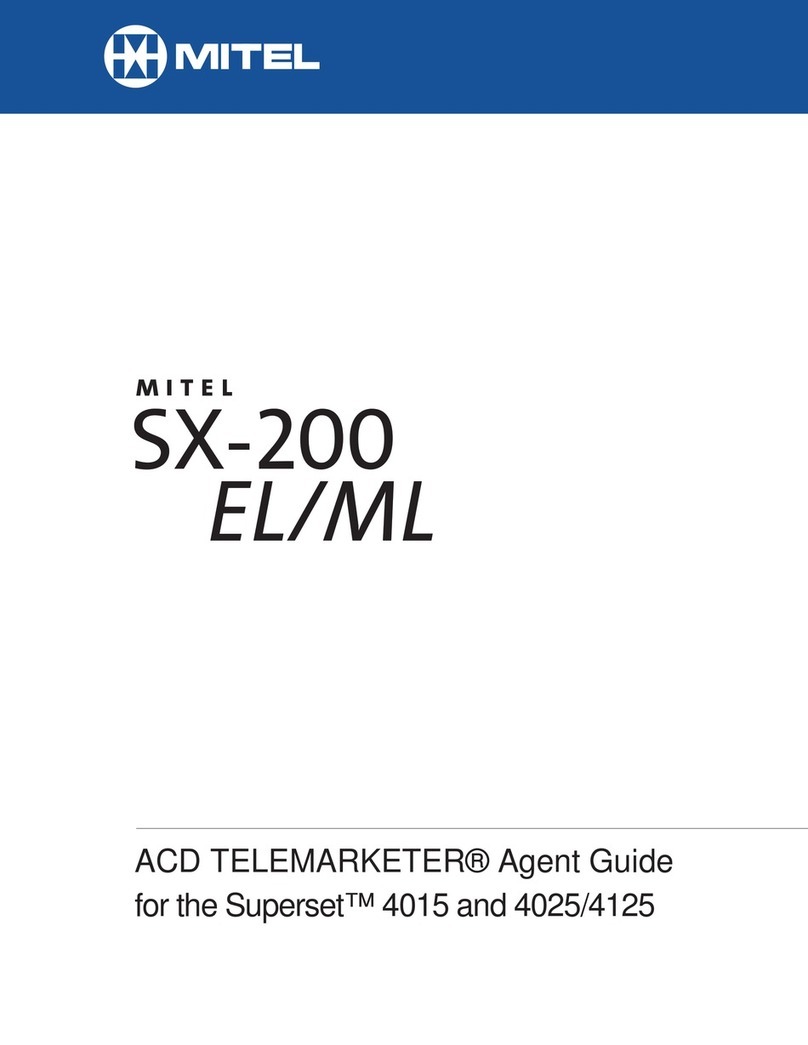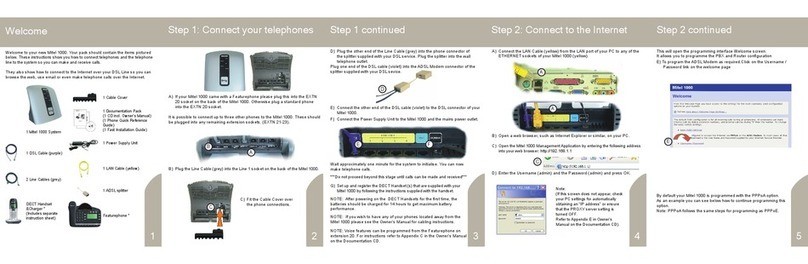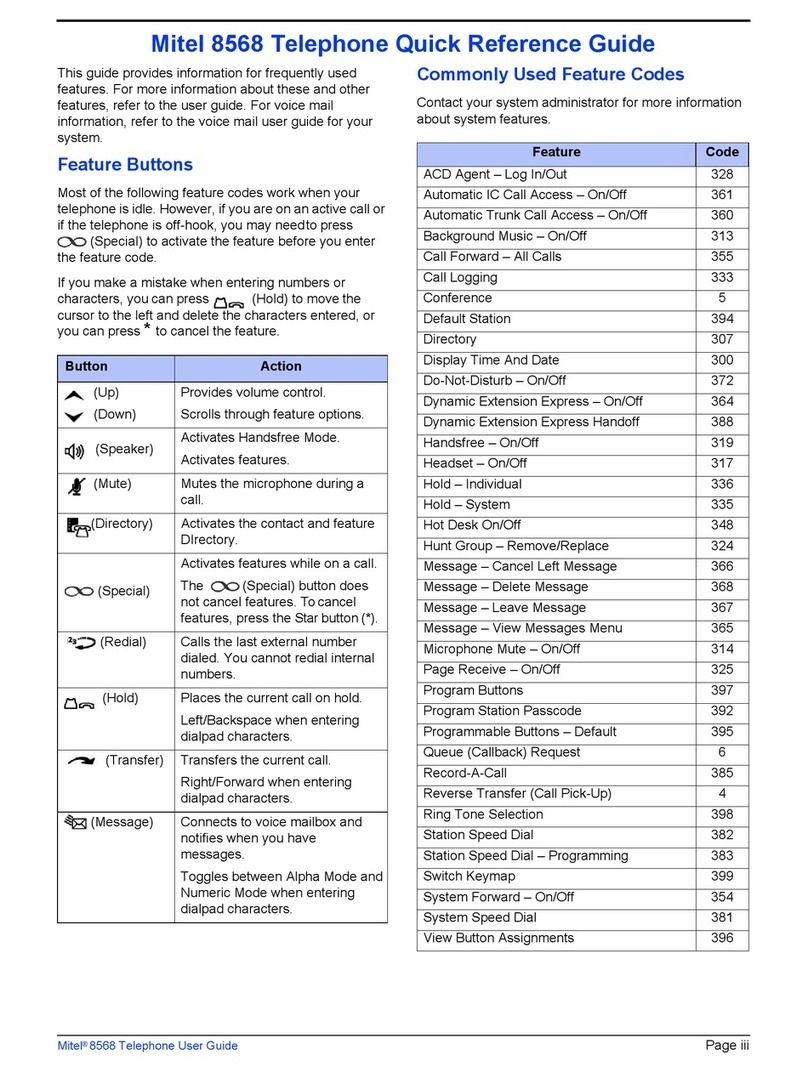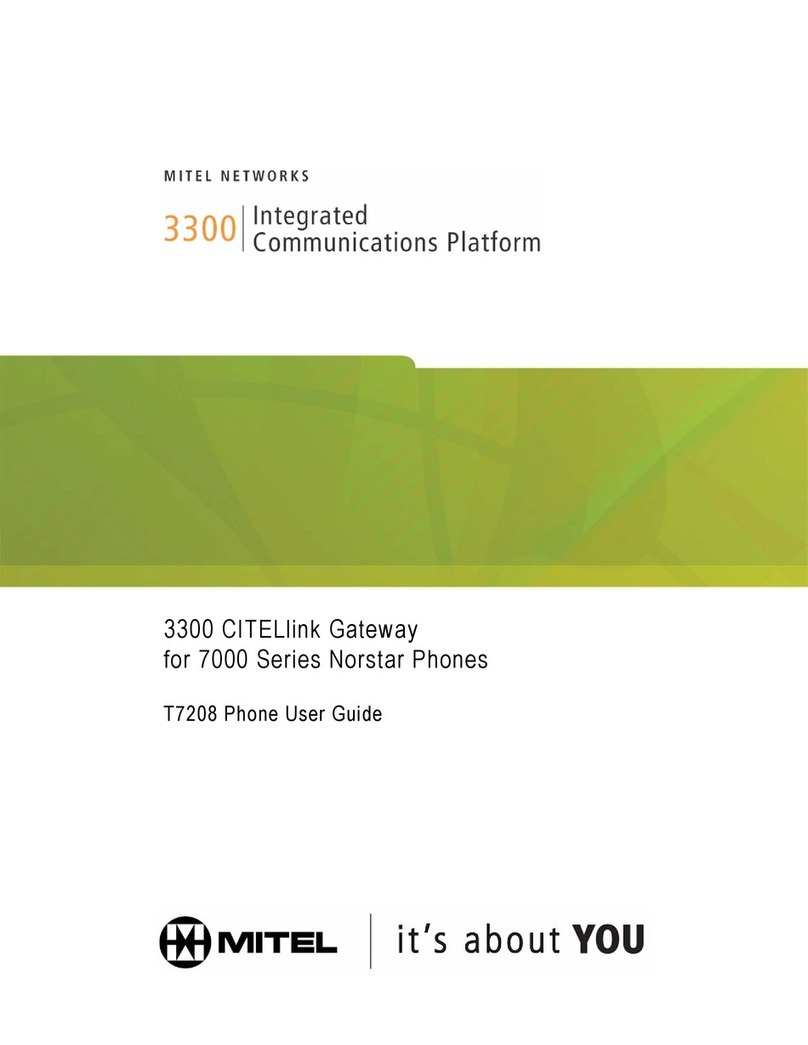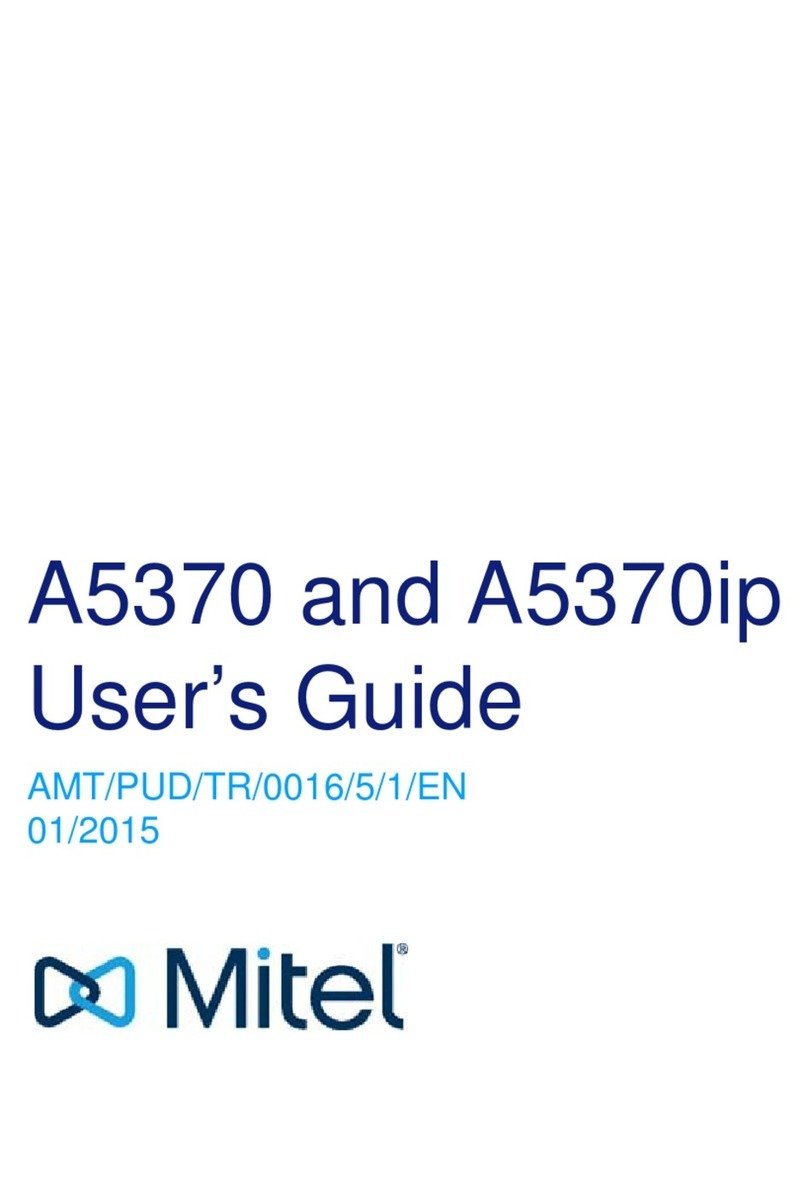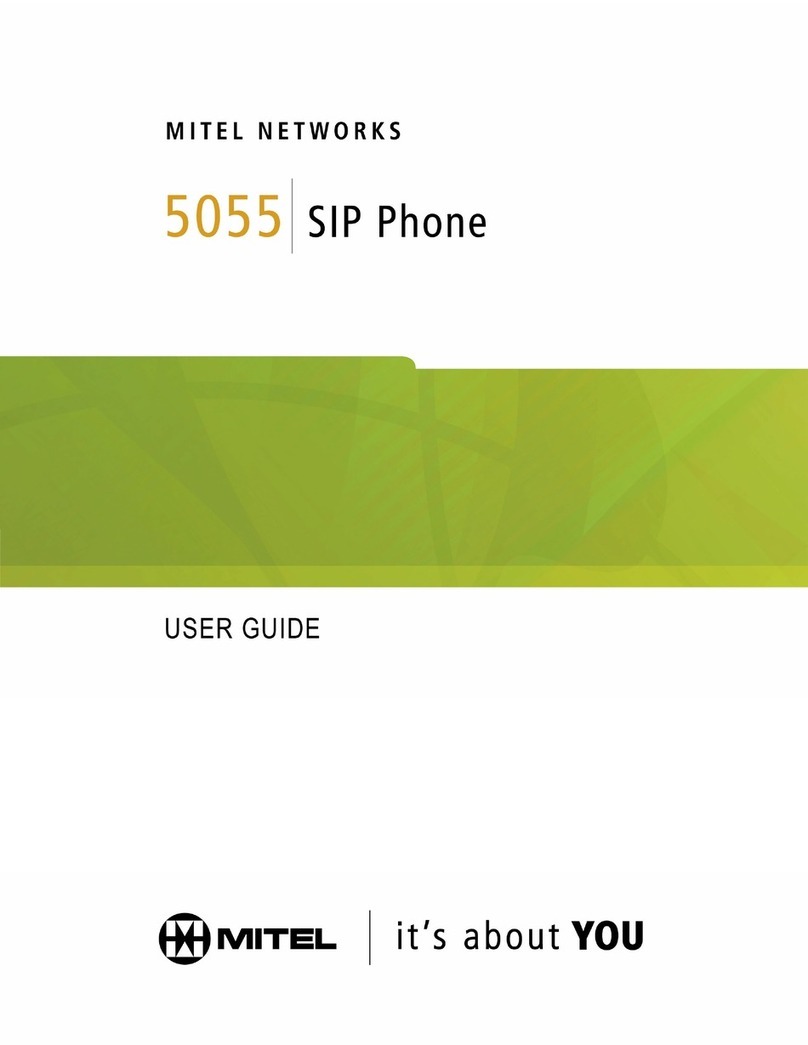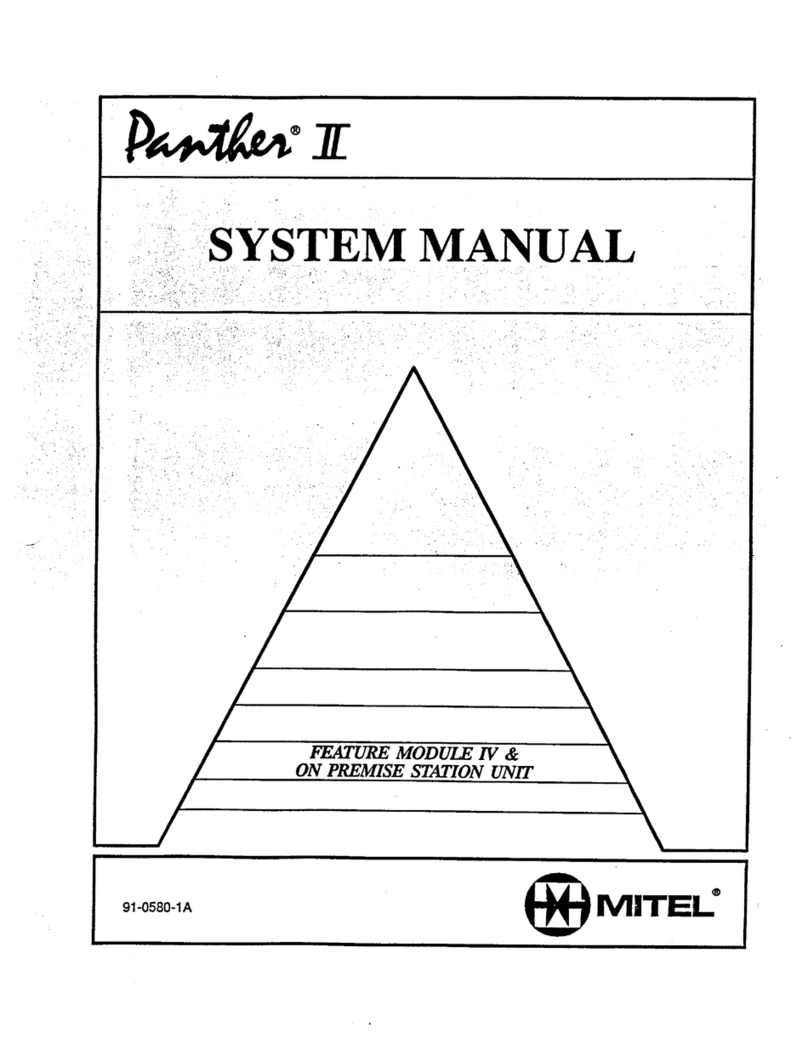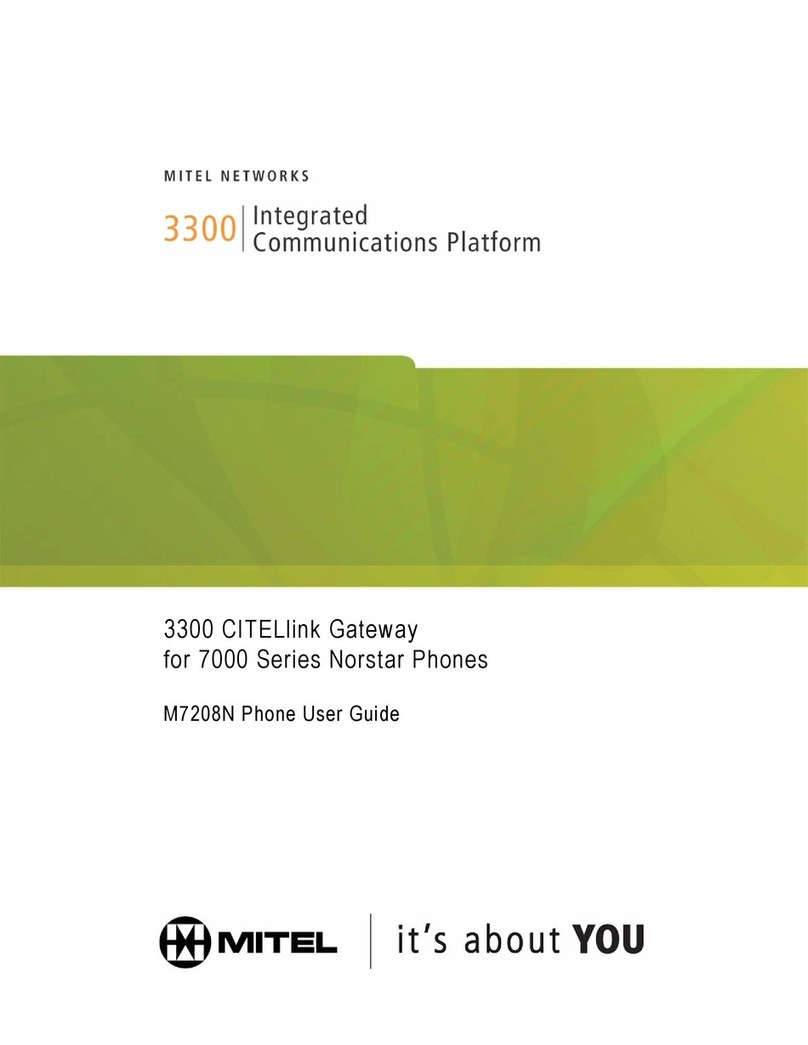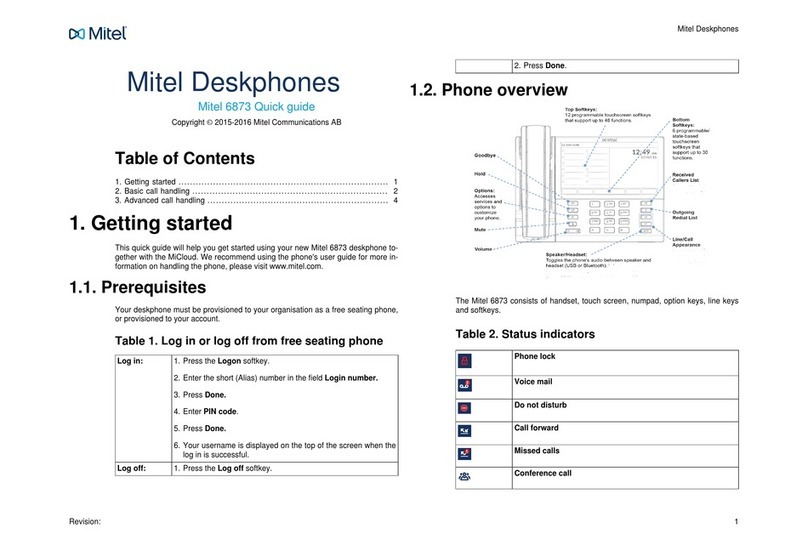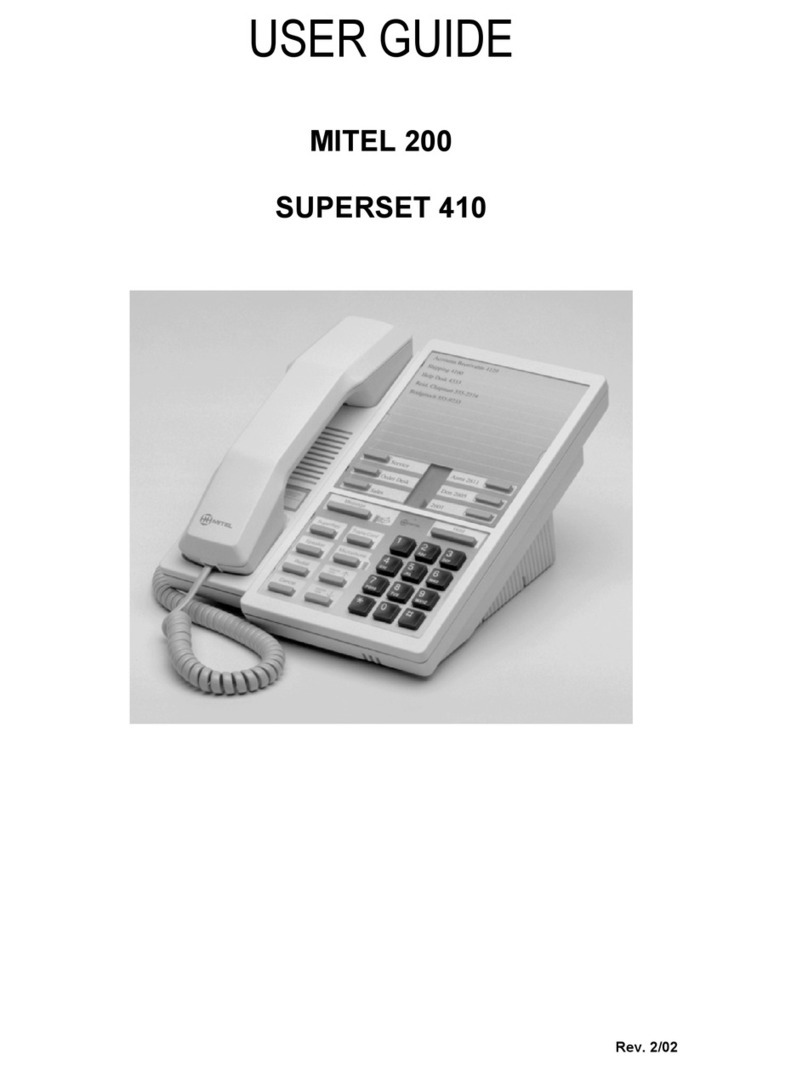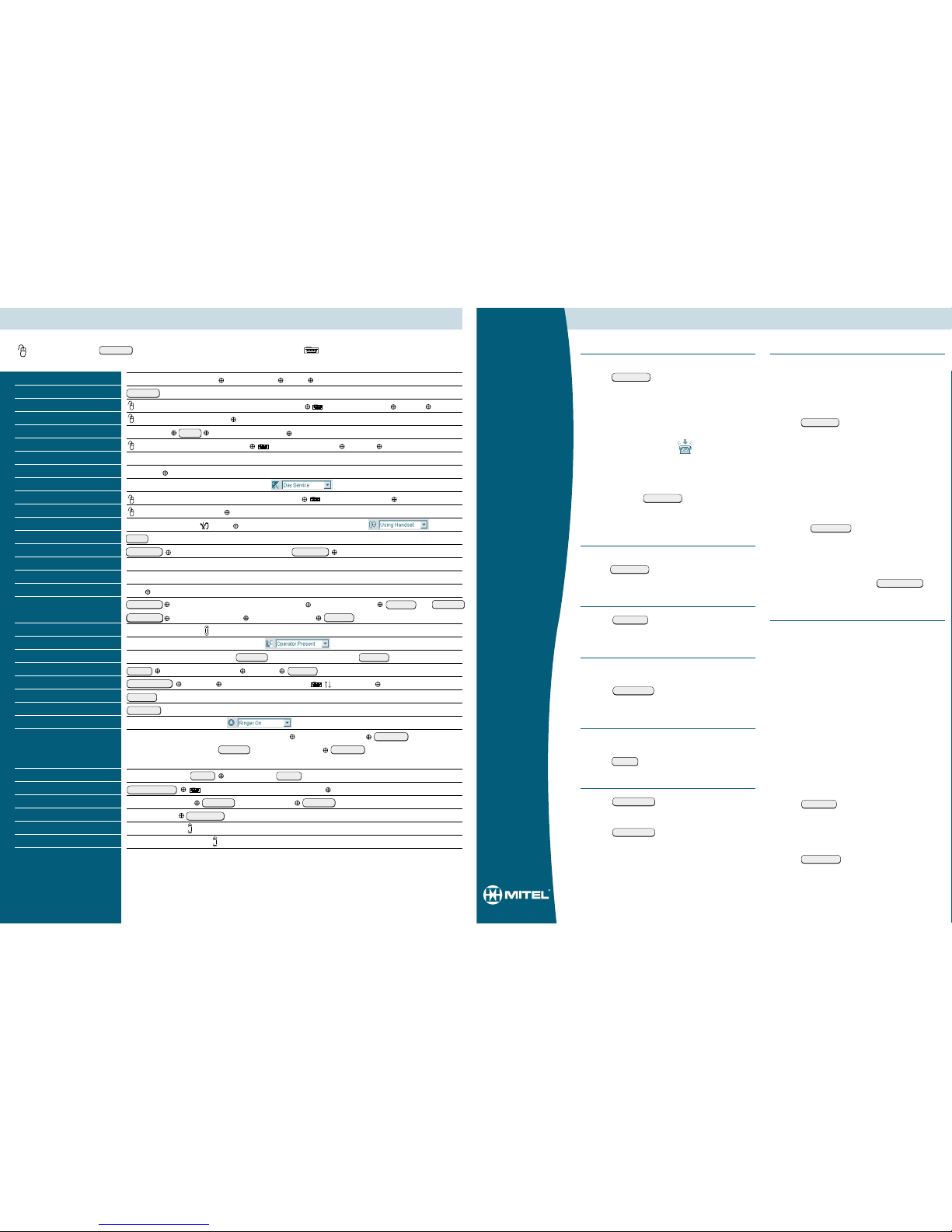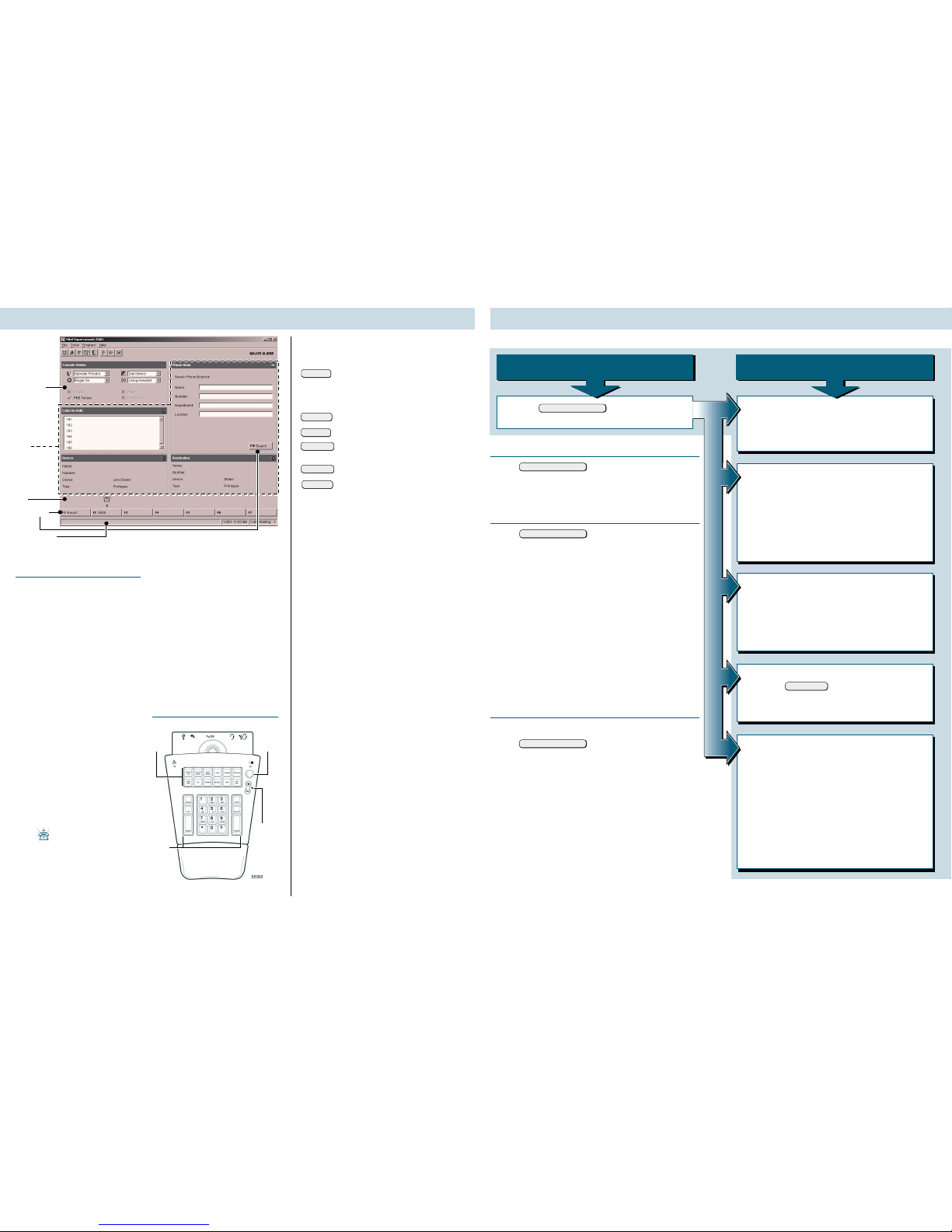Displays an electronic notepad where
you can type messages from callers,
reminders, questions, or anything else
you would write on note paper. You can
also use the Scratch Pad to store tele-
phone numbers for speed dialing.
Displays an area where you can type
messages that can be viewed by all other
Superconsole 2000s on the system.
Displays room status information and
softkeys for managing guest services in
a Hotel/Motel installation.
Accesses paging equipment for making
announcements.
Opens Help, which provides informa-
tion to help you accomplish your tasks.
Redisplays the main console screen.
Allows you to find and call an extension
by typing the user’s name.
Starts another application that extends
the capabilities of the Superconsole
2000. Your communications department
selects the application.
Displays information about trunk (outside
line) usage.
Displays softkeys for setting or clearing
the Message Waiting indicator on the
dialed extension.
Sends subsequently dialed digits as
tones (used when dialing into voicemail
systems.)
Transfers a recall to an extension user’s
voicemail box.
SCRATCH
PAD
BULLETIN
BOARD
GUEST
SERVICES
PAGER
HELP
OPERATOR
MODE
PHONE
BOOK
APPL
TRUNK
STATUS
MESSAGE
TONES
VOICE
MAIL
Screen
The Console Status area shows
you at a glance what state the
console and the system are in
–for example whether the
console ringer is on or off and
whether the system is in Day or
Night Service.
The Application area is divided into
four sections: The top left section
displays information about calls on
hold; the top right, a Phone Book
for finding users on the system and
other tools such as an electronic
scratch pad for taking notes. The
bottom two areas display information
on the Source (calling party) and
Destination (called party) of all calls
handled by the console.
The information displayed includes
the name of the party, extension
or trunk number or trunk label,
type of extension (e.g., Superset),
status of call (e.g., ringing), privi-
leges assigned to the trunk or exten-
sion, and the type of call (e.g.,
Conference, Recall, Serial).
The Call Waiting area displays an
icon ( ) as a visual indication
of incoming calls. The icon appears
above the softkey that’s used to
answer the call.
The Softkey areas at the bottom of
the screen and above the Destina-
tion area display the Softkey labels.
The labels correspond to the Func-
tion keys on the computer keyboard.
See the next section for more infor-
mation about the Softkeys.
The Response area at the bottom
of the screen displays the date and
time, the number of calls waiting
to be answered, and messages
received from the system.
Keypad
FIXED FUNCTION KEYS
Press... To...
ANSWER answer calls on either a “first
come, first serve”basis (the
default) or according to priori-
ties assigned using the Options
command in the Tools menu
RELEASE complete a call transfer.
HOLD put a call on hold.
RECOVER return a call you transferred to the
wrong extension to the console.
RETRIEVE takes a call off Hold.
CANCEL clear misdialed numbers
Checking In and Checking Out Guests
•Press GUEST SERVICE on the keypad.
•Press the room. (How? See Searching for Rooms.)
•Press the [Check-in] or [Check-out] softkey.
•Press the [Save] softkey to save the changes.
Searching for Rooms
•Press GUEST SERVICE on the keypad.
•Do one of the following:
–To display information for a specific room, use the
computer keyboard to type the room number in the
Room Number box.
–To find rooms by occupancy and condition status,
click Room Status, and then select states from the
Occupancy and Condition lists.
–To begin searching from a particular room, type the
number of the room in the Starting at room box.
–To find a guest’s room, click Last Name of Guest,
and then type the guest’s last name.
•Press the [Search] softkey.
To view information for a room, click to select it, and then
press the [Select] softkey.
Blocking Room-to-Room Calls
To control whether Call Blocking affects a room
•Press GUEST SERVICE on the keypad.
•Enter the room number using the computer keyboard.
•Press the [Search] softkey.
•In the Call Block list, select the option you want.
•Press the [Save] softkey.
To turn Call Blocking on or off for the entire system
•Select Guest Services on the Tools menu.
•Select Toggle Call Block.
The Call Block indicator in the Console Status area
appears dimmed when Call Blocking is turned off.
9133-000-018-NA, Rev A
™®registered trademarks of MITEL Corporation.
© 2001, Mitel Corporation. All rights reserved. Printed in Canada.
If the console is connected to a room,
press the [Guest Service] softkey, and then...
Changing Room Occupancy and Condition Status
•Select the required states from the Occupancy
and Condition lists.
•Press the [Save] softkey to save the changes.
Setting and Canceling Wake-up Calls
•Click in the Wake-up box, and then type the
hour and minutes in 24-hour format. You must
enter four digits –for example 0630 for 6:30 AM
(or 1830 for 6:30 PM)
•To cancel a wake-up call, delete the time from
the Wake-Up box.
•Press the [Save] softkey to save the changes.
Setting and Canceling Do Not Disturb
•Select Set Station DND or Cancel Station DND
on the Program menu.
•Type the room number using the computer key
board.
•Click Yes, and then Quit.
Setting and Canceling Message Waiting
•Press MESSAGE on the keypad.
•Press the [Set MSG Waiting] or
[Clear MSG Waiting] softkey.
Setting Room Calling Restrictions
•From the Call Restriction list, choose one of the
following:
–Internal to allow internal calls only.
–Local to allow internal and local calls.
–Long Distance to allow internal, local, and long
distance calls
–Option 1, Option 2, Option 3 to impose special
call restrictions determined by system
programming.
•Press the [Save] softkey to save the changes.
You can do all of the following from an idle console or while connected to a guest room.
•Press GUEST SERVICE on the keypad
•Type the room number in the Room Number box.
Console Components Hotel/Motel Features
If the console is idle,
start here
PROGRAMMABLE KEYS
Firmkeys
Mute
Ringer
Call-
processing
keys
Ringer/
headset/
handset
volume
adjustment
Console
Status Area
Application
Area
Call Waiting
Area
Softkey Area
Response Area