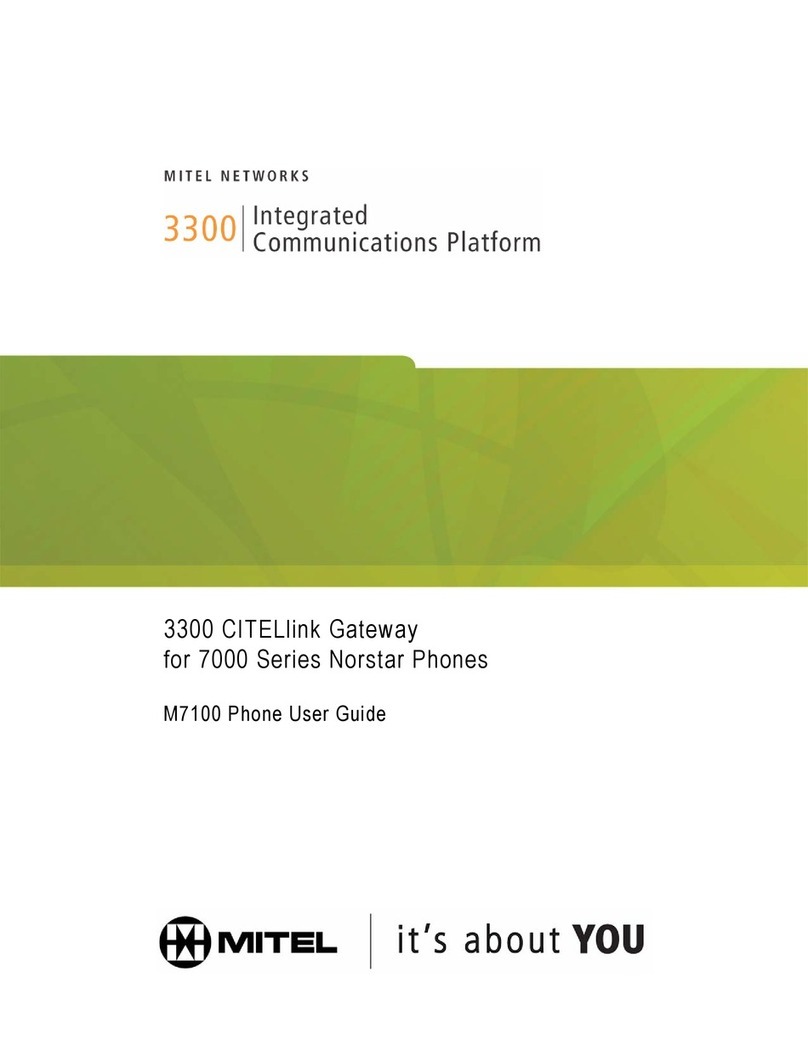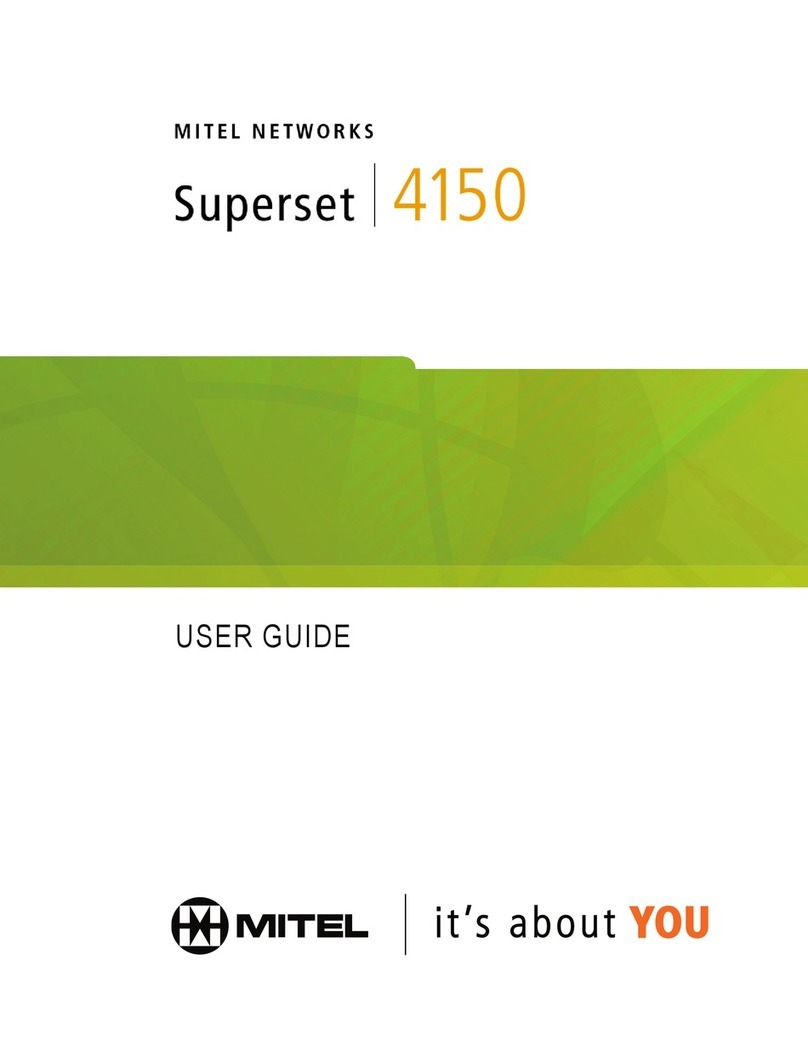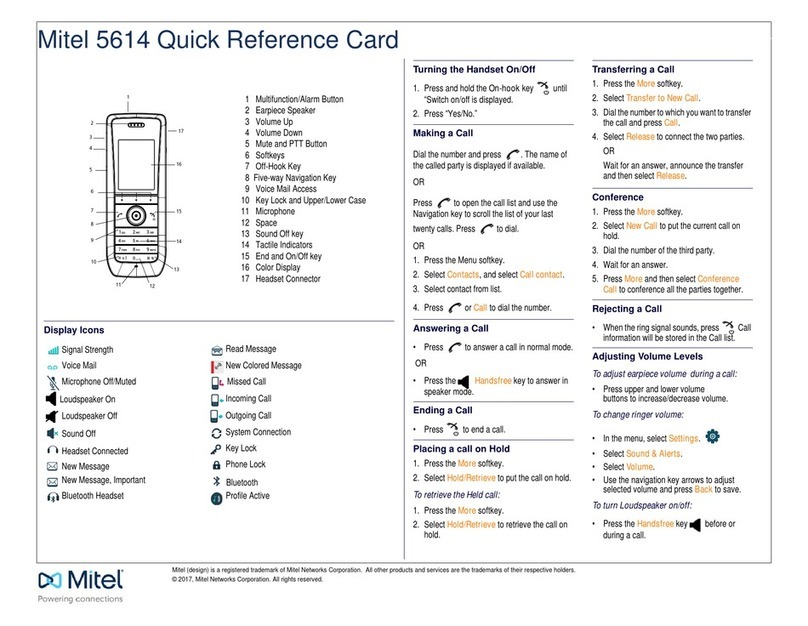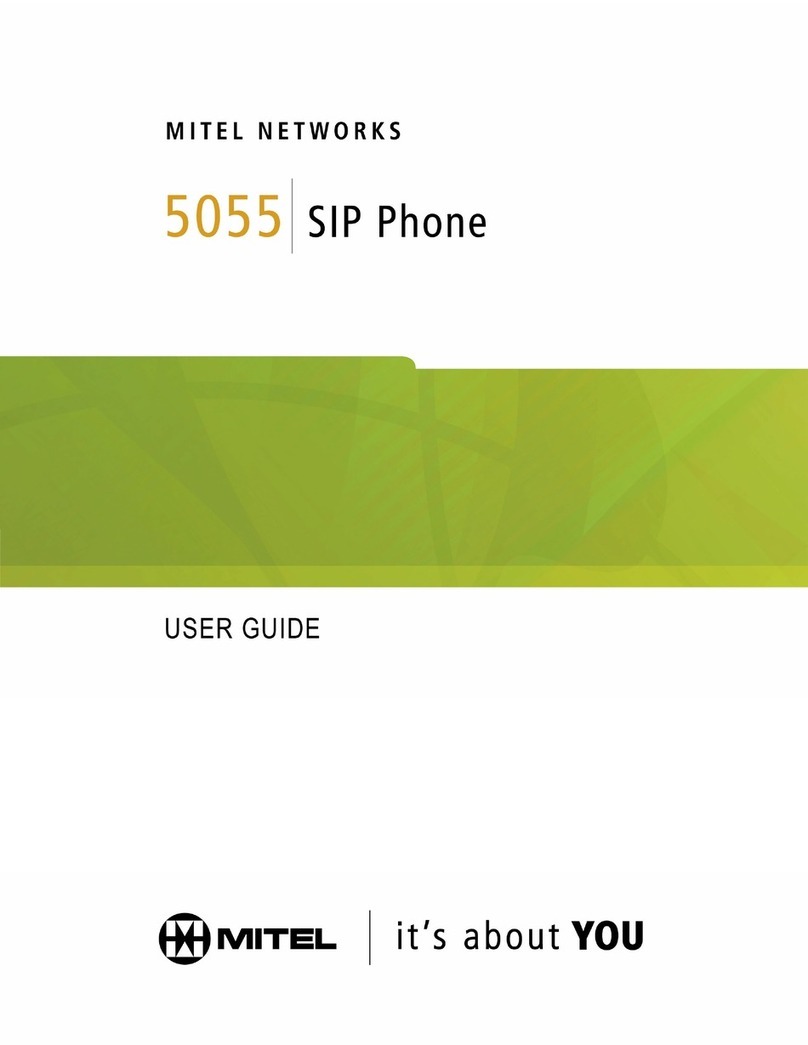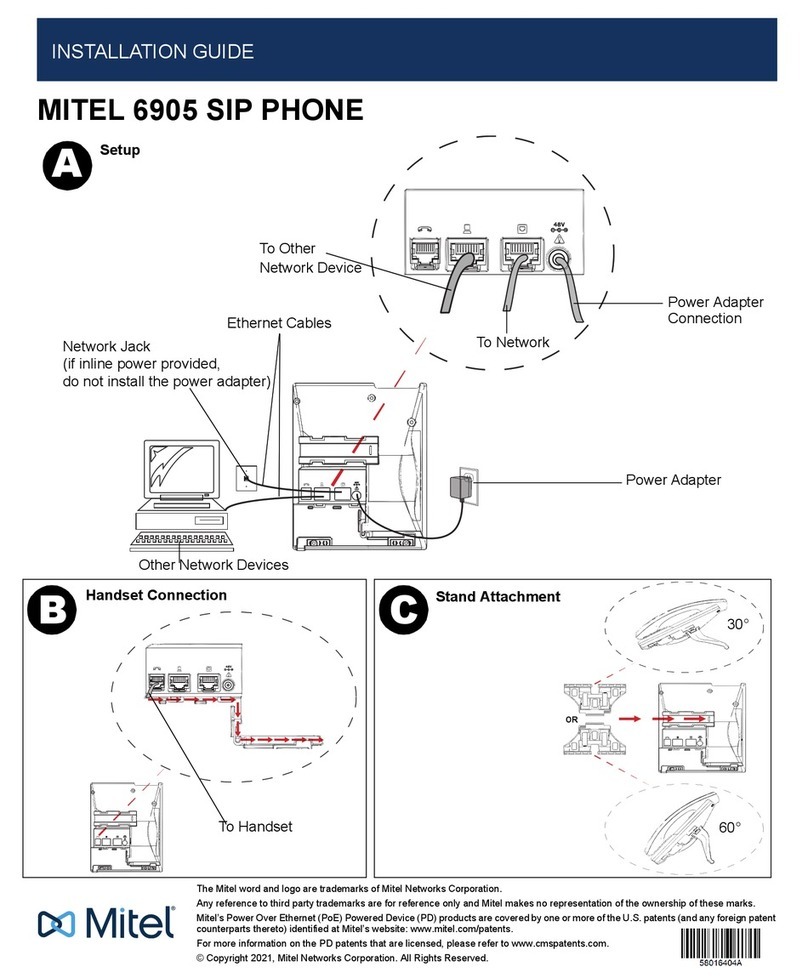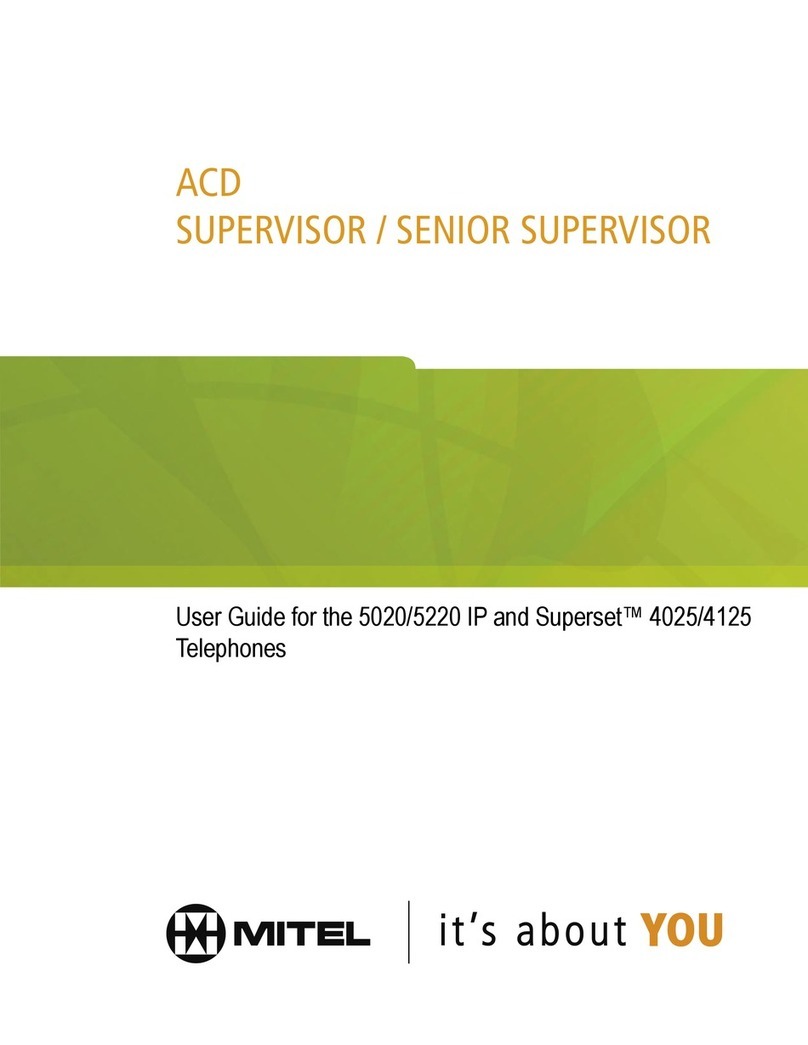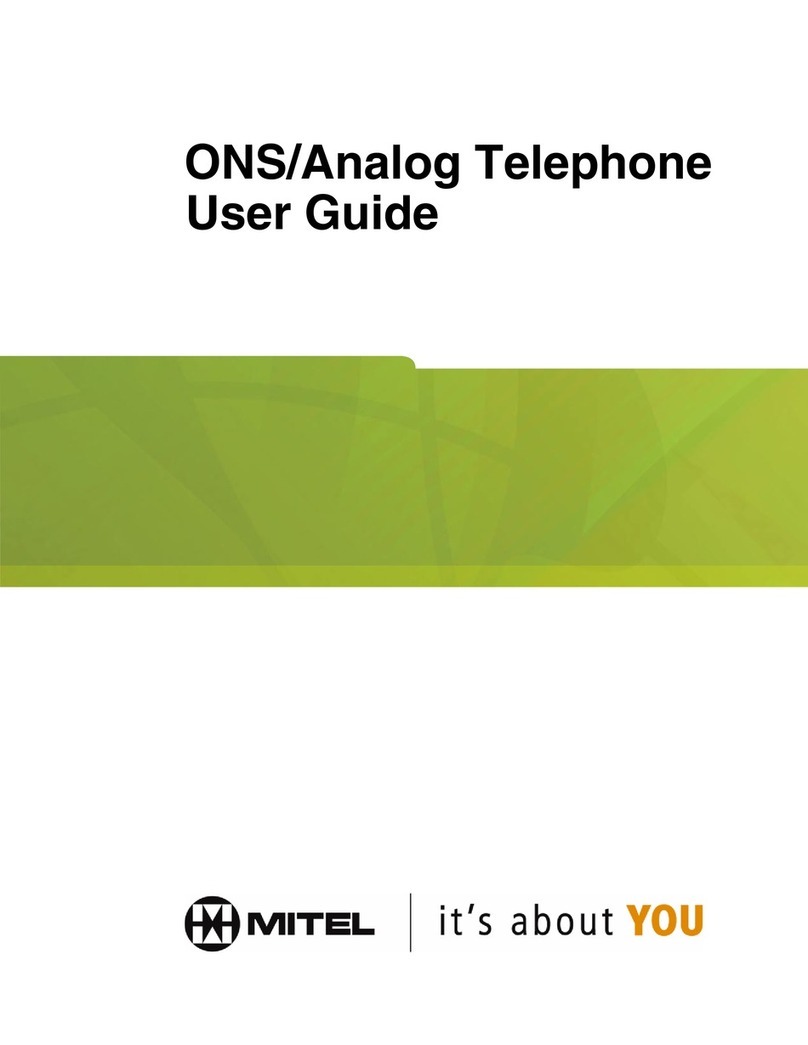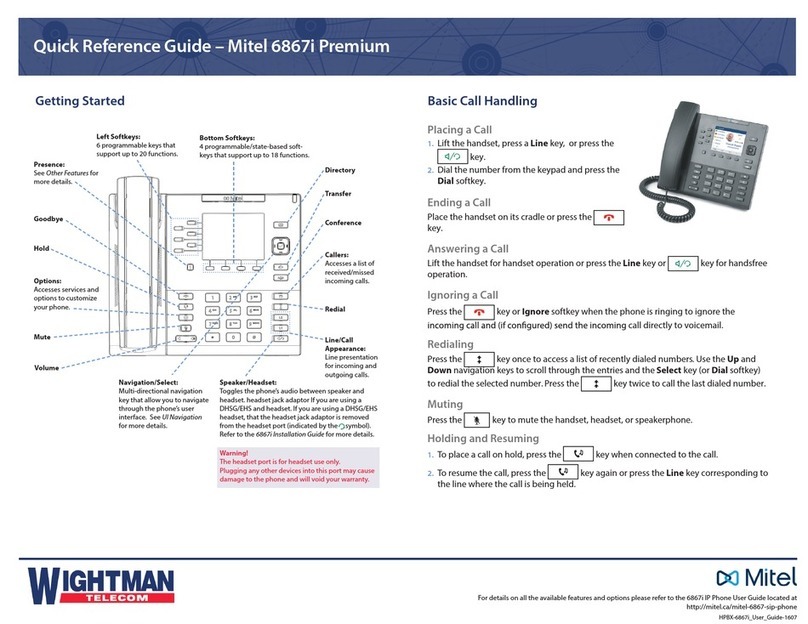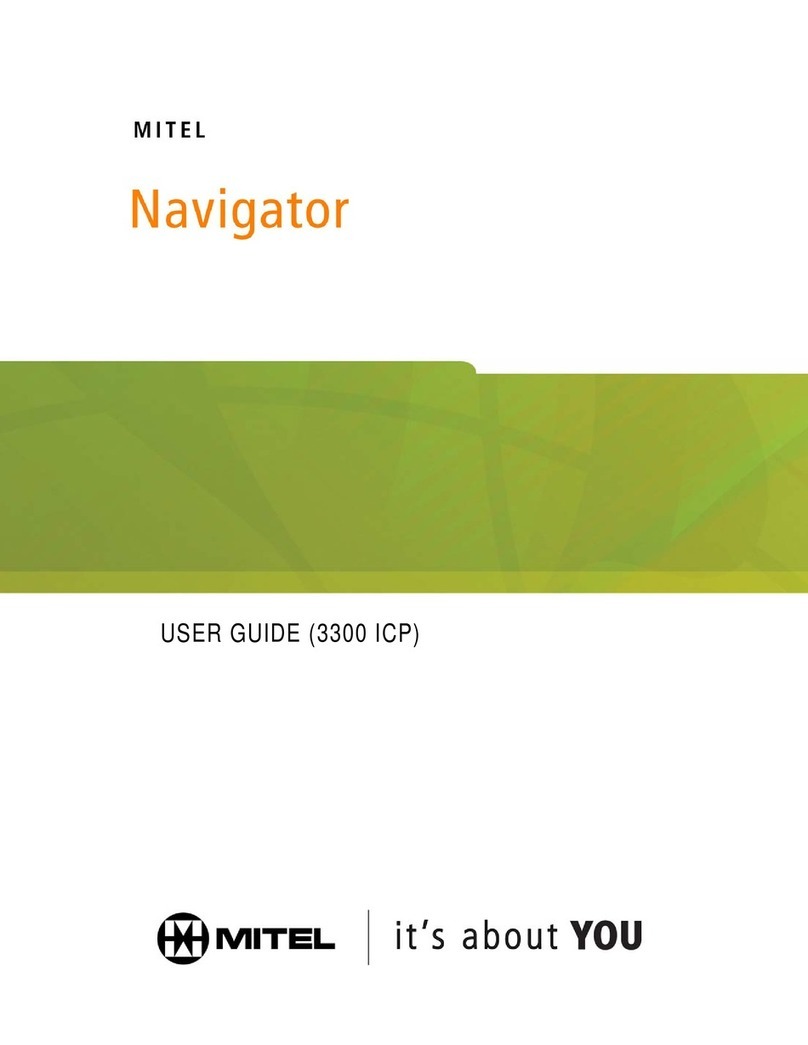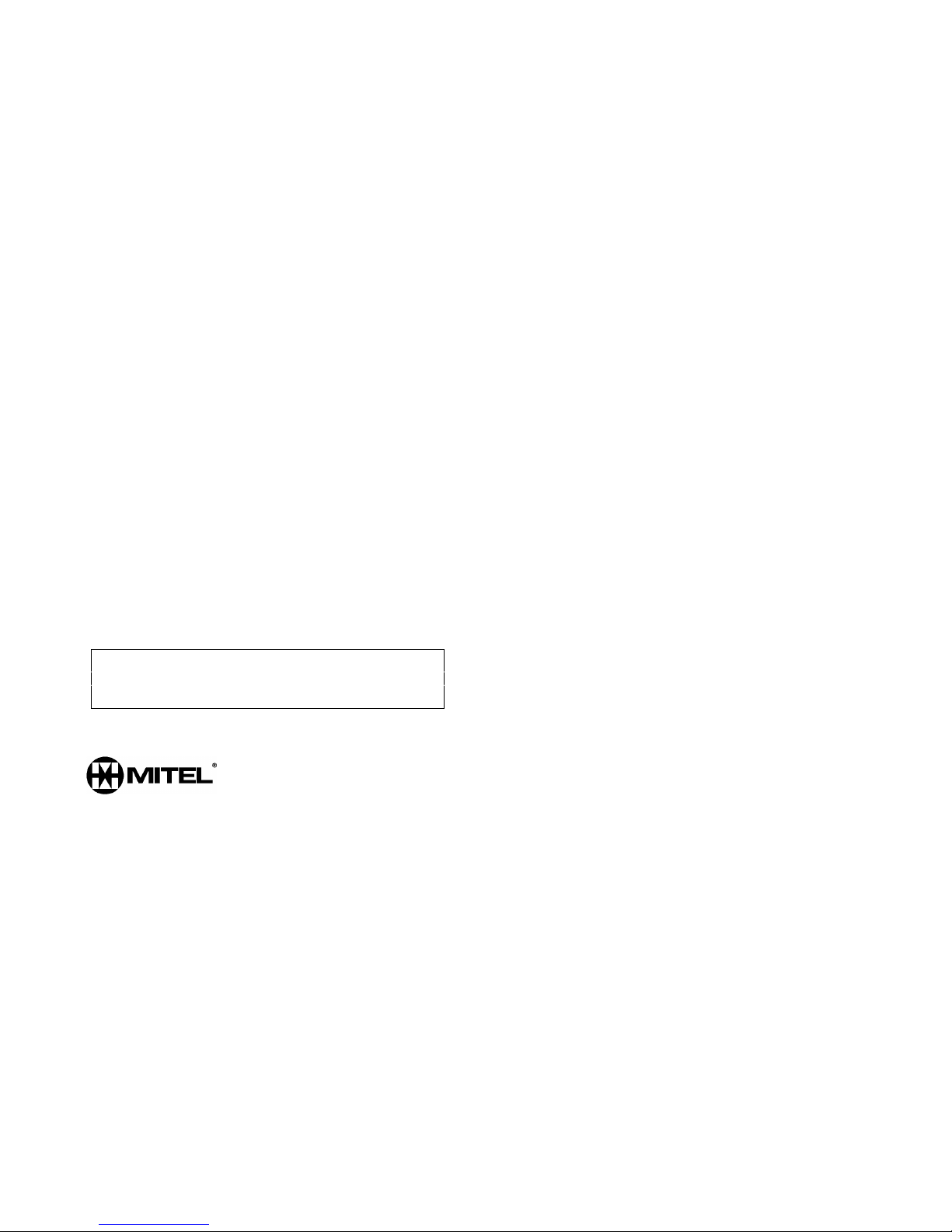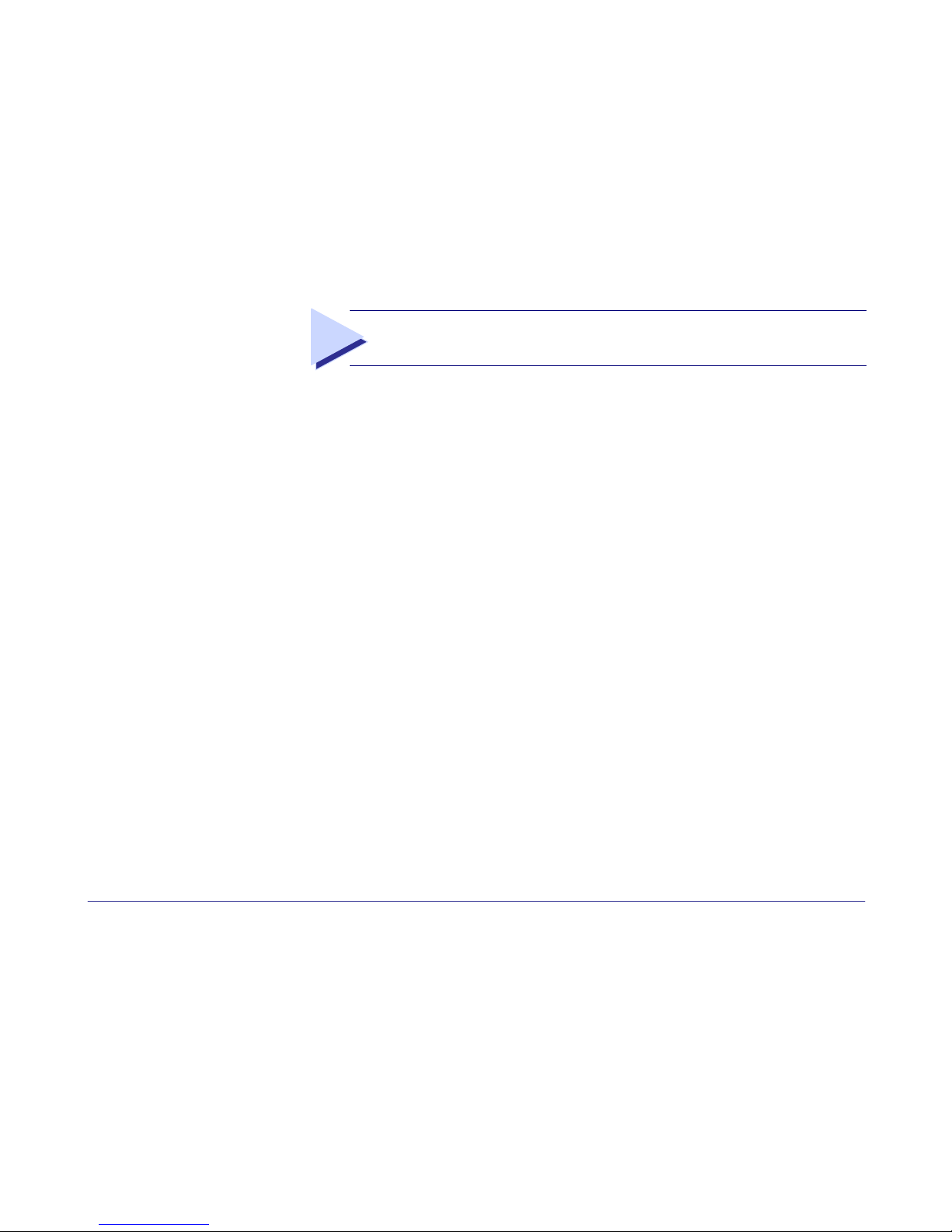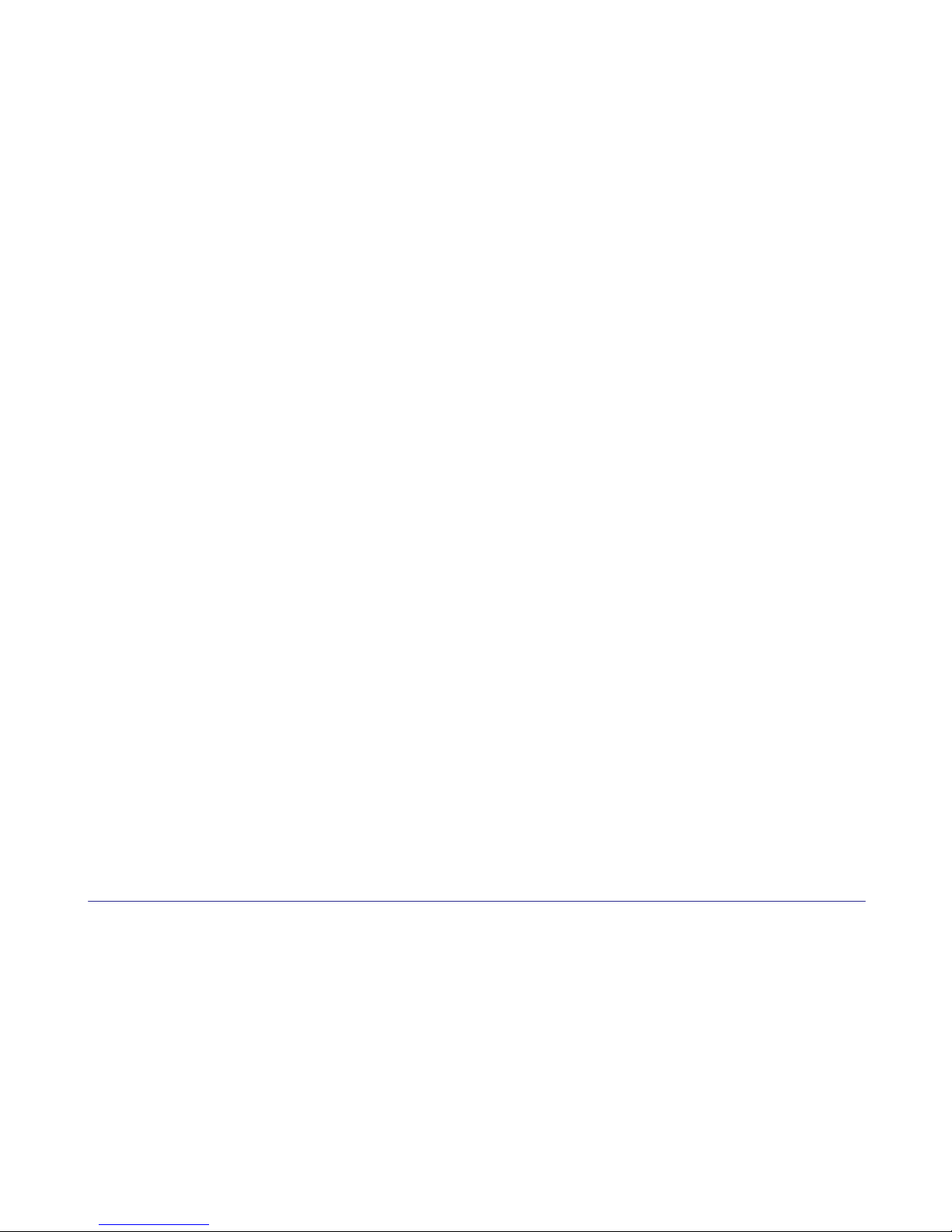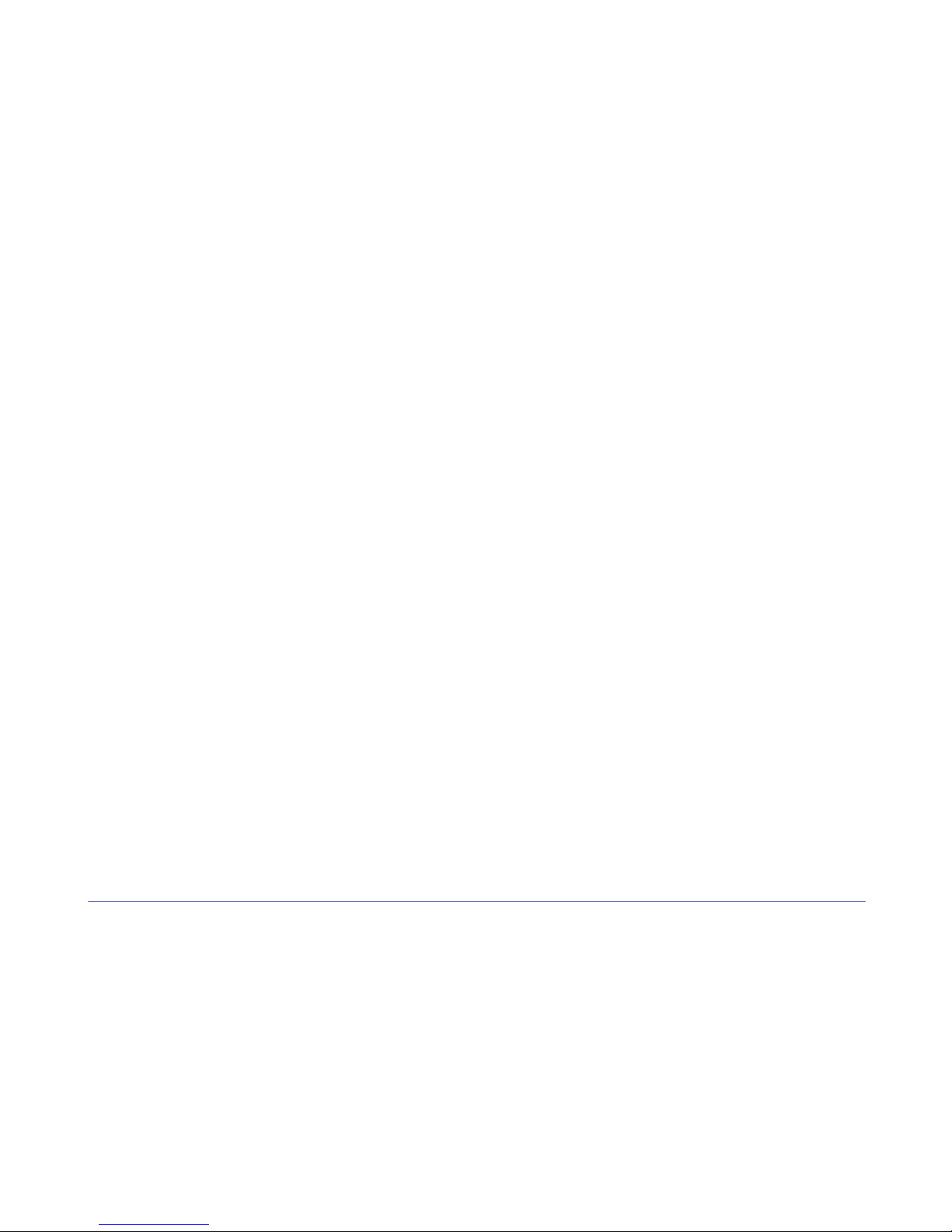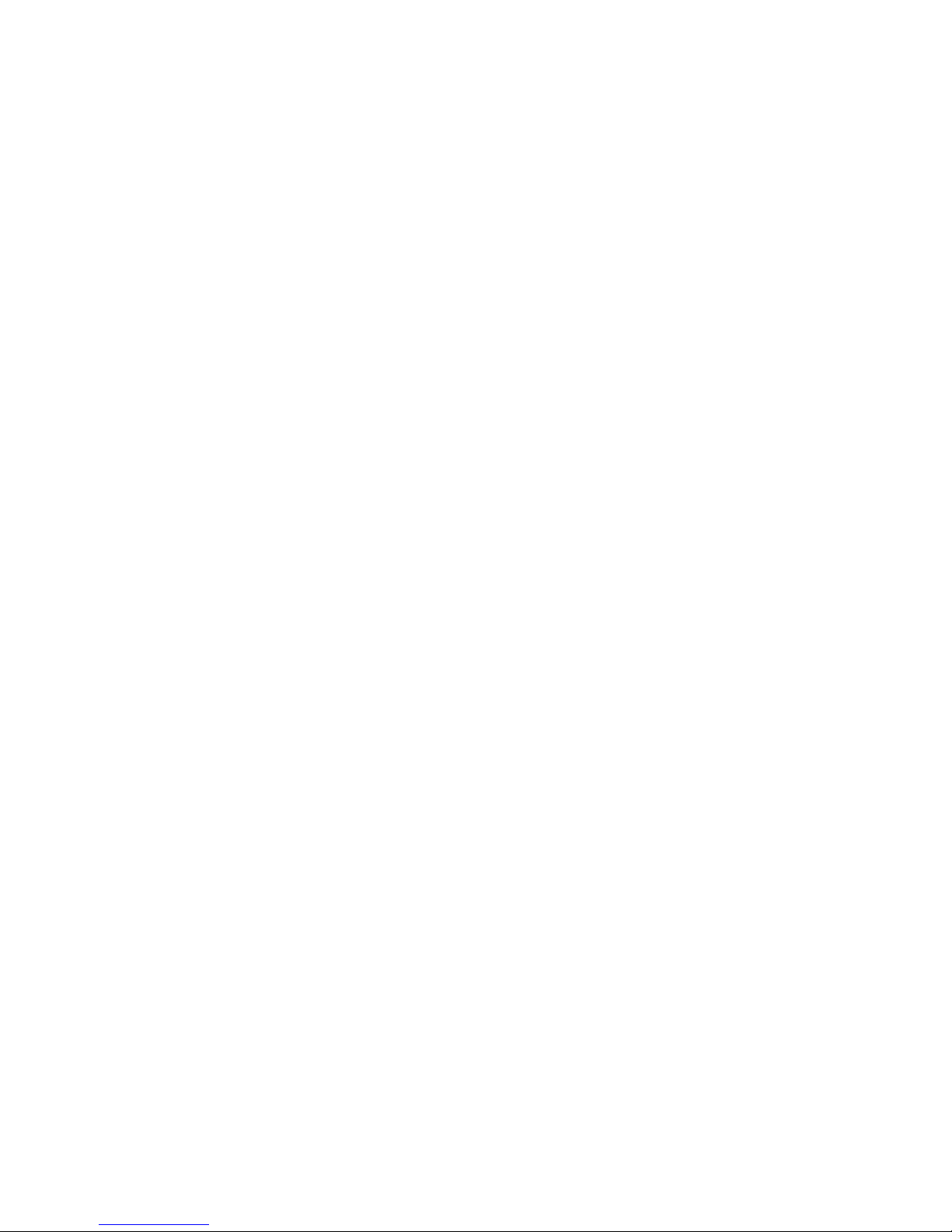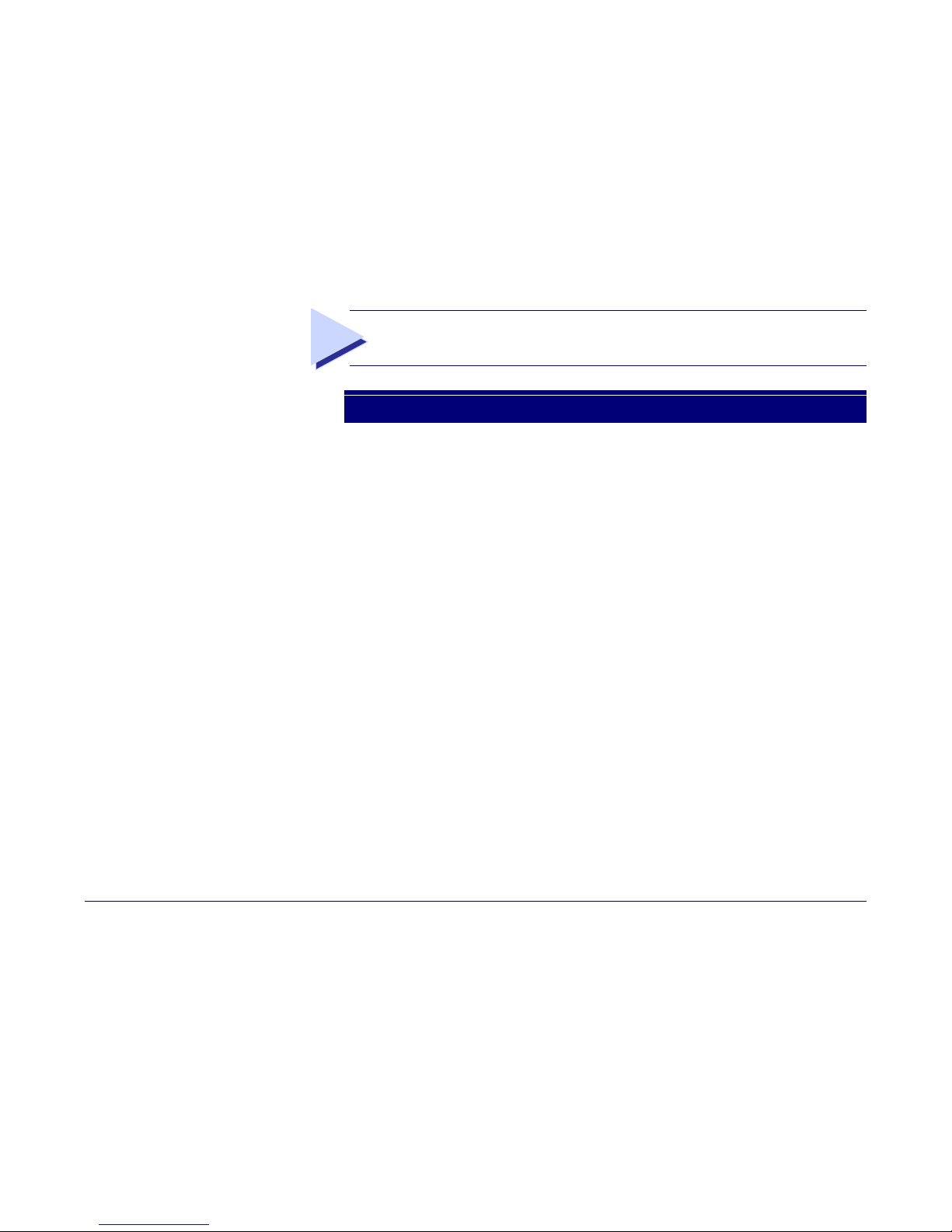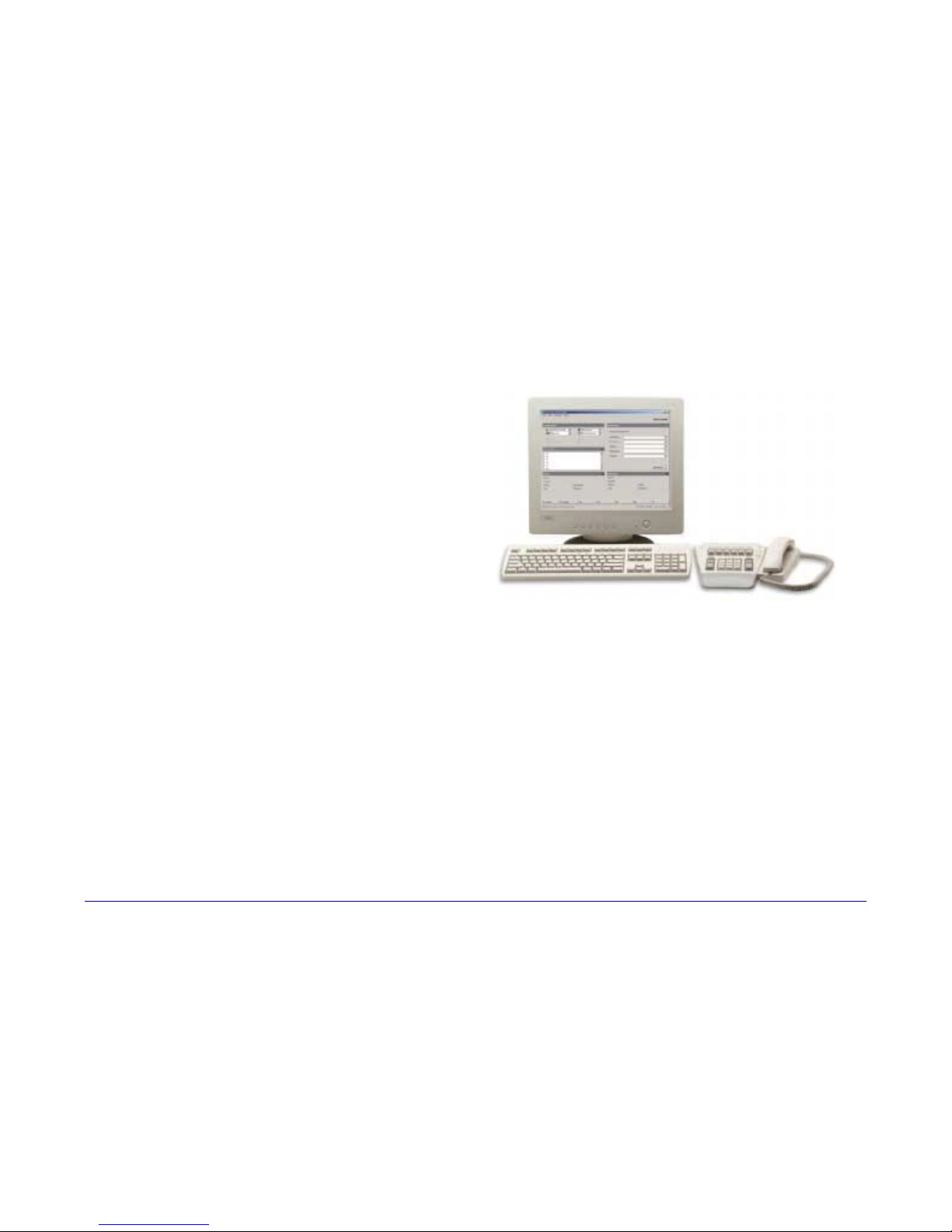4 ▼Getting Started
Introduction
The Mitel Superconsole 2000 is an attendant console and PBX
administration application for the SX-2000 telephone system. It
features a specialized keypad and an intuitive user interface for
smooth, efficient call handling.
A note about feature availability
The features available on your telephone system have been
selected by your company and may not include all the features
described in this guide.
Before you begin using the console
Take a few minutes to explore this guide —it contains all the
information you need to operate the Superconsole 2000.
The first section introduces you to the console. You will learn
about the console keypad and what the Function keys on the
computer keyboard do. You will also learn about the console
screen and how to interpret the information it displays.
If any problems occur while you are using the console, contact
your communications department for assistance.
Are you an experienced Superset 700™ user?
The Superconsole 2000 will look familiar to users of the
Superset 700 attendant console. The consoles also work alike –
enough that experienced Superset 700 users can probably begin
handling calls with the Superconsole 2000 right away. Still, it may
help to read the section of page 52, which describes the differences
between the consoles.
Conventions used in this guide
Throughout this guide, the fixed-function keys and firmkeys
(both key types are explained later in this section) are in bold
type—for example, Answer or Release.
Softkey commands that appear on your screen and correspond to
the Function keys (F1, F2, F3, etc.) at the top of your keyboard
are shown in brackets—for example, [Source] or [Destination].
See page 7 for more information about softkeys.
Console Components
Your Superconsole 2000 Attendant Console consists of a
personal computer (PC) with monitor, a standard computer
keyboard, a keypad, a mouse and a handset with cradle.
The monitor displays call-handling prompts and call status
information. Use the keypad for all call-handling functions,
including dialing. The handset (or optional headset) is for talking
with callers.
You use the computer keyboard to find entries in the Phone Book
or to type in the Scratch Pad or Bulletin Board. The Function
keys (F1, F2, F3, etc.) at the top of the keyboard execute the
softkey commands that appear on the screen.