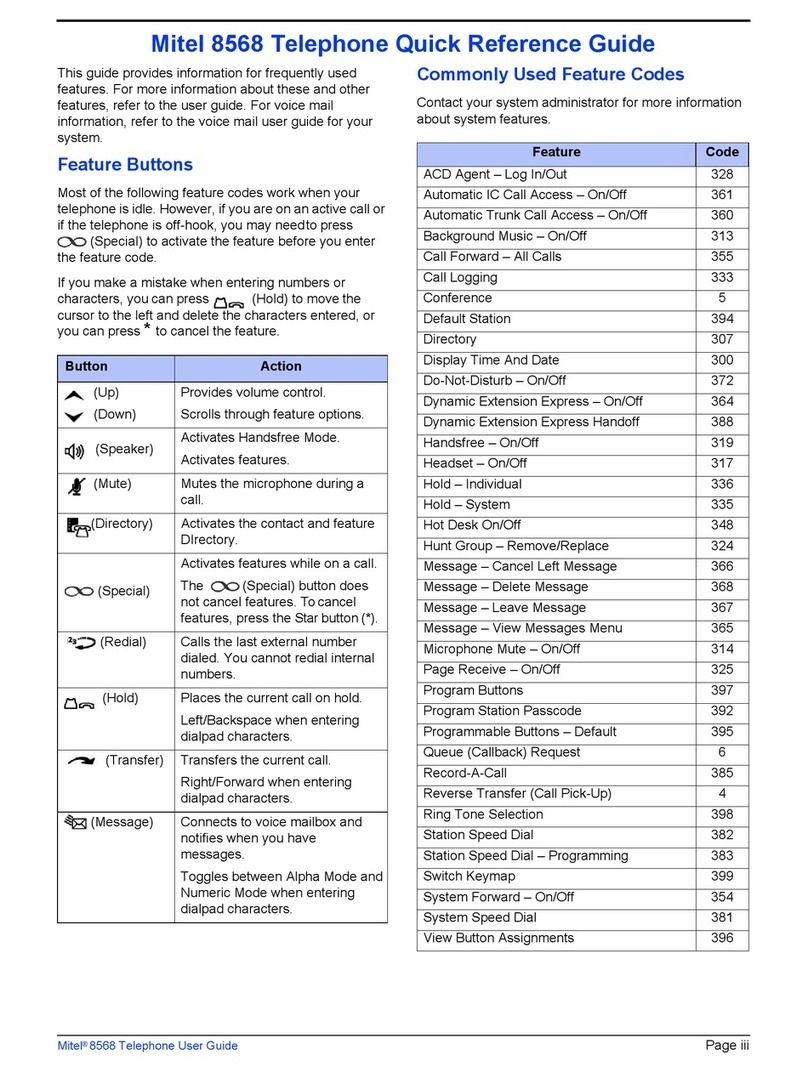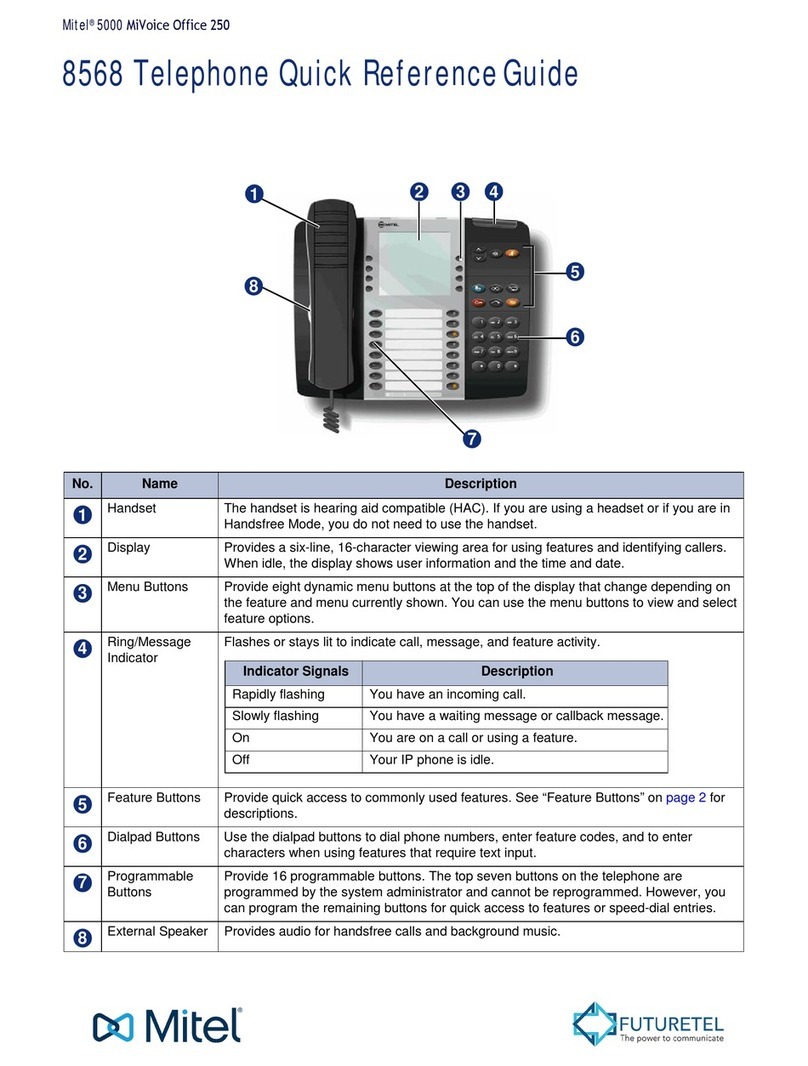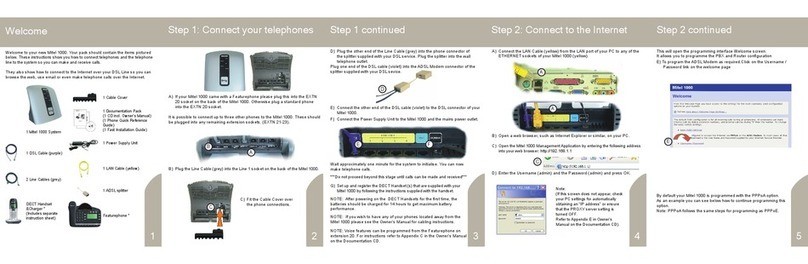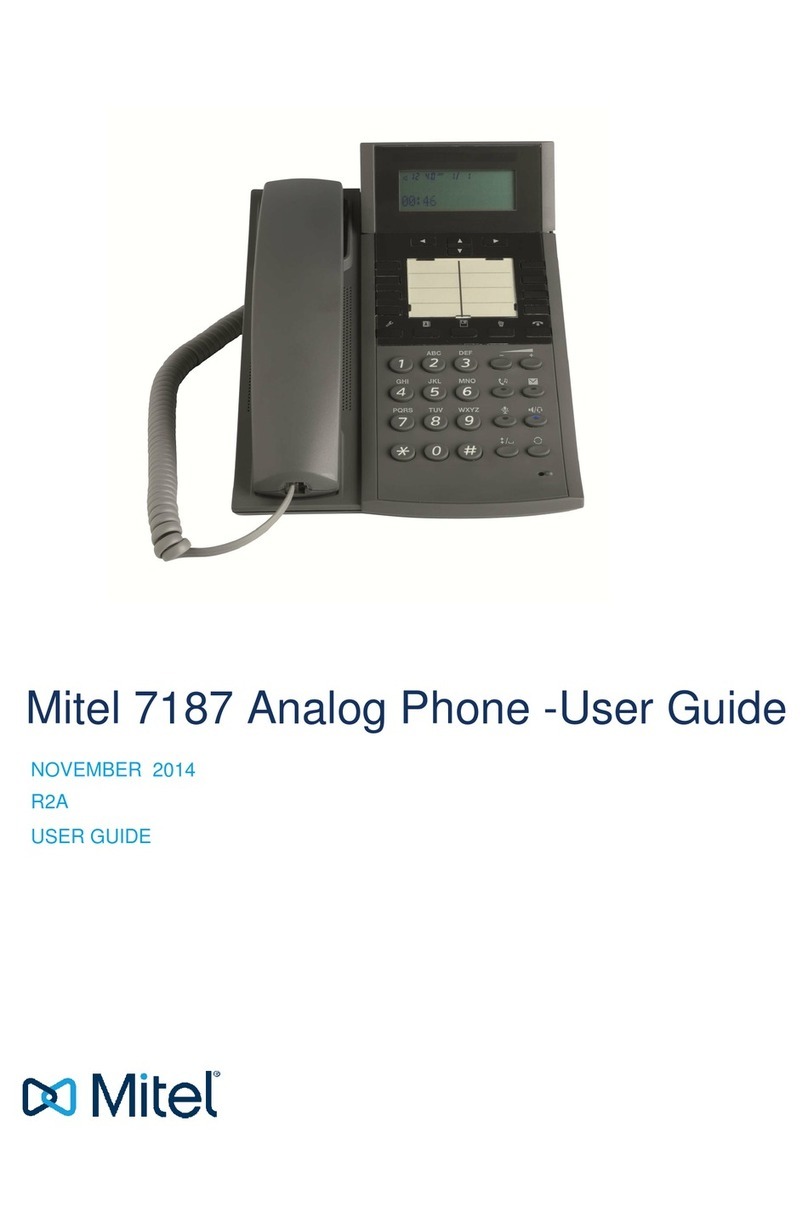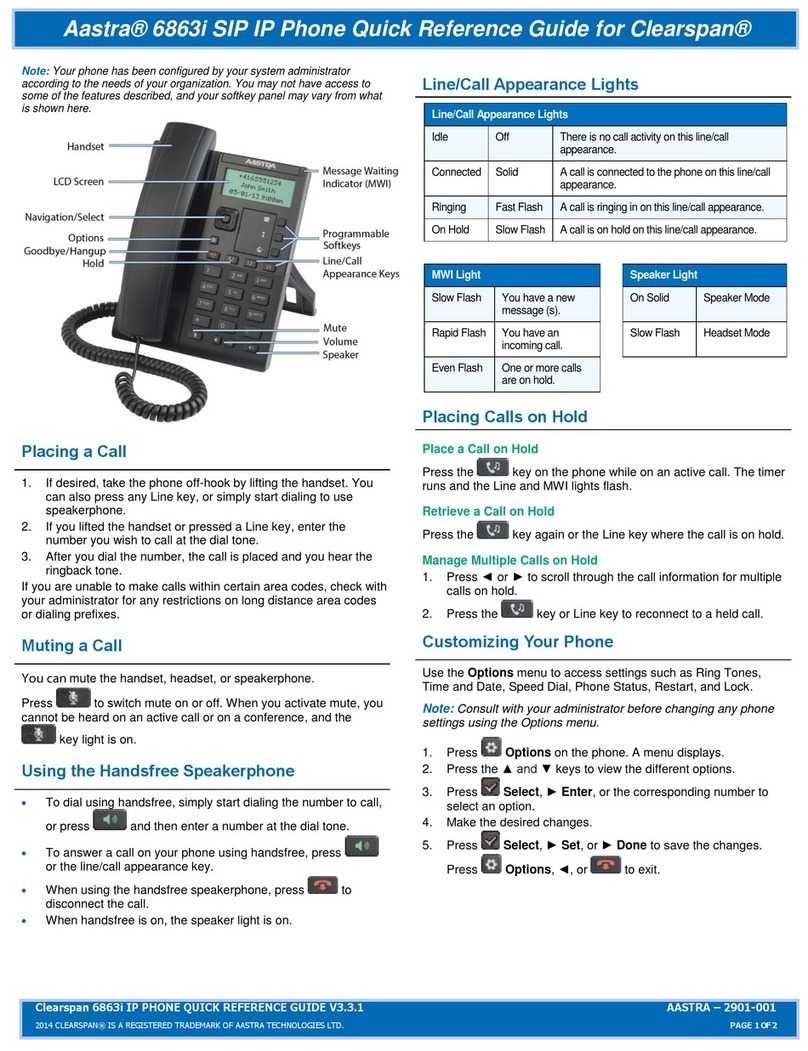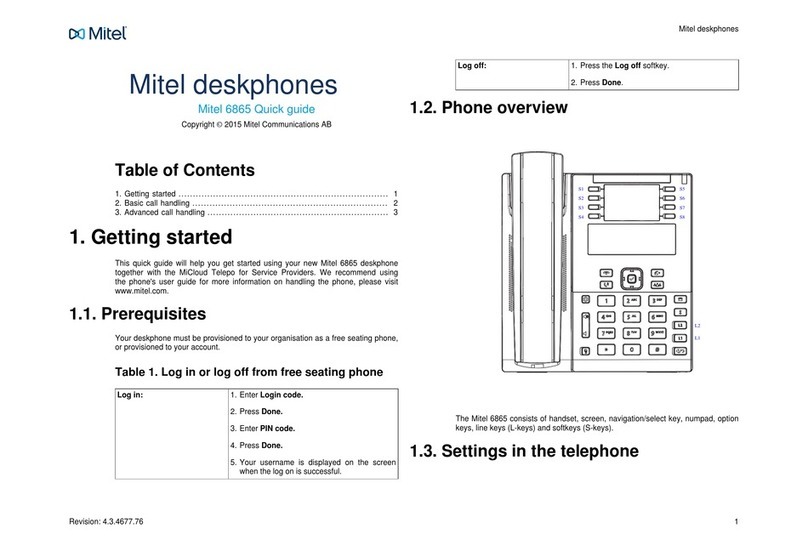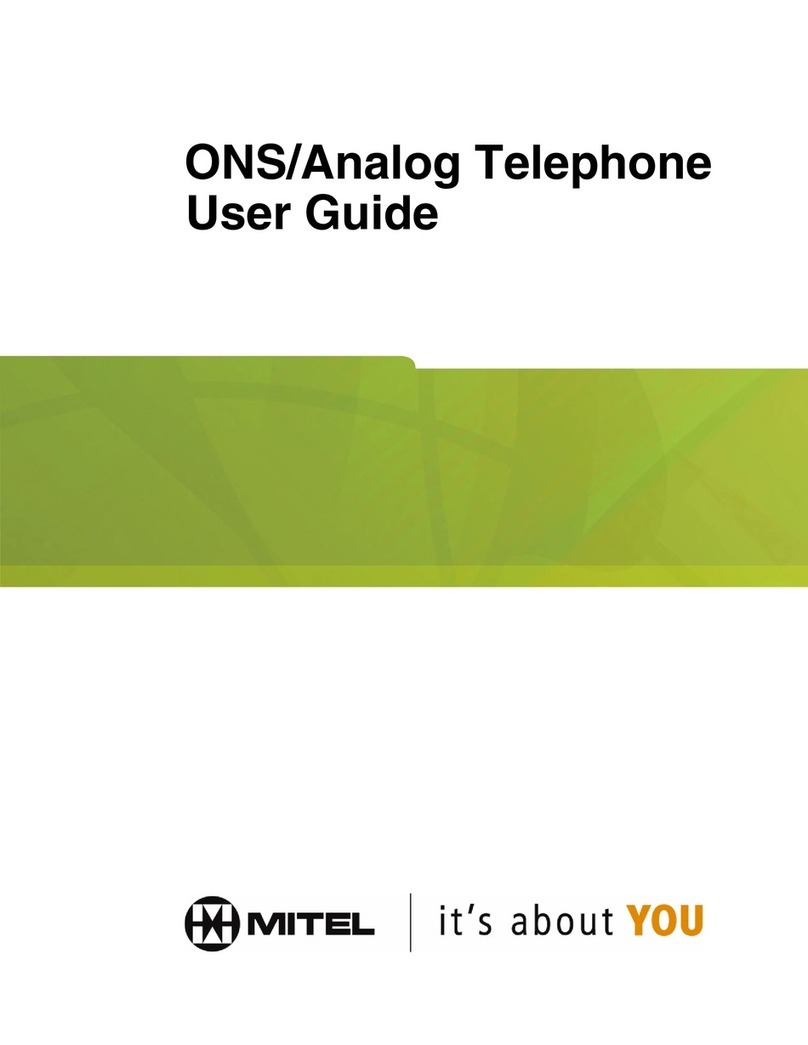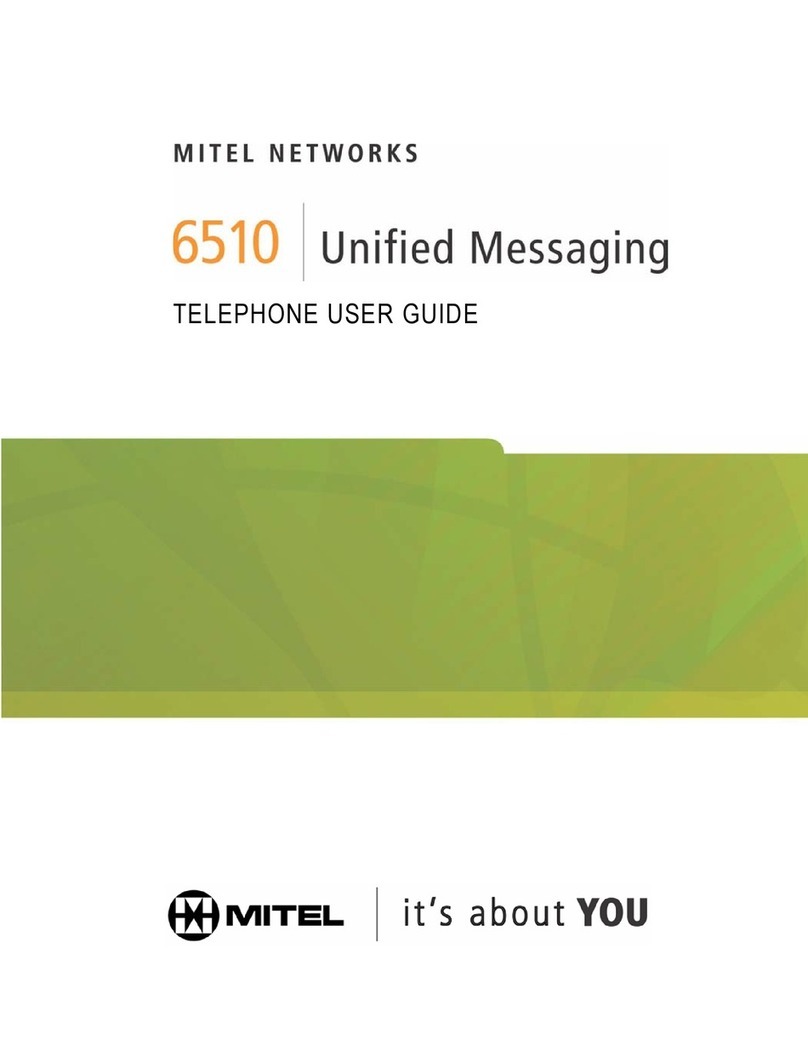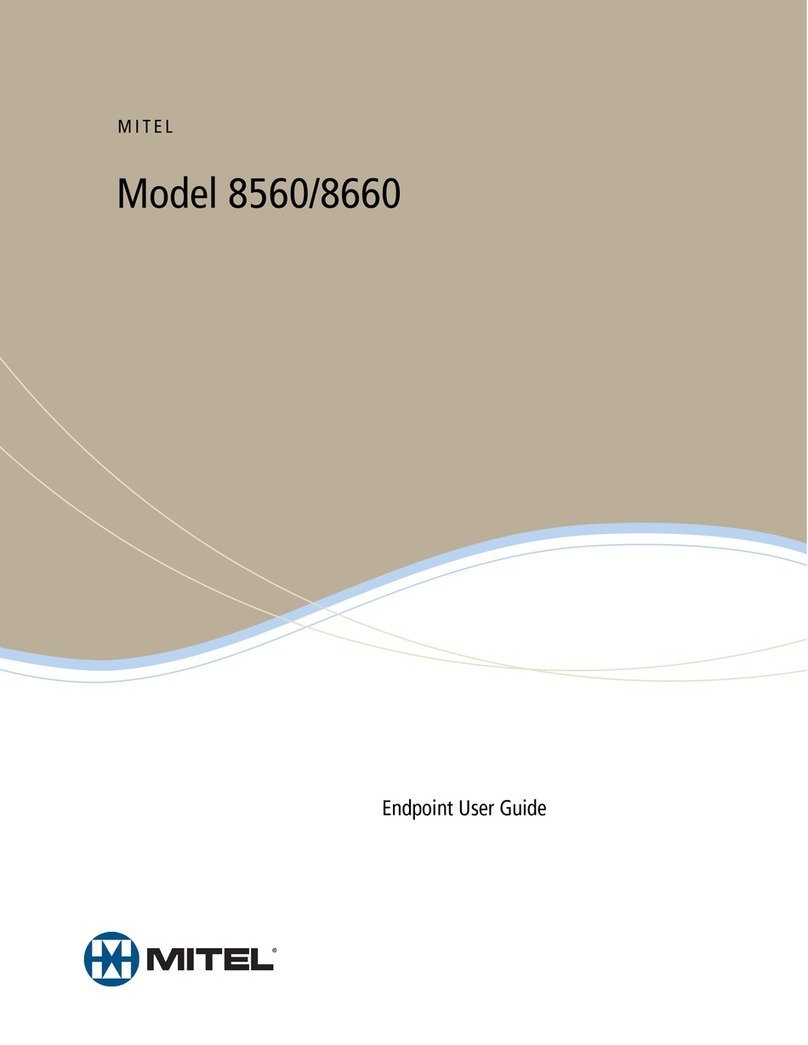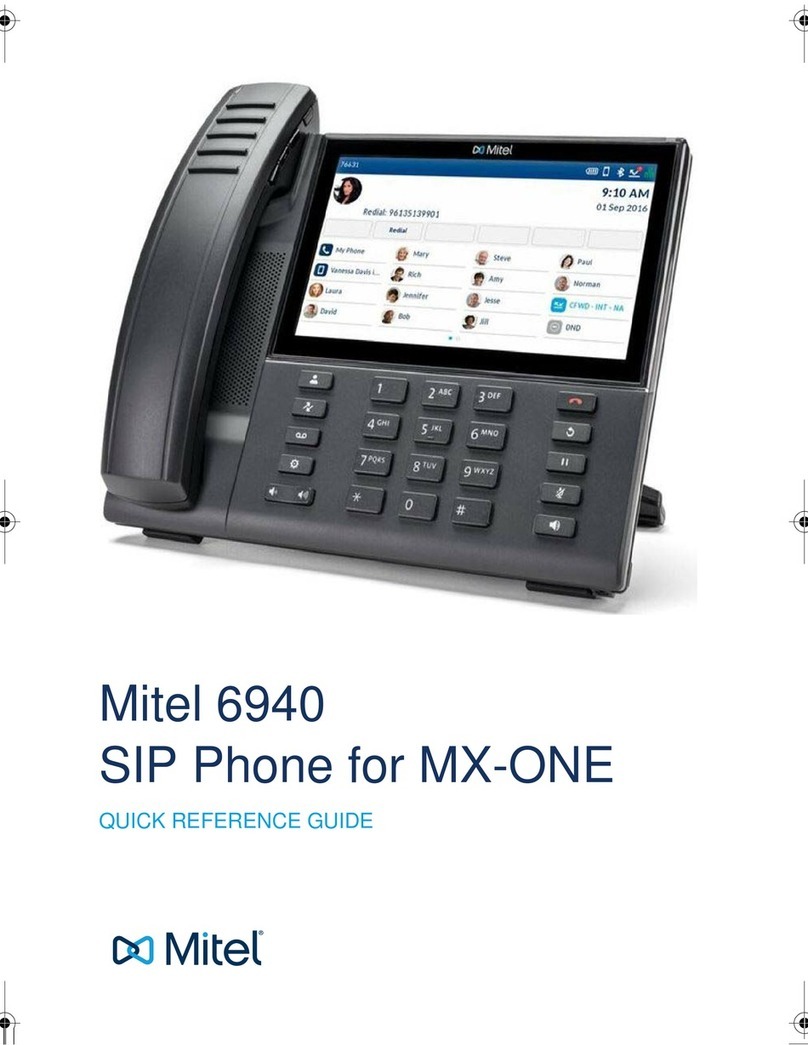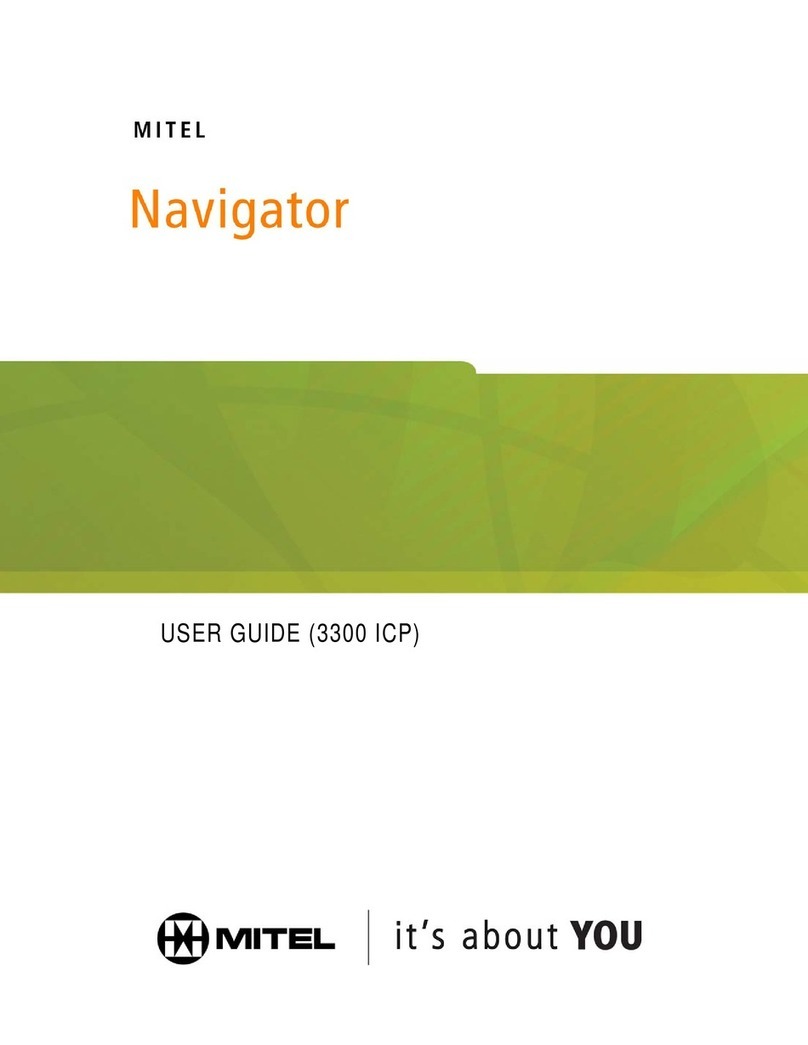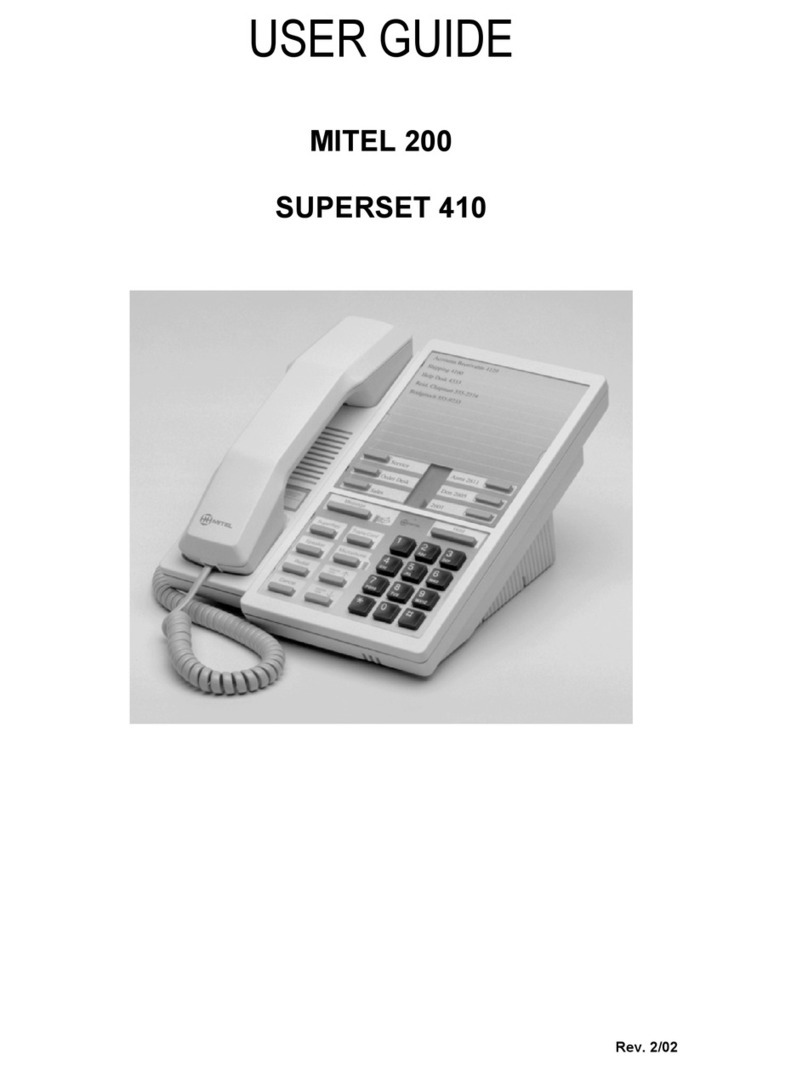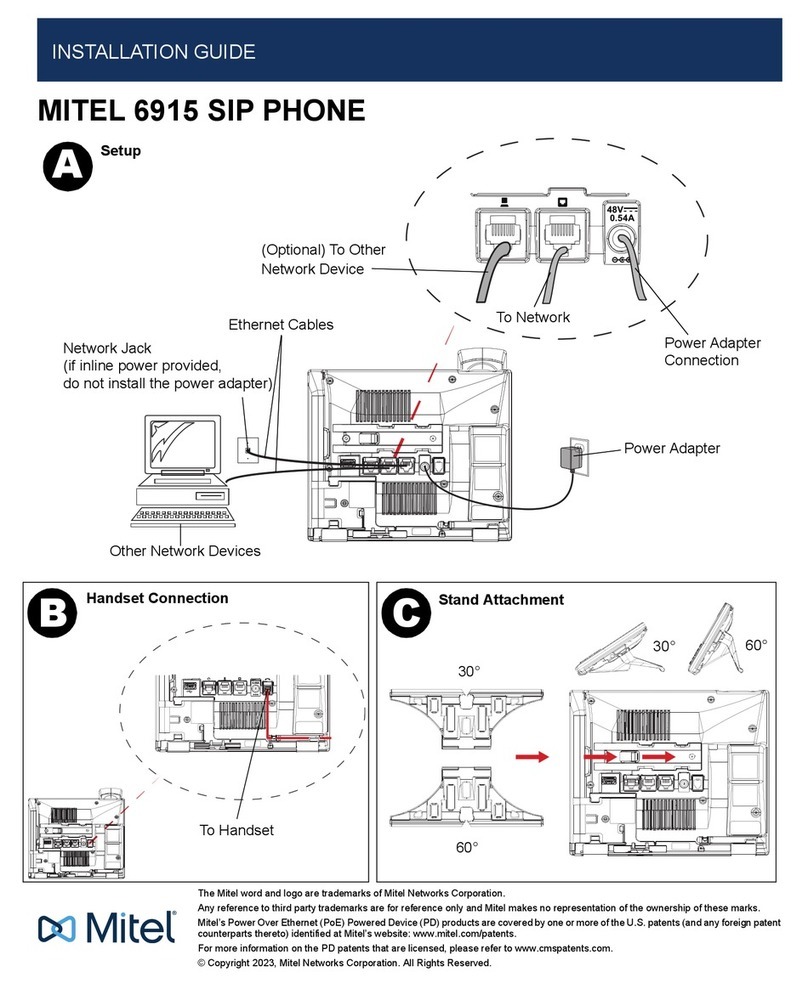6Mitel 6940 SIP
eud-1765/2.0 – R6.0 – 06.2018
Welcome... . . . . . . . . . . . . . . . . . . . . . . . . . . . . . . . . . . . . . . . . . . . . . . . . 3
Safety information . . . . . . . . . . . . . . . . . . . . . . . . . . . . . . . . . . . . . 4
Document information. . . . . . . . . . . . . . . . . . . . . . . . . . . . . . . . . . 5
Information about the MiVoice Office 400 communication system. . . . . . 8
Keys, display, and menu guidance. . . . . . . . . . . . . . . . . . . . . . . . . . . . . 10
Key designations and sockets. . . . . . . . . . . . . . . . . . . . . . . . . . . 11
Display symbols . . . . . . . . . . . . . . . . . . . . . . . . . . . . . . . . . . . . . 13
Operating your phone . . . . . . . . . . . . . . . . . . . . . . . . . . . . . . . . . 16
Accessory support. . . . . . . . . . . . . . . . . . . . . . . . . . . . . . . . . . . . 22
Phoning . . . . . . . . . . . . . . . . . . . . . . . . . . . . . . . . . . . . . . . . . . . . . . . . . 29
Making calls . . . . . . . . . . . . . . . . . . . . . . . . . . . . . . . . . . . . . . . . 30
Initiating calls. . . . . . . . . . . . . . . . . . . . . . . . . . . . . . . . . . . . . . . . 33
Using functions before/while in a call . . . . . . . . . . . . . . . . . . . . . 40
Using further functions . . . . . . . . . . . . . . . . . . . . . . . . . . . . . . . . 52
Overview of available functions. . . . . . . . . . . . . . . . . . . . . . . . . . 58
Organizing absences from the desk . . . . . . . . . . . . . . . . . . . . . . 64
Operating call lists and voice messages. . . . . . . . . . . . . . . . . . . 69
Operating system events . . . . . . . . . . . . . . . . . . . . . . . . . . . . . . 72
Organization within the team (busy lamp field) . . . . . . . . . . . . . . 73
Line keys on a key telephone . . . . . . . . . . . . . . . . . . . . . . . . . . . 76
Using functions with Mitel OpenCount . . . . . . . . . . . . . . . . . . . . 77
Setting functions by remote control. . . . . . . . . . . . . . . . . . . . . . . 78
MobileLink. . . . . . . . . . . . . . . . . . . . . . . . . . . . . . . . . . . . . . . . . . 79
Bluetooth. . . . . . . . . . . . . . . . . . . . . . . . . . . . . . . . . . . . . . . . . . . 84
Personalizing your phone. . . . . . . . . . . . . . . . . . . . . . . . . . . . . . . . . . . . 87
Configuring the display . . . . . . . . . . . . . . . . . . . . . . . . . . . . . . . . 88
Configuring the audio properties. . . . . . . . . . . . . . . . . . . . . . . . . 88
Configuring general phone settings . . . . . . . . . . . . . . . . . . . . . . 92
Protecting yourself against calls . . . . . . . . . . . . . . . . . . . . . . . . . 96
Phone book management. . . . . . . . . . . . . . . . . . . . . . . . . . . . . . 97
Configuring voice mail. . . . . . . . . . . . . . . . . . . . . . . . . . . . . . . . . 98
Configuring presence profile . . . . . . . . . . . . . . . . . . . . . . . . . . . . 99
Configuring keys . . . . . . . . . . . . . . . . . . . . . . . . . . . . . . . . . . . . 101
Content