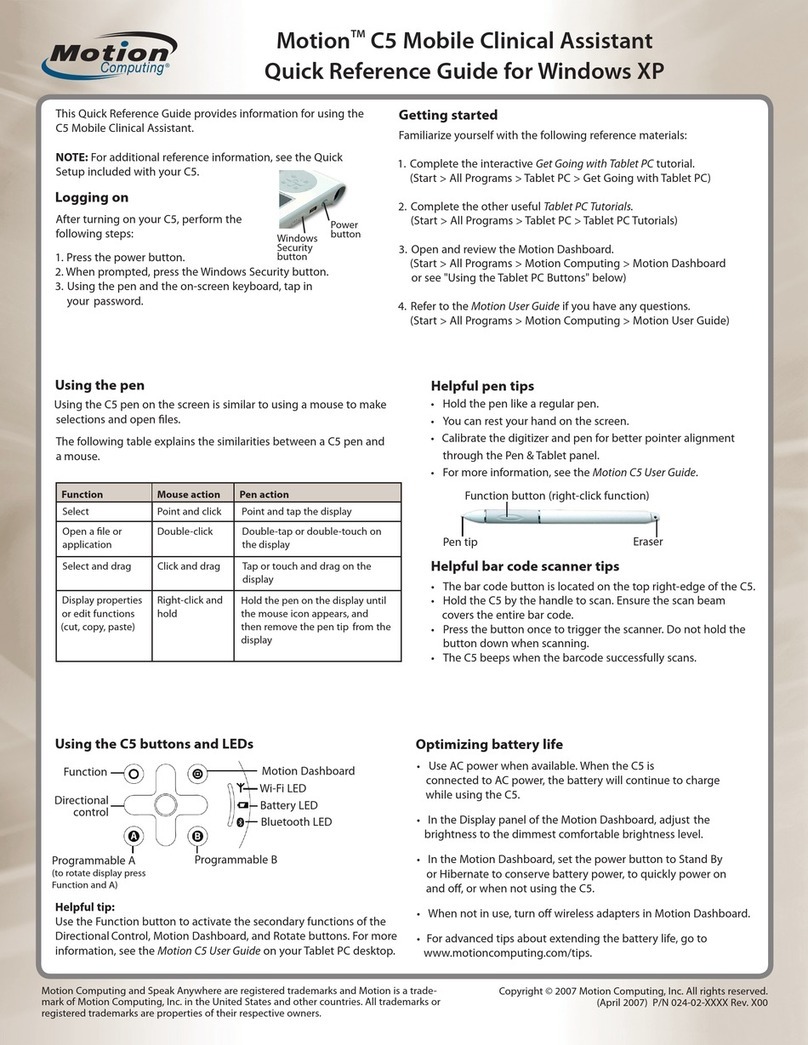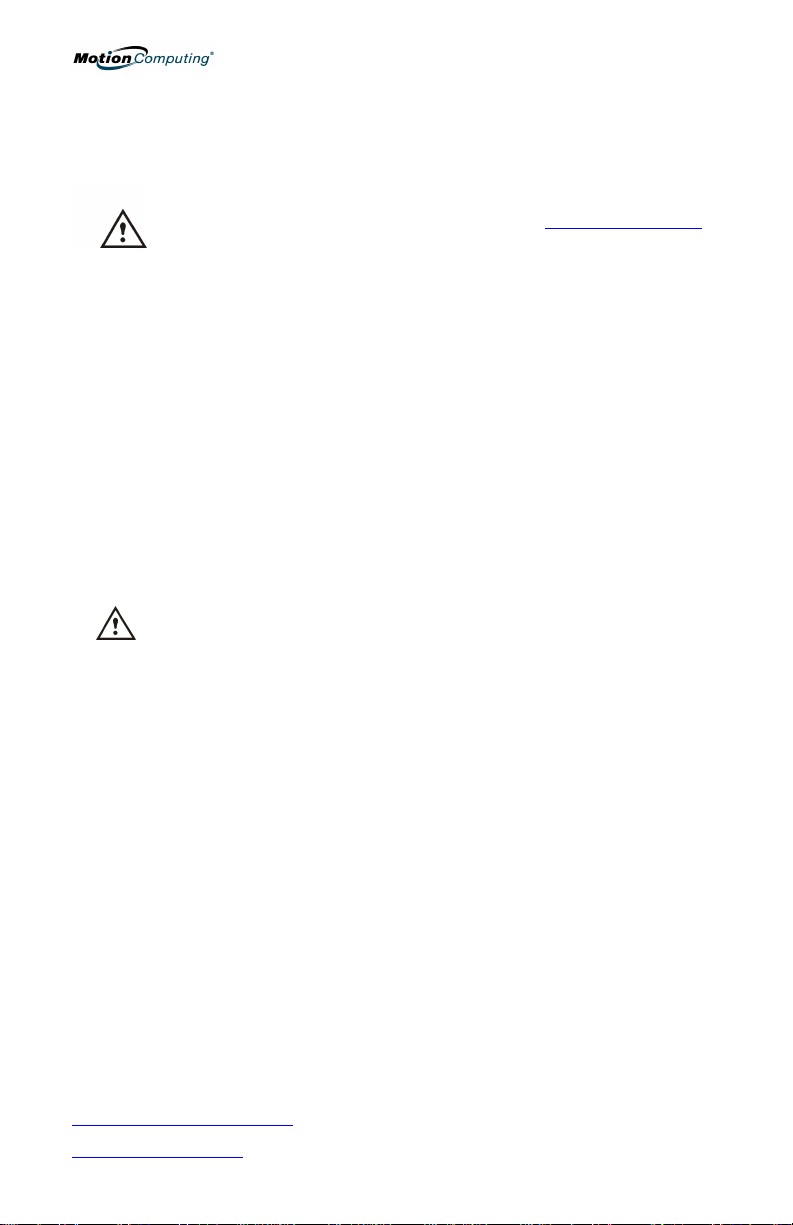iv
Deutsch
Der nachstehende Abschnitt behandelt die allgemeinen Sicherheits- und
Vorschriftsinformationen. Für weitere Informationen, wenden Sie sich bitte an das
Sicherheits- und Vorschriftshandbuch, das Ihrem Tablet PC beiliegt.
GESUNDHEITSHINWEIS: Eine über lange Zeit hinweg erfolgende Benutzung einer
Tastatur oder einer Maus kann unter Umständen zu Verletzungen oder Krankheiten
führen. Weitere Informationen erhalten Sie auf der Website http://www.gesundheit.de.
Sie können kurzzeitiges Unbehagen in den Händen, Armen, Schultern, im Nacken und
weiteren Körperteilen durch häufige Pausen zum Strecken und Ändern der Arbeitsposition
verhindern. Falls diese Symptome weiterbestehen oder Schmerzen, Kribbeln,
Gefühllosigkeit, ein brennendes Gefühl oder Steifheit beinhalten, SOLLTEN SIE DIESE
WARNHINWEISE AUF KEINEN FALL IGNORIEREN.
Wichtige Batterieinformation
Halten Sie Batterien von Kindern fern.
Legen Sie keine alten und neuen Batterien oder Batterien verschiedener Typen
gleichzeitig ein (wie z.B. Zink-Kohle- und Alkali-Batterien).
Entfernen Sie stets alte, schwache oder verbrauchte Batterien sobald wie möglich, und
führen Sie diese der Wiederverwertung zu, oder entsorgen Sie diese ordnungsgemäß.
Sollte ein Batterie undicht sein, entfernen Sie alle Batterien und entsorgen Sie diese
ordnungsgemäß. Bevor Sie die Batterien ersetzen, säubern Sie den Batterieschacht
nach den Anweisungen des Batterieherstellers. Sollte Ihre Haut oder Kleidung mit
Batteriesäure in Berührung kommen, spülen Sie diese sofort mit Wasser aus.
BATTERIEHINWEISE: Batterieelektrolyte sind ätzend, KÖNNEN DIE
AUGEN UND HAUT VERLETZEN UND SIND NACH DEM
VERSCHLUCKEN UNTER UMSTÄNDEN GIFTIG. Vermeiden Sie die
folgenden Handlungen, die eine plötzliche Abgabe von
Batterieelektrolyten zur Folge haben könnten:
Öffnen, durchstechen oder zerstören Sie nicht die Batterien.
Erhitzen Sie nicht die Batterien.
Verbrennen Sie die Batterien nicht in einem Feuer, um sie zu
entsorgen.
FCC-Konformitätserklärung hinsichtlich Radiofrequenz (RF)-Verträglichkeit
Dieses Gerät wurde getestet und entspricht den Radiofrequenz-Emissionsgrenzwerten der
FCC, die für ein unkontrolliertes Umfeld unter 47 CFR 2.1093 Paragraph (d)(2) hinsichtlich
der RF-Strahlung von Radiostrahlern dargelegt wurden.
Die abgestrahlte Ausgangsleistung liegt weit unterhalb den Grenzen, die durch die FCC-
Radiofrequenz-Strahlungsbegrenzungen festgesetzt wurden. Beim Betrieb des Geräts
sollte dennoch darauf geachtet werden, eventuelle menschliche Berührungen auf ein
Minimum zu halten.
FCC-Konformitätserklärung
Die Prüfung dieses Geräts hat ergeben, dass die Grenzwerte für ein digitales Gerät der
Klasse B, gemäss Teil 15 der FCC-Bestimmungen, eingehalten werden. Der Betrieb des
Gerätes unterliegt folgenden zwei Bedingungen: (1) Dieses Gerät darf keine Störungen
verursachen, und (2) dieses Gerät muss jegliche Störung aufnehmen, die unerwünschte
Auswirkungen haben kann.
FÜR DIESES PRODUKT GILT EINE EINGESCHRÄNKTE GARANTIE: Benötigen Sie
weitere Garantieinformationen, wenden Sie sich bitte an
www.motioncomputing.com/support.Produkt-Support: Für technischen Support oder für
Hilfe, die nicht in diesem Handbuch verfügbar ist, wenden Sie sich an
www.motioncomputing.com.