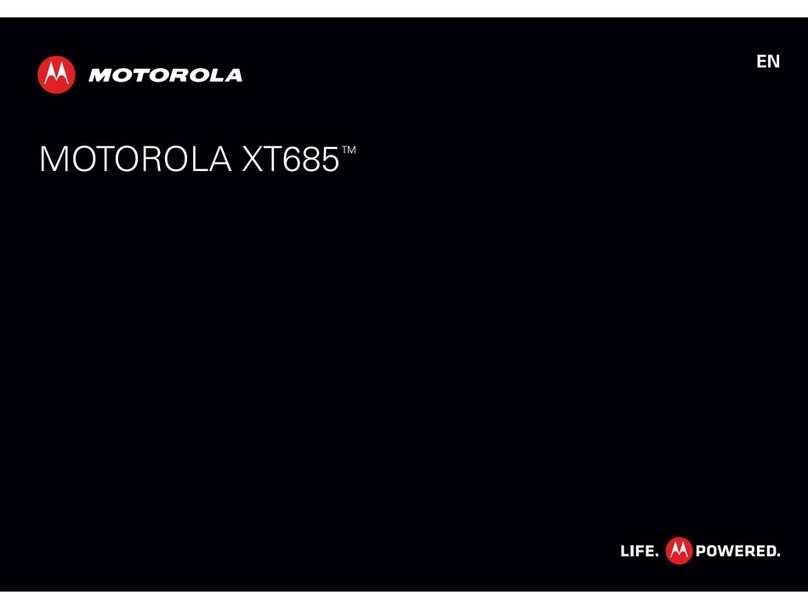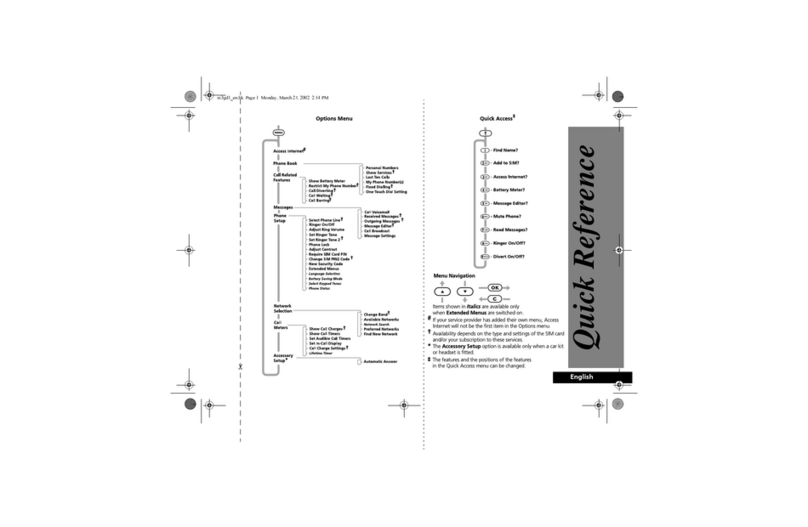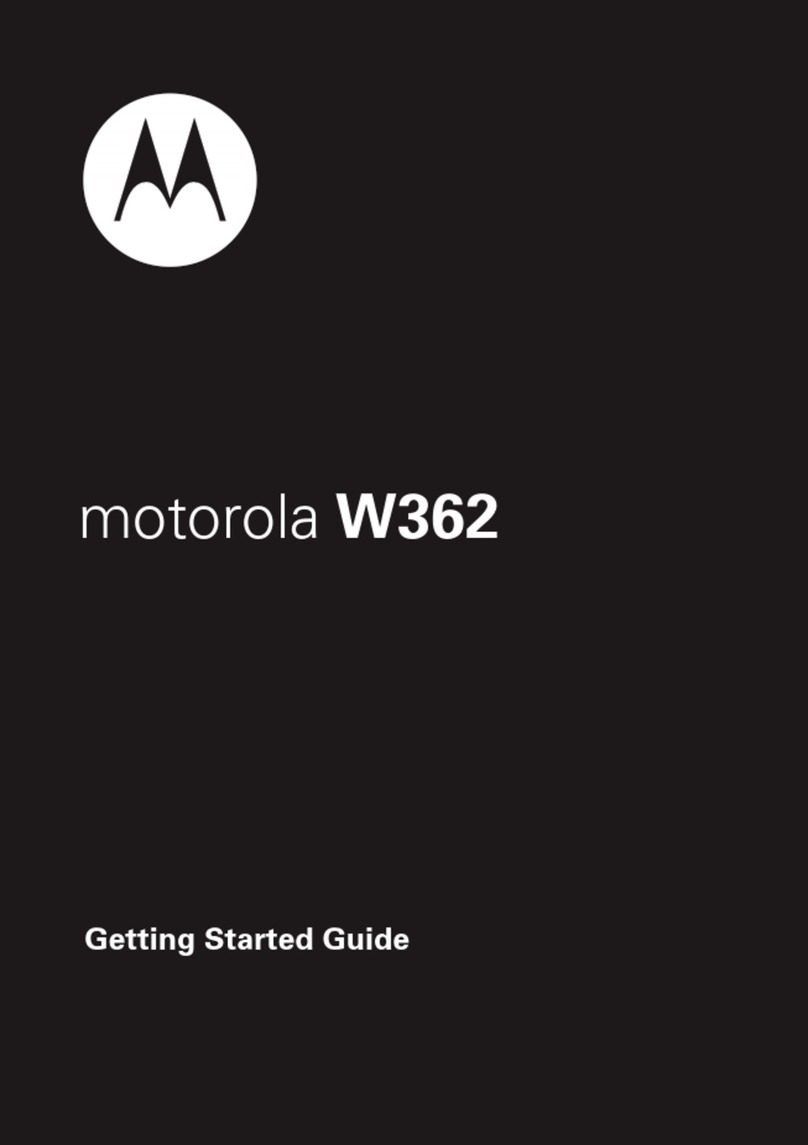Motorola DROID RAZR HD User manual
Other Motorola Cell Phone manuals
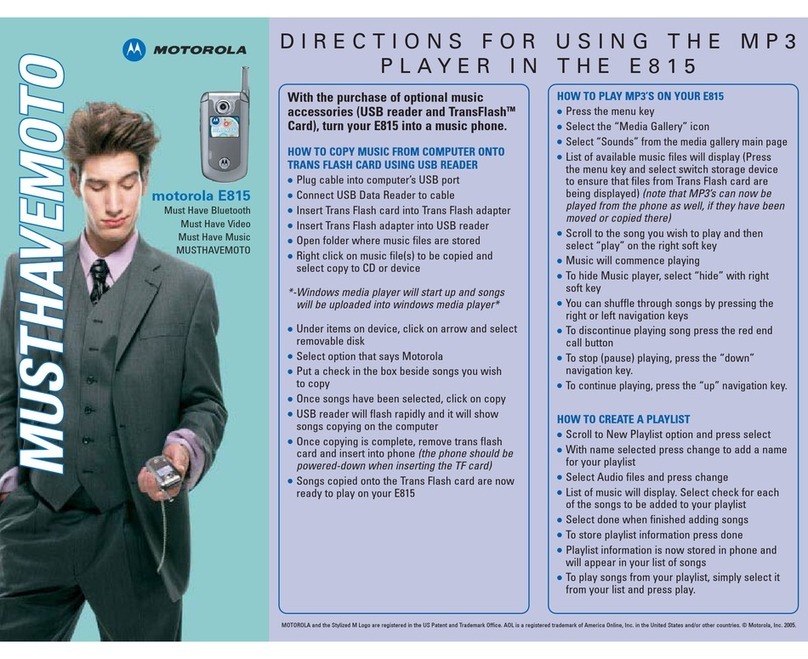
Motorola
Motorola E815 Manual
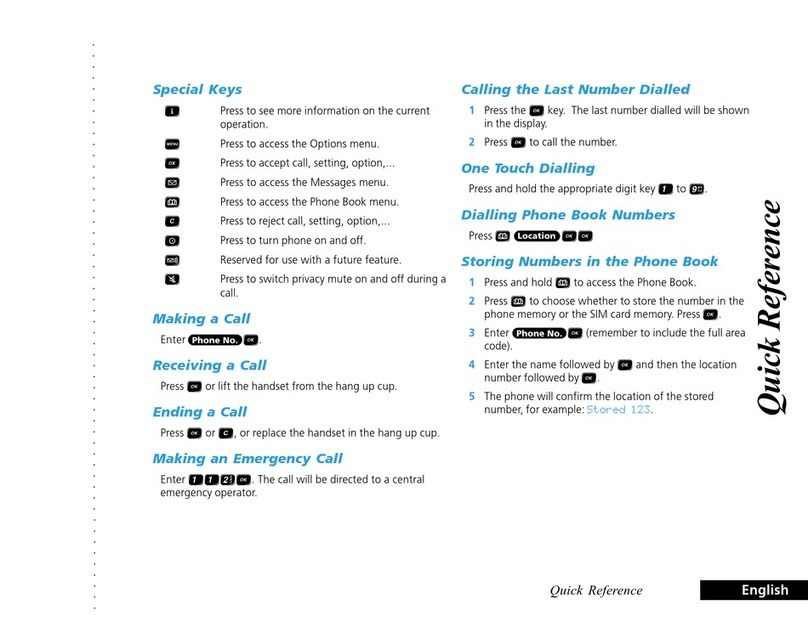
Motorola
Motorola International 2500 User manual

Motorola
Motorola TC55CH User manual
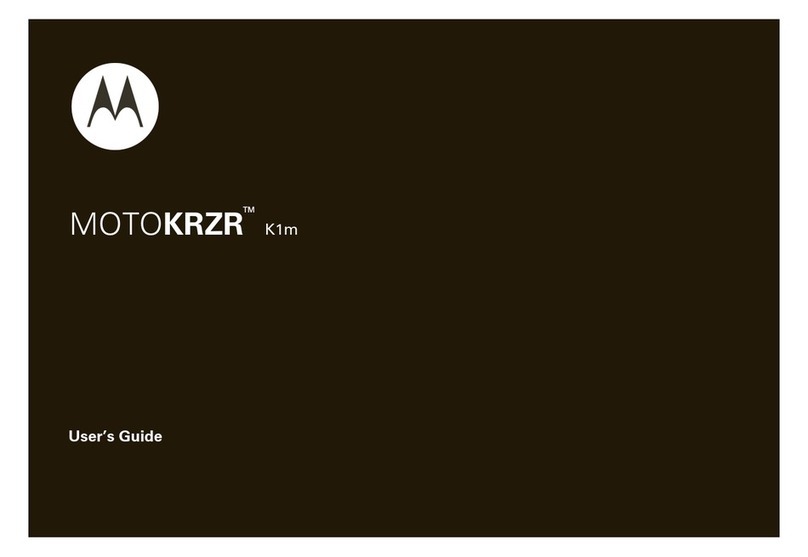
Motorola
Motorola MOTOKRZR K1m User manual
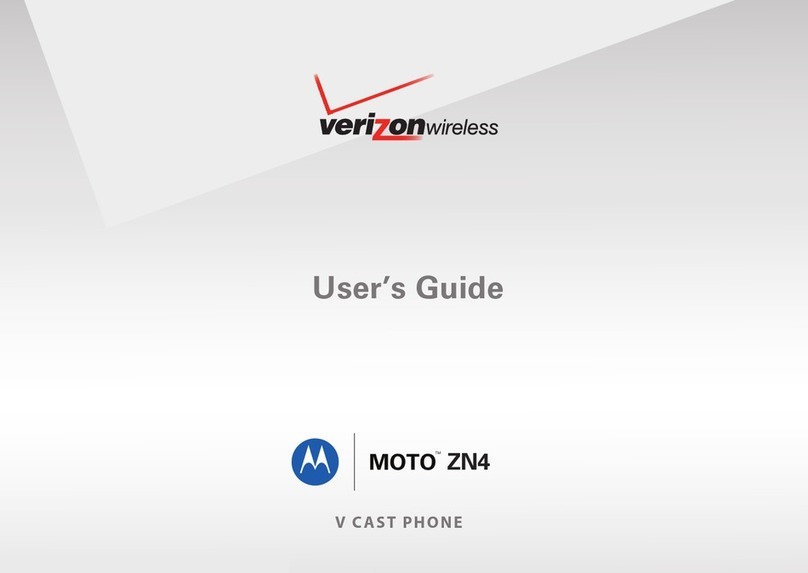
Motorola
Motorola MOTO ZN4 User manual

Motorola
Motorola C168 User manual

Motorola
Motorola EWP1000 Series User manual
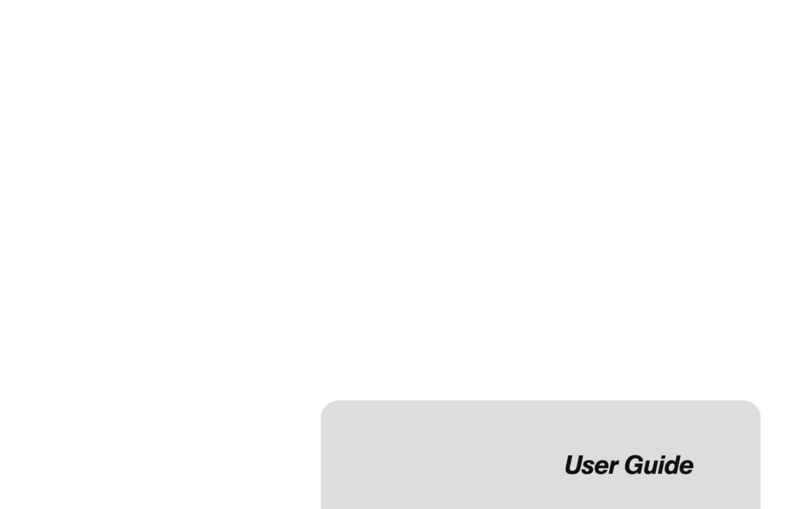
Motorola
Motorola PHOTON 4G User manual
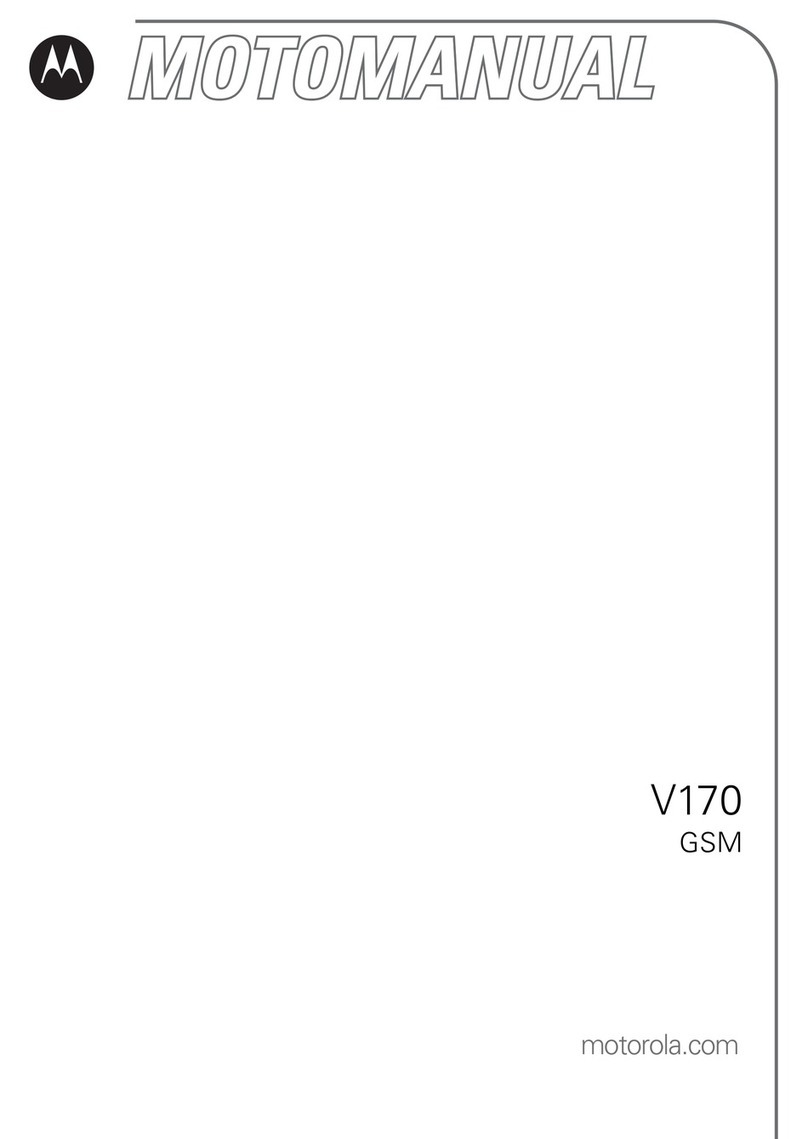
Motorola
Motorola V170 User manual

Motorola
Motorola Timeport P935 User manual
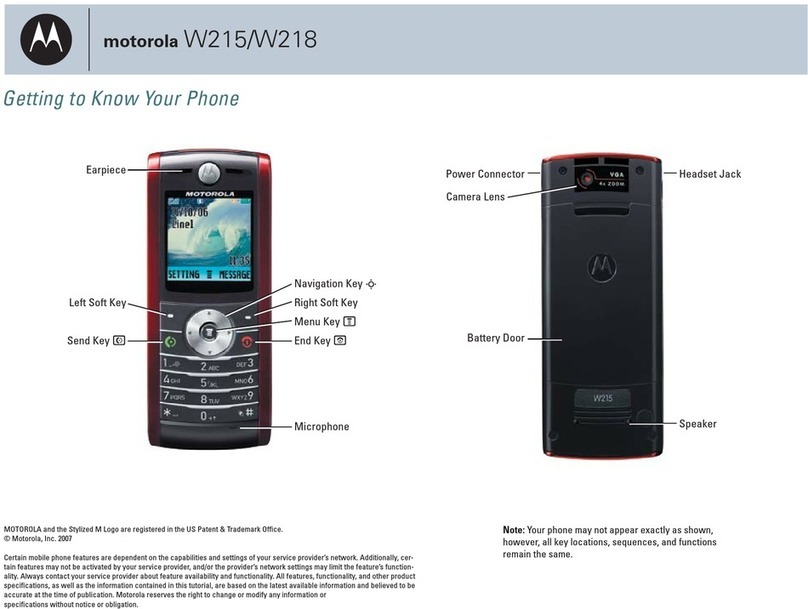
Motorola
Motorola W215 Assembly instructions

Motorola
Motorola Moto G User manual

Motorola
Motorola Moto G8 Play User manual
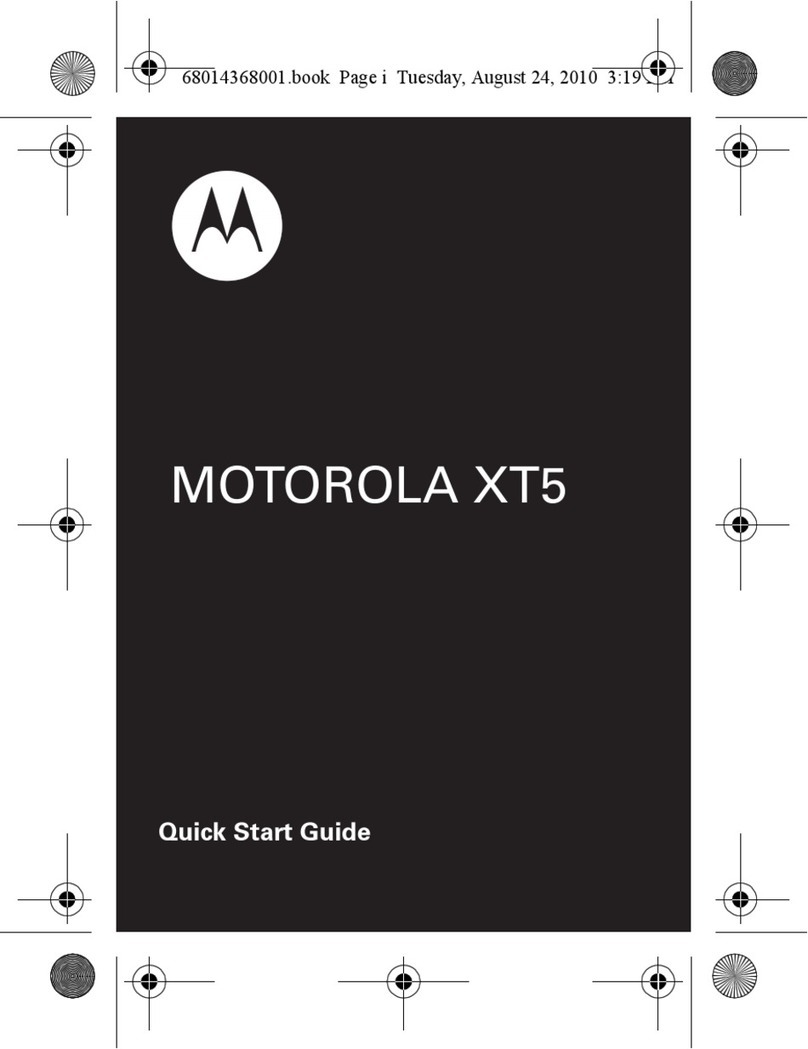
Motorola
Motorola QUENCH XT5 User manual
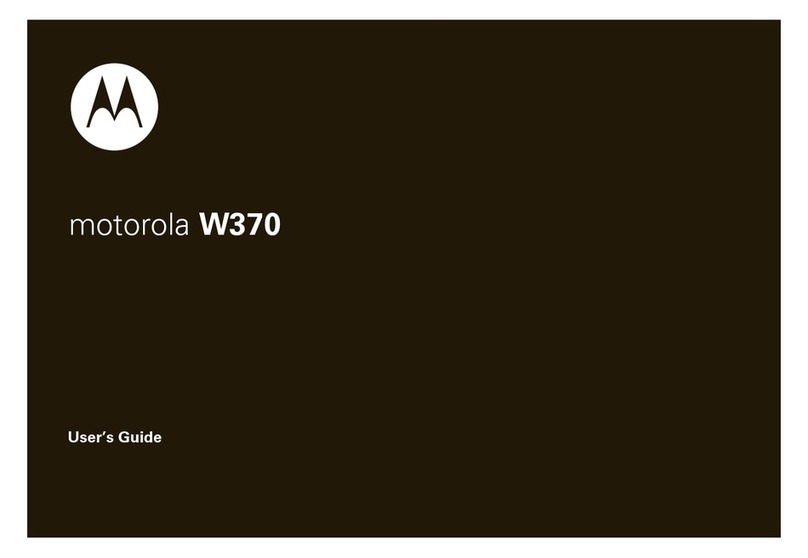
Motorola
Motorola 6809512A76-A User manual
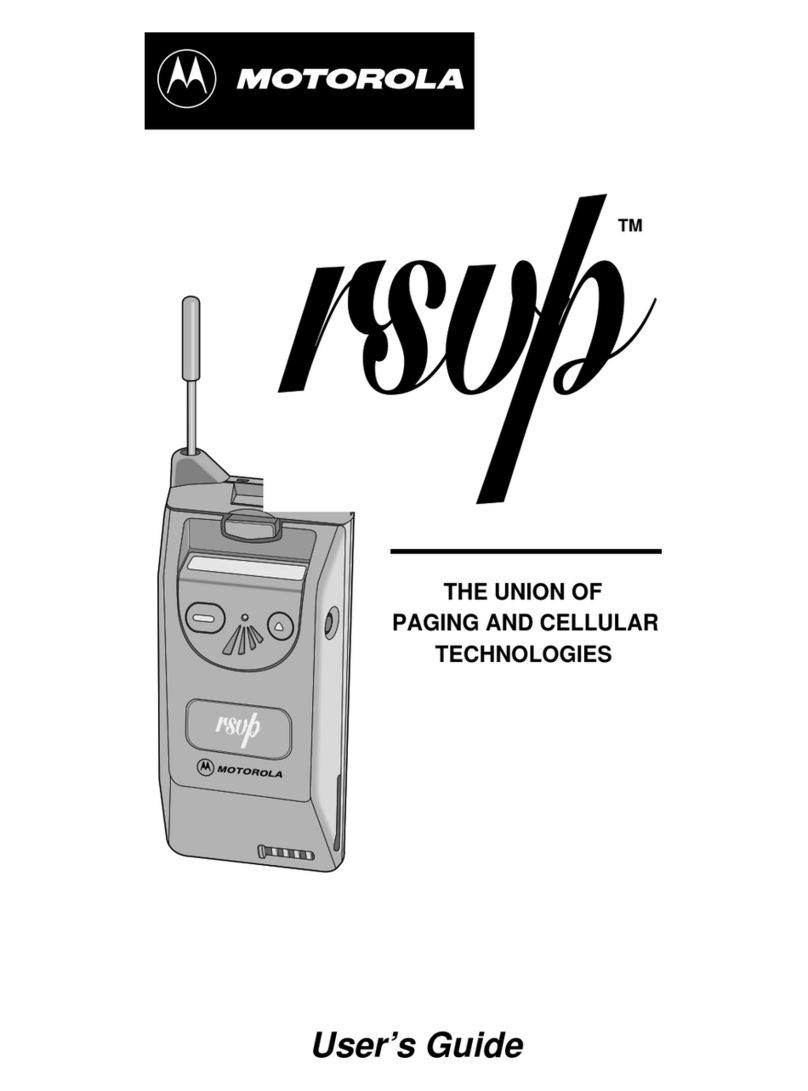
Motorola
Motorola RSVP User manual
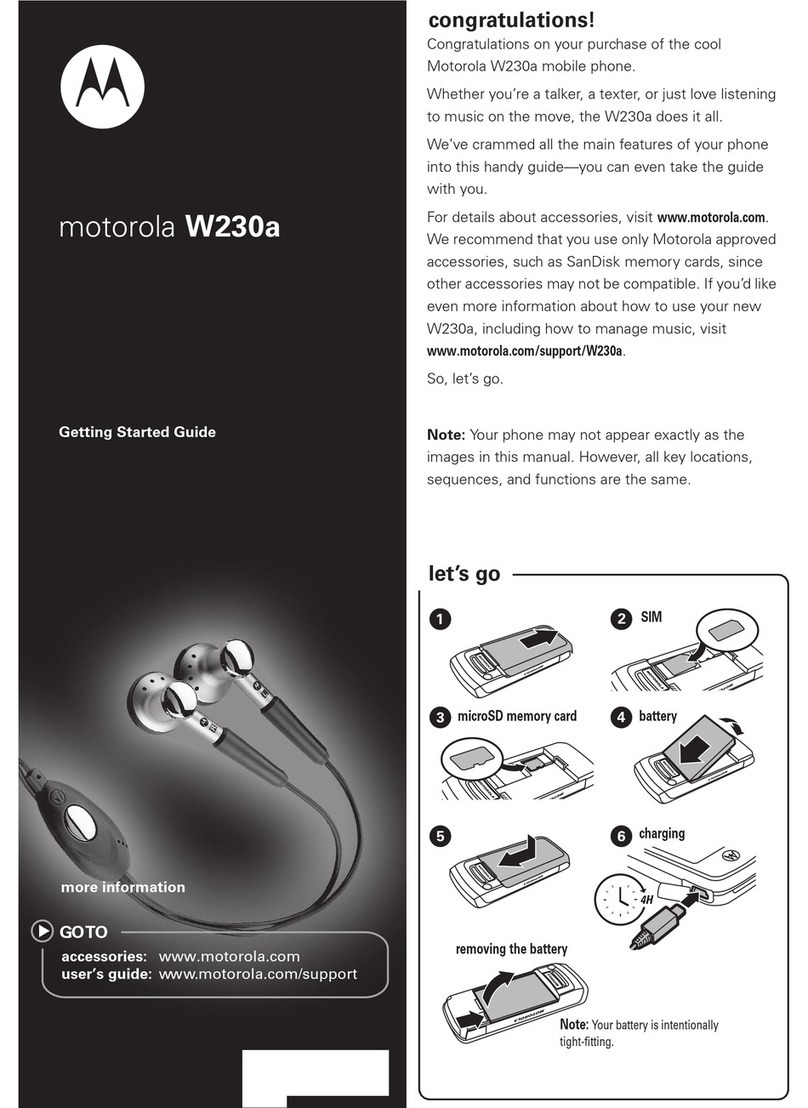
Motorola
Motorola W230a User manual
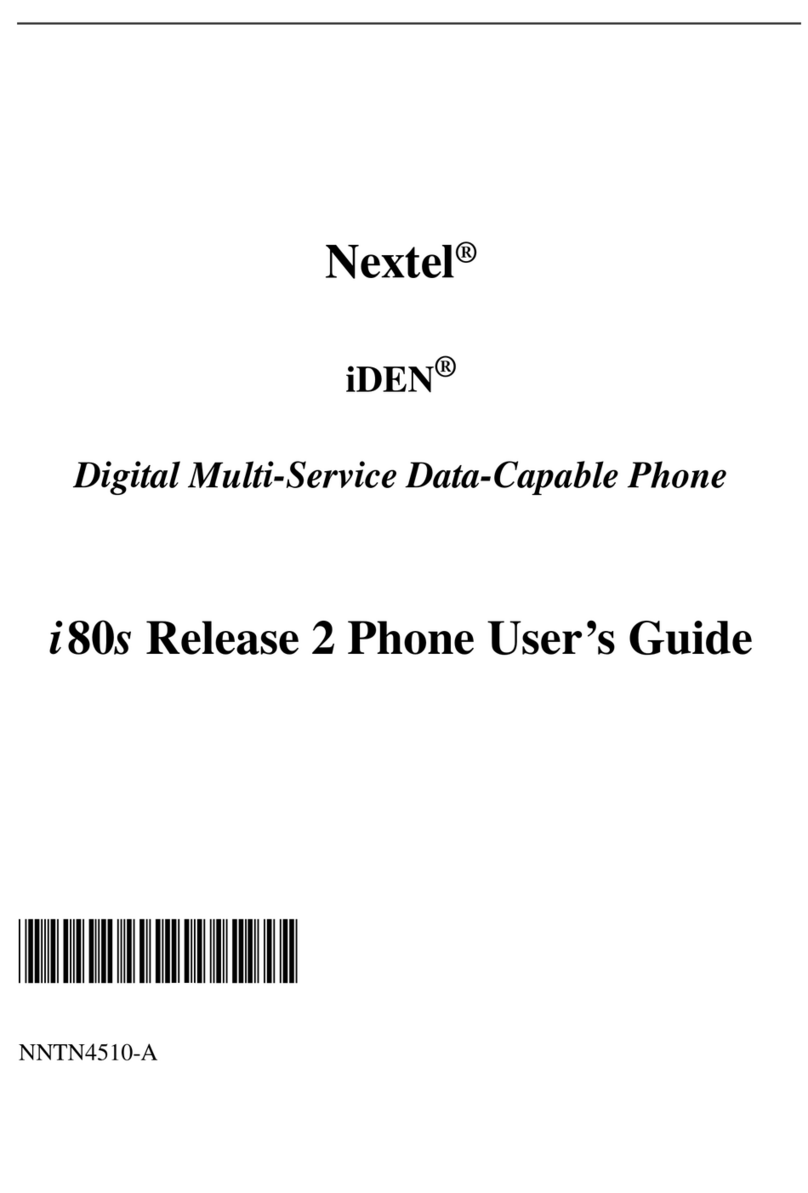
Motorola
Motorola I80s User manual
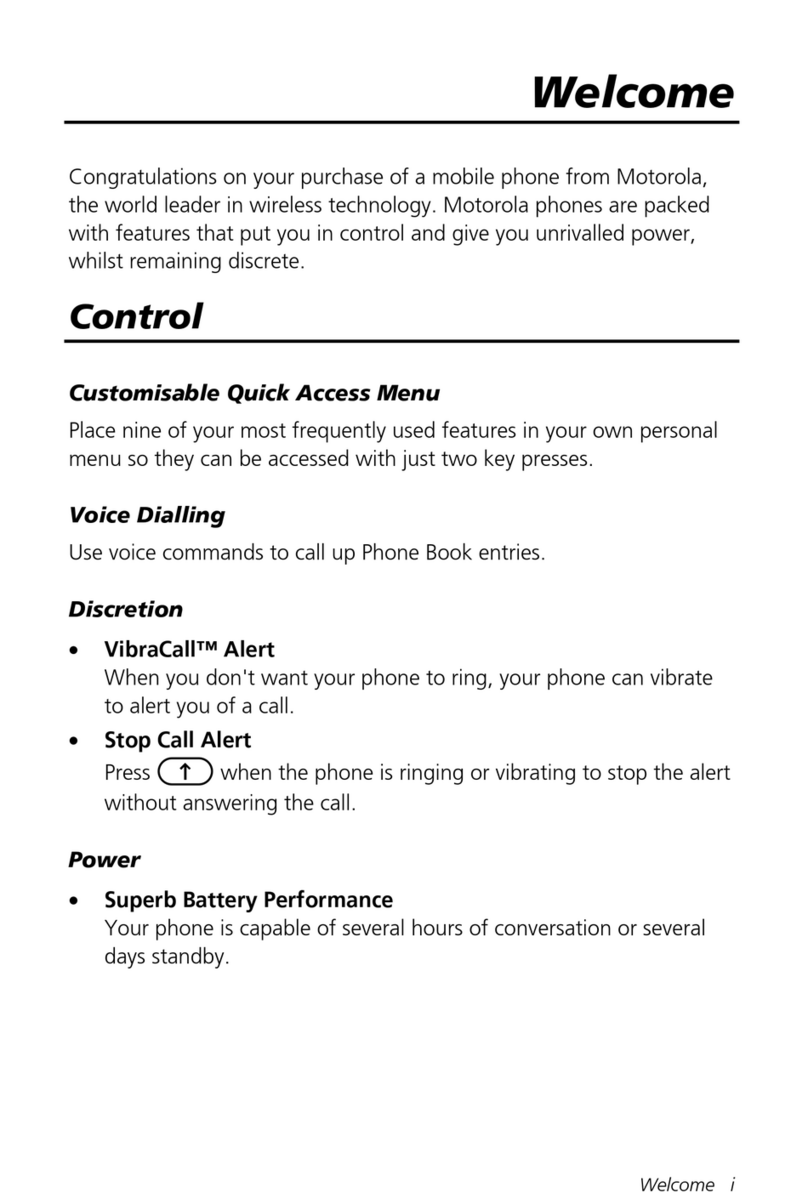
Motorola
Motorola T192 User manual
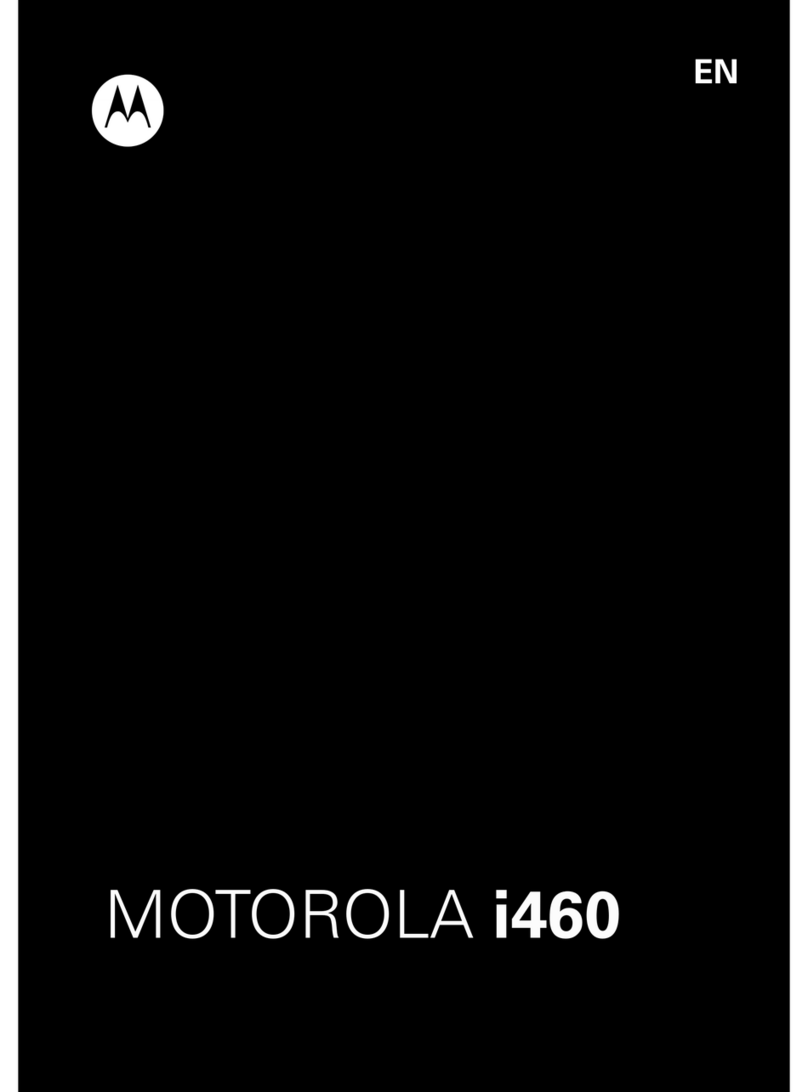
Motorola
Motorola i460 User manual