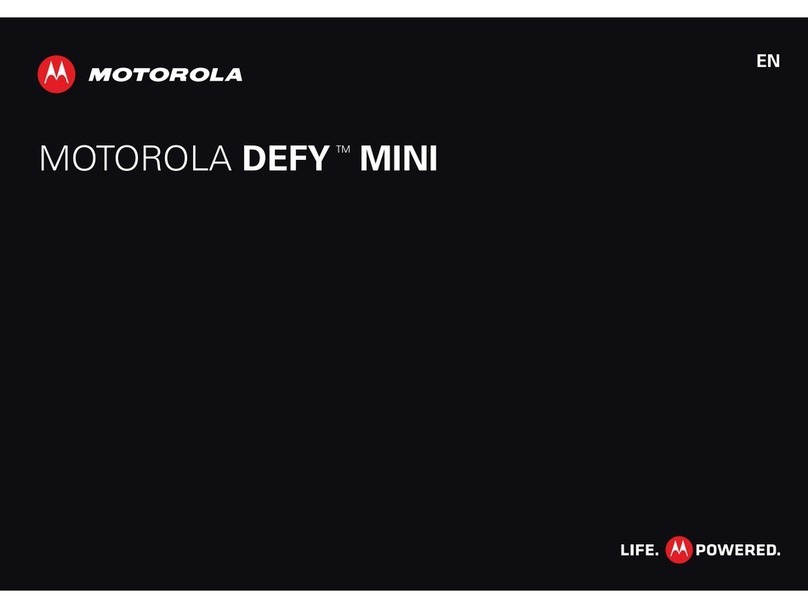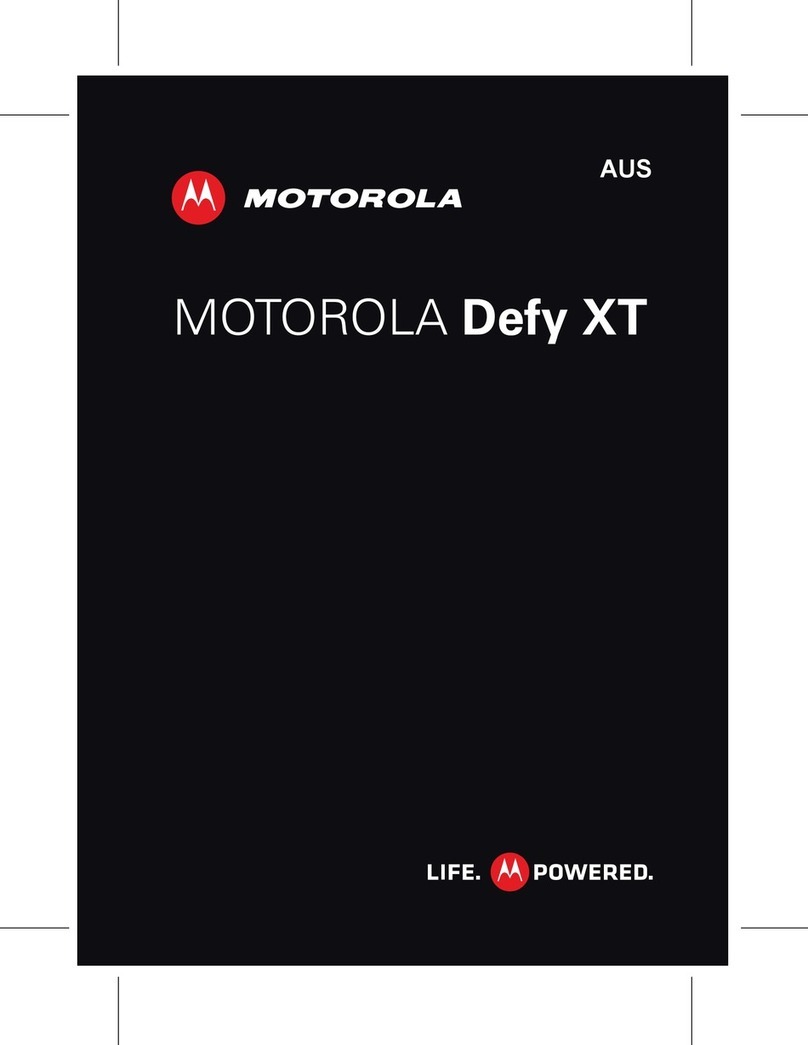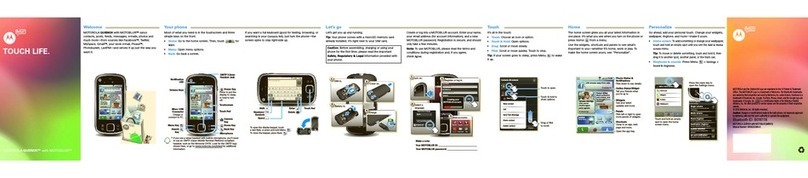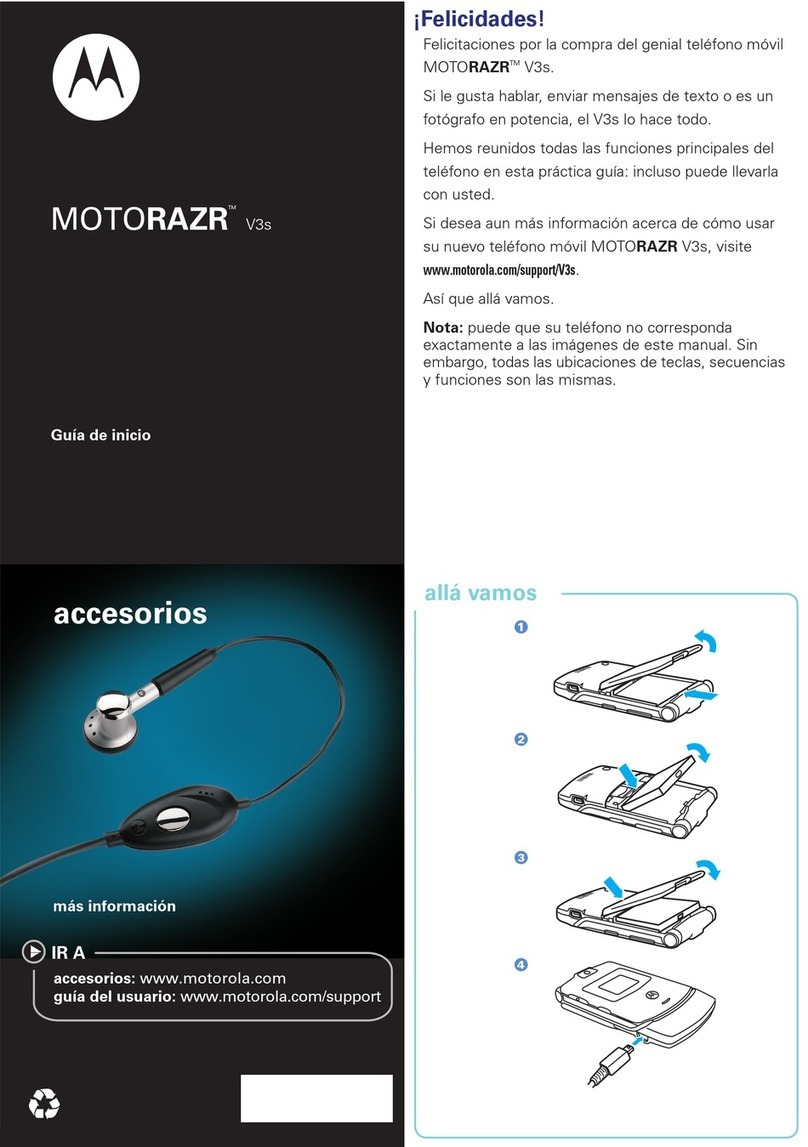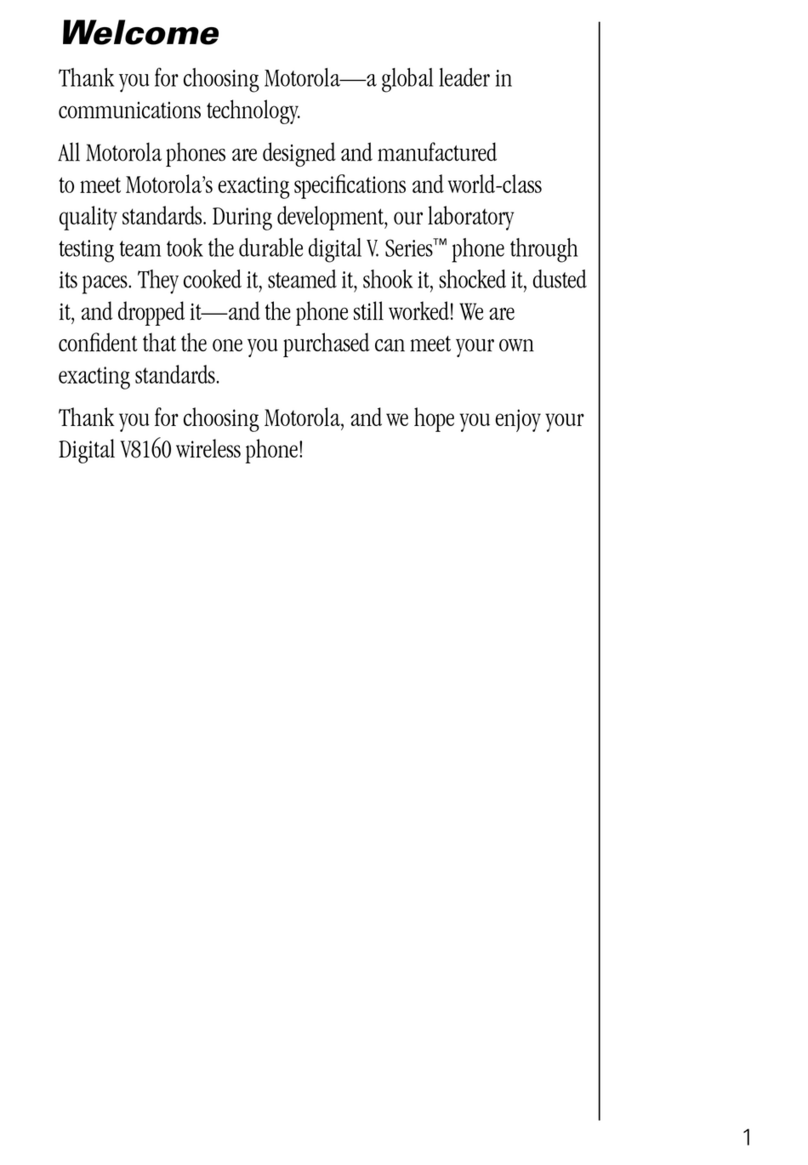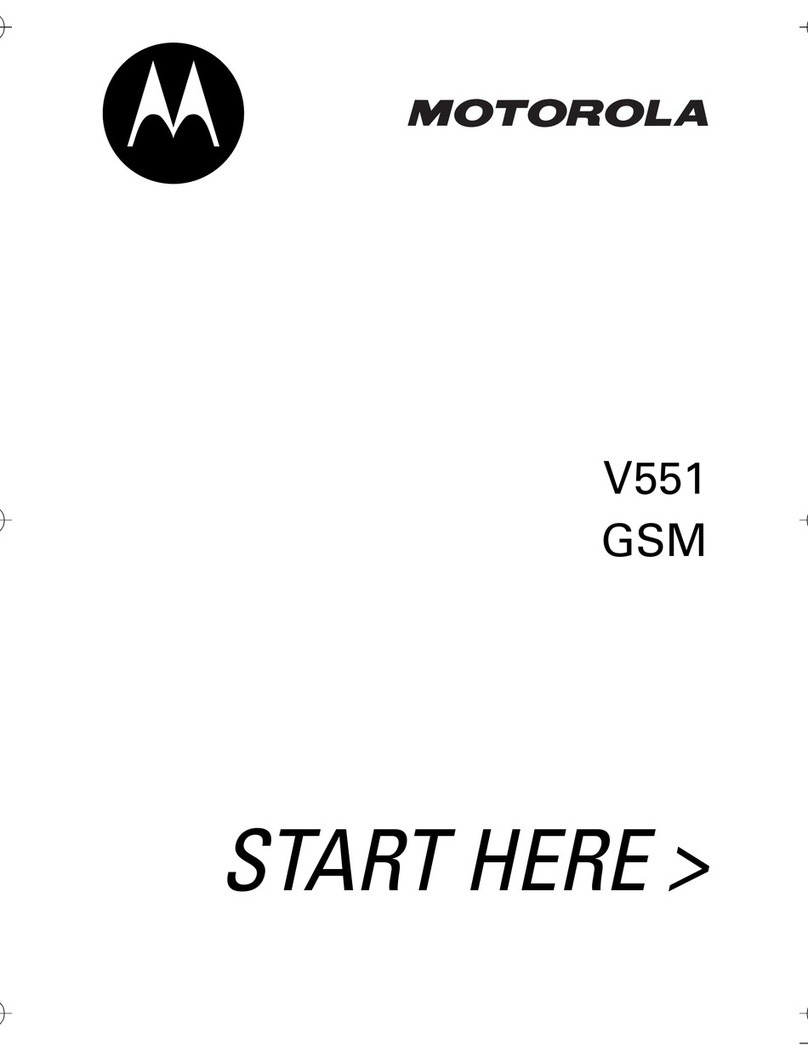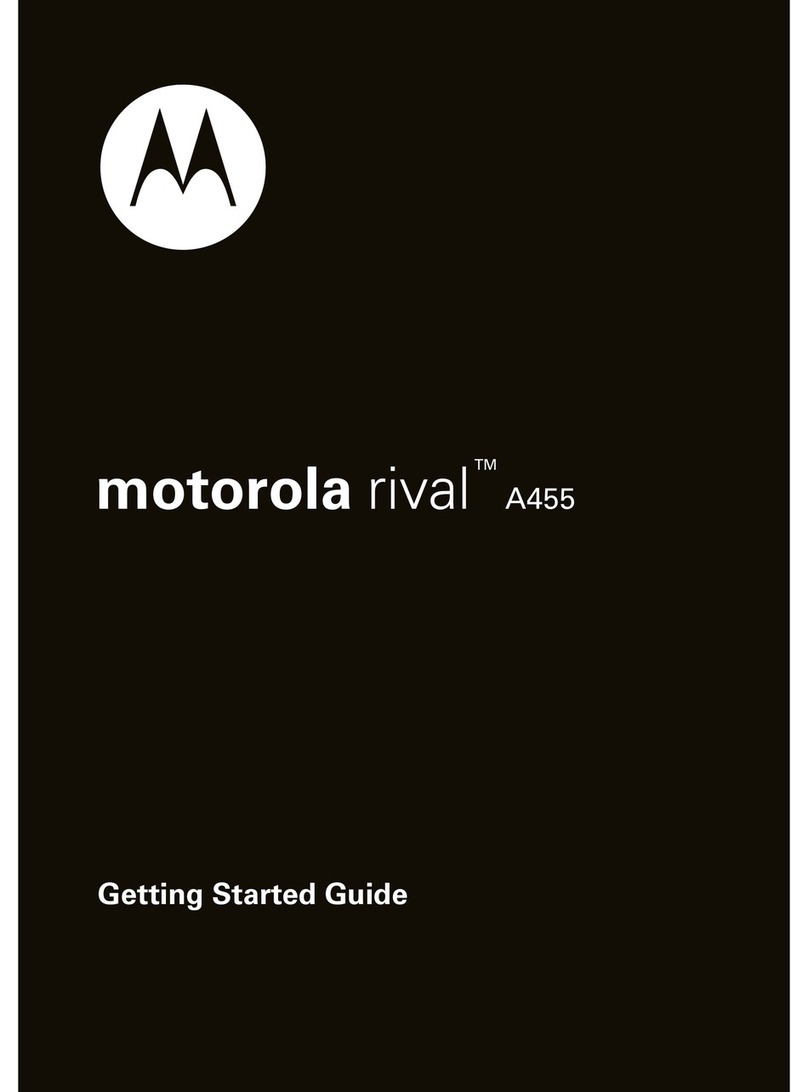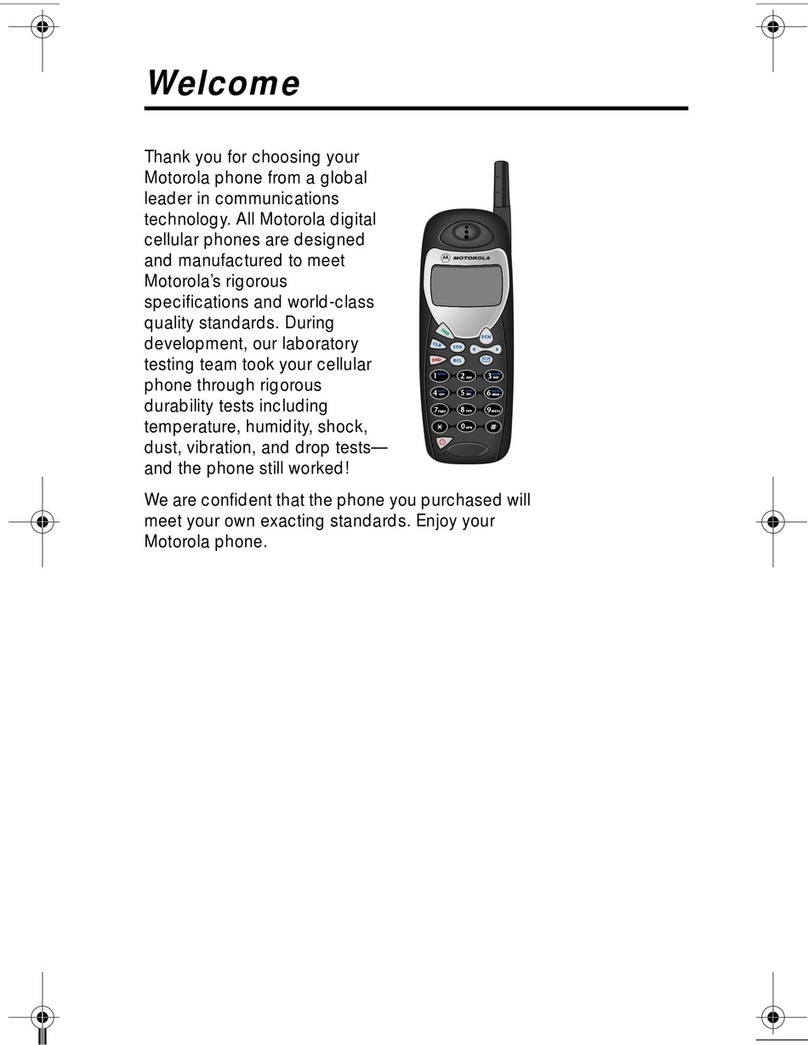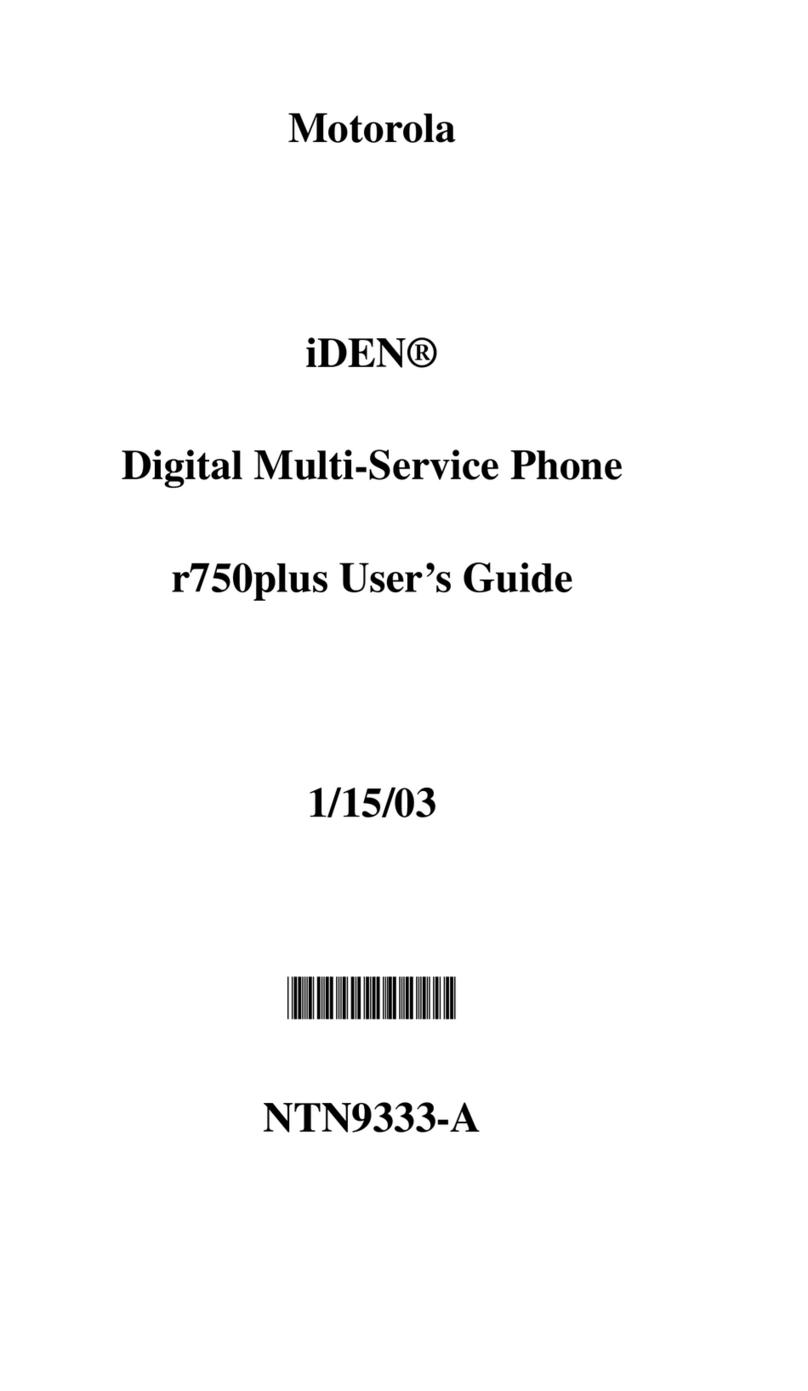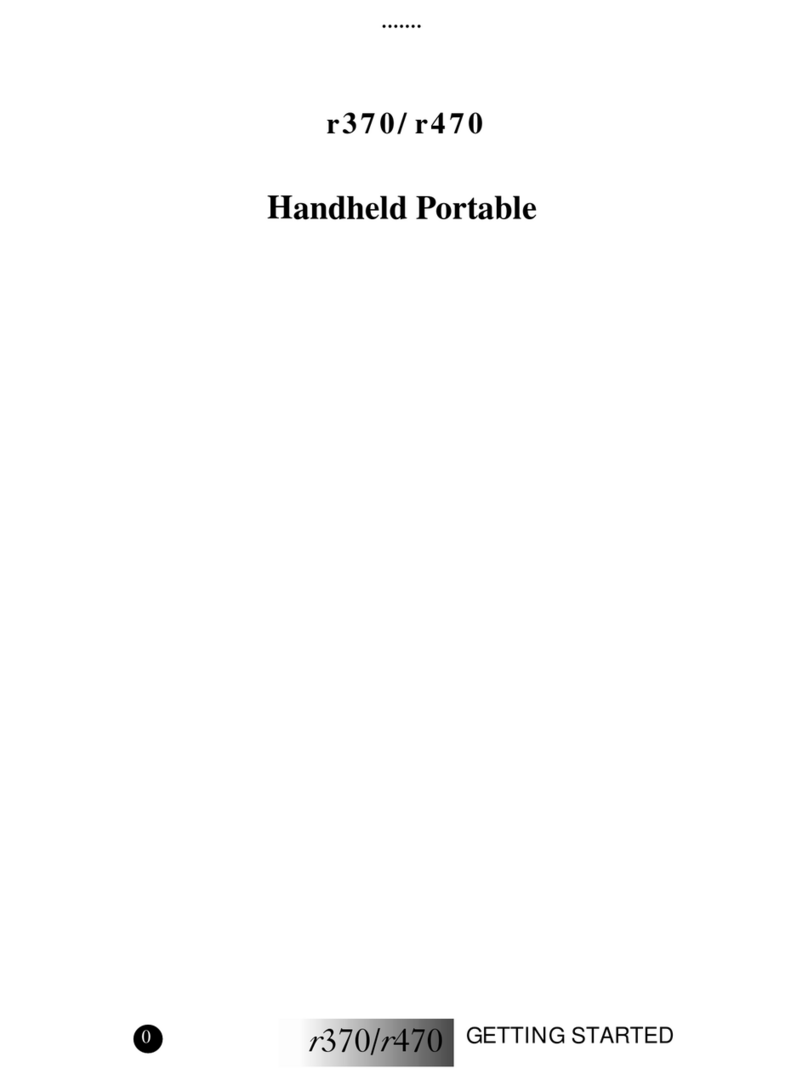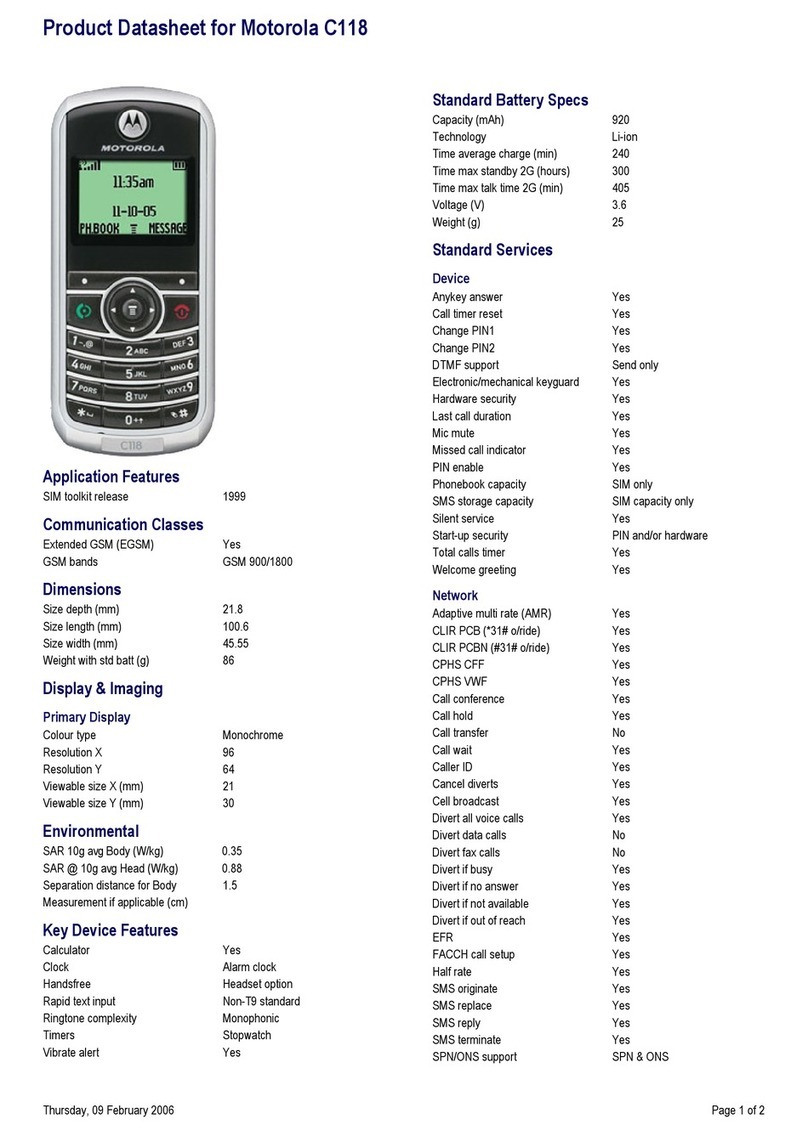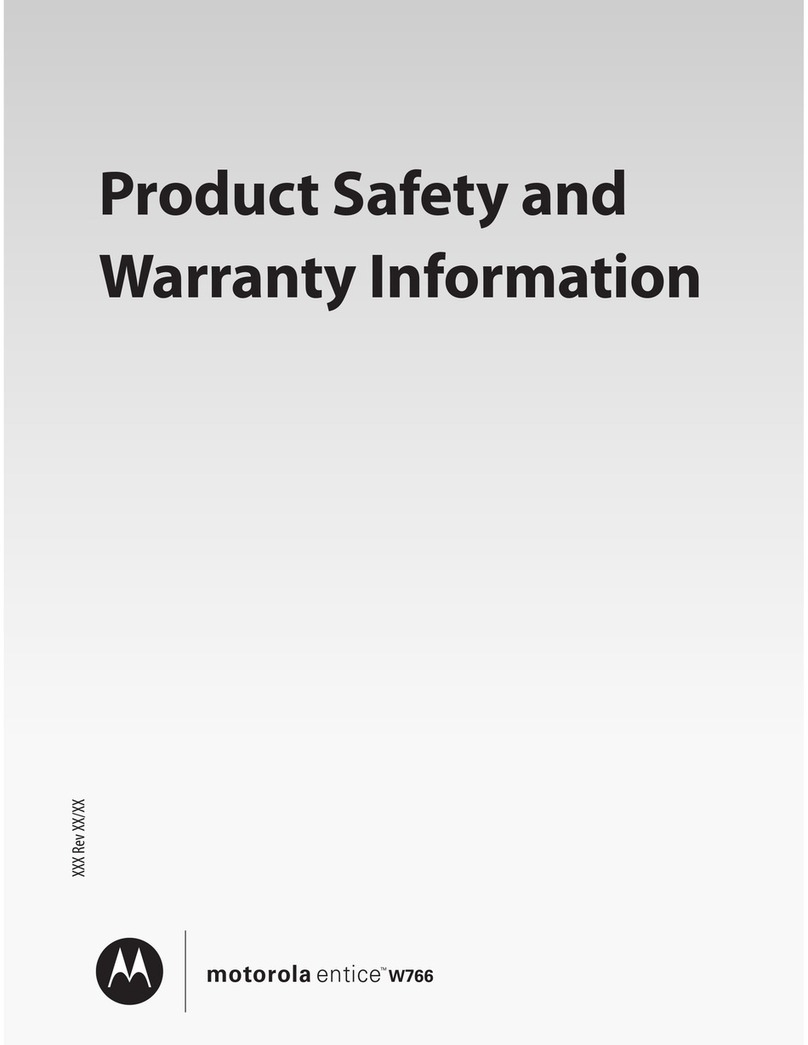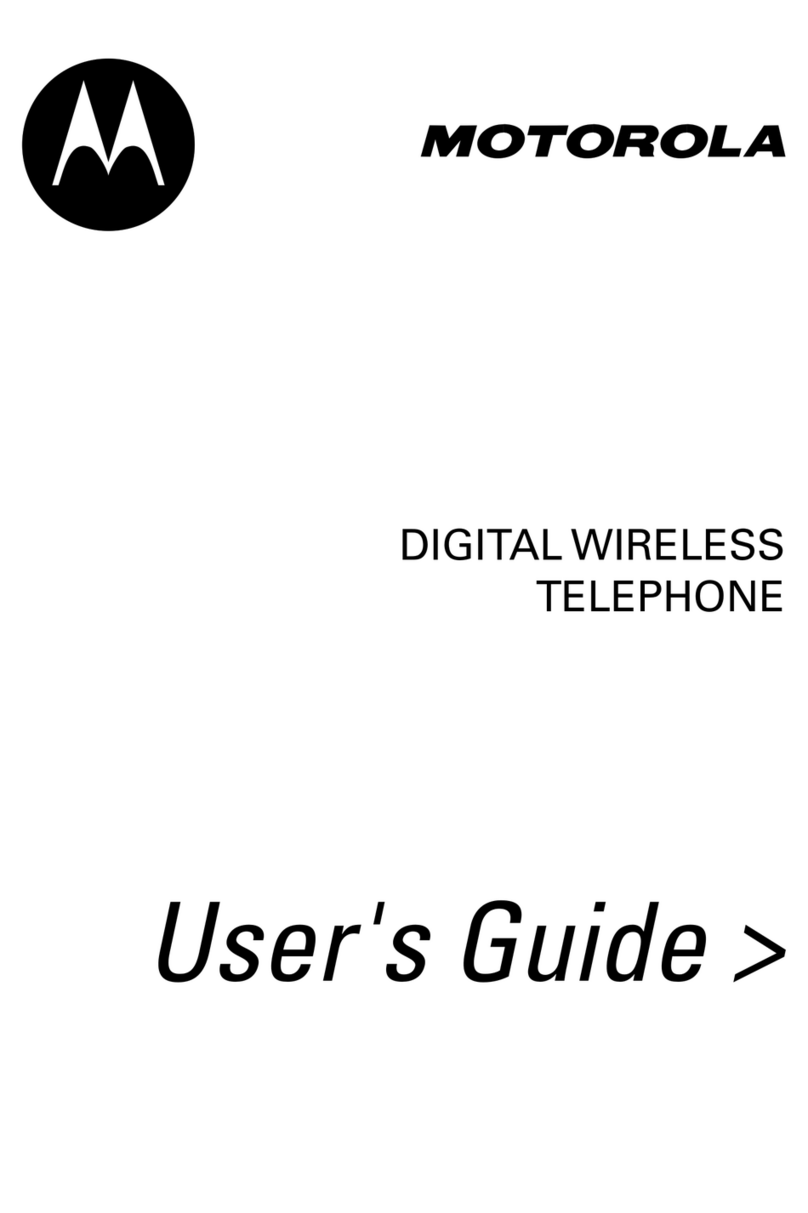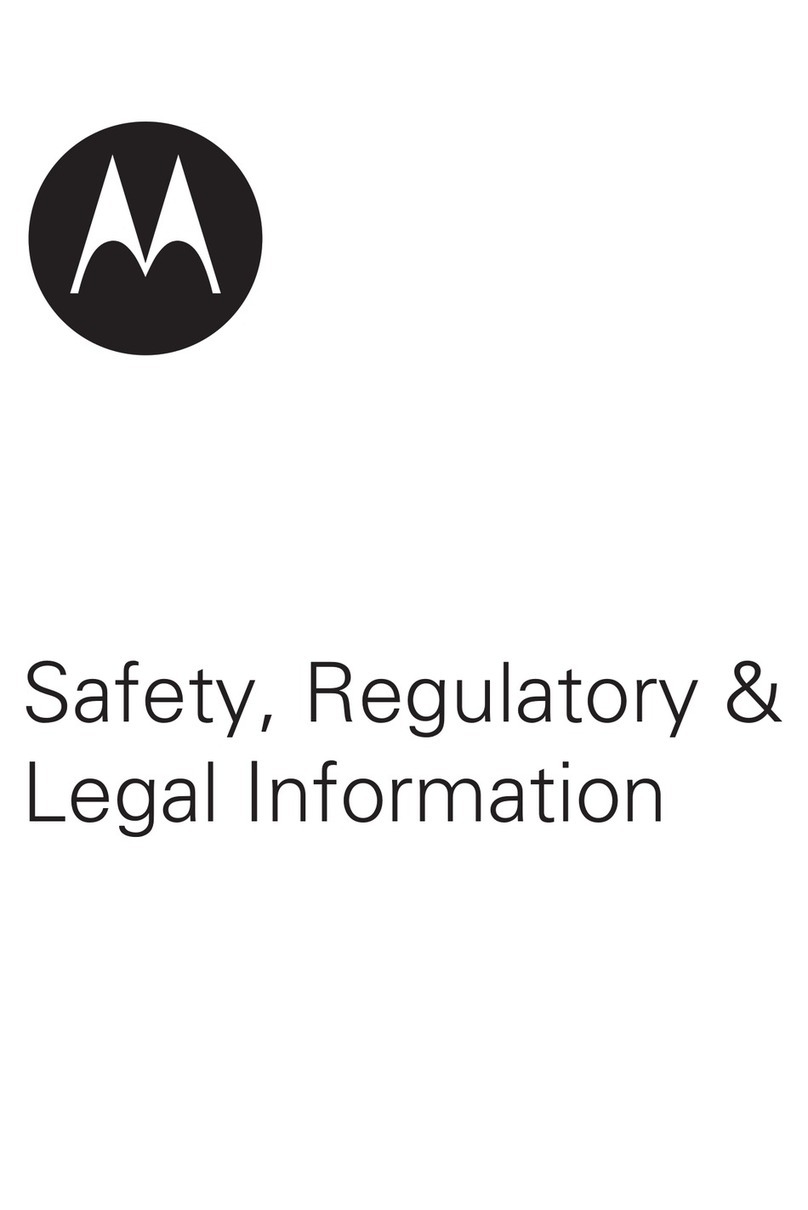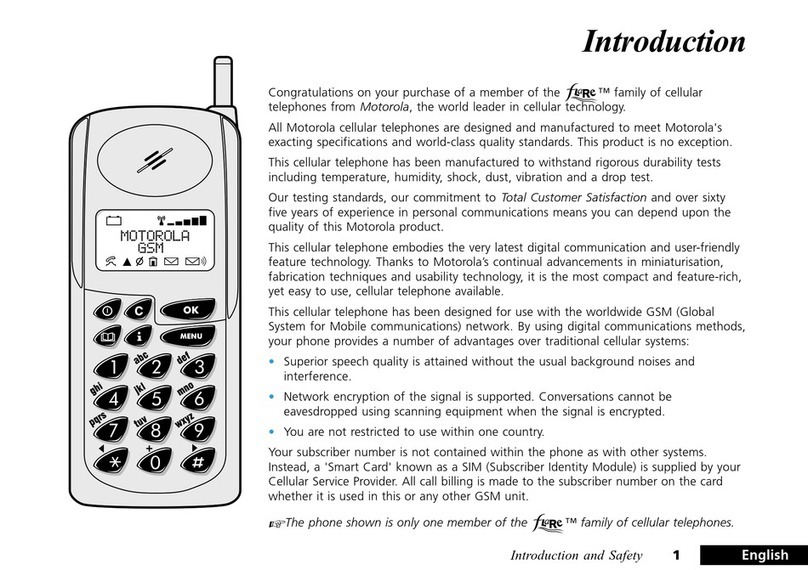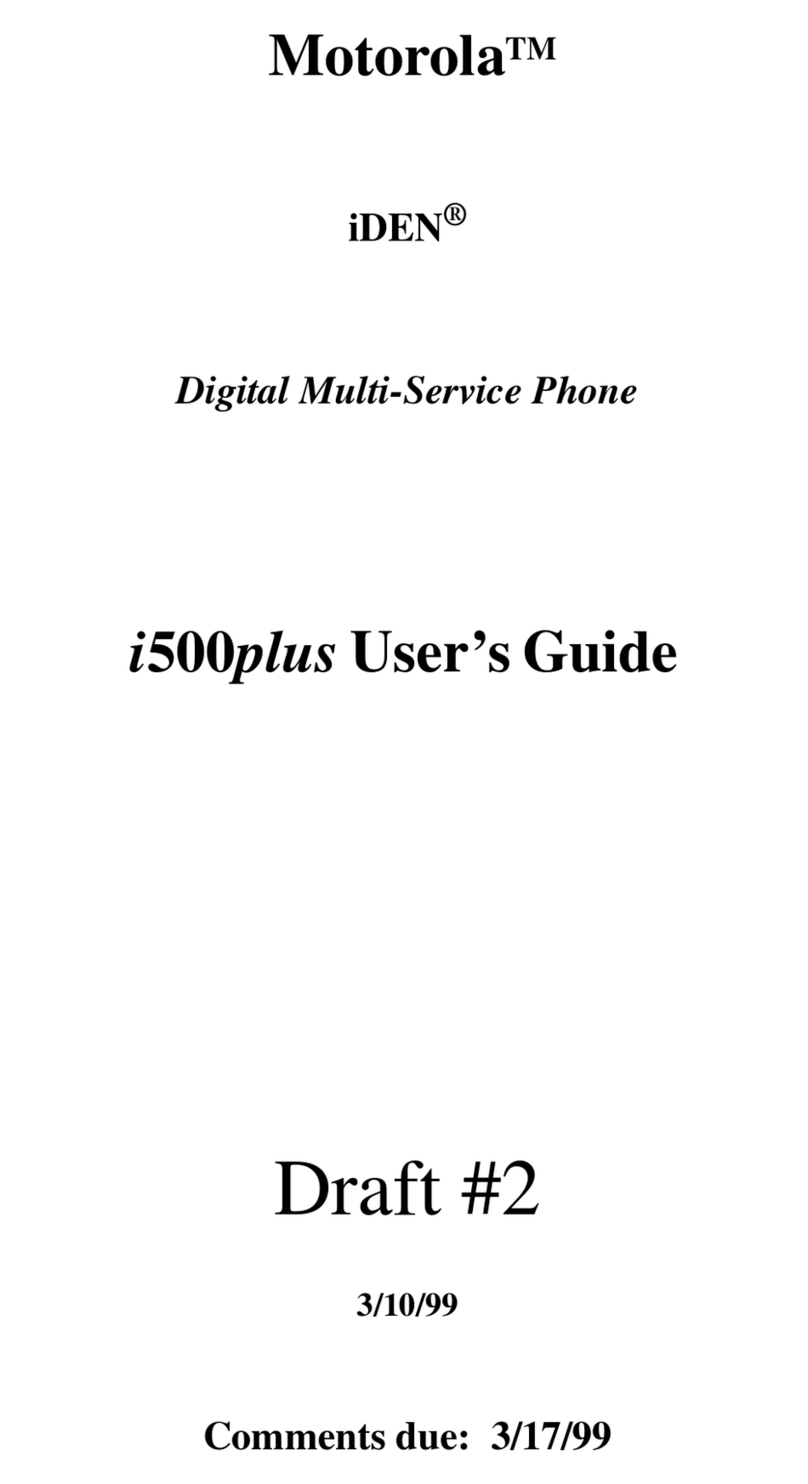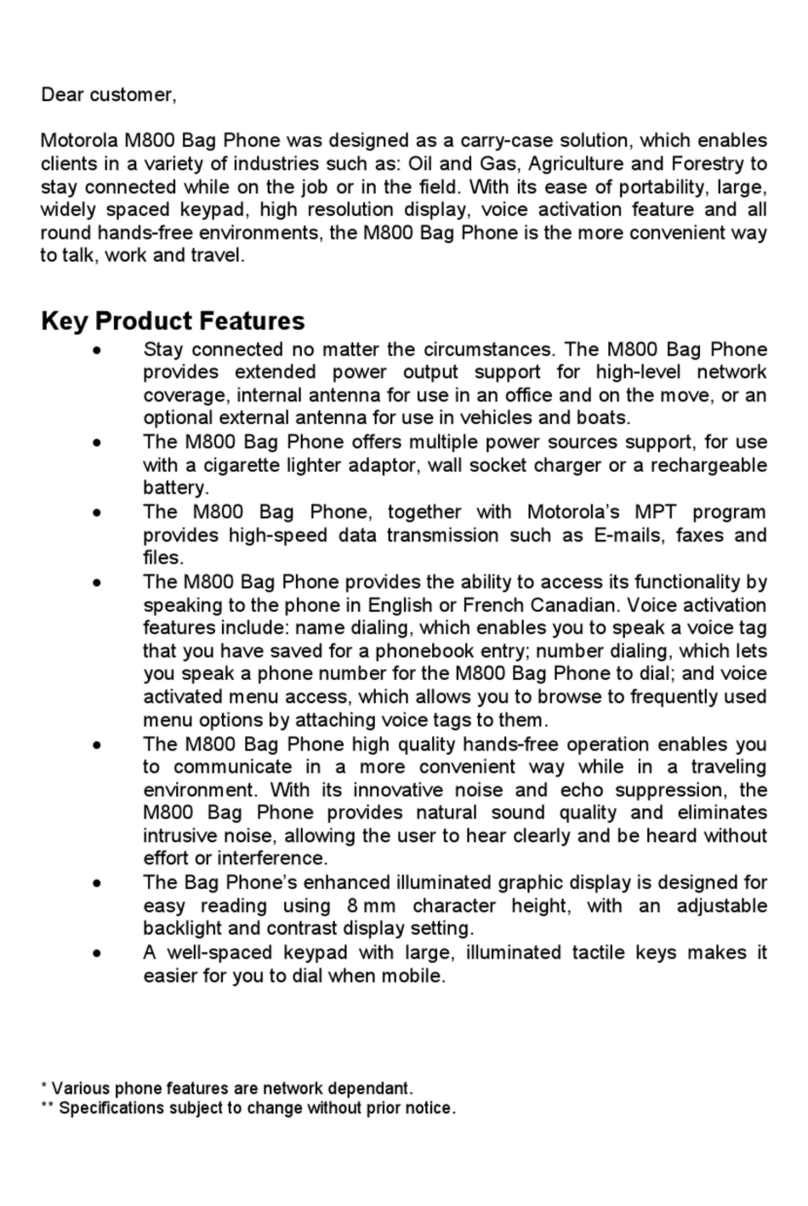Messages
All your messages in one place—text, IM, email,
Facebook™, and more. Touch >
Messaging
>
Universal Inbox
.
Tip: To type in a message, touch a text field to open the
touchscreen keypad.
To a d d e mail accounts, touch >
Accounts
>
Add
account
. Choose
Corporate Sync
for Microsoft™ Exchange
work email (for settings, ask your IT administrator) or
Email
for most other accounts (for settings, ask the
account provider).
Universal Inbox(15)
Universal Inbox(15)
11:34 AM
9:53 AM
Christine Fanning
UPDATE: Presentation has been
rescheduled at 11:30 instead!
Heather Connor
Movie night, my pick is YoungerThan Ever
Ravi Thakkar
Funny Video!
Christine Fanning
Presentation tomorrow has been moved
to noon in main conference room.
Dylan Foster
Email with Attachment
New deck 8/06/11 for review
Christine Fanning
Call me once you have reviewed the n...
Email with Attachment
Paris Photos!
Jeff Cook
Jeff Cook
11:03 AM
10:23 AM
10:11 AM
9:22 AM
Aug 11
Aug 11
11:35
Create Message
Touch to open a
message. Touch &
hold to move,
delete, & more.
Check for
Messages Now
Message Type
Contacts
Now you have contacts like you’ve never had before. View,
search, and use themyour way. Just touch >
Contacts
.
Tip: When you flick or drag this list, a scroll bar appears on
the right. Drag the scroll bar to move the list faster. To
search the list, just touch Search and type a name.
Contacts List
Touch to view contact
information. Touch &
hold to edit, delete,
and more.
Touch to create,
filter, and sync
contacts.
Add a new contact.
Search contacts.
Add a new contact group.
My Contacts Backup
My Contacts Backup is a free service, so if your phone is
lost or stolen, you can easily transfer your numbers to a
new phone.
Set up My Contacts Backup
1Touch >
MyContactsBackup
, and accept the terms
and conditions to proceed.
2Enter your PIN. If you’re using My Contacts Backup to
download contacts backed up on another phone, use
your existing PIN.
3If you have existing contacts stored online, you’ll be
prompted to download the m. If not, you’ll be prompted
to backup any contacts stored on your phone.
Tip: You can use your phone number and PIN to log into
your account at
www.mycontactsbackup.uscellular.com
to add
and edit your contacts online.
Media
See it, capture it, share it! Then, relax with some music.
•Photos: Press Camera . To take the photo, press
Camera again.
•Videos: Touch >
Camcorder
. To record the video,
touch . To stop recording, touch .
•To see the photos and videos you’ve taken, touch >
Gallery
.
•Music: Tou c h >
Music
to open your music library
and select what you want to play.
RecommendedSong
JonLevy
MakesMe Better
1of 5
TheDowntown Fiction
When You'reAround
TheDowntown Fiction (EP)
Scenes
Effects
Flash
Front
Switchto
Settings
Go to your
gallery.
Zoom in or out.
Play/Pause
Playlist
Fast Forward/
Skip to next
Rewind/Skip
to previous
Artist
Information
Create Playlist
Web & maps
Browse, download, and search (of course). Find where you
are or where you’re going.
•Browser: To u ch >
Browser
and surf using the
super fast 3G and Wi-Fi connections.
•Google Maps™: To u c h >
Maps
to use the
Google Maps you know and love.
Messaging
NClark St
Wacker Dr
M
EO
NRush St
NWabash Ave
NDearborn St
NMicigan Ave
NMicigan Ave
WL akeSt WL akeSt
EWacker Pl
State/Lake
GrandRed
Lake
Ra
St
Randolph/
Wabash
Washington-Blue
ES
M
M
M
M
ERandolph St
OntarioSt E Ontario St
Search Maps
JoinLatitude More
Directions StarredPlaces
Search
ClearMap
http://www.google.com/...
Instant (beta) is off: Turn on:
ForwardRefresh
Bookmarks WindowsNewwindow
More
Touch to
open options.
Apps
All your apps, all together:
•Menu: To open the app menu, touch in the home
screen. To close the app menu, touch Home.
•Search: In the app menu, touch Search to open a
keypad, then type the app name.
•More: Touch >
Market
.
Games
Finance
GoogleGoggles
GoogleInc.
Free
GoogleMaps
GoogleInc.
Free
GooglePinyin IME
Free
Market
Books
seemore
seemore
seemore
seemore
Apps
Movies
GoogleInc.
GoogleInc.
MyApps
Accounts
Settings
Help
Touch to show your
downloaded apps, settings, or
help.
Wireless
Lose the wires—touch Menu >
Settings
>
Wireless &
networks
.
•Bluetooth™: For handsfree calls and wireless music,
touch
Bluetooth settings
and connect to your accessory.
•Wi-Fi:For fast internet access, touch
Wi-Fi settings
and
connect to a home, office, or hotspot network. For
connection details, touch Menu >
Advanced
.
Pairwith this device
Computer3
Pairwith this device
Computer4
Pairwith this device
00:1F:5B:7D:4A:DF
Pairwith this device
iMac
Computer11
Bluetooth
Scan for devices
Bluetoothdevices
MB855
Device name
Makedevice discoverable
Discoverable
Scanning
Bluetoothsettings
Bluetoothsettings
11:35
Networknotification
Wi-Finetworks
Wi-Fisettings
Wi-Fisettings
Connectedto HPD Network
Wi-Fi
Notifyme when an open network is available
Open Network
Notifyme when a secure network is available
Secure Network
Connected
HPD Network
WPSAvailable, secured with WPA/WPA2 PSK
bthomas1
WPSAvailable, secured with WPA/WPA2 PSK
Basilnet
WPSAvailable, secured with WPA/WPA2 PSK
zunophoto
Securedwith WEP
2WIRE074
11:35
Touch to turn on & scan.
Your Navigator Deluxe
With
Your Navigator Deluxe
, get all of the features of an
advanced, GPS-enabled voice turn-by-turn car navigation
systemon your phone. Search for any destination including
gas stations, ATMs, restaurants, and more. Get detailed
maps of any location. Touch >
Your Navigator Deluxe
Note: Before using
Your Navigator Deluxe
, turn on the
location and GPS features. Touch Menu
Settings
>
Location & security
, and turn on
Use wireless ne tworks
and
Use GPS satellites
.
Fromthe You Navigation Deluxe home screen you can
select:
•
Drive To
for turn by turn direction to an address, airport,
contacts addresses and more
•
Places
to search for nearby businesses, the cheapest
gas prices and more
•
Maps & Traffic
to see where you currently are located on
a map and what traffic is in the area
Tips
Here are some good things to know:
•Sleep/wake phone: Pres s Power/Lock .
•Set screen timeout: Touch Menu >
Settings
>
Display
>
Screen timeout
.
•See Recent Apps: Touch and hold Home.
•Turn Sound On/Off: Press and hold Power/Lock >
Silent mode
.
•Search: Touch Search .
11:35
U.S. Cellular Clear
Clear
Priority
Notifications
NewBusiness Presentation
(2more reminders) 11:24am
TaylorMalloy (Facebook)
DinnerParty Invite 11:16 am
Missedcall
RohanGrant 10:47am
Priority
Notifications
NewBusiness Presentation
(2more reminders) 11:24am
Missedcall
RohanGrant 10:47am
11:35
In the home screen:
To access a notification, drag the status bar downand touch it.
Text Search
Type, then touch.
Voi ce Search
Touch, then speak.
Choose what you search.
more
Want more? You got it:
•Answers: Touch >
Help Center
.
You can also flick your home screen left or right to see
the Getting Started and Tips and Trick widgets.
•Support: Phone updates, PC software, user guides,
online help and more at
www.motorola.com/myelectrify
.
•Accessories: Find optional accessories for your
phone at
www.motoro la.com/pr oducts
.
•Load and transfer files: Download Motorola Media
Link at
www.motorola/medialink.com
•Social: The latest news, tips & tricks, videos and so
much more—join us on:
YouTube
™
www.youtube.com/motorola
Facebook
www.facebook.com/motorola
Twitter
www.twitter.com/motomobile
This product meets th eap plicable limit for exposur et or adio waves (known as SAR) of
1.6 W/kg (FC C). The limits and gu idelines include a substantial safet y margin designed
to assure the safet y of all persons, regardles s of age and health. The highest SAR
values measured fo r this device are liste d in the regulatory info rmation packaged with
your product.