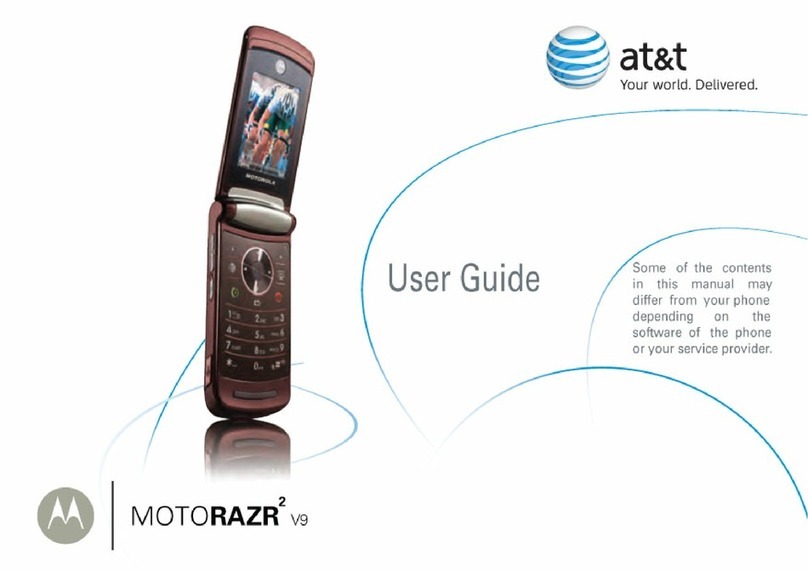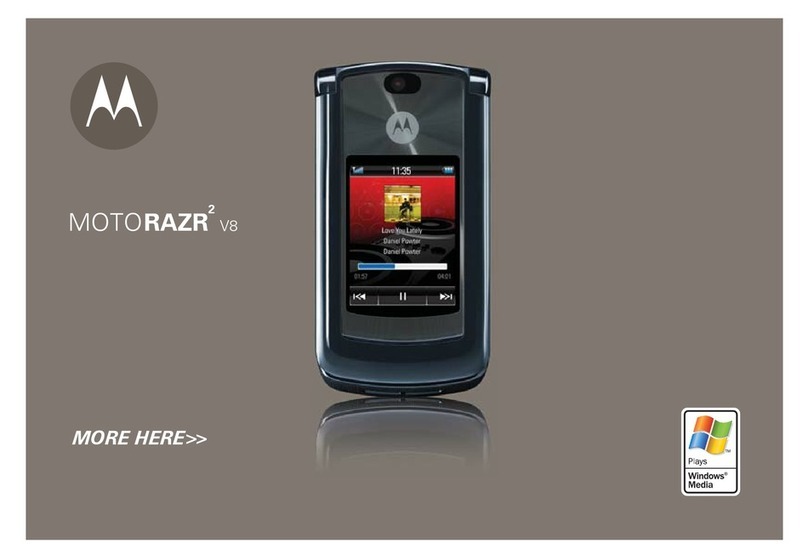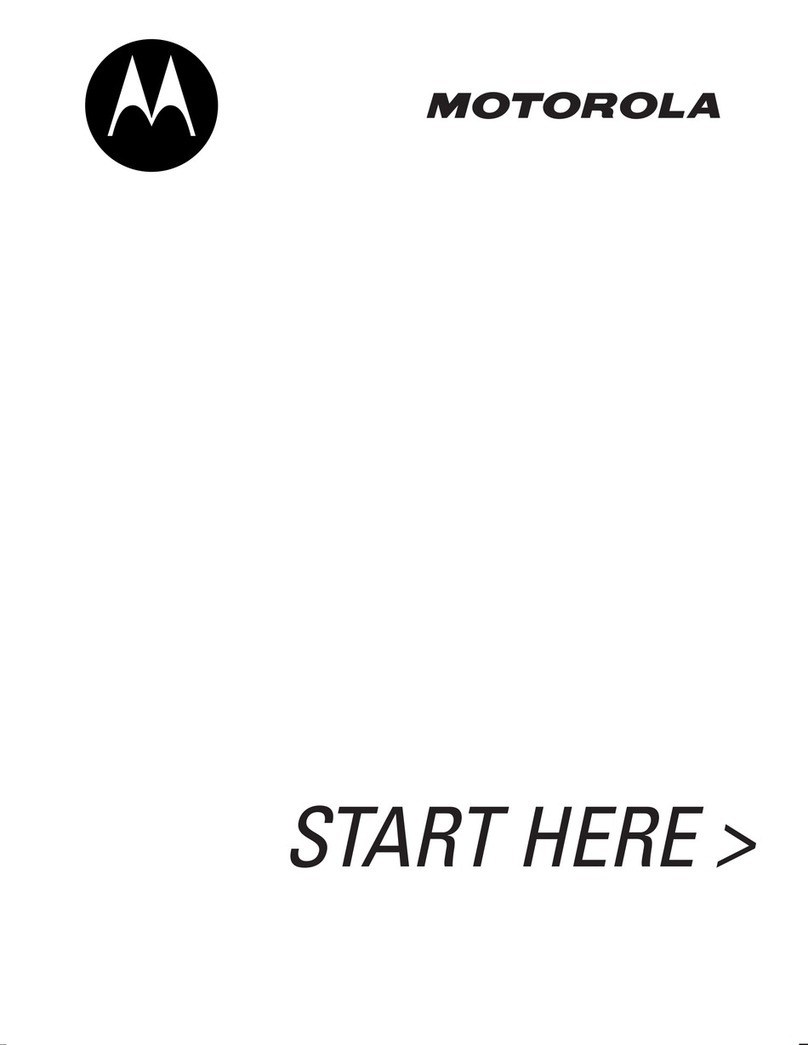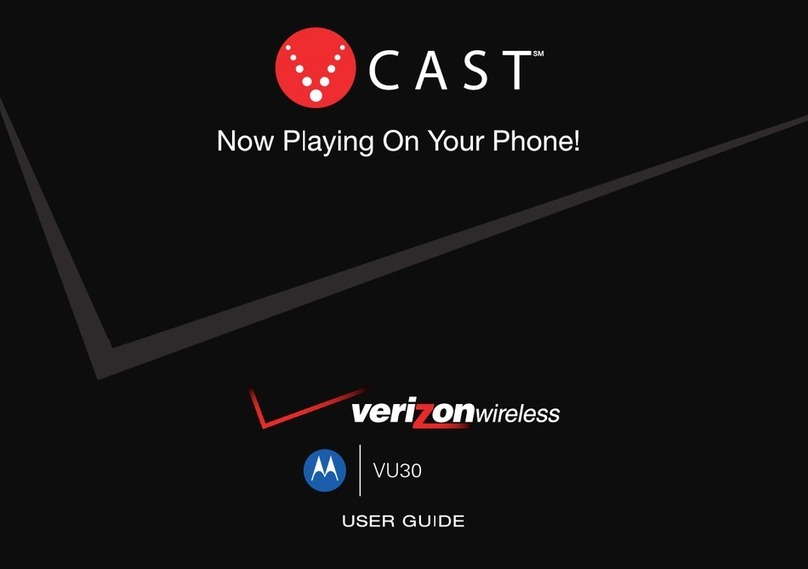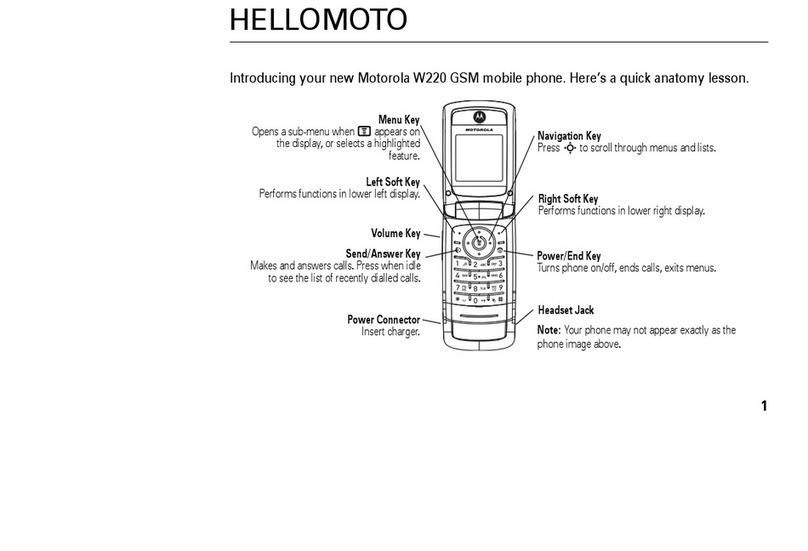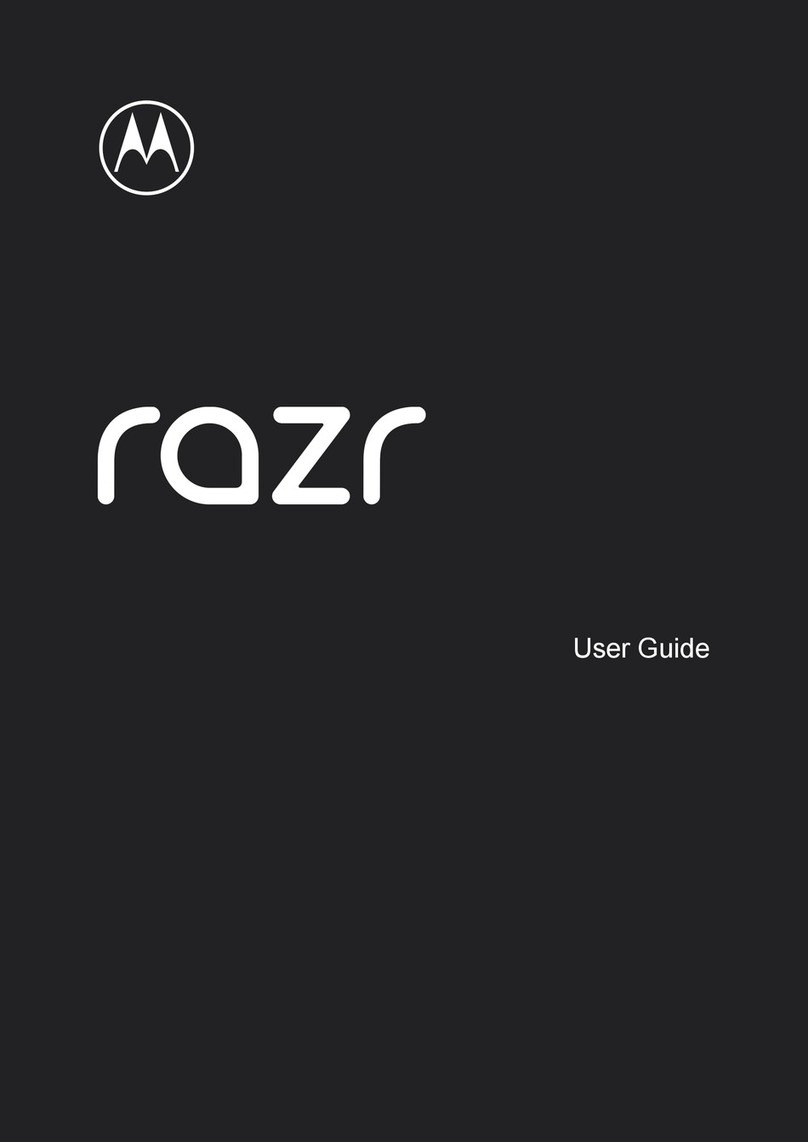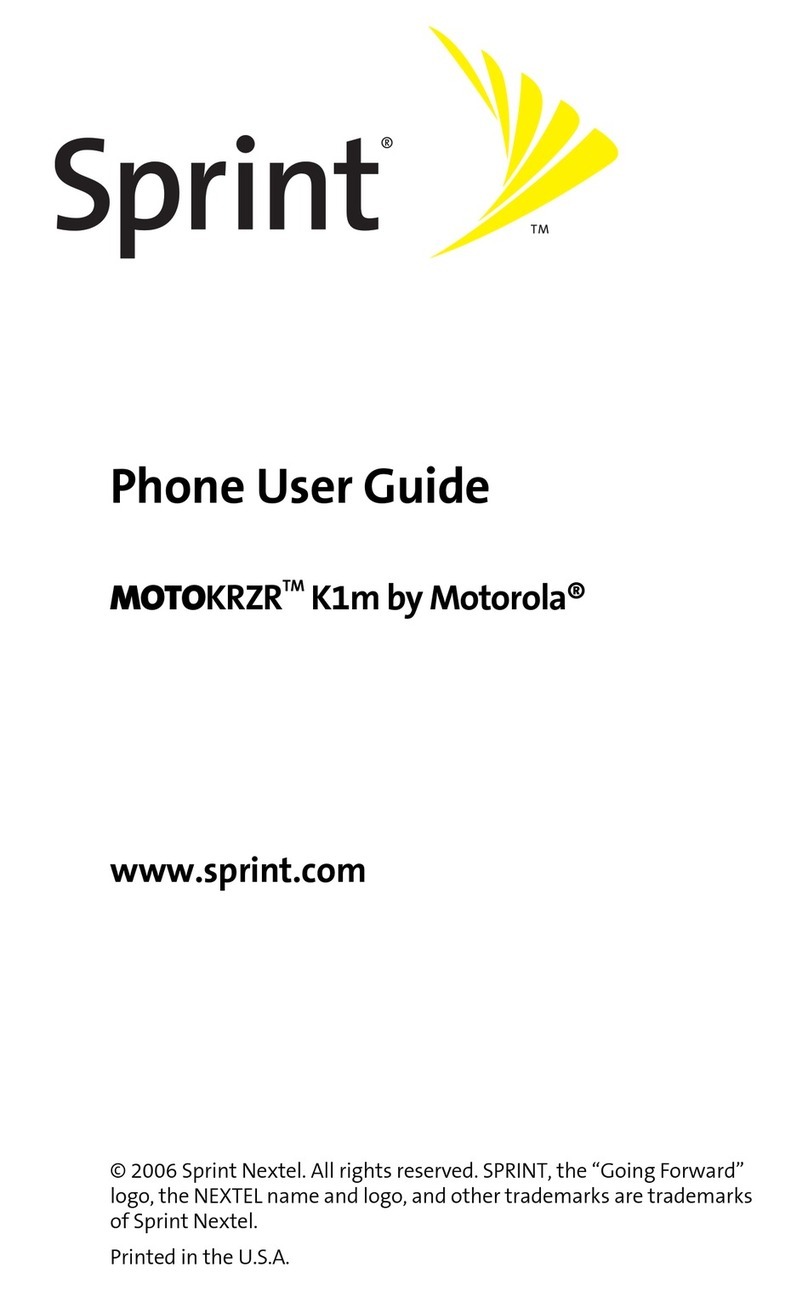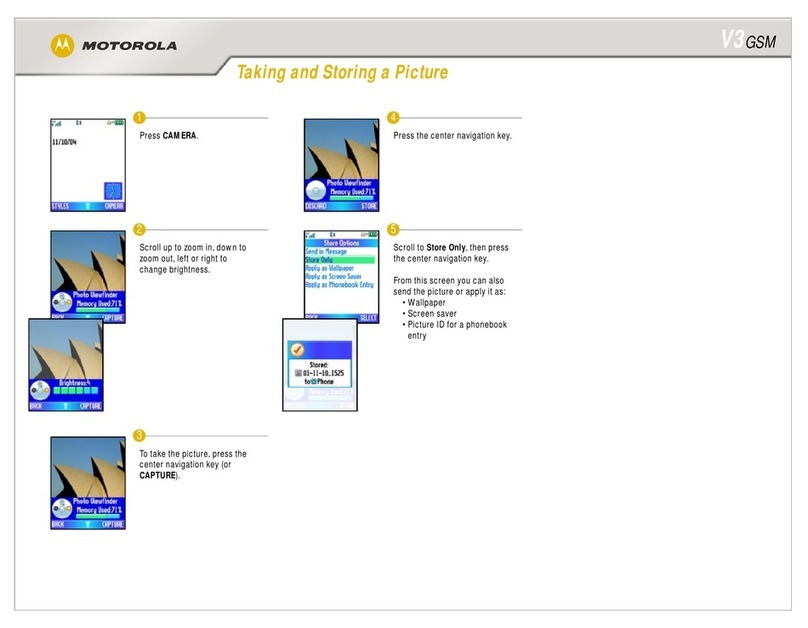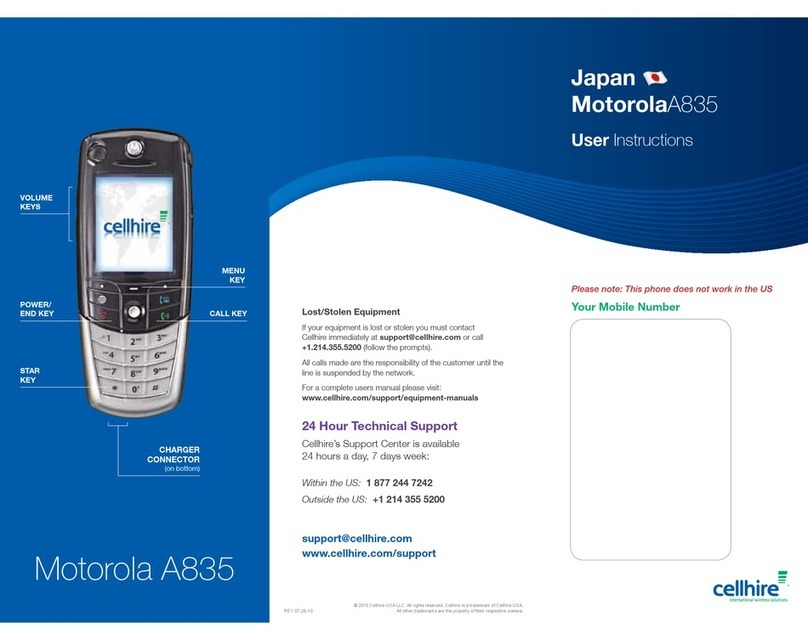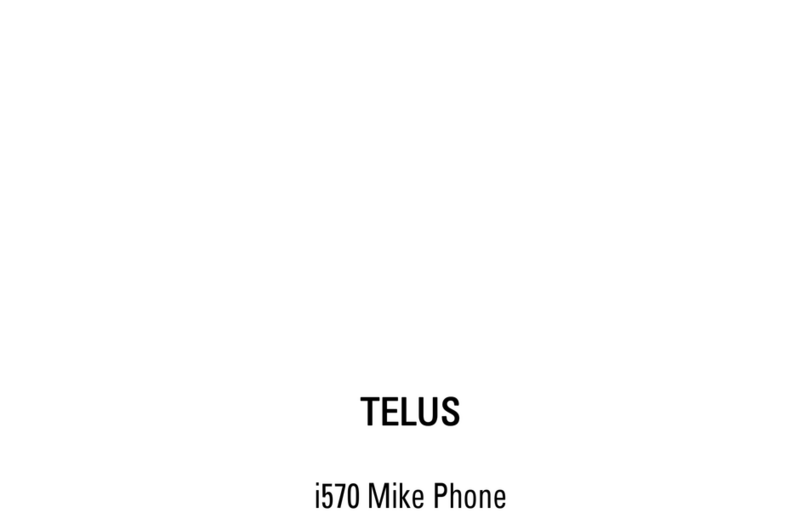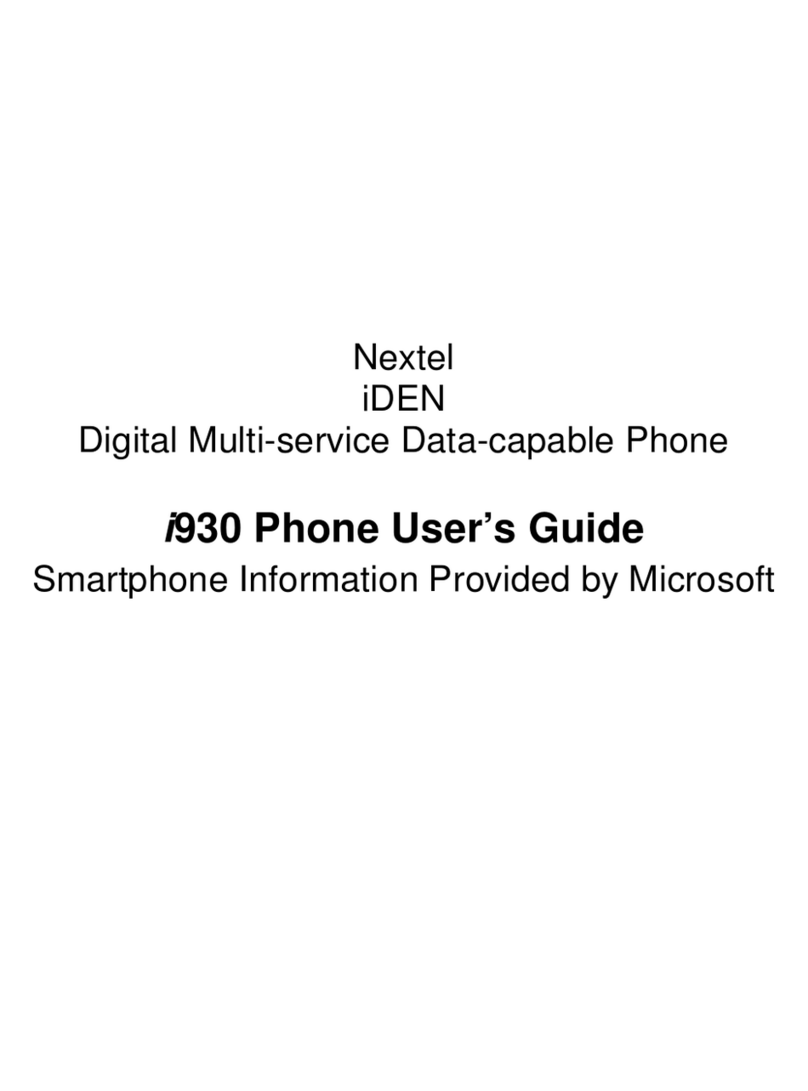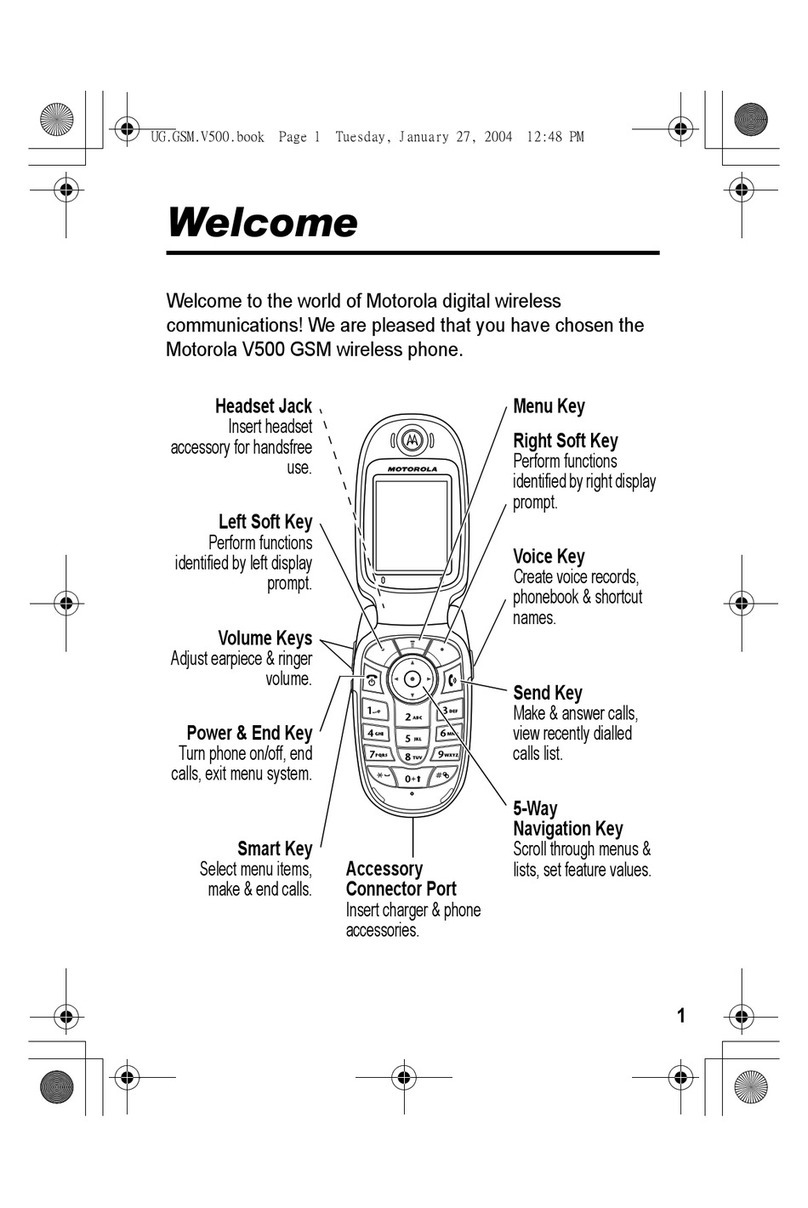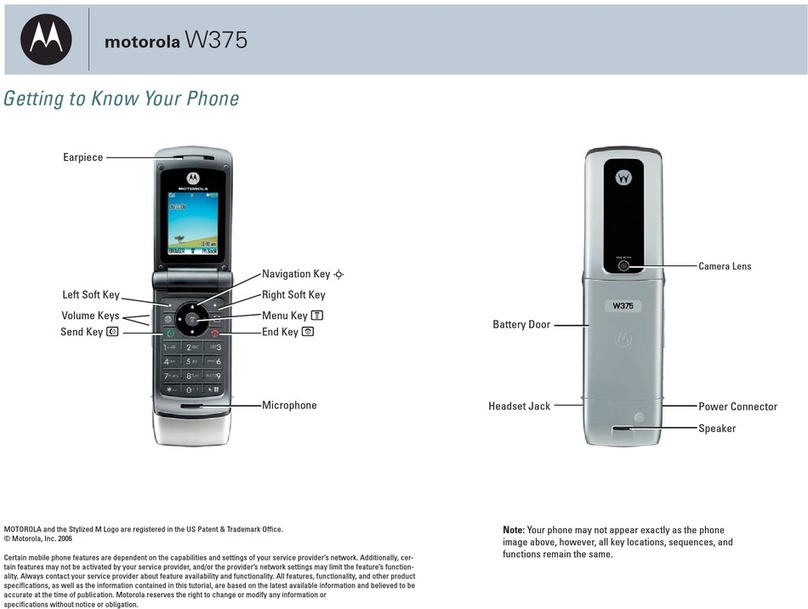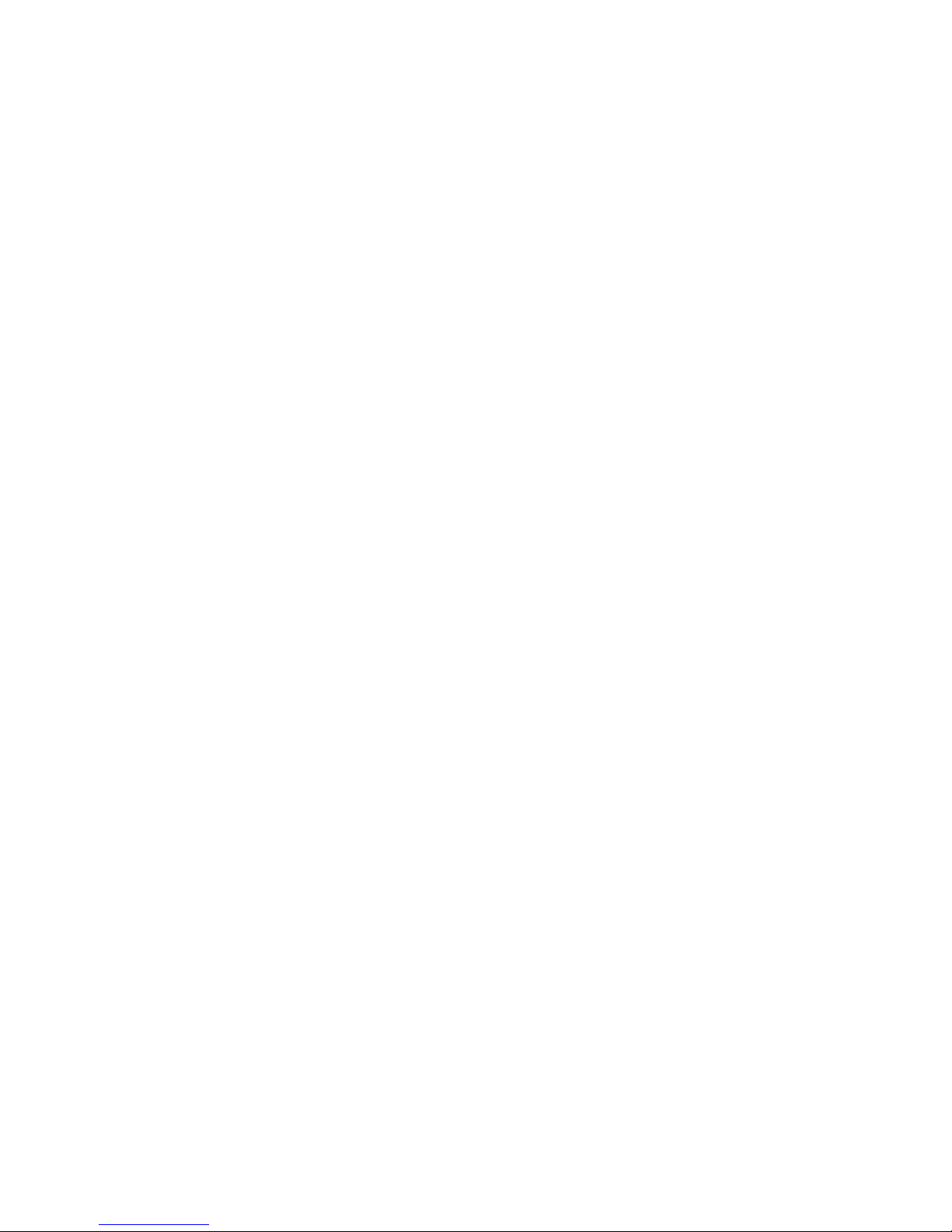Busy Clear –If ou are now marked Bus , then the phone will displa “Book-In” at the top of
the screen because that is the most logical next function. When you are busy, you can
become CLEAR and Book yourself into a Zone at the same time, simpl b pressing
“
GO
”, then entering the zone ou wish to book into. The s stem will tell ou that ou are
booked into that zone and it will tell ou our queue position –in other words, whether ou are
first, second, third, etc. in that Zone line-up.
10. Soon-To-Clear
While ou are Loaded on a trip, ou can enter oon-To-Clear mode. This advises the s stem where
ou are heading, so that if a trip in our destination zone becomes available, the s stem will hold it
for ou, rather than pulling a car from another zone. Of course, if another car becomes clear in the
zone ou are heading to, it will receive the trip –so that we serve our customers as quickl as
possible. When ou Load a passenger, if ou enter a zone number, ou are automaticall placed in
the Soon-To-Clear status. If ou chose not to enter a zone number when ou indicated Loaded, ou
ma activate the Soon-To-Clear function b pressing the Change Soft Key, scrolling to Soon To
Clear, pressing OK, then the Select Soft Key. The program will prompt ou for the zone ou are
heading for. Enter the Zone and press GO. Keep in mind that the Soon-To-Clear status will expire
after a pre-determined time span (normall 10 – 20 minutes). If the Soon-To-Clear status does
expire, ou will receive a message and will be placed back into the Loaded status.
11. Zone Information
To determine how man vehicles and trips are currentl available in the Cit , press Change then
scroll and highlight Zone Info?, select that entr with OK, then press elect
.
The s stem will show ou the Zone number, the number of available trips and the number of available
vehicles in an zone where either a trip or vehicle is available. For example 3-0/1 indicates that in
zone 3, there are no available trips and 1 vacant vehicle.
This information ma help ou as a driver to be more efficient and receive more trips b showing ou
where there is activit and opportunit .
12. Bid on Trip
While ou are holding, queued up in a zone, ou ma want to “Bid” on a trip in a nearb zone without
losing our position if ou don’t happen to win the bid. Bidding on trips allows drivers to request
nearb jobs on a “first come, first serve” basis. If ou bid and ou win the trip, it will be sent to ou
within a few seconds. If someone else gets the trip or ou are not qualified for the trip due to
particular attributes, nothing will happen and ou will remain booked into the zone at the position ou
were before ou performed the Bid function.
To Bid for a trip, press Change, select Bid with the Arrow Keys and OK button, then press Select.
Enter the zone ou wish to bid on and press GO.
13. Status
At an time, ou ma quer our s stem status, b pressing “Change”, highlighting and selecting
“tatus?” with OK, then pressing
Select
. The s stem will tell ou our current vehicle status.
If you are waiting in a zone for a trip, you should not do a status request more than once
every 10 minutes, as it wastes data and increases the burden on the system. Doing
repeated status requests is not going to get you a new trip any faster.