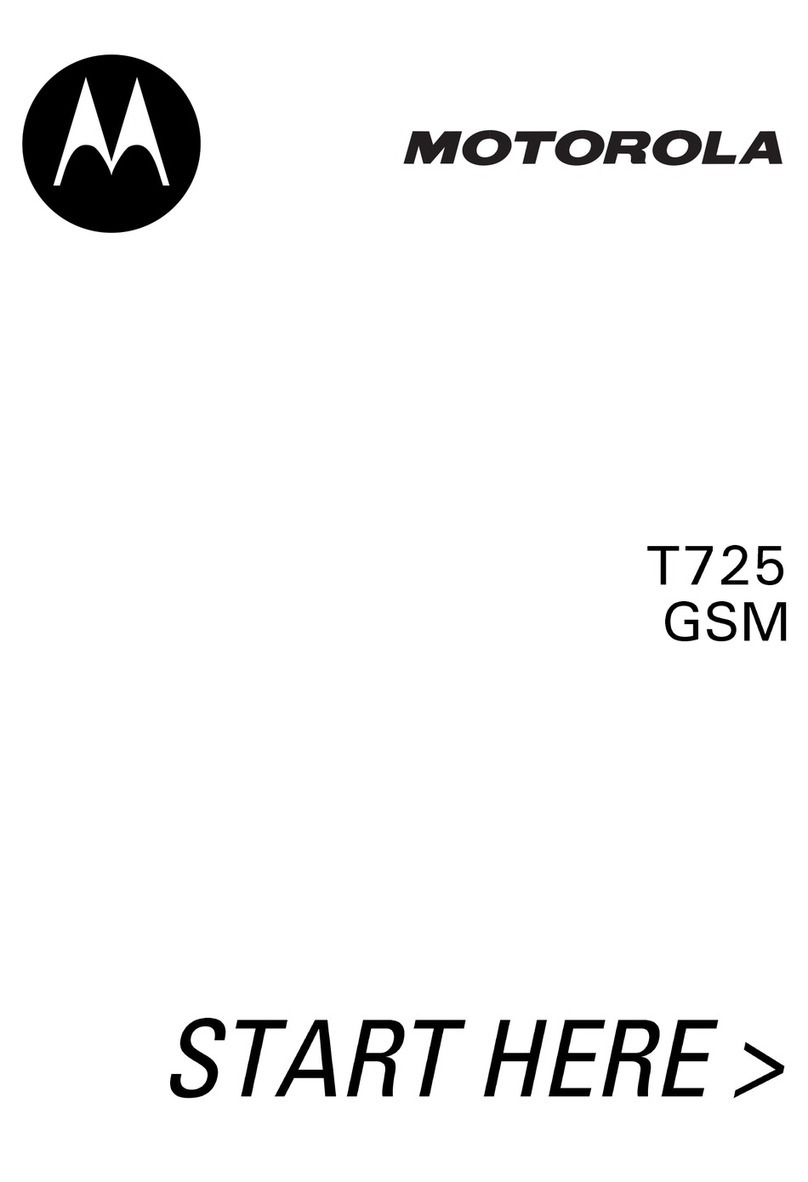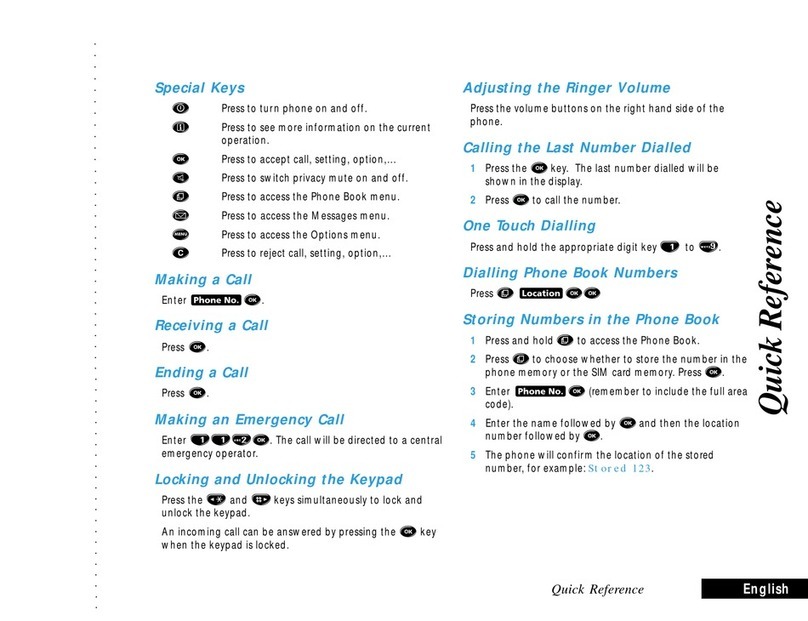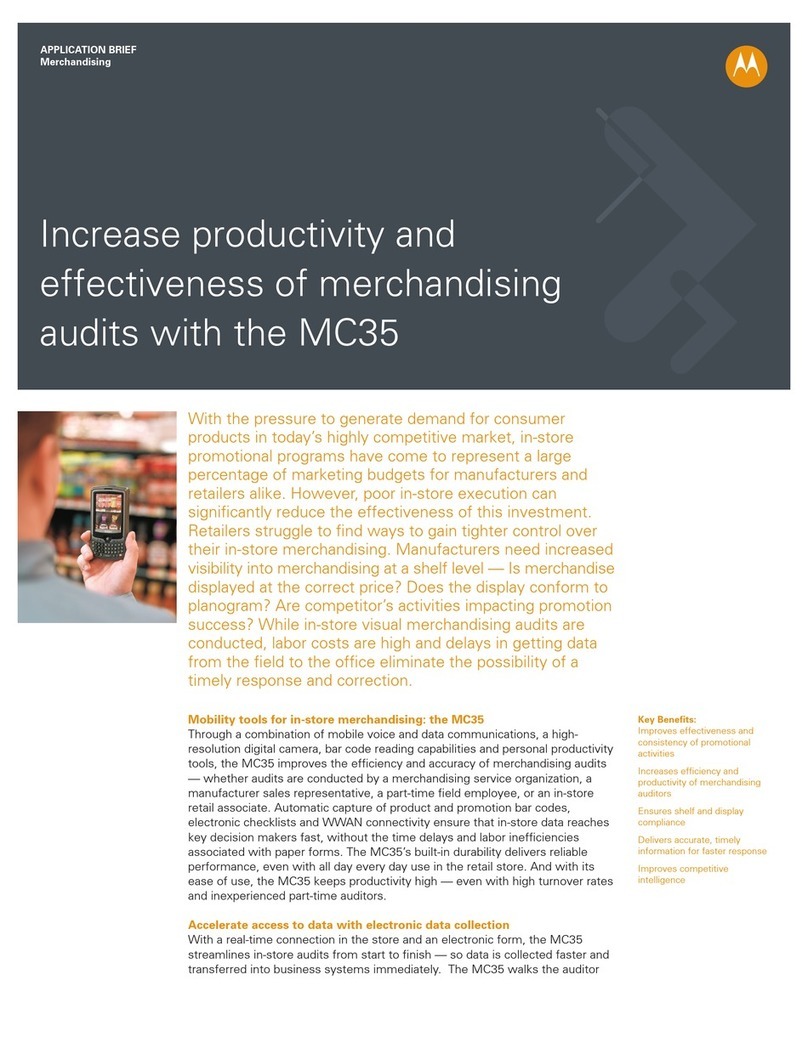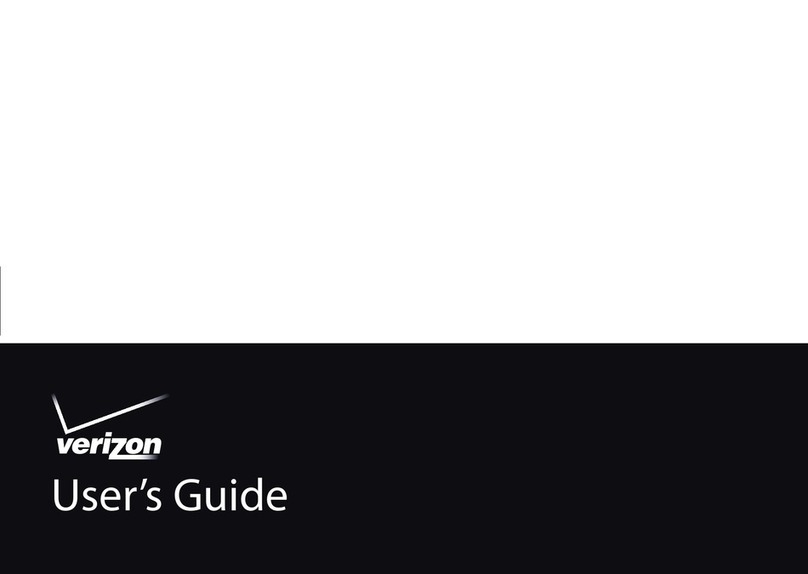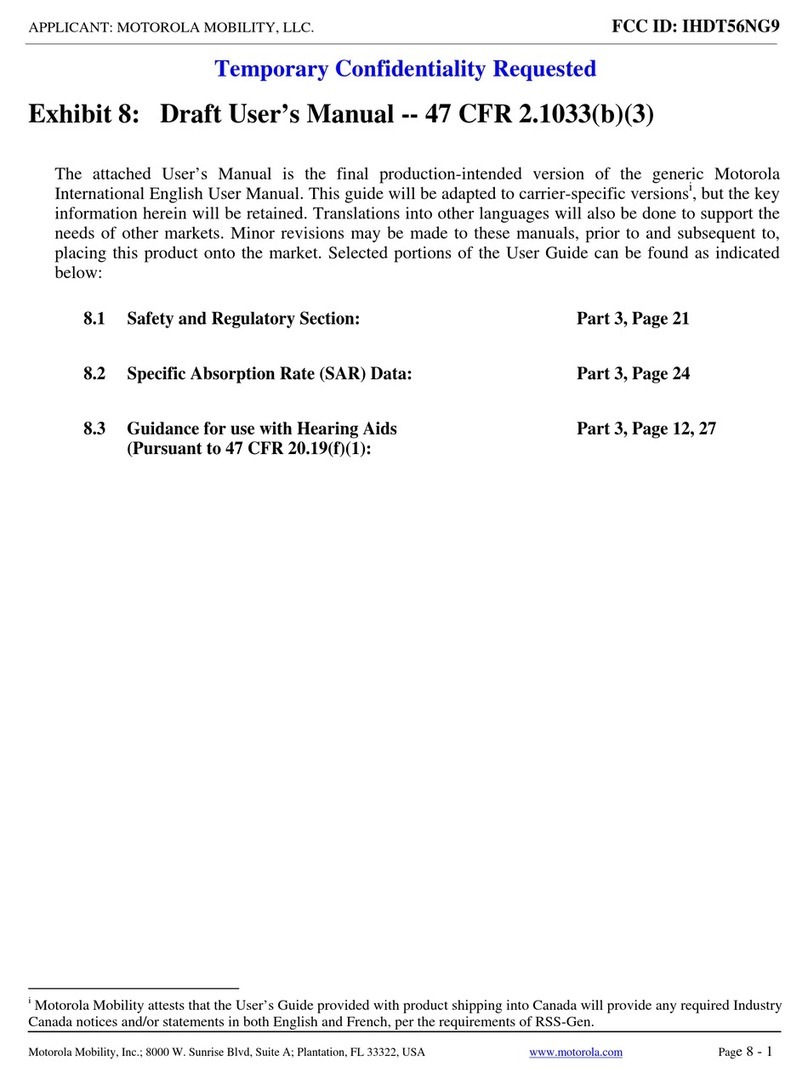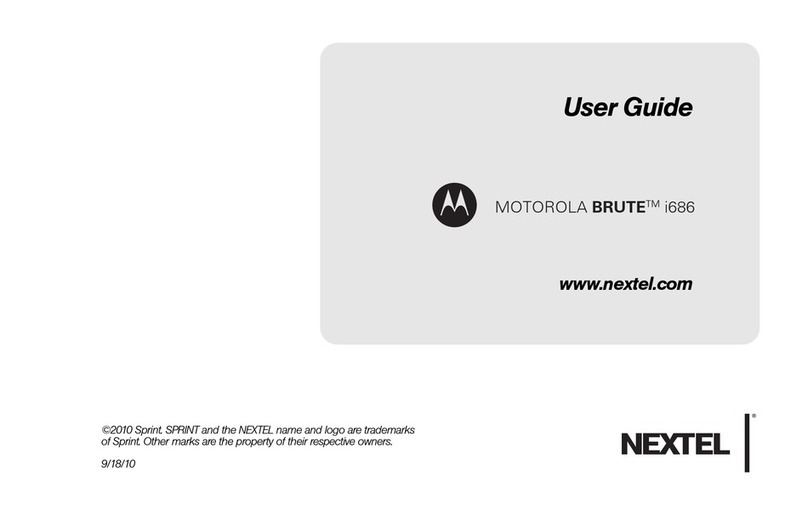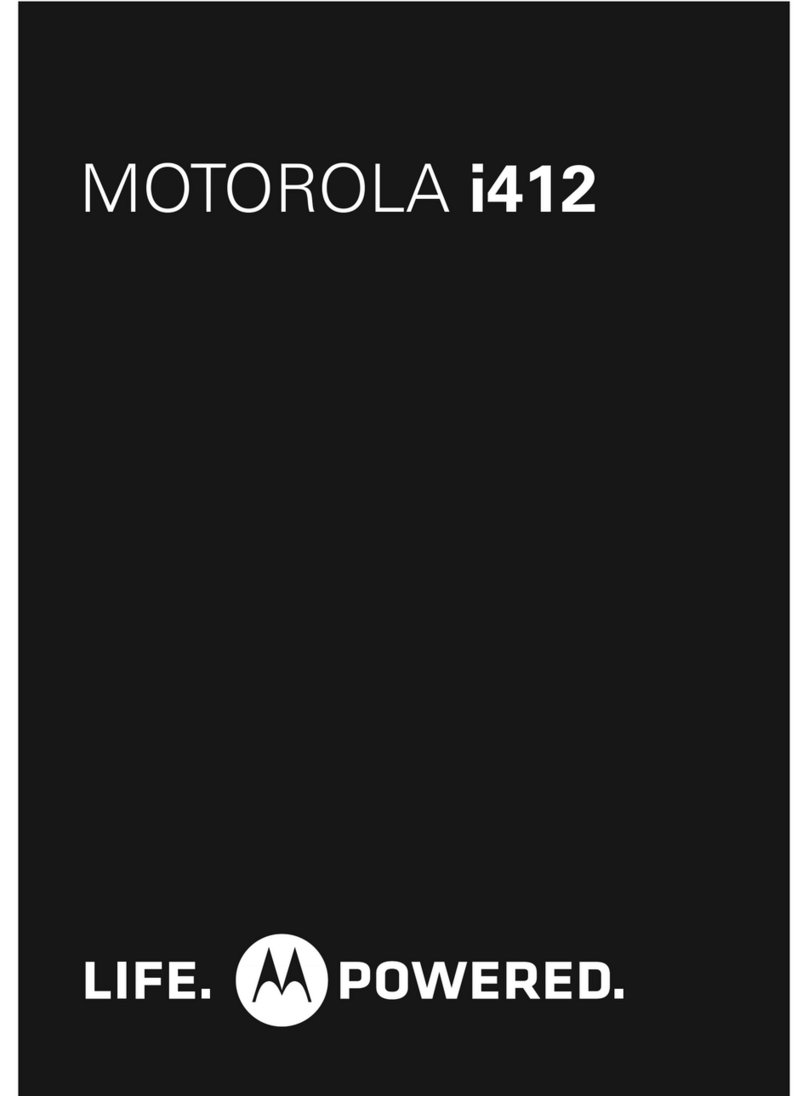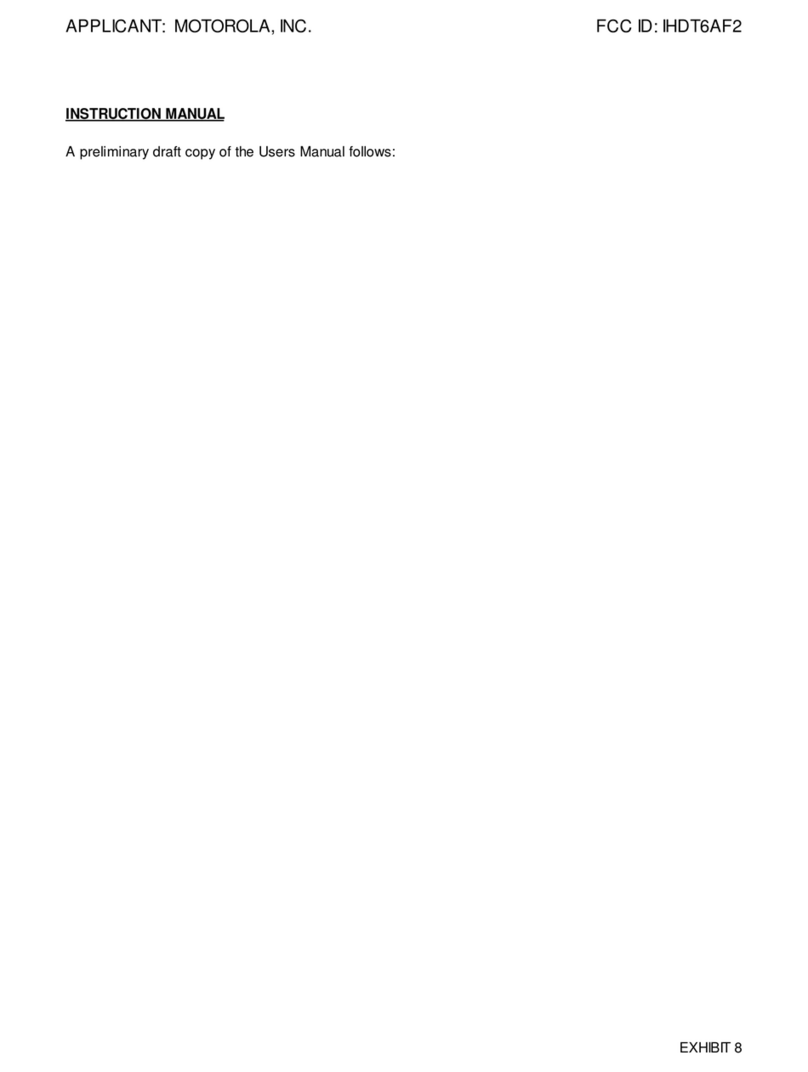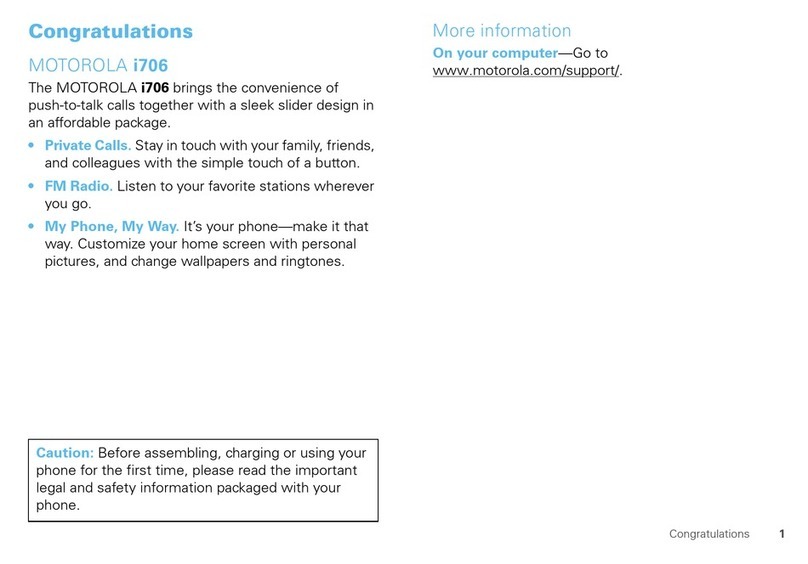C M Y CM MY CY CMY K
INITIAL SET-UP CALL MANAGEMENT
RECENT CALLS
Received/Dialed Press upper/lower arrow of the 4 Way
Calls Navigation Key for received/dialed last calls.
OTHERS
Letter Size To enlarge characters or numbers on the
display, press Menu Key briefly and then
press and hold Menu Key . again.
Display Backlight Press Menu Key and select settings.
and Contrast Select other settings, then initial setup,
then select backlight or contrast and use 4
Way Navigation Key to adjust.
Press OK to finish.
*Various phone menus and features are operator dependent
VOICE ACTIVATION
Name Dialing Press Voice Key once and say the name as
was recorded (see Basic Operations).
Number Dialing Press Voice Key twice and say the phone
number (initial recording is not required).
Speed Dial Press Voice Key twice, say the digits of the
phonebook entry and then say “pound”.
Menus Press Menu Key and then press Voice
Key . Say shortcut name as was recorded
(see Basic Operations).
PHONE CALLS
Answering a Call Press Send Key or press Voice Key .
Ending a Call Press End Key or press Voice Key .
Making a Call Dial the phone number including area code and
press Send Key .
POWER CONTROL
Turning On/Off Press and hold the Power Key until the
display panel lights on/off.
VOLUME CONTROL
Ring Tone Volume When no call is active, press either of the Volume
Keys on the side of the phone to adjust the
volume.
Call Volume During a call press either of the Volume Keys
on the side of the phone to adjust the volume.
Muting Microphone
During a call, press the Right Soft Key
to mute.
Key Volume Press Menu Key ,scroll down to settings,
ring styles, ring detail, key volume.
BASIC OPERATIONS
PHONEBOOK MEMORY
Storing a New Enter the phone number and press Right Soft
Number Key (Store), then scroll to select details:
Name, Number, Type and Voice Name (for voice
activation). Select More if you want to create
another contact under the same name. Press Left
Soft Key
(Done) to finish.
Advanced Search Enter phonebook menu, select Search, enter
character(s) and press OK.
Speed Dial Enter the digits from the stored phone memory
entry you want to call and hold the last digit
continuously until the number dials.
GETTING TO KNOW THE M900
KEYPAD SHORTCUTS
Using Shortcuts For your own private Menu press My Menu
feature, scroll down, press New and follow
instructions.
For Phonebook press Left Soft Key .
For Web Browser press and hold upper arrow
of the 4 Way Navigation Key .
For Voicemail press and hold Key #1 .
Creating Select the item you want to add; press and hold
Shortcuts to Menu Key . You'll be asked to confirm the
your own private shortcut; press Yes. Select Key Shortcut and then
Menu Voice in order to record Voice Shortcut.
For menu shortcut activation press
Menu Key and then the allocated menu
number or use the voice activation feature.
Voicemail Key
Volume Keys 4 Way Navigation Key/
Internet Access
Send Key
Menu Key
Large Graphics Display
End Key
Power Key
Personal Handset
Mini USB Connector
Voice Activation Key
Left Soft Key
Right Soft Key
SIM Card Tray
Keypad