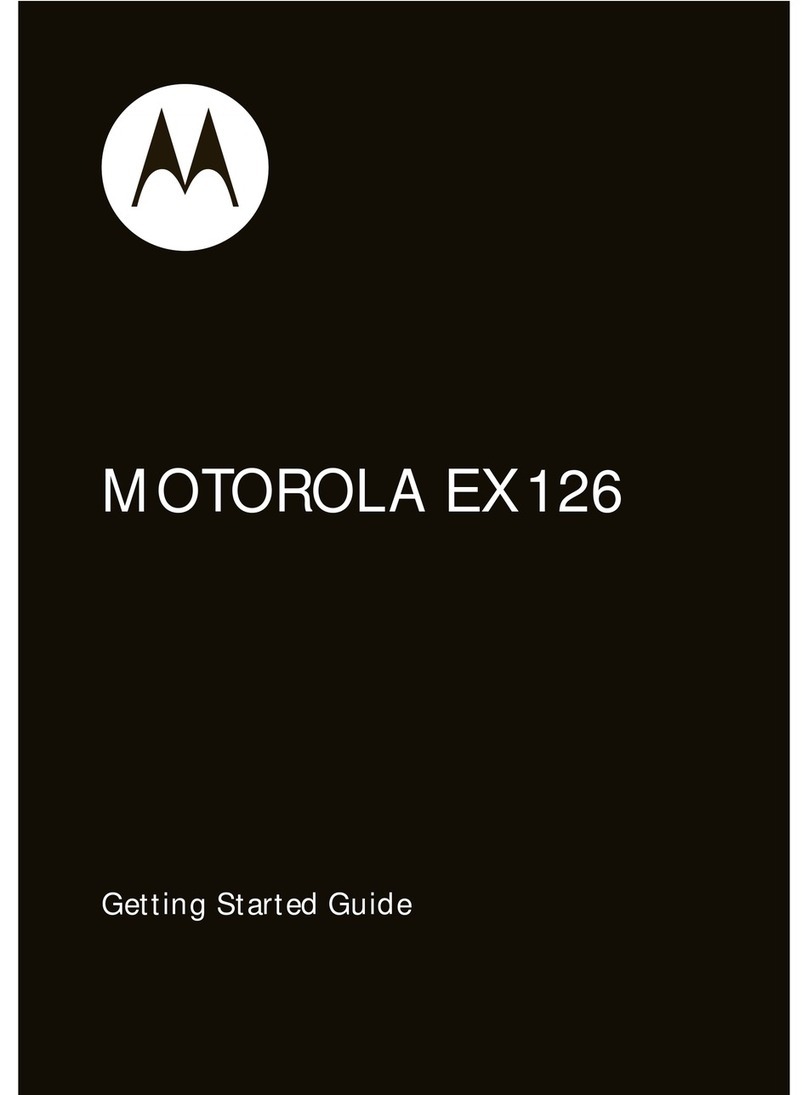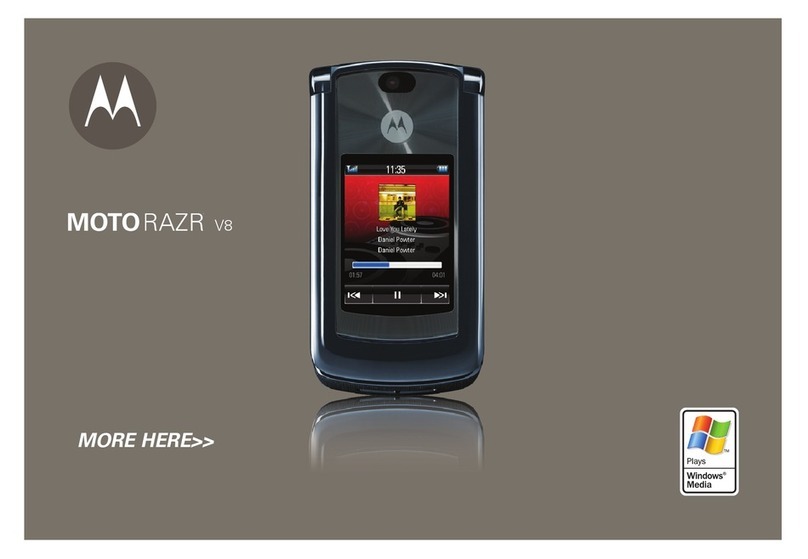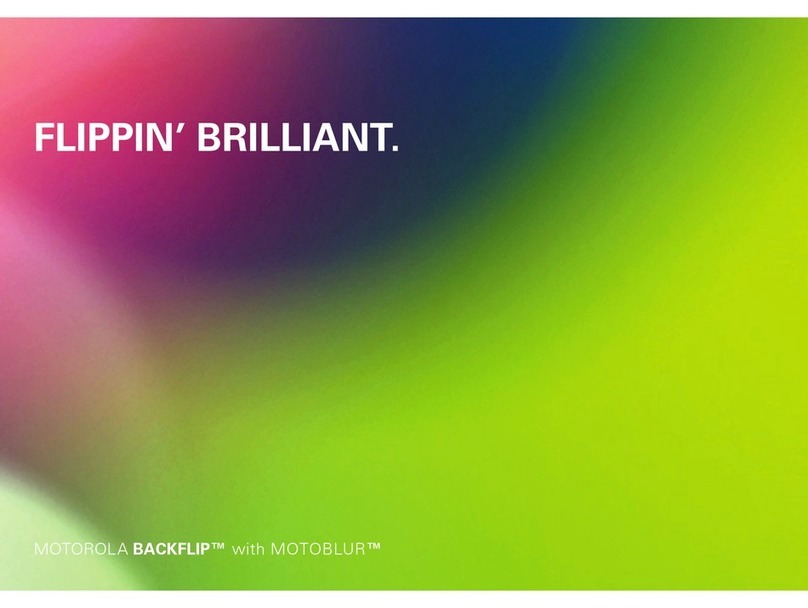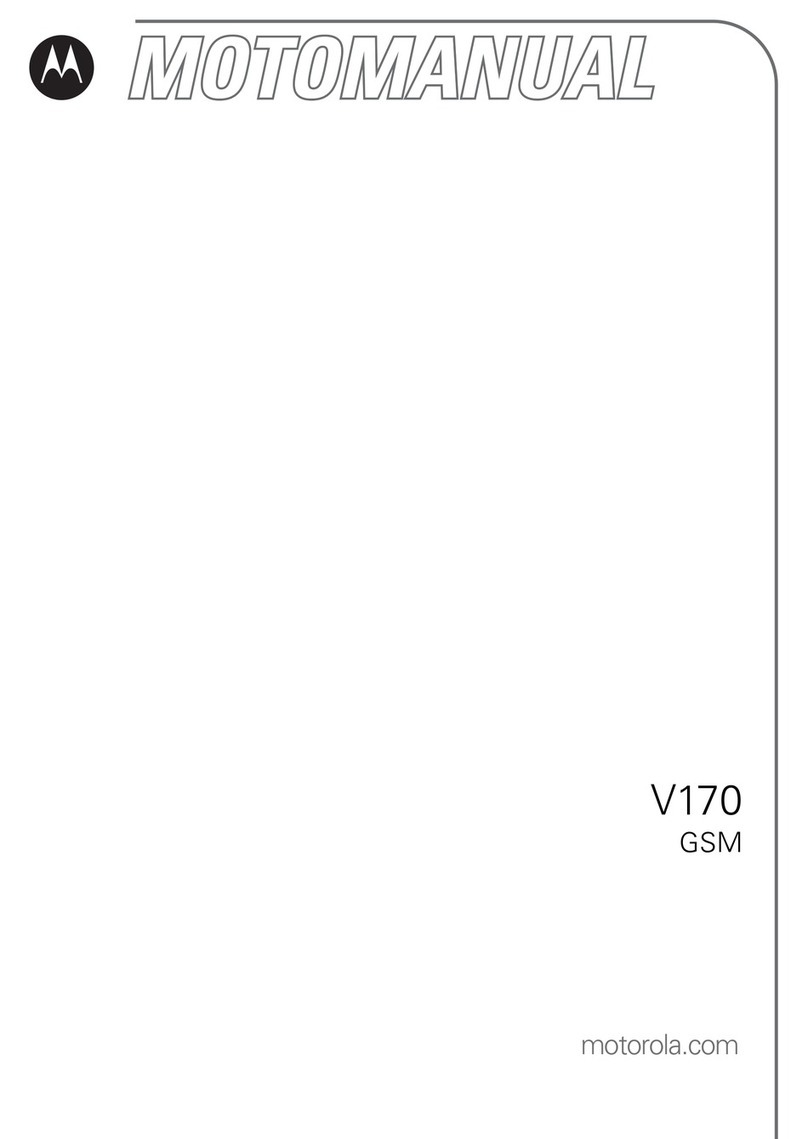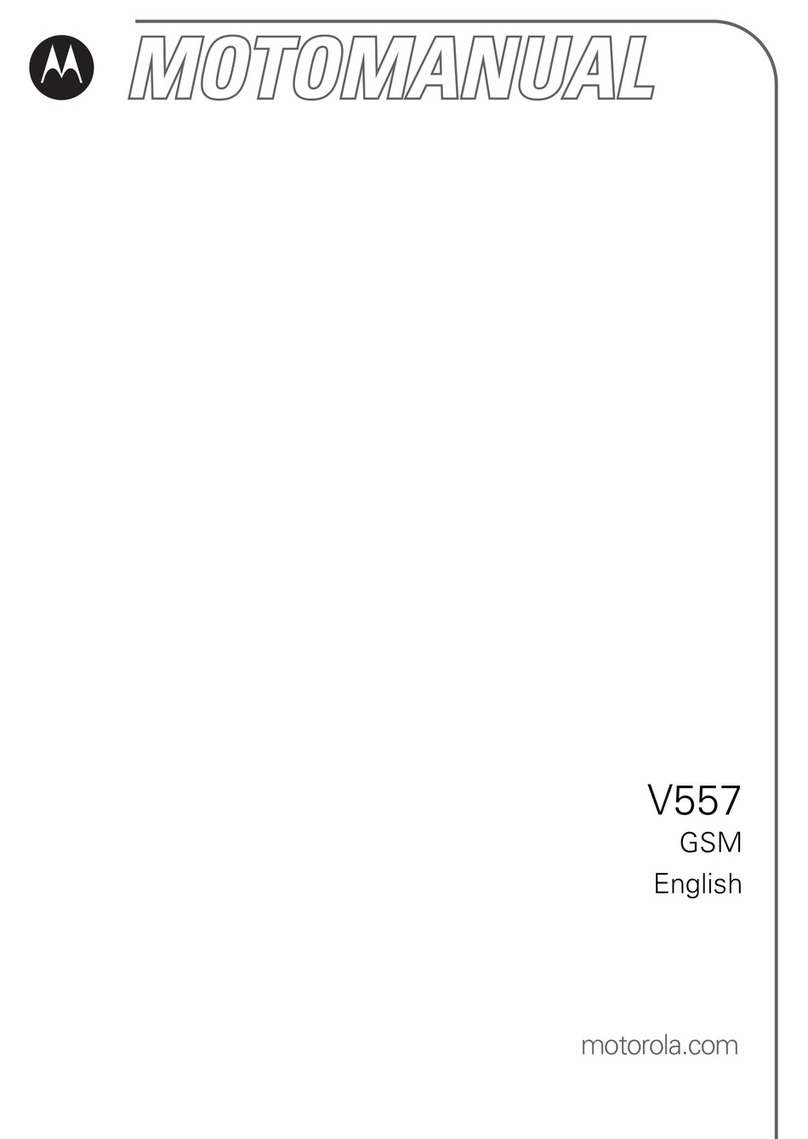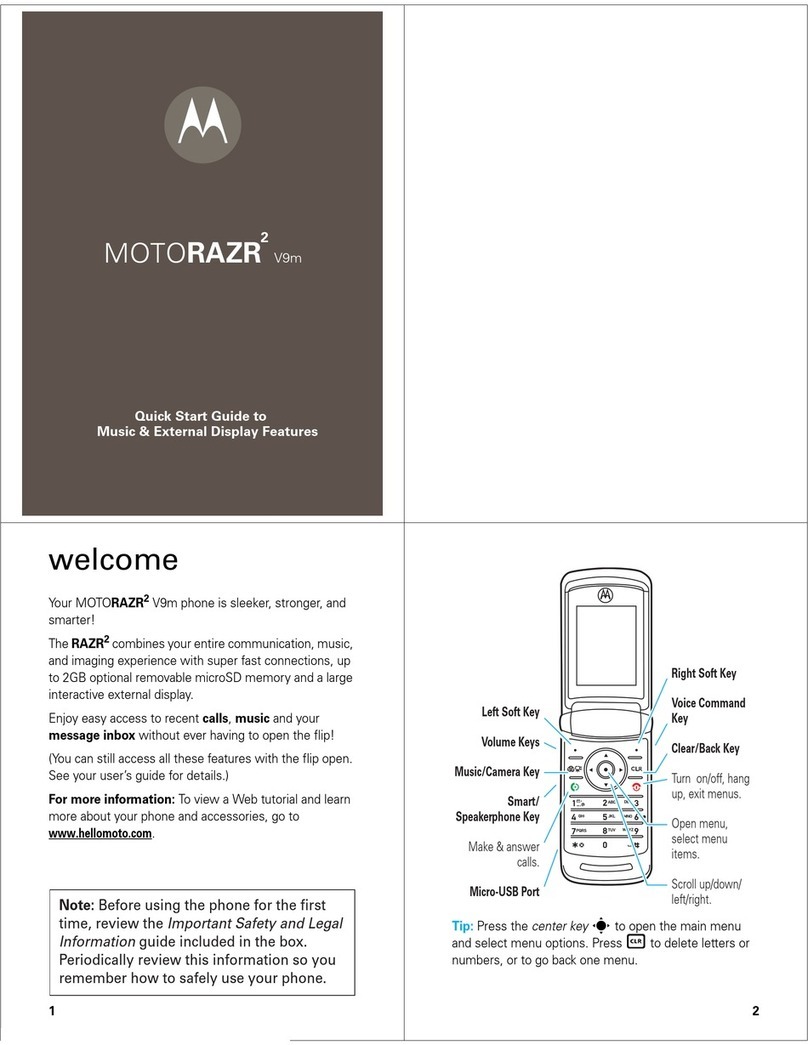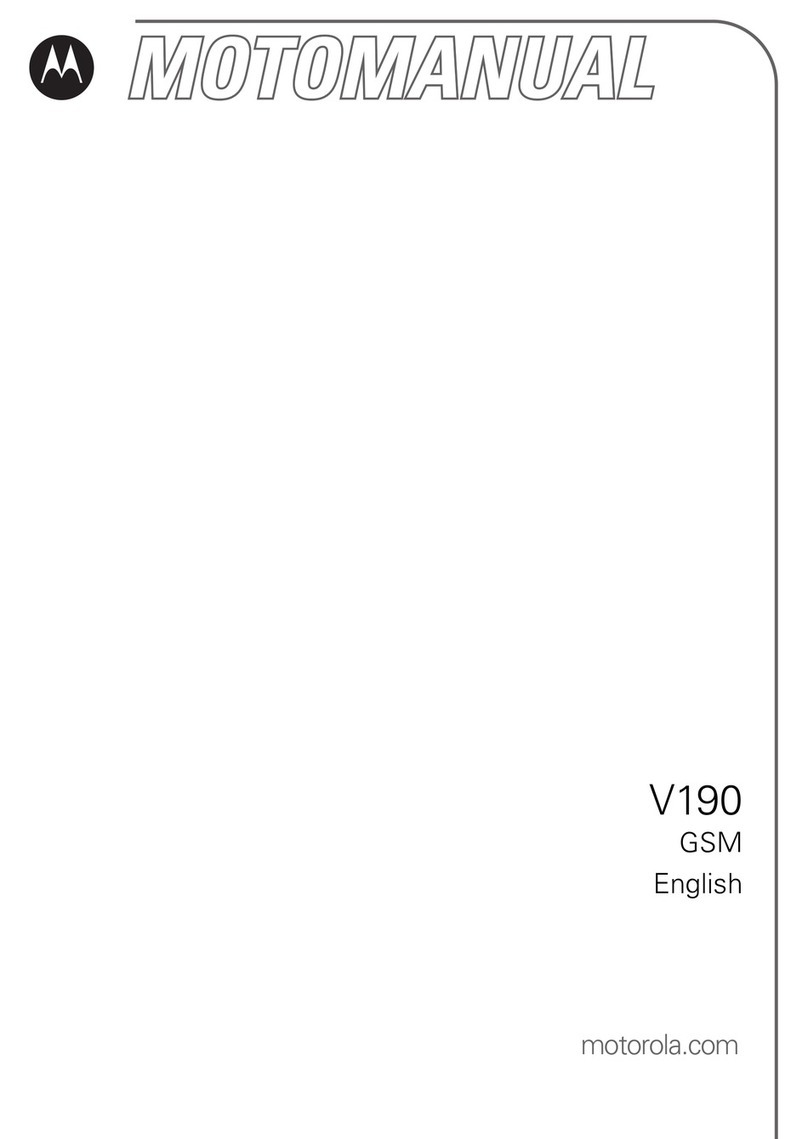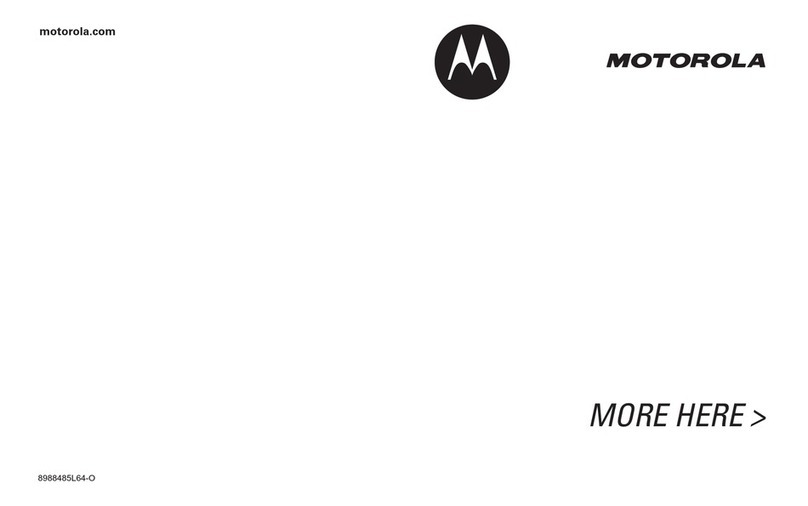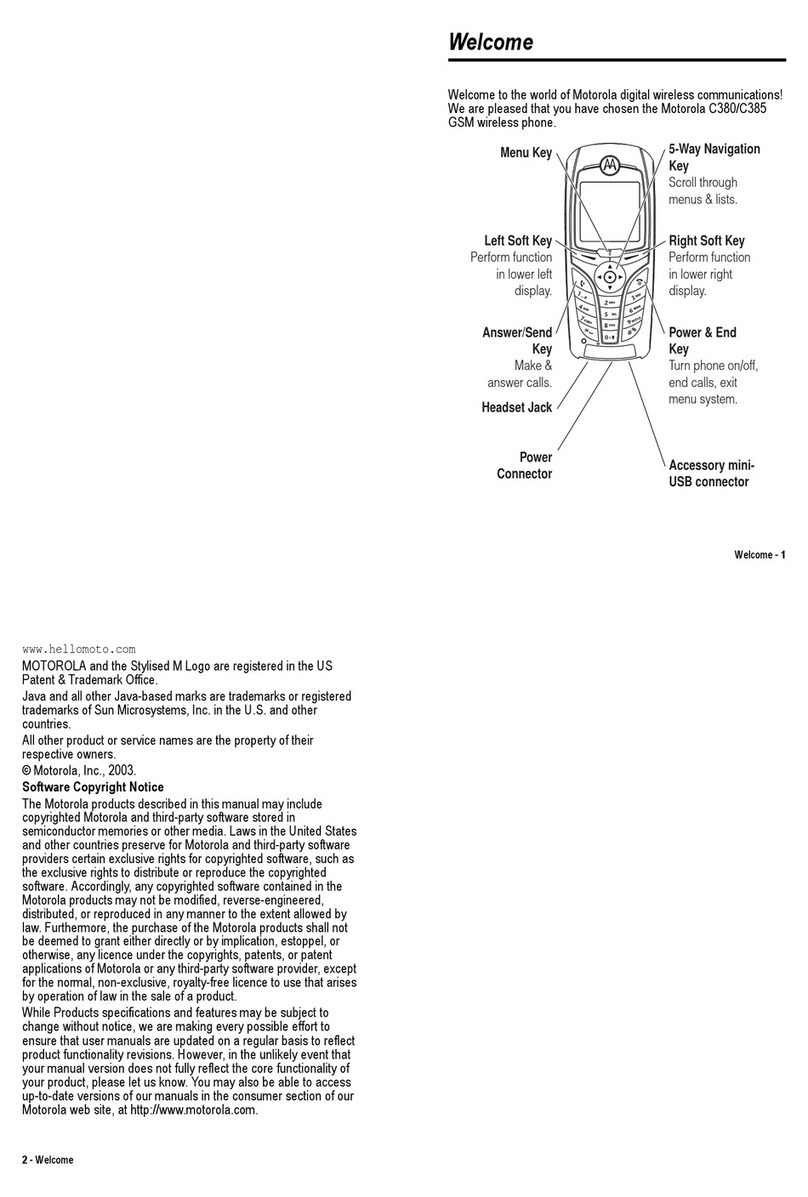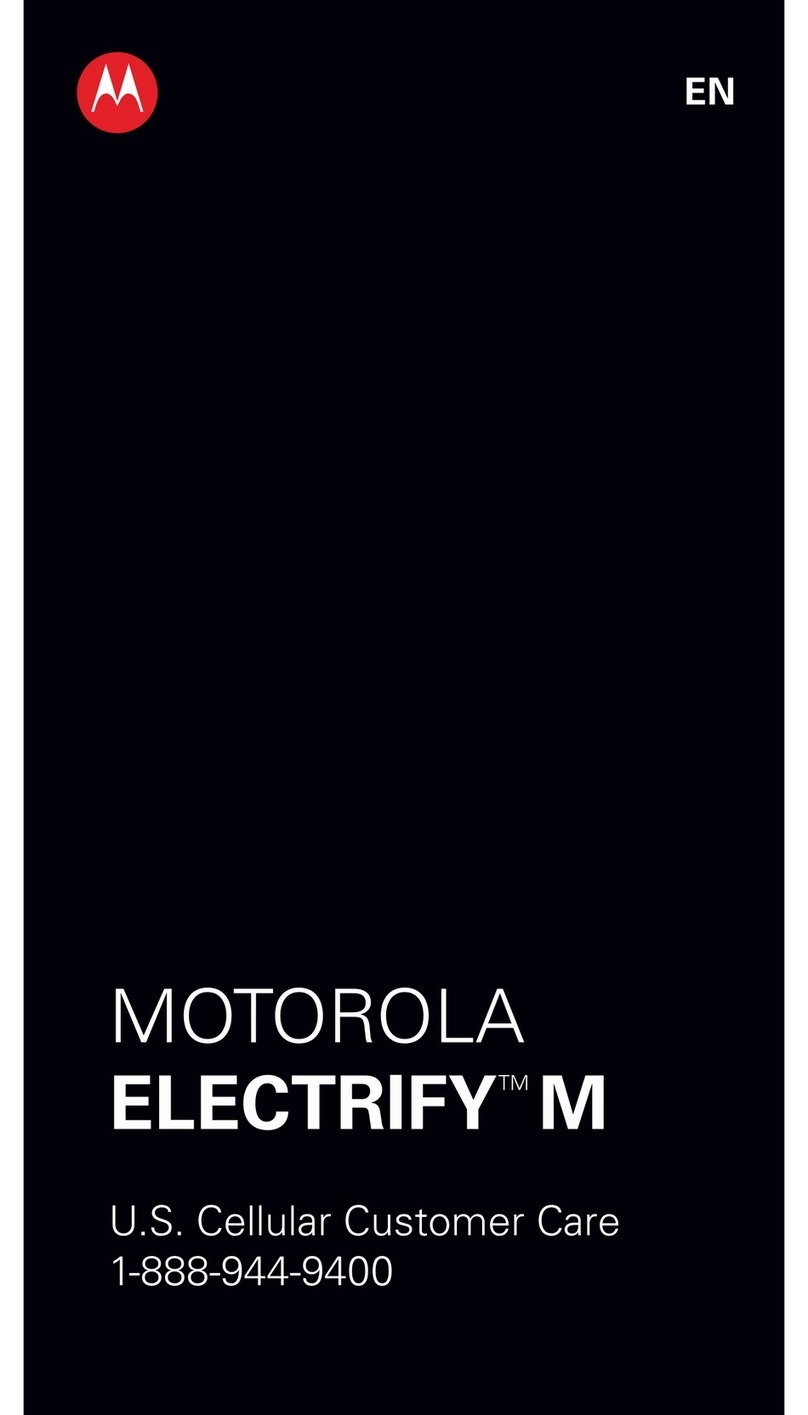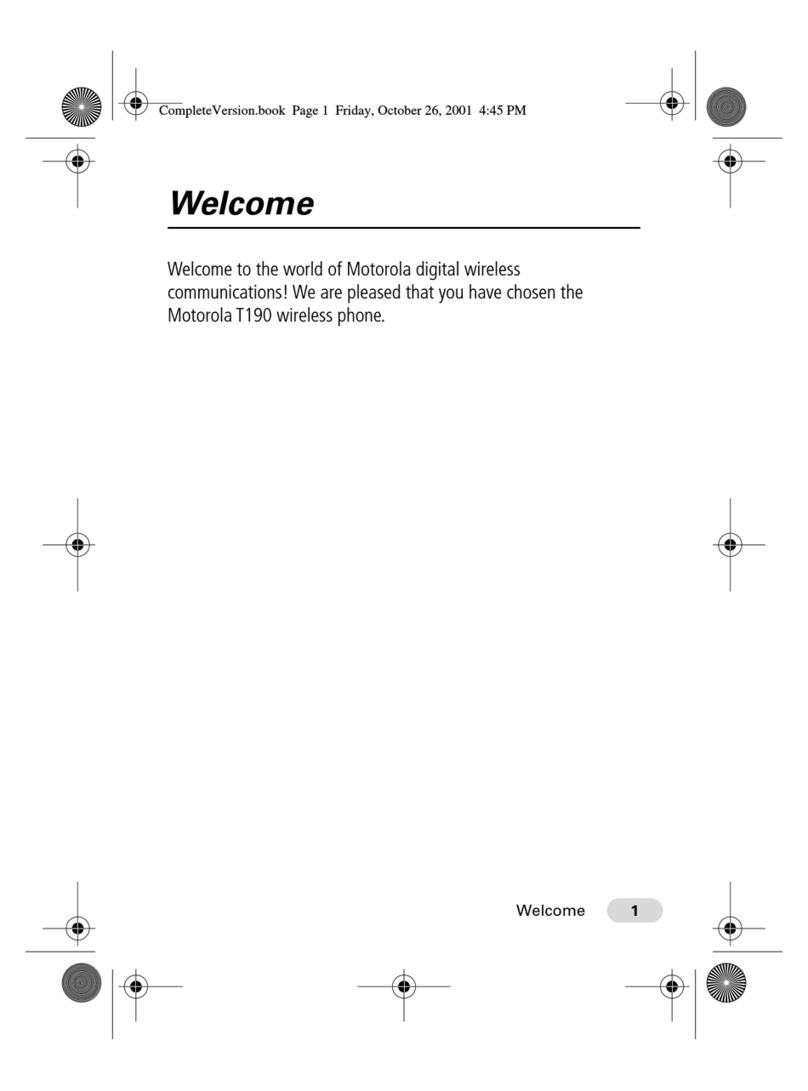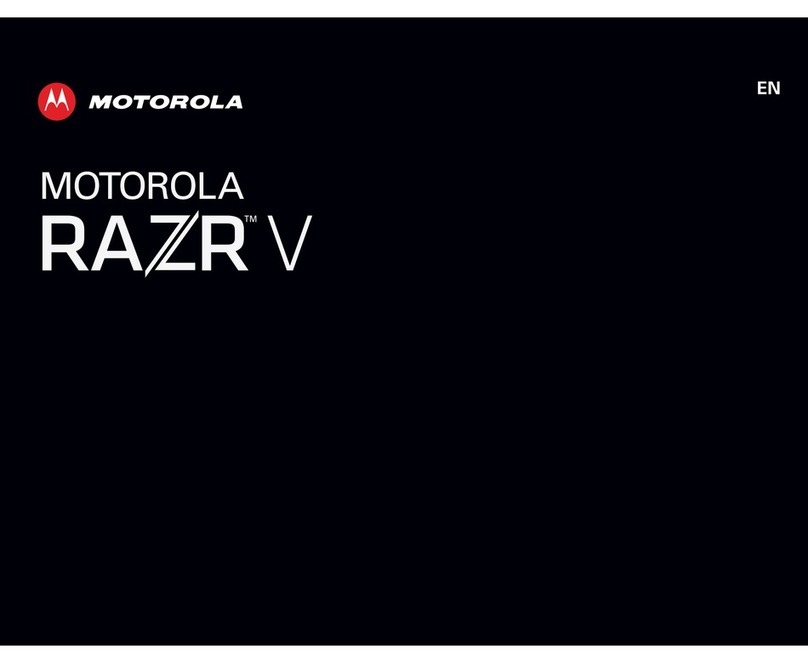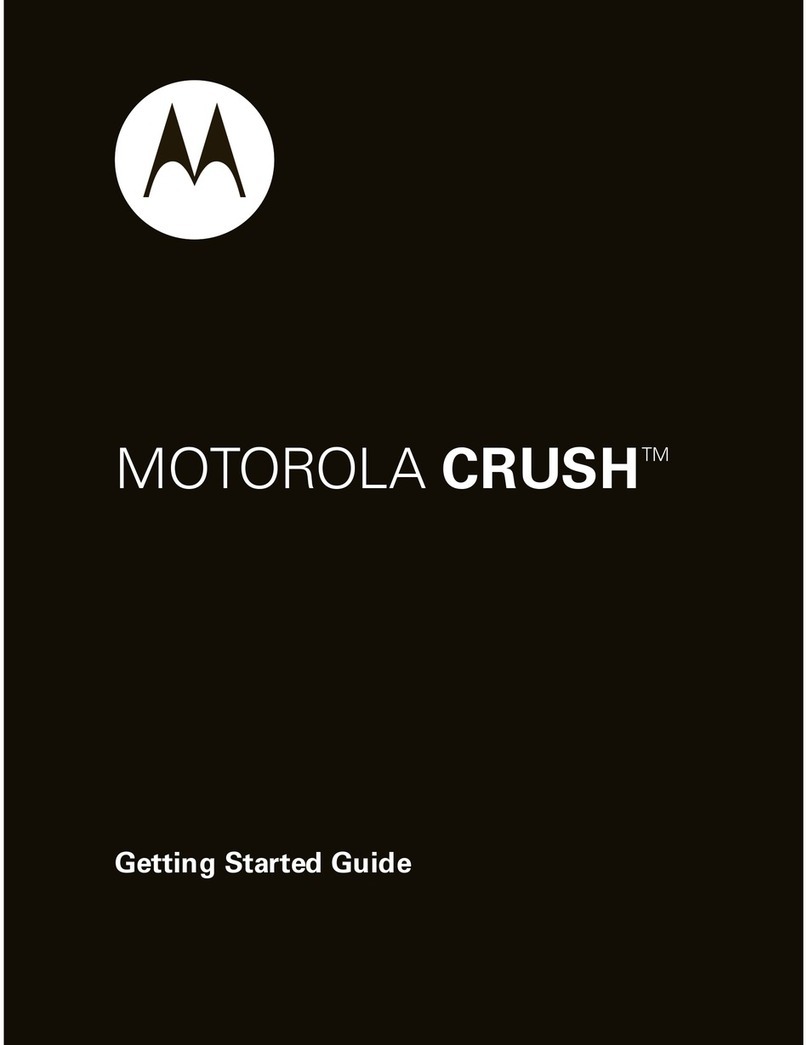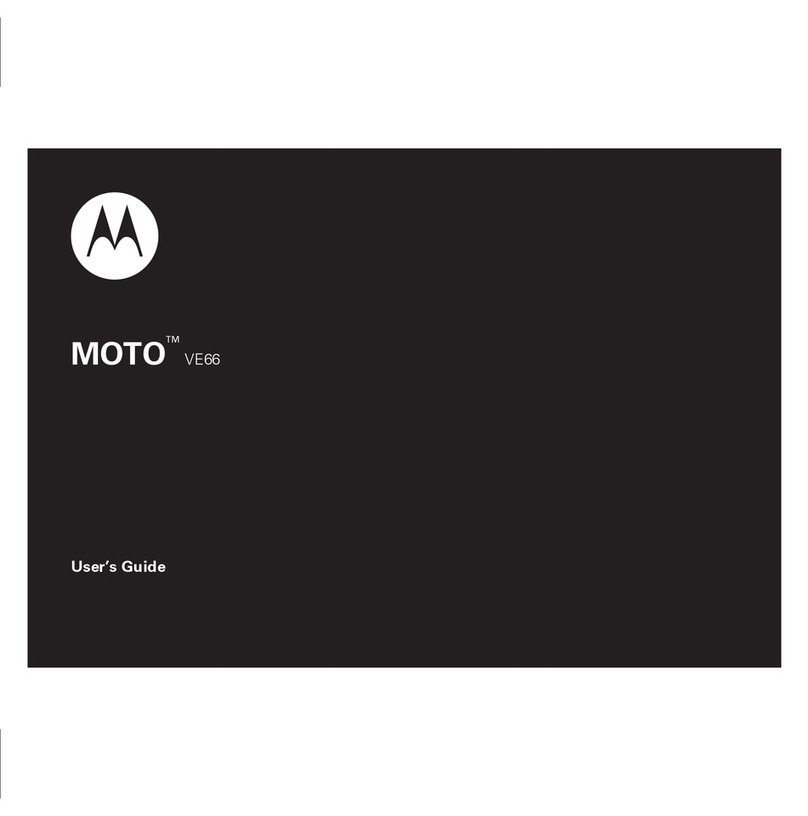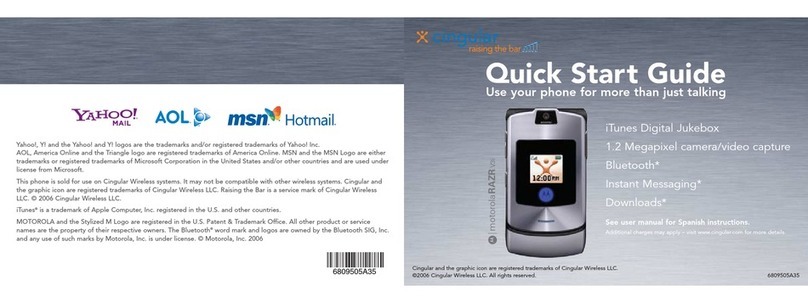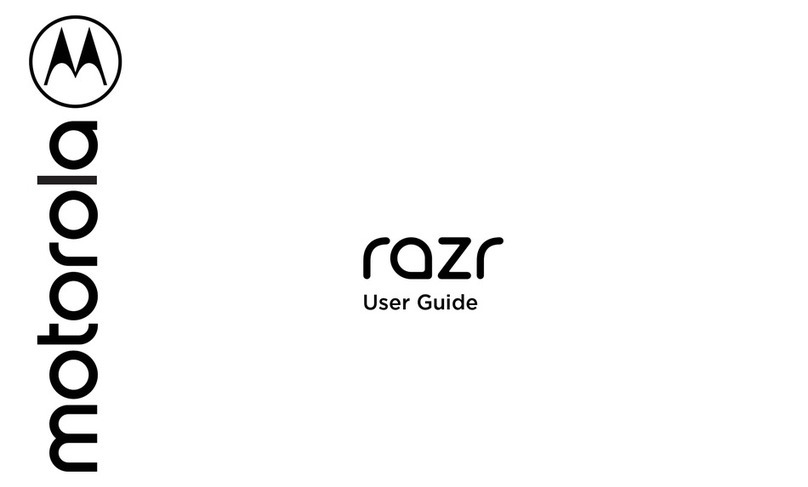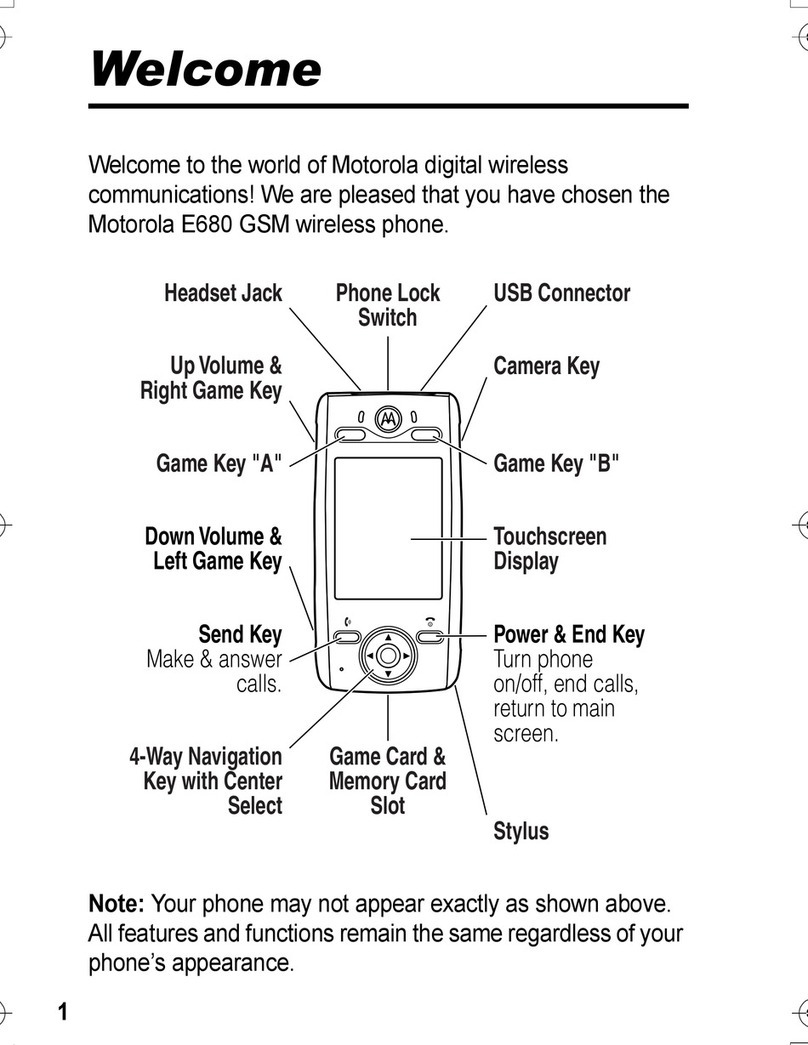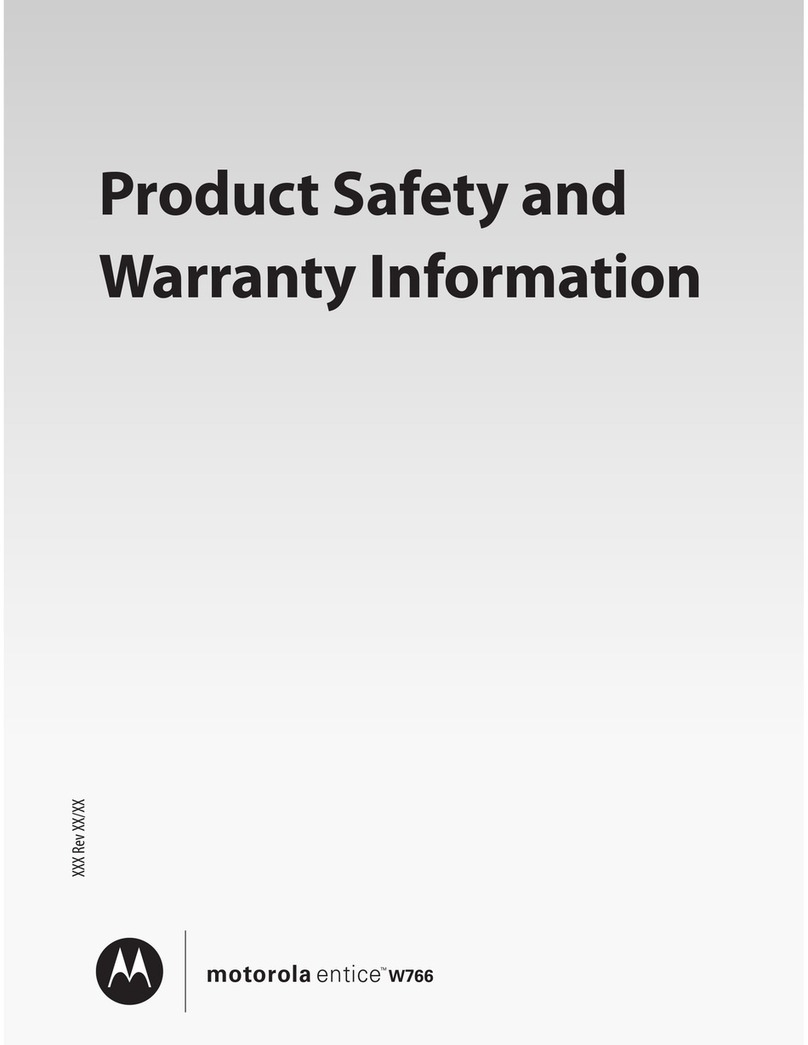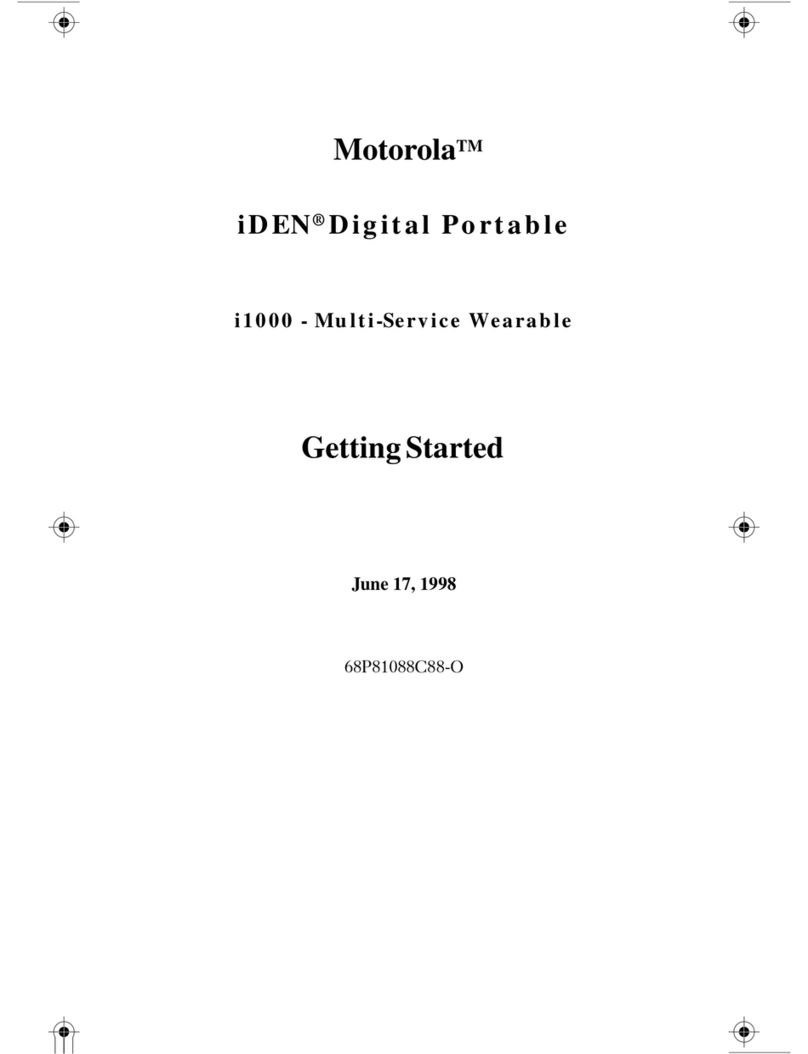Homescreen&apps
Quickstart:Homescreen
&
apps
Redecorate your home
Search
Status
&
notifications
Download apps
TakeCareofyourapps
Update your phone
Redecorateyourhome
For quick access to your favorite things, customize your
home screen the way you want.
•
Change wallpaper: Touch and hold an empty spot on
your home screen to choose your wallpaper.
•
Create shortcut folders: Tocreate a
folder of shortcuts on your home
Play Music Play Books
drag it toanotherspot, another page, or Remove at the
top of the screen.
•
Add, rearrange, or delete pages: To show other
pages of shortcuts and widgets, flick the home screen
right.
To add, reorder, or delete pages, from your home
screen, flick right to show Add a page. Then, touch
Blank page or Start with a template..
screen, touch and hold a shortcut,
then drop it on top of another
shortcut.
•
Add widgets & shortcuts: Touch
Apps , touch and hold the app or
widget, then drag it to one of your
Play Music Play Bookks
Touch Manage pages, then touch and hold a page to
rearrange or remove. Touch to add, or touch and
hold an existing page and drag it to left or right to
reorder, or drag it up to Remove.
•
Ringtones and more: For more about customizing,
homescreen pages. To see all your apps and widgets,
flick the menu to the left, or touch APPS or
WIDGETS at the top. To see your Favorites touch ,
thentouchADD/REMOVE to edit your favorite apps.
Tip: Some appsinclude
widgets. To download
see “
Control
&
customize
”.
Search
Search your apps, contacts, files, places, and the web.
At the top of the home screen, touch for a text
search, or for voice search.
apps, touch Apps
>
Play Store.
•
Resizewidgets:Youcan
resize some
Favorites ADD/REMOVE
WWW .
12345
•
To choose what your search covers (like apps and the
web) or to change search location and history settings:
In the search window, touch Menu >Settings.
Menu
More
Back Next
widgets—touch and hold a widget until you feel a
vibration, then release. Drag the blue diamonds at the
edges to resize.
•
Move or delete widgets & shortcuts: Touch and hold
a widget or shortcut until you feel a vibration, then