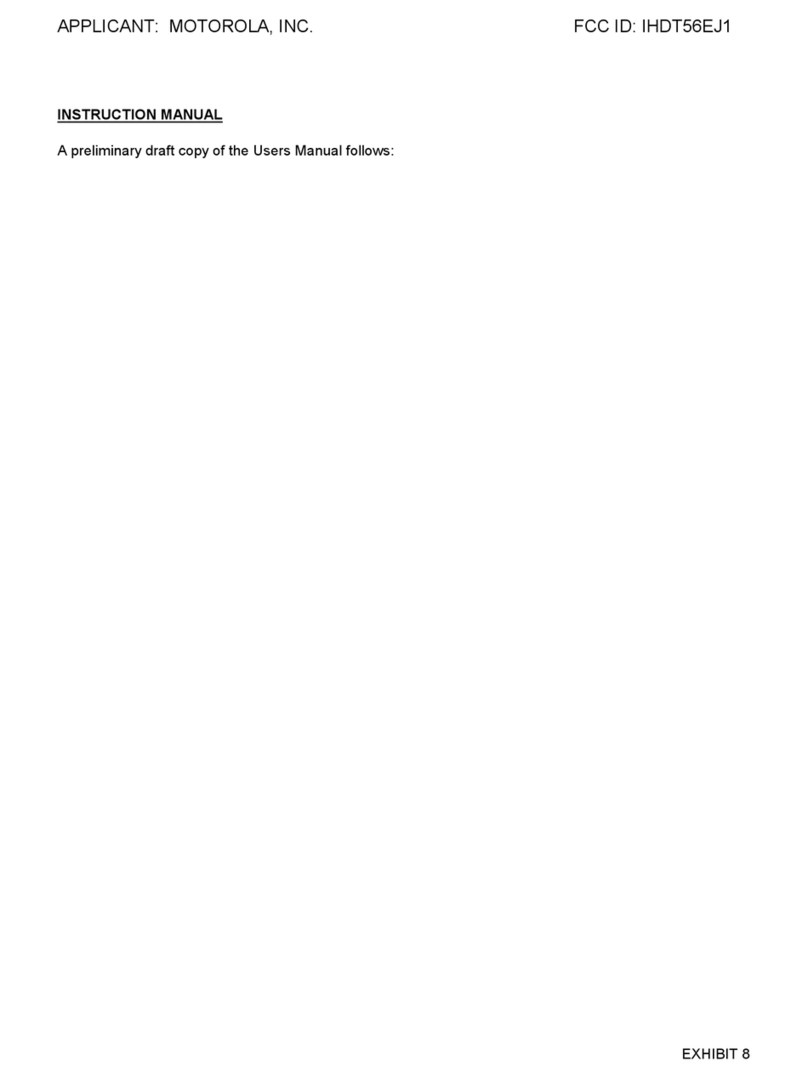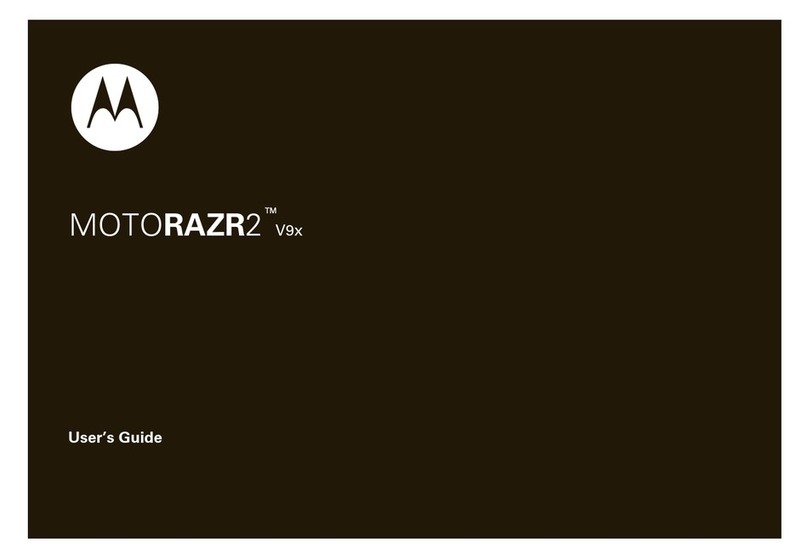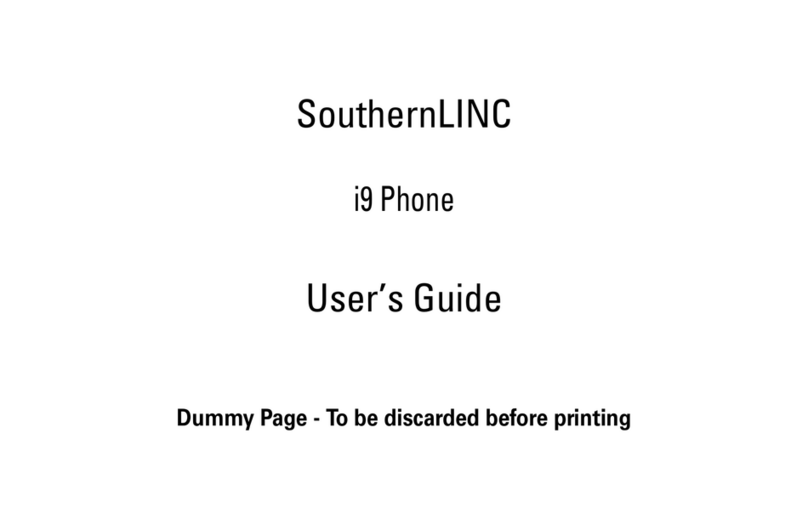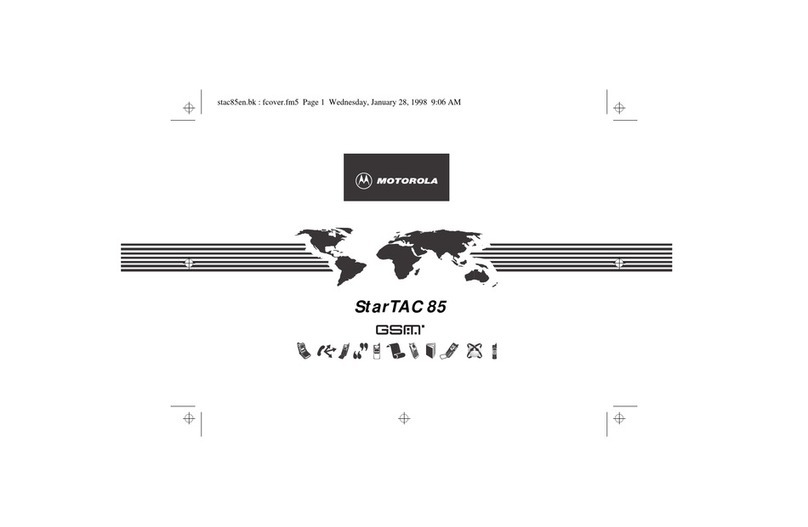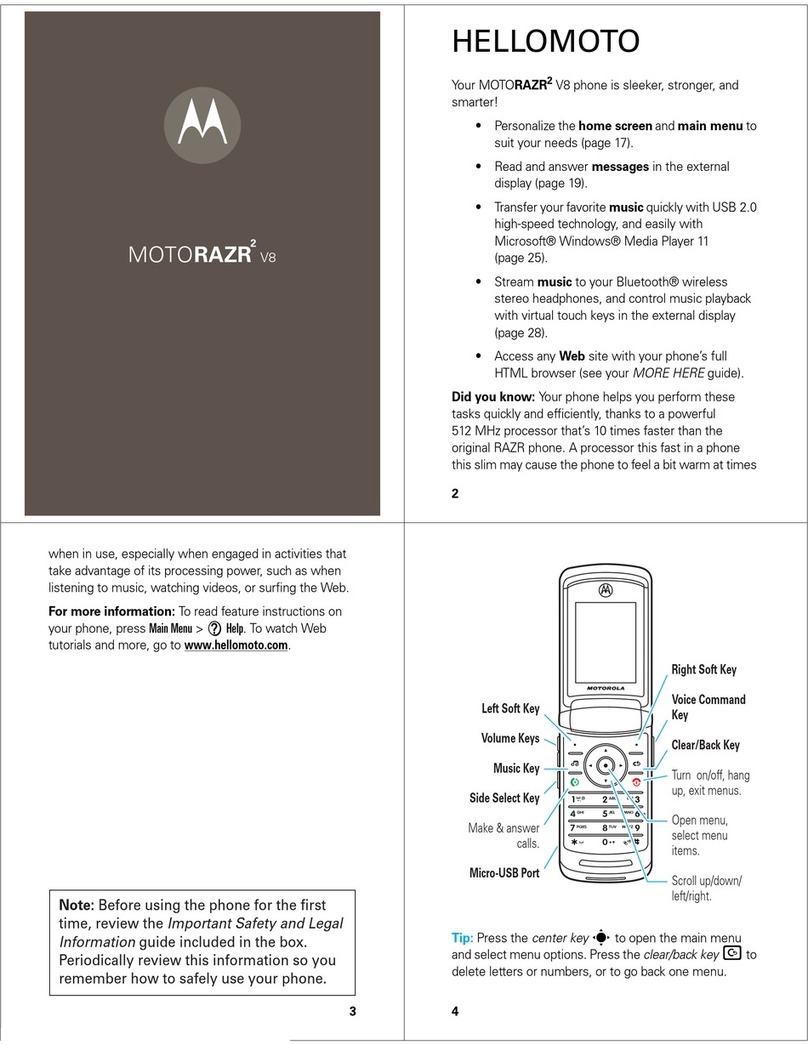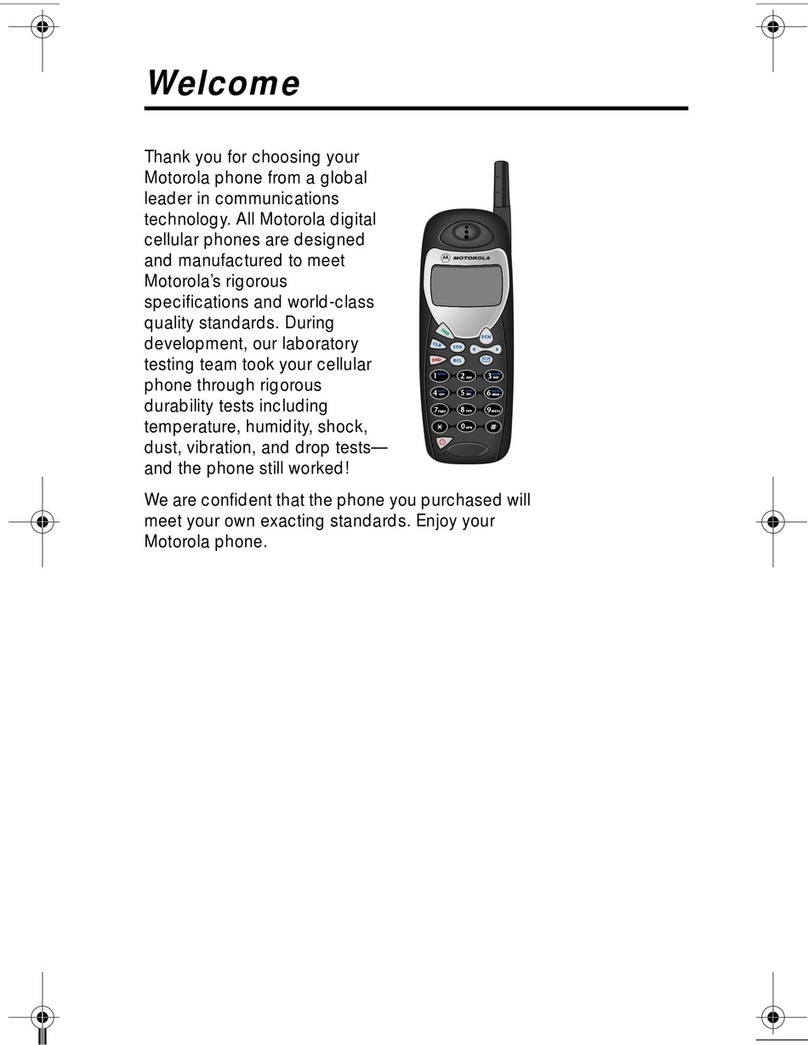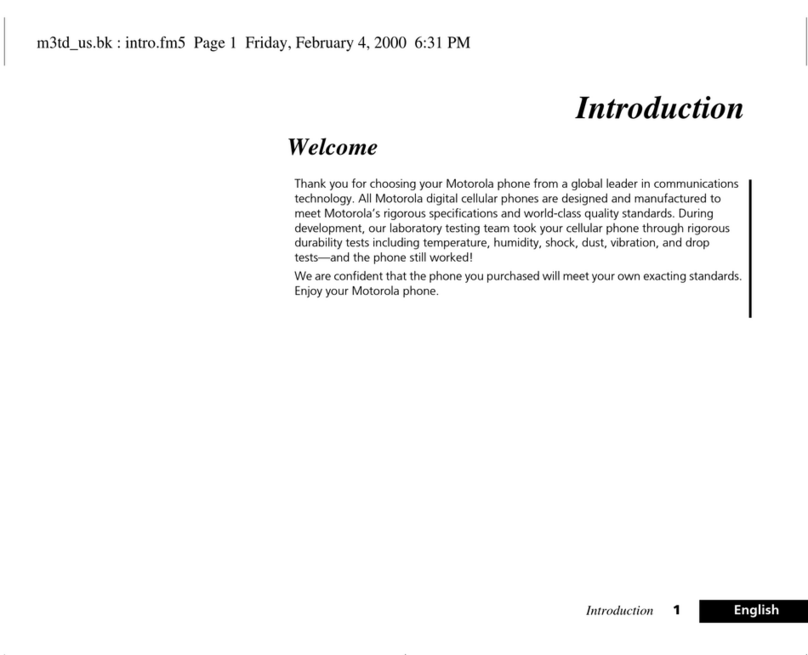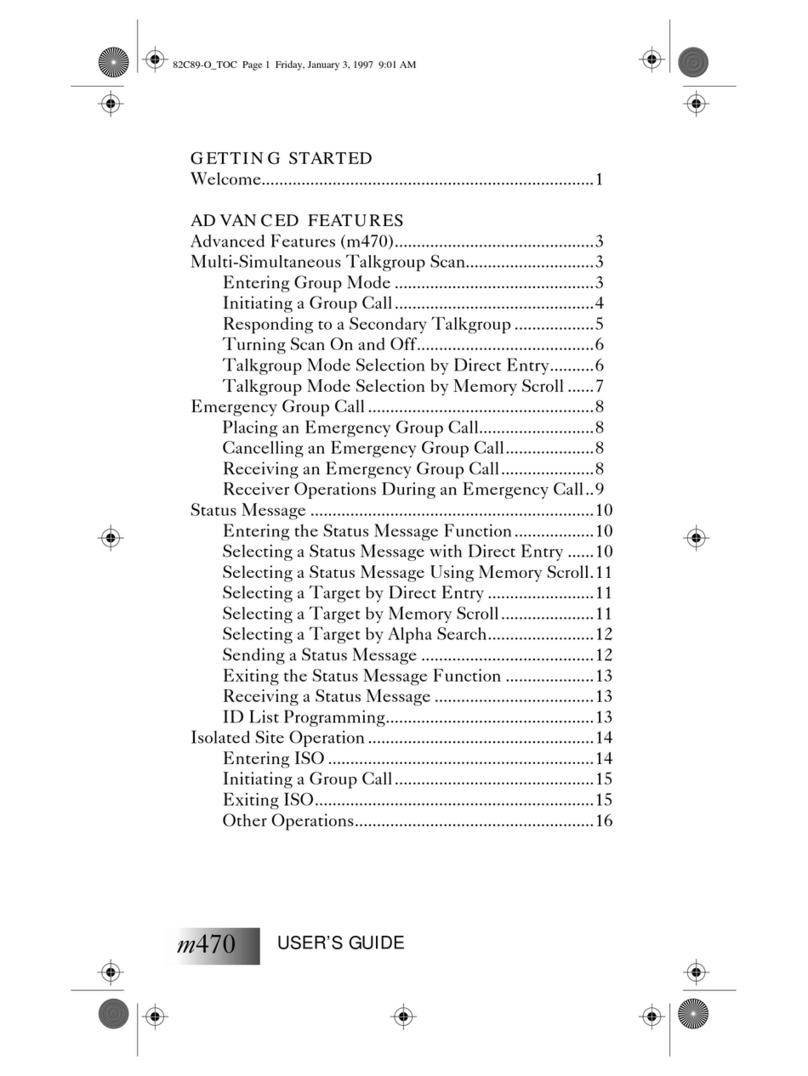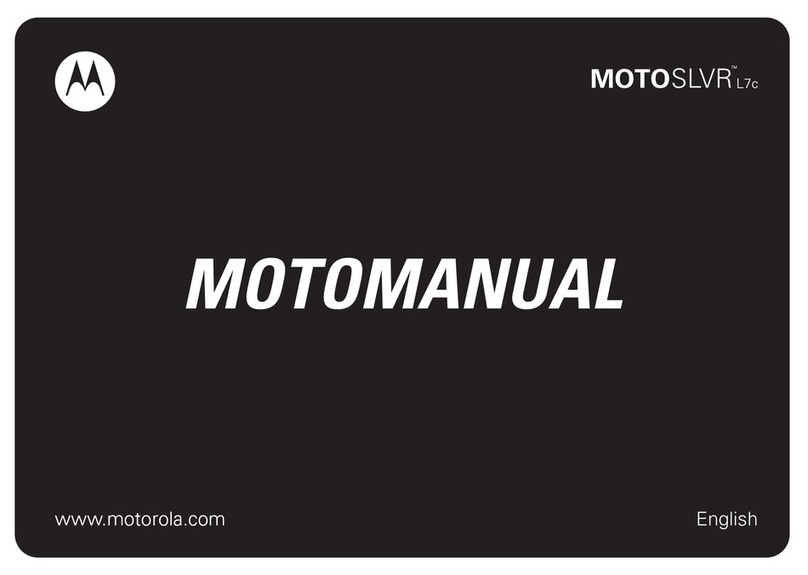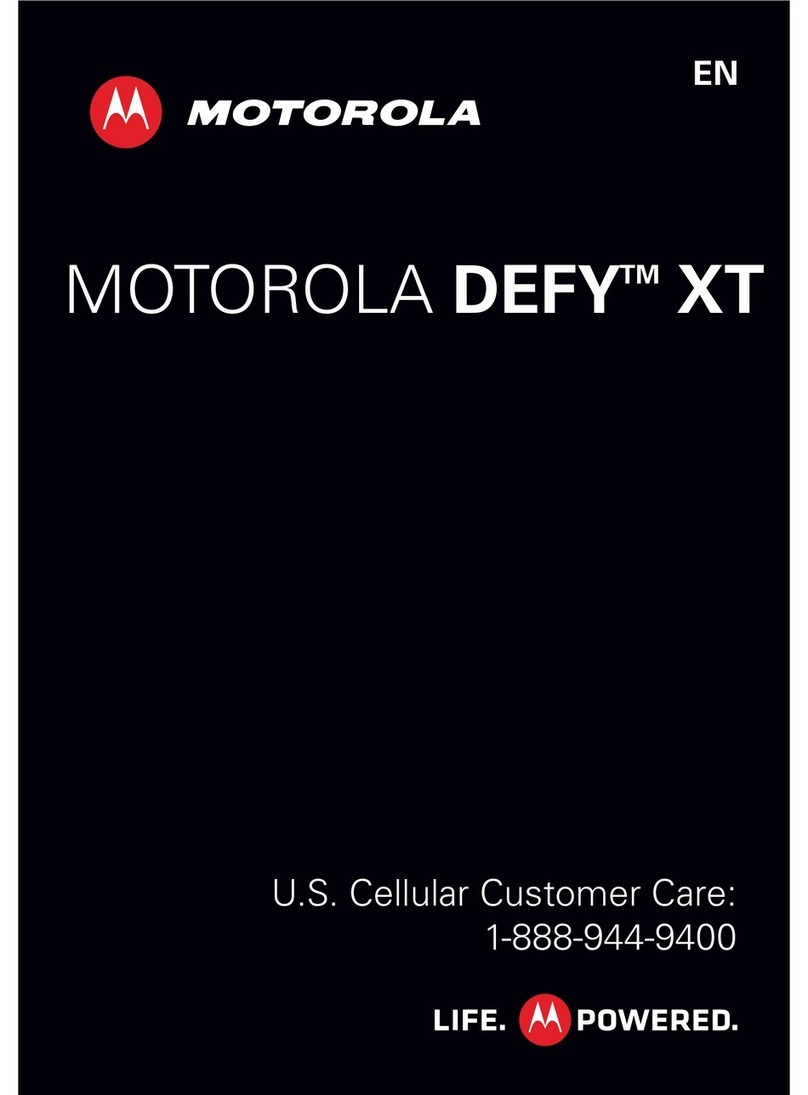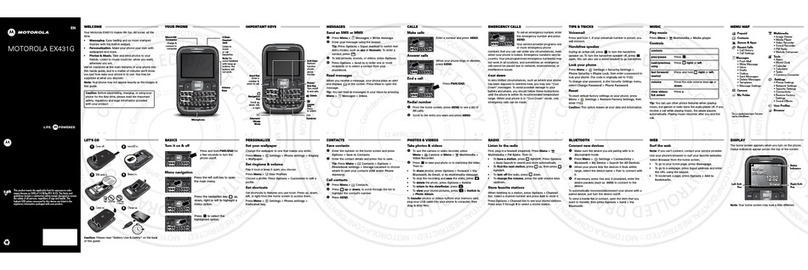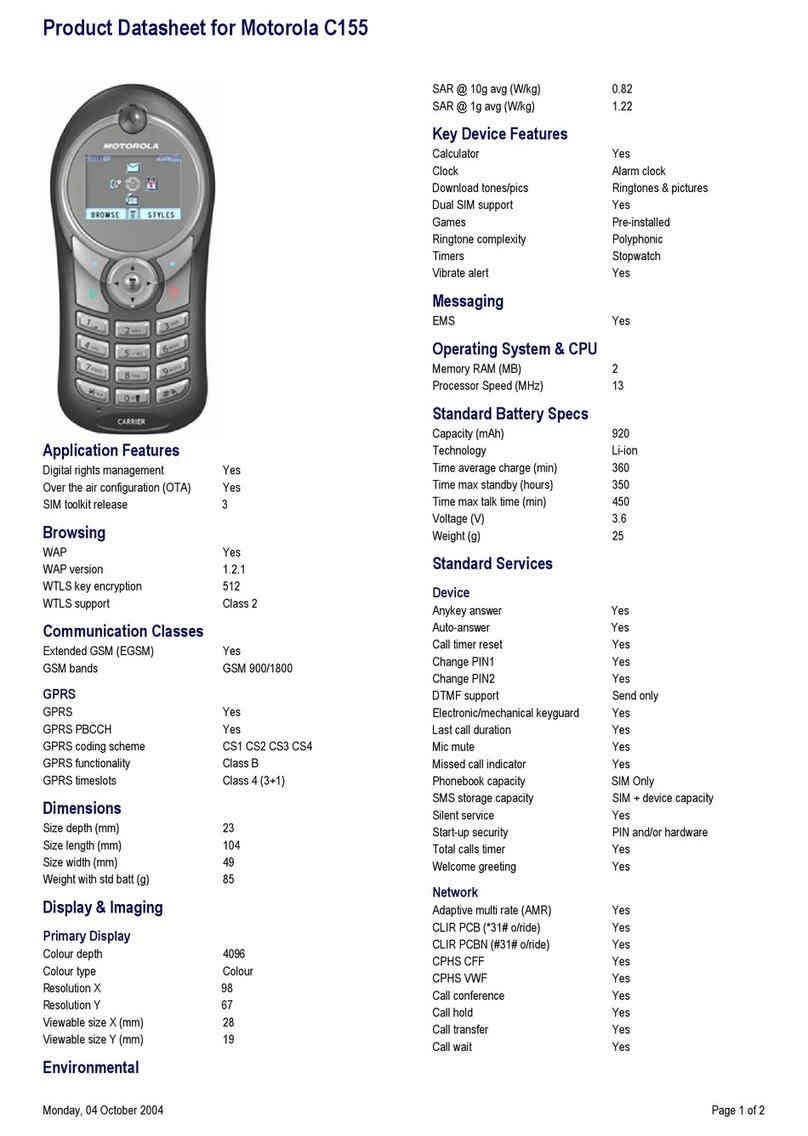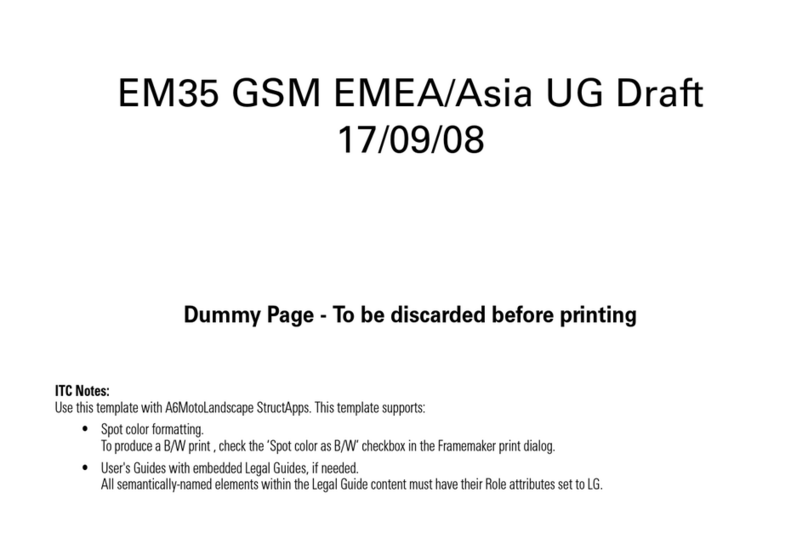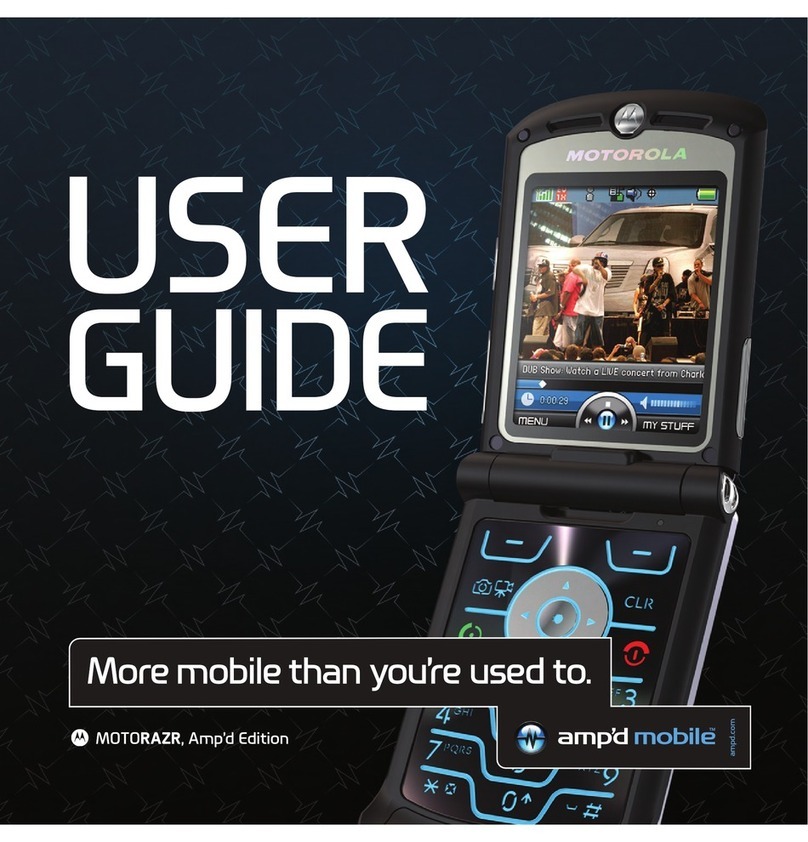our phone”)
Front
Camera
SIM Card
Tray
SpeakerMicrophone
Phone setup
Your phone supports using a physical SIM card.
1. With the phone closed and the external
display facing down, insert the SIM tool into
the tray hole to pop out the tray.
2. Insert the SIM card with the gold contacts
down, and the notch aligned with the card
tray, then gently push the tray into the slot.
Nano SIM
3. Press and hold the Power button to turn on
the phone, then follow the prompts
to get started.
Proximity
Sensor
Flash
Ultra-wide/
Macro
Camera
Main Camera
External
Display
NFC
Touchpoint
Wireless
Charging
Area
2
USB-C®/Charger/Digital Headset Jack
3
2Wireless Charging: Charge your phone using a Qi-certied
wireless charger (sold separately).
3Use a digital headset: To use a digital headset, you’ll need one
with a USB-C connector. If using a 3.5mm headset, you’ll need a
3.5mm to USB-C digital headset adapter to connect it. Headset
and adapter may be sold separately.
Touch screen
Using the touch screen
• Swipe up from the home
screen to see all your
apps.
• Tap Back to go to the
previous screen.
• Tap Home to return to
the home screen.
• Tap Recents to see
your recent apps (or
browser tabs), and tap
an app to reopen it.
• Touch and hold Home
to launch the Google
Assistant.
Notications panel
View a quick summary of
alerts on your phone.
• View: Swipe down from
the top of any screen to
open notications.
• Manage: Tap to view
notication settings.
• Clear: Swipe left or
right, or tap Clear all to
remove all.
Tue,
Apr
35
11
10
0
%
3
Cricket
Assistant PhotosGooglePlay Store
&PYIXSSXL
8YI%TV
-RXIVRIX 1SFMPIHEXE
(S2SX(MWXYVF
%RHVSMH7IXYT
*MRMWLWIXXMRKYT]SYV
QSXSVSPEVE^V
'EVVMIV0SGEXMSR%GGIWW
'LERKIGEVVMIVPSGEXMSREGGIWWWIXXMRKW
7MPIRX
%RHVSMH7]WXIQ
1EREKI'PIEVEPP
.YWXEJI[QSVIWXITW
Personalize
Customizing home
screens
Personalize your home
screen with apps, widgets,
wallpapers, and styles.
Touch and hold a blank
part of the home screen,
then select Home settings,
Widgets,External display
setting, Wallpapers, or
Personalize.
Organizing home
screens
• To move or delete a
widget, shortcut, or
folder, touch and hold
it, and then drag it to
a new location or to
Remove.
• To create a folder, touch
and hold an icon, and
drag it on top of
another icon.
• To rename a folder,
tap it, tap the folder
name, and tap the
folder name eld to
show the keyboard.
Wallpapers
External display setting
Cricket
Tue,
Apr
35
11
10
0
%
3
Assistant PhotosGooglePlay Store
Personalize
Home settings
Widgets
Remove
Play StoreAssistant
Tue,
Apr
35
11
10
0
%
3
Google
External display
Using the external display
Use the external display to see notications,
take seles, control your music, and more, all
without ever opening your phone.
Customizing the external display
You can adjust what is shown on the external
display. From the home screen, swipe up and
tap Settings > External display.
• Clockfaces: Select a clock style you want to
show on the external display.
• Panels: Add or remove panels by turning
them on or off .
• Notications: Set and
manage notications
shown on the external
display.
• Call settings: Flip your
phone open to answer
an incoming call and
ip it closed to end the
call. To change how
your phone responds to
opening, turn Flip open
to answer on or off
.
Set ip close action to
either disconnect or
continue the call when
you close the phone.
• Razr Tips: Discover new
ways to use your foldable phone.
External display
Clockfaces
Panels
Notifications
Call settings
Razr Tips
Apps, weather,
calendar & more
Discover new
ways to use your
foldable
1Protect your screen: Please do not remove the attached
screen protector or use third party screen protectors. Doing
so will void the device warranty.
Note:
To turn off your phone, press the Power and Volume Up buttons
at the same time.
To avoid damage to the phone, only use the SIM included in
the box or provided to you by Cricket.
eSIM option: Your phone may have an eSIM (embedded SIM
card) in addition to the physical SIM card. Contact your service
provider for details if you want to activate and use it.
Tue, Apr 3 100%
Swipe up to
view notifications.
Swipe down to
access quick settings.
Swipe left or right to
switch through
contacts, calendar,
and more.
Take care of your phone
To guarantee your warranty service and ensure
you have a satisfying phone experience,
please care for your phone as follows:
Don’t use third-party screen protectors. Your phone
comes with a Motorola-developed screen protector
customized to Razr’s unique foldable design. The
Motorola screen protector is of superior quality and
preserves the predicted service life of your phone.
In contrast, using third-party screen protectors may
reduce your phone’s screen sensitivity, cause the
main screen to become unresponsive, damage the
screen, or cause other touch screen problems. In
such cases, Motorola reserves the right to evaluate
the situation and decide whether to provide you with
free-of-charge warranty service during the remaining
warranty period.
Contact an authorized Motorola service center if your
screen protector has air bubbles, warps, or separates
from the main screen during use. We may replace the
screen protector because a compromised screen
protector can damage the main screen and shorten
the service life of the phone.
Only replace your screen protector with Motorola-
approved service personnel who use professional
equipment. Don’t replace the screen protector in
service centers that Motorola doesn’t authorize or try
to remove or replace the screen protector yourself.
This may damage the main screen and void the
warranty.
Take care not to physically damage your phone. Don’t
puncture or apply excessive force to the main screen
with a hard or sharp object while carrying your phone.
Before closing the phone, always ensure that there
are no obstructions between the screens or hinges.
Items such as cards, coins, keys, and other objects can
damage your screen or prevent your phone hinge
from closing properly. Don’t use excessive force to
press the middle area of the screen. Avoid exposing
your phone to water, coffee, or other liquids. Also,
don’t expose your phone to tiny pieces of debris, such
as grit.
Important: This product contains magnets. Always
keep products with magnets more than 20cm. (8 in.)
from medical devices, such as pacemakers, internal
cardio debrillators, or other devices that can be
affected by a magnetic eld. Also, keep away from
credit cards, ID cards, and other media that use
magnetically encoded information.
Reminder: The crease at the bend on the main screen
and the faint noise you may hear while ipping open
the phone are part of the design and do not impact
product durability.