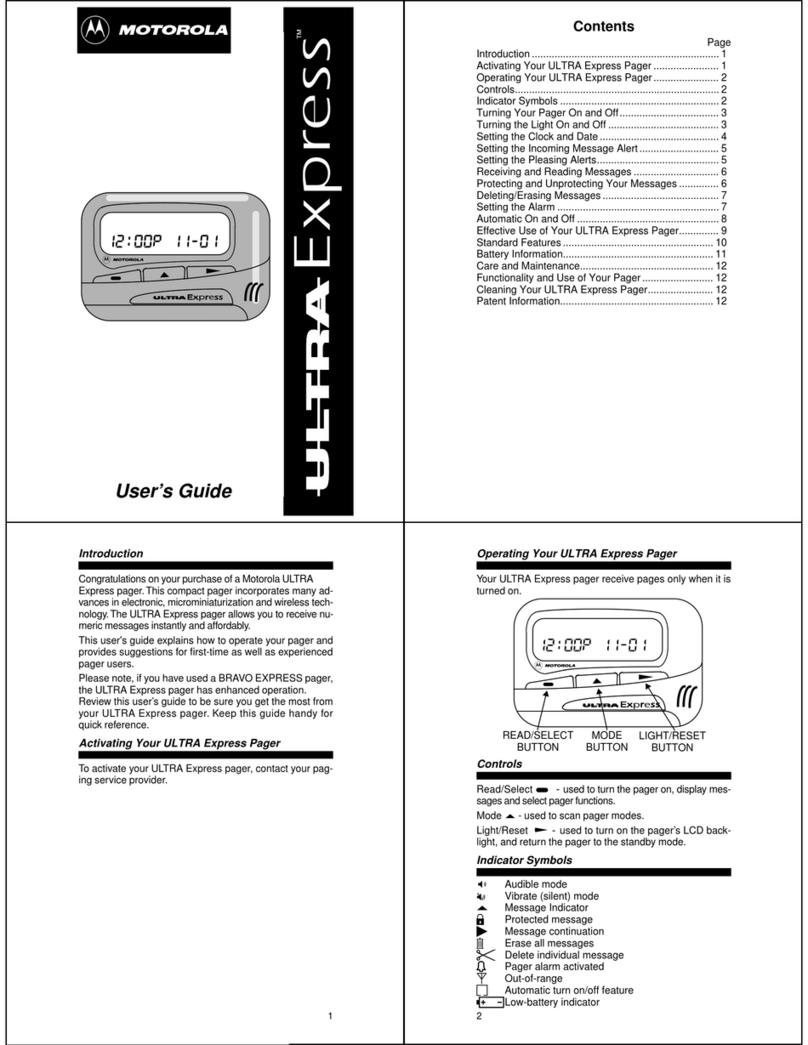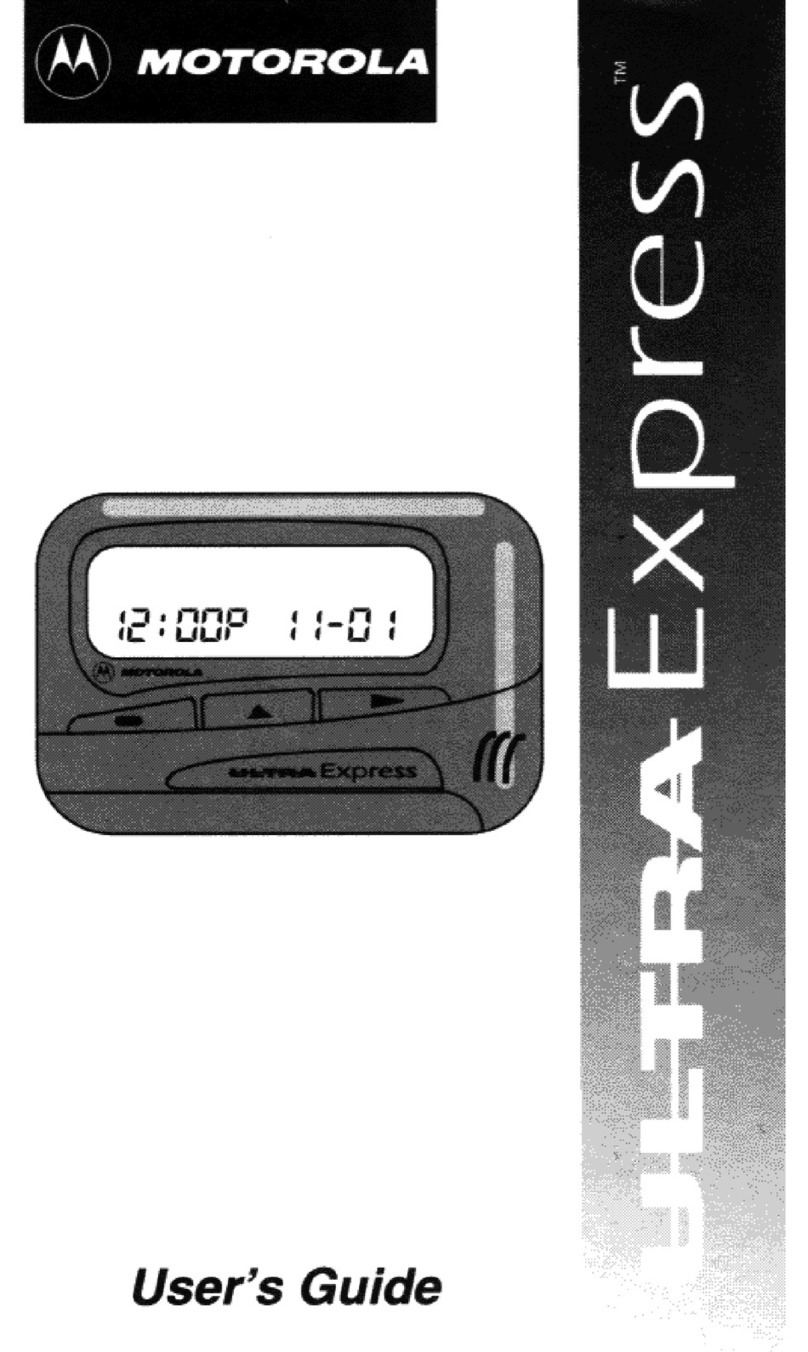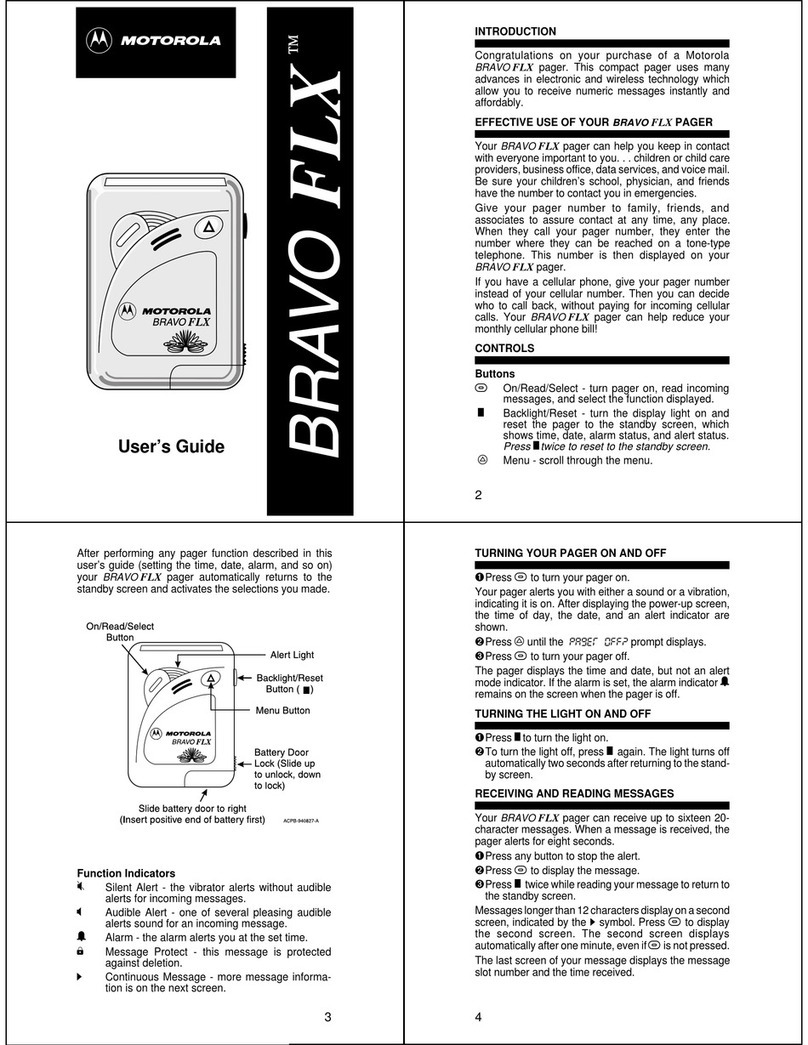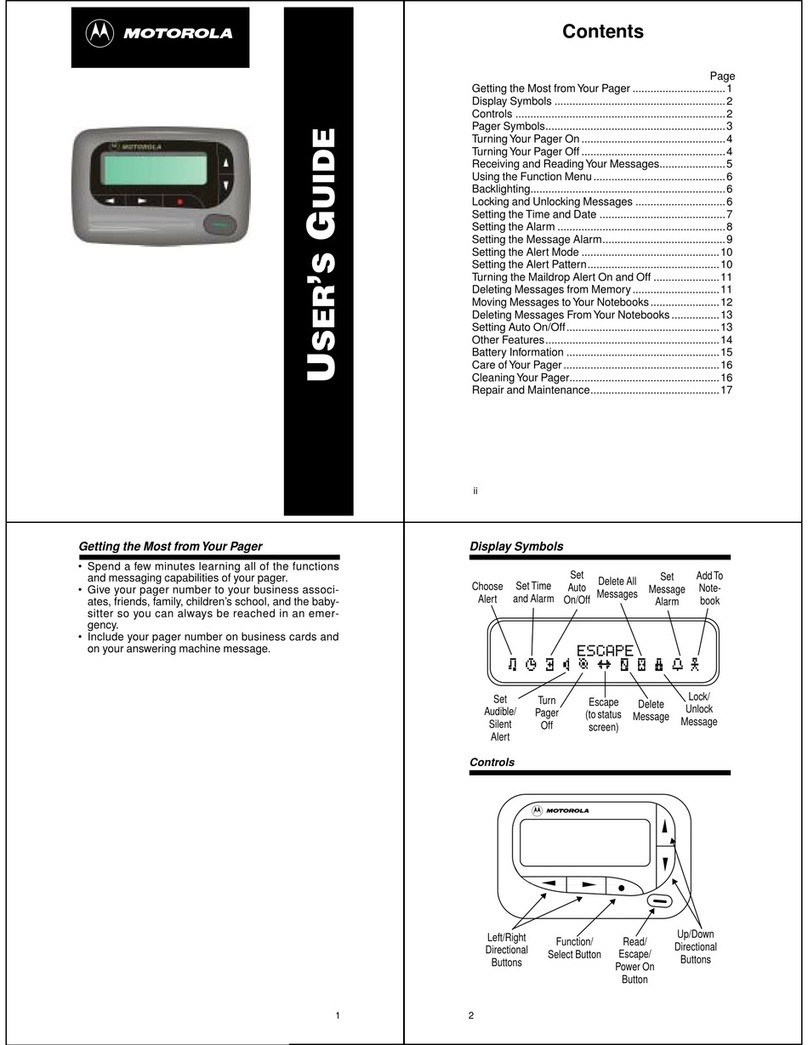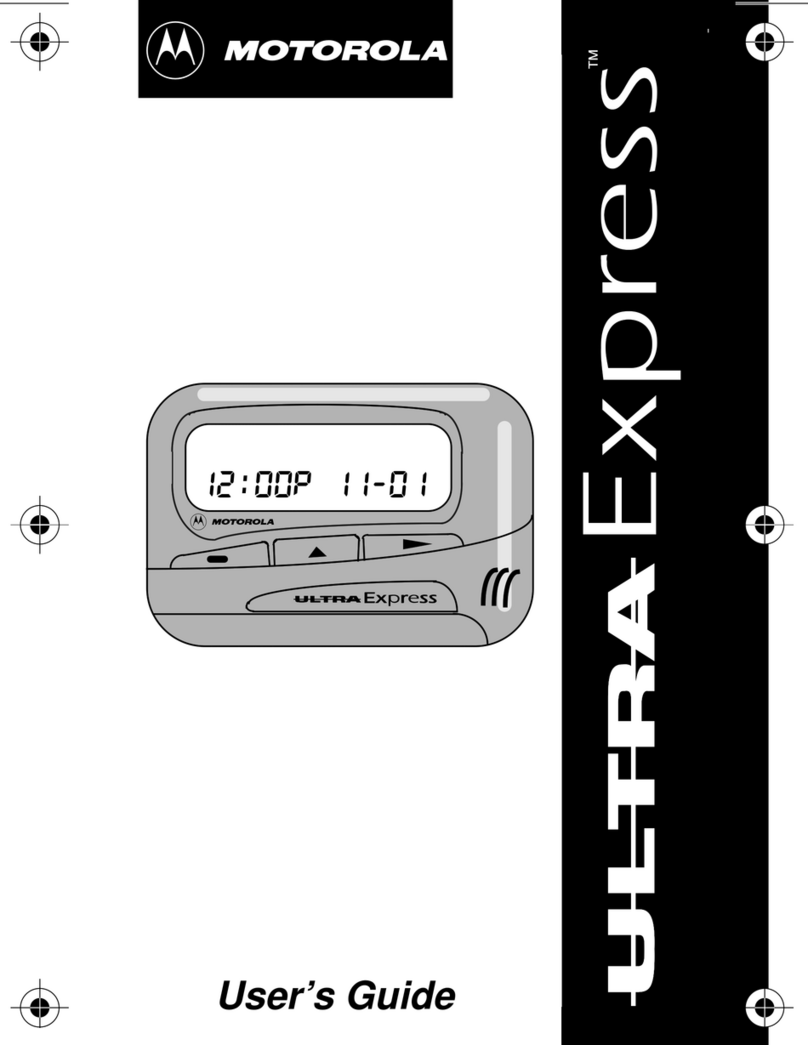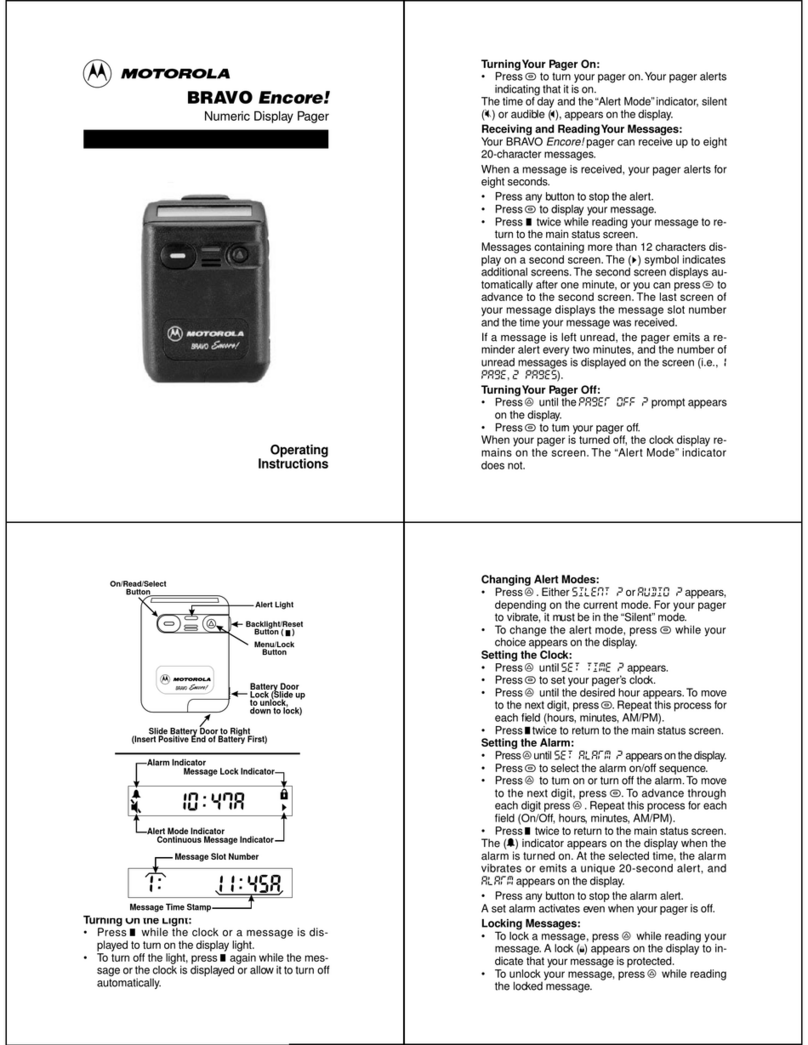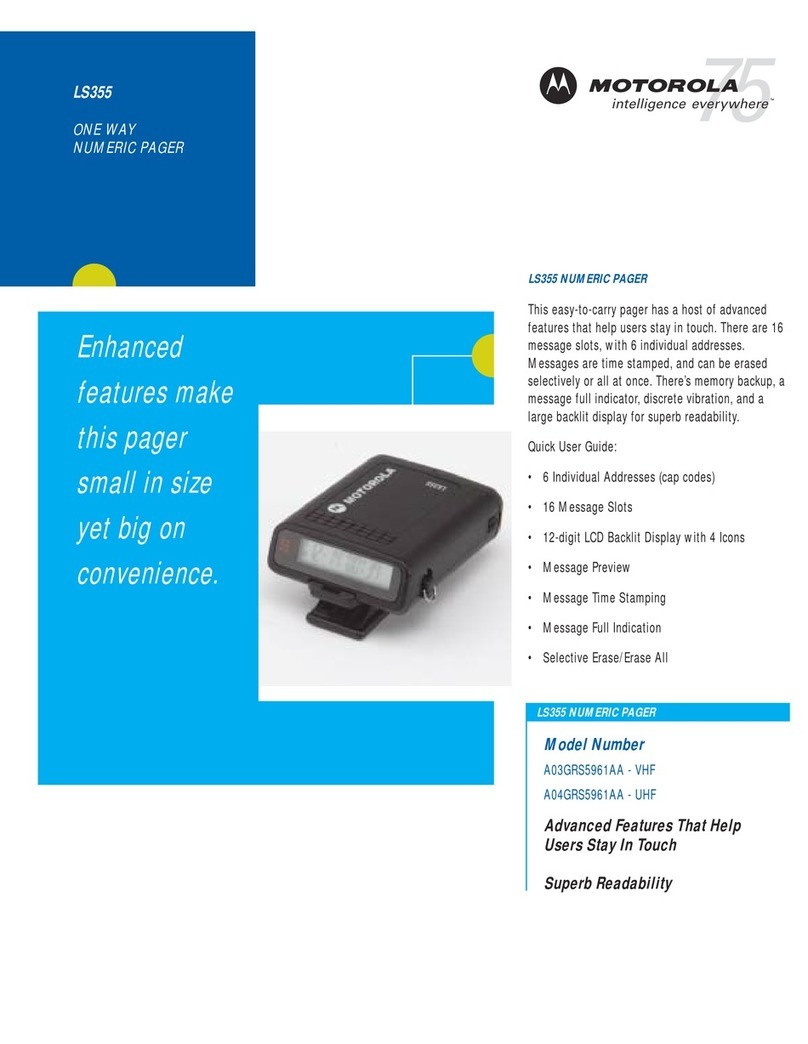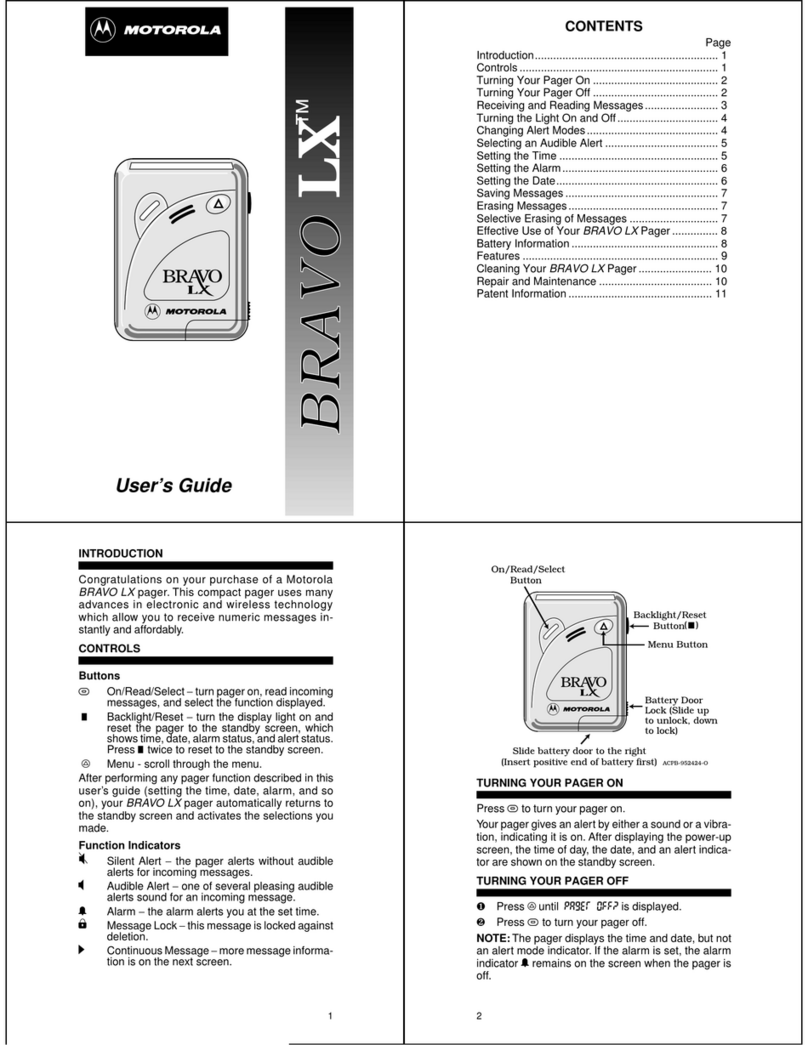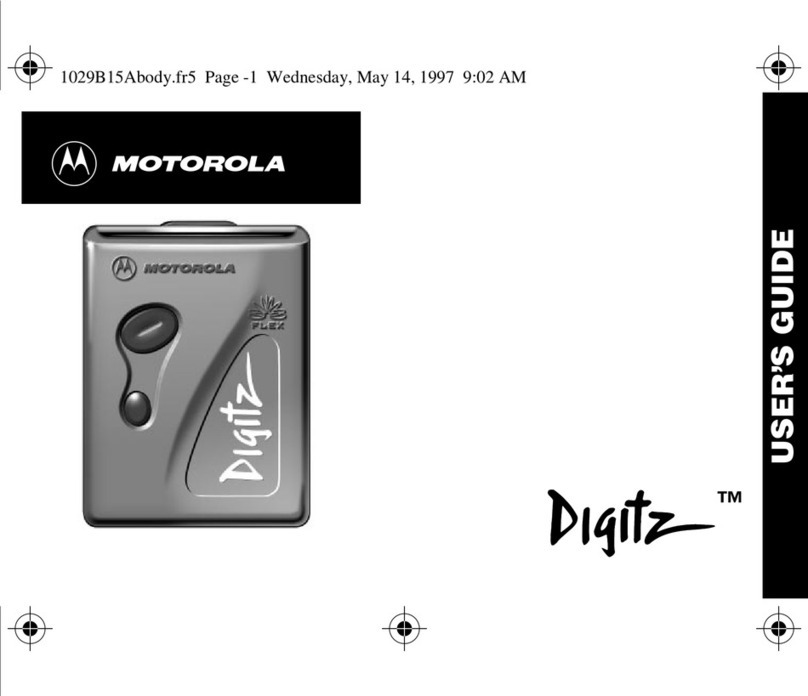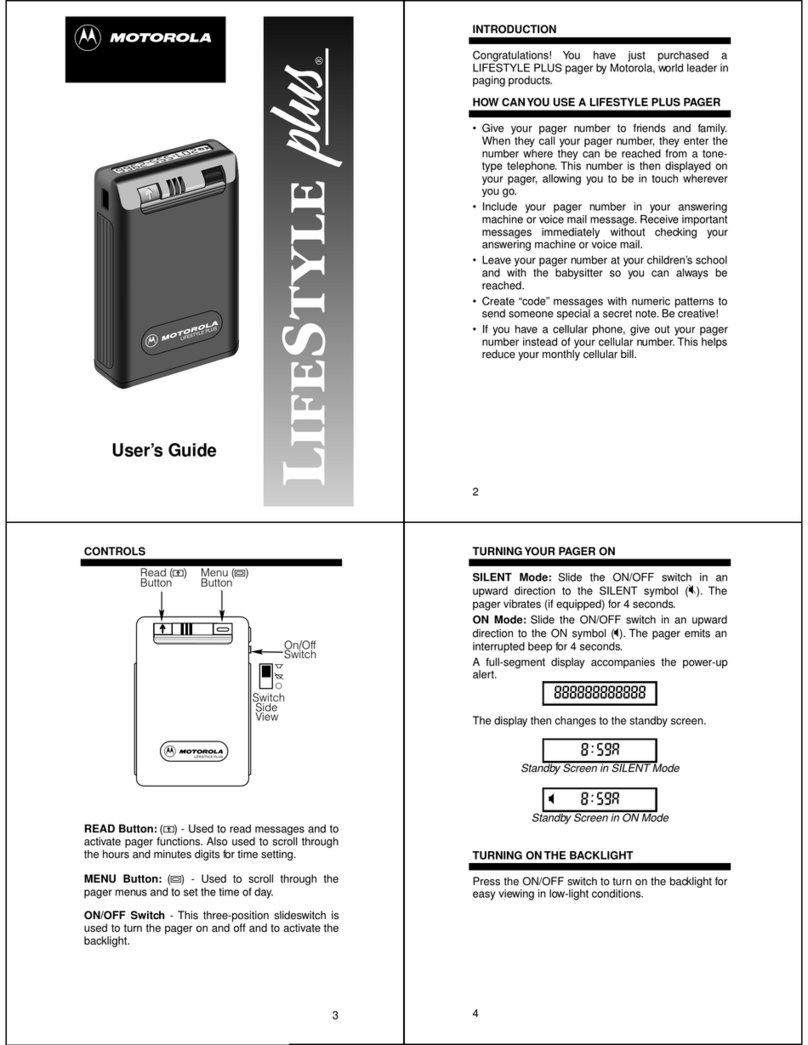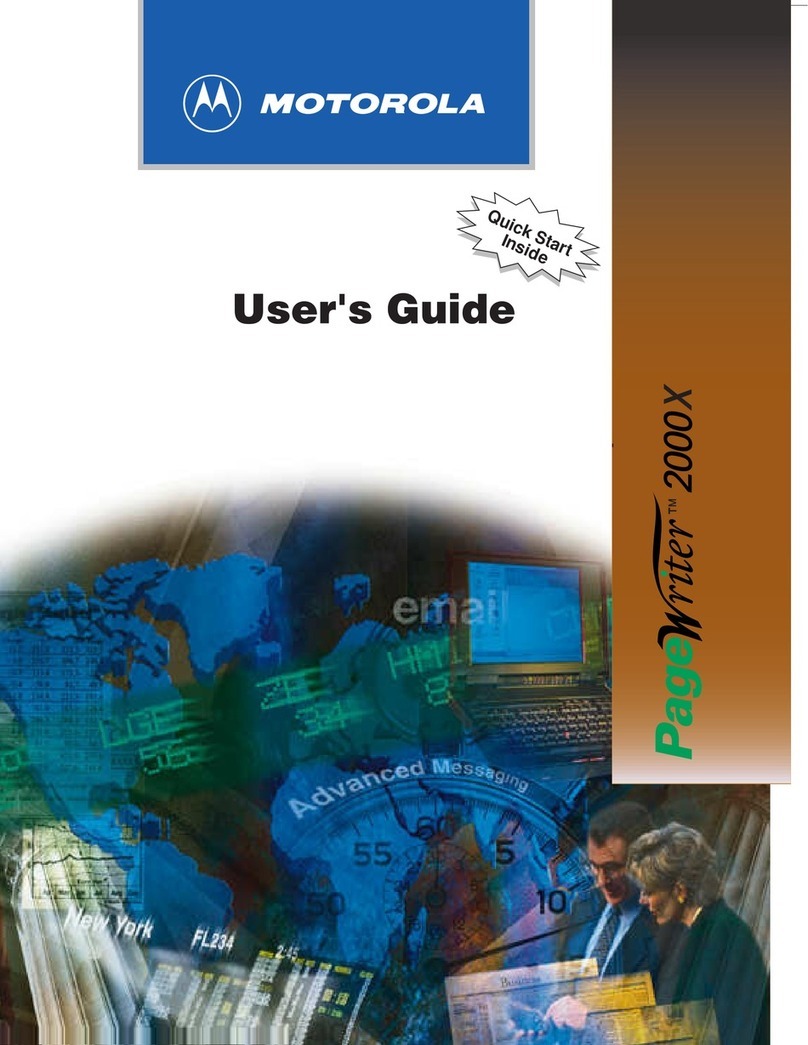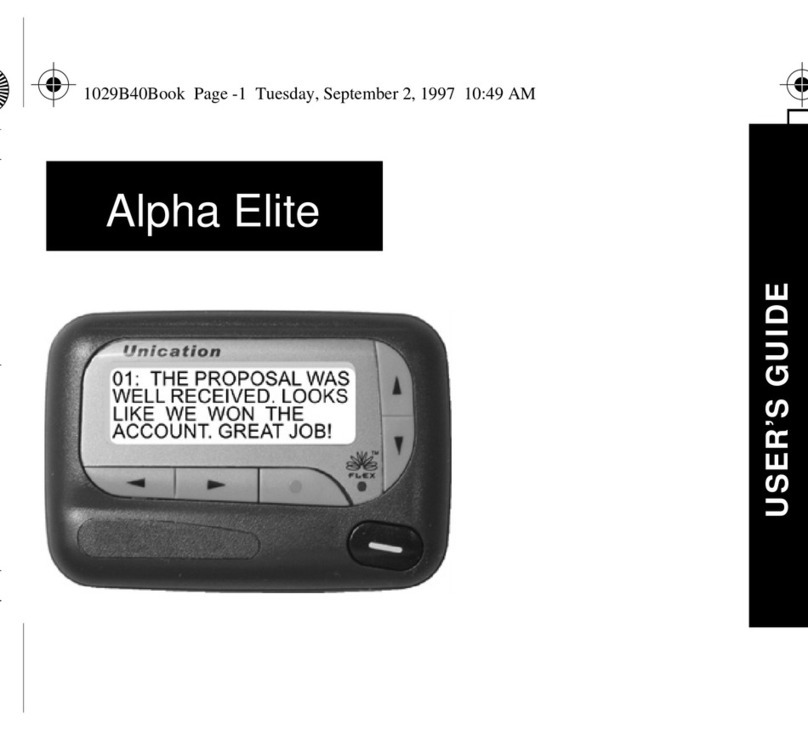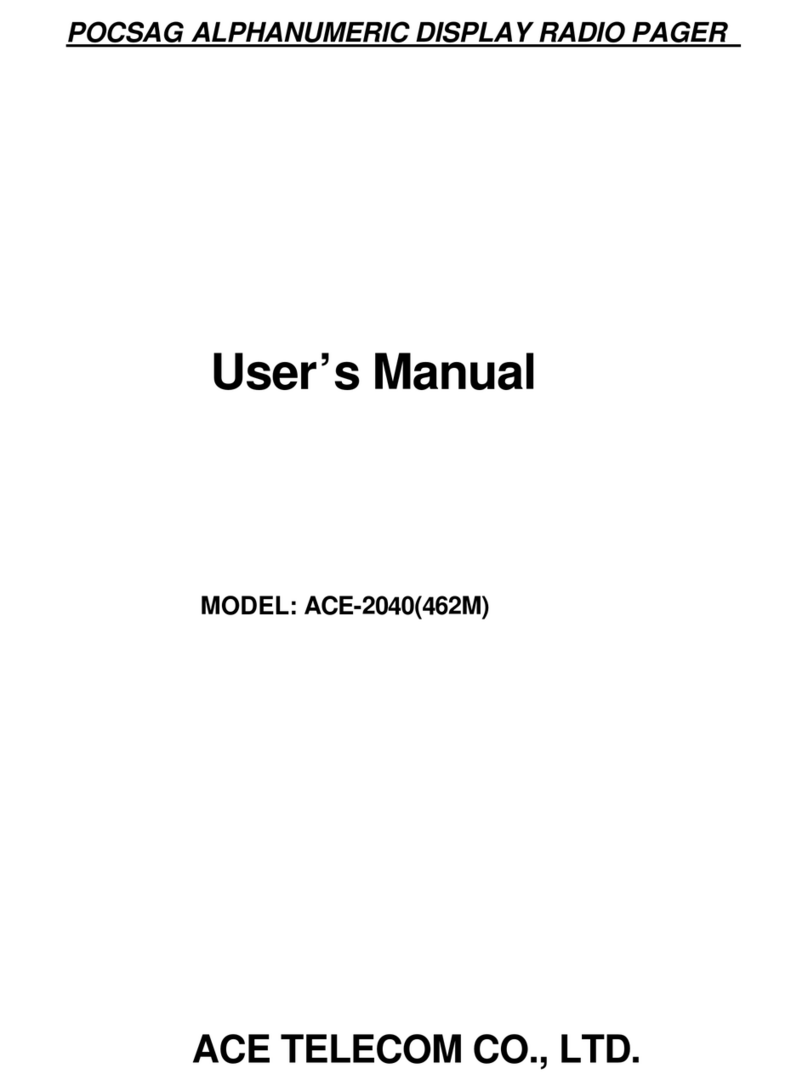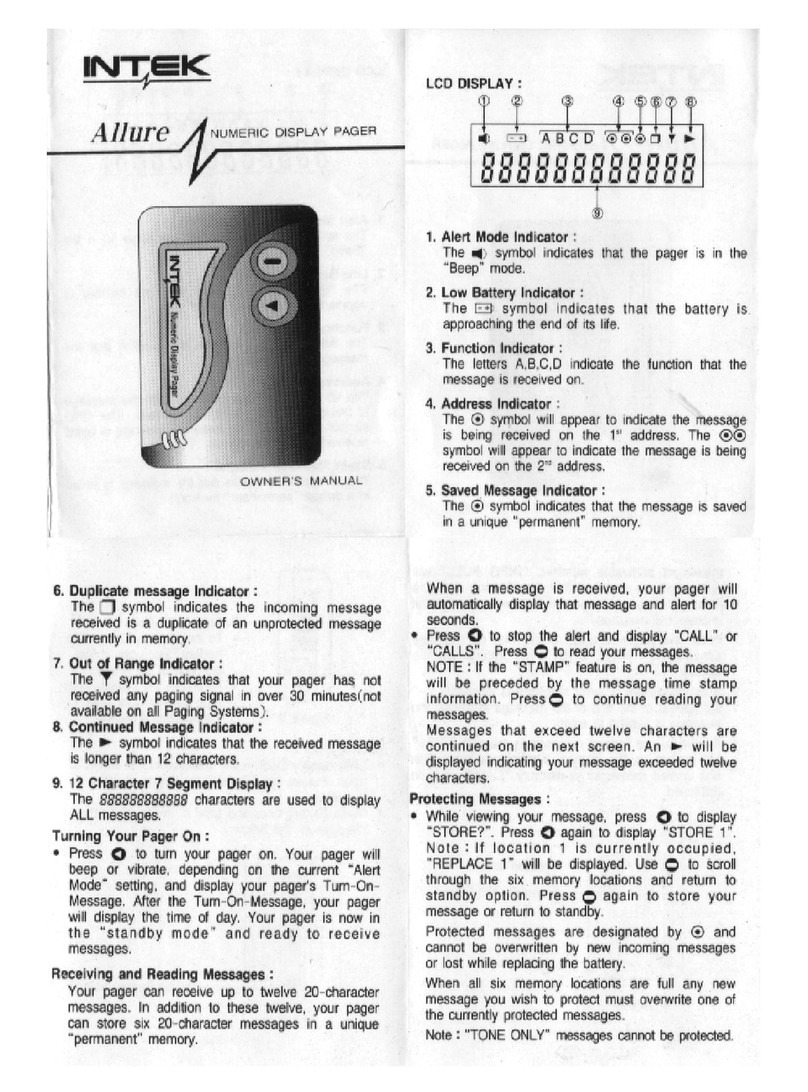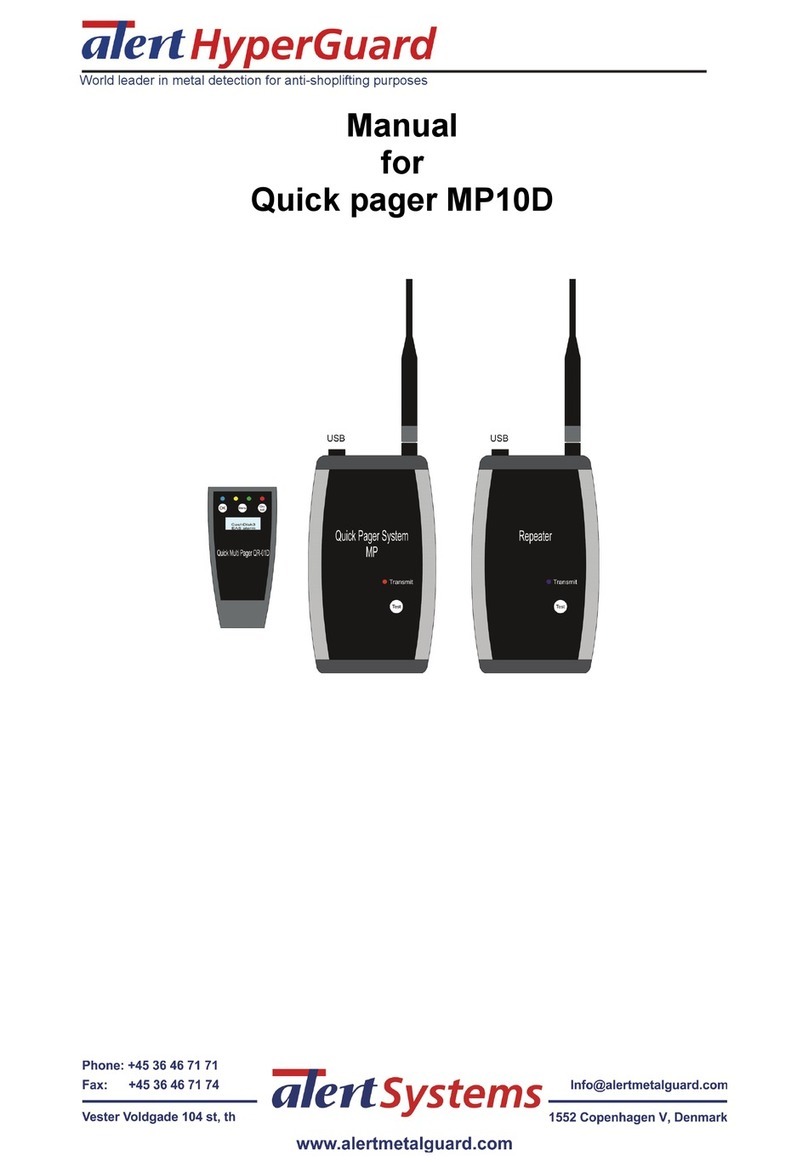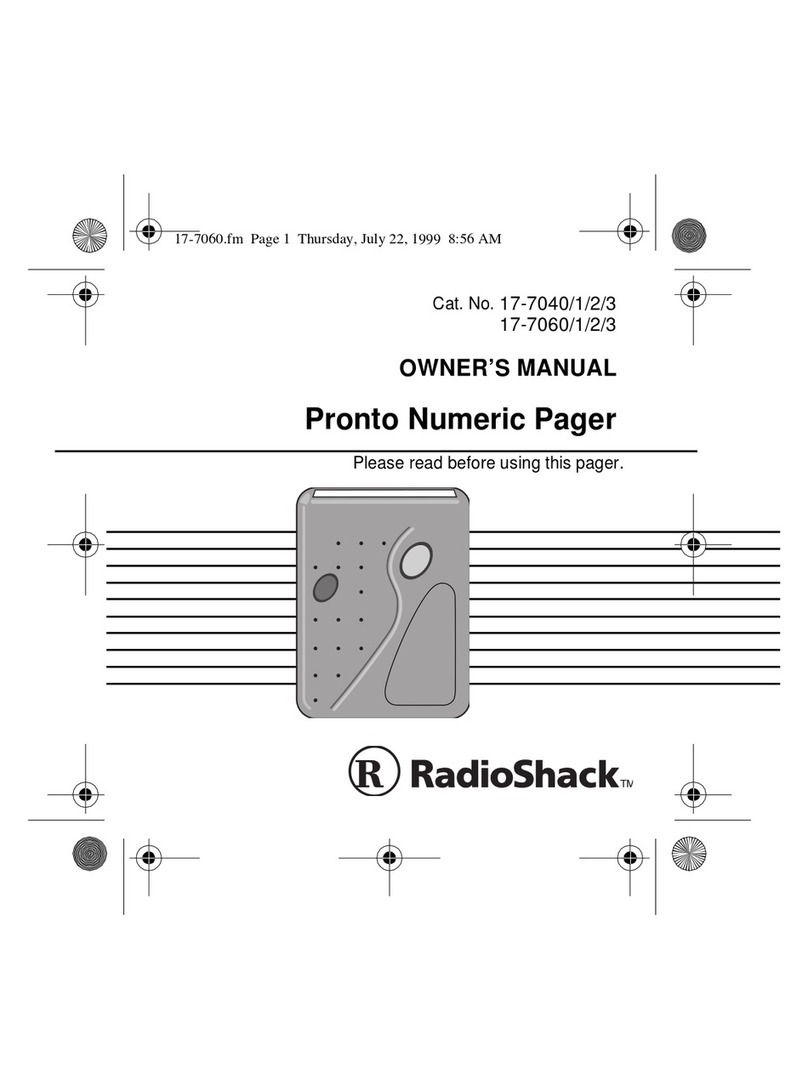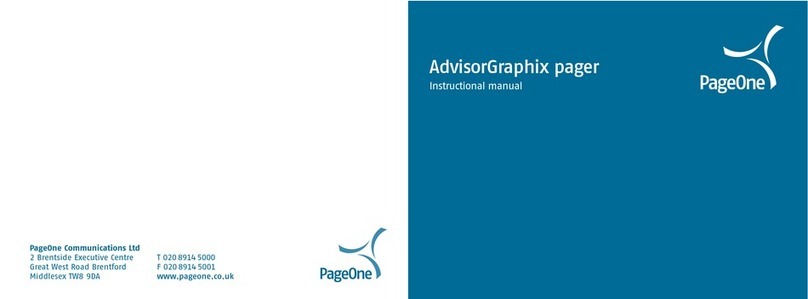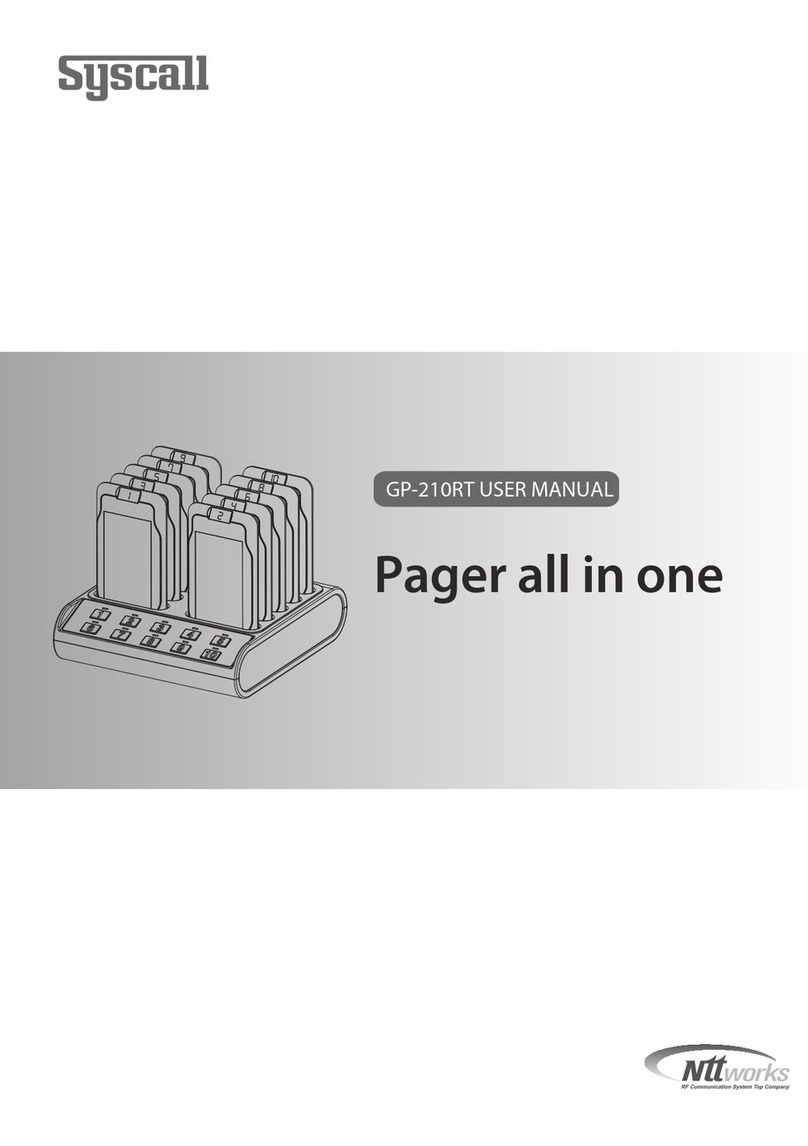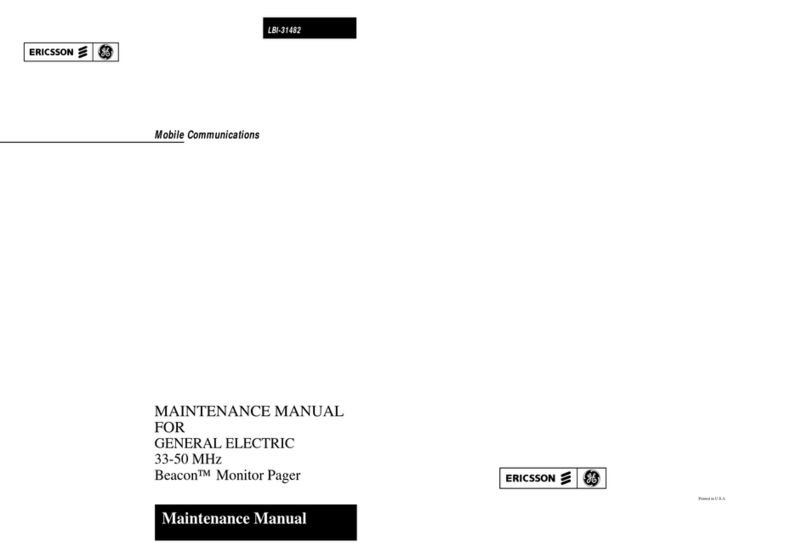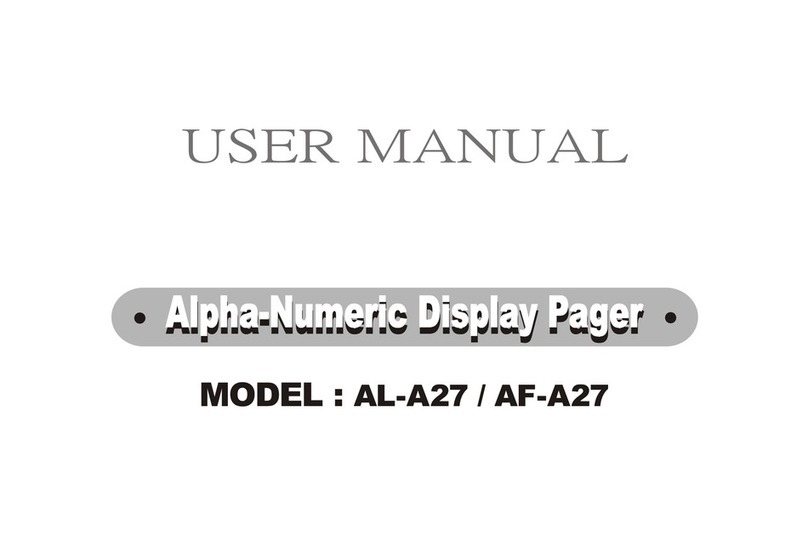3
The last screen of your message displays the
message slot number and the time your message
was received.If a message is left unread, your pager
emits a reminder alert every two minutes and the
number of unread messages is displayed on the
screen (example:1 Page, 2 Pages).
TURNING YOUR PAGER OFF
• Press ]until the pager off ? prompt is dis-
played.
• Press Xto turn your pager off.
When your pager is off, the clock is displayed, but the
alert mode indicator is not (see diagram).The alarm
still activates (if set), even if your pager is turned off.
TURNING THE BACK LIGHT ON
• To turn the back light on, press and hold either
button for one second while the clock or a mes-
sage is displayed.
• The back light turns off automatically after eight
seconds.
RETURNING TO THE STATUS SCREEN
• To return to the status (clock)screen while reading
a message, press ].
• Scrolling through the menu allows you to return to
the status (clock) screen or you can wait for the
pager to return there automatically after eight sec-
onds.
CHANGING ALERT MODES
• Press ]and silent ? or audio ? appears
depending on the current mode.
• To change the alert mode, press Xwhile your
choice is displayed.
Selecting the silent mode causes the pager to
vibrate instead of emitting an audible alert.
SETTING THE CLOCK
• Press ]until set time ? is displayed.
• Press Xto start setting the pager clock.
• Press ]until the desired hour appears. Press X
to advance to the next digit.
Repeat this process for each item displayed (hours,
minutes and AM/PM).
• After setting AM/PM, the pager automatically
returns to the status (clock) screen with the set
time displayed.
SETTING THE ALARM
• Press ]until set alarm ? appears on the dis-
play.
• Press Xto select the alarm On/Off sequence.
• Press ]to turn the alarm on or off. Press X to
advance to the next digit. Press ]to change a
digit. Repeat this process for each item displayed
(on/off, hours, minutes and AM/PM).
• After setting AM/PM, the pager automatically
returns to the status (clock) screen.
The \indicator is displayed when the alarm is turned
on. At the selected alarm time, the pager vibrates or
emits a unique 20-second audible alert andalarm is
displayed.
• Press either button to stop the alert.
• The alarm still activates (if set) when your pager
is turned off.
5
ERASING MESSAGES FROM MEMORY
• Press ]until erase all ? is displayed. Press
Xto erase all the stored messages.
The erase all ? prompt appears only if there
are read messages in memory.
ADDITIONAL GOLD LINE PAGER FEATURES
A low-battery alert and a lo cell display occurs
when the battery needs to be replaced. At this point
all alerts are reduced to two seconds.
overflow is displayed when the number of unread
messages is greater than the available memory.
The earliest unread message is deleted, making
room for the latest message received.Once you have
read all of your messages, the clock appears on the
status screen.
duplicate appears at the beginning of a new
message indicating this message has already been
received.The new message contains the latest time
stamp.
tone only appears on the display when a message
is read that does not contain numeric data.
CLEANING YOUR GOLD LINE PAGER
To clean smudges and grime from your Gold Line
pager, use a soft, non-abrasive cloth moistened in a
mild soap and water solution.Wipe the surface using
a second cloth moistened in clean water. Do not
immerse the pager in water. Do not use alcohol or
other cleaning solutions.
BATTERY INFORMATION
The Gold Line pager is designed to operate with one
AAA-sizealkalinebattery.Seediagramforthe battery
door location.
To replace the battery, slide the battery door in the
direction of the arrows on the door. Remove the old
battery. Insert the negative (−) end of the new battery
in first toward the display side of the pager.
Then snap the positive (+) side of the battery into
place.To replace the battery door, align the grooves
on the door with the grooves on the housing and slide
the battery door closed.
REPAIR AND MAINTENANCE
Your Gold Line pager, when properly handled, is
capable of many years of trouble-free service.
However, if service is required, the Motorola’s Field
Service Organization, staffed with specially trained
technicians, offers conveniently located repair and
maintenance facilities throughout the world. Please
contact your paging service representative or a
Motorola sales office for more information.
PATENT INFORMATION
This Motorola product is manufactured under one or
more Motorola U.S. patents. These patent numbers
arelistedinsidethe housingofthisproduct.OtherU.S
patents for this product are pending.