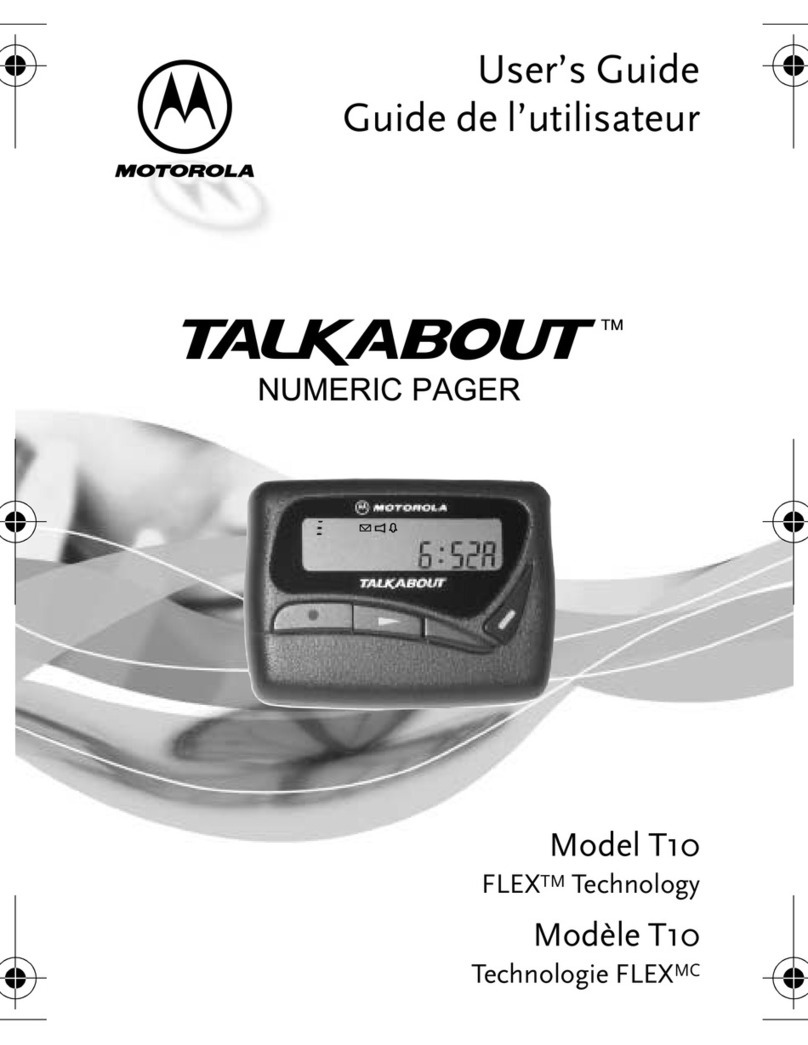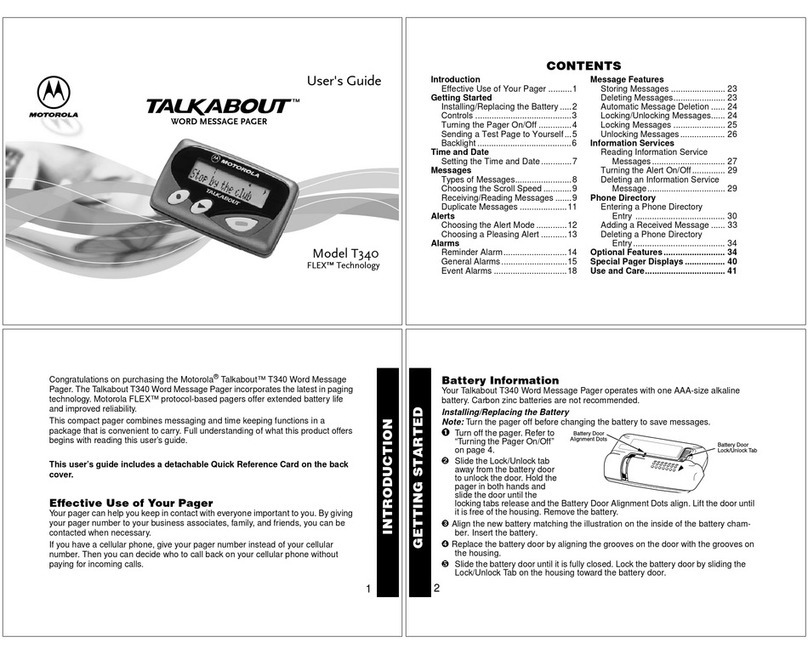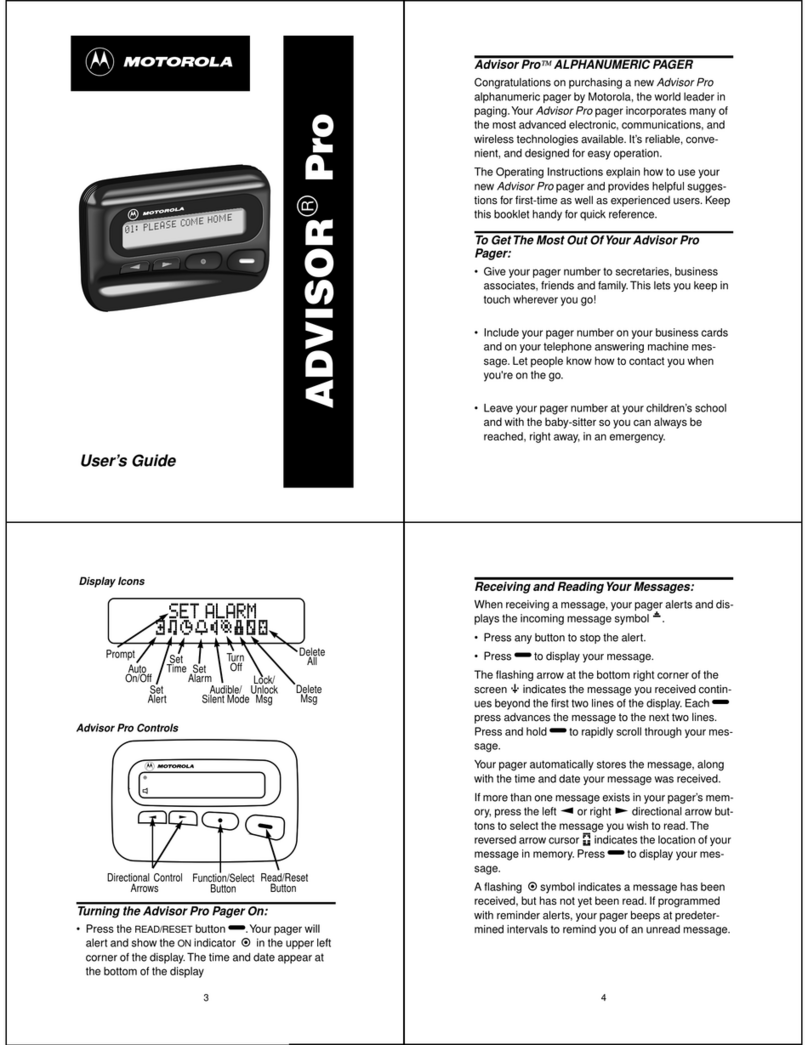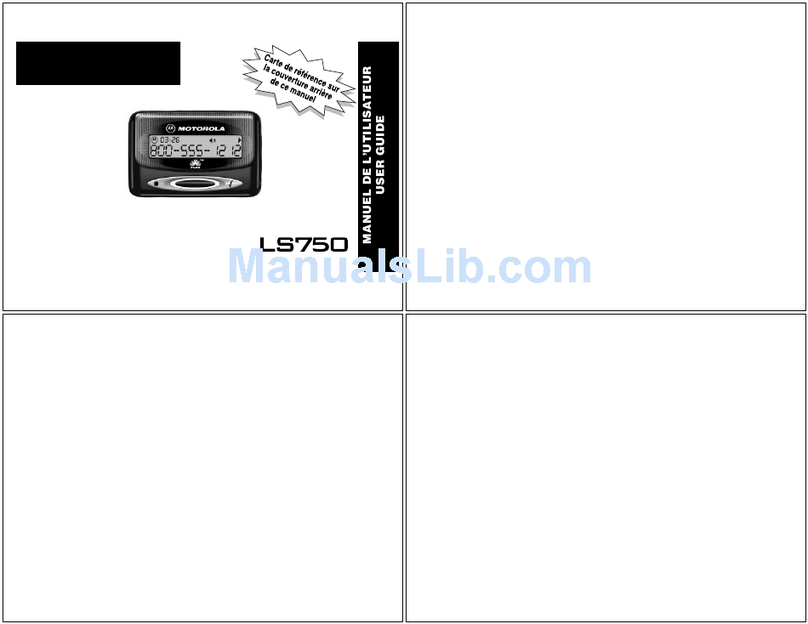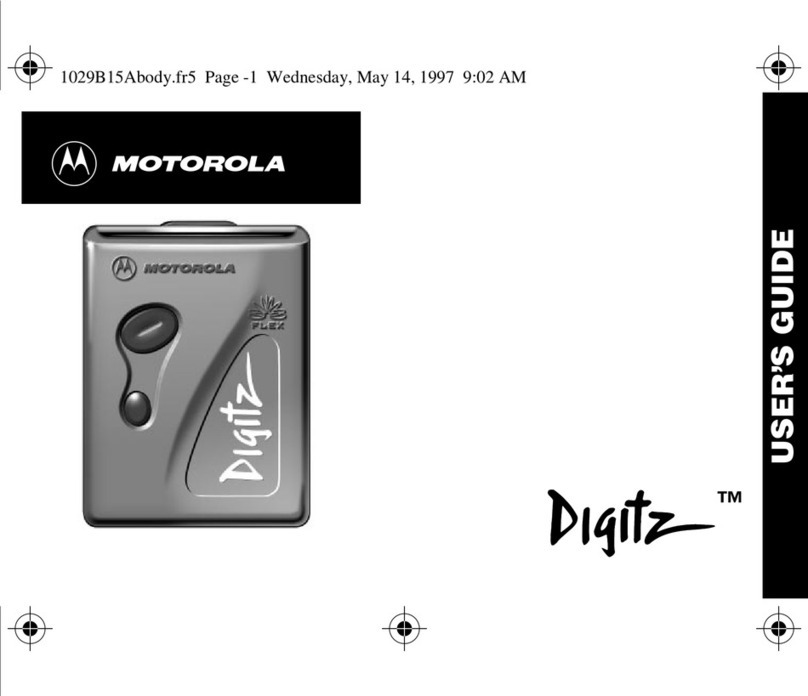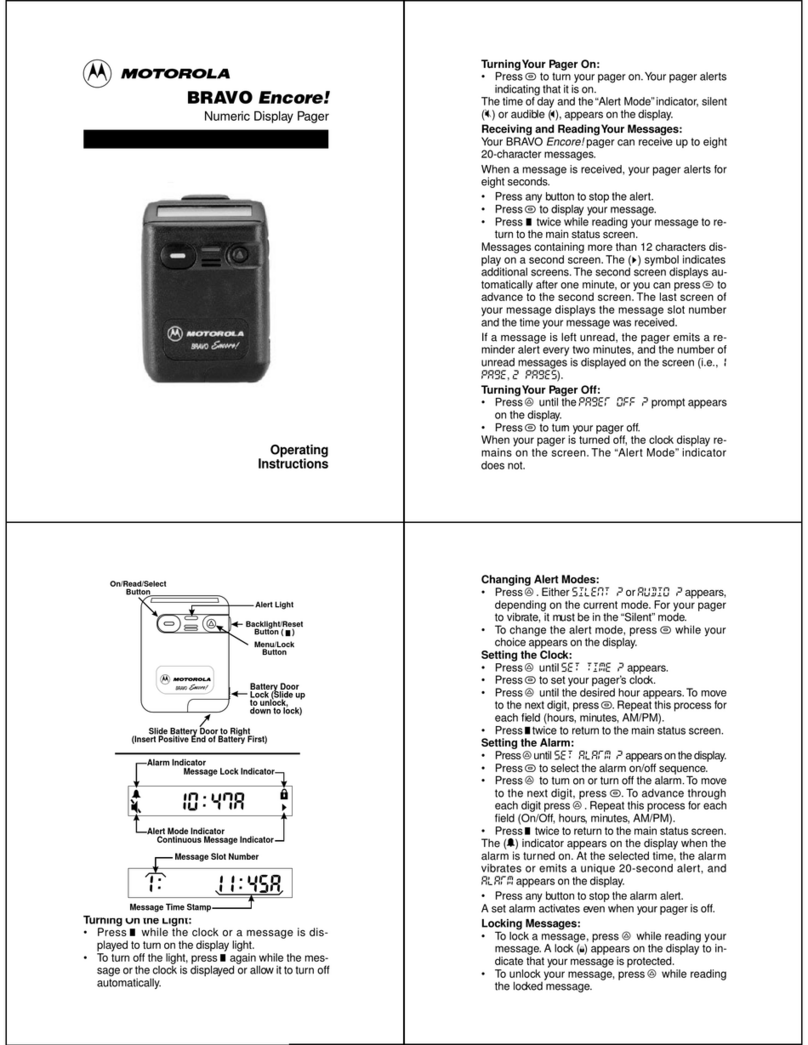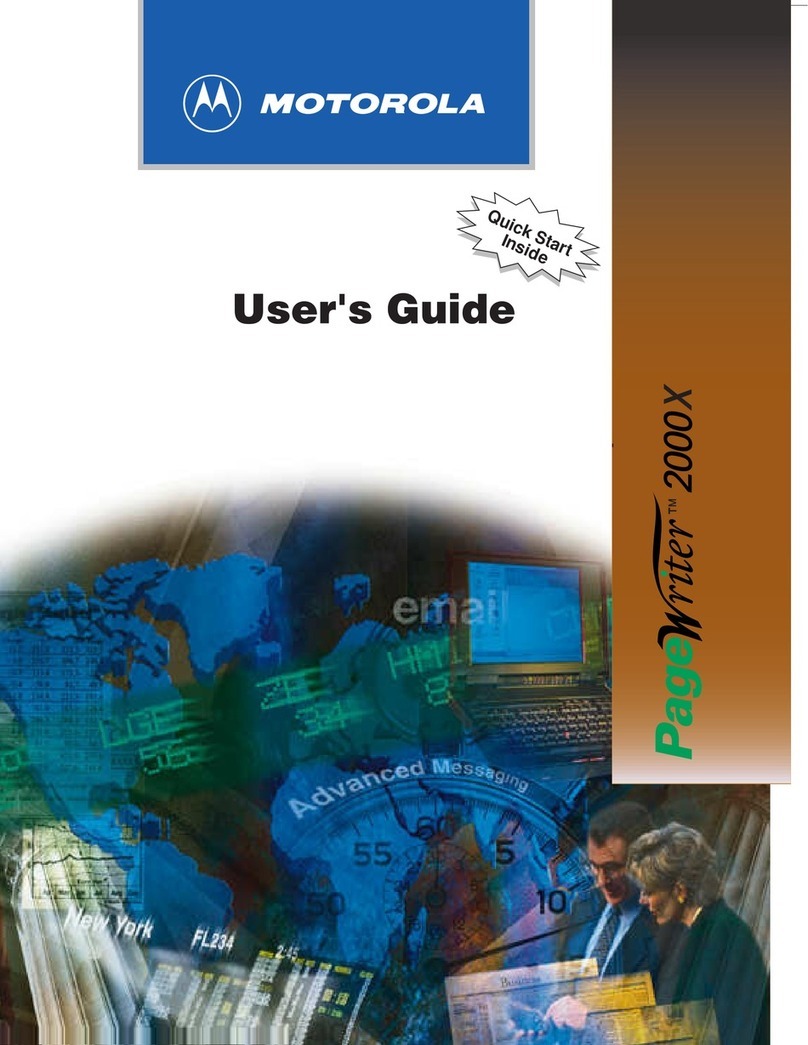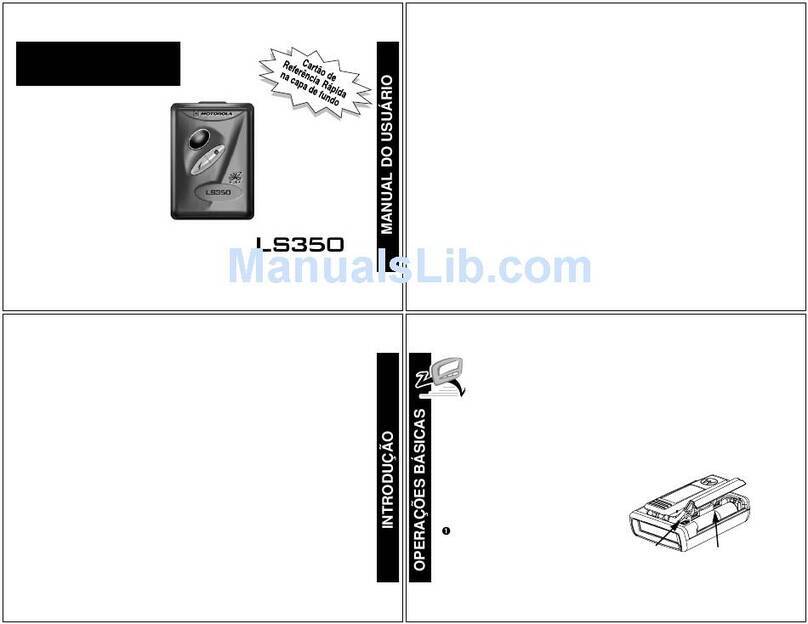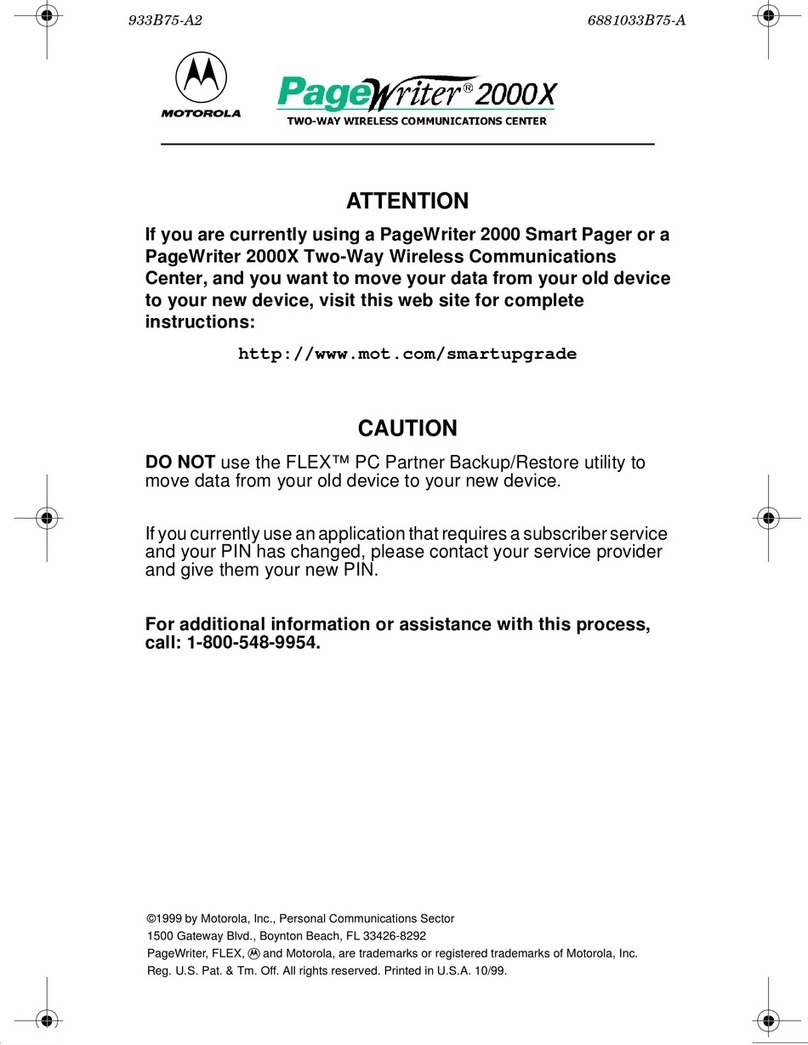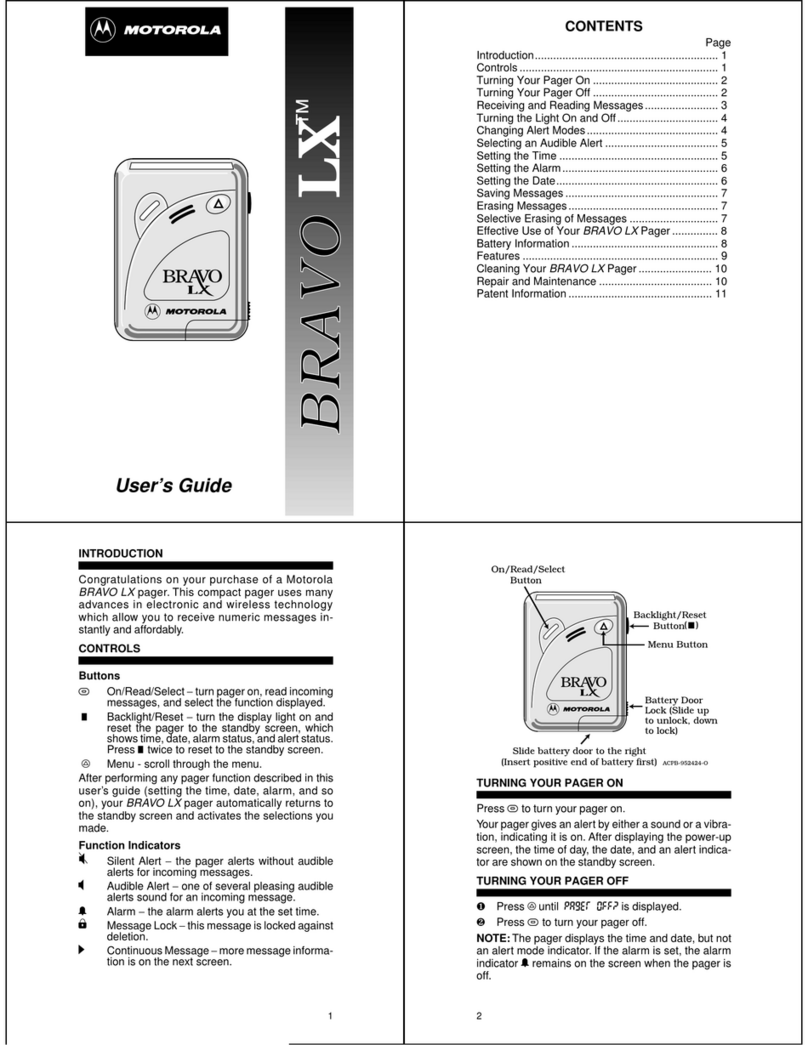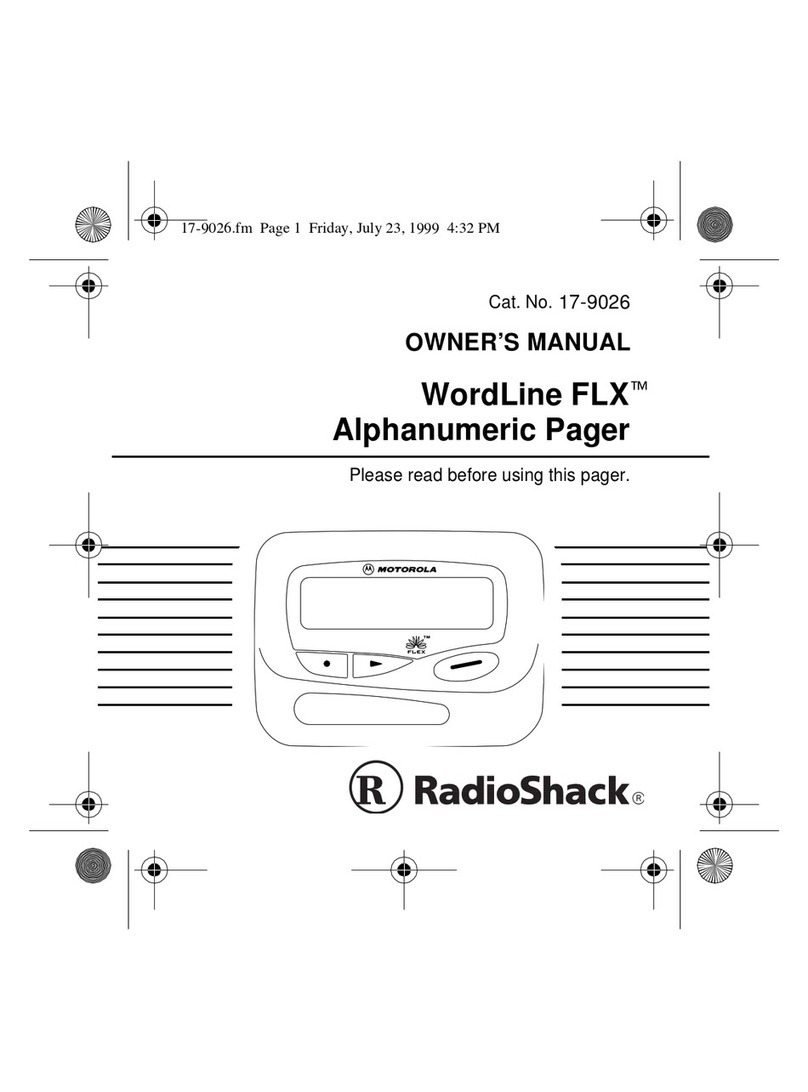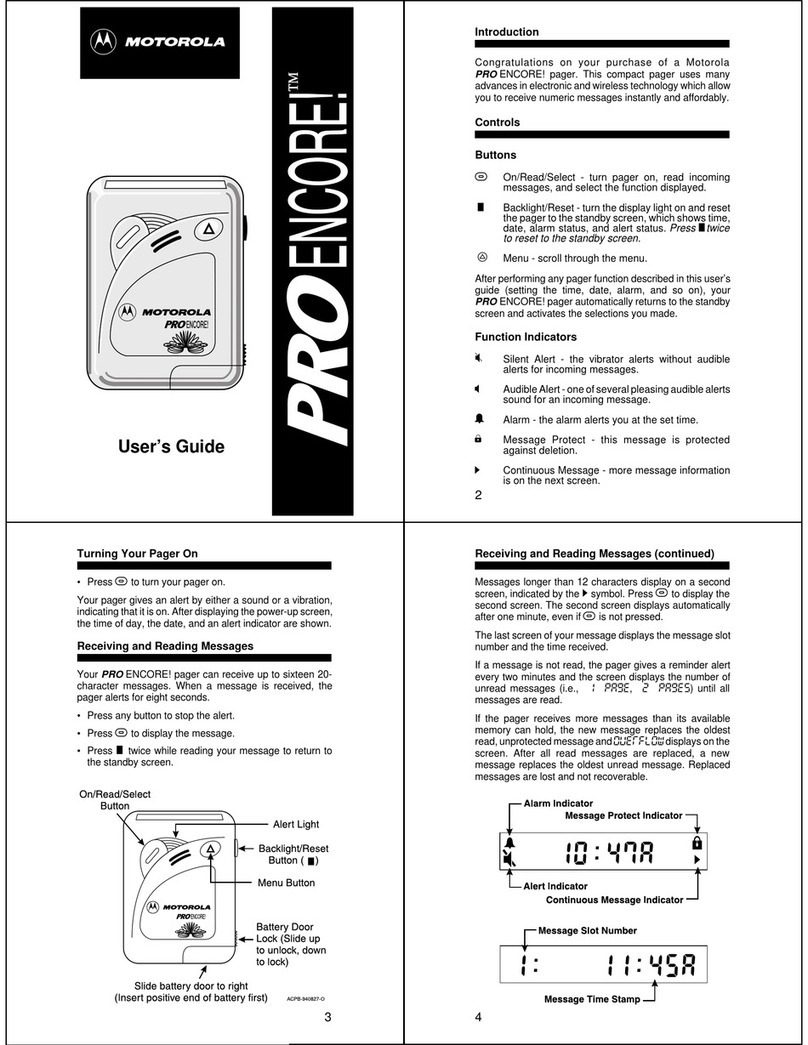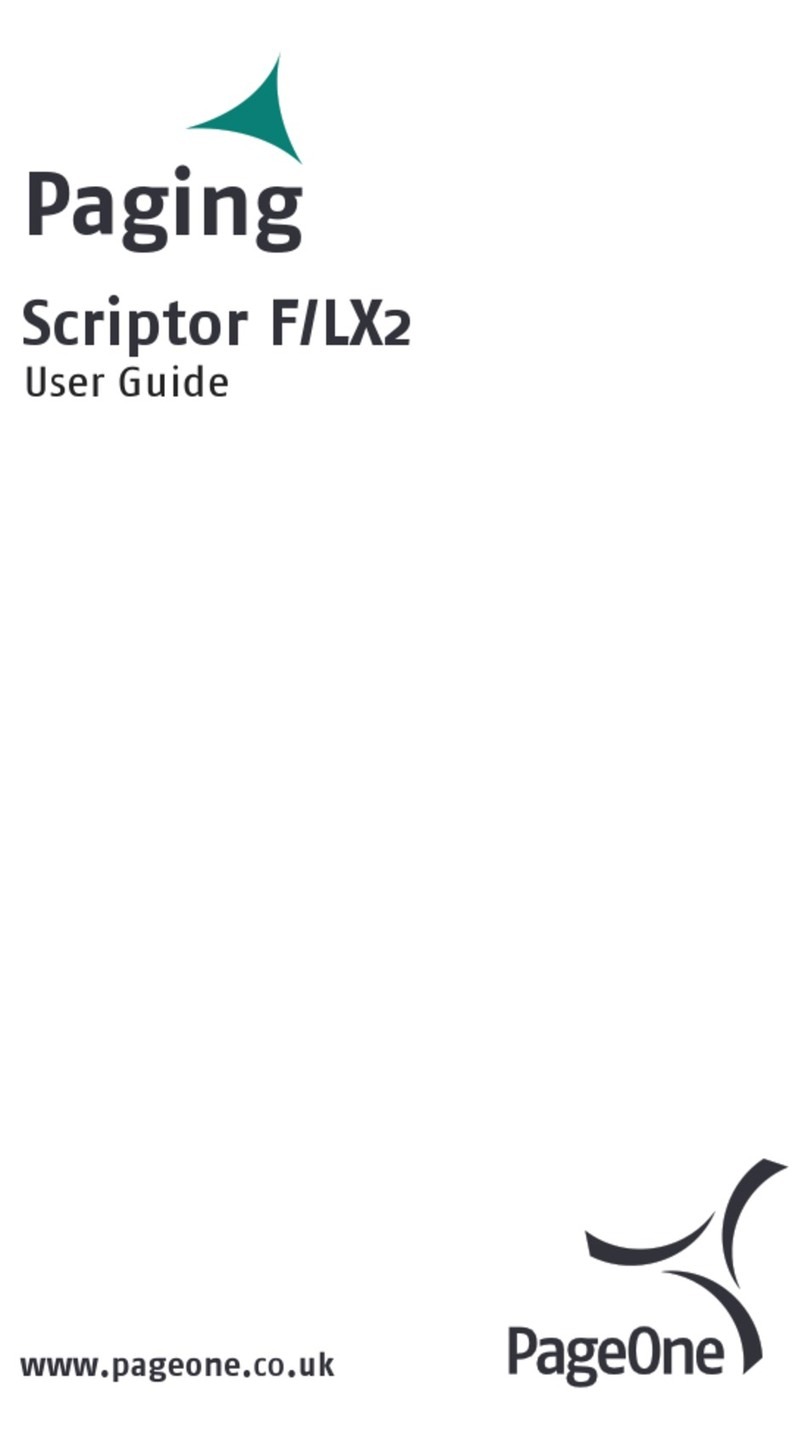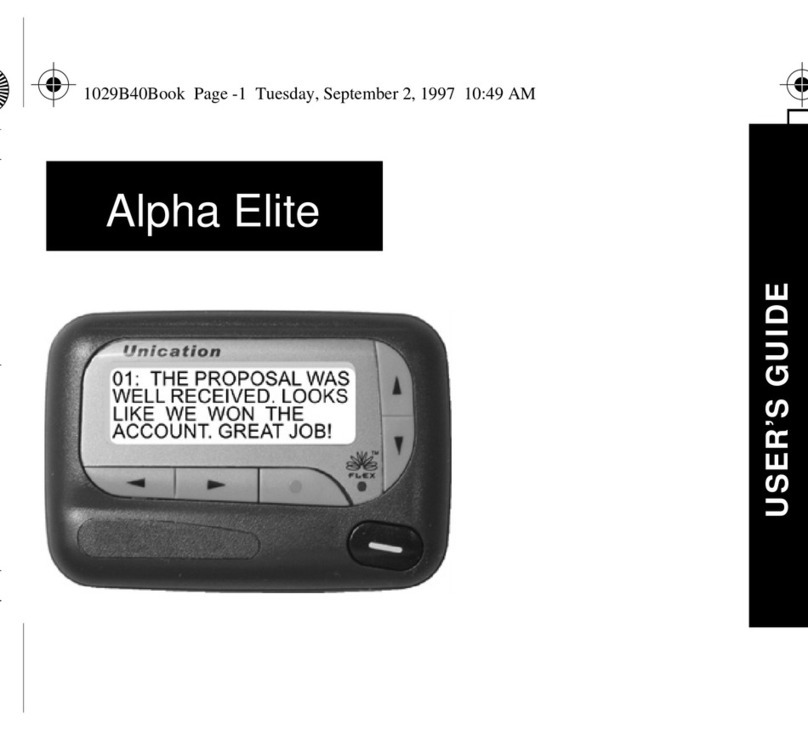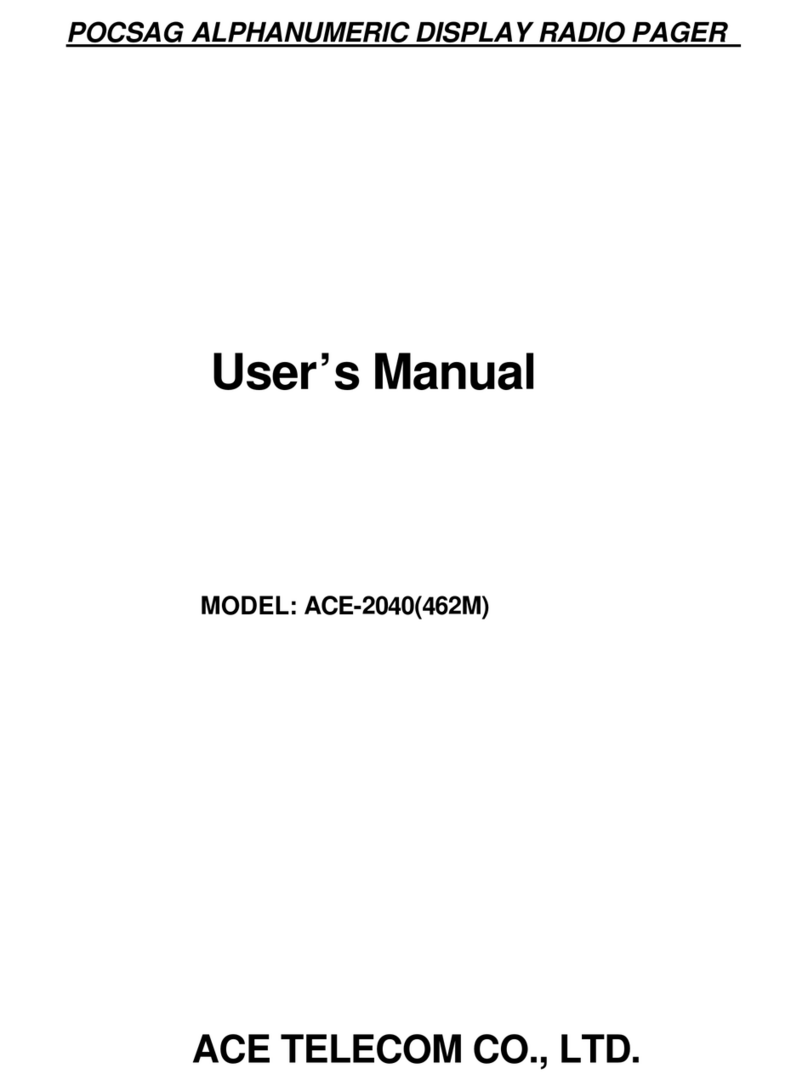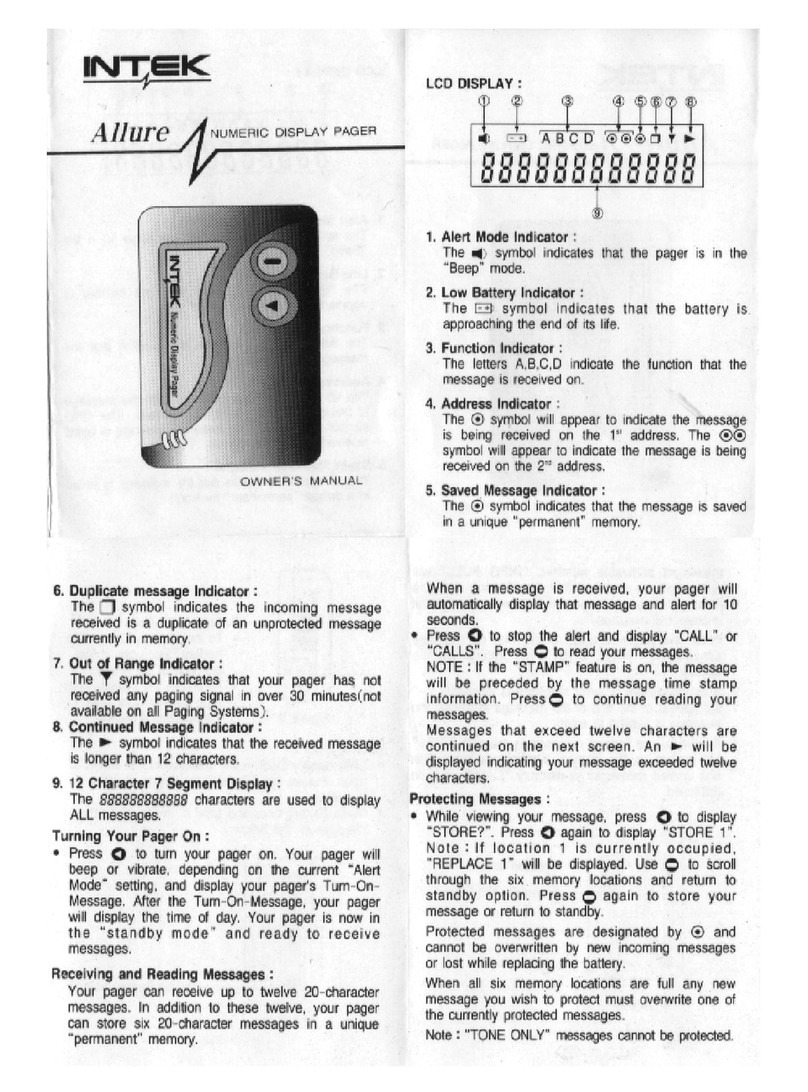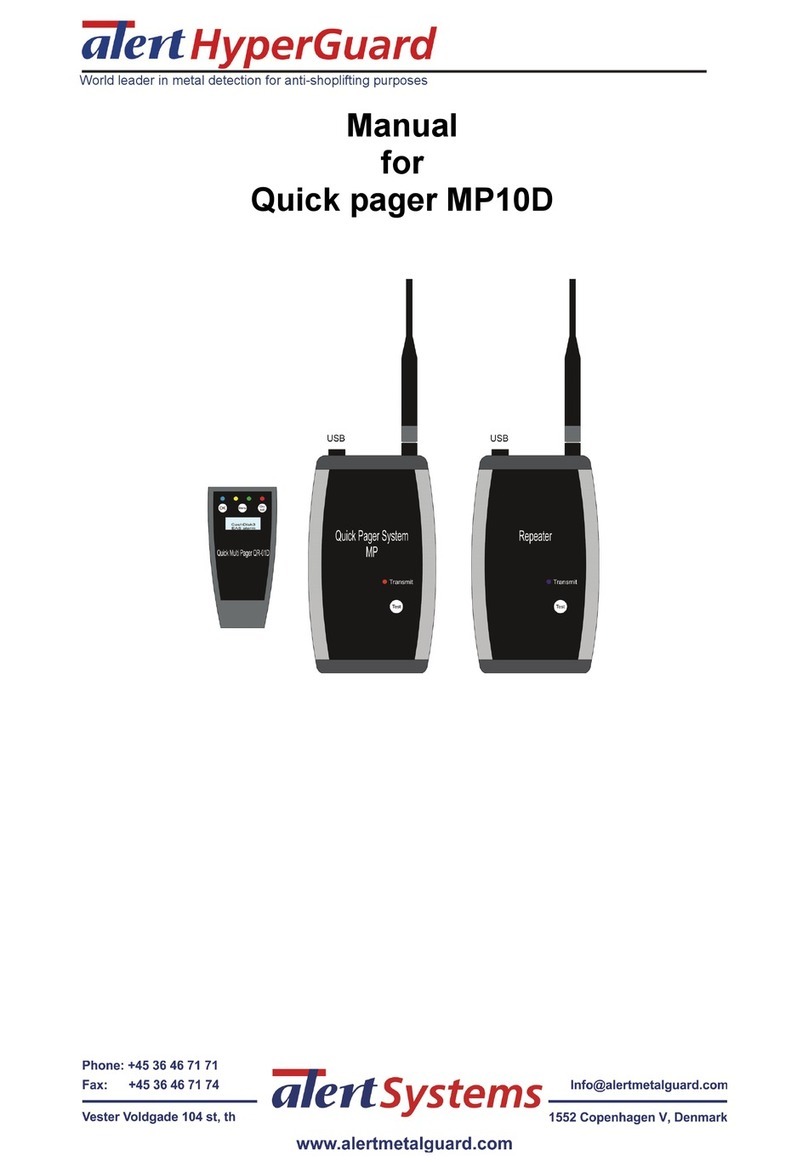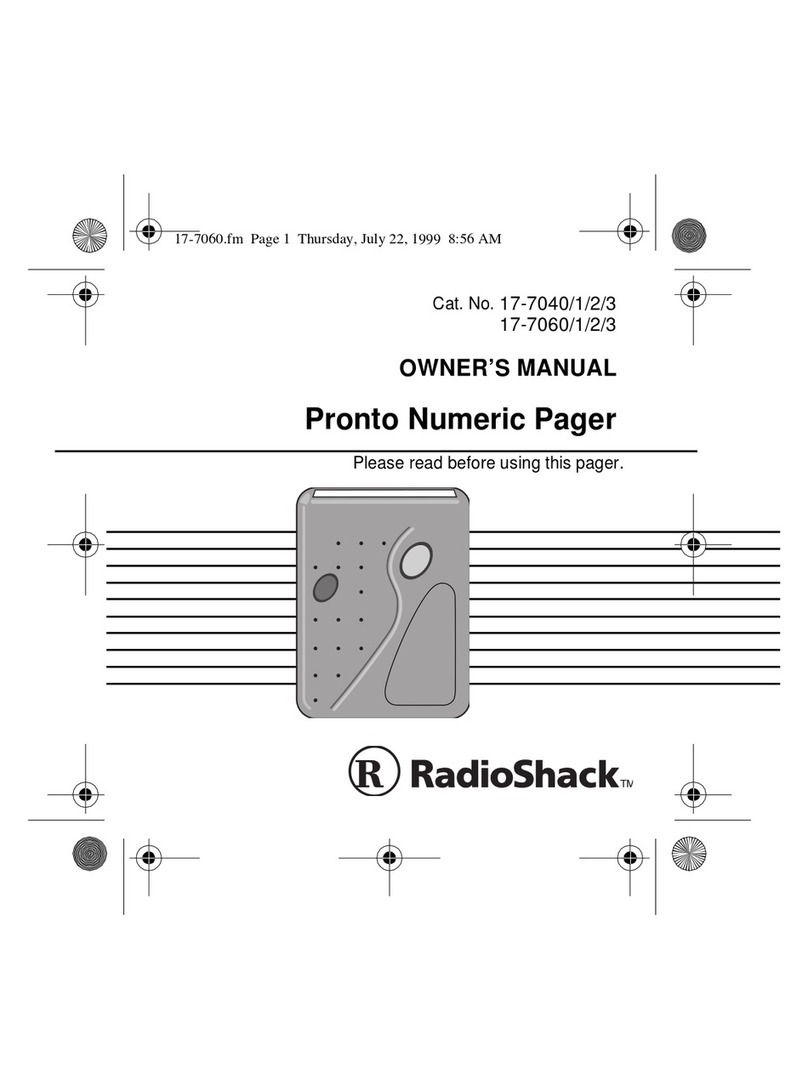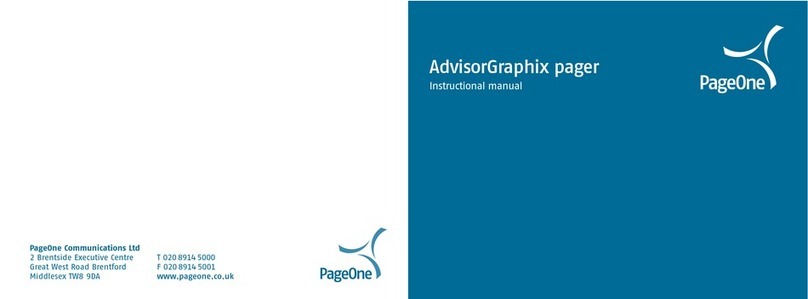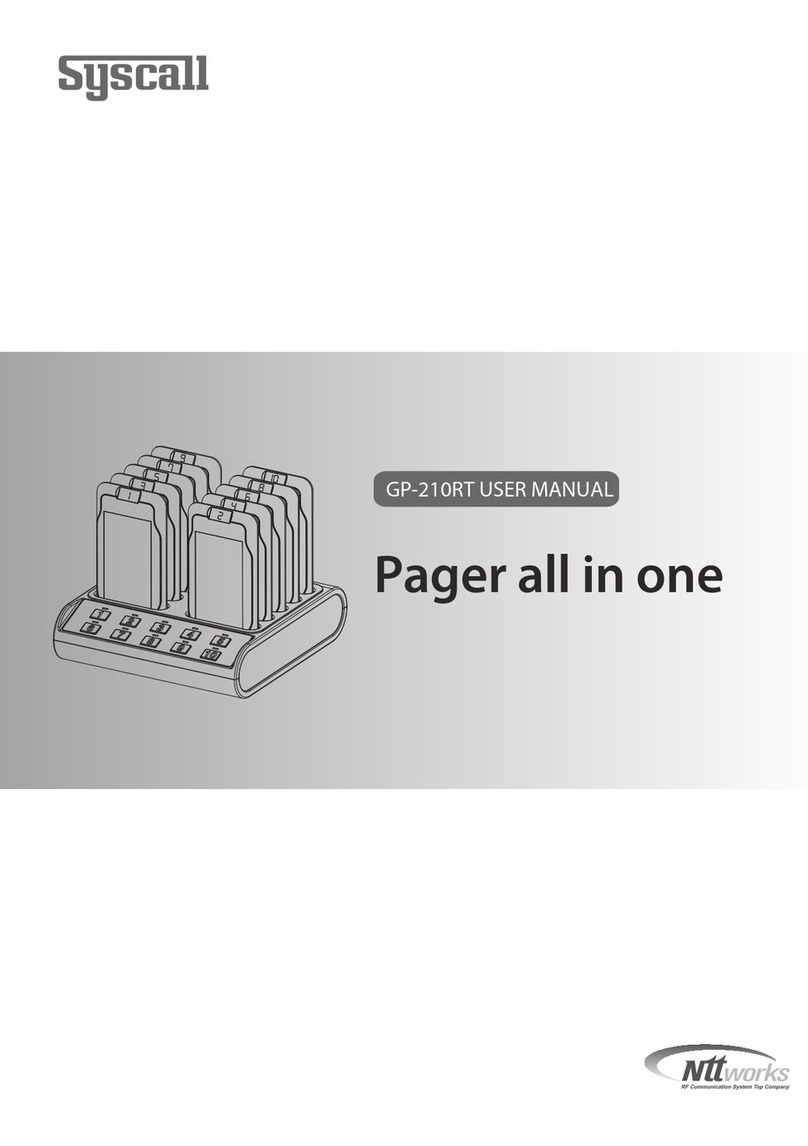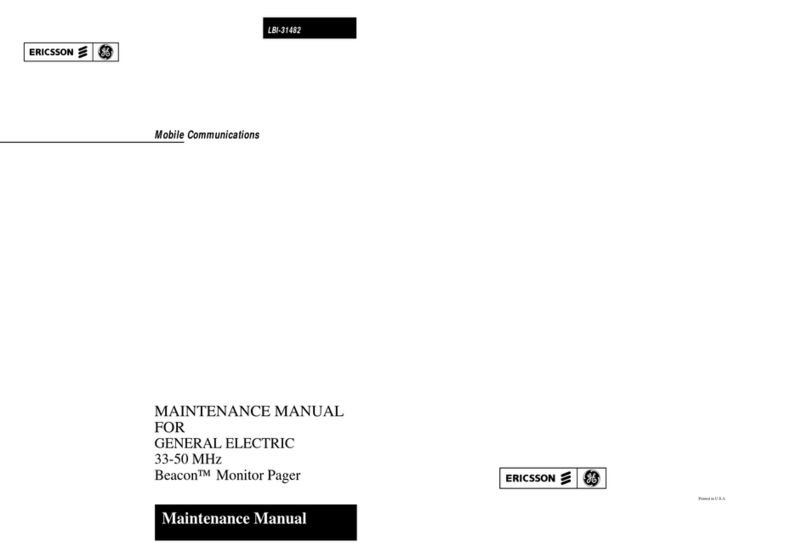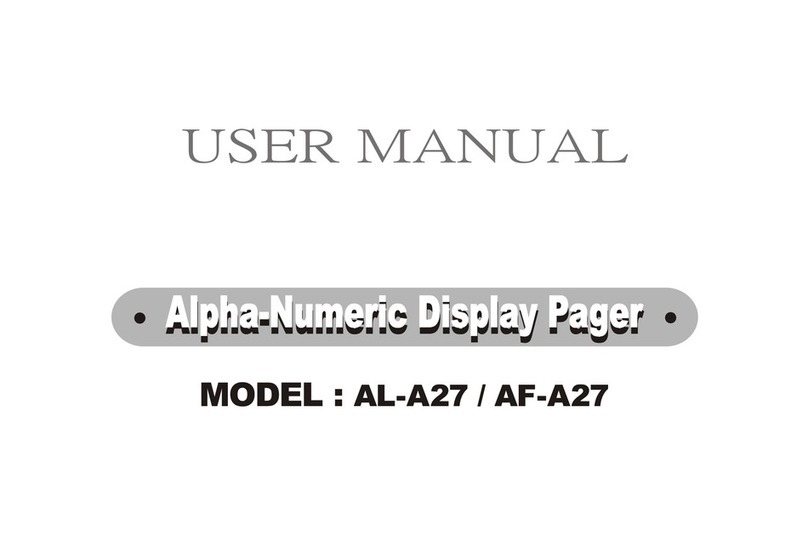7
➊To unprotect a message, press and release \while
the message is displayed until unprotect ? is dis-
played.
➋Press [.The protect Fsymbol is no longer displayed.
Deleting/Erasing Messages
Deleting Individual Messages:
➊Press and release \while the message is displayed
until delete ? is displayed with the Ksymbol.
➋Press Ë.All remaining messages are moved to the
next available message location.
Erasing All Messages:
➊Press and release \until erase all ? is dis-
played with the Jsymbol.
➋Press [. All read and unprotected messages are
erased from pager memory.
Setting the Alarm
You can set your pager’s alarm to alert you at a certain time
of day.
➊Press and release \until set alarm ? is dis-
played.
➋Press [.
Follow the instructions under “Setting the Clock and the
Date”to set the time for the alarm to sound.
DF
1:555-1234
Example of a protected message
8
To Enable or Disable the Alarm:
➊Press and release \until set alarm ? is dis-
played.
➋Press and release [until you get to the ON/OFF field
➌Press and release \until your choice of on or off is
displayed.
When the alarm is enabled, Lis displayed on the standby
screen.
Note:The alarm Lsymbol is displayed even when the
pager is off and the alarm is enabled.
Automatic On and Off
You can set your ULTRA Express pager to automatically
turn on and off.This feature can greatly improve battery
life.
To Enable:
➊Press and release \until pager auto ? is dis-
played.
➋Press [.The current setting is displayed and the A
symbol is displayed around the alert mode indicator.
DL
11:28p 11-01
Example of standby screen with alarm enabled
B L
11:28p 11-01
Example of standby screen with automatic on/off enabled
9
To Set the On/offTimes:
➊Press and release \until set auto ? is displayed.
➋Press [.The current setting is displayed and the “au-
to on”time hour digits flash.
Follow the instructions under “Setting the Clock and the
Date” to set the “turn on” and “turn off” times.The left se-
ries of digits are the “turn on” time.The right series of dig-
its are the “turn off” time.
Note: Only the “hour” can be selected and set for auto-
matic on/off. When operating in the automatic on/off
mode, the pager can still be manually turned on and off.
To Disable:
➊Press and release \until pgr manual ? is dis-
played.
➋Press [.The Asymbol is no longer displayed on the
standby screen.
Effective Use of Your ULTRA Express Pager
Your ULTRA Express pager can help you keep in contact
with everyone important to you . .. children or child care
providers, business office, data services, and voice mail.
Be sure your children’s school, physician, and friends
have the number so you can be contacted in emergen-
cies.
Give your pager number to family, friends, and associates
to assure contact at any time, any place.When calling
your pager number, they enter the number where they can
be reached on a tone-type keypad.This number is then
displayed on your ULTRA Express pager.
If you have a cellular phone, give your pager number in-
stead of your cellular number.Then you can decide who to
call back on your cellular phone, without paying for incom-
ing cellular calls.Using the ULTRA Express pager helps
reduce your monthly cellular phone bill!
10
Standard Features
Time of Day/Month and Day: The time of day and the
month and day are displayed whether the pager is on or off.
User Selectable Pleasing Alerts: When thepager isin the
audible alert mode and a message is received, the pager
alerts with a pleasing musical sound.
Message Protect: Up to eight messages can be protected
so they are not deleted from memory.
Automatic Reset: Pager alerts automatically stop even if
you do not press any of the pager’s buttons.
Reminder Chirp: The pager chirps or vibrates every two
minutes until you read all unread messages.
Low-Battery Indicator: When the battery is nearing the end
of its life, the low-battery Hsymbol is displayed and the
pager gives a 2-second alert. Replace the battery within five
days after the first appearance of the low-battery indicator.
Timestamp: The time of day a message is received is
displayed on the last screen of the message.
Message Erase: When messages are no longer needed,
erase them to free up space for new messages.
Memory Capacity: The pager can store up to sixteen - 20
character messages or a total of 320 characters.
Memory Retention: All messages remain in memory even
when the pager is turned off or when changing the battery.
AutomaticOn/Off:Thepagercanbesettoturn on andturn
offatpre-selectedtimes.Usedproperly,thisfeatureextends
battery life.
Backlight: In low-light conditions, the backlight feature
makes the screen easy to read.
PersonalAlarm:Thepersonalalarm canbesettoalert you
and operates even when the pager is turned off.