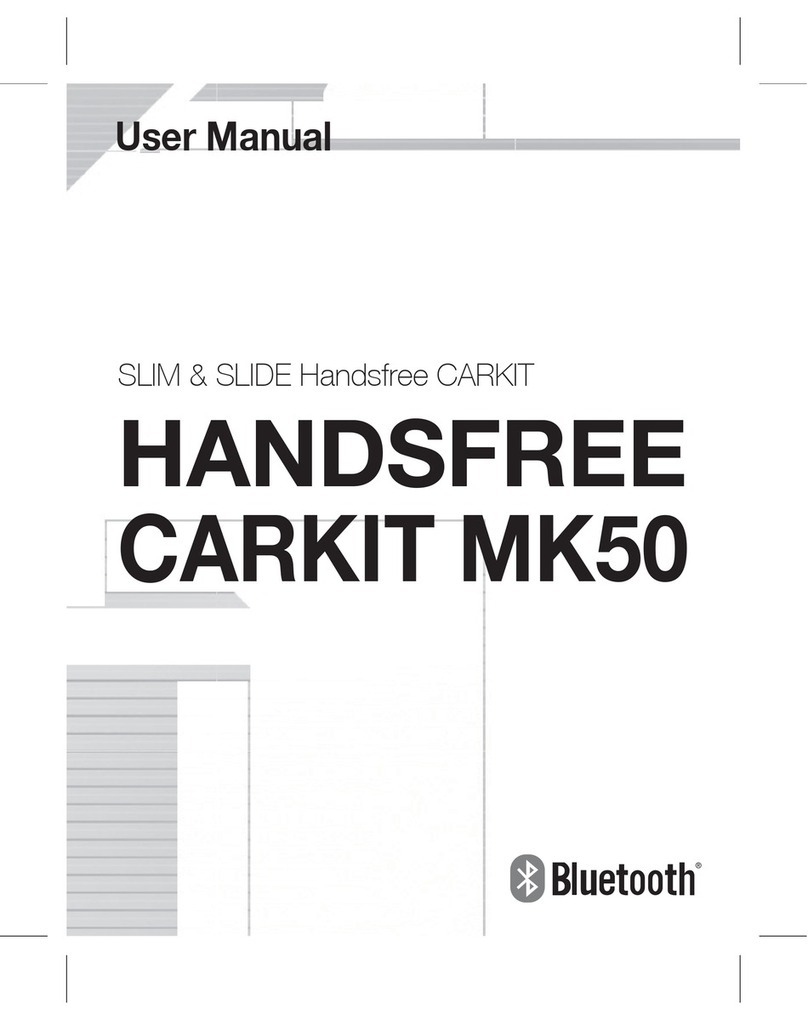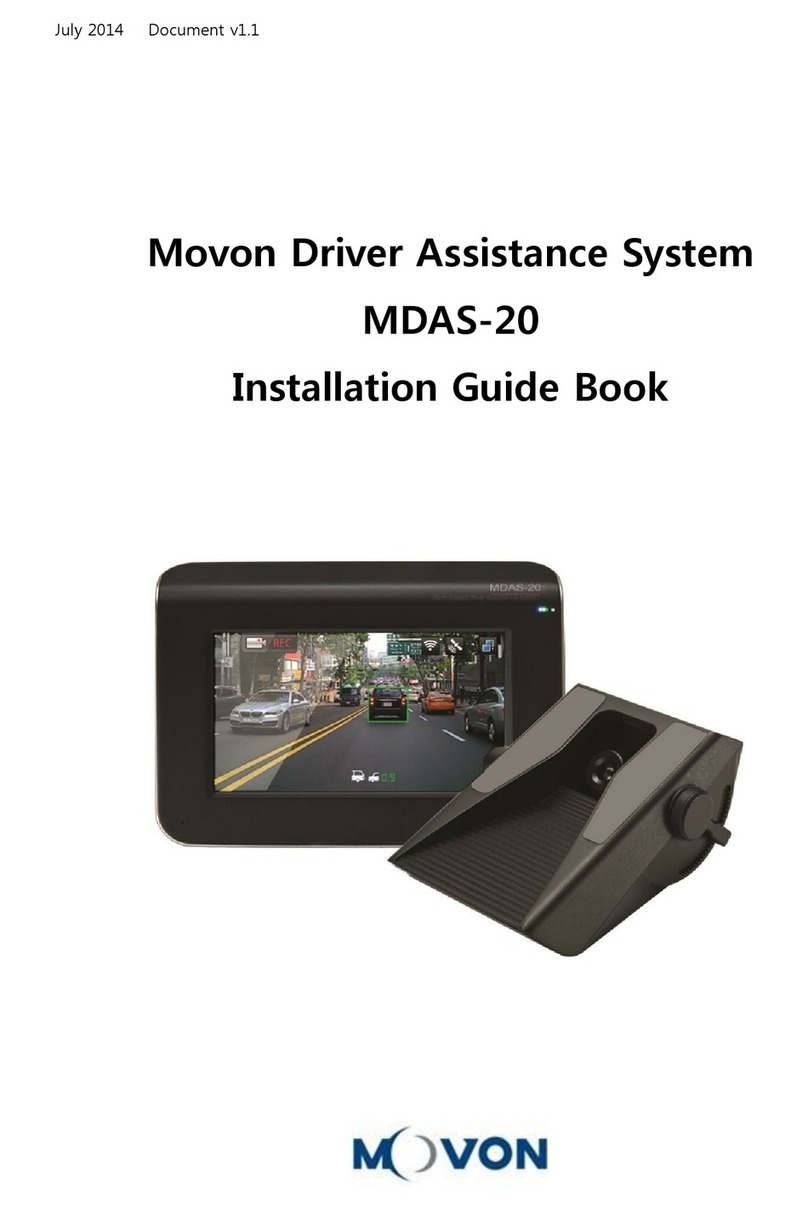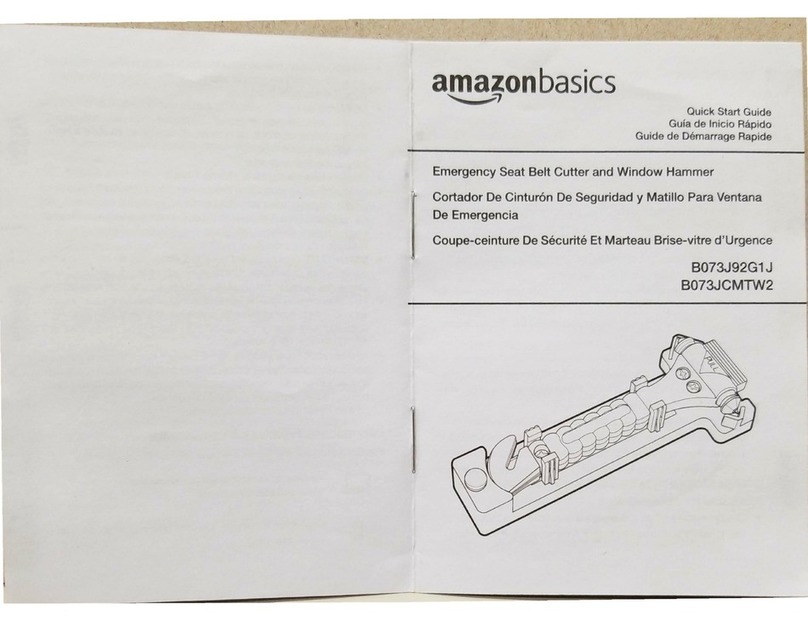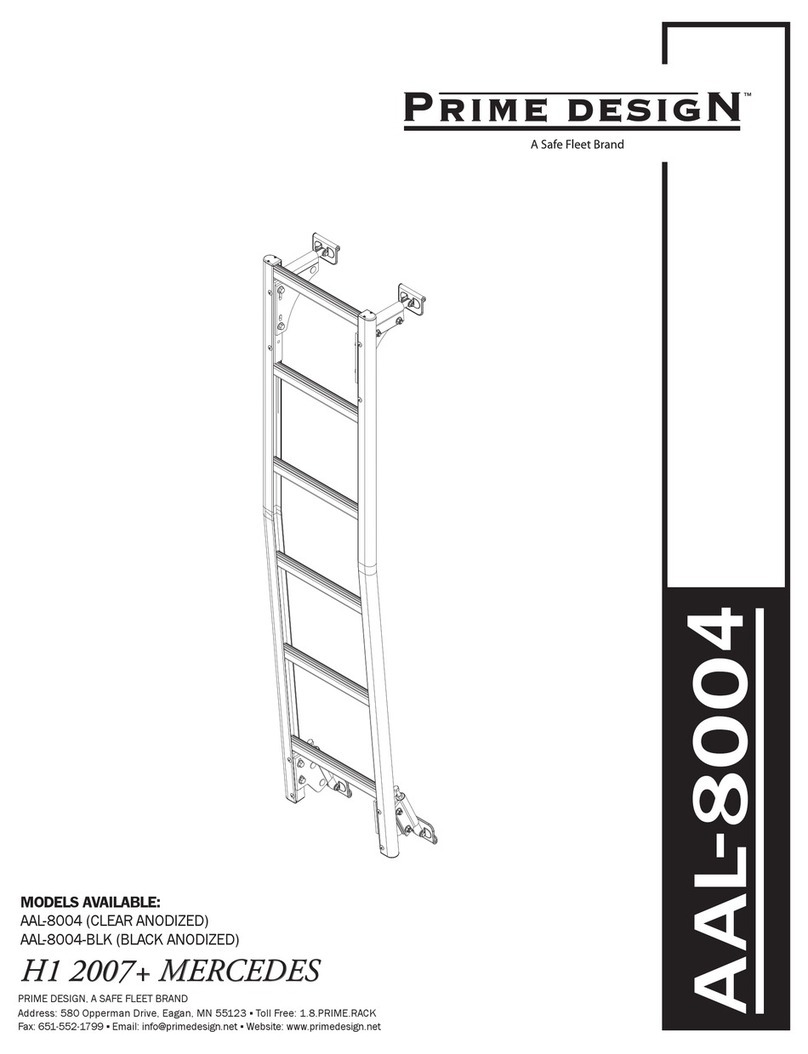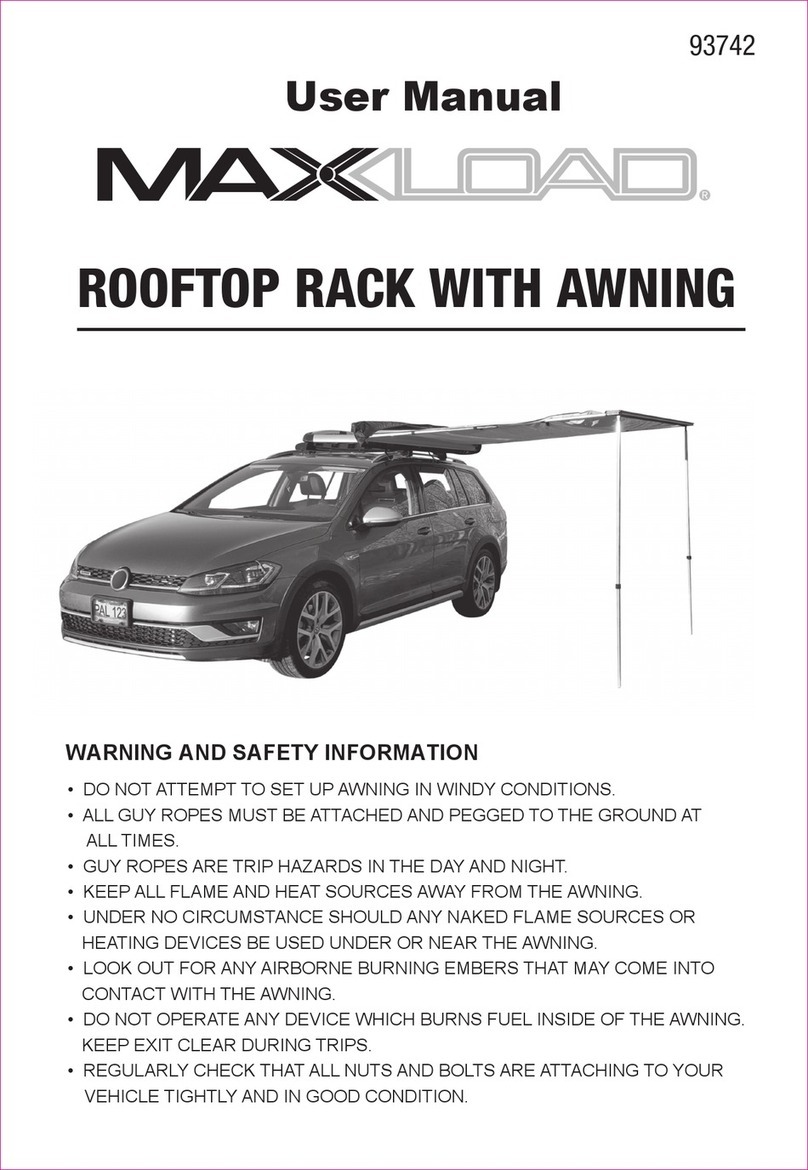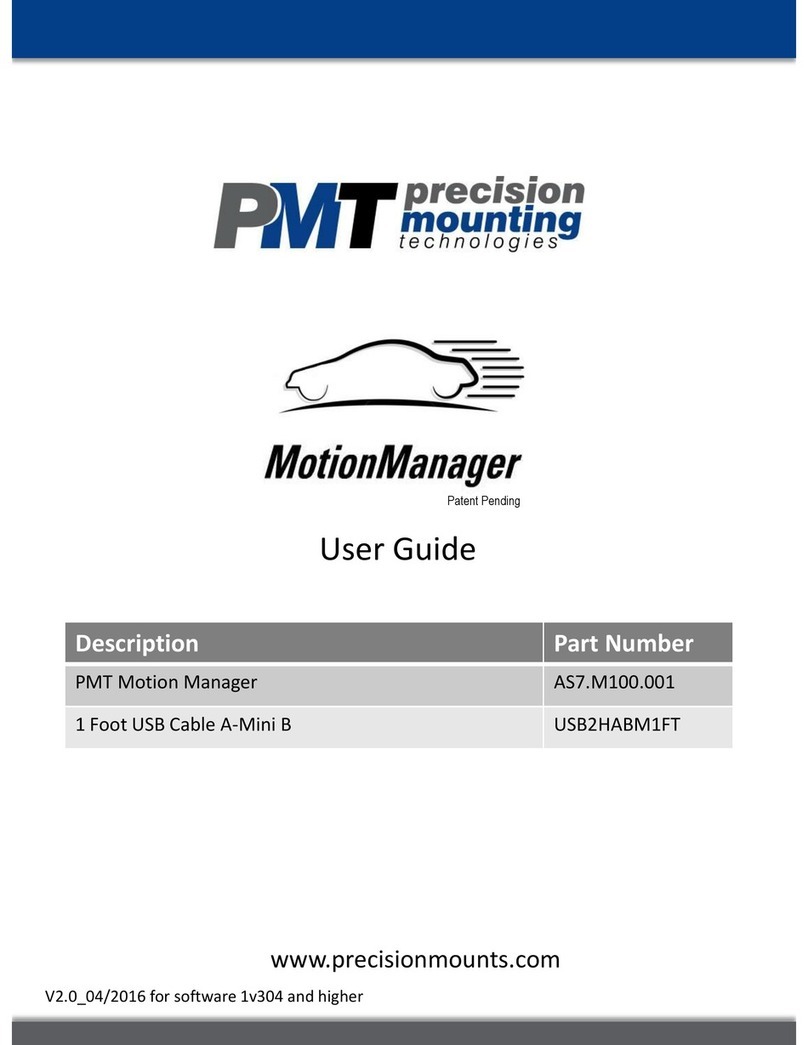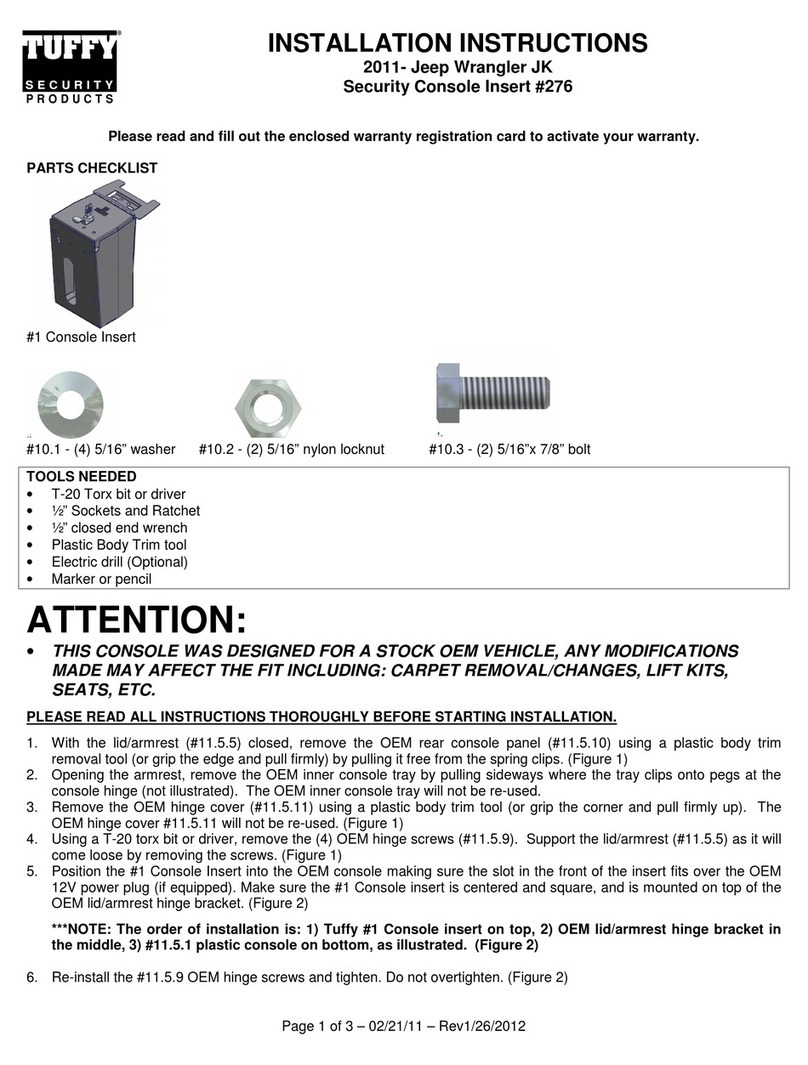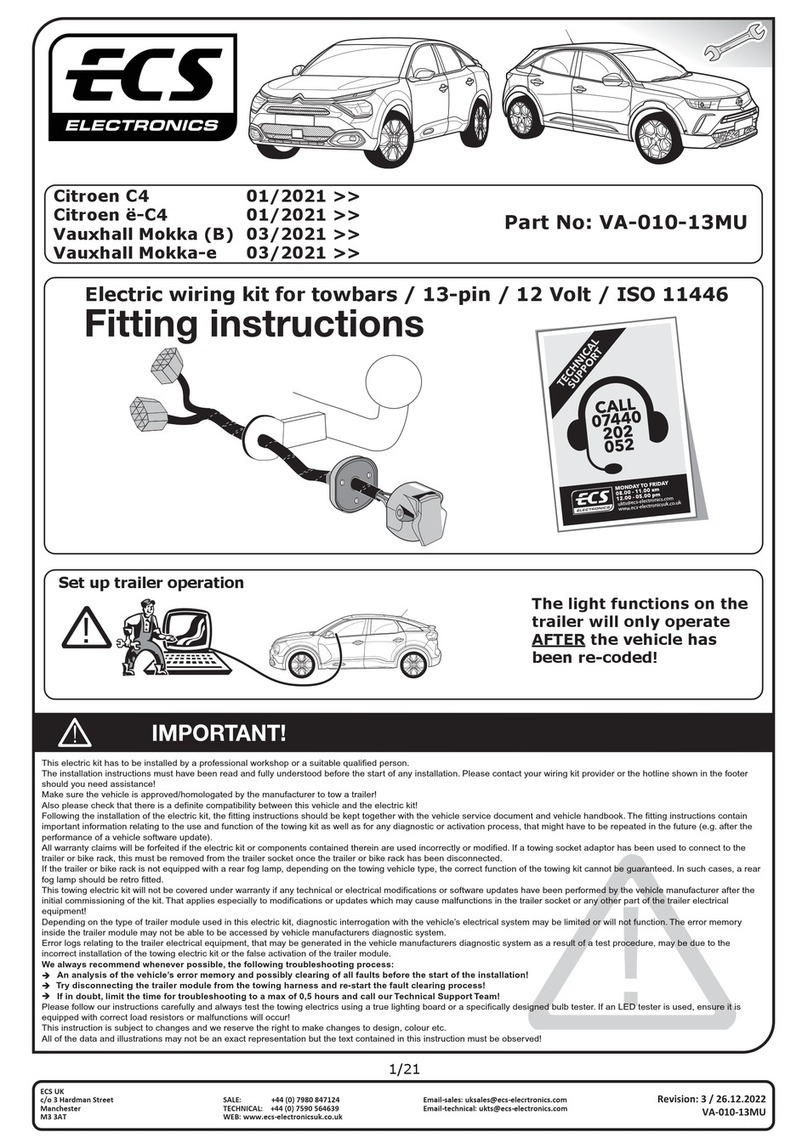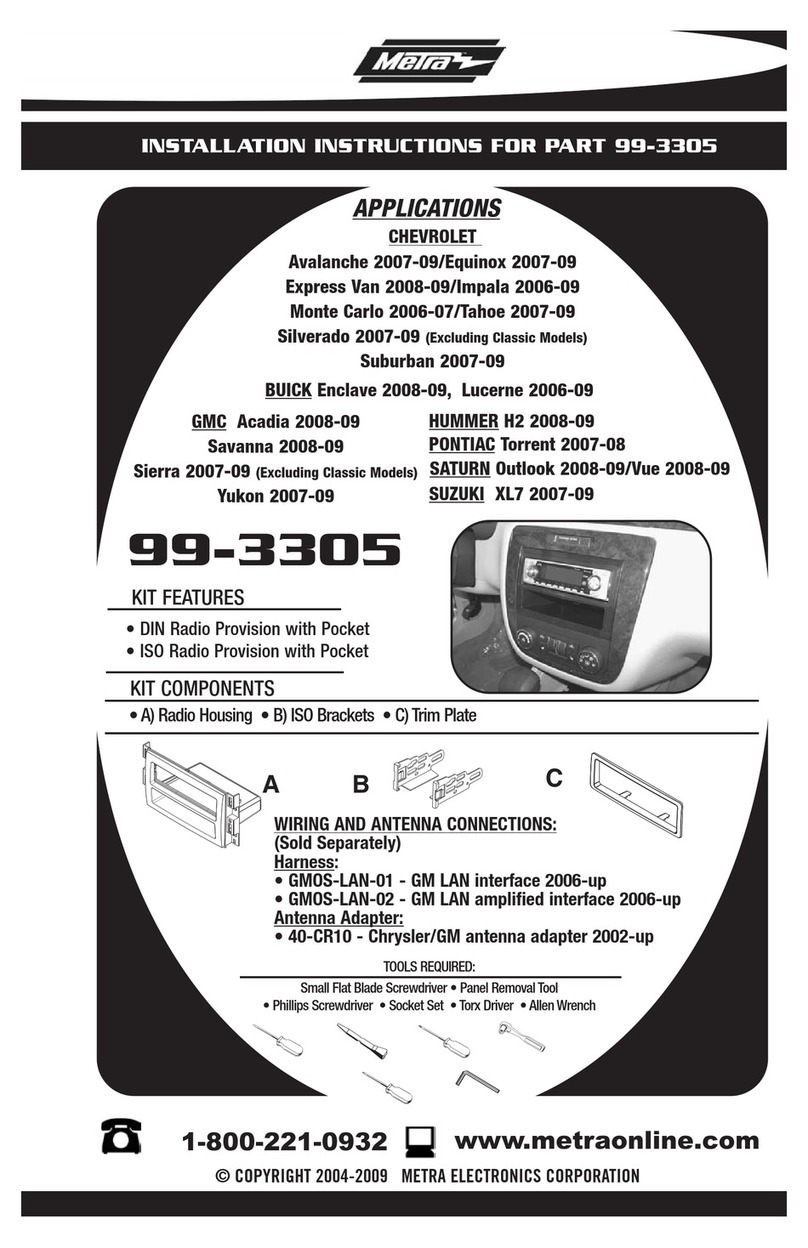Movon MDAS-5 User manual

MDAS-5 Installation Guidebook
Ver. 0.3
Last Modified: 2017.07.04
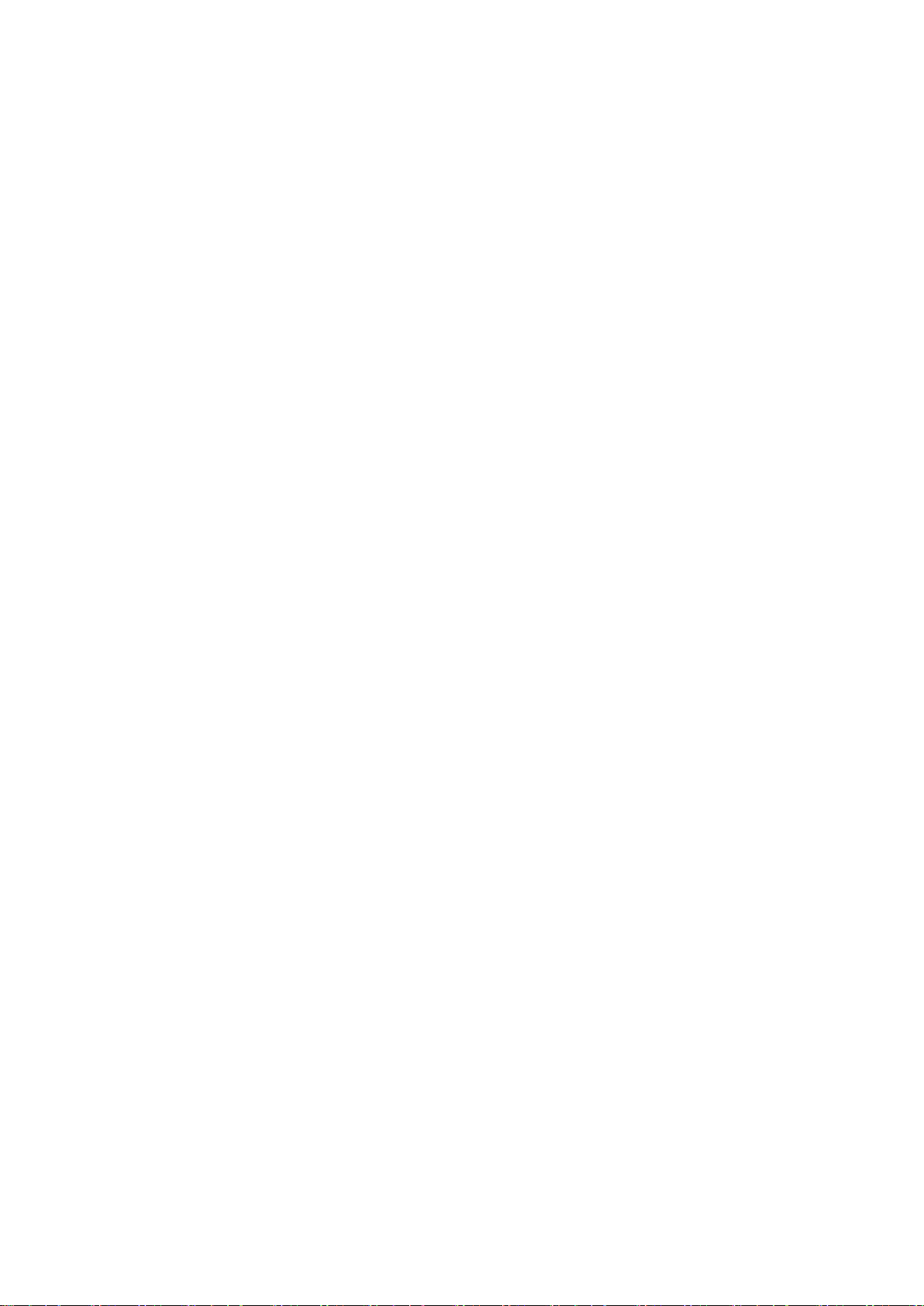
- 2 -
CONTENTS
1General ..........................................................................................................................5
2Product .......................................................................................................................... 6
2.1 Specification........................................................................................................................ 6
2.2 Product components ........................................................................................................ 7
2.3 Main Unit & Main Cable................................................................................................... 8
2.3.1 Main Unit............................................................................................................................. 8
2.3.2 Main Cable .......................................................................................................................... 9
2.4 Technical Cleaning Wipe .................................................................................................. 9
2.5Indicator (Optional)........................................................................................................... 9
2.6 Rear Camera (Optional)..................................................................................................10
2.7 OBD-II Connector (Optional).........................................................................................11
2.8 Vibrator (Optional)..........................................................................................................11
2.9 GPS (Optional)..................................................................................................................12
2.10 Video Out Cable (Optional) ...........................................................................................12
2.11 Micro SD Card (Expandable)..........................................................................................13
2.12 Wi-Fi Dongle (Optional for installers)..........................................................................13
2.13 Micro 5 PIN USB Cable (Optional for installers)........................................................13
3Installation...................................................................................................................14
3.1 System Connection Scheme..........................................................................................14
3.2 Installation Procedure ....................................................................................................14
3.3 Wiring Combination and Description..........................................................................14
3.3.1 6Pin Power Cable.......................................................................................................14
3.3.2 4Pin Signal Cable........................................................................................................15
3.3.3 Wiring Combination..................................................................................................16
3.4 Attach MDAS-5.................................................................................................................17
3.5 Parts connection..............................................................................................................18
3.5.1 Indicator ......................................................................................................................18
3.5.2 Vibrator........................................................................................................................18
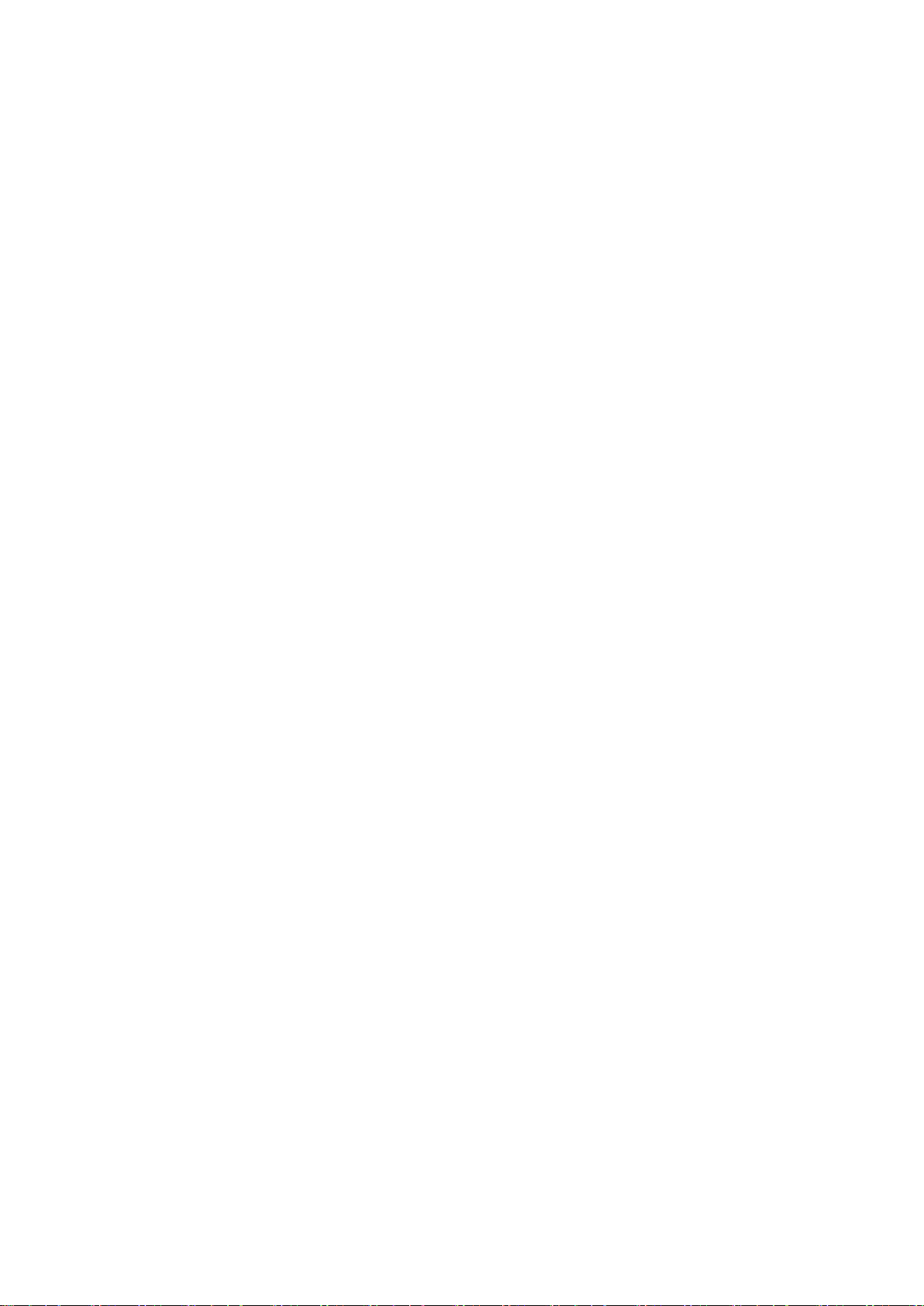
- 3 -
3.5.3 Video-Out Cable.........................................................................................................19
4PC and Android Phone Calibration ..............................................................................20
4.1 Driver Setup (ONLY SUPPORTS WINDOWS OS).........................................................20
4.2 Calibration Setup .............................................................................................................20
4.2.1 Access MDAS-5 Calibration page via PC ...............................................................20
4.2.2 Access MDAS-5 Calibration page via Android Phone ........................................20
4.2.3 Select Vehicle Signal Types......................................................................................23
4.2.3.1 Vehicle Data File (CAN-BUS)...........................................................................23
4.2.3.2 Analog (GPIO) ....................................................................................................24
4.2.3.3 GPS.......................................................................................................................24
4.2.4 Vehicle Information Check ......................................................................................25
4.2.4.1 Verify Speed Signal...........................................................................................25
4.2.4.2 Verify Turn Signal..............................................................................................25
4.2.5 Camera Location and Vehicle Measurement ......................................................26
4.2.6 Camera Angle .............................................................................................................27
4.2.6.1 Fine Camera Angle............................................................................................26
4.2.7 Hood Line ....................................................................................................................27
4.2.8 Rear Camera Setup ...................................................................................................28
4.2.9 Lane Departure Warning (LDW) Sensitivity.........................................................28
4.2.10 Forward Collision Warning (FCW) Sensitivity......................................................29
4.2.11 LDW/FCW Advanced setup .....................................................................................29
4.2.12 DVR(Dashcam) Setup................................................................................................30
4.2.13 DTG(Digital Tachograph) & GPIO Setup ...............................................................31
4.2.14 MDAS Setup Complete.............................................................................................31
4.3 Setting Modification........................................................................................................32
4.3.1 Menu Description......................................................................................................32
4.3.2 Update Firmware.......................................................................................................32
4.3.3 Default MDAS Settings .............................................................................................33
4.3.4 Recalibration...............................................................................................................34
4.3.5 Warning, DVR, Time..................................................................................................34
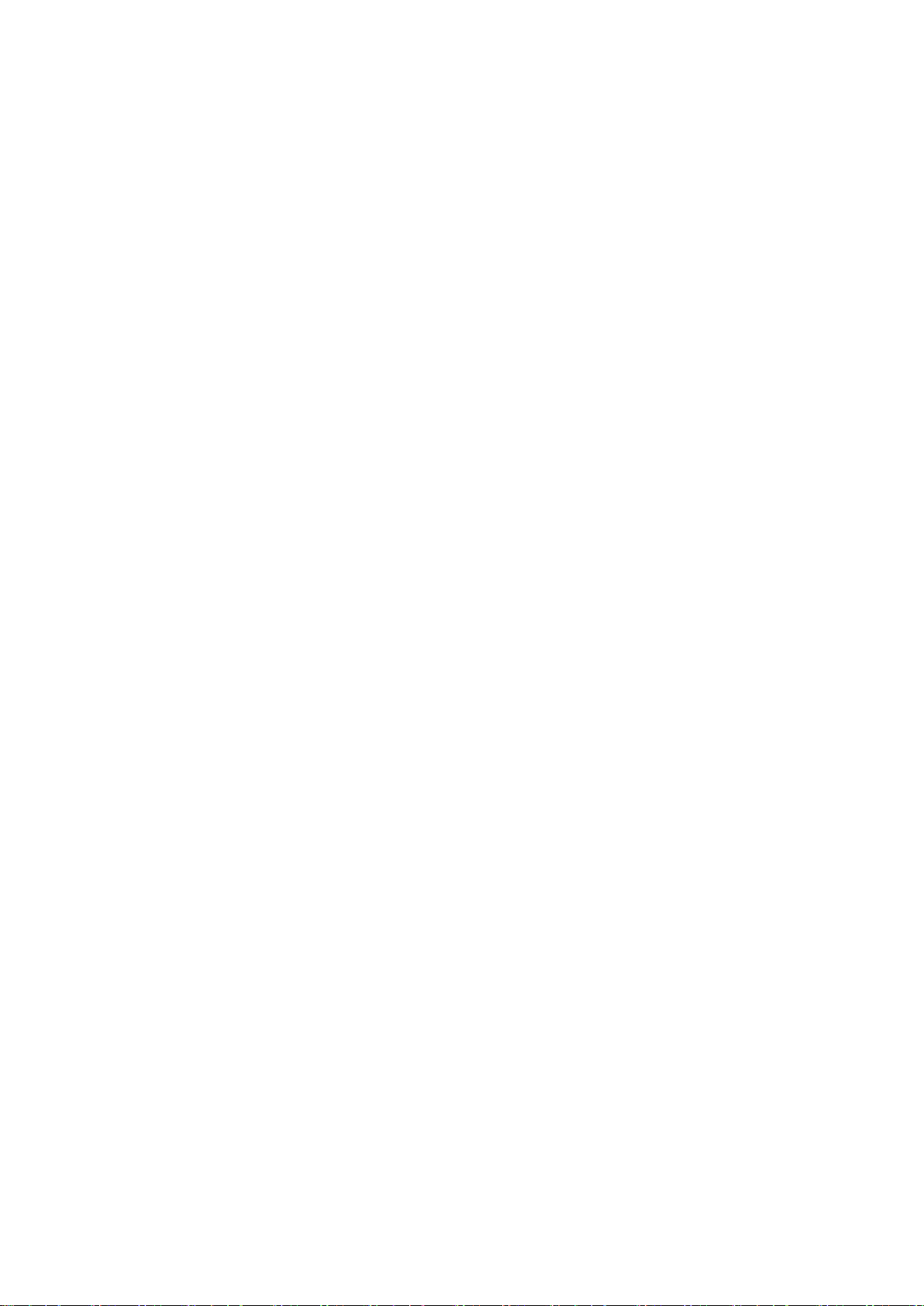
- 4 -
5How to Download CAN Data........................................................................................35
5.1 Register in Vehicle Database.........................................................................................35
5.2 Download CAN Data file.................................................................................................35
6Recognize MDAS-5 in computer ..................................................................................38
6.1 Computer with Windows XP, 7, 8, 8.1 ........................................................................38
6.2 Computer with Windows 10 .........................................................................................38
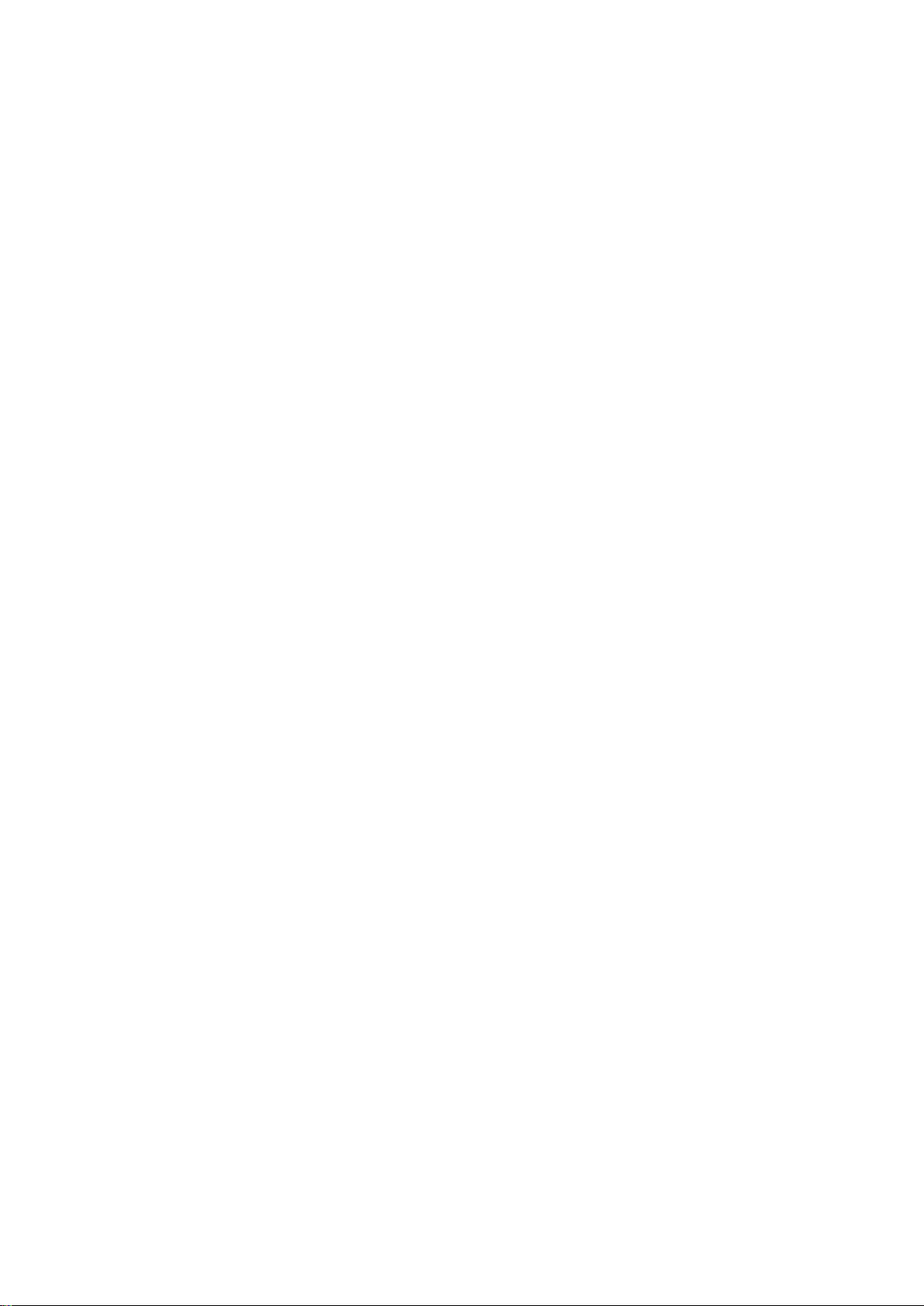
- 5 -
1General
MDAS installation requires wiring electric signals of vehicles. Please contact your local
distributor or authorized installers to install. Movon will hold no liability of any damage
occurred during installation proceeded by users, or unauthorized installers.
MDAS is developed to give only warnings to drivers. The final decision to maneuver or
control shall be made by drivers themselves. Furthermore, MDAS is not capable to
provide 100% detection rate of lane markings, vehicles, and MDAS recognition
performance can be fluctuated due to road conditions, inclement weather, poor
installation, etc. Please ensure that keep eyes forward while driving rather than only
relying on MDAS.
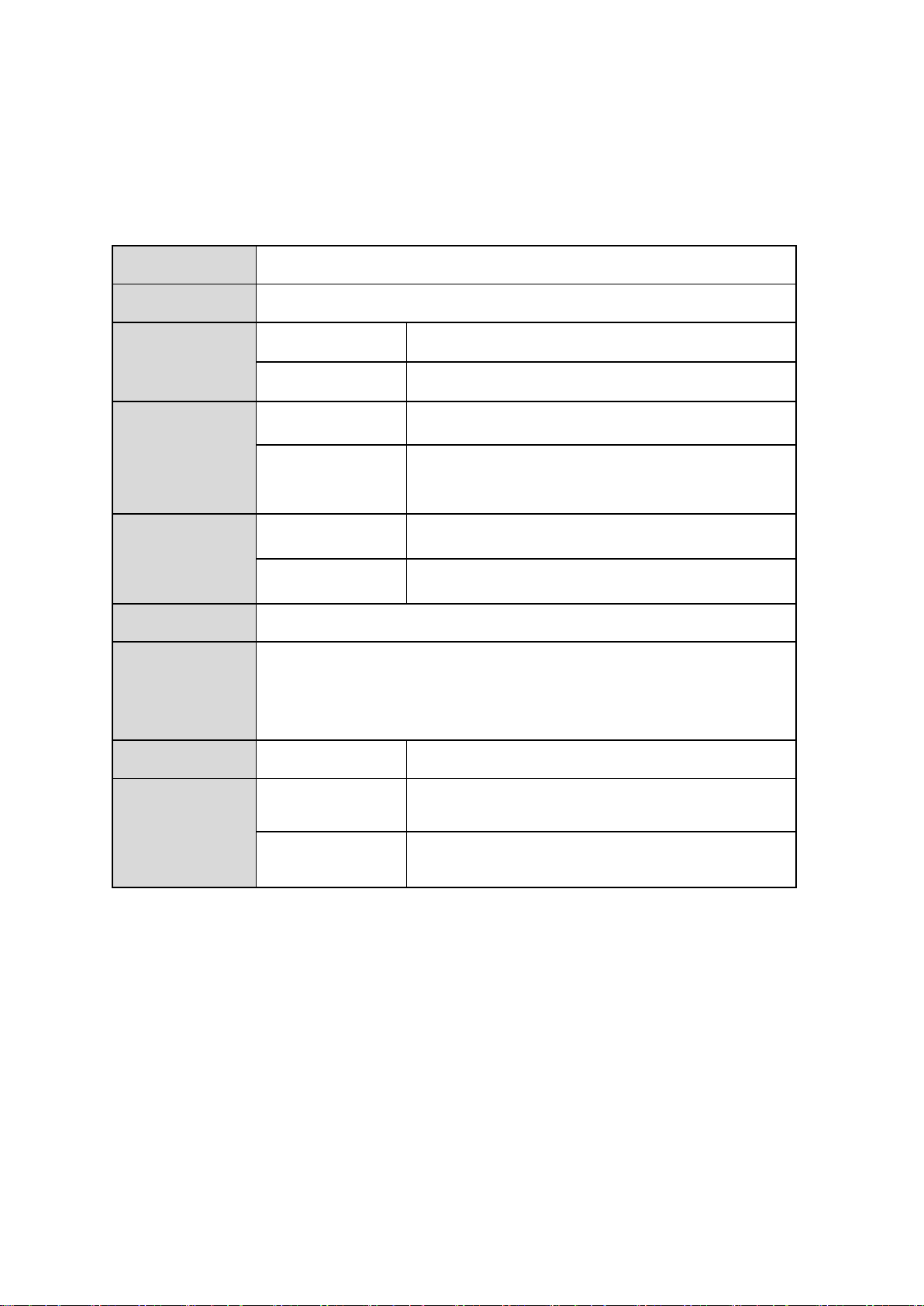
- 6 -
2Product
2.1 Specification
CPU
Cortex A7 Dual-Core
Audio Out
Speaker
Camera
Front
1920 x 1080 (FHD)
Rear
1280 x 720 (HD)
Power
Input Range
DC 10V ~ 36V
Power
Consumption
400mA @ 12V Max
3mA @ 12V Idle State
Format
Video
AVI (h.264 codec : FHD / 27fps)
Audio
PCM
Storage
4~32GB Micro SD card support
Input /
Output
OTG USB 2.0 Device Host ( for PC Calibration, supported
accessory), USB A-type Port x 2 (For rear camera)
Analog Video Out, GPS port, Micro SD Card
Size
Body
111 x 57 x 51 mm
Temperature
Operation
-20℃~ 70℃( -4℉~158℉)
Storage
-40℃~ 85℃( -40℉~185℉)
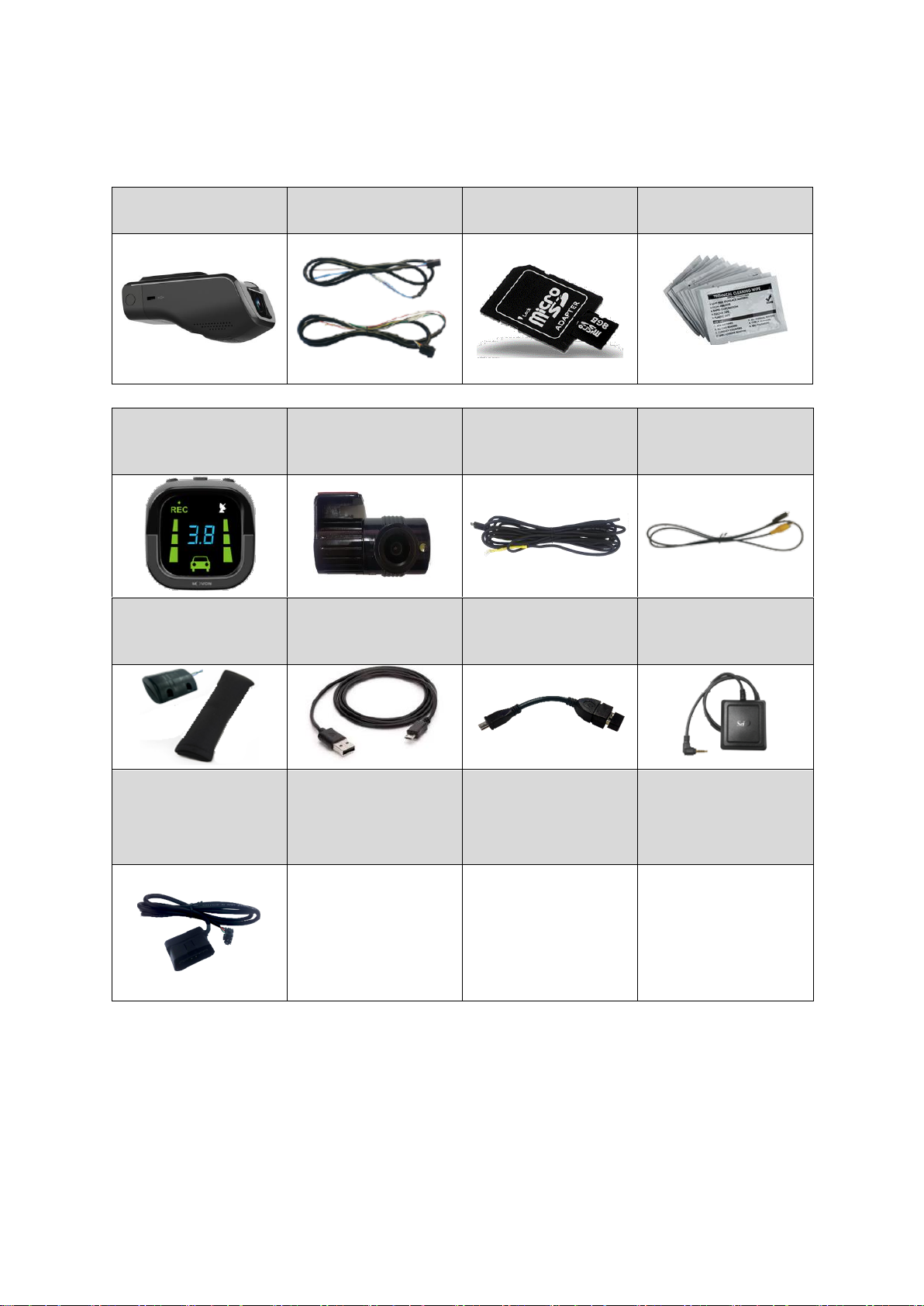
- 7 -
2.2 Product components
Indicator
(Optional)
Rear Camera
(Optional)
Rear Camera USB
cable (5M standard)
(Optional)
Video Out Cable
(Optional)
Vibrator
(Optional)
Micro 5PIN USB cable
(Optional for
installers)
Wi-Fi Dongle
(Optional for
installers)
GPS
(Optional)
OBD-II
(Optional for
installers)
Main unit
Basic cable
(6P, 4P Cable)
Micro SD card
(8GB)
Technical cleaning
wipe
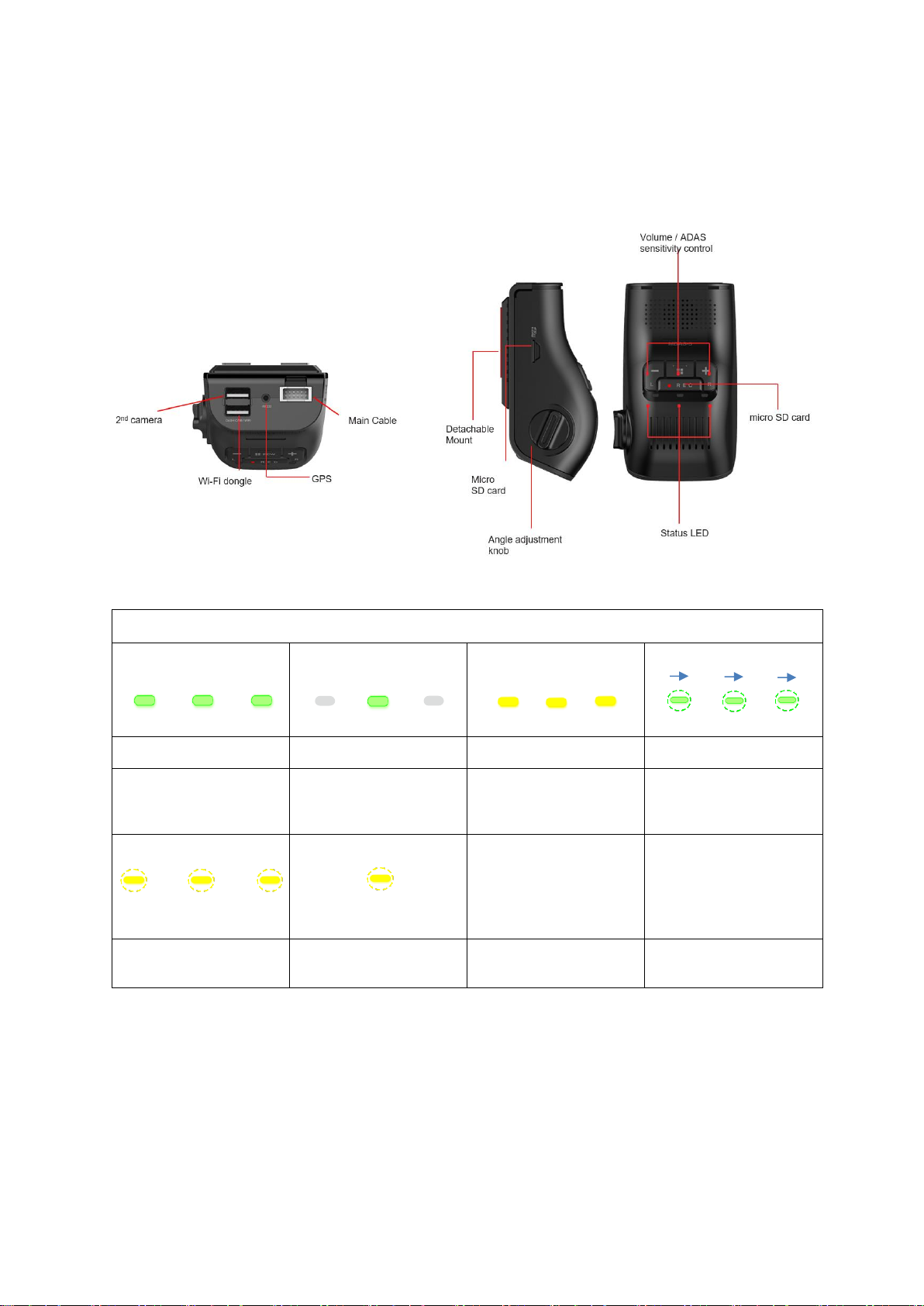
- 8 -
2.3 Main Unit & Main Cable
2.3.1 Main Unit
LED Status
Illuminate
Illuminate
Illuminate
Blink
Booting
Working Mode
Verify connect with GPS
Check status of Micro SD
Card
Detect new firmware
Initialization
Calibration Mode

- 9 -
2.3.2 Main Cable
2.4 Technical Cleaning Wipe
MDAS-5 provides Technical Cleaning Wipe for cleaning and removing dust, finger print
on windshield.
2.5 Indicator (Optional)
Read user manual to see more description and functions.

- 10 -
TO indicator port of main unit
Indicator Error Table
Camera Connection Error
CAN Communication Error
Low Visibility Indication
2.6 Rear Camera (Optional)
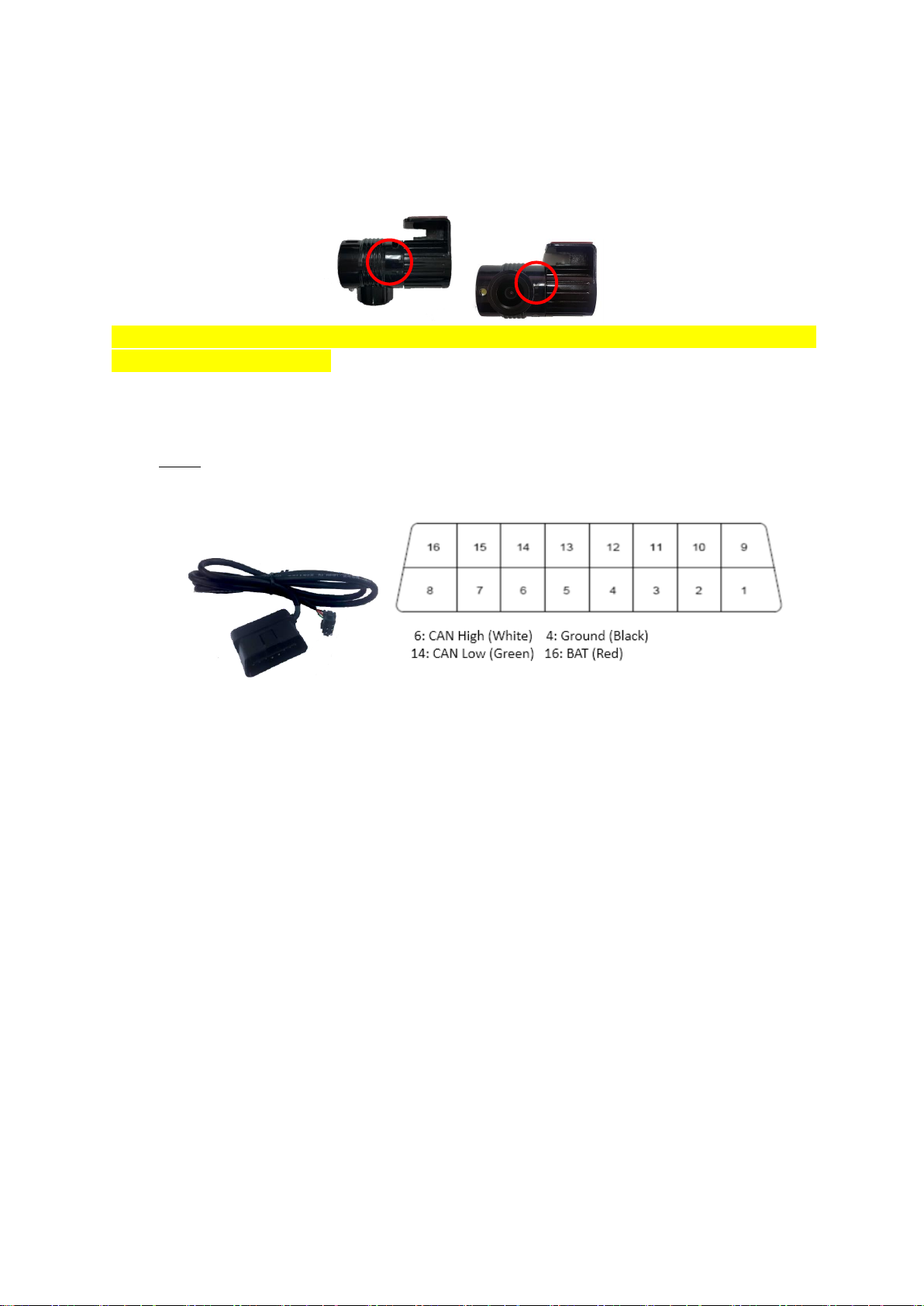
- 11 -
In case of using the rear camera, connect the USB cable of the rear camera into the USB
port on the back of MDAS-5.
* Caution: When attaching the camera to the front, please adhere in the direction of adhesion,
with the arrow visible above.
2.7 OBD-II Connector (Optional)
* ONLY use when vehicle support speed and turn signals via CAN-BUS and OBD-II PIN is
compatible
2.8 Vibrator (Optional)
* NOTE: Need Vibrator gender cable to use this and need to enable in Calibration. Read
details in Calibration

- 12 -
2.9 GPS (Optional)
* Important, in case of use GPS for speed signal, warning timing can be inaccurate while
decelerating circumstances.
2.10 Video Out Cable (Optional)
Transmit analog video to another device using RCA connector.

- 13 -
2.11 Micro SD Card (Expandable)
* Micro SD card is expandable, only first 3 months are guaranteed. It is recommended to
format micro SD card regularly and replace it when it cannot be recognized in MDAS. **
Micro SD card speed shall be above Class 10 and it is recommended to use MLC type.
2.12 Wi-Fi Dongle (Optional for installers)
Use for Calibration procedures for Android Phones.
Application app can be downloaded in www.mdas.co.kr
2.13 Micro 5 PIN USB Cable (Optional for installers)
* NOTE: You can use a common USB cable that supports data transmission.
Use for Calibration procedures for Windows OS computers.
Before use, please install RNDIS driver (see Chapter 4.1.)

- 14 -
3Installation
3.1 System Connection Scheme
3.2 Installation Procedure
①Check which types of signals the vehicle provides (CAN/Analog)
②Connect vehicle signals (See Chapter 3.3 Wiring Combination)
③Attach MDAS-5 (and indicator if needed) to the vehicle
④Connect cables with MDAS-5
⑤Access MDAS-5 using Micro 5pin USB cable or Wi-Fi dongle
⑥Calibration (See Chapter 4. Calibration procedure)
⑦Test drive
3.3 Wiring Combination and Description
3.3.1 6Pin Power Cable
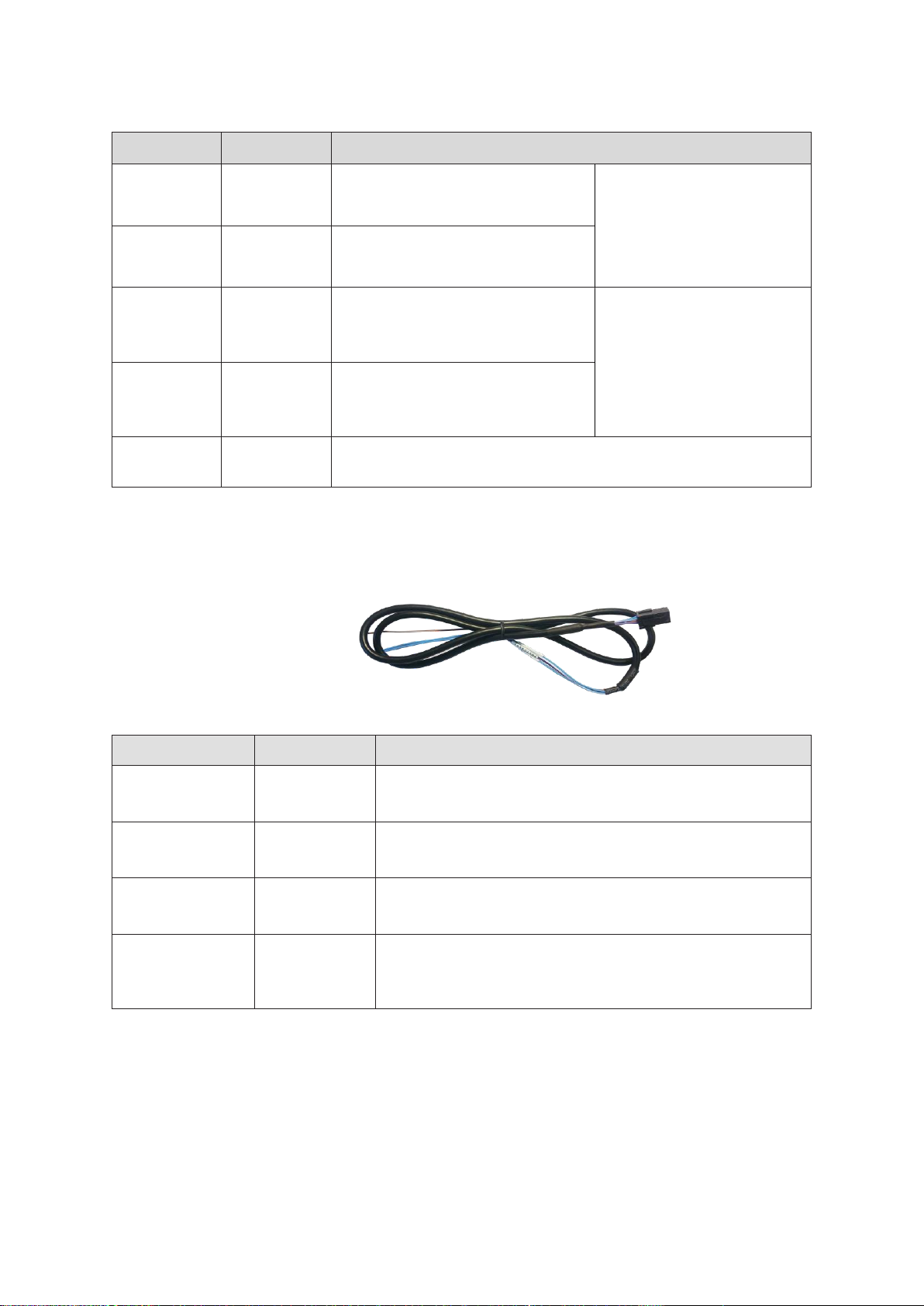
- 15 -
Color
Label
Connection Description
White
CAN H
To CAN High wire
Support CAN J1939
standard,
CAN 2.0 (Support Version A,
B)
Green
CAN L
To CAN Low wire
Yellow
POWER
To constant power wire
Support 12~24 V (MAX 36V)
Red
ACC
To ignition (Accessory) power
wire that turns off when key is at
OFF
Black
GND
To ground source, please ensure that is connected properly to
ground, or it could damage the vehicle and MDAS.
3.3.2 4Pin Signal Cable
Color
Label
Connection Description
Blue
Sig R
To analog right turn signal
Blue/White
Sig L
To analog left turn signal
Brown/White
Speed
To analog speed signal, be careful about old vehicles
that do not have speed sensor,
Purple/White
Auxiliary
Auxiliary wire sends out power, this can be used to
activate Vibrator module (Optional) and if need to use,
it has to be enabled in Calibration.
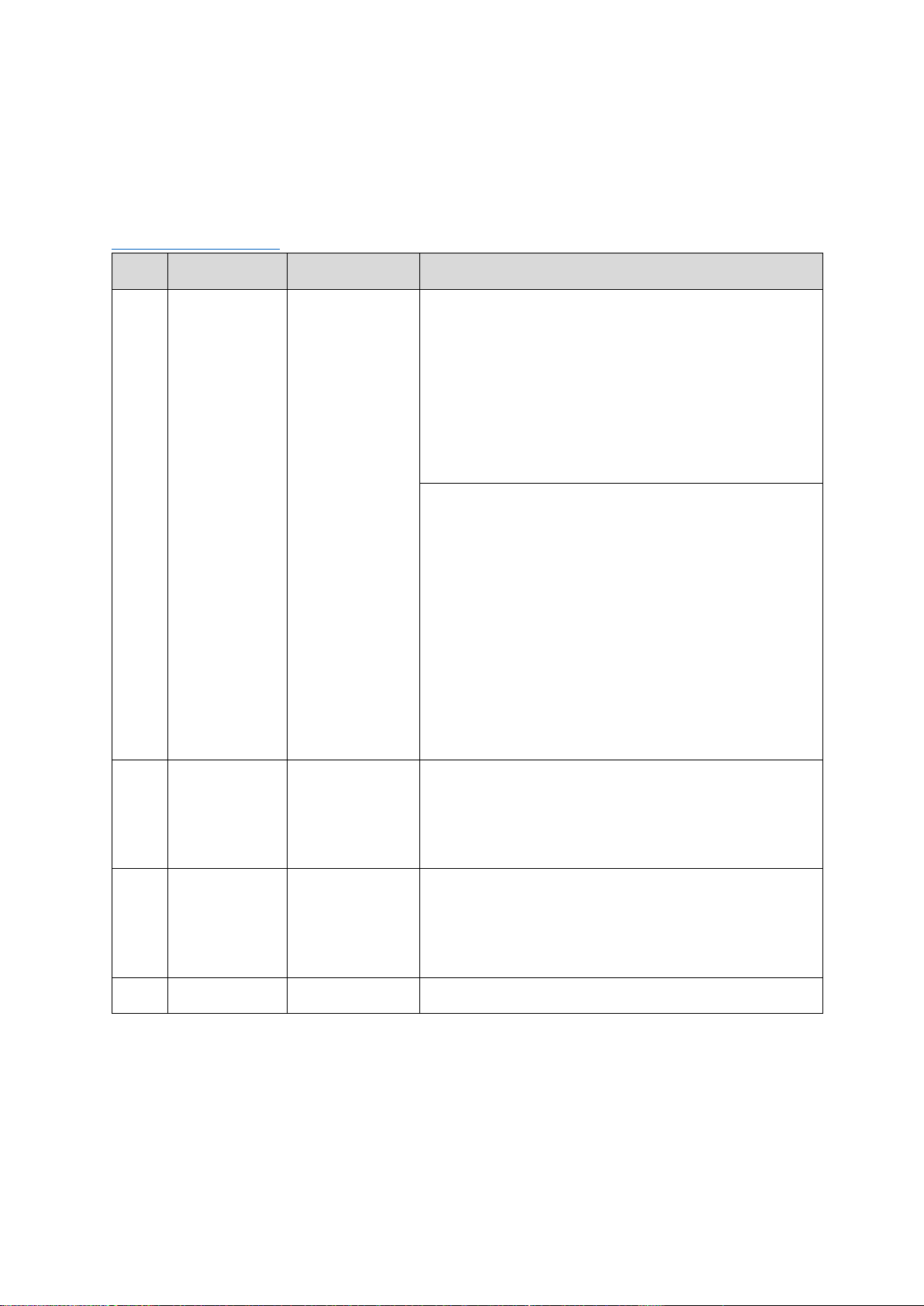
- 16 -
3.3.3 Wiring Combination
* NOTE: See cable description below the combination table.
* NOTE: You can check Vehicle Database to check CAN-BUS availability, please visit
http://info.mdas.co.kr and check information before installation.
No.
Speed
Turn signal
Recommended connection
1
CAN-BUS
CAN-BUS
6PIN Power Cable
can connect to Power, Ignition, ground, CAN High,
CAN Low
Or OBD-II Adapter
Can connect to OBD-II connector, check
compatibility before use. You do not need 6Pin
power cable nor 4Pin signal cables, MDAS-5 will
receive power from OBD-II and turn off and on by
check CAN-BUS activities
2
CAN-BUS
Analog
6PIN Power Cable + 4PIN Analog Cable
Use 6 Pin for power, and 4Pin for analog turn
signals.
3
Analog
Analog
6PIN Power Cable + 4PIN Analog Cable
Use 6 Pin for power, and 4Pin for analog speed
signal and turn signals.
4
GPS
Analog
6PIN Power Cable + 4PIN Analog Cable + GPS
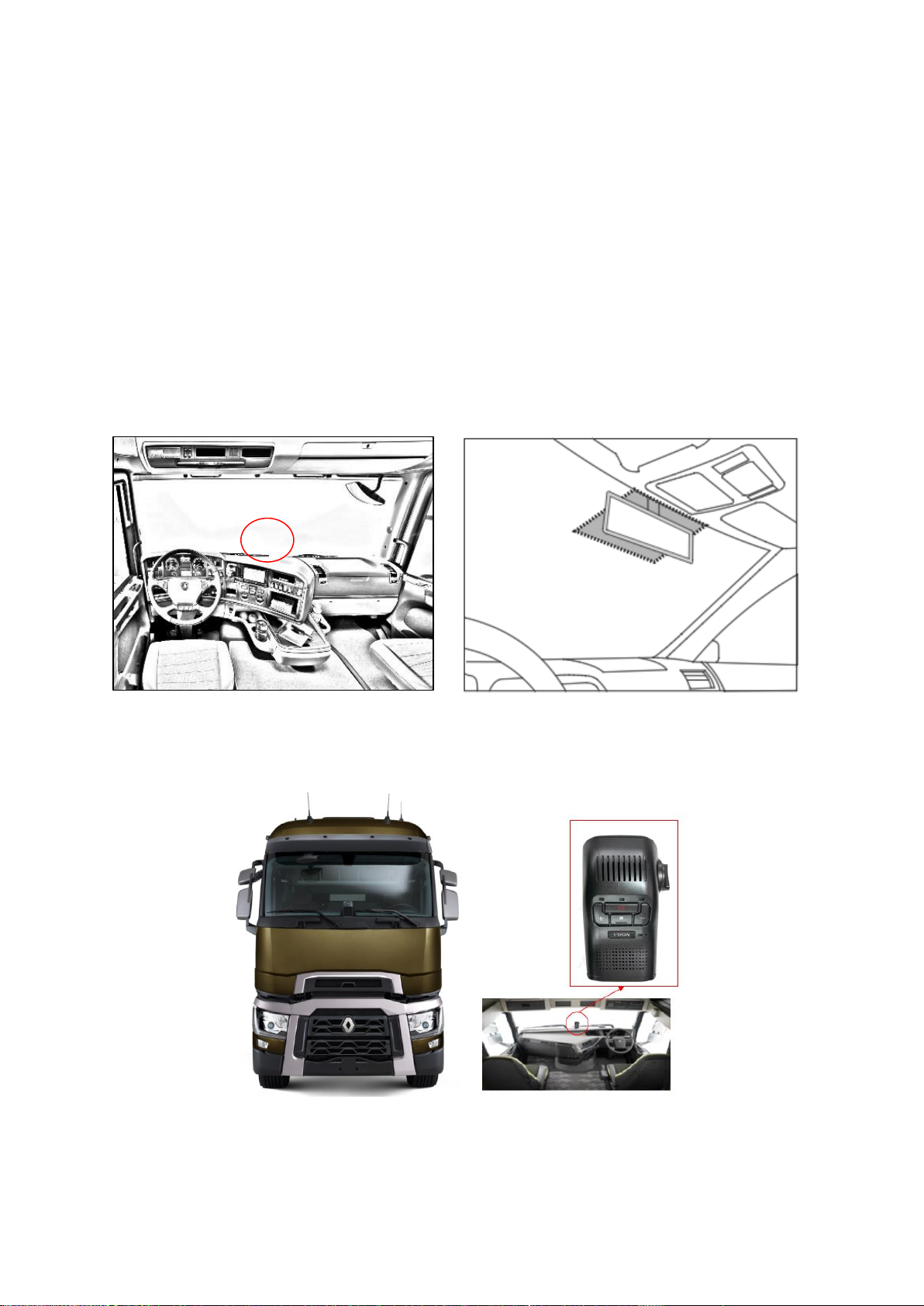
- 17 -
3.4 Attach MDAS-5
Before attaching MDAS-5, clean and remove dust, finger from on the desired installation area
by technical cleaning wipe and mark the center of windshield.
It is very important to attach MDAS-5 at the center for the best performance. However, due
to interior or space, if MDAS-5 cannot be attached at the center, attach MDAS-5 as close as
to the center. You can adjust the difference in Chapter 4 Calibration.
*NOTE: MDAS-5 should not be attached more than 10 cm (4 inches) apart from the center.
For trucks/buses For passenger cars
In case of attaching to a heavy-duty truck, please rotate 180 degrees and attach it.
In this case, please press the Reverse front view button of the calibration as below.
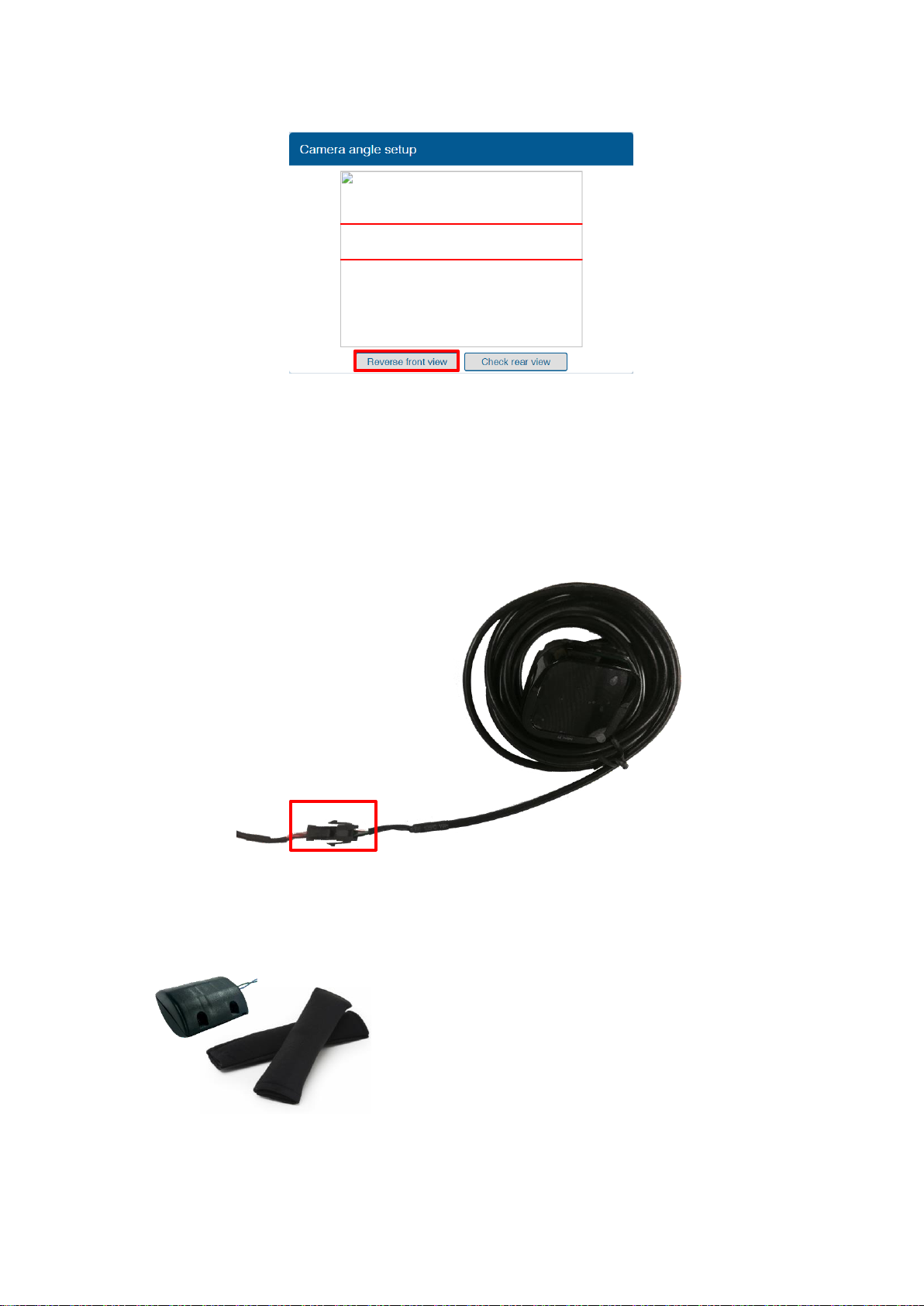
- 18 -
3.5 Parts connection
3.5.1 Indicator
* Please connect to 4Pin connector labelled “Indicator” it could damage indicator if you plug
into 4Pin Signal connector.
3.5.2 Vibrator
4 Pin split gender cable is required to connector Vibrator.
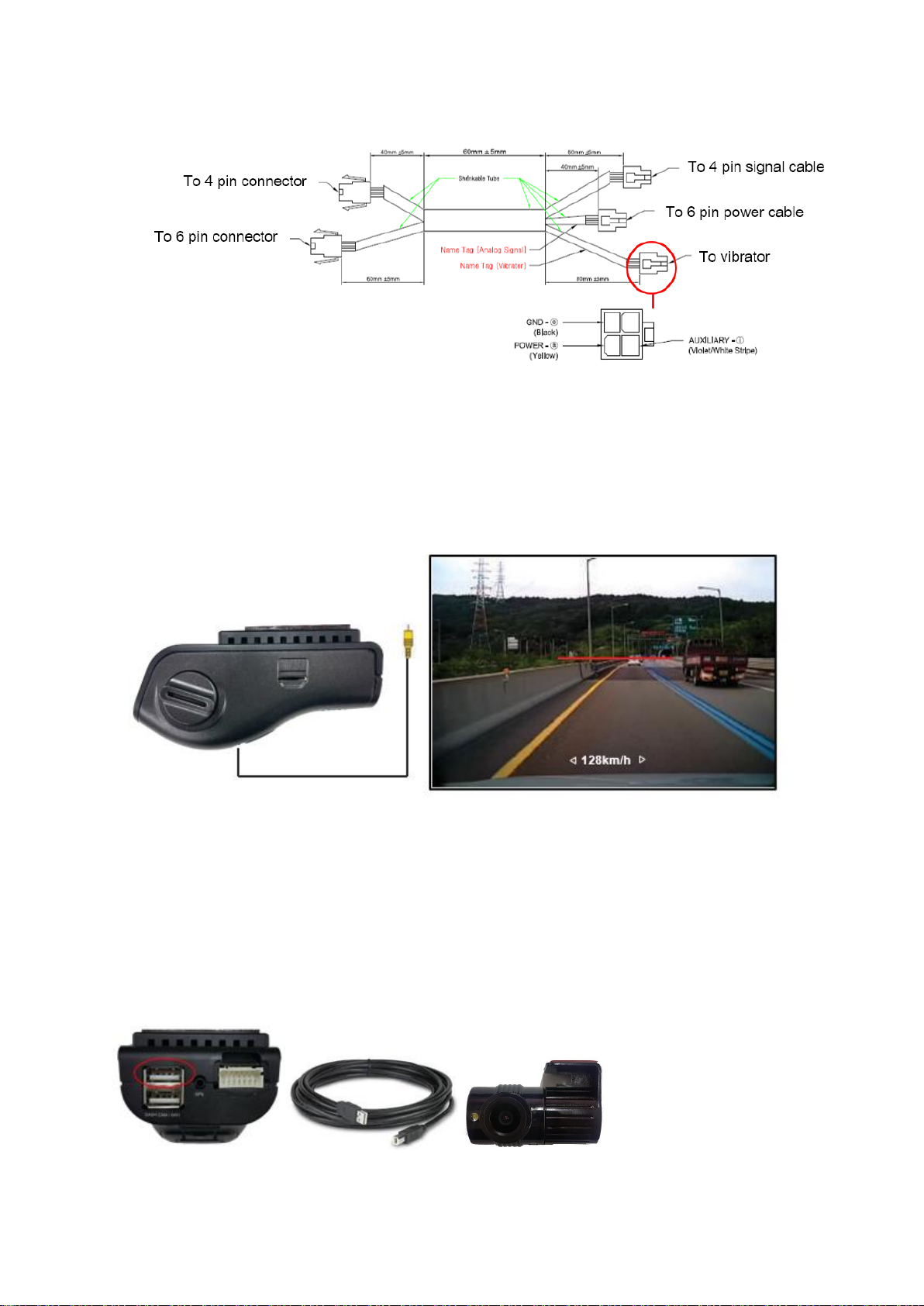
- 19 -
3.5.3 Video-Out Cable
Use Movon provided RCA cable and plug into Video out port.
This function does not provide other UI or graphics through via video-out.
3.5.4 Rear Camera
When connecting the rear camera, please use No. 1 of the USB port.
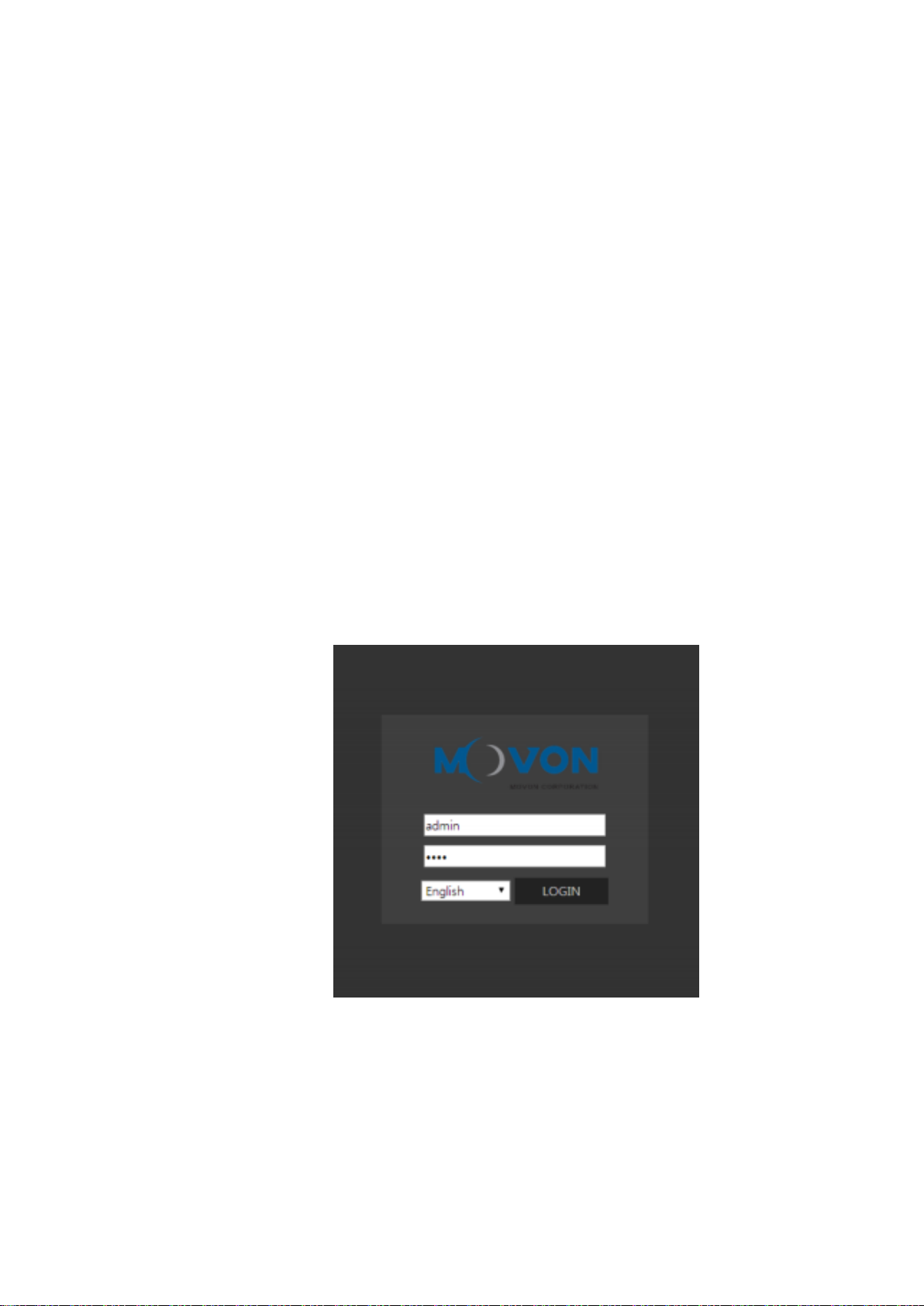
- 20 -
4PC and Android Phone Calibration
4.1 Driver Setup (ONLY SUPPORTS WINDOWS OS)
* NOTE: Before you connect or start calibration, please install RNDIS driver first.
* For more details, see Chapter 6.
4.2 Calibration Setup
4.2.1 Access MDAS-5 Calibration page via PC
①Connect MDAS-5 to PC using Micro USB cable with 5 pins.
②Start the engine.
If you hear repeating beep sound, this means MDAS-5 is properly
connected to computer.
③Type 10.0.0.1 in an internet web browser to access MDAS-5 calibration
page.
(Chrome, Above Explorer 9, Firefox, and Safari are recommended)
④You will see log in page below.
Please enter your ID and password, and select language you want.
4.2.2 Access MDAS-5 Calibration page via Android Phone
①Search and install the application “ADAS Settings” in Google Play Store.
(MDAS supports only Google Android)
Table of contents
Other Movon Automobile Accessories manuals