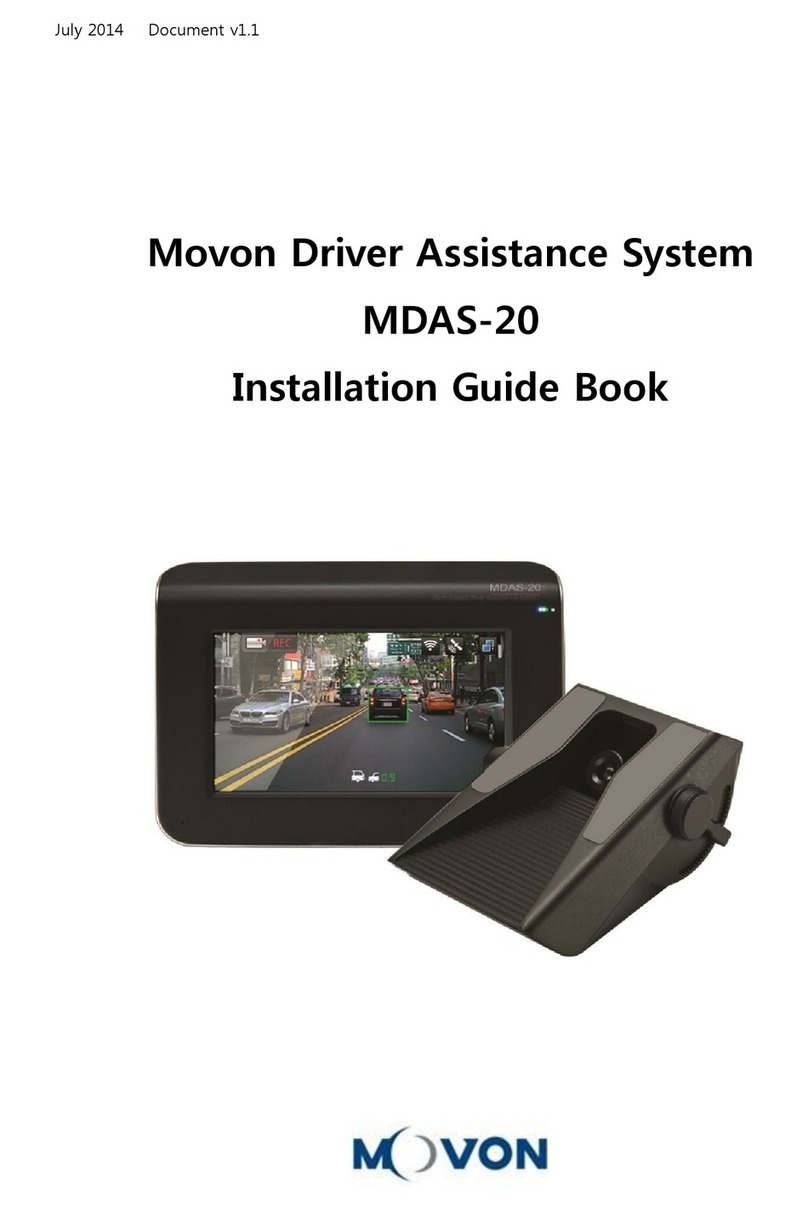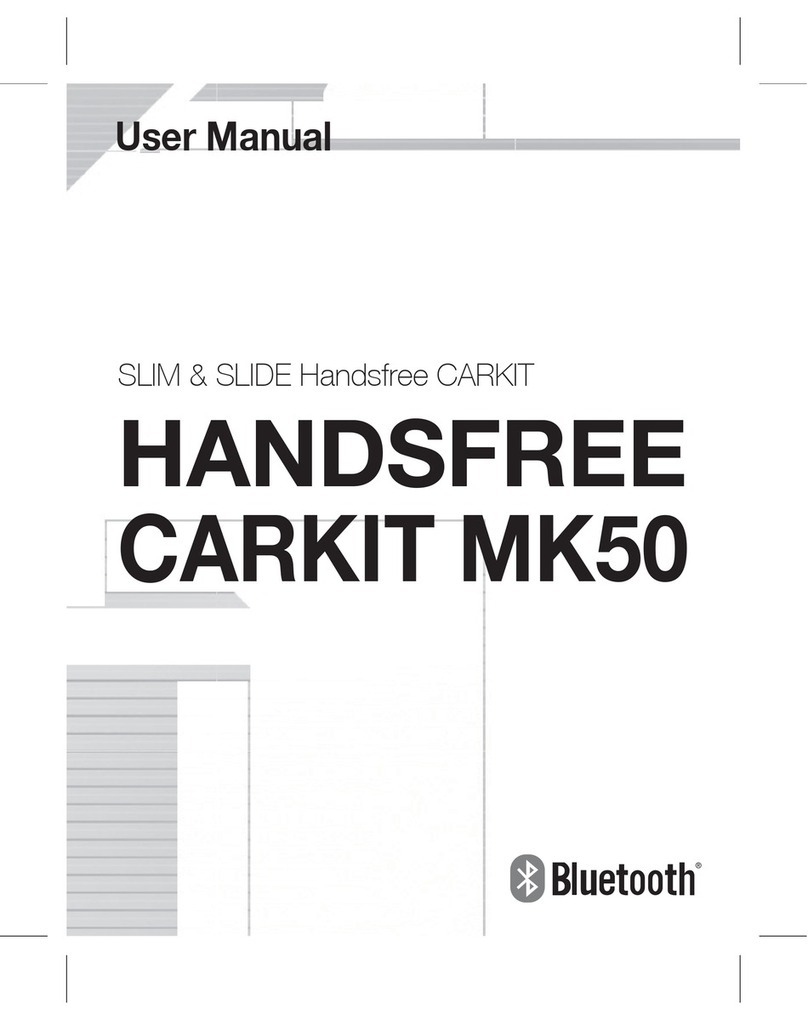Movon MK110 User manual

MK110
User Manual
HANDSFREE
CARKIT

1. Carkit 2. Visor Clip 3. Car charger 4. Manual 5.Optional items[AC/DC adapter]
Getting to Know the MK110
Charge the Battery
Connect an adapter to the charging port of the
MK110 and plug it into automobile
(or any standard
12V~24V)
or home power outlet. When charging is
completed,
charging indication LED will be turned o.
[NOTE] Please use supplied power adaptor only.
LOW BATTERY ALARM
When the battery is low, Carkit will alarm with beep sound every 30sec. Once you
hear beep alert, please charge immediately. It will be turned o about 10 minutes.
OLED DISPLAY
[NOTE] OLED screen will be turned o 30sec. after your last action. You can turn on OLED screen
by touch any button.
What’s In The Box?
-1- English
1
2 3 4 5
BLUETOOTH
CONNECTION STATUS
BATTERY STATUS
MK110
MK110
TALK/END/MULTIFUNCTION BUTTON
VOLUME BUTTON
SPEAKER
CHARGING PORT
VOICE COMMAND BUTTON [A]
VISOR CLIP
OLED DISPLAY ON/OFF SWITCH
MIC

Using your MK110
TURNING ON/OFF
USING THE VOICE COMMEND MODE
Voice commands listed below are available when Voice Command mode is
activated.
Voice Command mode is activated automatically on an incoming call.
To activate Voice Command in standby mode: Press the Voice Command button.
Voice commands can be made after“Say Command”is announced
[NOTE
] Voice Command mode is cancelled when theVoice Command button is pressed again or when
the MK110 is turned o.
Voice Command Explanation
“Pairing Mode” Device will go to pairing mode.
“Answer” Answer the incoming call.
“Check” Check received E-mail & SMS.
“Ignore” Reject calls, check E-mail & SMS as you receive them.
“Check Message” Check the last received text message. The MK110 will read it out.
“Check E-mail” Check the last received E-mail.The MK110 will read out the sender
& title only.
“Check Schedule” Check today’s schedule (updated from your Google Calendar)
“Check Weather” Check today’s weather.
“What can I say” Check list of available commands.
-2- English
Turning ON Turning OFF
“Say command” “Pairing mode”

“CHECK”Commands are only available if you install the“MOVON MK110
Application”on your mobile phone and enter the correct set up details.
For details refer to the MOVON MK110 Android Application section on page 4.
PAIR THE MK110 TO YOUR MOBILE PHONE
FULL AUTOMATIC PAIRING
1. Set you mobile phone to Bluetooth discoverable mode (visibility on)
2. Turn the MK110 on. When turned on for the rst time it will go to pairing
mode. Otherwise reset the MK110 as per the reset procedure page 8 and
try again.
3.
Place your mobile phone near to (within 10 cm) the MK110 for optimal result.
4. When the connection conrmation message appears on your mobile phone,
conrm it. PIN number“0000”(4 zeros)
[NOTE] Please make sure that your mobile phone support Bluetooth version 2.1 or higher version.
This feature is only available when you pair for the rst time. If not, please reset your unit
and try again.
VOICE PAIRING
1. Turn on the MK110 and press the voice command button.
2. After“Say command”is announced please say“Pairing Mode”.
3. Set your mobile phone to search for Bluetooth devices.
On most mobile phones, you can nd Bluetooth mode by selecting Setting/
Tools - Connection - Bluetooth.
(For further information, please refer to your mobile phone’s manual)
4. When your mobile phone nds the MK110, conrm it by selection YES or OK.
PIN number“0000”(4 zeros)
AUTO CONNECTION
Carkit supports auto connection. And it will try to re-connect to the last
connected mobile phones when you turn on carkit.
[NOTE] The Android App. will start automatically once they are paired. Please wait until the
Android App. starts.
-3- English

CALLER NAME ANNOUNCE & DISPLAY
When there is an incoming call, carkit will announce & display caller’s name
[NOTE] For this function, you should download phonebook data from your phone to the carkit.
PHONEBOOK DOWNLOAD
You can manually download phonebook. Please press volume up (+) button
for 3 seconds. Then carkit will start to download phone book data from your
mobile phone automatically.
It will take more than 1min. or more based on your phone book data size.
[NOTE] To cancel phonebook download, press Volume down (-) button for 3 seconds.
MOVON MK110 ANDROID APPLICATION
[NOTE] To use MK110 Application properly, you should preset <How to synchronize MK110
Application with with your mobile phone> section on page 5.
You can check Text Message, E-mail,Weather & Today’s Schedule with this free
Application. Go to the Android Market and search“Movon MK110”. Download
and install it on your mobile phone.
Once you install it, go to the setting menu and check the service you desire.This
service powered by Google TTS (Text to Speech). Currently available languages
are: UK/US English, French, Spanish, German & Italian.
Please check the box as you like.
-4- English
Display Settings
Location and Security
Applications
Accounts and Sync
Voice input and output
...
...
...
...
SMS Setting
Email
Mail Setting
Calender
Weather
TTS
SMS Setting
Mail Setting
Calender Setting
Weather Setting
Text to Speech Setting
SMS Message Read On/Off
Email Message Read Setting
Mail POP3 / IMAP Setting
Calender Reading On / Off
Weather Reading On / Off
TTS Setting
SMS Setting
Email
Mail Setting
Calender
Weather
TTS
SMS Setting
Mail Setting
Calender Setting
Weather Setting
Text to Speech Setting
SMS Message Read On/Off
Email Message Read Setting
Mail POP3 / IMAP Setting
Calender Reading On / Off
Weather Reading On / Off
TTS Setting
Setting
Voice recognition
Voice recognition settings
Text-to-speech settings
Voiceinput andoutput
Voiceinput
Voiceoutput
Display Settings
Location and Security
Applications
Accounts and Sync
Voice input and output
...
...
...
...
Setting
Use wireless networks
Use GPS satellites
Use assisted GPS
Locationand security
Mylocation
Default engine
Install voice data
Speech rate
Language
Text-to-speech settings
Defaultsettings
E-Mail ID
E-Mail PW
E-Mail POP Adress
E-Mail SSL
E-Mail Port
E-MailTime
E-Mail Log-in
MailSetting
Display Settings
Location and Security
Applications
Accounts and Sync
Voice input and output
...
...
...
...
Setting
Accountsand sync
Manageaccounts
Sync Contancts
Sync Gmail
Sync PicasaWeb Albums
Sync Calendar
Data&synchronization

HOW TO SYNCHRONIZE MK110 APPLICATION WITH
YOUR MOBILE PHONE
[NOTE]
Once you connect MK110 to mobile phone, the Android Application will start automatically.
1. MOBILE PHONE SETTING
TTS (Text to Speech) Activation
Please activate the TTS option on your mobile phone before using Application
1. Go to the Settings on the mobile phone.
2. Enter into Voice input & output.
3. ActivateTTS option & Choose the language you want.
[NOTE] If your mobile phone is not installedVoice date, please click the <Install voice data> rst
to use TTS (Text To Speech) Function.
Weather TTS
In order to obtainWeather information, your phone must be ready to receive
the Location information.
1. Go to the setting menu on mobile phone.
2. Enter into Location and Security menu.
3. Check one of the option either <Use wireless networks> or
<Use GPS satellites>
Display Settings
Location and Security
Applications
Accounts and Sync
Voice input and output
...
...
...
...
SMS Setting
Email
Mail Setting
Calender
Weather
TTS
SMS Setting
Mail Setting
Calender Setting
Weather Setting
Text to Speech Setting
SMS Message Read On/Off
Email Message Read Setting
Mail POP3 / IMAP Setting
Calender Reading On / Off
Weather Reading On / Off
TTS Setting
SMS Setting
Email
Mail Setting
Calender
Weather
TTS
SMS Setting
Mail Setting
Calender Setting
Weather Setting
Text to Speech Setting
SMS Message Read On/Off
Email Message Read Setting
Mail POP3 / IMAP Setting
Calender Reading On / Off
Weather Reading On / Off
TTS Setting
Setting
Voice recognition
Voice recognition settings
Text-to-speech settings
Voiceinput andoutput
Voiceinput
Voiceoutput
Display Settings
Location and Security
Applications
Accounts and Sync
Voice input and output
...
...
...
...
Setting
Use wireless networks
Use GPS satellites
Use assisted GPS
Locationand security
Mylocation
Default engine
Install voice data
Speech rate
Language
Text-to-speech settings
Defaultsettings
E-Mail ID
E-Mail PW
E-Mail POP Adress
E-Mail SSL
E-Mail Port
E-MailTime
E-Mail Log-in
MailSetting
Display Settings
Location and Security
Applications
Accounts and Sync
Voice input and output
...
...
...
...
Setting
Accountsand sync
Manageaccounts
Sync Contancts
Sync Gmail
Sync PicasaWeb Albums
Sync Calendar
Data&synchronization
Display Settings
Location and Security
Applications
Accounts and Sync
Voice input and output
...
...
...
...
SMS Setting
Email
Mail Setting
Calender
Weather
TTS
SMS Setting
Mail Setting
Calender Setting
Weather Setting
Text to Speech Setting
SMS Message Read On/Off
Email Message Read Setting
Mail POP3 / IMAP Setting
Calender Reading On / Off
Weather Reading On / Off
TTS Setting
SMS Setting
Email
Mail Setting
Calender
Weather
TTS
SMS Setting
Mail Setting
Calender Setting
Weather Setting
Text to Speech Setting
SMS Message Read On/Off
Email Message Read Setting
Mail POP3 / IMAP Setting
Calender Reading On / Off
Weather Reading On / Off
TTS Setting
Setting
Voice recognition
Voice recognition settings
Text-to-speech settings
Voiceinput andoutput
Voiceinput
Voiceoutput
Display Settings
Location and Security
Applications
Accounts and Sync
Voice input and output
...
...
...
...
Setting
Use wireless networks
Use GPS satellites
Use assisted GPS
Locationand security
Mylocation
Default engine
Install voice data
Speech rate
Language
Text-to-speech settings
Defaultsettings
E-Mail ID
E-Mail PW
E-Mail POP Adress
E-Mail SSL
E-Mail Port
E-MailTime
E-Mail Log-in
MailSetting
Display Settings
Location and Security
Applications
Accounts and Sync
Voice input and output
...
...
...
...
Setting
Accountsand sync
Manageaccounts
Sync Contancts
Sync Gmail
Sync PicasaWeb Albums
Sync Calendar
Data&synchronization
-5- English

Schedule setting
To synchronize Google schedule with Application, you must check the option
as followed;
1. Go to the Account setting and Sync setting menu on mobile phone.
2. Choose your E-mail account.
3. Check the <Sync Calendar> box.
2. APPLICATION SETTING
E-mail setting
1. Check the E-mail option box.
2. Enter the mail settings menu and enter the mail server settings of the
account.
[NOTE] To activate E-mail TTS function, you must enter your E-mail account information again on
MK110 Application, even you already set up E-mail account on your mobile phones.
For the detail setting method, please refer to mail server settings instruction of your
e-mail account.
Display Settings
Location and Security
Applications
Accounts and Sync
Voice input and output
...
...
...
...
SMS Setting
Email
Mail Setting
Calender
Weather
TTS
SMS Setting
Mail Setting
Calender Setting
Weather Setting
Text to Speech Setting
SMS Message Read On/Off
Email Message Read Setting
Mail POP3 / IMAP Setting
Calender Reading On / Off
Weather Reading On / Off
TTS Setting
SMS Setting
Email
Mail Setting
Calender
Weather
TTS
SMS Setting
Mail Setting
Calender Setting
Weather Setting
Text to Speech Setting
SMS Message Read On/Off
Email Message Read Setting
Mail POP3 / IMAP Setting
Calender Reading On / Off
Weather Reading On / Off
TTS Setting
Setting
Voice recognition
Voice recognition settings
Text-to-speech settings
Voiceinput andoutput
Voiceinput
Voiceoutput
Display Settings
Location and Security
Applications
Accounts and Sync
Voice input and output
...
...
...
...
Setting
Use wireless networks
Use GPS satellites
Use assisted GPS
Locationand security
Mylocation
Default engine
Install voice data
Speech rate
Language
Text-to-speech settings
Defaultsettings
E-Mail ID
E-Mail PW
E-Mail POP Adress
E-Mail SSL
E-Mail Port
E-MailTime
E-Mail Log-in
MailSetting
Display Settings
Location and Security
Applications
Accounts and Sync
Voice input and output
...
...
...
...
Setting
Accountsand sync
Manageaccounts
Sync Contancts
Sync Gmail
Sync PicasaWeb Albums
Sync Calendar
Data&synchronization
Display Settings
Location and Security
Applications
Accounts and Sync
Voice input and output
...
...
...
...
SMS Setting
Email
Mail Setting
Calender
Weather
TTS
SMS Setting
Mail Setting
Calender Setting
Weather Setting
Text to Speech Setting
SMS Message Read On/Off
Email Message Read Setting
Mail POP3 / IMAP Setting
Calender Reading On / Off
Weather Reading On / Off
TTS Setting
SMS Setting
Email
Mail Setting
Calender
Weather
TTS
SMS Setting
Mail Setting
Calender Setting
Weather Setting
Text to Speech Setting
SMS Message Read On/Off
Email Message Read Setting
Mail POP3 / IMAP Setting
Calender Reading On / Off
Weather Reading On / Off
TTS Setting
Setting
Voice recognition
Voice recognition settings
Text-to-speech settings
Voiceinput andoutput
Voiceinput
Voiceoutput
Display Settings
Location and Security
Applications
Accounts and Sync
Voice input and output
...
...
...
...
Setting
Use wireless networks
Use GPS satellites
Use assisted GPS
Locationand security
Mylocation
Default engine
Install voice data
Speech rate
Language
Text-to-speech settings
Defaultsettings
E-Mail ID
E-Mail PW
E-Mail POP Adress
E-Mail SSL
E-Mail Port
E-MailTime
E-Mail Log-in
MailSetting
Display Settings
Location and Security
Applications
Accounts and Sync
Voice input and output
...
...
...
...
Setting
Accountsand sync
Manageaccounts
Sync Contancts
Sync Gmail
Sync PicasaWeb Albums
Sync Calendar
Data&synchronization
-6- English

MAKING A CALL
1. Last call-Redialing
Press the Multi-Function button.
2. Voice Dialing
Press the Multi-Function button for 1 second until you hear a beep sound,
then voice dialing is activated on Carkit. If you want to cancel voice
dialing, press the Multi-Function button for 1 second during the voice dial Mode.
[NOTE] Please make sure that your phone supports the voice dialing feature.
(See your phone’s manual for detailed instructions)
RECEIVING A CALL
When you receive phone calls, carkit will announce“PLEASE SAY ANSWER or
IGNORE”. Say“ANSWER”to take the call.
You can take the call at any time by pushing the Multi-function button.
REJECTING A CALL
When you receive phone calls, carkit will announce“PLEASE SAY ANSWER or
IGNORE”. Say“IGNORE”to reject the call. Or press the Multi-function button for
over 1 second.
ENDING A CALL
Press the Multi-Function button during the call or just press the“End”button on
the phone.
TRANSFERRING A CALL
To transfer a call from carkit to your mobile phone and vice versa, press the
Multi-Function button on carkit during the call for 1 second until you hear a
beep.
ADJUSTING A VOLUME
You can adjust the volume by pressing the volume up (+) or down (-) button
during the call.
-7- English

MIC MUTE
If you press theVolume down (-) for 1 sec., the microphone will be muted and
you will hear a beep every 10 seconds during the mute mode.
[NOTE] The MIC mute mode can be deactivated by pressing Volume down (-) for 1 sec. again.
CALL WAITING
To activate call waiting function, you must subscribe to call waiting through
your service provider, and your phone must support the hands-free prole.
1. To put your current call on hold and switch to the waiting call, press and hold
volume up (+) for about 3 seconds. When you release the button, you’ll be
connected to the waiting call. When you want to switch back to the current
call, press and hold volume up again for about 3 seconds.
2. To hang up your current call and switch to the waiting call, press and hold
volume down (-) for about 3 seconds. When you release the button, you’ll be
connected to the waiting call.
[
RECOMMENDED] Press the“SEND”button of your mobile phone to activate the call waiting
function.
[NOTE] Some features may not be compatible with certain mobile.
OLED REVERSAL
To reverse the OLED display, please press both Multi-Function button and
Volume up (+) button for 3 seconds.
RESETTING THE MK110
Press and hold Multi-Function button and volume down(-) button
simultaneously for 3 seconds until you hear 2 rings. Then all information in
carkit will be deleted.
[NOTE] Resetting is only possible when standby mode after disconnecting with your mobile phone.
-8- English

MULTIPOINT : Using the MK110 with two phones
[NOTE] Some mobile phones are not available for Multipoint.
1. Multi-point Connect
Set the handsfree unit into pairing mode rst. After then search handsfree
unit from each mobile phones at the same time.
Please connect rst mobile phone. Once the connection is completed, please
connect the second mobile phones.
[NOTE] Some mobile phones needs to connection process at the same time.
2. Making a call [via the second mobile phone]
Press the Multi-Function button twice shortly for last call-redialing from the
second mobile phone.
Press the Multi-Function button for about 3 seconds to activate the voice
dialing of the second mobile phone.
[NOTE] Making a call via the rst mobile phones, please follow the same instruction as described
on“MAKING A CALL”.
3. Receiving a call
Please use the general rule as you receive calls
[NOTE] Each mobile phone plays dierent ring tones.
GPS Guide
If you mobile phone has GPS navigation guide then you can listen to the guide
through the MK110. To activate this feature, please make sure your mobile
phone supports the A2DP prole.
-9- English

-10-
Specications
Model Name MK110
Bluetooth Core Spec Bluetooth Specication 3.0
Prole HSP, HFP, A2DP, PBAP, SPP
Carrier Frequency 2402 MHz to 2480 MHz
Audio Output 2W (4Ω)
Modulation Method GFSK, 1Mbps, 0.5BT Gaussian
Maximum Data Rate Asynchronous: 2178.1 kbps / 177.1 kbps
Synchronous: 1306.9 kbps / 1306.9 kbps
Bluetooth Class Class 2
Hopping 1600 hops/sec, 1MHz Channel Space
Transmit Power 0 dBm
Coverage Range 10 Meters
Receiver Sensitivity -80 dBm / 0.1 % BER
Continuous Talk Time Max. 15 Hours
Standby Time 400 Hours
Charging Voltage DC 5.0 V
Charging Time 3 Hours
OperatingTemperature -20° to +70°C
Storage Temperature -40° to +90°C
Battery Lithium Polymer 3.7V 700mAH
SAFETY AND GENERAL INFORMATION
1. Please read this guidebook carefully and follow the instruction.
2. To avoid any damage or malfunction of the unit, do not drop it from high place.
3. Keep away unit from humidity, water and any other liquid. And if the unit is exposed by water,
moisture and other liquid directly, then do not operate it normally to avoid any electrical shock,
explosion and damage of the unit.
4. Do not place or keep the unit near the heat sources such as direct sun light, radiators, stoves or other
apparatus which produce heat. It may cause explosion, degrade of performance and reduce
battery life.
5. Do not modify, repair & disassemble unit at discretion (especially battery: it may cause an explosion.
6. Do not place the heavy objects on the unit.
7. Use only supplied and approved charger.
8. Replacement or service must be done at a qualied service center or manufacturer.
9. Unplug this unit when unused for long period of time or during lightening storms.
[CAUTIONS] ELECTRIC SHOCK HAZARD
The battery used in this device may present a risk of re or chemical burn if mis-treated.
English

FCC WARNING
This equipment may generate or use radio frequency energy. Changes or modications to this
equipment may cause harmful interference unless the modications are expressly approved in the
instruction manual. The user could lose the authority to operate this equipment if an unauthorized
change or modication is made.
[NOTE] This equipment has been tested and found to comply with the limits for a Class B digital device,
purchant to Part 15 of the FCC Rules. These limits are designed to provide reasonable protection
against harmful interference in a residential installation.This equipment generates, uses and
can radiate radio frequency energy and, if not installed and used in accordance with the
instructions, may cause harmful interference to radio communications.
However, there is no guarantee that interference will not occur in a particular installation.
If this equipment does cause harmful interference by one or more of the following measures:
Reorient or relocate the receiving antenna.
Increase the separation between the equipment and receiver.
Connect the equipment into an outlet on a circuit dierent from that to which the receiver
is connected.
Consult the dealer or an experienced radio/TV technician for help.”
FCC RF Radiation Exposure Statement
1. This Transmitter must not be co-located or operating in conjunction with any other antenna or
transmitter.
2. This equipment complies with FCC RF radiation exposure limits set forth for an uncontrolled
environment. This equipment should be installed and operated with a minimum distance of 20
centimeters between the radiator and your body.
IC (Industry Canada) Notice
Operation is subject to the following two conditions : (1) This device may not cause interference,
and (2) this device must accept any interference, including interference that may cause undesired
operation of the device. The term“IC:”before the certication/registration number only signies that
the Industry Canada technical specication were met.
EU
This product is CE marked according to the provision of the R&TTE Directive (99/5/EC).
Here by MOVON Corporation, declares that this product is in compliance with the essential
requirements and other relevant provisions of Directive 1999/5/EC. Please note that this product
uses radio frequency bands not harmonized within EU.Within the EU this product is intended to be
used in Austria, Belgium, Denmark, Finland, France,Germany, Greece, Ireland, Italy, Luxembourg,
The Netherlands, Portugal, Spain, Sweden, United Kingdom and within EFTA in Iceland, Norway and
Switzerland. Bluetooth is a trademark owned by the Bluetooth SIG, Inc.
-11-

WARRANTY
The condition of this warranty and our responsibilities under this warranty are as follows:
Supplier’s warranty is non-transferable. And this warranty is limited to the original purchaser only.
You must be able to prove the date of original purchase of the unit with a dated receipt.
The warranty is not applicable if the product has been subject to physical abuse, improper
installation, modication or repair by unauthorized third party.
The responsibility of supplier’s products shall be limited to the repair or replacement of the product
at it’s sole discretion.
Specically exempt from any warranty are limited-life consumable components subject to normal
wear and tear such as batteries, decorates and other accessories.
A supplier will not take any responsibility if the failure of the unit has resulted from accident, abuse,
misuse or any unauthorized repair, modication or disassemble.
Modication and repair of the unit should be done by authorized and qualied service personnel,
center or returned to the manufacturer.
This warranty gives you specic legal rights and you may also have other rights which vary under
local laws.
WEEE SYMBOL INFORMATION
Correct Disposal of This Product
(Waste Electrical & Electronic Equipment)
(Applicable in the European Union and other European countries with separate collection systems)
This marking shown on the product or its literature, indicates that it should not be disposed with other
household wastes at the end of its working life.
To prevent possible harm to the environment or human health from uncontrolled waste disposal,
please separate this from other types of wastes and recycle it responsibly to promote the sustainable
reuse of material resources.
Household users should contact either the retailer where they purchased this product or their local
government oce, for details of where and how they can take this item for environmentally safe
recycling.
Business users should contact their supplier and check the terms and conditions of the purchase
contract.This product should not be mixed with other commercial wastes for disposal.
[IMPORTANT NOTE] To comply with RF exposure requirements, this device may not be co-located
with any other transmitter or antenna.
-12-
Other manuals for MK110
1
Table of contents
Other Movon Automobile Accessories manuals
Popular Automobile Accessories manuals by other brands

ULTIMATE SPEED
ULTIMATE SPEED 279746 Assembly and Safety Advice

SSV Works
SSV Works DF-F65 manual

ULTIMATE SPEED
ULTIMATE SPEED CARBON Assembly and Safety Advice

Witter
Witter F174 Fitting instructions

WeatherTech
WeatherTech No-Drill installation instructions

TAUBENREUTHER
TAUBENREUTHER 1-336050 Installation instruction