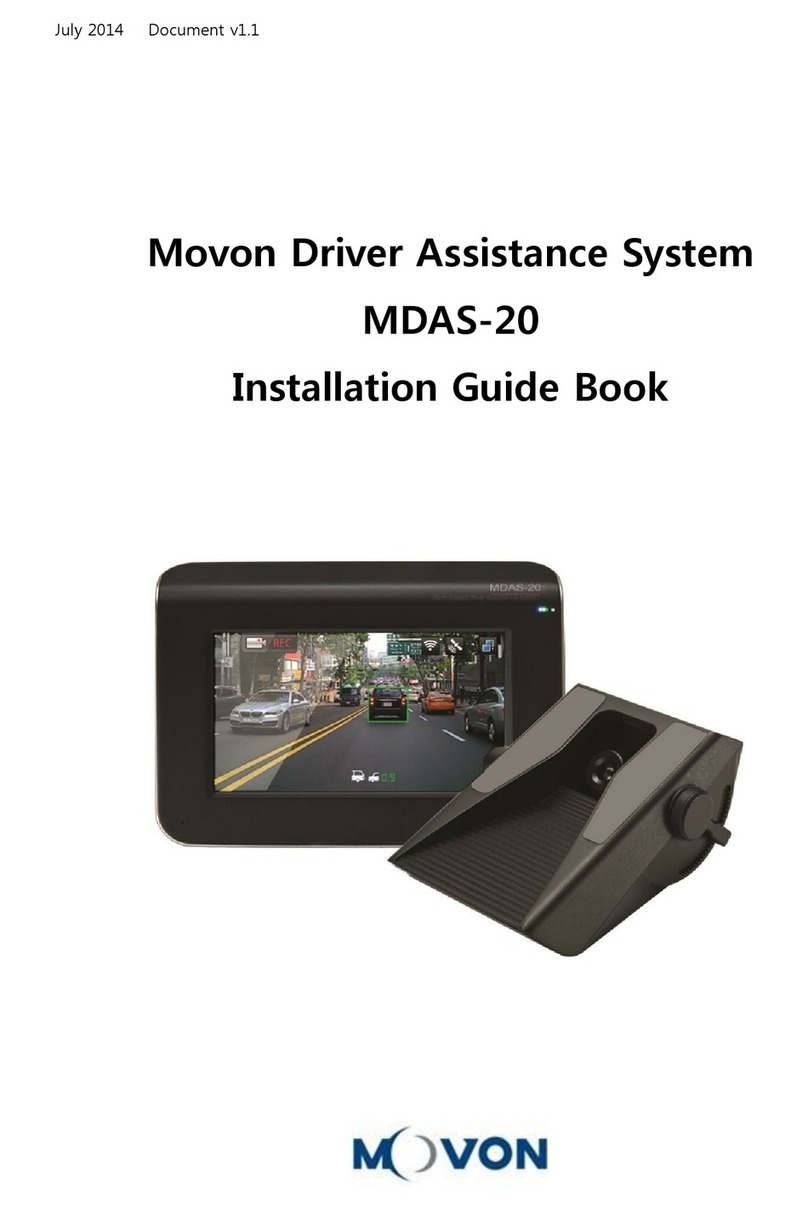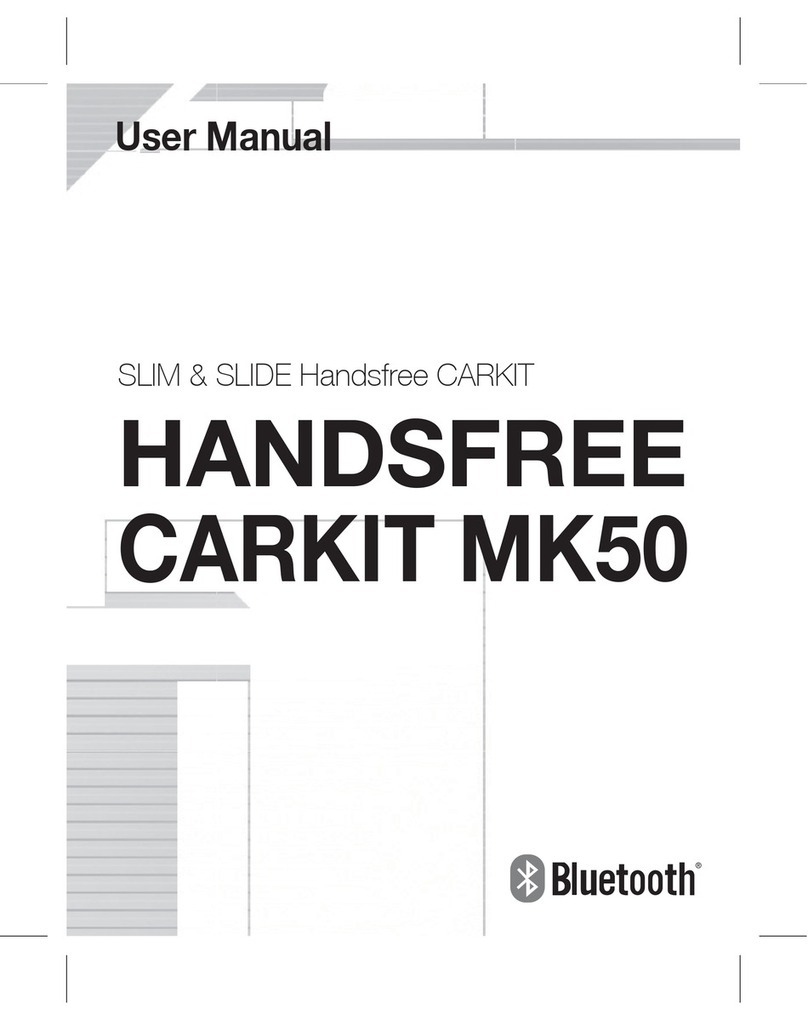Movon MDAS-9 User manual

MDAS-9 Installation Guidebook
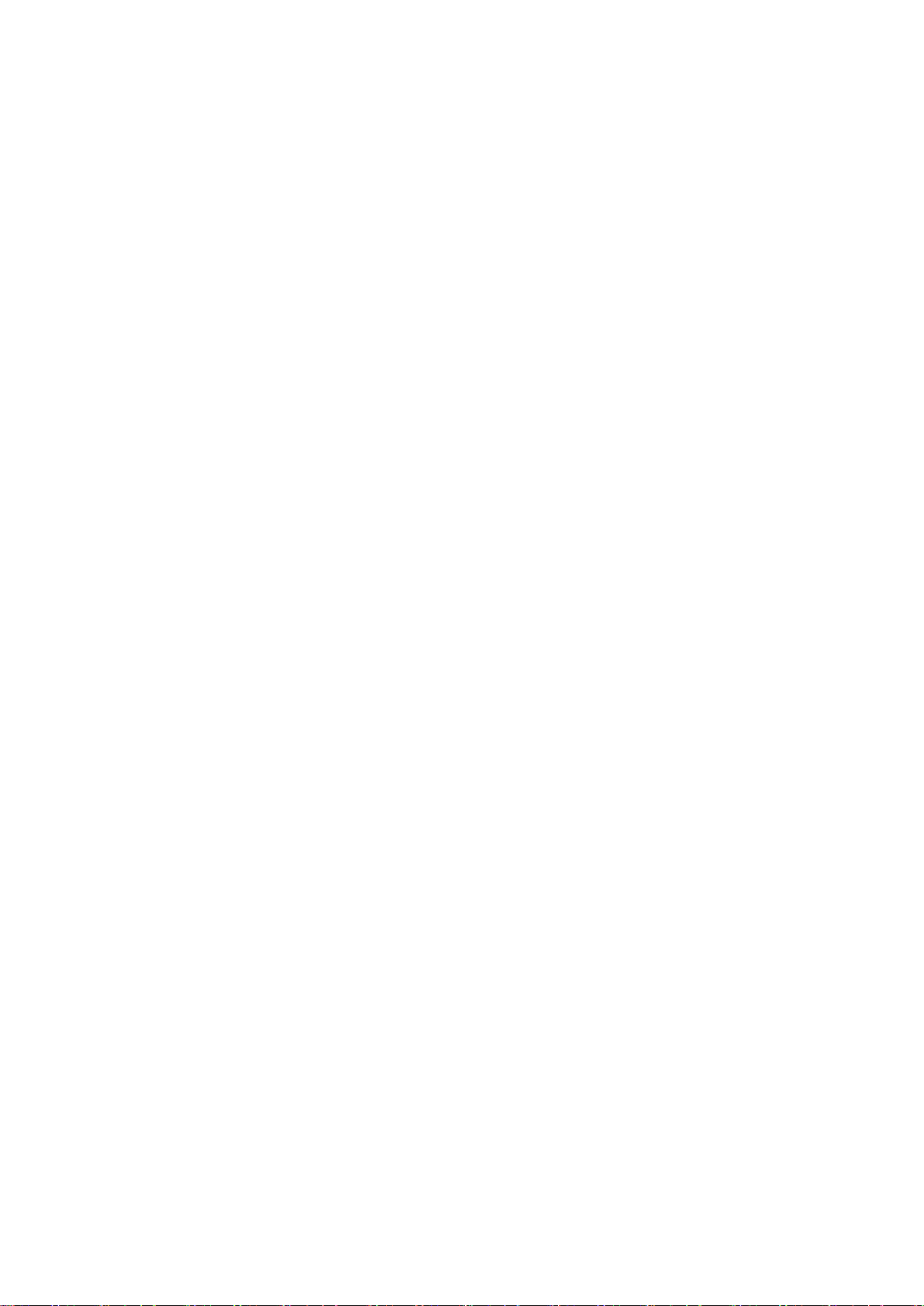
- 2 -
CONTENTS
1General ..........................................................................................................................6
2Product .......................................................................................................................... 7
2.1 Specification........................................................................................................................ 7
2.2 Product components ........................................................................................................ 8
2.3 Main Unit & Main Cable...................................................................................................9
2.3.1 Main Unit.......................................................................................................................9
2.3.1.1 Parts description................................................................................................. 9
2.3.1.2 Mounting Frame and Back Cover.................................................................... 9
2.3.1.3 LED Description.................................................................................................10
2.3.2 Main Cable..................................................................................................................10
2.4 Contactless CAN Reader.................................................................................................10
2.5 Indicator.............................................................................................................................10
2.6 Peripheral Component Interconnect Box (PCI Box) .................................................11
2.7 External Fuse ....................................................................................................................12
2.8 Technical Cleaning Wipe ................................................................................................12
2.9 Vibrator (Optional)..........................................................................................................13
2.10 GPS (Optional)..................................................................................................................13
2.11 Video Out Cable (Optional) ...........................................................................................13
2.12 FMS Cable (Optional)......................................................................................................13
2.13 Micro SD Card (Expendable) .........................................................................................14
2.14 Wi-Fi Dongle (Optional for calibration).......................................................................15
2.15 Micro 5 pin USB Cable (Optional for Calibration).....................................................15
3Installation...................................................................................................................16
3.1 System Connection Scheme..........................................................................................16
3.2 Installation Procedure ....................................................................................................16
3.3 Wiring Combination and Description..........................................................................17
3.3.1 16Pin Main Cable.......................................................................................................17
3.3.2 5Pin Analog Cable......................................................................................................17

- 3 -
3.3.3 4Pin CAN Cable...........................................................................................................18
3.3.4 3Pin Power Cable.......................................................................................................18
3.3.5 Contactless CAN Reader...........................................................................................18
3.3.6 Wiring Combination..................................................................................................20
3.4 Attach MDAS-9.................................................................................................................21
3.5 Parts connection..............................................................................................................24
3.5.1 Indicator ......................................................................................................................24
3.5.2 Vibrator........................................................................................................................24
3.5.3 FMS Cable....................................................................................................................25
3.5.4 Video-Out Cable.........................................................................................................25
3.6 Connect Rear Camera to MDAS-9................................................................................26
3.7 Reset MDAS-9...................................................................................................................28
4PC and Android Phone Calibration ..............................................................................30
4.1 Driver Setup (ONLY SUPPORTS WINDOWS OS).........................................................30
4.2 Calibration Setup .............................................................................................................30
4.2.1 Access MDAS-9 Calibration page via PC ...............................................................30
4.2.2 Access MDAS-9 Calibration page via Android Phone ........................................30
4.2.3 Select Vehicle Signal Types......................................................................................33
4.2.3.1 Vehicle Data File (CAN-BUS)...........................................................................33
4.2.3.2 Analog (GPIO) ....................................................................................................34
4.2.3.3 GPS.......................................................................................................................34
4.2.4 Vehicle Information Check ......................................................................................35
4.2.4.1 Verify Speed Signal...........................................................................................35
4.2.4.2 Verify Turn Signal..............................................................................................35
4.2.5 Camera Location and Vehicle Measurement ......................................................36
4.2.6 Camera Angle .............................................................................................................36
4.2.6.1 Fine Camera Angle............................................................................................37
4.2.7 Hood Line ....................................................................................................................38
4.2.8 Rear Camera Setup ...................................................................................................38
4.2.9 Lane Departure Warning (LDW) Sensitivity.........................................................39

- 4 -
4.2.10 Forward Collision Warning (FCW) Sensitivity......................................................39
4.2.11 Safety distance alert setup......................................................................................40
4.2.12 Pedestrian collision warning setup........................................................................40
4.2.13 Advanced ADAS setup..............................................................................................41
4.2.14 DVR (Dashcam) setup...............................................................................................41
4.2.15 Fleet management setup.........................................................................................42
4.2.16 Miscellaneous Settings.............................................................................................43
4.2.17 MDAS Setup Complete.............................................................................................43
4.3 Setting Modification........................................................................................................44
4.3.1 Menu Description......................................................................................................45
4.3.2 Update Firmware.......................................................................................................45
4.3.3 Default MDAS Settings .............................................................................................46
4.3.4 Re-calibration .............................................................................................................46
4.3.5 Change settings from warning setups...................................................................47
5How to Download CAN Data........................................................................................48
5.1 Register in Vehicle Database.........................................................................................48
5.2 Download CAN Data file.................................................................................................48
6Recognize MDAS-9 in computer ..................................................................................51
6.1 Computer with Windows XP, 7, 8, 8.1 ........................................................................51
6.2 Computer with Windows 10 .........................................................................................51
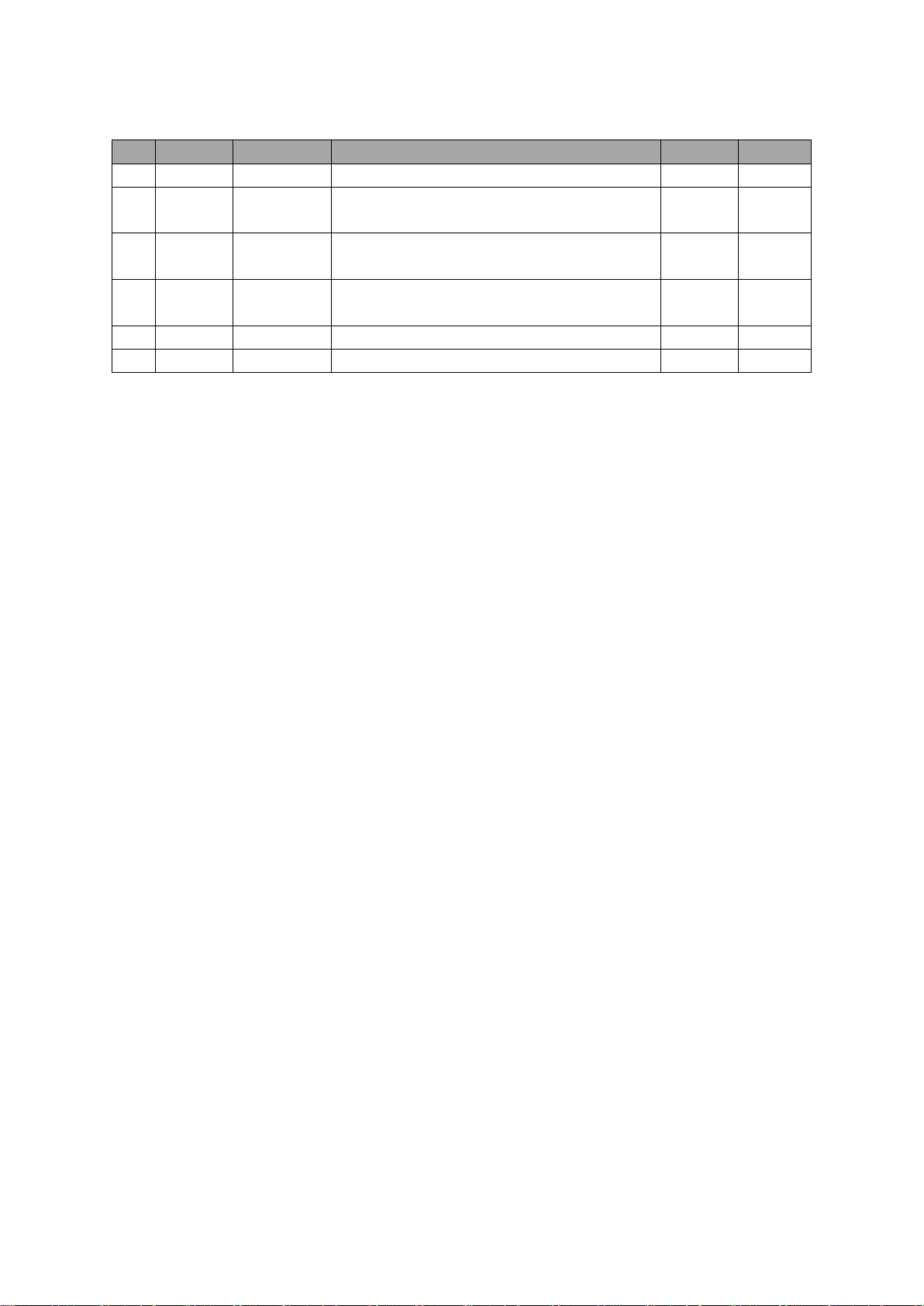
- 5 -
No
Version
Date
Contents
Written
Note
1
2.1.5
17.08.05
Initial Release
John
2
2.1.6
17.08.08
Modified a picture (Power Cable, Smart
phone Calibration, PC Calibration)
John
3
2.1.7
17.08.09
Addition
FMS cable
John
4
2.1.8
17.08.10
Addition
Recording Hours
John
5
2.1.9
17.08.17
Modified product components
John
6
2.2.0
17.09.14
Modified product accessory
Hugh
Other manuals for MDAS-9
3
Table of contents
Other Movon Automobile Accessories manuals
Popular Automobile Accessories manuals by other brands

ULTIMATE SPEED
ULTIMATE SPEED 279746 Assembly and Safety Advice

SSV Works
SSV Works DF-F65 manual

ULTIMATE SPEED
ULTIMATE SPEED CARBON Assembly and Safety Advice

Witter
Witter F174 Fitting instructions

WeatherTech
WeatherTech No-Drill installation instructions

TAUBENREUTHER
TAUBENREUTHER 1-336050 Installation instruction