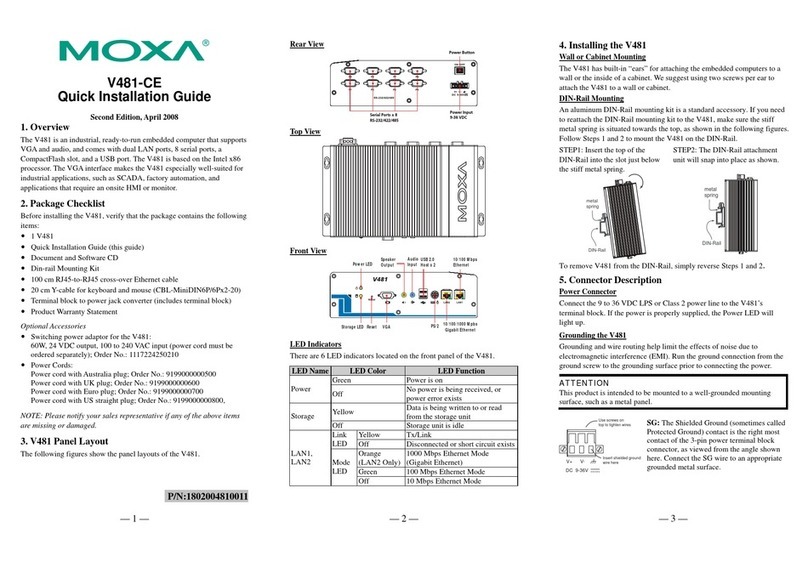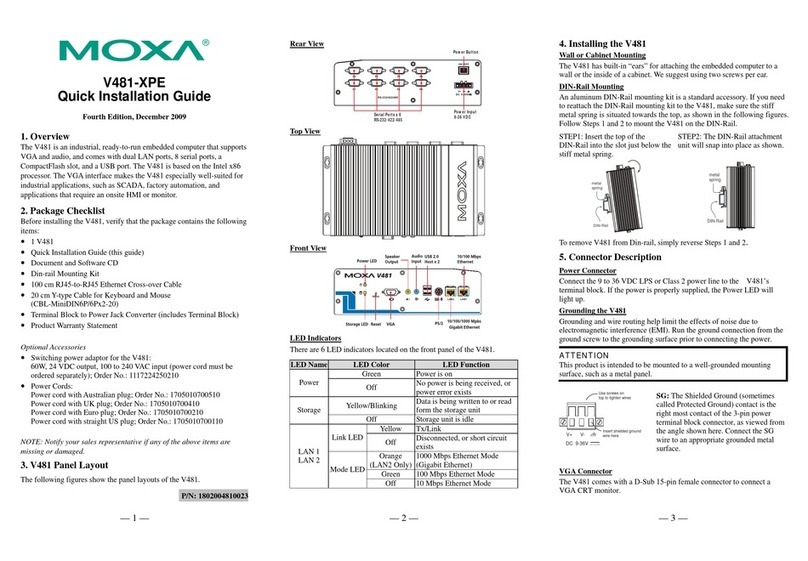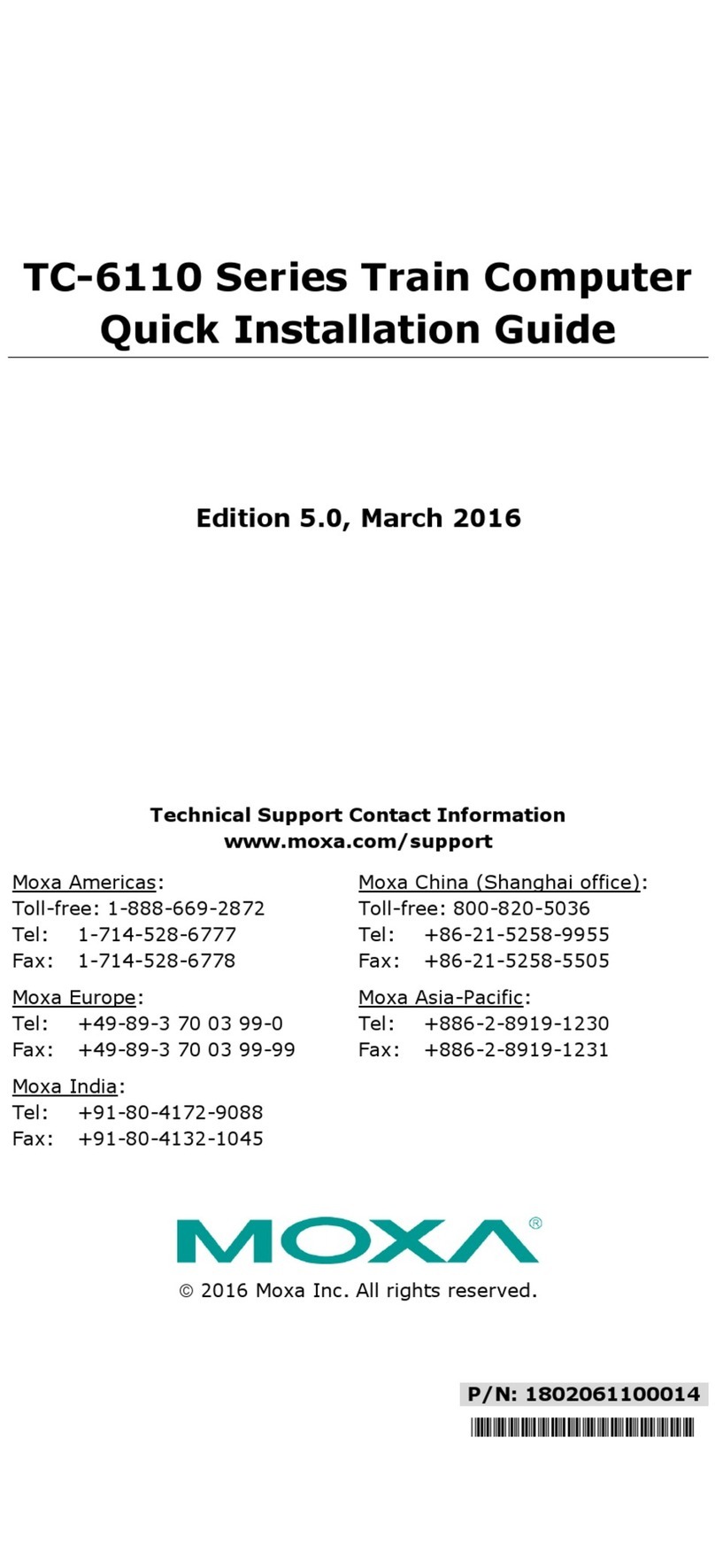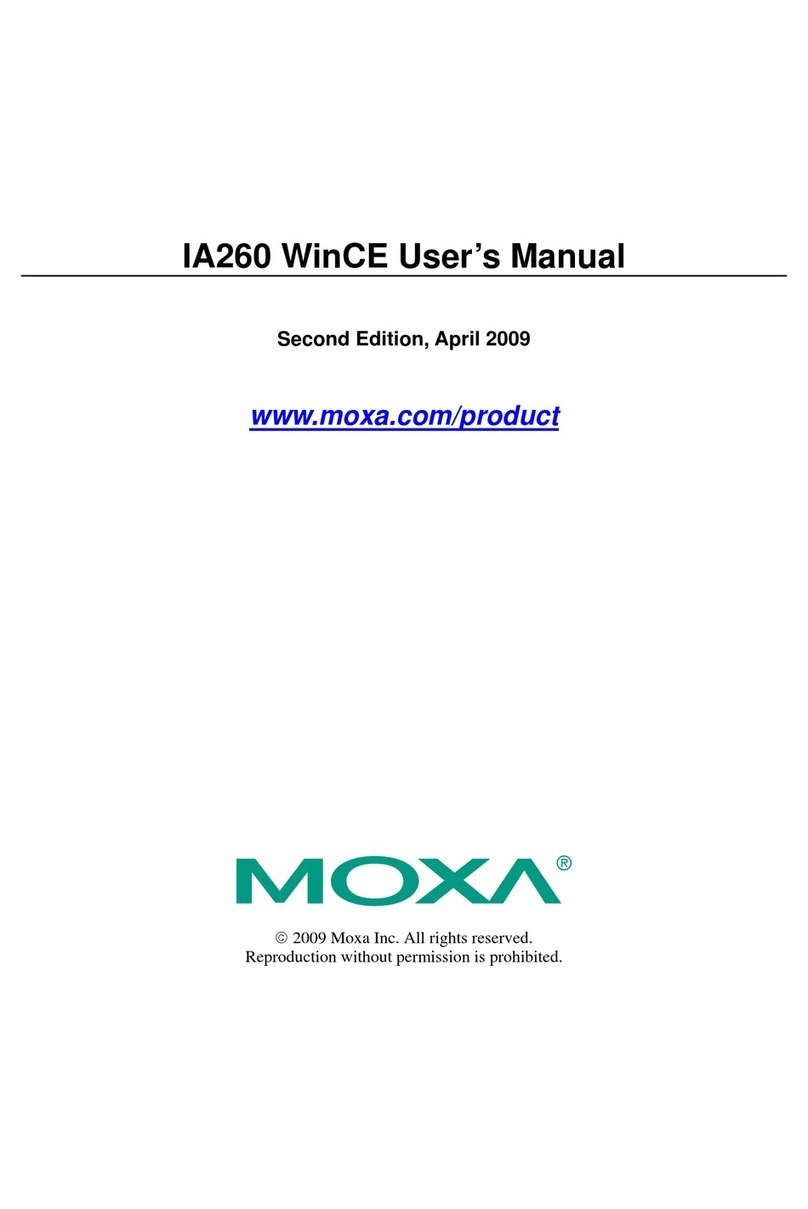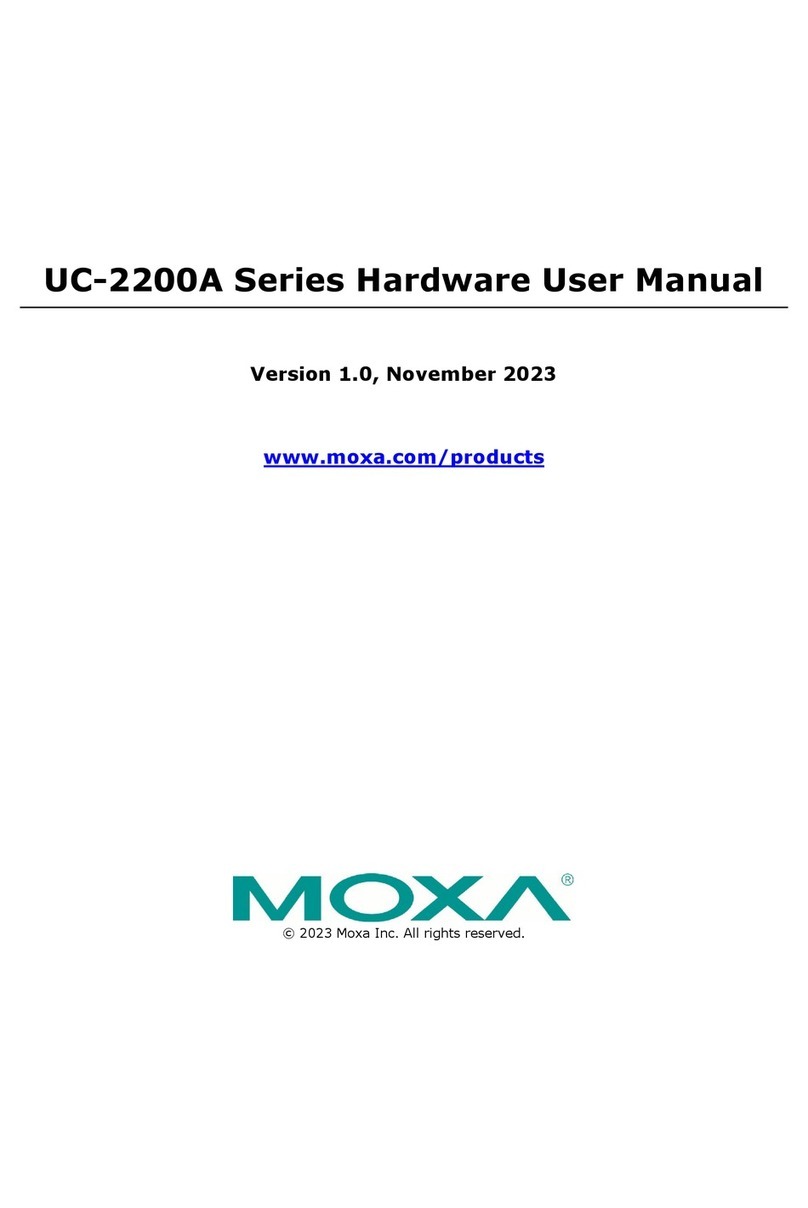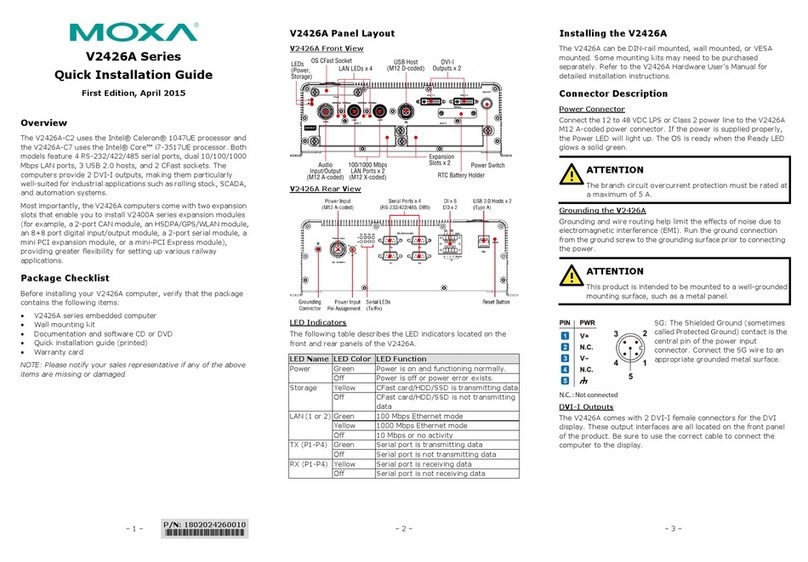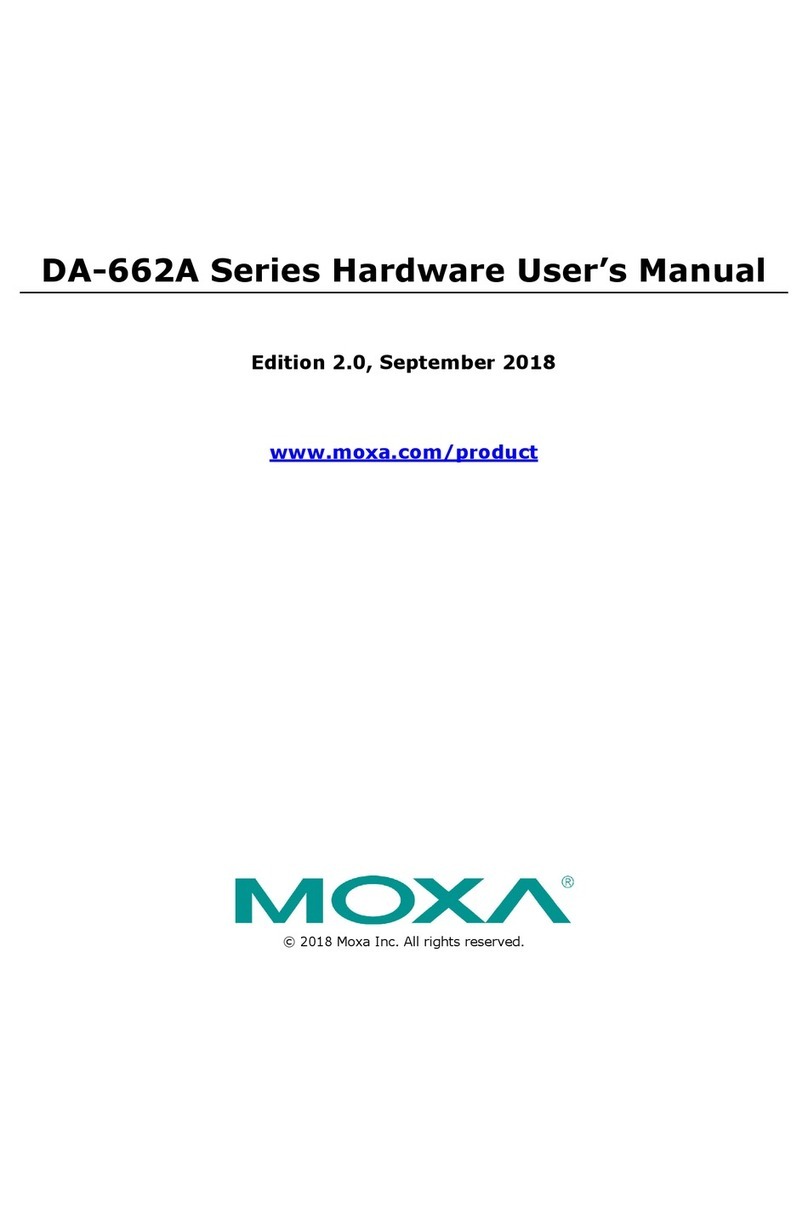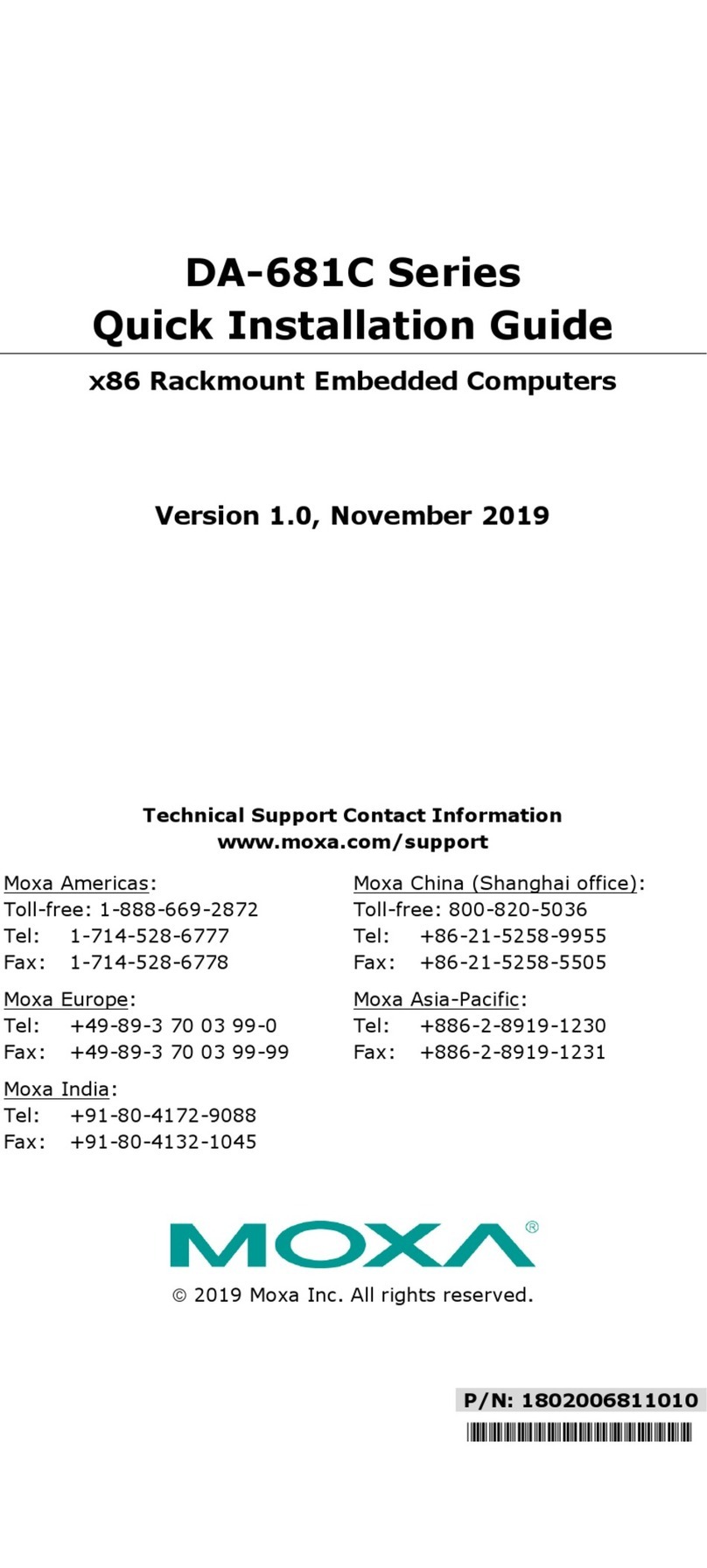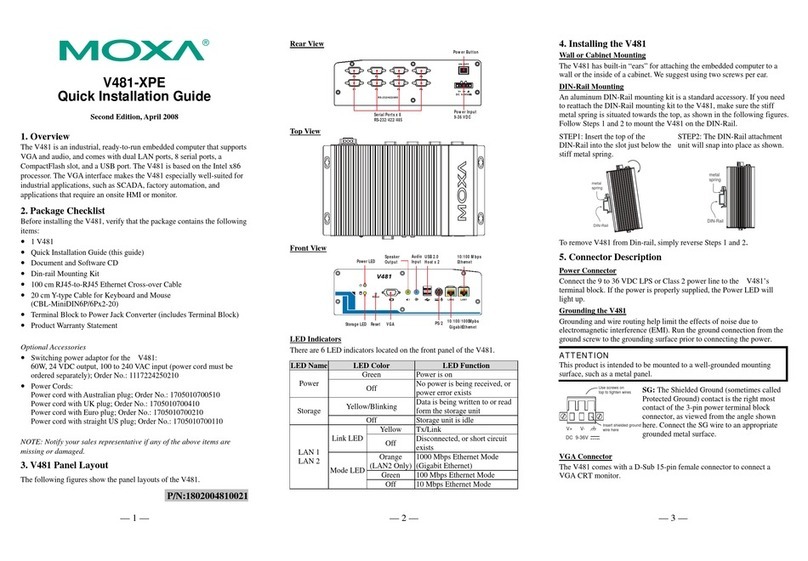— 4 — —5— — 6—
STEP 1: Insert the top of the
DIN-Rail into the slot just below
the stiff metal spring.
STEP 2: The DIN-Rail attachment
unit will snap into place as shown
below.
metal
spring
DIN-Rail
metal
spring
DIN-Rail
To remove the IA260 from the DIN-Rail, simply reverse Steps 1 and 2
above.
5. Connector Description
Power Connector
Connect the 12 to 48 VDC LPS or Class 2 power line to the IA260’s
terminal block. If the power is properly supplied, the Power LED will
light up. The OS is ready when the Ready LED glows a solid green.
Grounding the IA260
Grounding and wire routing help limit the effects of noise due to
electromagnetic interference (EMI). Run the ground connection from the
ground screw to the grounding surface prior to connecting the power.
ATTENTION
This product is intended to be mounted to a well-grounded mounting
surface, such as a metal panel.
SG
12-48 VDC
SG: The Shielded Ground (sometimes called Protected
Ground) contact is the bottom contact of the 3-pin
power terminal block connector when viewed from
the angle shown here. Connect the SG wire to an
appropriate grounded metal surface.
VGA Connector
The IA260 comes with a D-Sub 15-pin female connector to connect a
VGA CRT monitor.
Ethernet Ports
The two 10/100 Mbps Ethernet ports (LAN 1 and LAN 2) use RJ45
connectors.
Pin Signal
1 ETx+
2 ETx-
3 ERx+
6 ERx-
18
Serial Ports
The IA260’s serial ports use the DB9 male connectors. Each port can be
configured by software for RS-232, RS-422, or RS-485. The pin
assignments for the ports are shown in the following table:
Pin RS-232 RS-422 RS-485
(4-wire) RS-485
(2-wire)
1 DCD TxDA(-) TxDA(-) ---
2 RxD TxDB(+) TxDB(+) ---
3 TxD RxDB(+) RxDB(+) DataB(+)
4 DTR RxDA(-) RxDA(-) DataA(-)
5 GND GND GND GND
6 DSR --- --- ---
7 RTS --- --- ---
8 CTS --- --- ---
12345
6789
DI, DO
The IA260 has an 8-ch digital input and 8-ch digital output. The pinouts
for the I/O are shown in the following figure.
Digital Input and Output Channel
(10-pin Terminal Blocks)
CompactFlash Socket
The IA260 comes with a CompactFlash socket for storage expansion, but
CompactFlash hot swap and PnP are not supported. This means that you
must disconnect the power source before inserting or removing the
CompactFlash card.
Console Port
The IA260’s console port is a 4-pin pin-header RS-232 port. It is
designed for serial console terminals, which are useful for identifying the
boot up message, or for debugging when the system cannot be booted up.
Reset Button
The IA260 has one reset button located on the top panel of the case. The
button can be used to switch the power off and then back on again. The
reset button also supports “Reset to default,” which is used to reload the
IA260’s factory-default configuration.
USB
The IA260 has 2 USB 2.0 full speed hosts (OHCI) that use a typeA
connector. The ports support keyboard and mouse, and can also be used
to connect a FlashDisk for storing large amounts of data.
Real Time Clock
The IA260’s real time clock is powered by a lithium battery. We strongly
recommend that you do not replace the lithium battery without help from
a qualified Moxa support engineer. If you need to change the battery,
contact the Moxa RMA service team.
ATTENTION
There is a risk of explosion if the battery is replaced by an incorrect type
of battery.
6. Powering on the IA260
To power on the IA260, connect the power source to the terminal block
located on the top panel. Note that the Shielded Ground wire should be
connected to the right most pin of the terminal block. It takes about 30
seconds for the system to boot up. Once the system is ready, the Ready
LED will light up.
The IA260 computer comes with two network interfaces. The default IP
addresses and netmasks of the network interfaces are as follows:
Default IP Address Netmask
LAN 1 192.168.3.127 255.255.255.0
LAN 2 192.168.4.127 255.255.255.0
7. Configuring the Ethernet Interface
Follow these steps to configure the Ethernet interface:
Step 1: Go to [Start] Æ[Settings] Æ[Network and Dial-Up
Connections]. You will see two network interfaces.
Step 2: Right-Click the LAN interface to be configured and click
[property]. A configuration window will pop-up.
Step 3: Click OK after inputting the proper IP address and netmask..
Click here for online support:
www.moxa.com/support
The Americas: +1-714-528-6777 (toll-free: 1-888-669-2872)
Europe: +49-89-3 70 03 99-0
Asia-Pacific: +886-2-8919-1230
China: +86-21-5258-9955 (toll-free: 800-820-5036)
©2008 Moxa Inc. All rights reserved.
Reproduction without permission is prohibited.