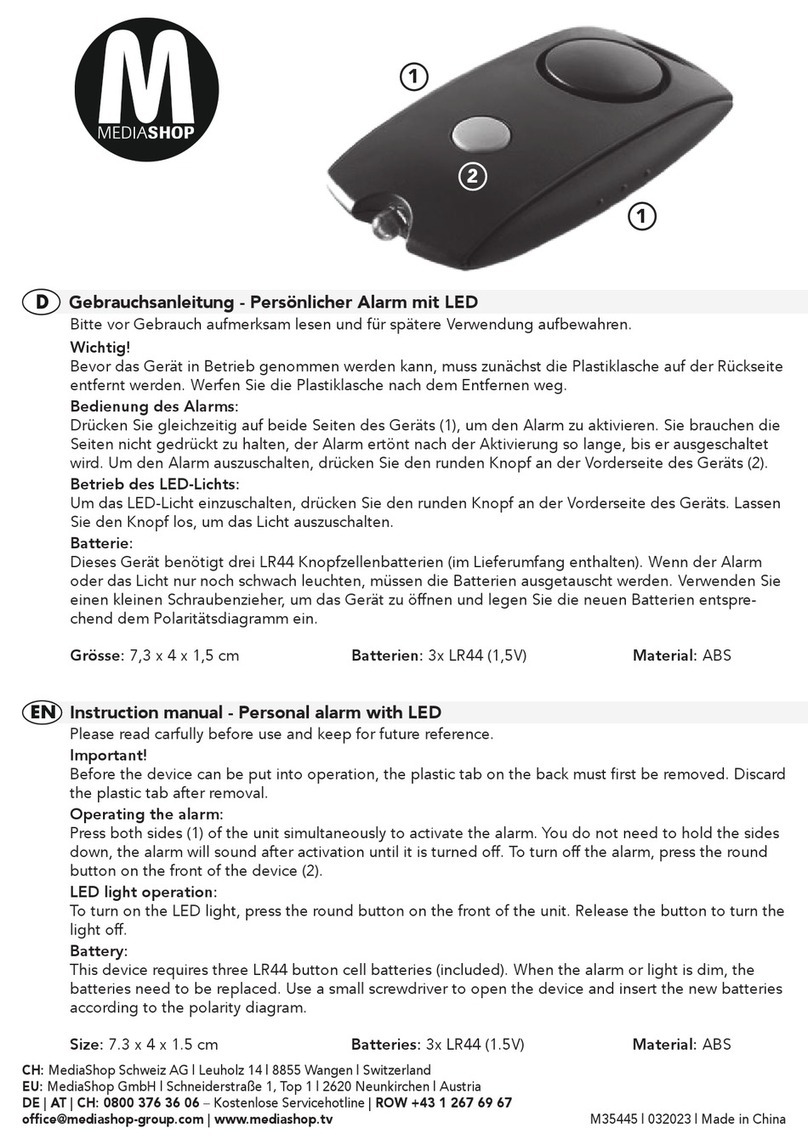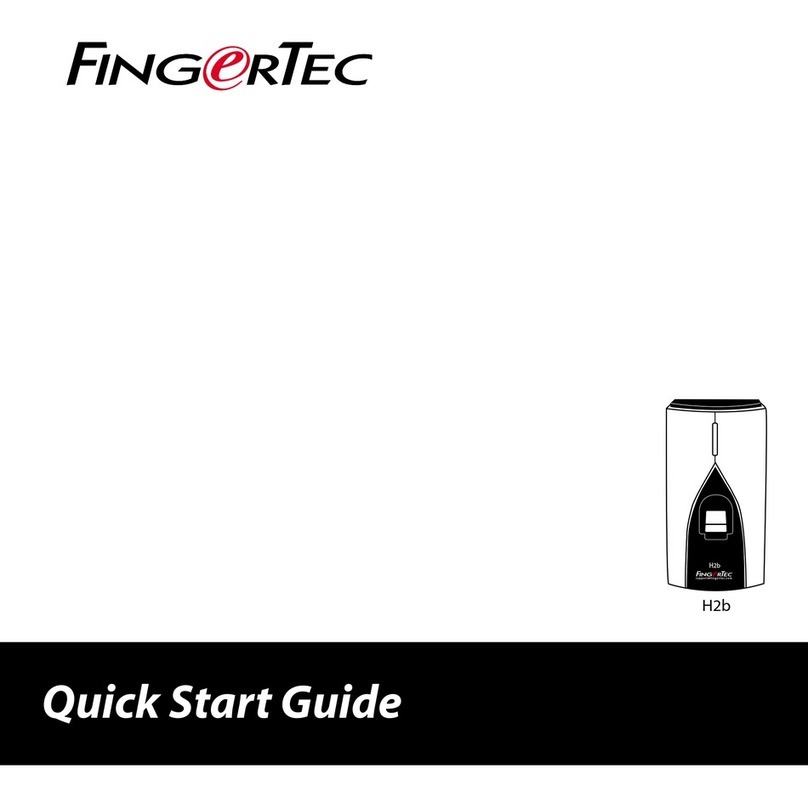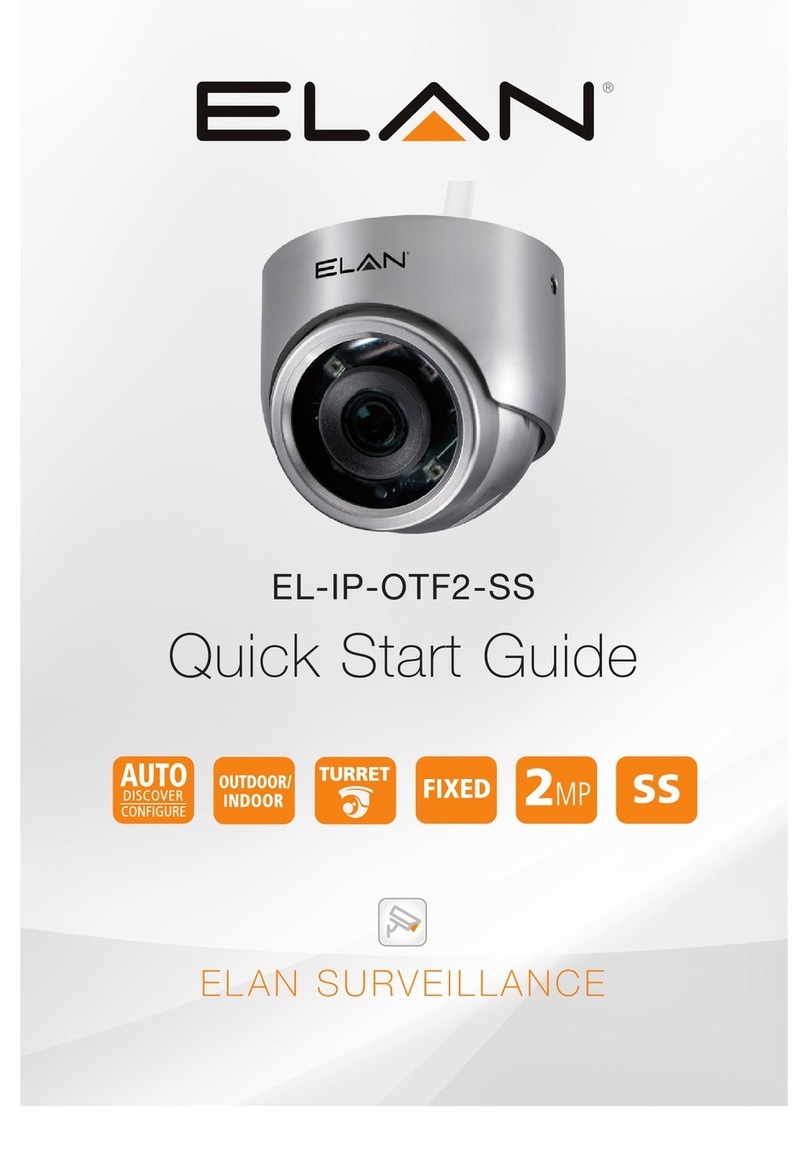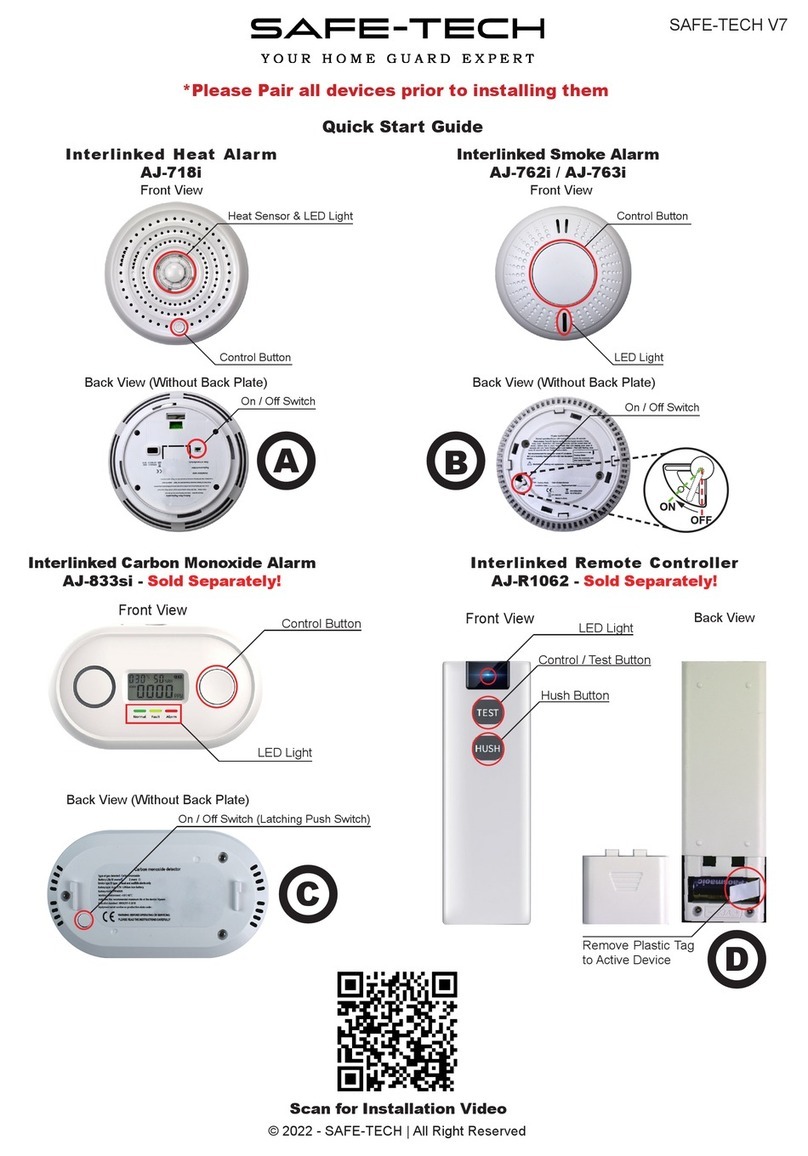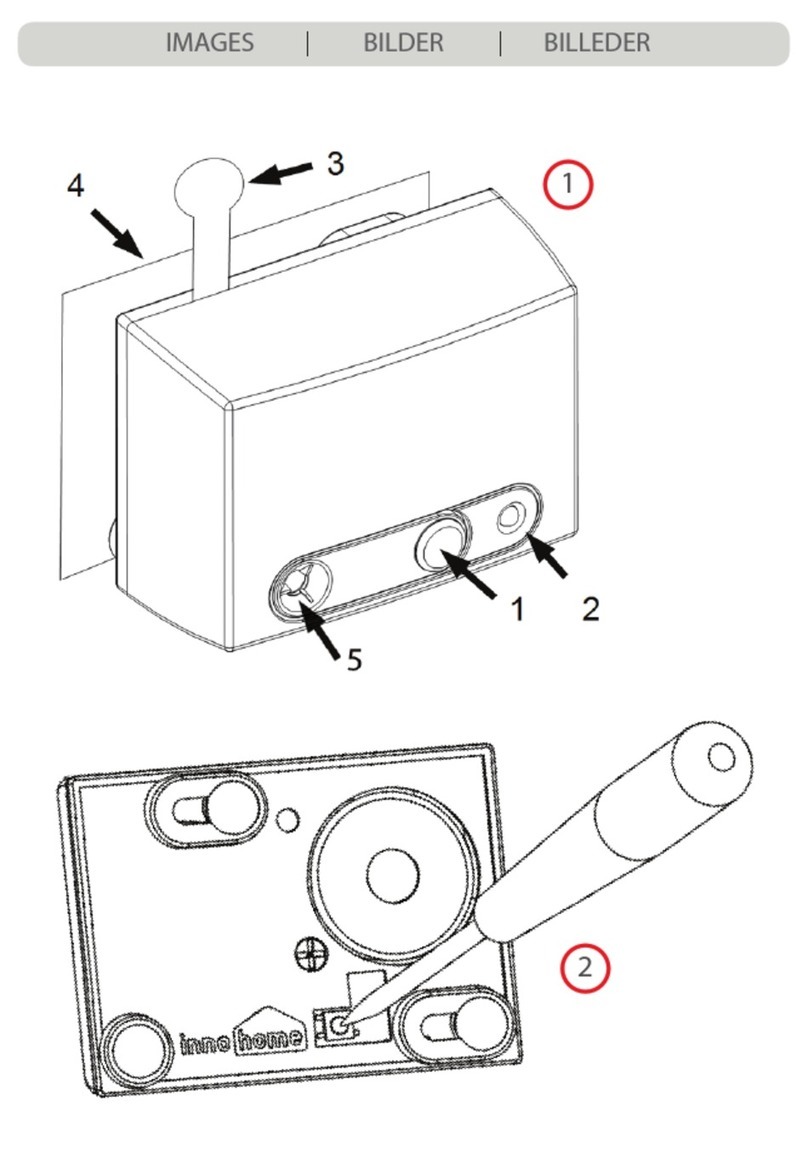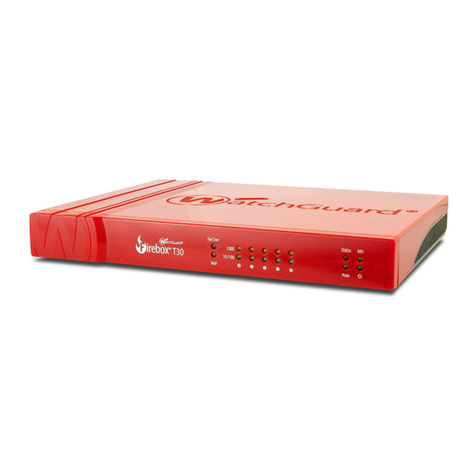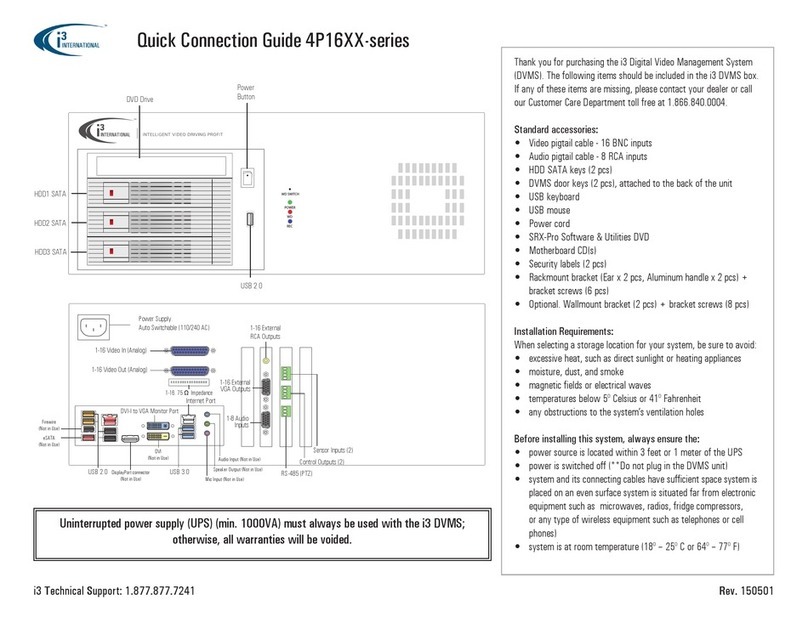Moxa Technologies RNAS-1200 User manual

– 1 – – 2 – – 3 –
P/N: 1802012000003
RNAS-1200 Series
Quick Installation Guide
Third Edition, January 2014
Overview
Moxa RNAS-1200 Series is a network attached storage (NAS)
appliance designed to provide high performance, high reliability
and high capacity for video surveillance or other mobile,
high-capacity storage applications facing harsh environments.
The RNAS-1200 Series comes with an Intelligent Heating Solution
(IHS) to ensure reliable operations under super low temperatures.
Data XPro also helps protect data in high temperature and high
vibration environments, while the fast synchronizations developed
for the RAID 1 architecture adapt this often fragile drive
architecture to serve as a critical component in a fully redundant,
extremely rugged data repository.
Package Checklist
Before installing the computers, verify that the package contains
the following items:
•1 RNAS-1200 computer
•Wall mounting kit
•Documentation and CD
•Quick installation guide (printed)
•Warranty card
NOTE: Please notify your sales representative if any of the above
items are missing or damaged.
RNAS-1200 Panel Layout
Front View
Rear View
LED Indicators
The following table describes the LED indicators located on the
front panel of the RNAS-1200.
LED
Name
LED Color/Status LED Function
Ready
Green
Power is on and
functioning normally
On 1 sec
Off 1 sec
Resetting to default
On 5 sec
Off 5 sec.
IHS pre-heating
Off
Power error, or off
RAID
Red
RAID recovery fails
On 1 sec
Off 0.5 sec
RAID disk is recovering
On 5 sec
Off 1 sec
HDD1 fails
On 10 sec
Off 1 sec
HDD 2 fails
On 15 sec
Off 1 sec
HDD 1 and HDD2 fail
On 1 sec
Off 5 sec
HDD overheated; no power
Off RAID recovery complete,
or
no activity
LAN
(1, 2)
Green
100 Mbps Ethernet mode
Yellow
1000 Mbps Ethernet mode
Off
No Ethernet activity
HDD1 Yellow
Drive 1 is
writing/reading data
Off
No activity
HDD2 Yellow HDD2 is
writing/reading data
Off
No activity
Installing the RNAS-1200
The RNAS-1200 comes with two wall-mounting brackets. Use two
screws on each side to attach the RNAS-1200 to a wall or cabinet.
The RNAS-1200 also comes with the optional rack installation kit.
Simply slide the RNAS-1200 into the rack mounting bracket to
complete the installation. Refer to the User’s Manual for a more
detailed installation procedure.
Connector Description
Ethernet Ports
Two 10/100/1000 Mbps Ethernet ports using M12
connectors are located on the front panel.
The pin
assignments
are shown in the picture to the right,
and the table below
.
No.
10/100 Mbps
1000 MBps
1
–
TRD3+
2
–
TRD4+
3
–
TRD4-
4
ERx-
TRD1-
5
ETx+
TRD2+
6
ERx+
TRD1+
7
–
TRD3-
8
ETx-
TRD2-

– 4 – – 5 – – 6 –
www.moxa.com/support
The Americas:
+1-714-528-6777 (toll-free: 1-888-669-2872)
Europe:
+49-89-3 70 03 99-0
Asia-Pacific:
+886-2-8919-1230
China:
+86-21-5258-9955 (toll-free: 800-820-5036)
2012 Moxa Inc., All Rights Reserved
Hard Disk Drive
The RNAS-1201 model comes with 2 SATA connectors that can
install 2 SATA disks, and RNAS-1211-T model has been
pre-installed with 2 100 GB hard disks. Users may manually install
or replace these disks. Refer to the following figure and
descriptions on how to install or replace the hard disks.
Step 1:
Remove the two screws on the front panel.
Step 2:
Remove the four screws on the rear panel.
Step 3:
Remove the top cover of the RNAS-1200.
Step 4:
Remove the four screws on the drive tray.
Step 5:
If a drive has already been installed, remove the four
screws on the back of the drive tray to free it.
Install the new drive and secure the enclosure by reversing this
procedure.
The same procedure is used to install or replace the 2nd drive.
Reset to Default
To depress the Reset to Default button on the rear panel, use a
screwdriver to depress the button and hold it for five seconds. The
system will then reset all software settings to the factory defaults.
Real-time Clock
The RNAS-1200’s real-time clock is powered by a lithium battery.
We strongly recommend that you do not replace the lithium
battery without help from a qualified Moxa support engineer. If you
need to change the battery, contact the Moxa RMA service team.
WARNING
There is a risk of explosion if the battery is replaced with a
new battery of incorrect specifications.
Powering the RNAS-1200
To power on the RNAS-1200, simply connect it to any Ethernet
switch that supports PoE or PoE+. Once the system is fully
powered and initialized, the Ready LED will light up.
Configuring the Ethernet Interface
Power up the RNAS-1200 computer and verify that the power
source is ready. Once the operating system boots up, the first step
is to configure the Ethernet interface. The factory default IP
settings are show below:
Default IP Address
Netmask
LAN1
192.168.3.127
255.255.255.0
LAN2
192.168.4.127
255.255.255.0
NOTE
Refer to the User’s Manual for additional
configuration information.
You may use a web browser to access the RNAS-1200’s
configuration wizard. Simply connect to the RNAS-1200 over a LAN
port using the default IP address, open a browser, and enter the
following information when prompted:
Login: Admin
Password: Admin
To go directly to the RNAS-1200’s IP configuration, click on the
Network tab on the main toolbar. There, you may set the Ethernet
interfaces for static or DHCP addressing. To set up a static IP
address, simply disable DHCP and enter the IP address, subnet
mask and gateway information in the specified fields. If two
different gateways are configured, it will be necessary to select
which LAN port will serve as the default gateway. Finally, enter
DNS information in the bottom section of the page. When finished,
click Apply to complete.
The networking configuration interface is shown on the following
page of this installation guide, with the main IP addressing
parameters highlighted.
Other manuals for RNAS-1200
1
Table of contents