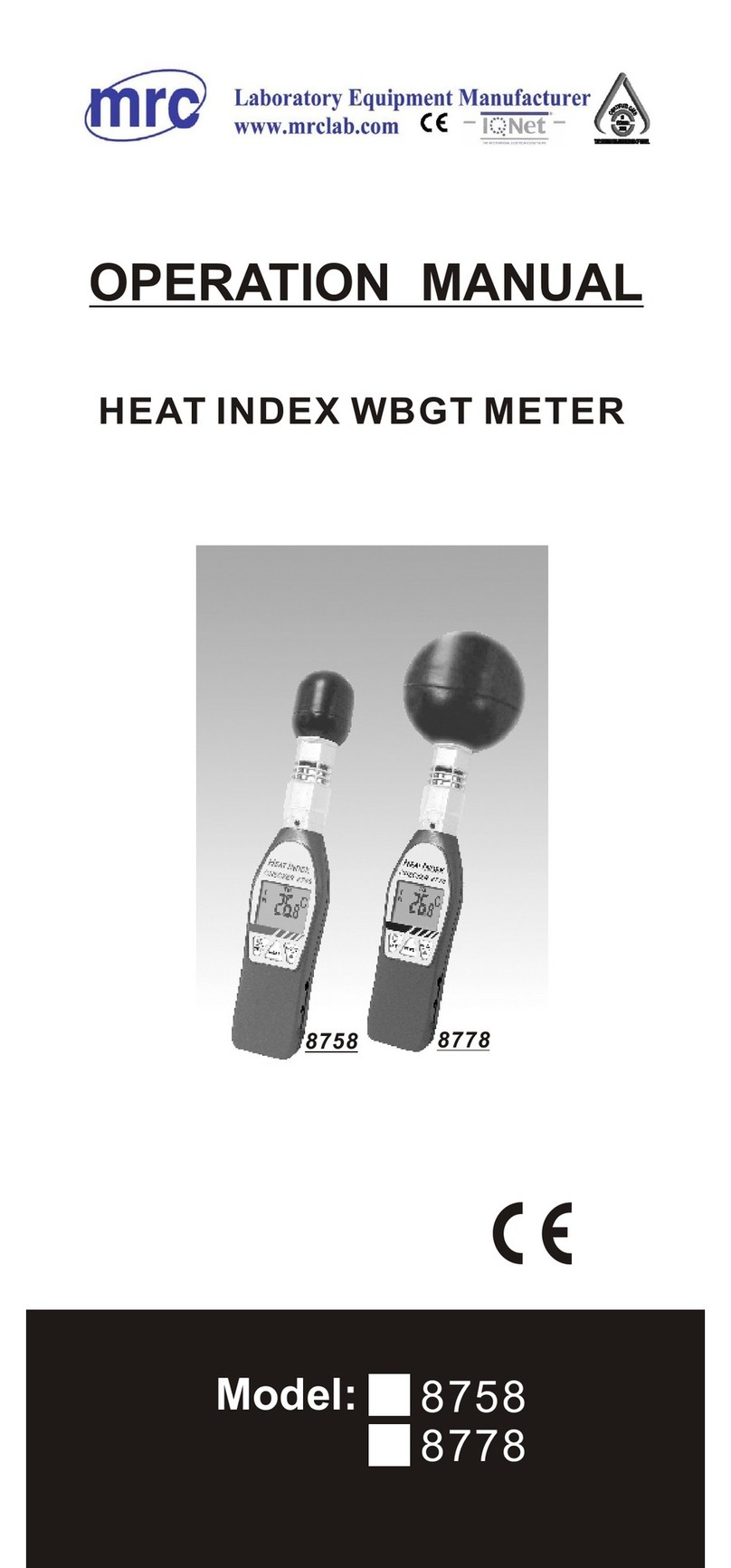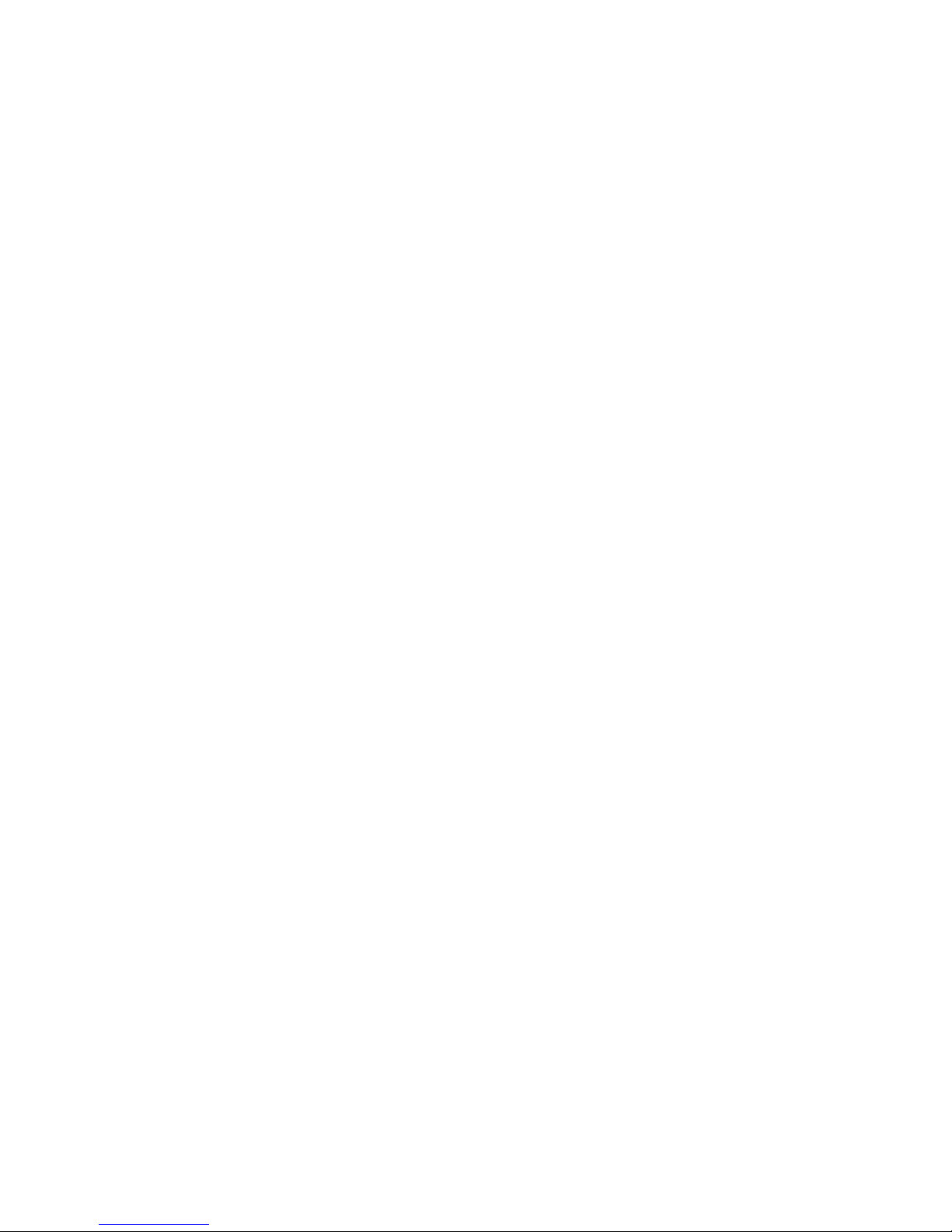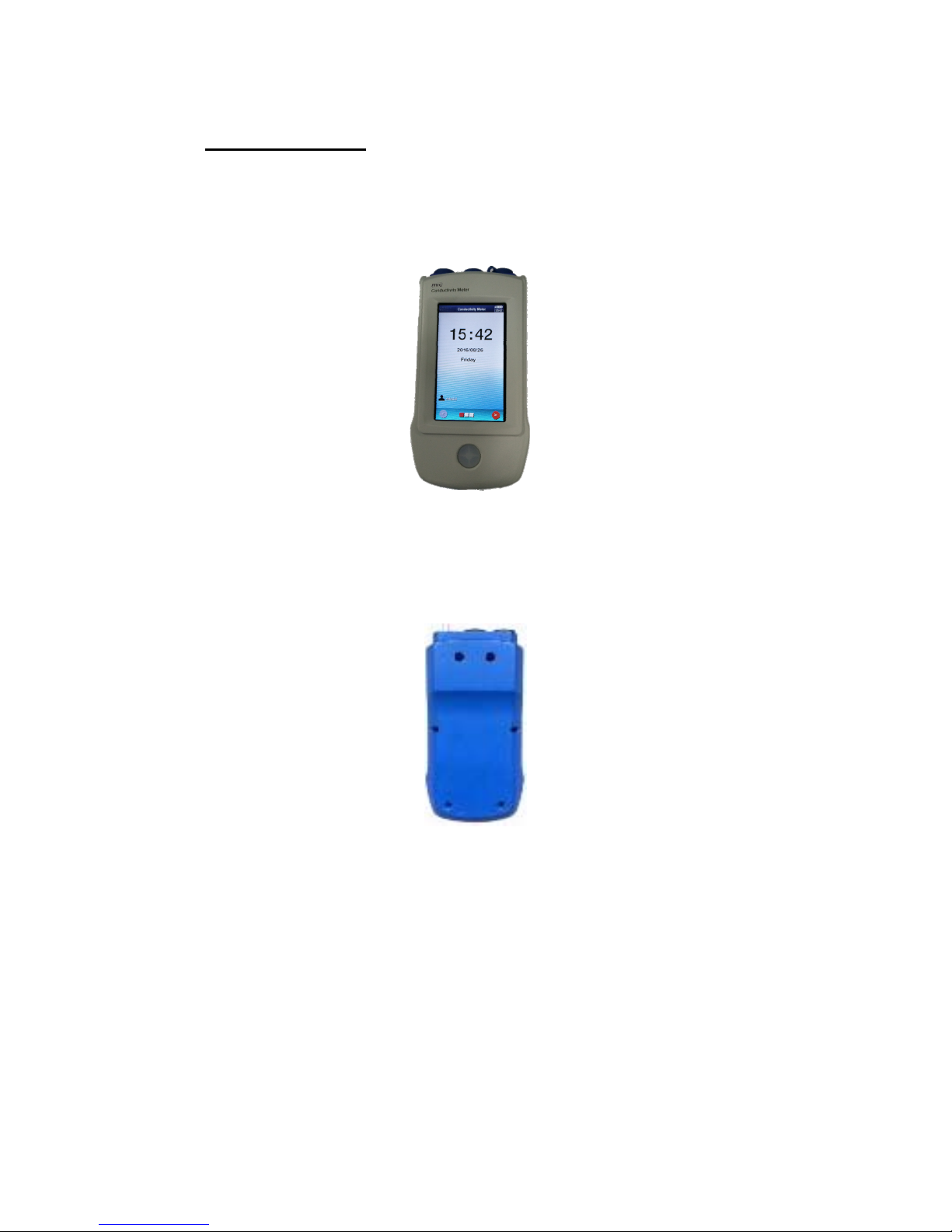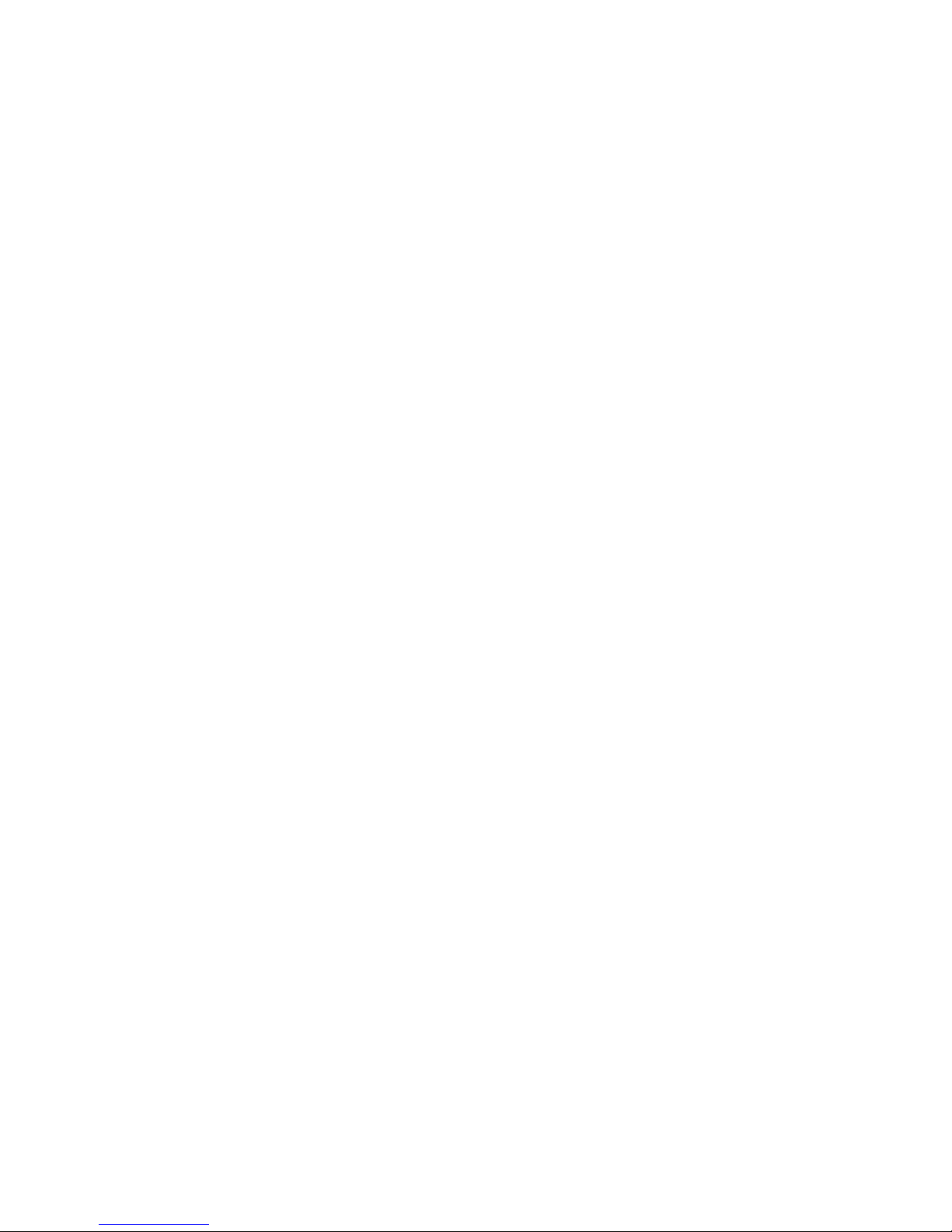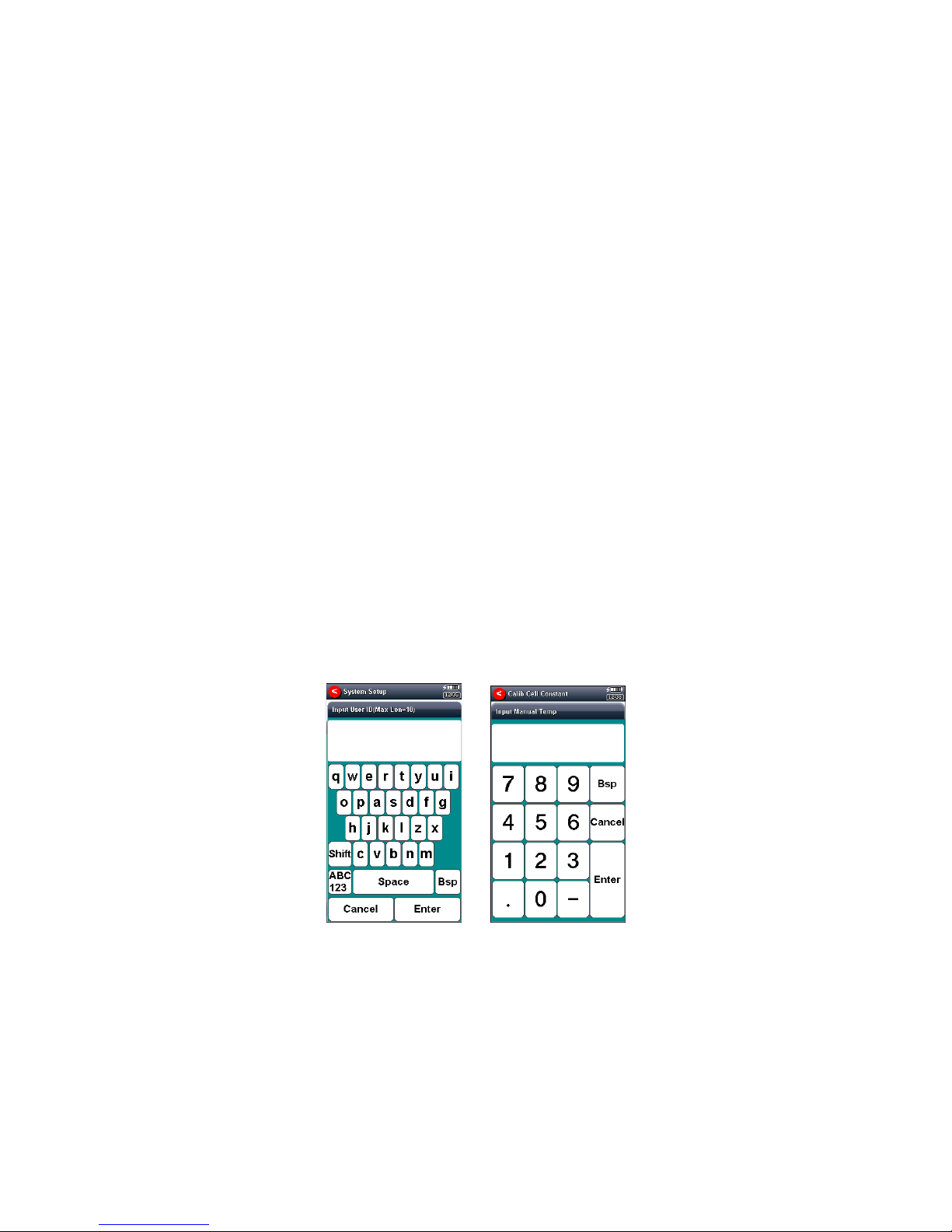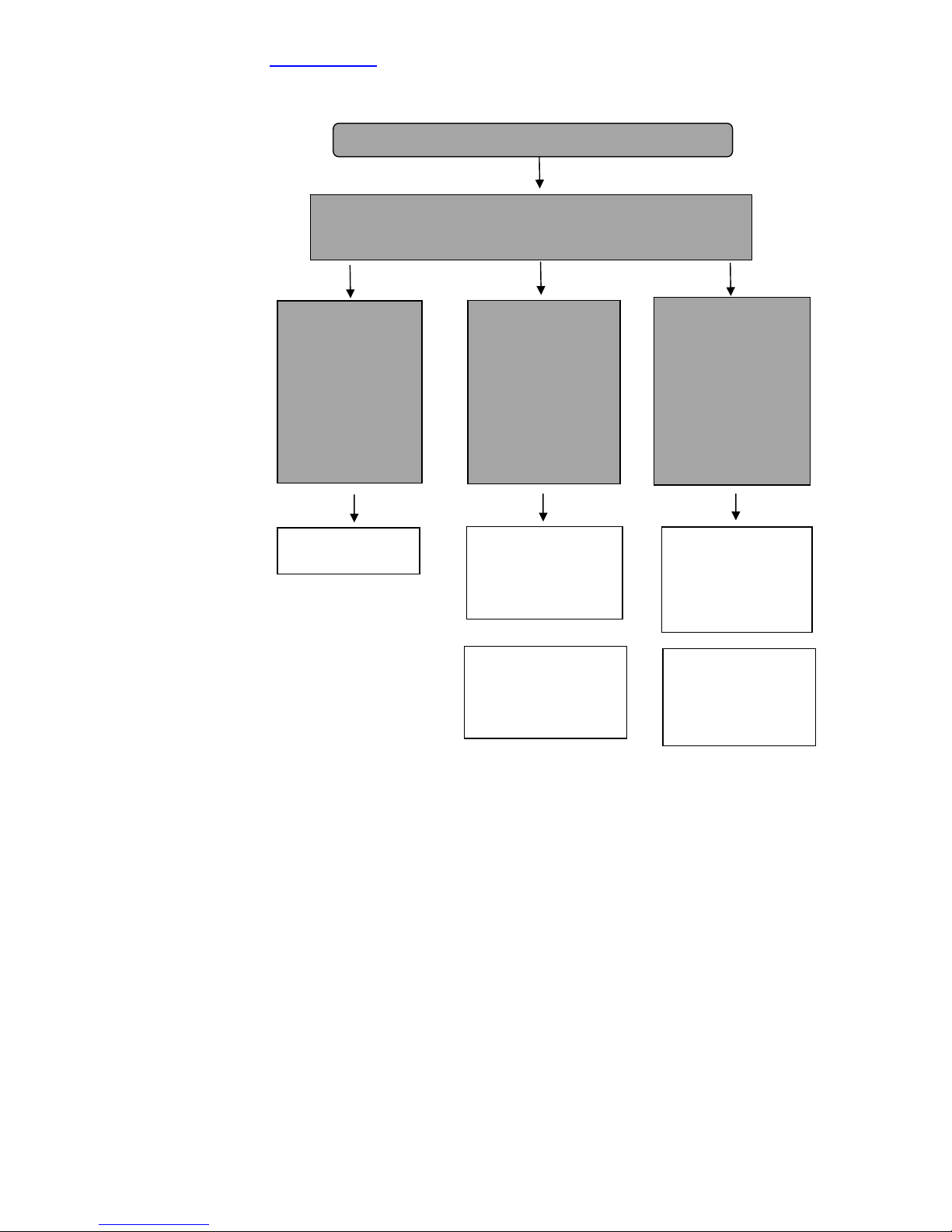Reading method: it is the reading method of current measurement parameters.
The meter supports three reading methods, continuous reading method, smart
reading methods and timed reading method.
Continuous reading method: This reading method is suitable for continuous
monitoring of
the sample data, observing the change trend of sample. It
requires user to manually terminate the measurement.
Smart reading method: Set the balance condition first. When the measurement
started, the
meter will automatic measure, calculate and display the measured
value, once meet the balance condition, this measurement is finised
finished.
Balance conditions includes balance time and balance value. When all
the measured values meets the demand of balance
value at the set balance time. It means satisfies
balance conditions, this measurement is finished.
The meter provide four balance conditions to select, "Fast, Medium,
Strict, Custom", different parameters have different
balance conditions. Fast, medium, and strict are three
kinds of balance conditions provided by the meter, the
user cannot modify. User is only allowed to modify
custom type balance conditions.
Note: User needs to manually save the measurement result.
Timed reading method: The meter supports two timing reading methods, one is
fixed time reading method, another is fixed interval
time reading method.
Fixed time reading method: When the measurement
started, the meter works until the set time, for example
set the time as 300 seconds, the meter will
continuously measure for 300 seconds.
Note: Fixed time method does not automatically save measuring results.
Fixed interval time reading method: User needs to set
measurement interval time and measurement quantity,
then the meter will automatically collect and record data
according to the set interval, the minimum time interval
is 1 second.
Calibration result, it is the last calibration results of used electrode, is also the
electrode parameter of current measurement parameters to be used.
Corrector, it is the calibration operator last time.
Correction time, it is the last calibration time.
Temperature compensation coefficient, this parameter is corresponding to the
conductivity, TDS and salinity measurement parameters. When user needs to
measure in high accuracy, the influence of the temperature will lead to inaccurate
conductivity measurement, set temperature compensation coefficient, the default
value is 0.020, that is 2.00% / .