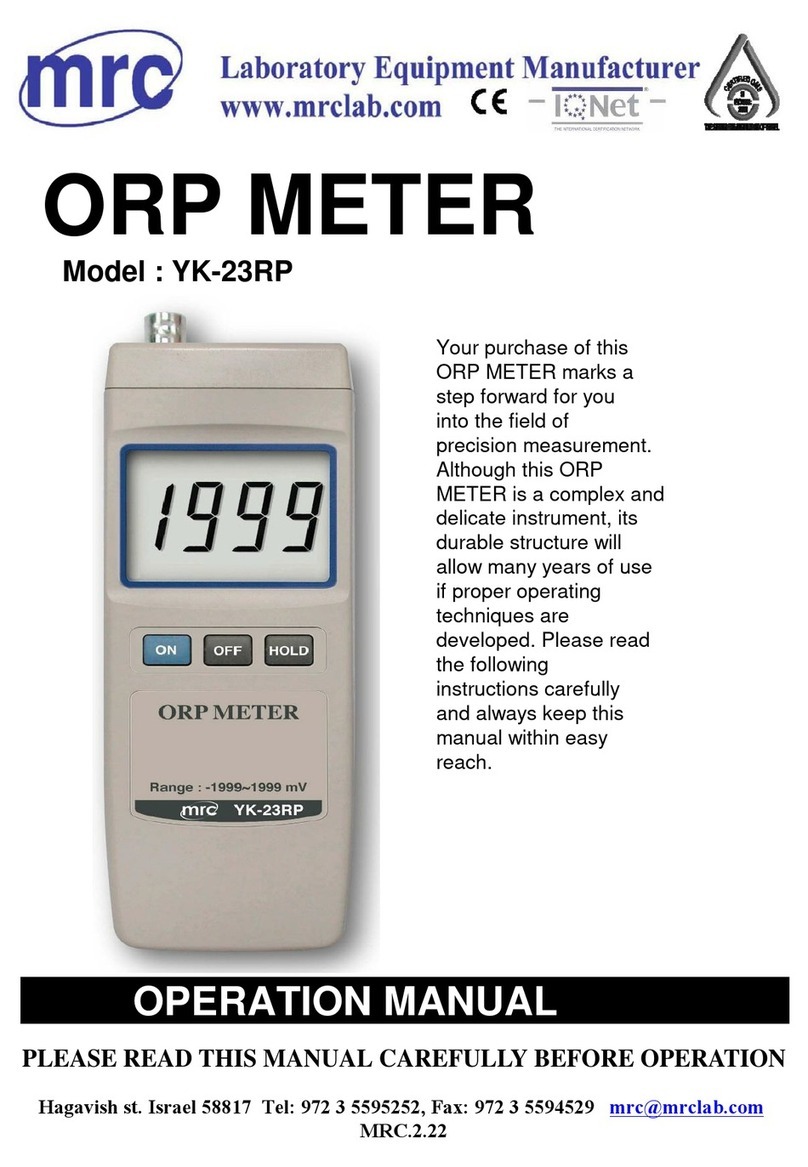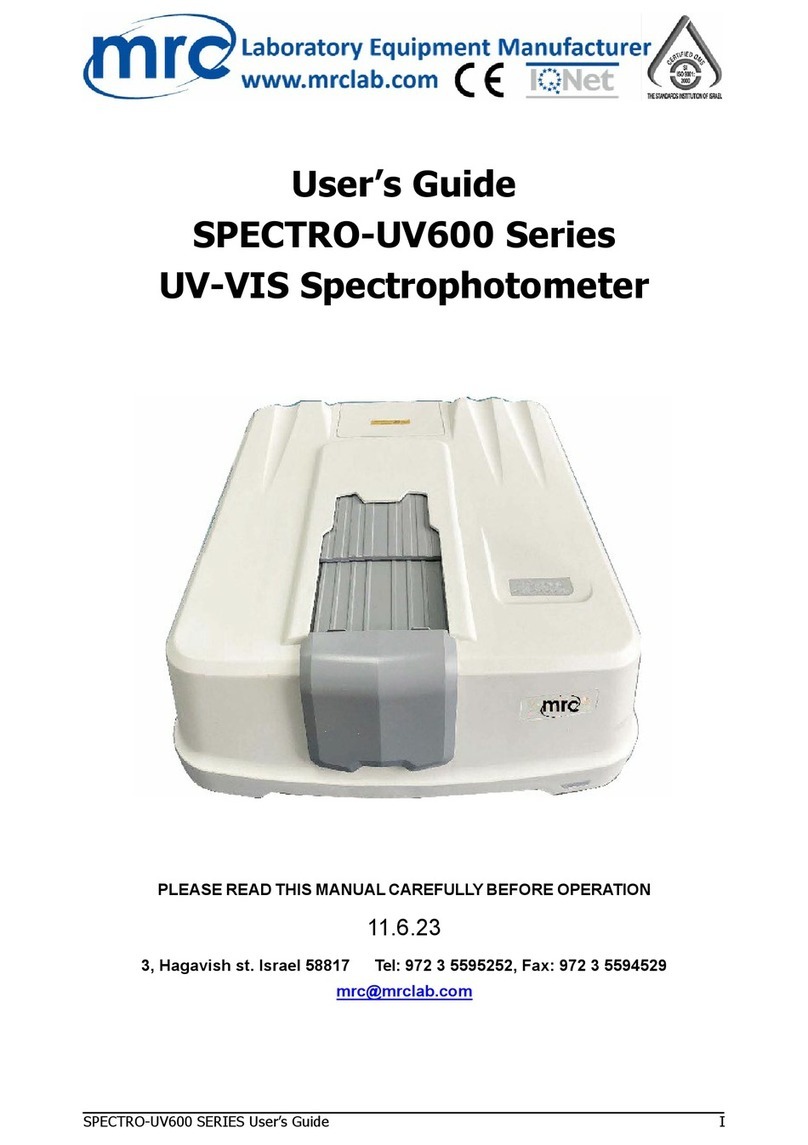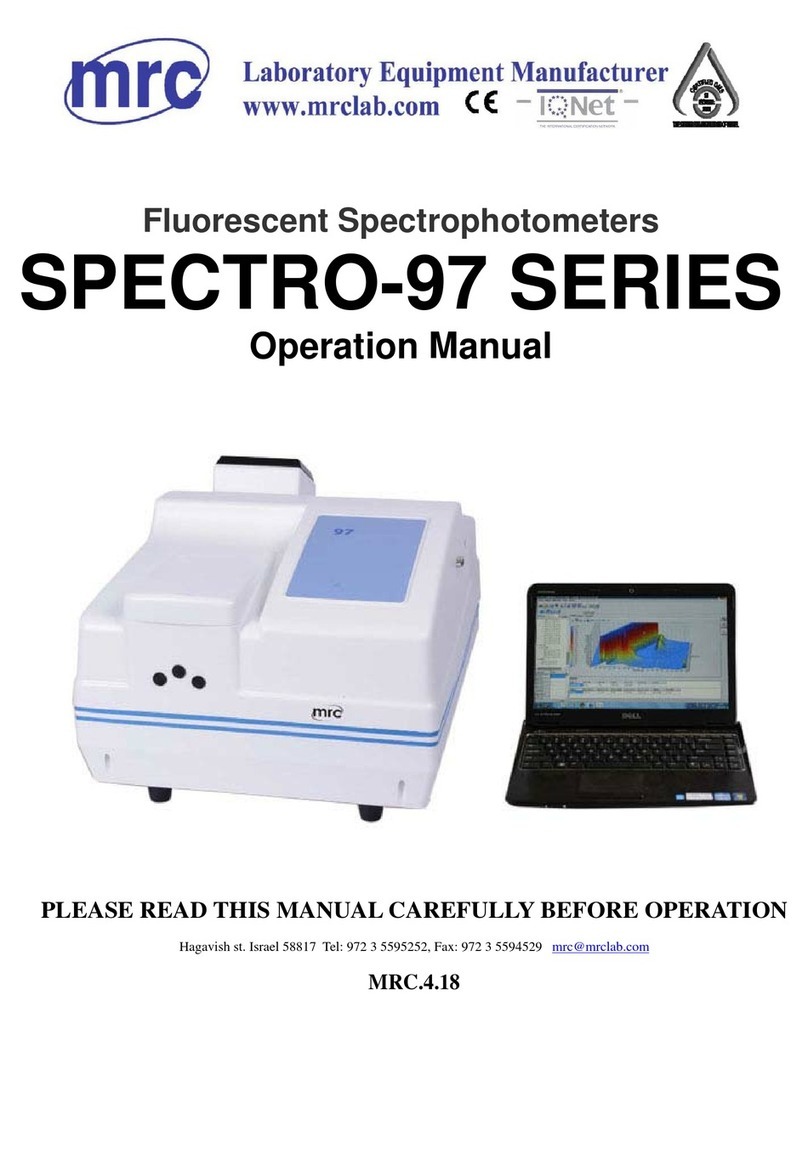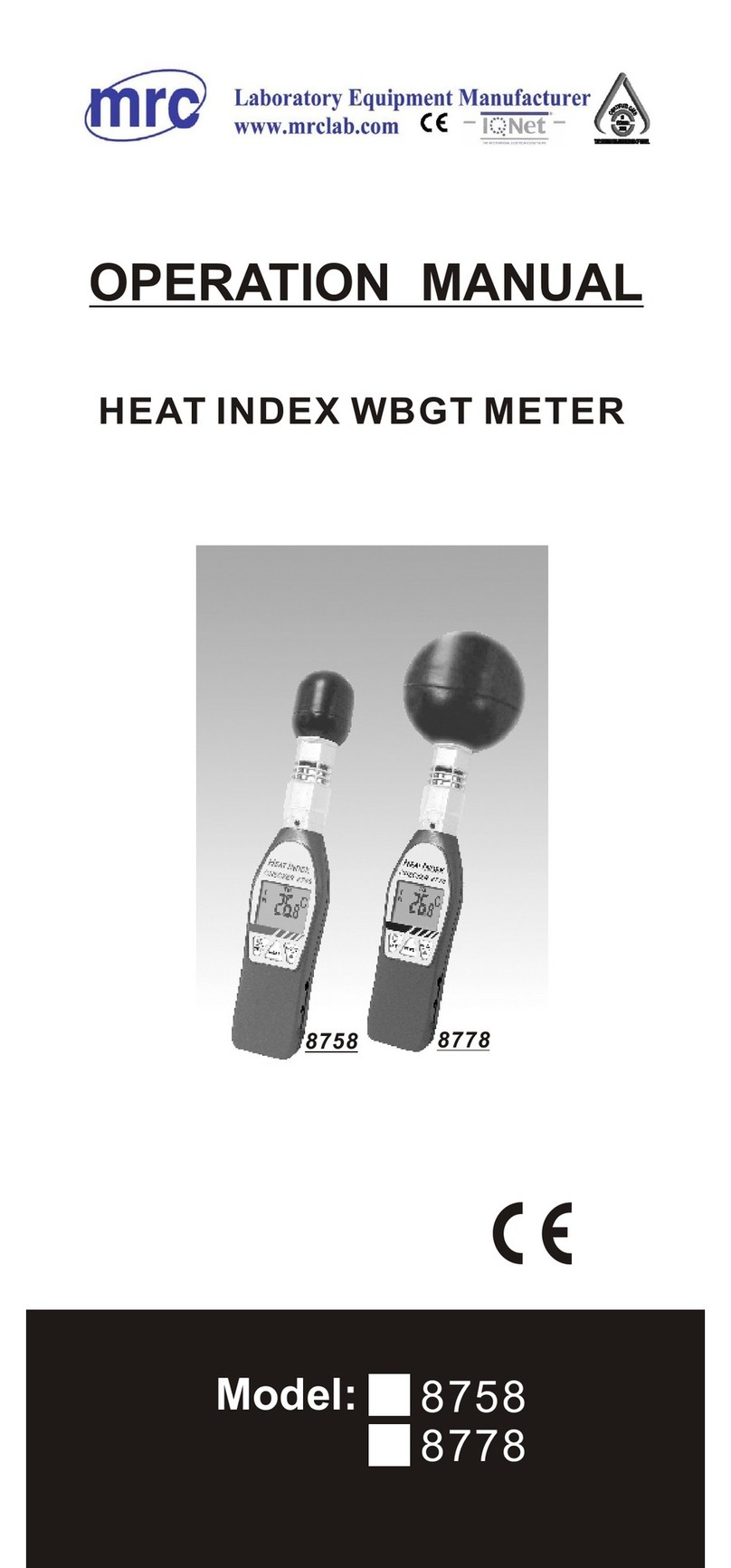Contents
Product Description.......................................................................................1
Cautions .........................................................................................................1
I. Button Description......................................................................................3
II. Interface Description.................................................................................4
III. Battery Description and Installation........................................................6
IV. Changing Measuring Aperture 8
V. Operating Instruction ................................................................................9
(I)Turning On........................................................................................................9
1. Preparations Before Power On..................................................................9
2. Turning On..................................................................................................9
(II)Measurement....................................................................................................9
1. Measurement Locating...............................................................................9
2. Standard Measurement..............................................................................9
3. Sample Measurement..............................................................................10
(III)Connect Colorimeter to PC ..........................................................................11
(IV)Print.................................................................................................................13
VI. System Function Description................................................................ 14
1. Record and Standard Entering.................................................................14
2. White and Black Calibration.....................................................................16
3. Tolerance Setting......................................................................................17
4. Delete Records.........................................................................................18
5. Average Measurement.............................................................................21
6. Display Mode..........................................................................................221
7. Function Setting .......................................................................................25
VII. Product Parameters .............................................................................. 32
1. Product Features......................................................................................32
2. Product Specifications..............................................................................33
Appendix ...................................................................................................... 35
1. The Color of Objects ................................................................................35
2. Human Eyes to Distinguish Colors ..........................................................36