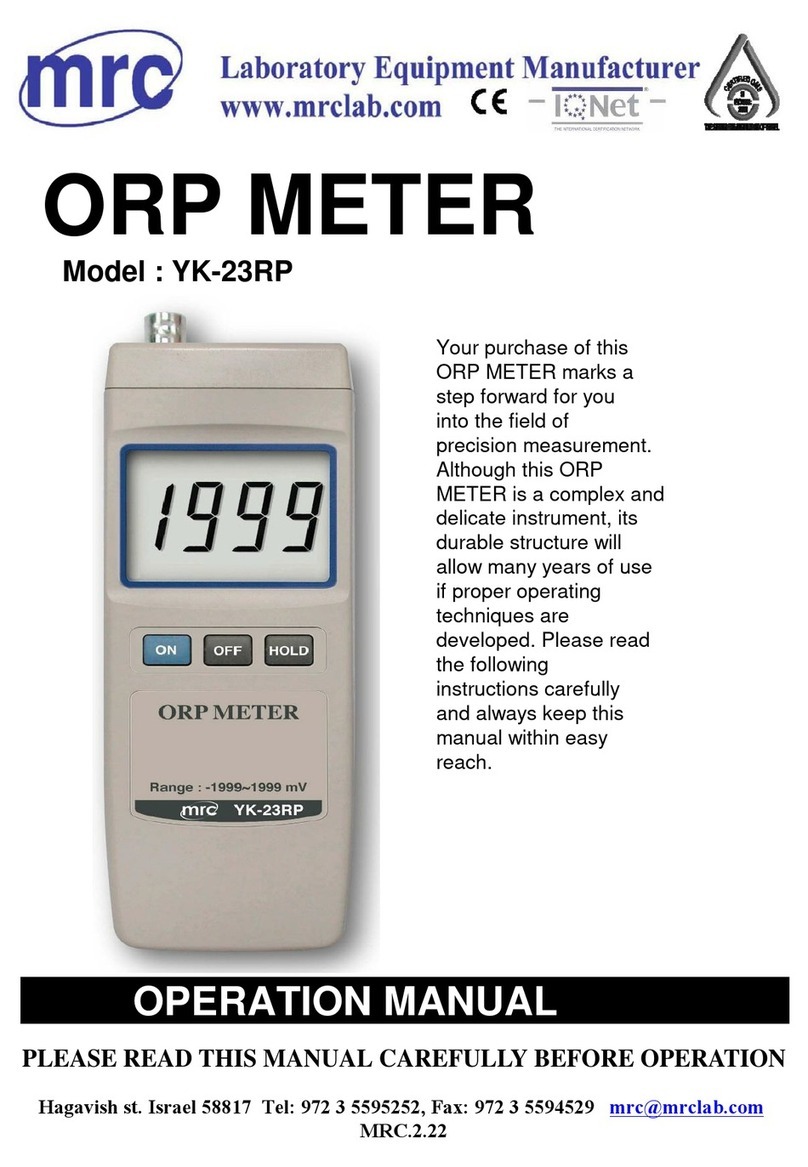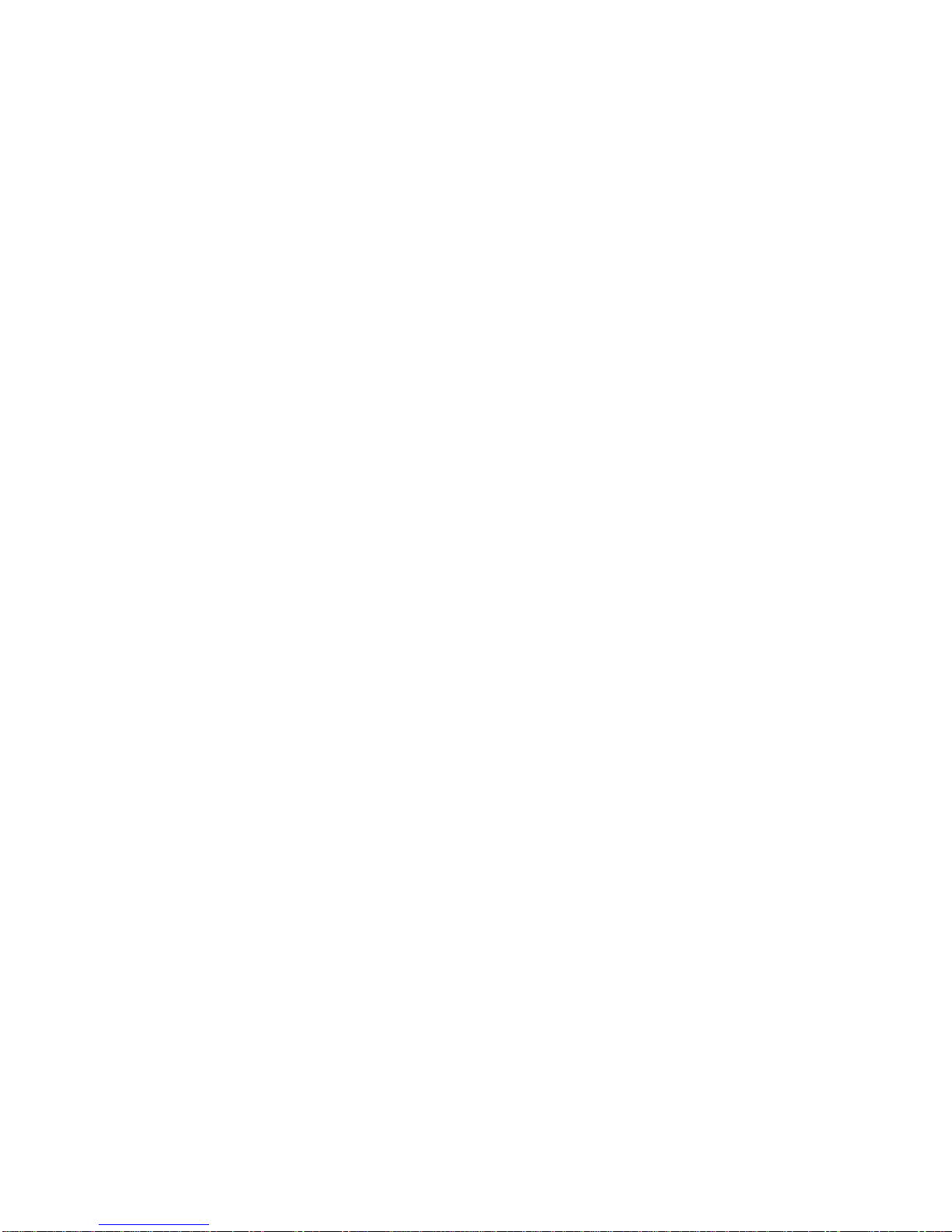1. FEATURES
* Frequency and Time weighting are designed to meet IEC 61672 class 2.
* The meter with programmable integrating time provides precise linearity
over a wide range (100dB) and displays Leq and SPL measurements.
* A & C weighting networks comply with standards.
* 0.5" standard microphone head.
* Time weighting (Fast & Slow) dynamic characteristic modes.
* Build External calibration VR.
* Auto range & Manual range selection.
* Condenser microphone for high accuracy & long-term stability.
* Memory function to store the Max. & Min. value.
* Hold and Peak Hold functions.
*Real time SD memory card Datalogger, it Built-in Clock
and Calendar, real time data recorder, sampling time set
from 1 second to 3600 seconds.
* Manual datalogger is available ( set the sampling
time to 0 second ), during execute the manual datalogger
function, it can set the different position ( location ) No.
( position 1 to position 99 ).
* Innovation and easy operation, computer is not need to
setup extra software, after execute datalogger, just take
away the SD card from the meter and plug in the SD card
into the computer, it can download the all the measured
value with the time information ( year/month/date/
hour/minute/second ) to the Excel directly, then user can
make the further data or graphic analysis by themselves.
* SD card capacity : 1 GB to 16 GB.
* LCD with green light backlight, easy reading.
* Can default auto power off or manual power off.
* Data hold, record max. and min. reading.
* Microcomputer circuit, high accuracy.
* Power by UM3/AA ( 1.5 V ) x 6 batteries or DC 9V adapter.
* RS232/USB PC COMPUTER interface.
* Heavy duty & compact housing case.
Leq, SEL, SPL, MAX-L, and MIN-L measurements.
1