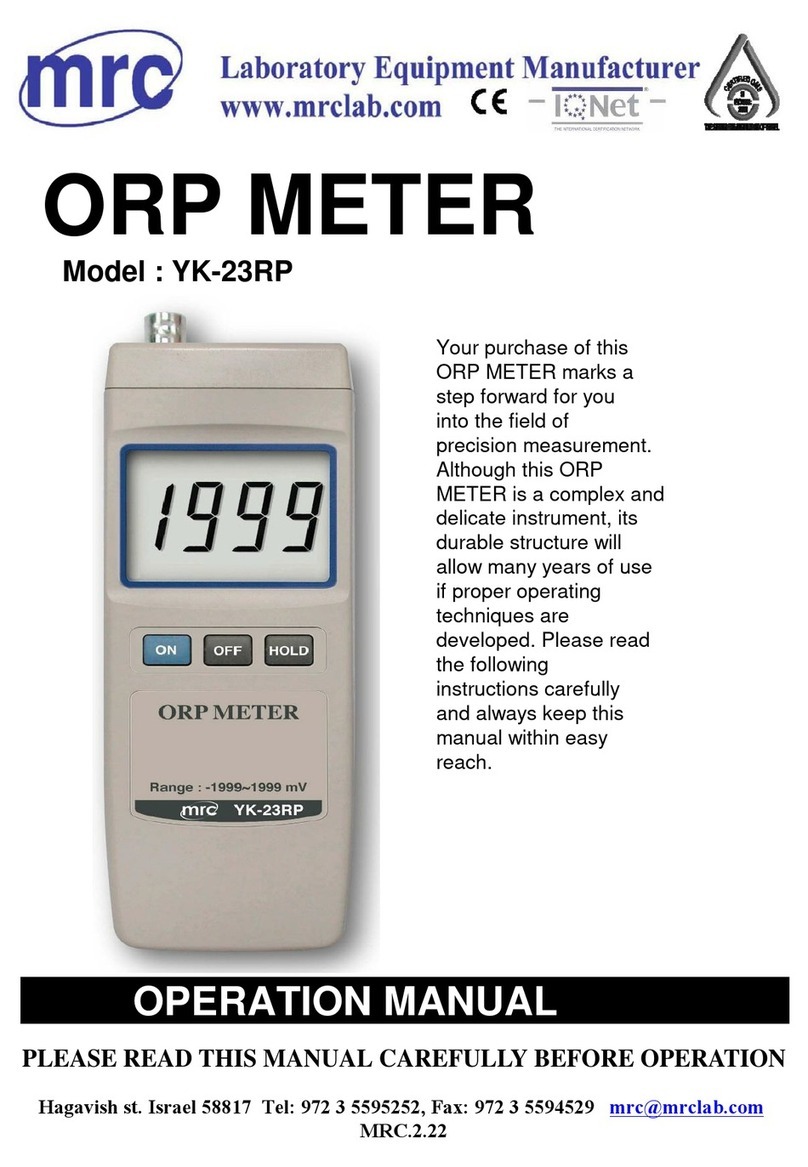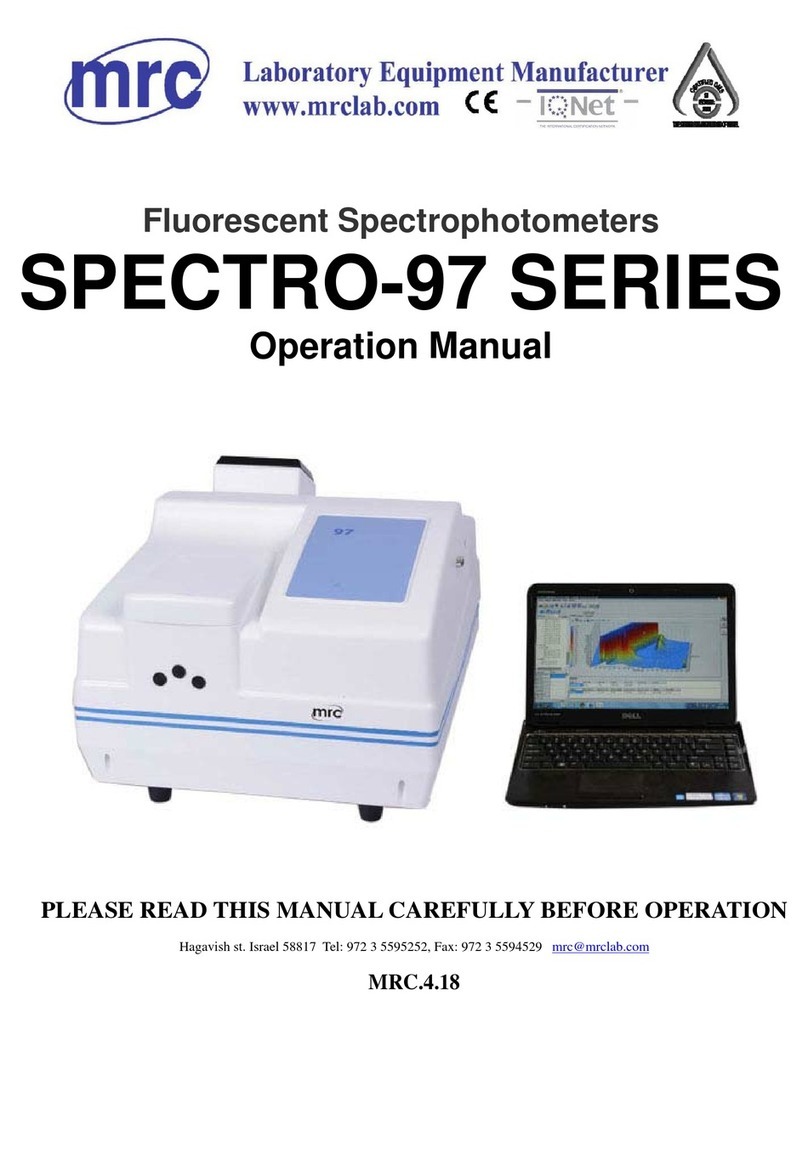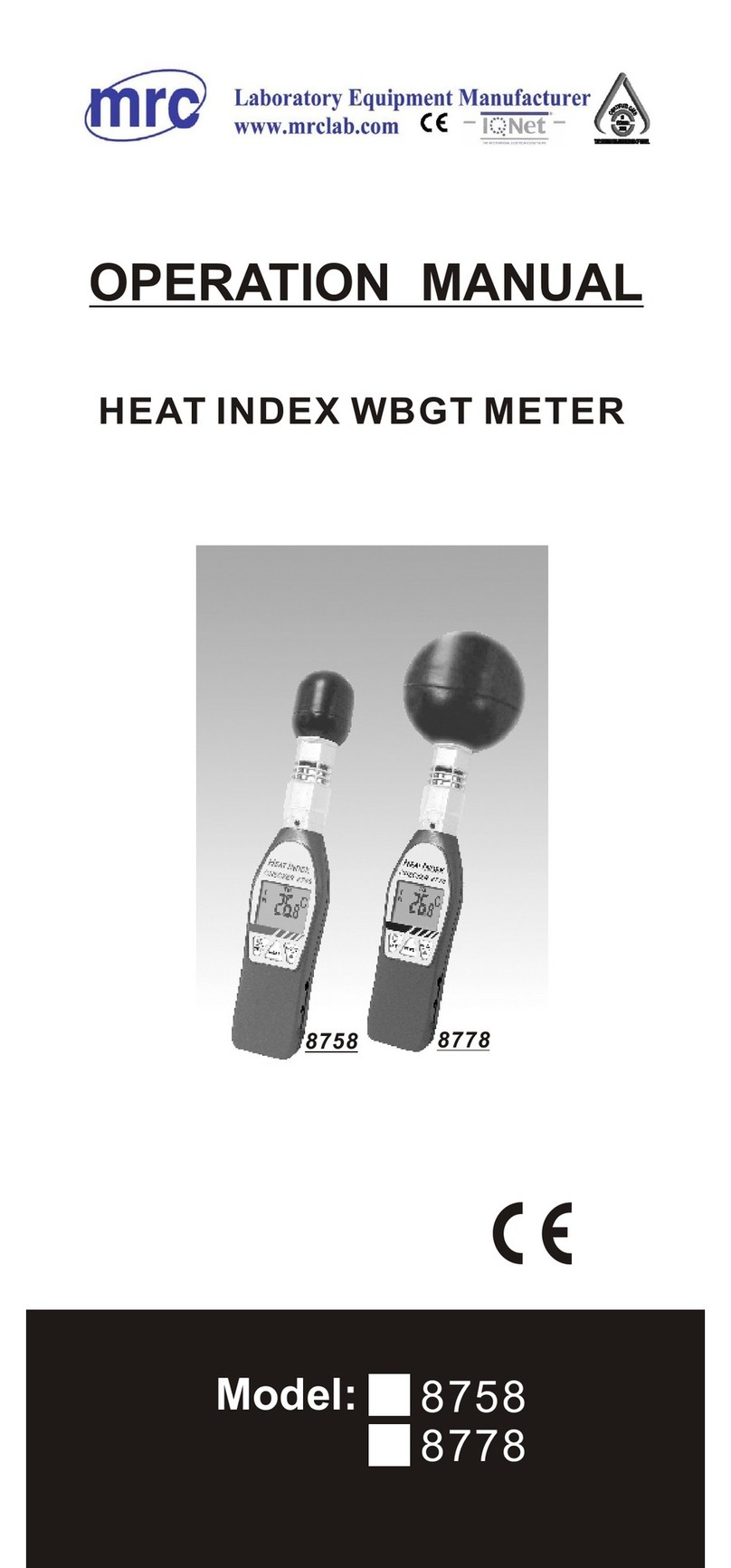TABLE OF CONTENTS
1. FEATURES..............................................................................
..................................................................
1
2. SPECIFICATIONS........................................................................................
..................................................
2
3. FRONT PANEL DESCRIPTION...................................................................................
.................................................
5
4. MEASURING PROCEDURE.....................................................................................
.................................................
6
4-1 Function selection/Measurement..................
..................................................................
6
4-2 Data Hold...........................................................................................................................................................
7
4-3 Data Record ( Max./ Min. reading )......................................................................................................................................
7
4-4 LCD Backlight ON/OFF......................................................................................................................................
7
5. DATALOGGER............................................................................................
......................................................
8
5-1 Preparation before execute datalogger function....................
..................................................................
8
5-2 Auto Datalogger ( Set sampling time ≧ 1 second )................
..................................................................
9
5-3 Manual Datalogger ( Set sampling time = 0 second )................
..................................................................
10
5-4 Check time information.............................................................
..................................................................
10
5-5 SD Card Data structure.......................................
..................................................................
11
6. Saving data from the SD card to the computer.......................
..................................................................
12
7. ADVANCED SETTING.............................................
..................................................................
13
7-1 Set clock time ( Year/Month/Date, Hour/Minute/ Second ).......
..................................................................
14
7-2 Set sampling time ...................................................
..................................................................
15
7-3 Auto power OFF management ....................
..................................................................
15
7-4 Set beep Sound ON/OFF...........................
..................................................................
15
7-5 Decimal point of SD card setting.........................
..................................................................
16
7-6 SD memory card format...............................
..................................................................
16
7-7 Select the temperature unit to ℃ or ℉ .................
..................................................................
17
8. POWER SUPPLY from DC ADAPTER...................
..................................................................
18
9. BATTERY REPLACEMENT...........................................................................................
....................................
18
10. SYSTEM RESET............................................................................................................
.......................................
19
11. RS232 PC serial interface.....................................................................................
..............................................................
19
12. PATENT...............................................
........................................................................................................
21