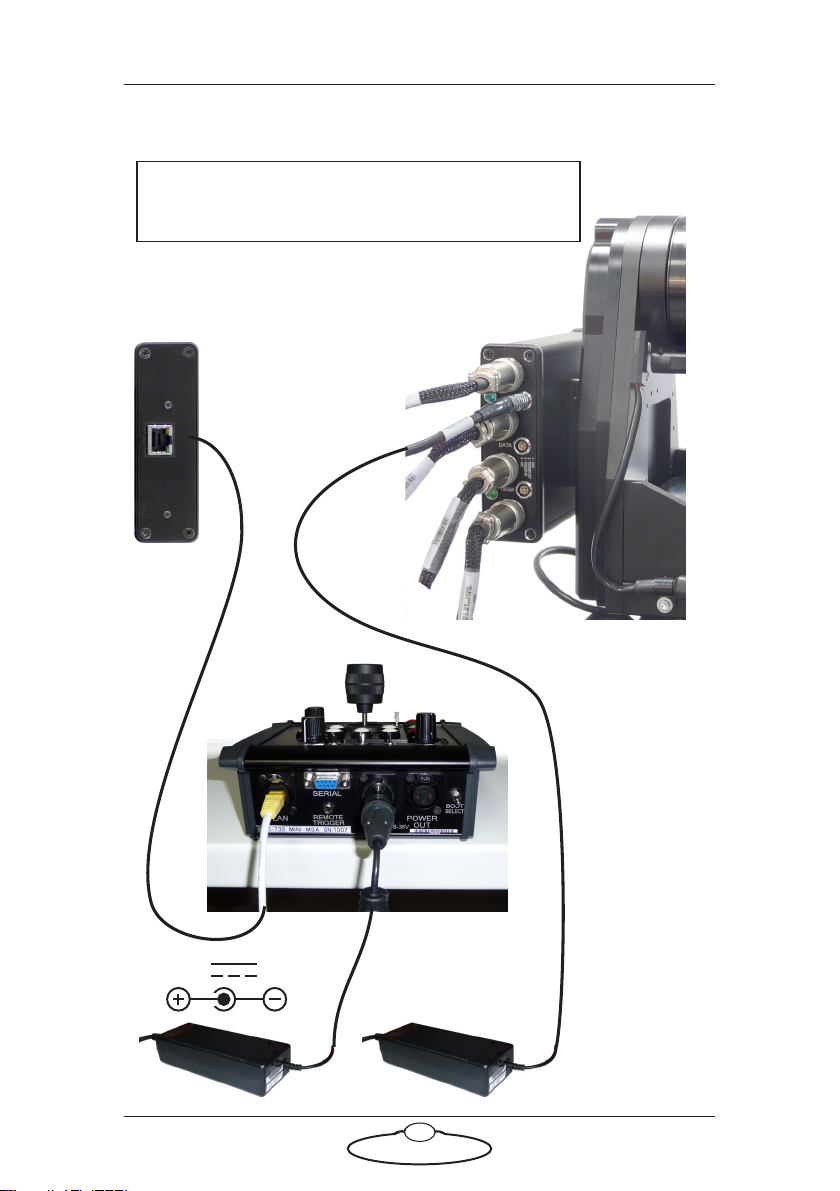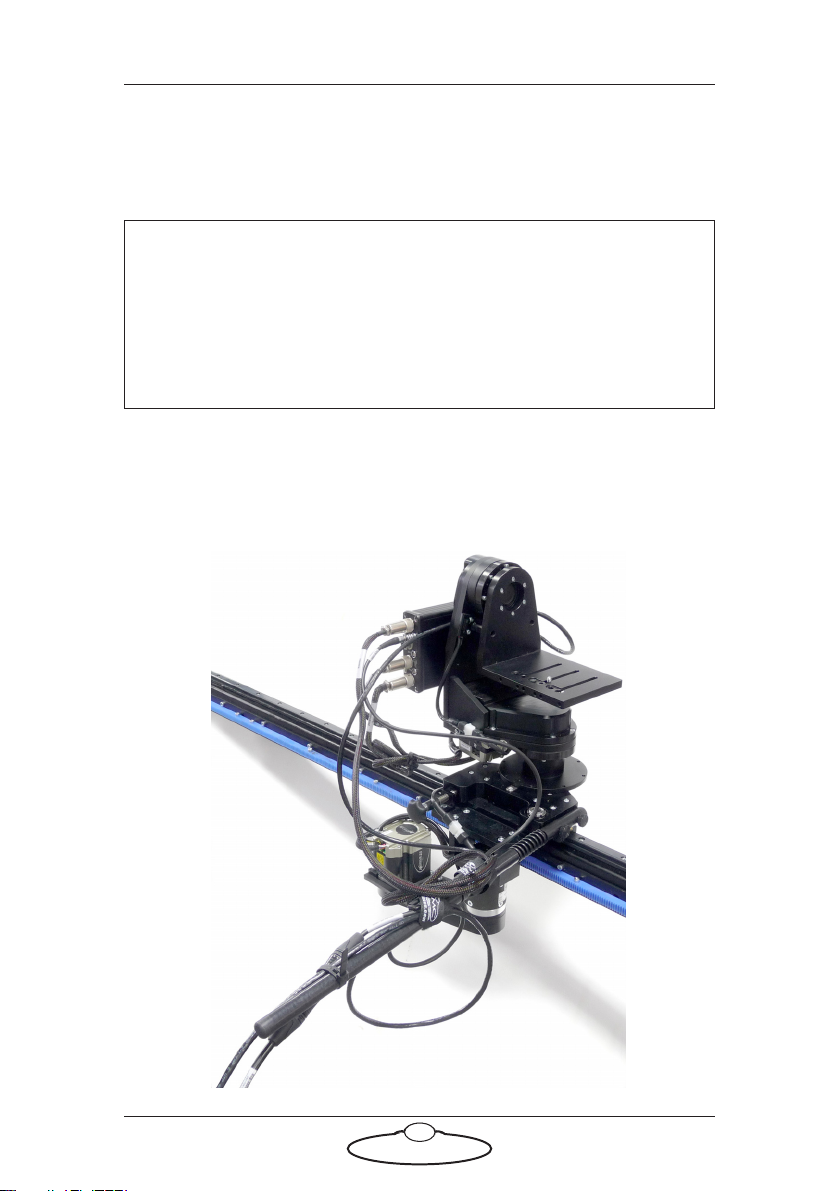SFH-30 Quick Start Guide
iii
SFH-30 Quick Start GuideSFH-30Quick Start Guide
Contents
Chapter 1 Quick Start..................................................................... 1
Safety........................................................................................1
Overview ................................................................................. 1
Setting up the hardware ........................................................2
Connecting the cables ...........................................................5
Your first session ....................................................................7
Subsequent sessions.............................................................10
Appendix 1 Troubleshooting........................................................... 11
Typical symptoms, causes, and actions .............................11
Working with Local Area Networks..................................12
Introduction to LAN addresses ................................12
Managing LAN addresses with Flair........................14
Appendix 2 SFH-30 Panel ............................................................... 18
Introduction to SFH-30 connections ................................18
Quad-box connector summary..........................................19
Quad-box connector pin-out information .......................21
Stepper motor connector...........................................21
Power 18-36 Volts connector ....................................21
Serial RS232 connector ..............................................21
Trigger connector (trigger out and in).....................22
Appendix 3 Specifications............................................................... 24