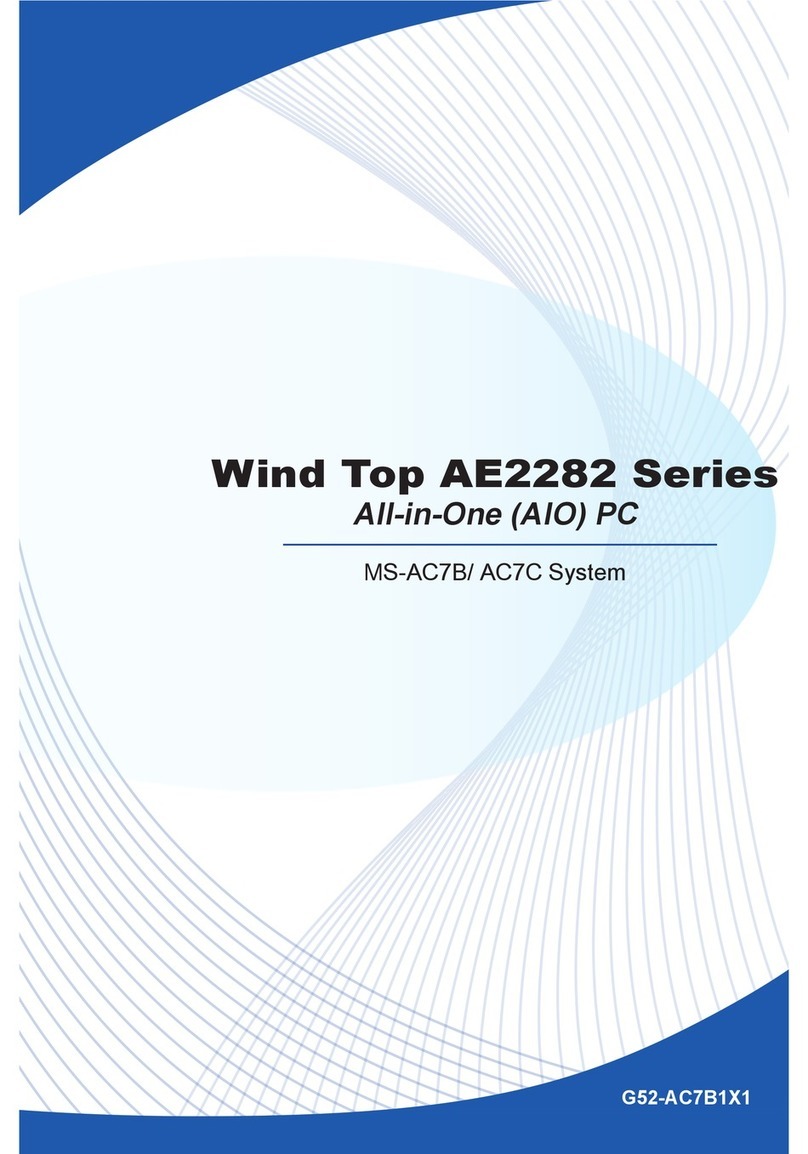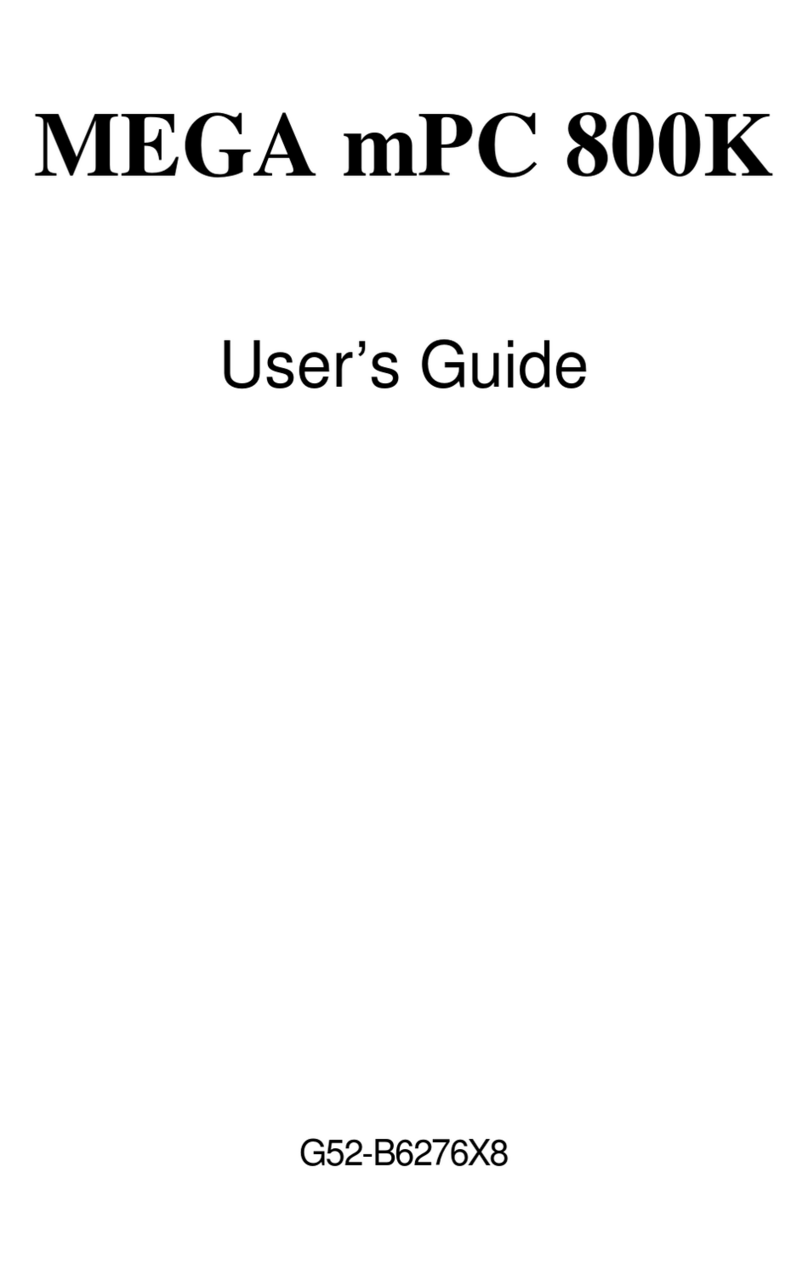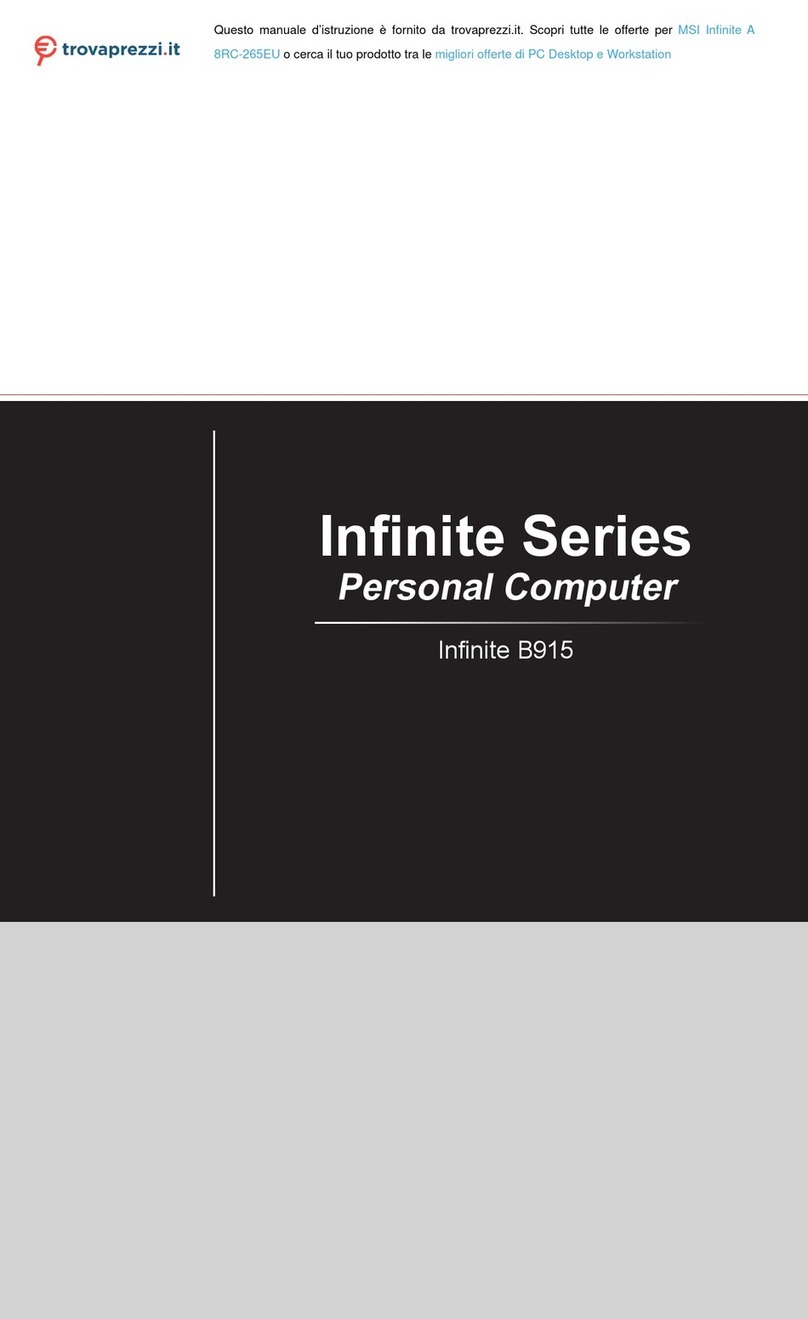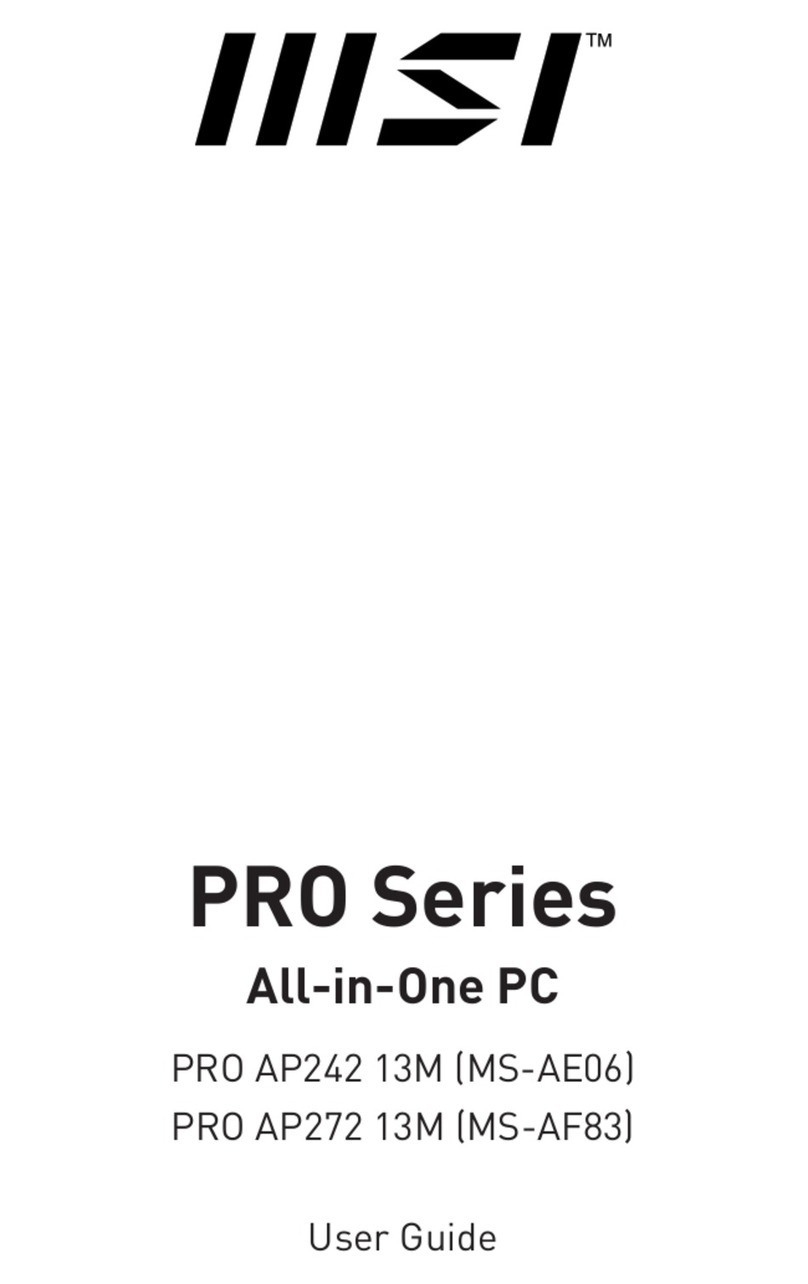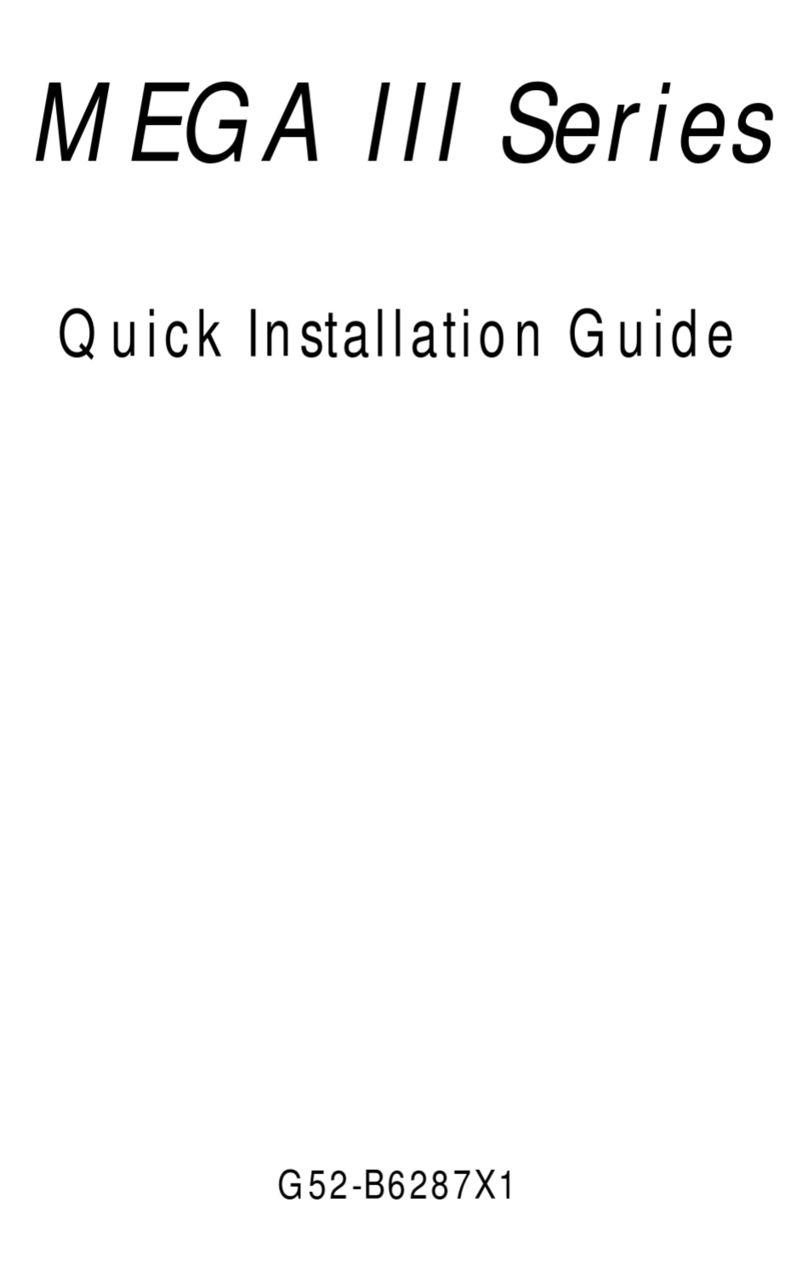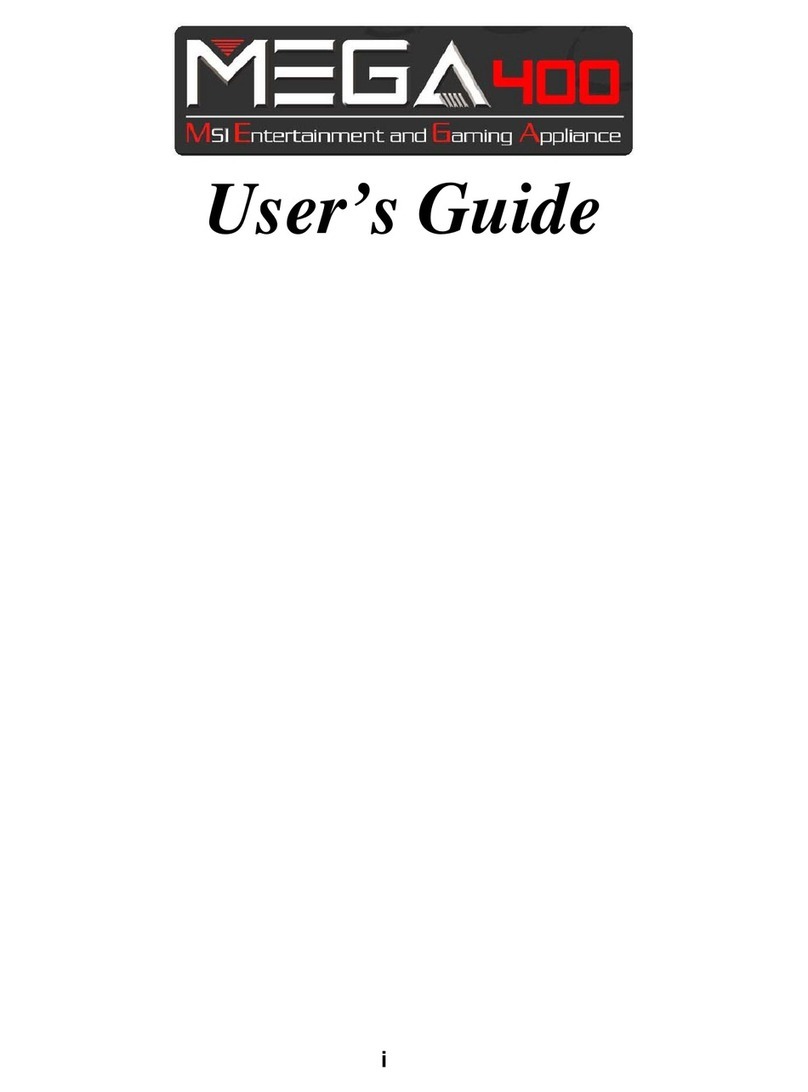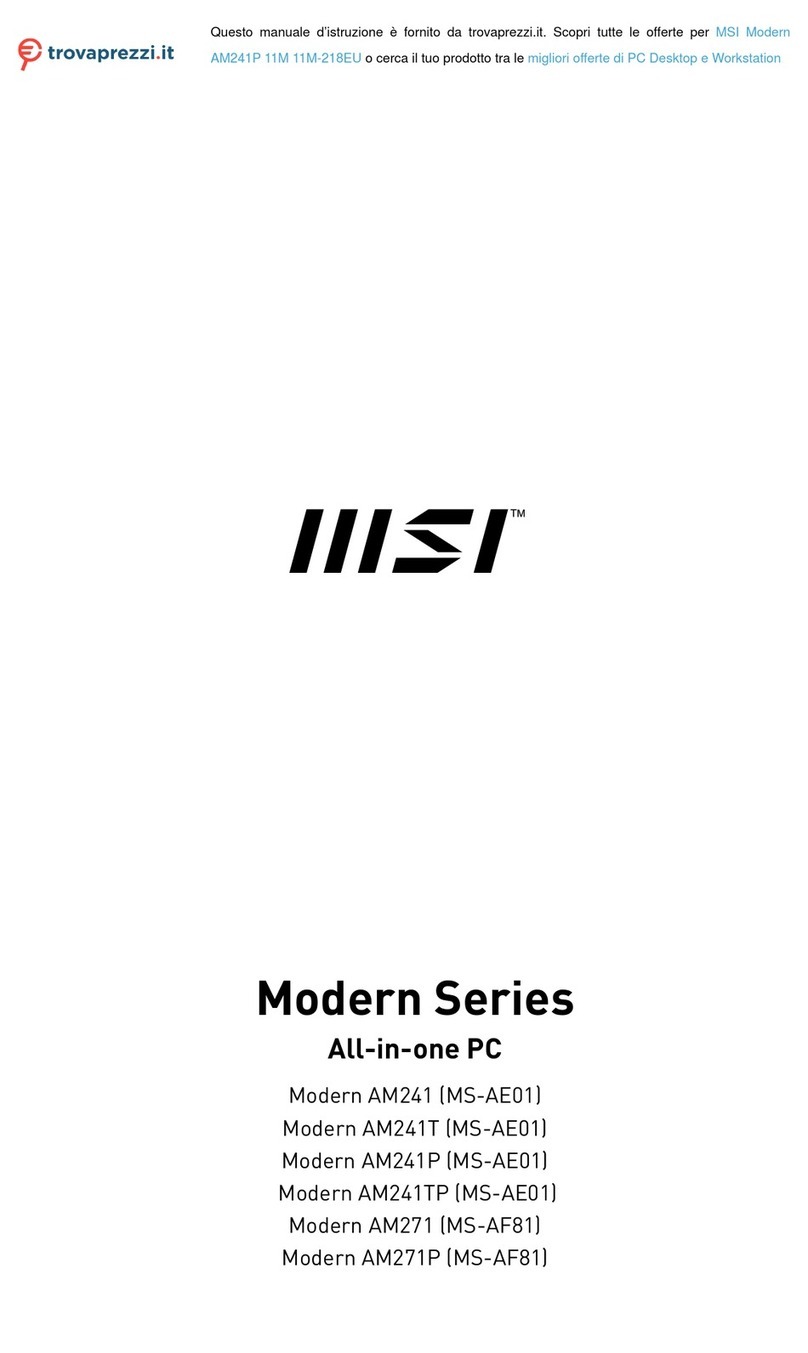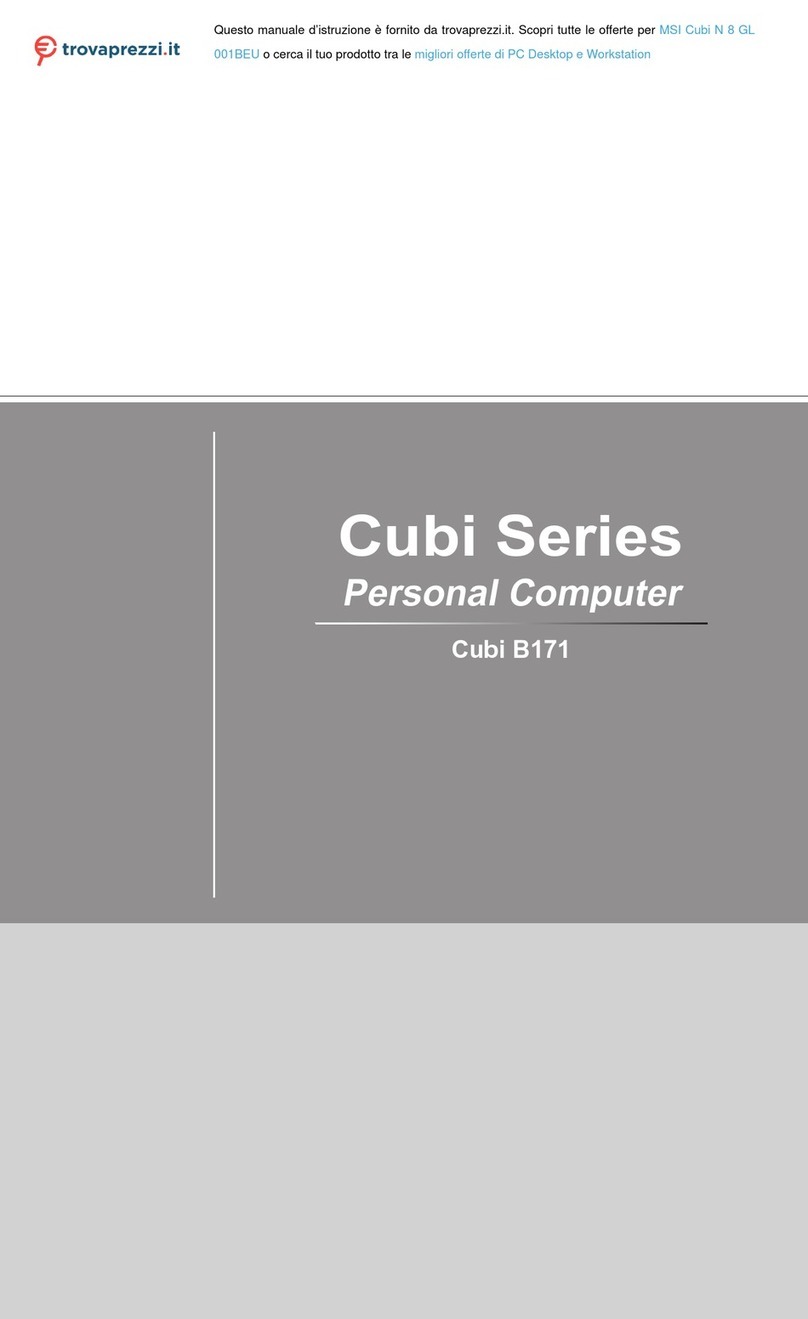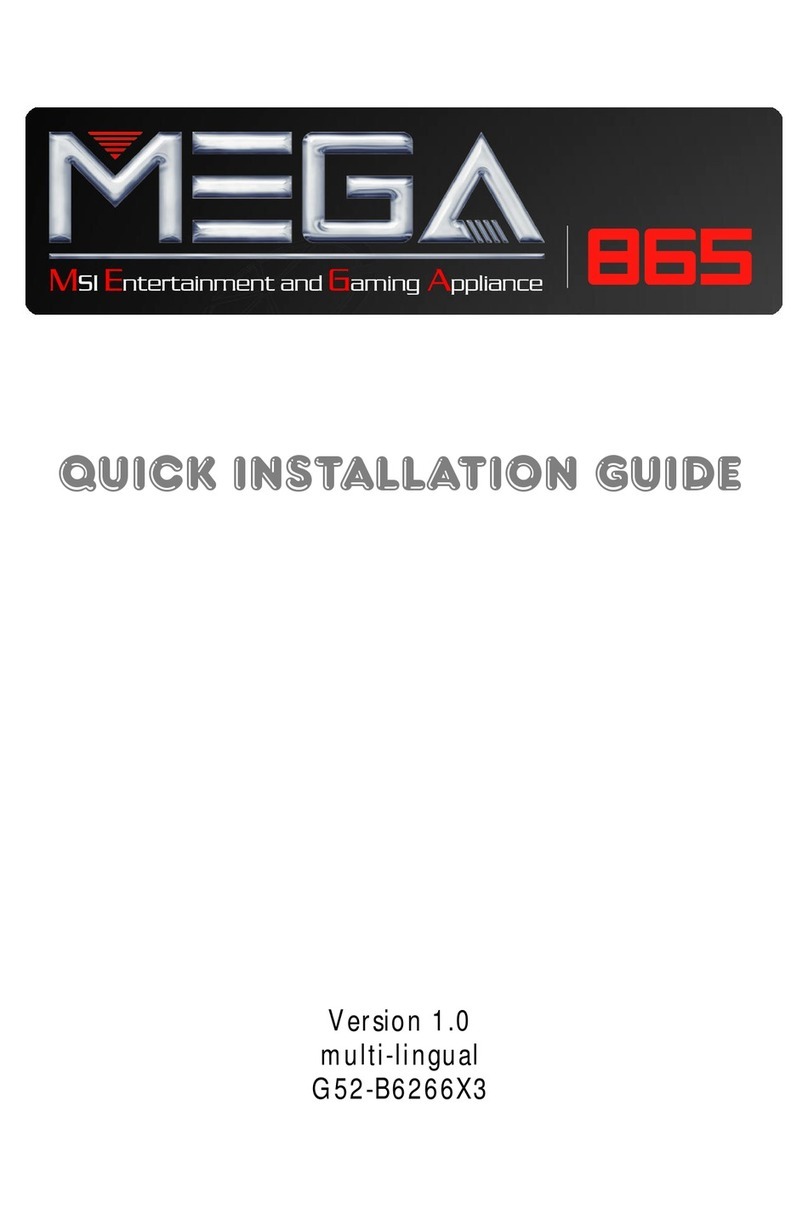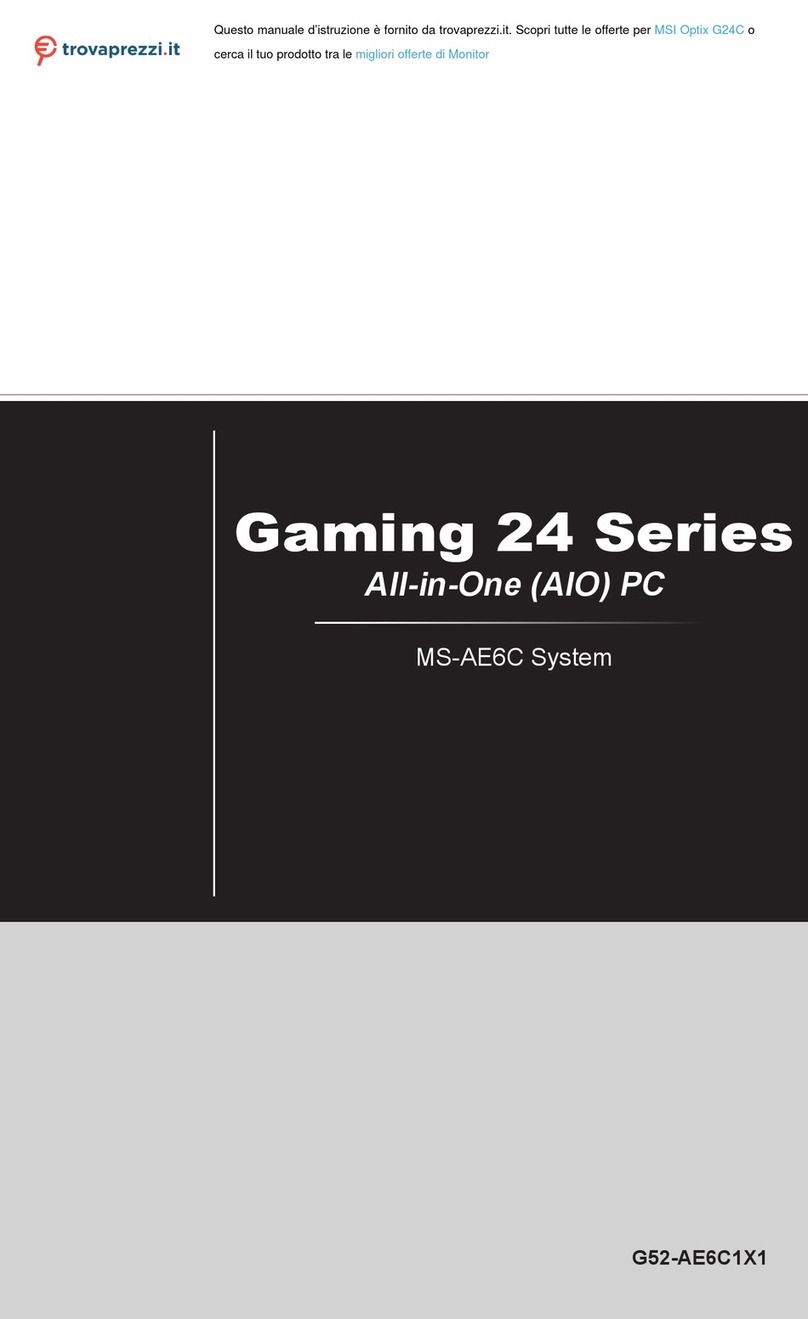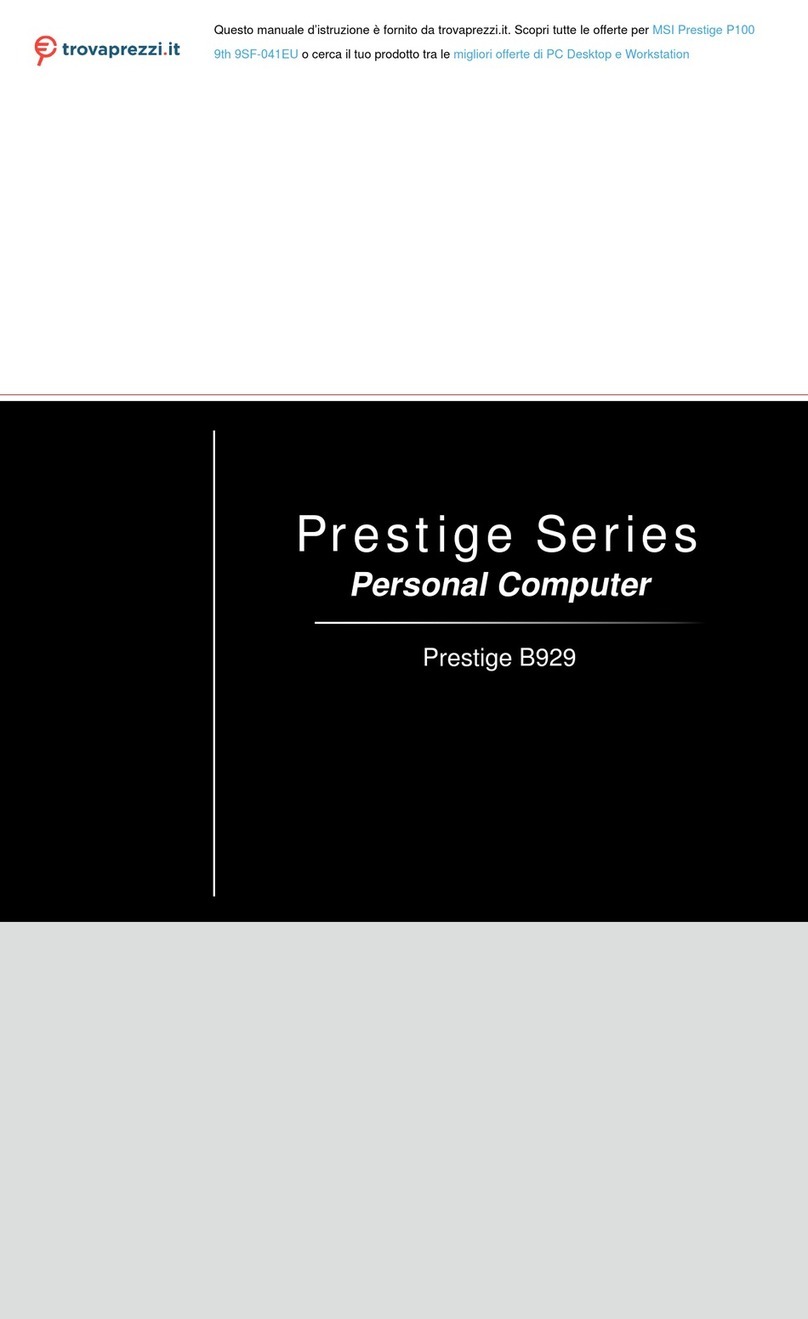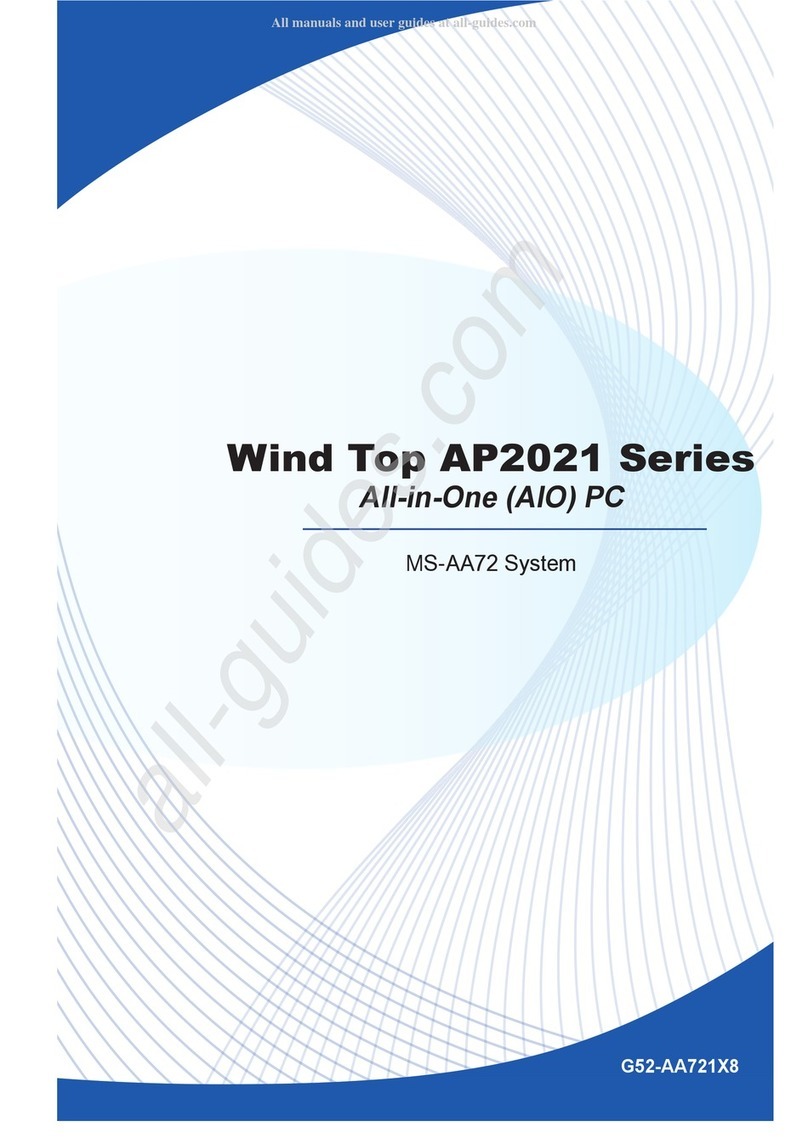vi
FloppyDiskDriveConnector:FDD..................................2-16
SerialATAConnectors:SATA1~SATA4........................2-17
FrontPanelAudioConnector:F_AUDIO........................2-17
FrontPanelConnector:JFP1..............................................2-18
CD-inConnector:CD_IN......................................................2-18
FanPowerConnectors:CPU_FAN/SYS_FAN.................2-19
SerialPortConnector:JCOM2............................................2-19
FrontUSBConnectors:F_USB1/F_USB2........................2-20
2.8Jumper.......................................................................2-21
BIOSFlashJumper:BIOS_WP..................................2-21
ClearCMOS Jumper:CLR_CMOS...................................2-21
2.9Slot............................................................................2-22
PCI(PeripheralComponentInterconnect)Slots.............2-22
PCI InterruptRequestRouting..........................................2-22
PCIExpressSlot..................................................................2-23
Chapter3.SystemAssembly........................................................3-1
3.1Overview......................................................................3-2
InstallationTools.......................................................3-2
Screws.......................................................................3-2
CheckingtheItems.....................................................3-3
3.2InstallationProcedures.................................................3-4
1. RemovingCover,InstallingMemoryModules.........3-4
2.InstallingCPU.........................................................3-5
3.Installing CPUCooler..............................................3-6
4.RemovingDriveCage.............................................3-7
5.InstallingHDD........................................................3-8
6.InstallingFDD andOpticalDrive.............................3-9
7.RestoringChassisCover.......................................3-11
Chapter4.BIOSSetup.................................................................4-1
EnteringSetup..............................................................................4-2