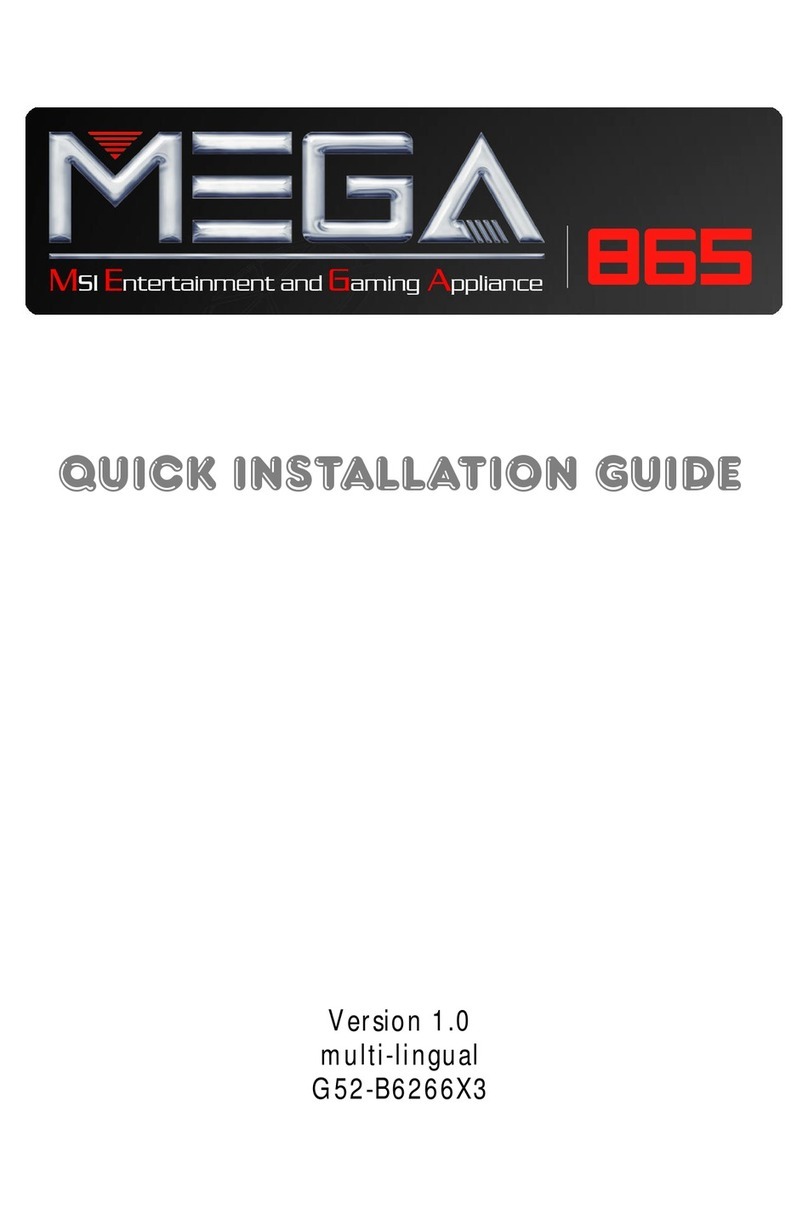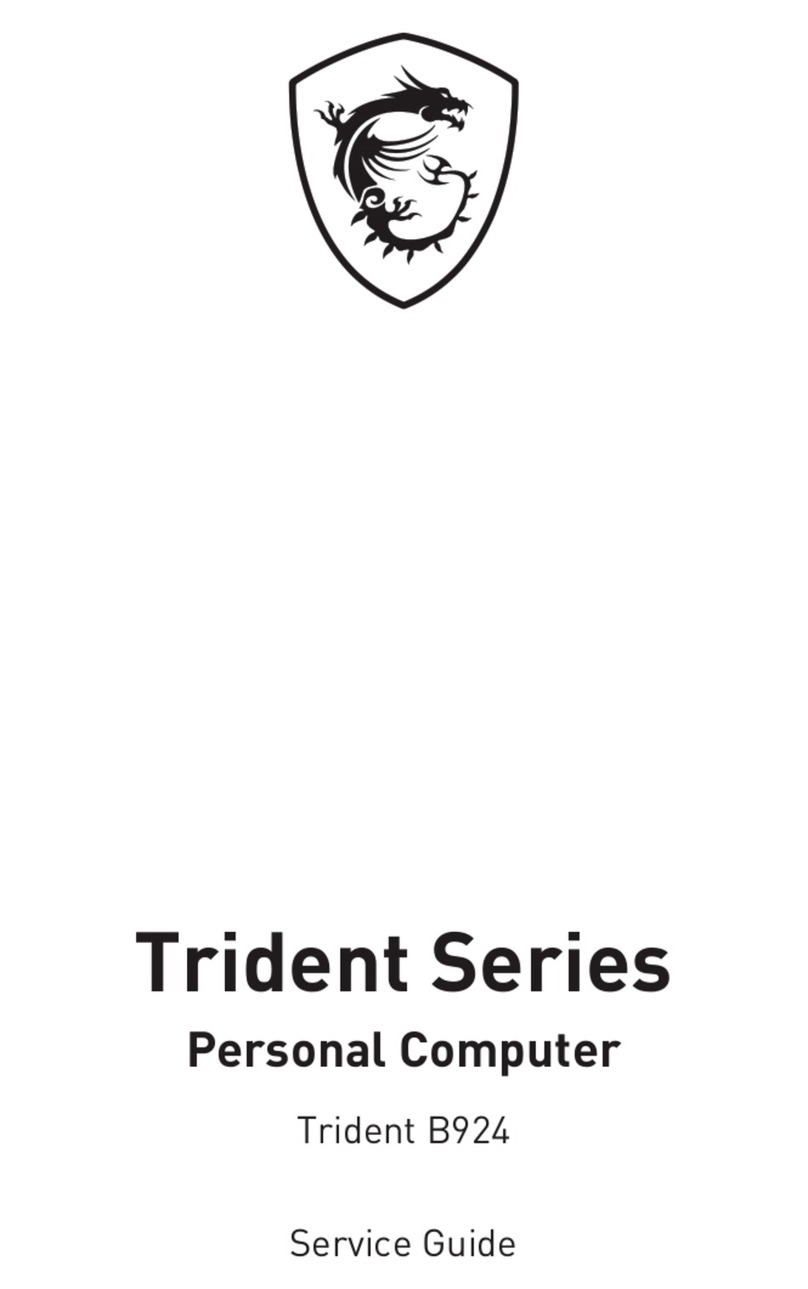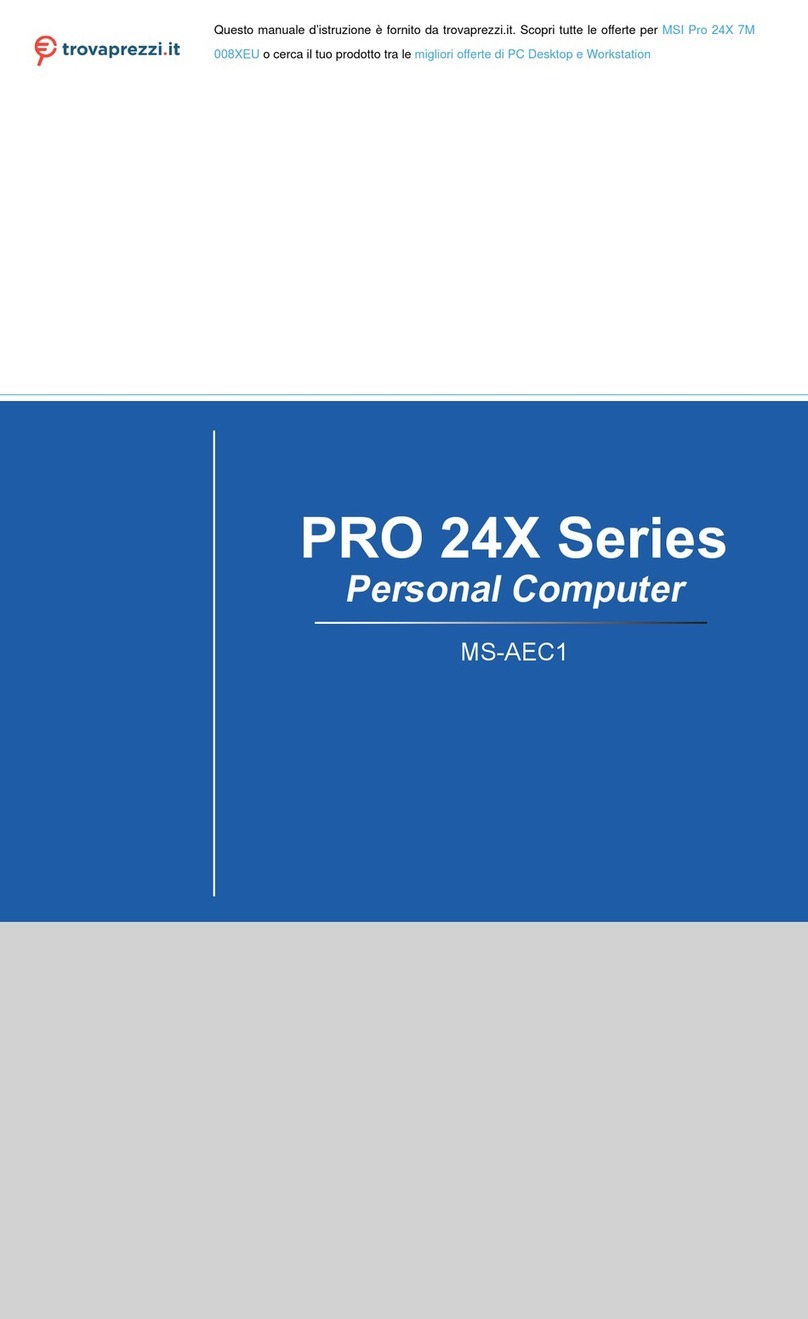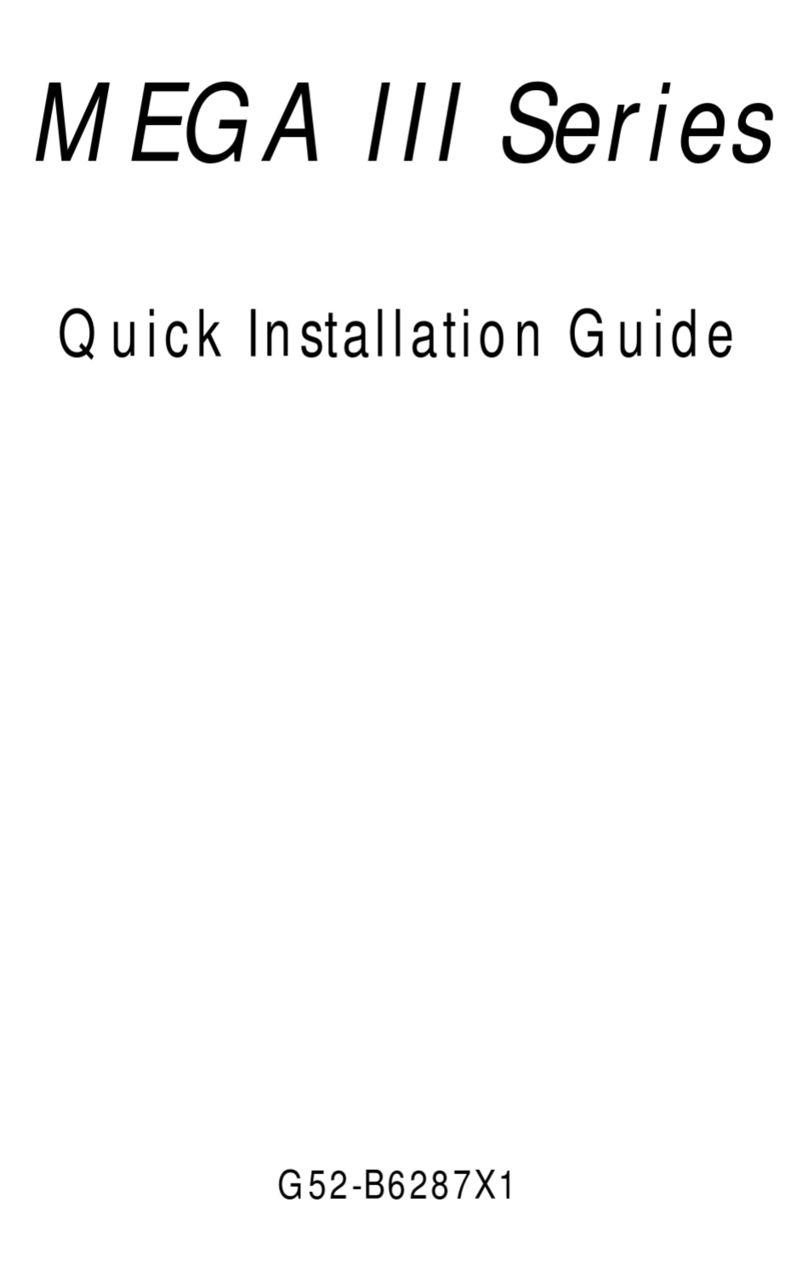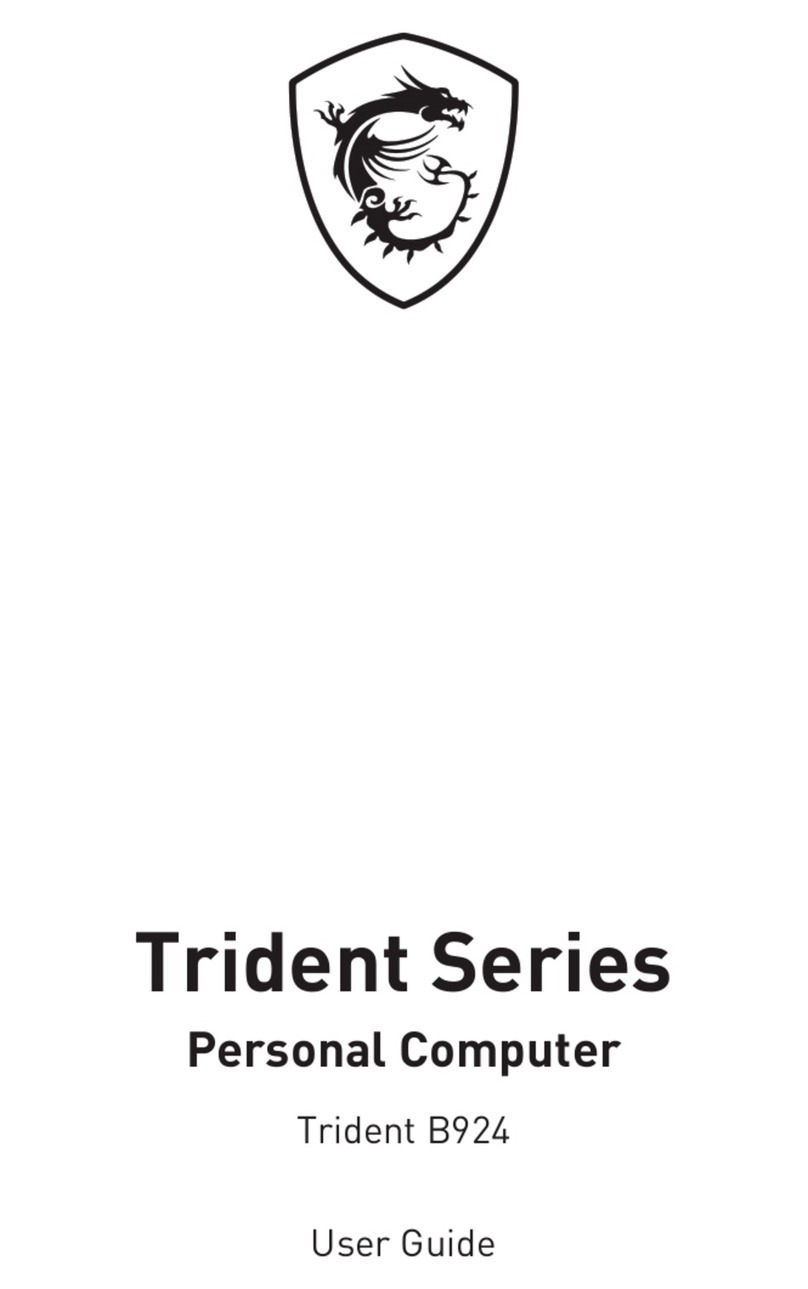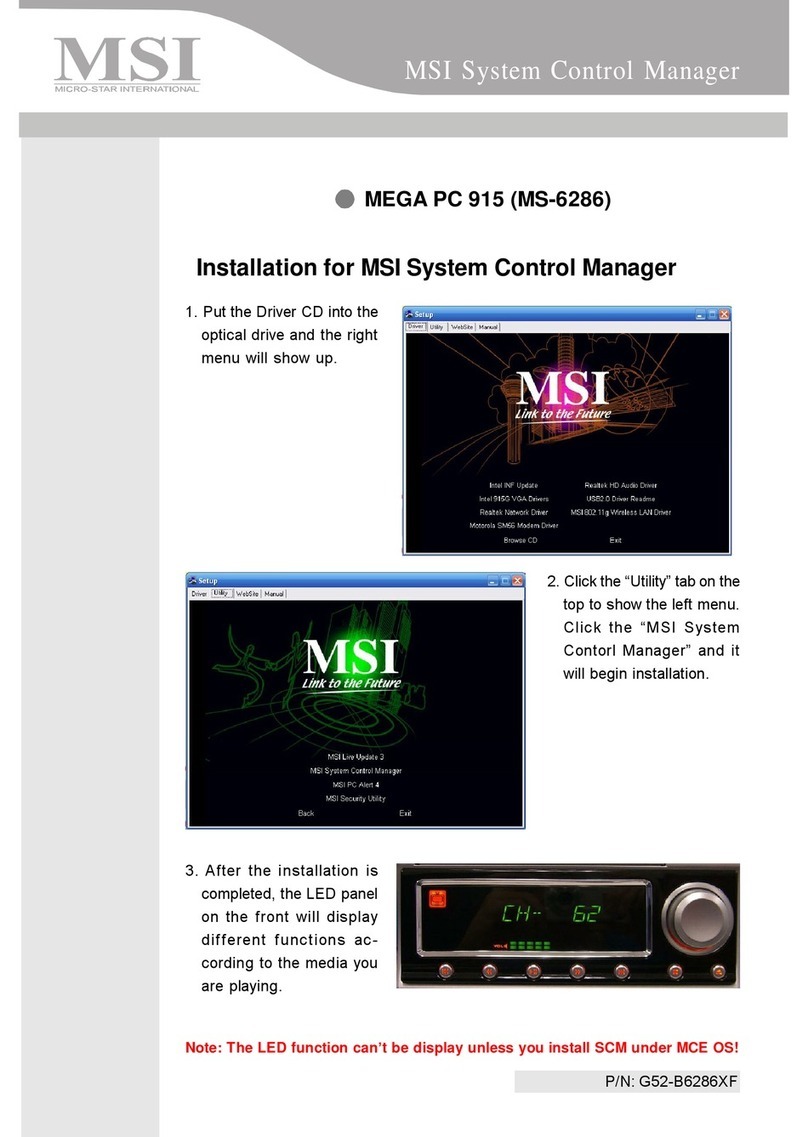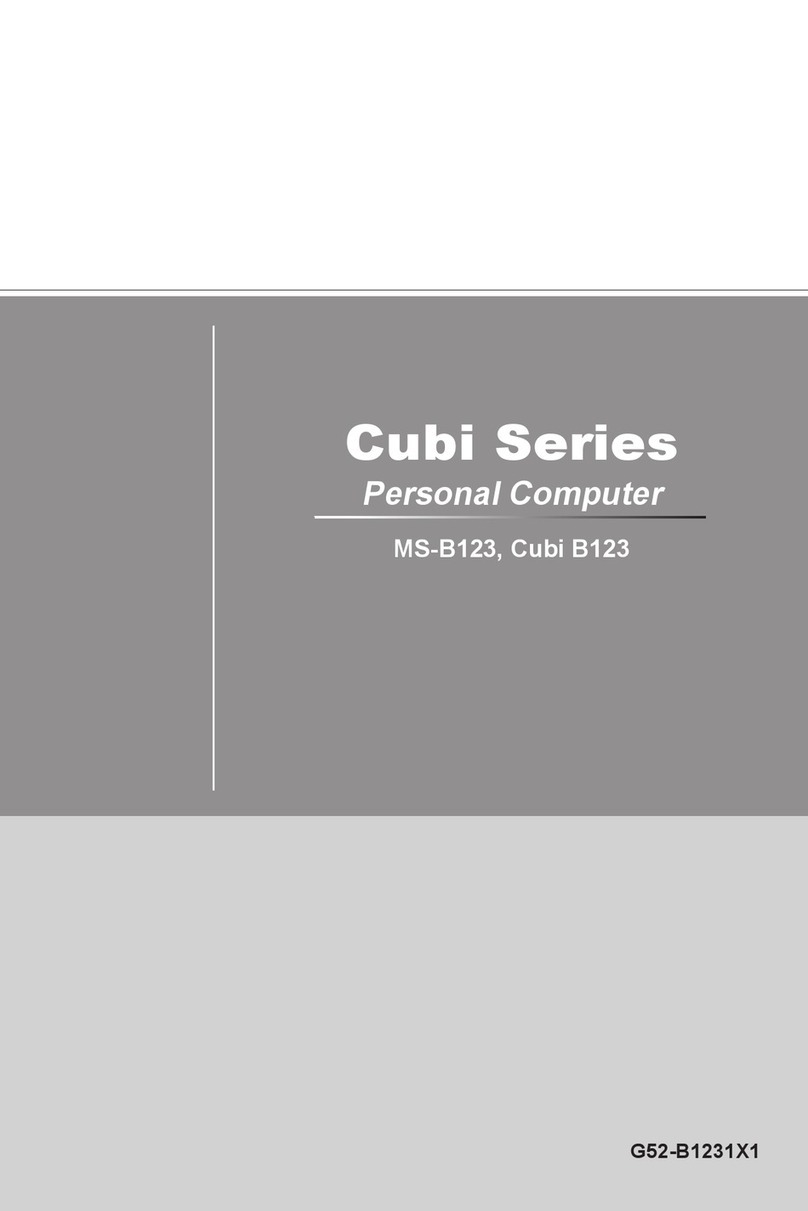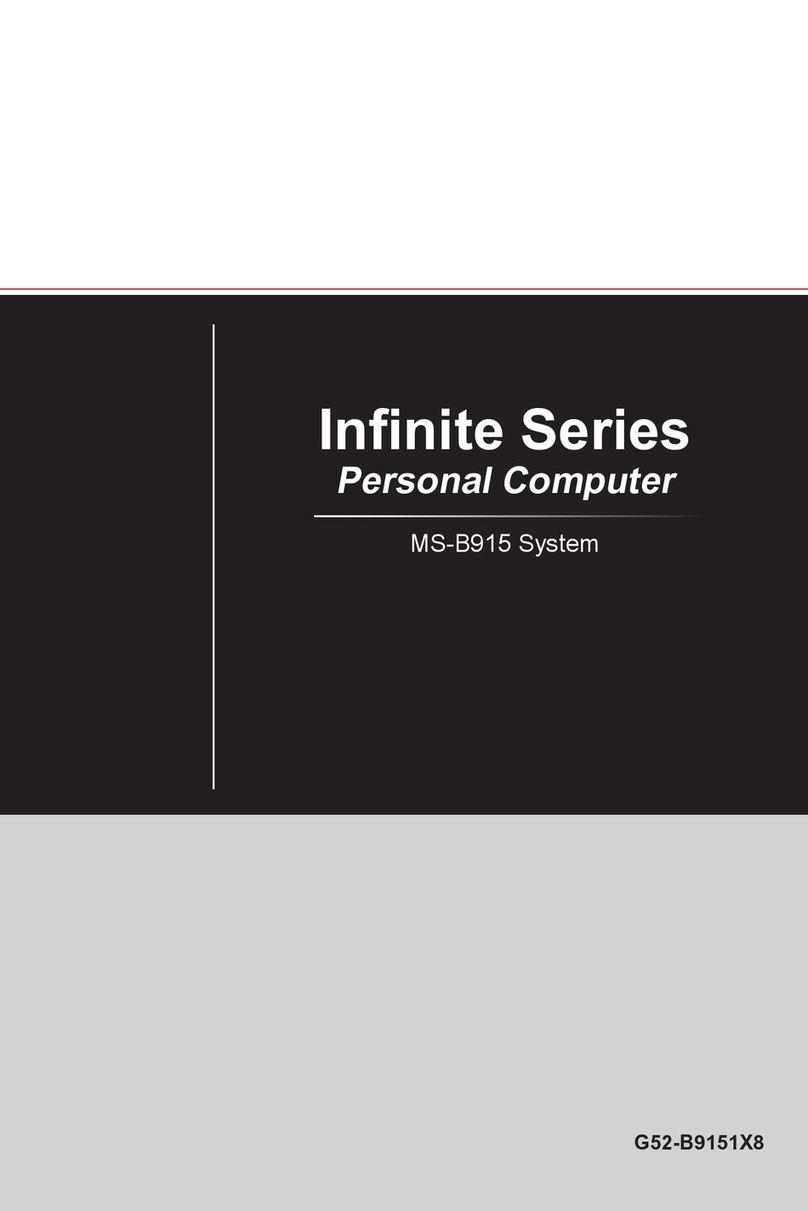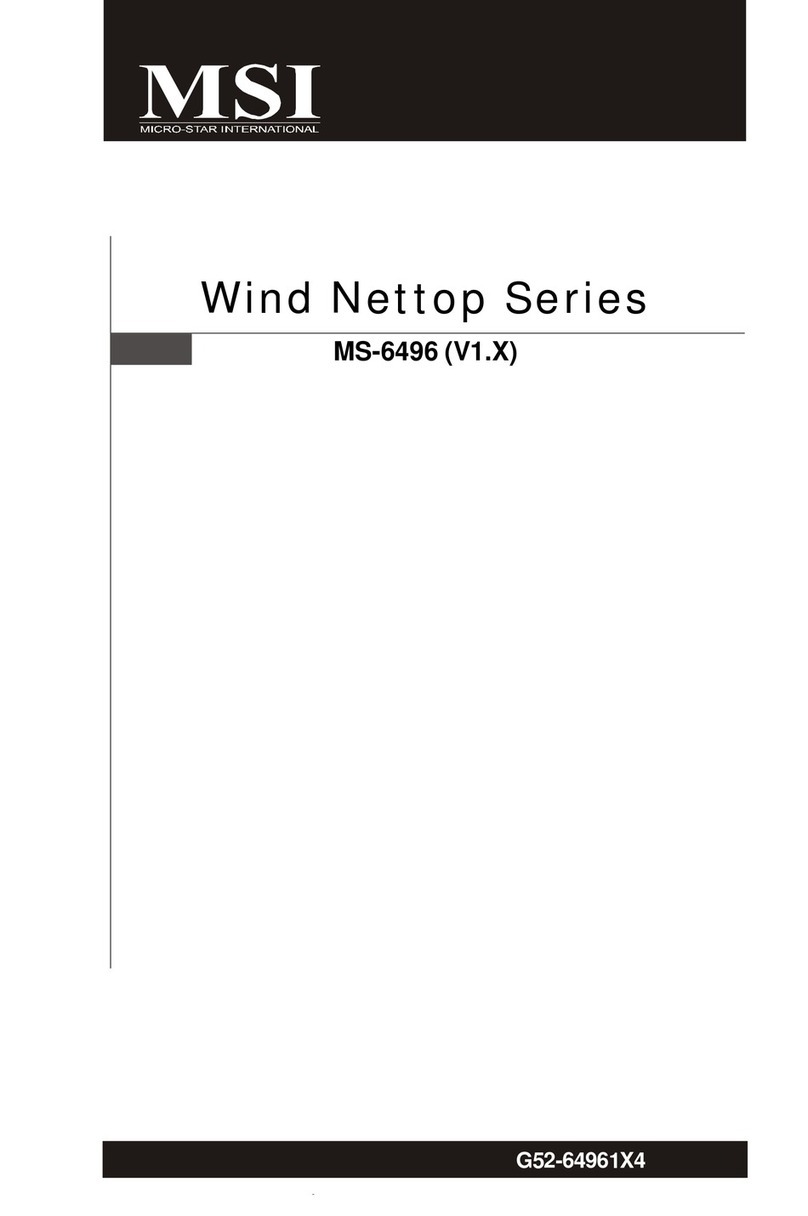CHAPTER 2 HARDWARE INSTALLATION
2-7
1. Supports only SDRAM DIMM.
2. To operate properly, at least one 168-pin DIMM module must be in-
stalled.
3. This mainboard supports Table Free memory, so memory can be installed
on DIMM 1 or DIMM 2 or DIMM 3 in any order.
4. Supports 3.3 volt DIMM.
5. The DRAM addressing and the size supported by the mainboard is
shown below:
•Memory Population Rules
16M 1Mx16 ASYM 11 8 8MBx4 16MBx8
2Mx8 ASYM 11 9 16MBx8 32MBx16
4Mx4 ASYM 11 10 32MB 64MB
64M 2Mx32 ASYM 11 9 32MBx2 64MBx4
2Mx32 ASYM 12 8 16MBx2 32MBx4
4Mx16 ASYM 11 10 32MB 64MB
4Mx16 ASYM 13 8 32MB 64MB
8Mx8 ASYM 13 9 64MB 128MB
16Mx4 ASYM 13 10 128MB 256MB
64M 2Mx32 ASYM 12 8 16MB 32MB
4Mx16 ASYM 13 8 32MB 64MB
8Mx8 ASYM 13 9 64MB 128MB
16Mx4 ASYM 13 10 128MB 256MB
256M 32Mx8 ASYM 14 9 256MB 512MB
DRAM
Tech.
DRAM
Density &
Width
DRAM
Addressing Address Size MB/DIMM
Row Column Single
Side(S) Double
Side(D)
no.
pcs. no.
pcs.
SDRAMMemory Addressing