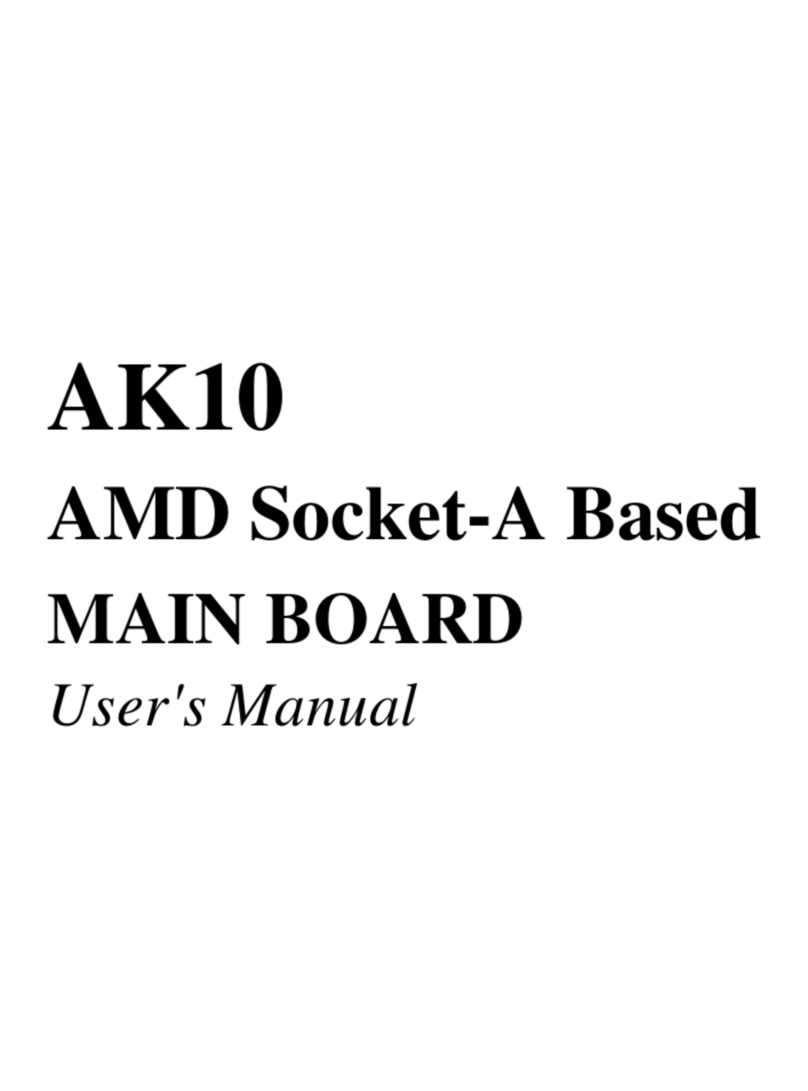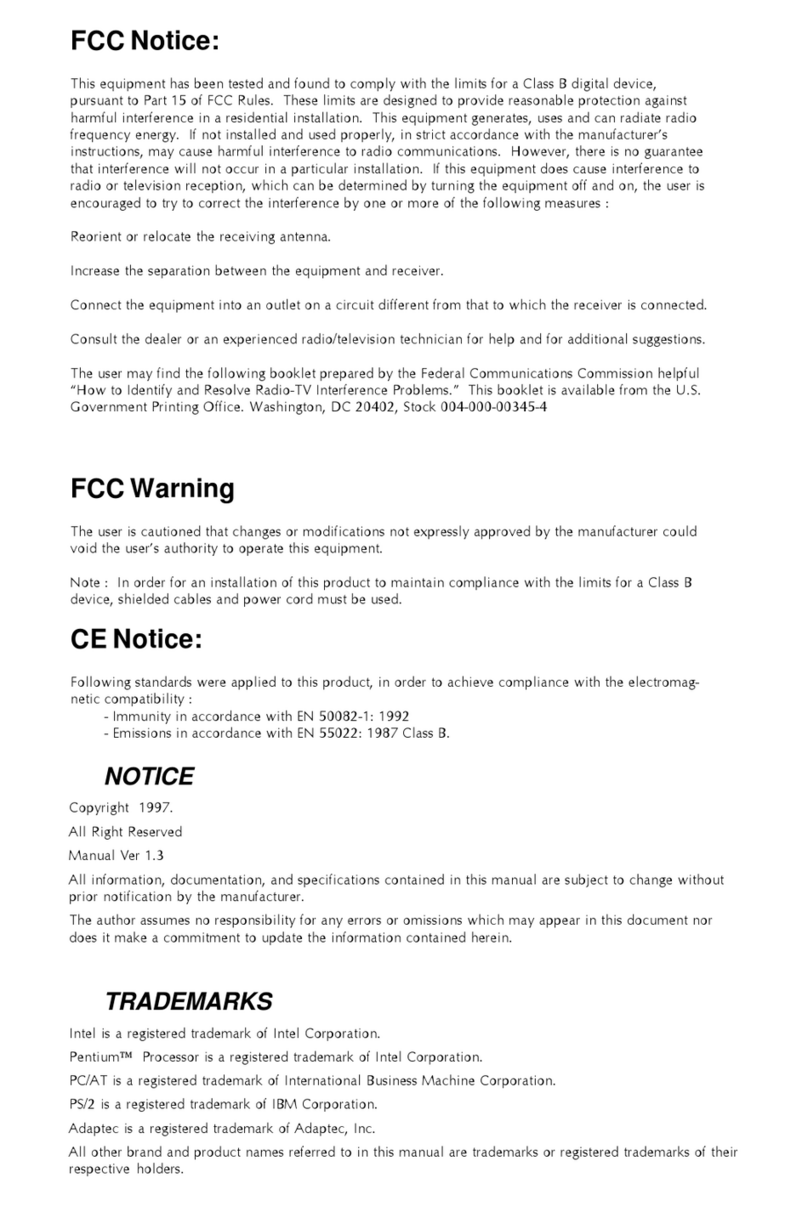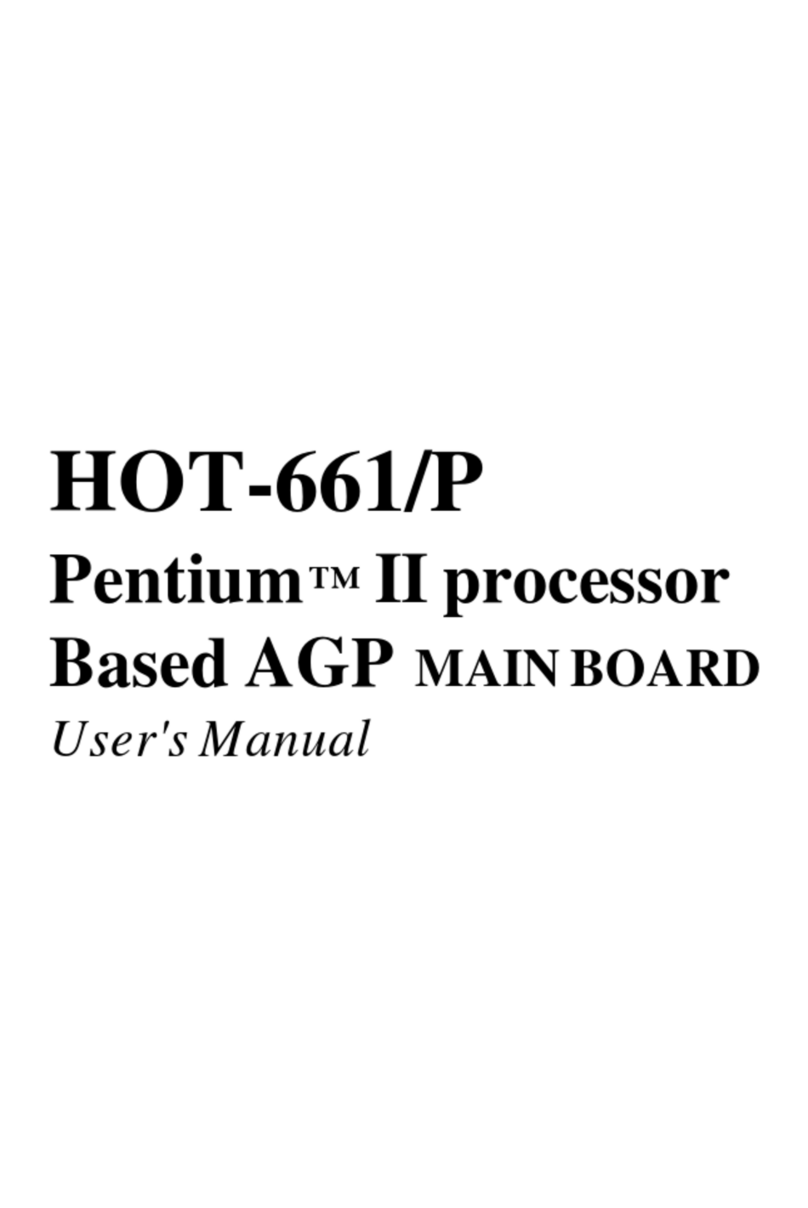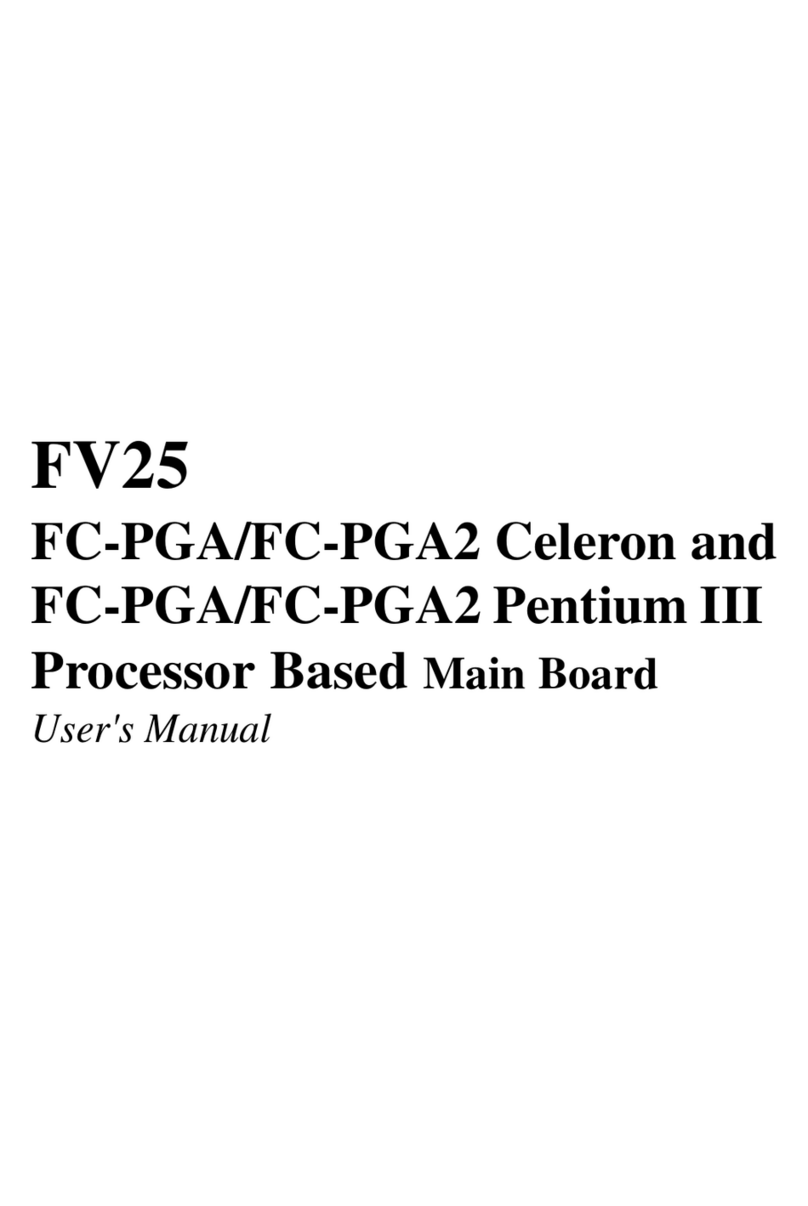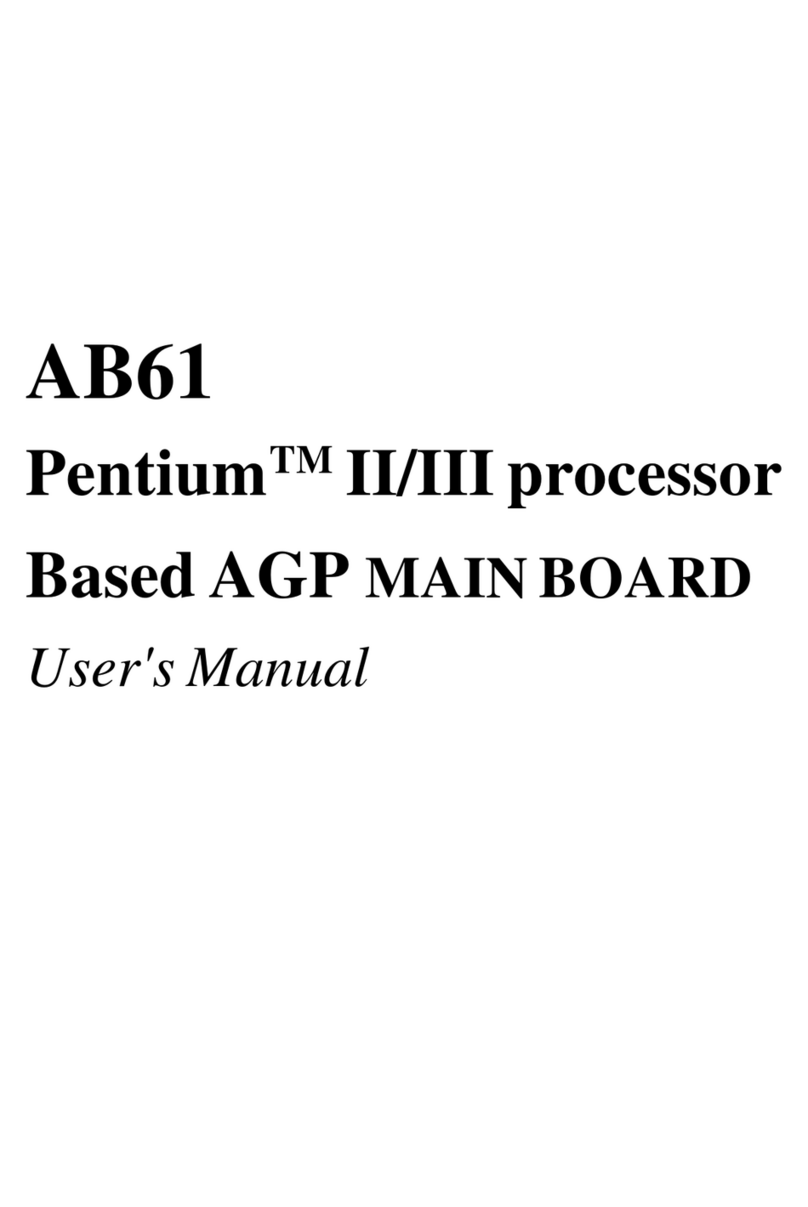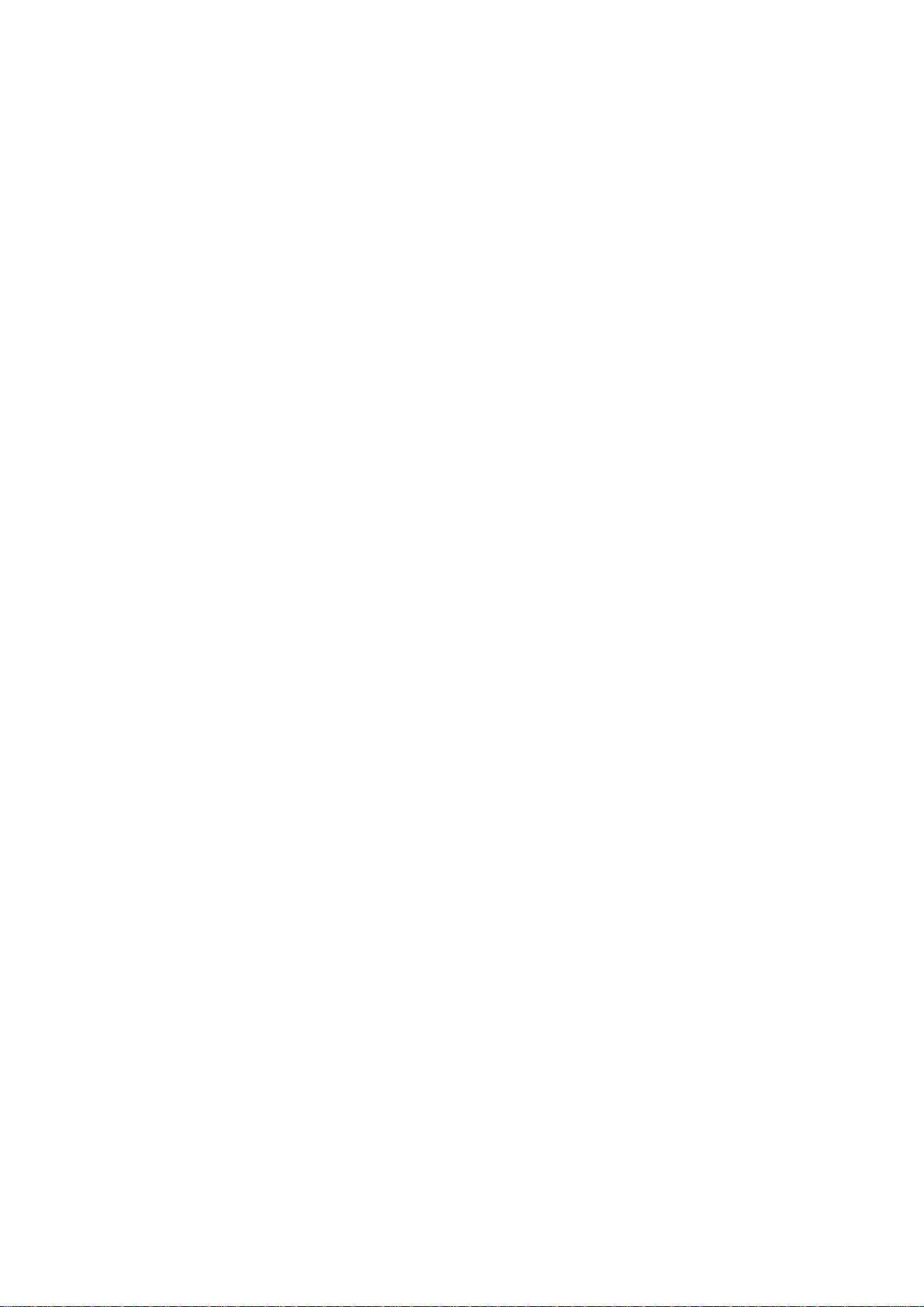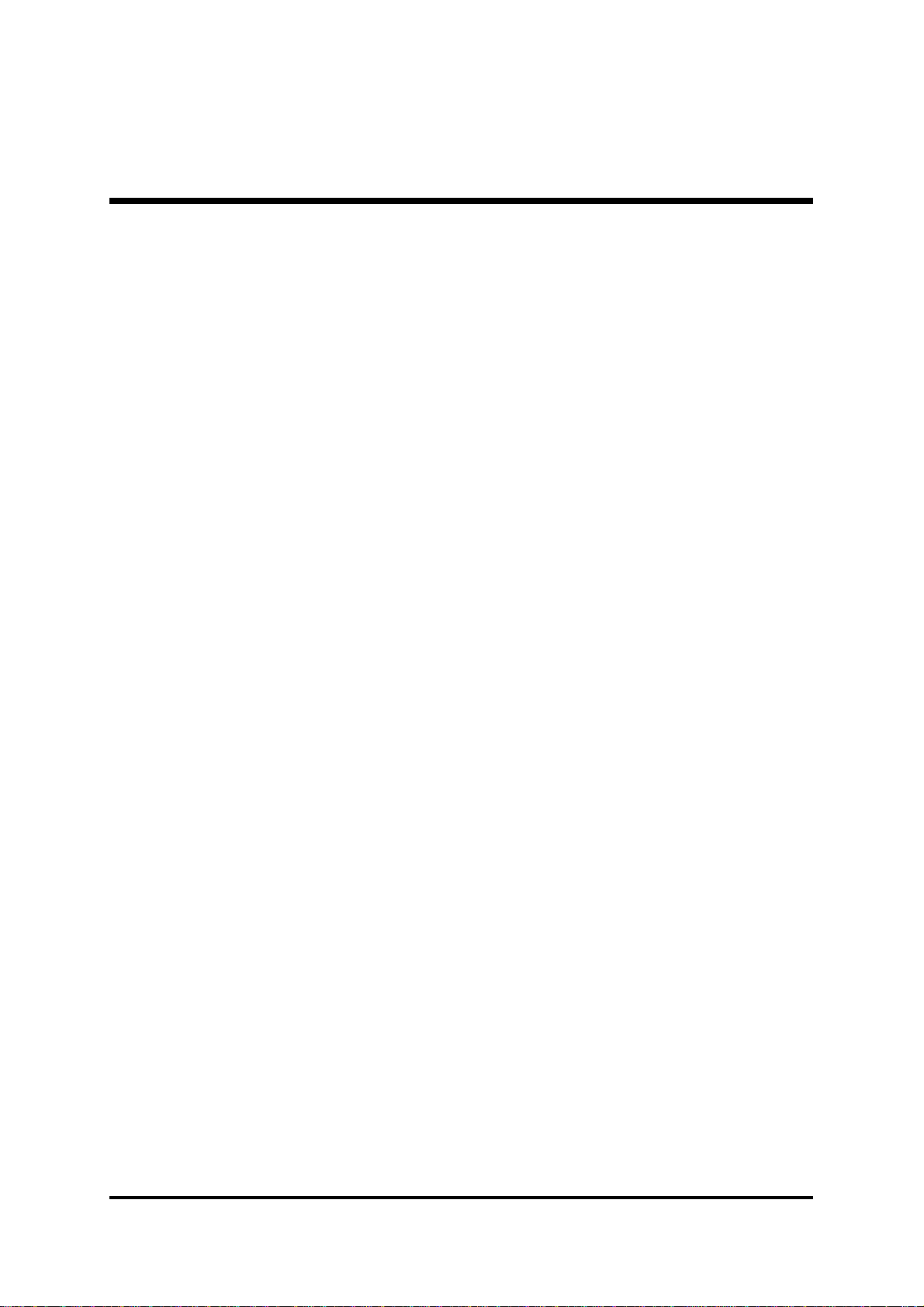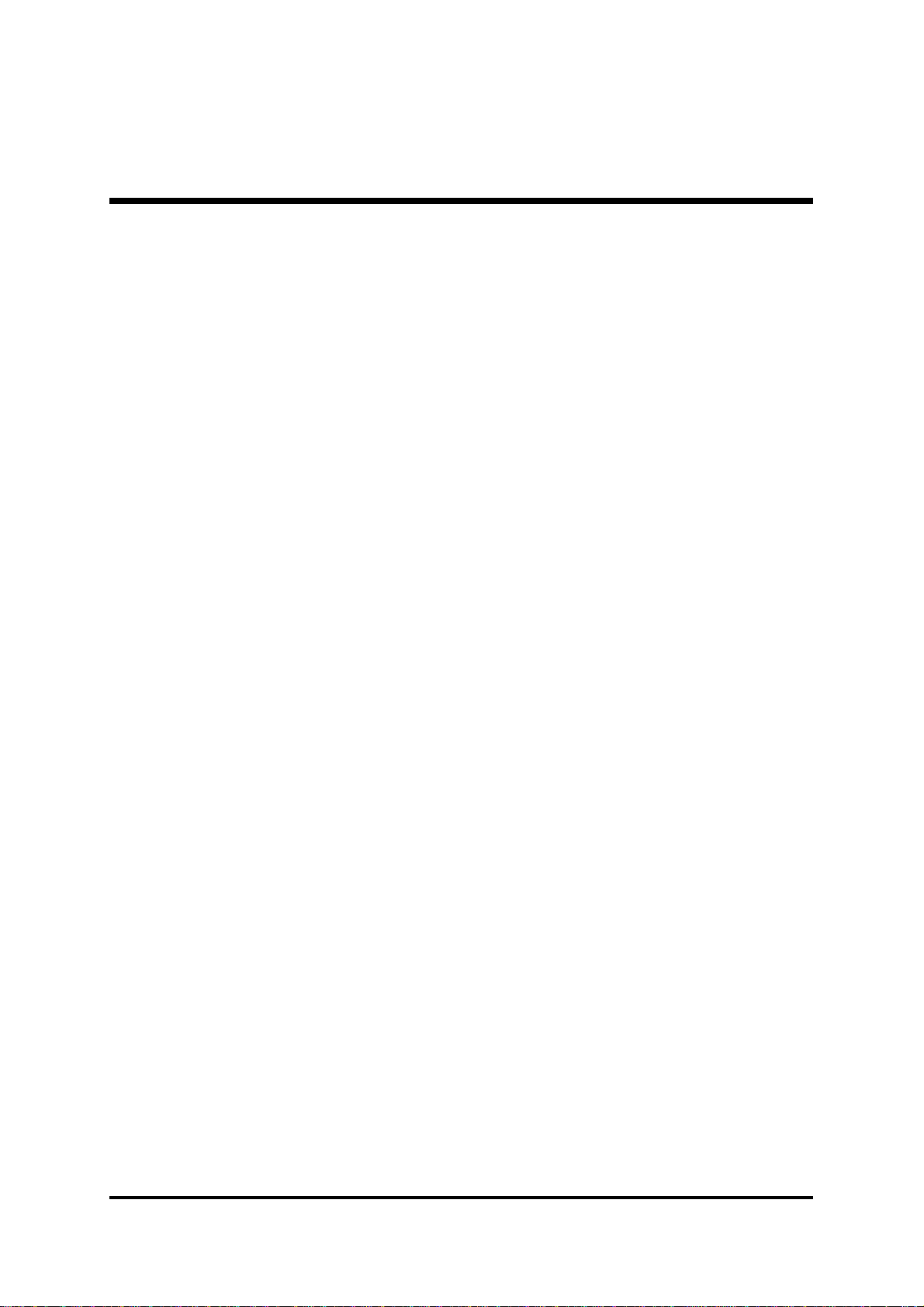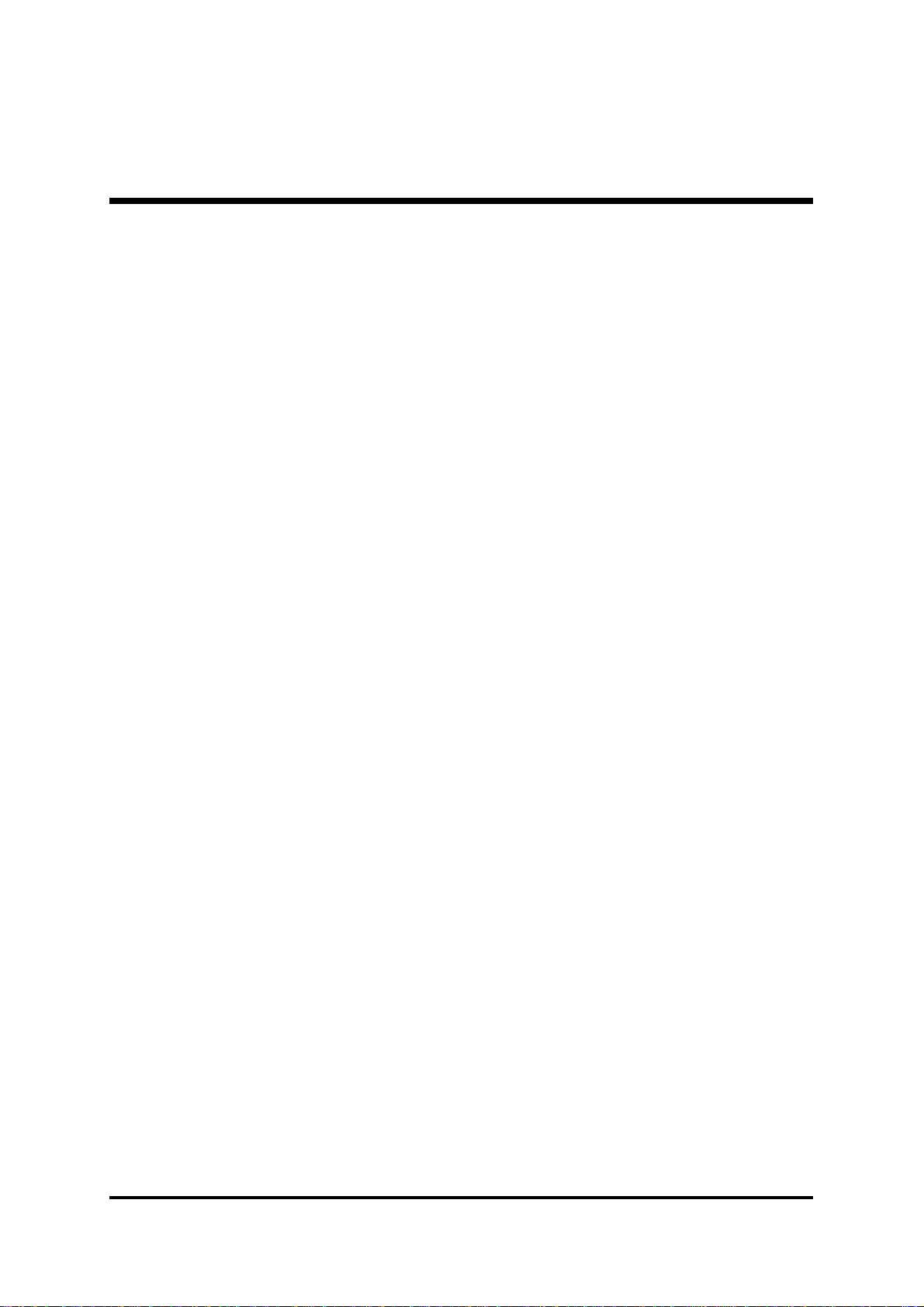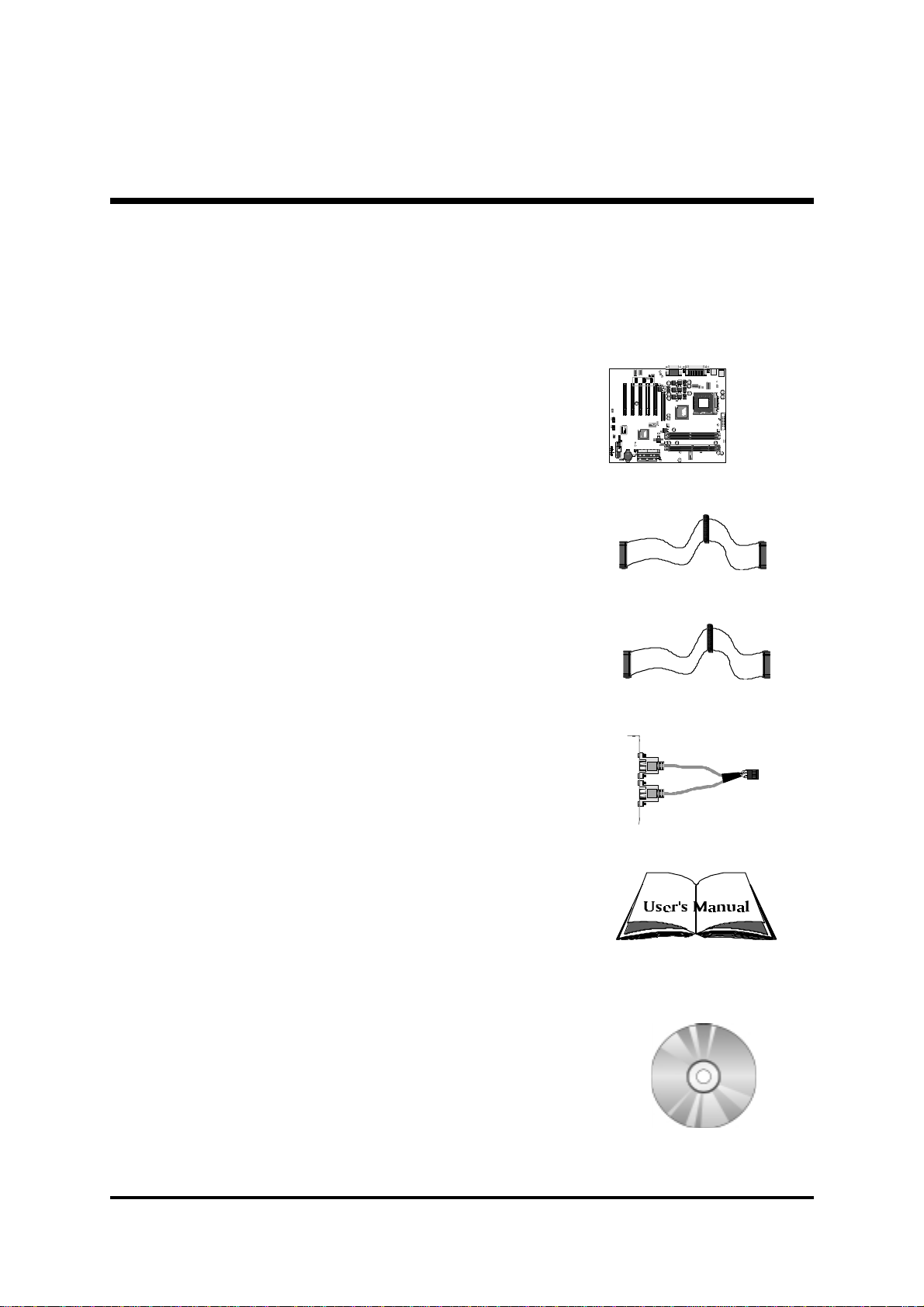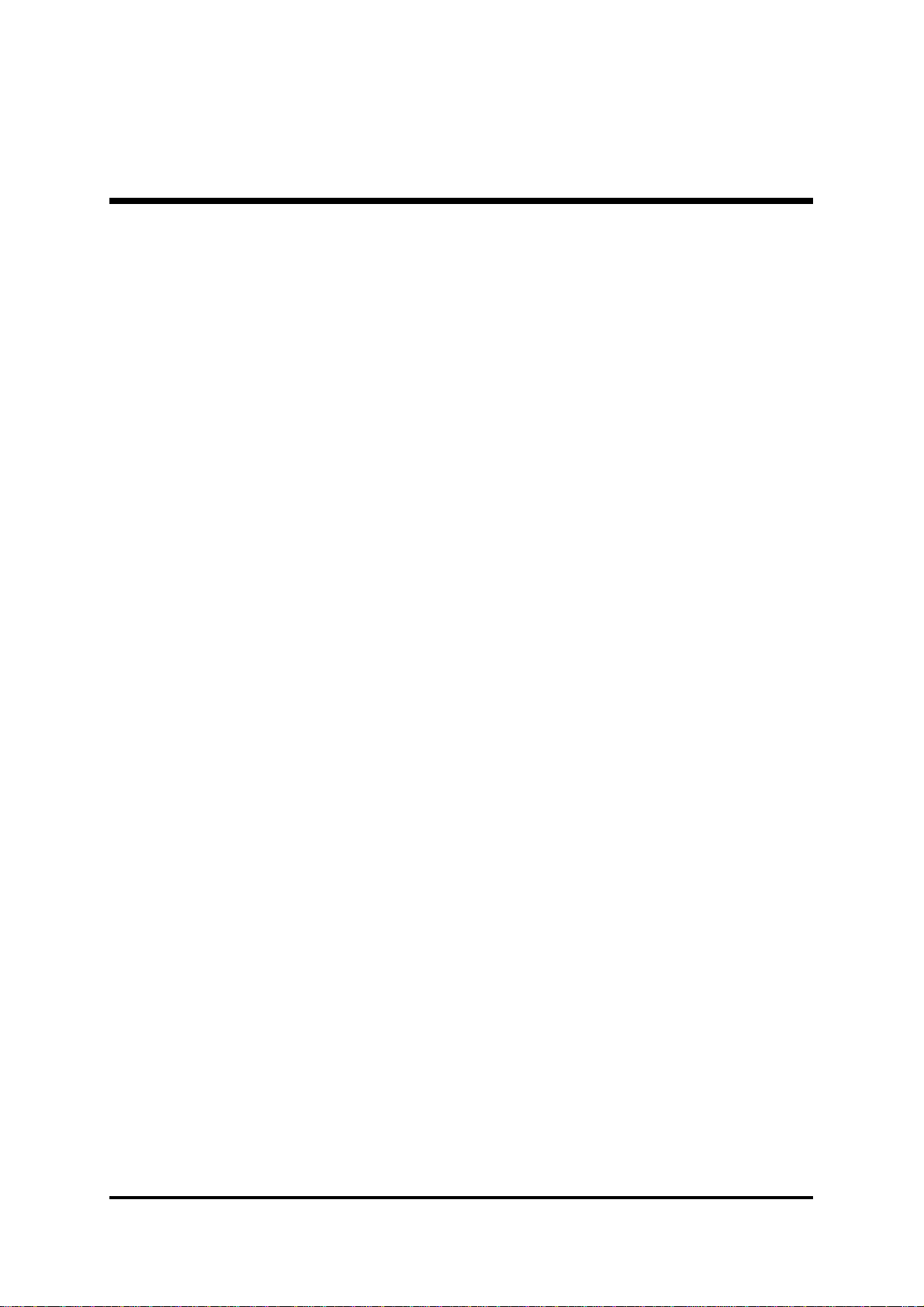- 6 -
1INTRODUCTION
1.1 To Different Users
First-Time DIY System Builder
Welcome to the DIY world! Building your own computer system is not as
difficult as you may think. To make your first computer DIY experience
successful, right from the start, we ha e designed the Chapter 3 HardwareChapter 3 Hardware
Chapter 3 HardwareChapter 3 Hardware
Chapter 3 Hardware
InstallationInstallation
InstallationInstallation
Installation section in a step-by-step fashion for all the first-time DIY system
builders. Prior to installation, we also suggest you to read the whole manual
carefully to gain a complete understanding of your new Shuttle AK32A
mainboard.
Experienced DIY User
Congratulate on your purchase of the Shuttle AK32A mainboard. You will find
that installing your new Shuttle AK32A mainboard is just easy. Bundled with
an array of onboard functions, the highly-integrated AK32A mainboard pro-
ides you with a total solution to build the most stable and reliable system.
Refer to sections 3.2 Jumper Settings3.2 Jumper Settings
3.2 Jumper Settings3.2 Jumper Settings
3.2 Jumper Settings and Chapter 4 Software UtilityChapter 4 Software Utility
Chapter 4 Software UtilityChapter 4 Software Utility
Chapter 4 Software Utility to
find out how to get the best out of your new mainboard. Chapter 5 BIOSChapter 5 BIOS
Chapter 5 BIOSChapter 5 BIOS
Chapter 5 BIOS
SetupSetup
SetupSetup
Setup also contains the rele ant information on how to tune up your system to
achie e higher performance.
System Integrator
You ha e wisely chosen Shuttle AK32A to construct your system. Shuttle
AK32A incorporates all the state-of-the-art technology of the KT266A chipset
from VIA. It integrates the most ad anced functions you can find to date in a
compact ATX board. Refer to sections 3.2 Jumper Settings3.2 Jumper Settings
3.2 Jumper Settings3.2 Jumper Settings
3.2 Jumper Settings and Chapter 4Chapter 4
Chapter 4Chapter 4
Chapter 4
Software UtilitySoftware Utility
Software UtilitySoftware Utility
Software Utility for an in-depth iew of system construction.