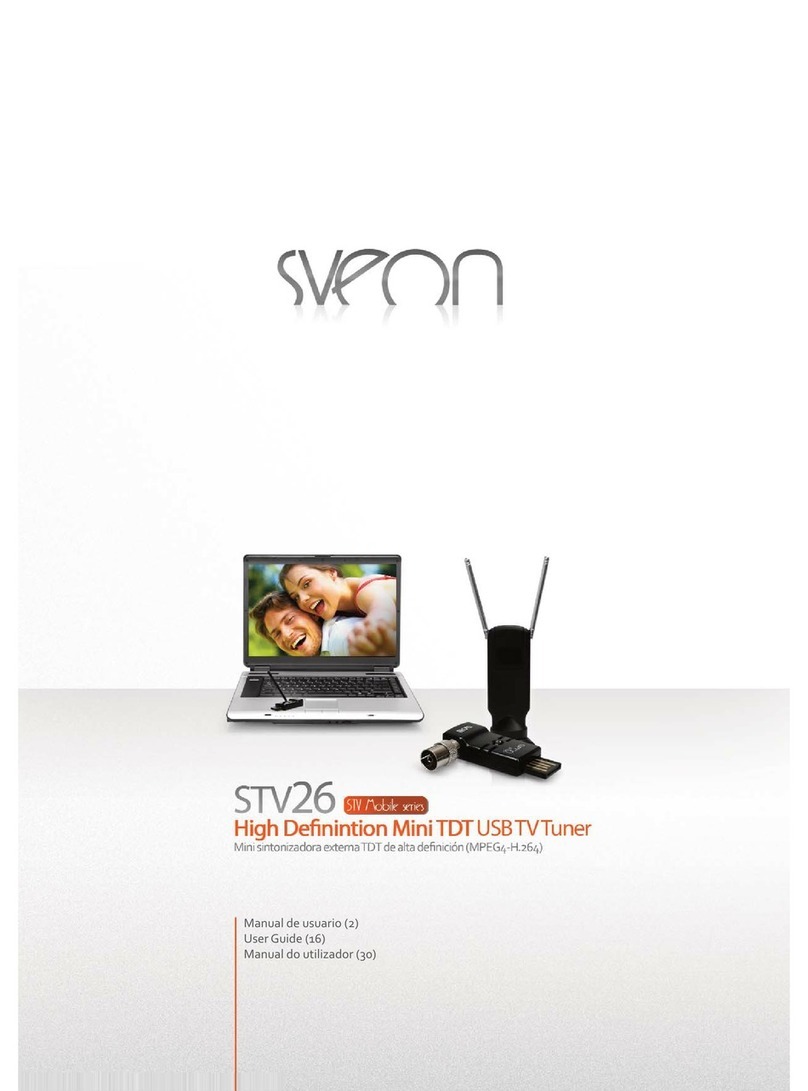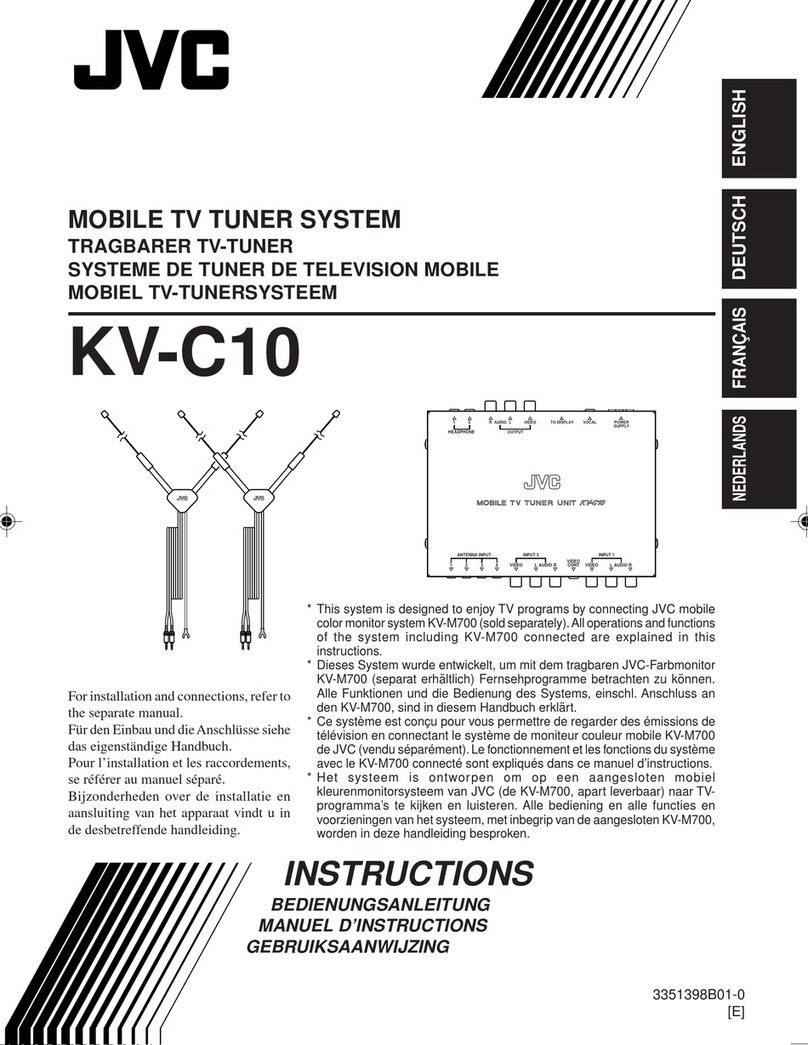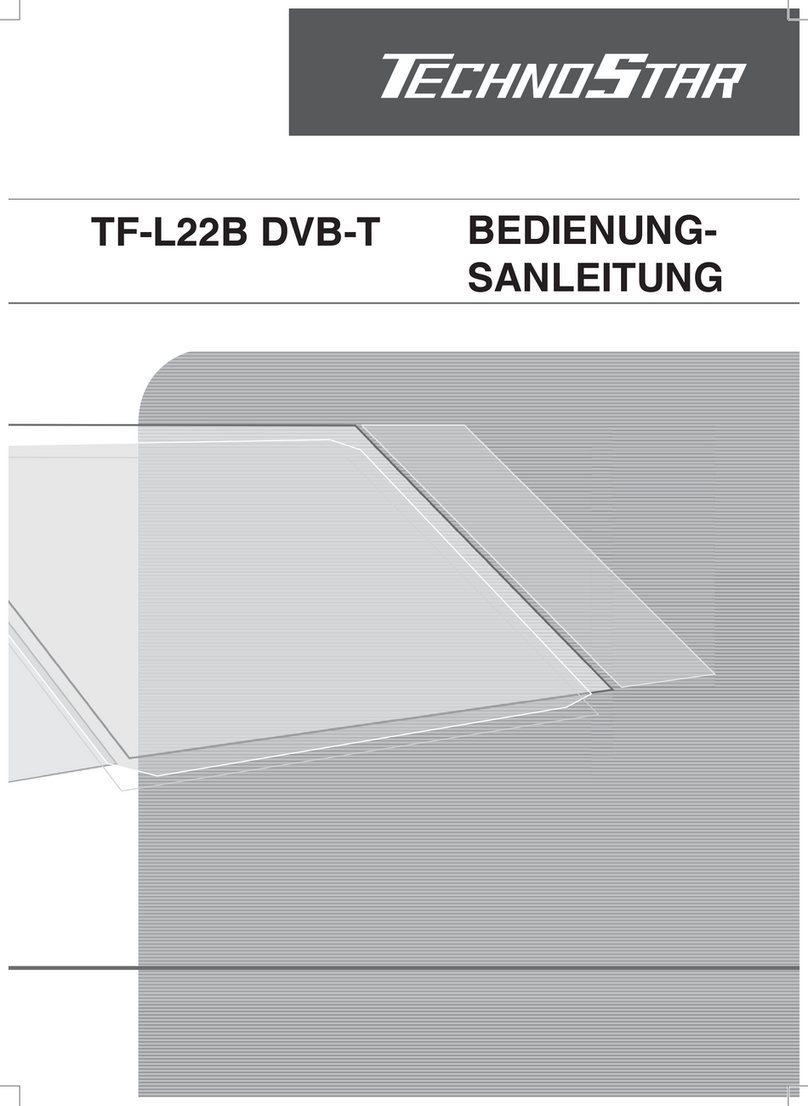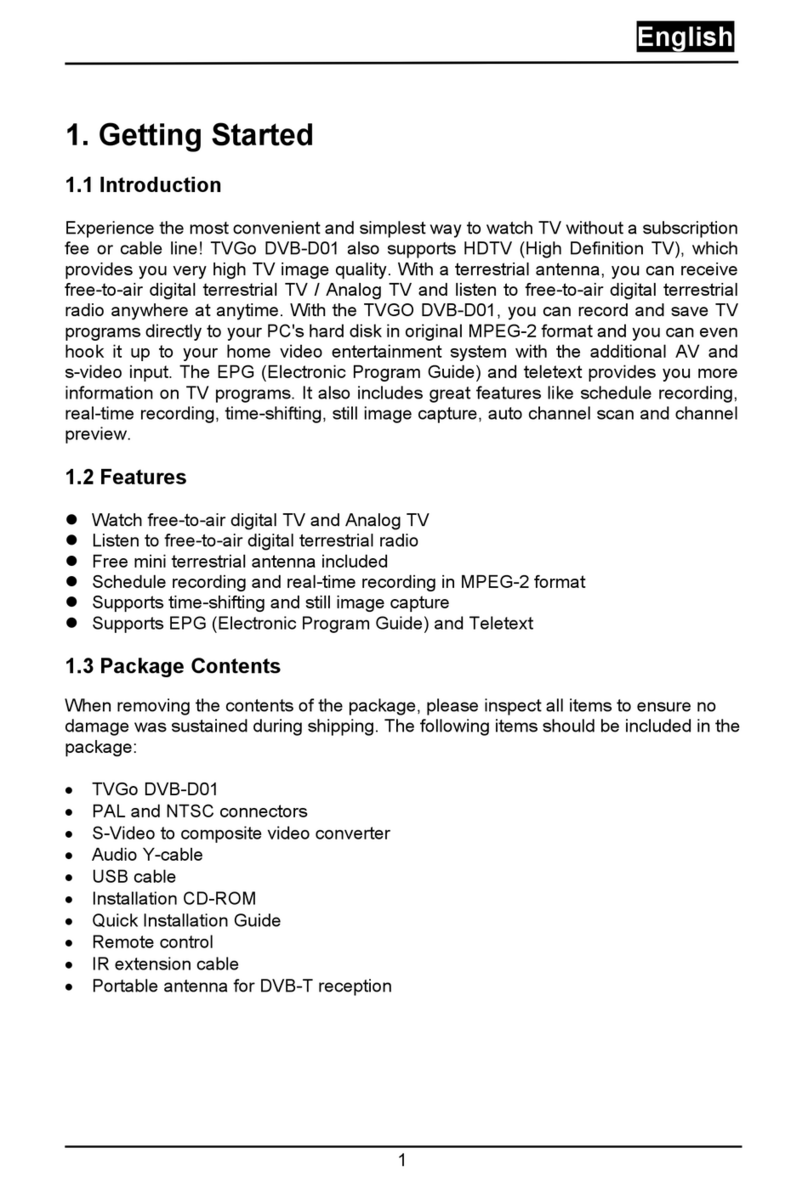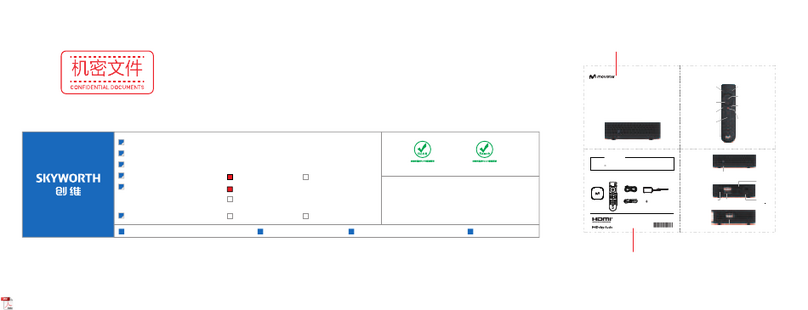MSI TV@nywhere Duo User manual
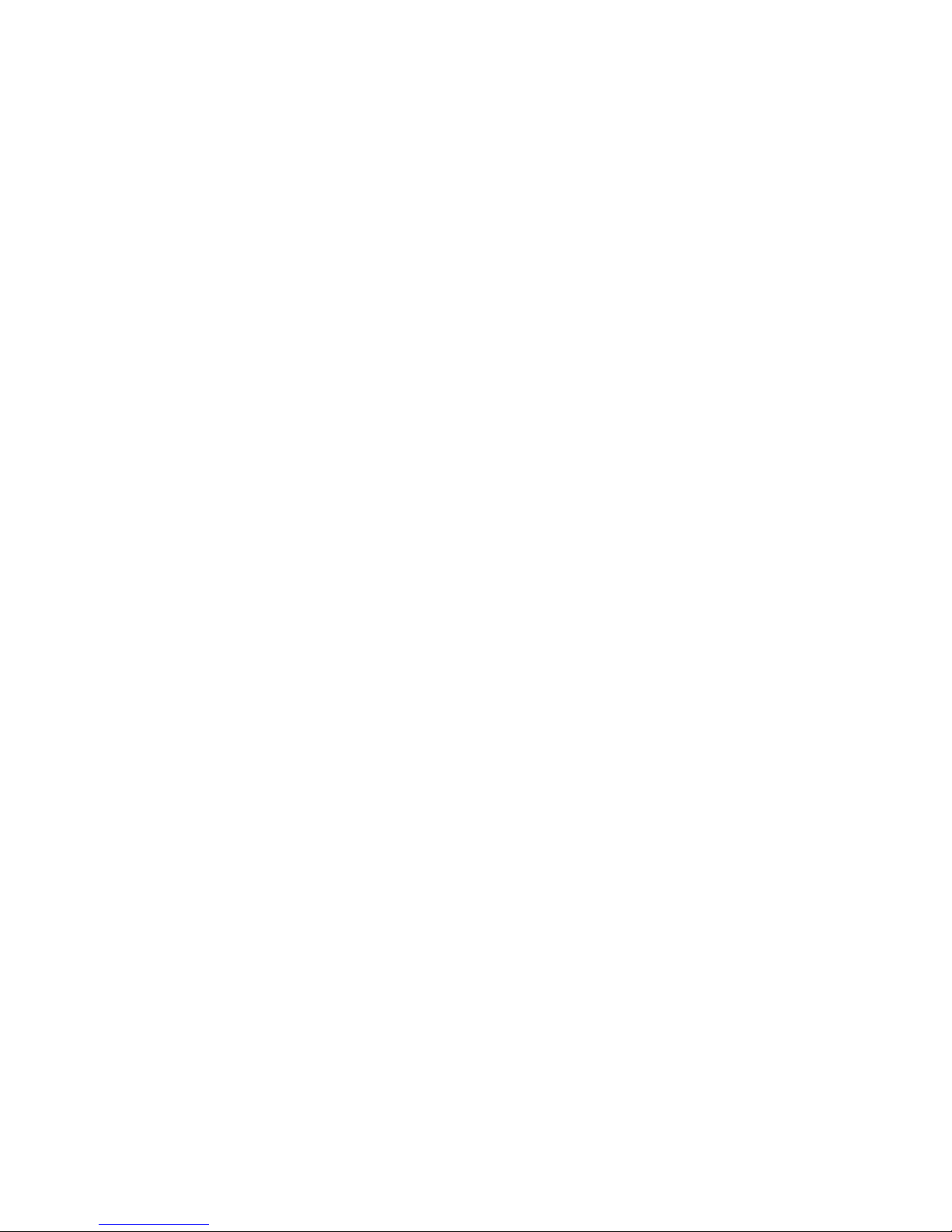
TV@nywhere Duo
User Manual
Ver: 1.8
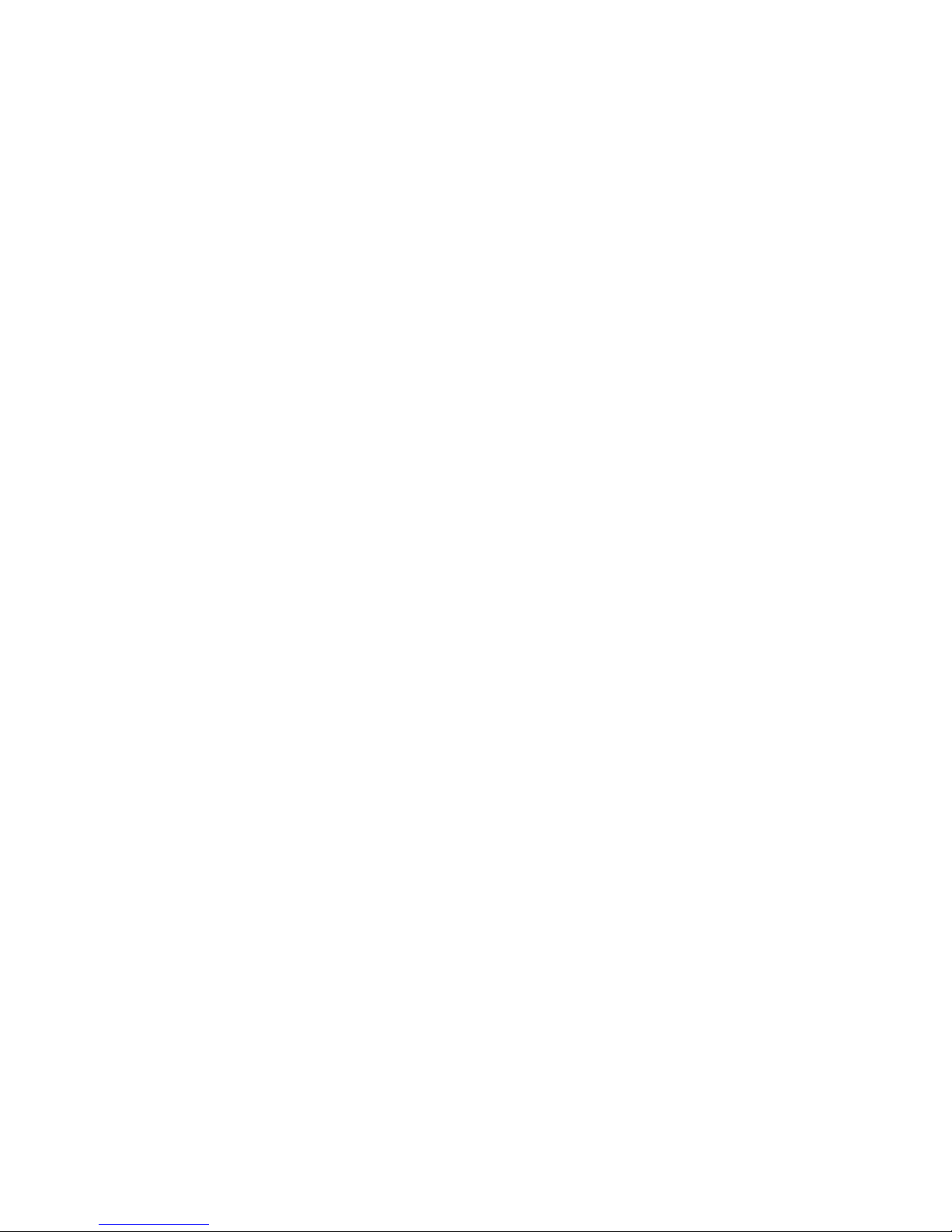
Copyright and Trademark Notice
©2005 Micro-Star International. All rights reserved.
Information in this document is subject to change without notice. No part of this
document may be reproduced or transmitted in any form or by any means, electronic
or mechanical without our prior written permission.
Micro-Star International makes no representation or warranties with respect to the
contents hereof and specifically disclaims any implied warranties of merchantability or
fitness for any particular purpose. Micro-Star International reserves the right to revise
this manual and to make changes in its content without obligation to notify any person
or organization of such revision or change. In no event shall Micro-Star International
be liable to you or any third party for any consequential, incidental, direct, indirect,
special, punitive, or other damages (including without limitation, damages for loss of
profits, interruptions, loss of information, pecuniary loss, etc.), even if Micro-Star
International has been advised of the possibility of such damages arising from any
defect or error in this manual or product.
Windows®is a trademark of Microsoft Corporation. All other brand names used in this
document are registered trademarks of their respective companies.
CE Statement: This equipment has been tested and complies with EN 55022, EN
55024, EN 61000-3-2, EN 61000-3-3, EN 61000-4-2, EN 61000-4-3, EN 61000-4-4,
EN 61000-4-5, 61000-4-6, EN 61000-4-8, EN 61000-4-11 standards.
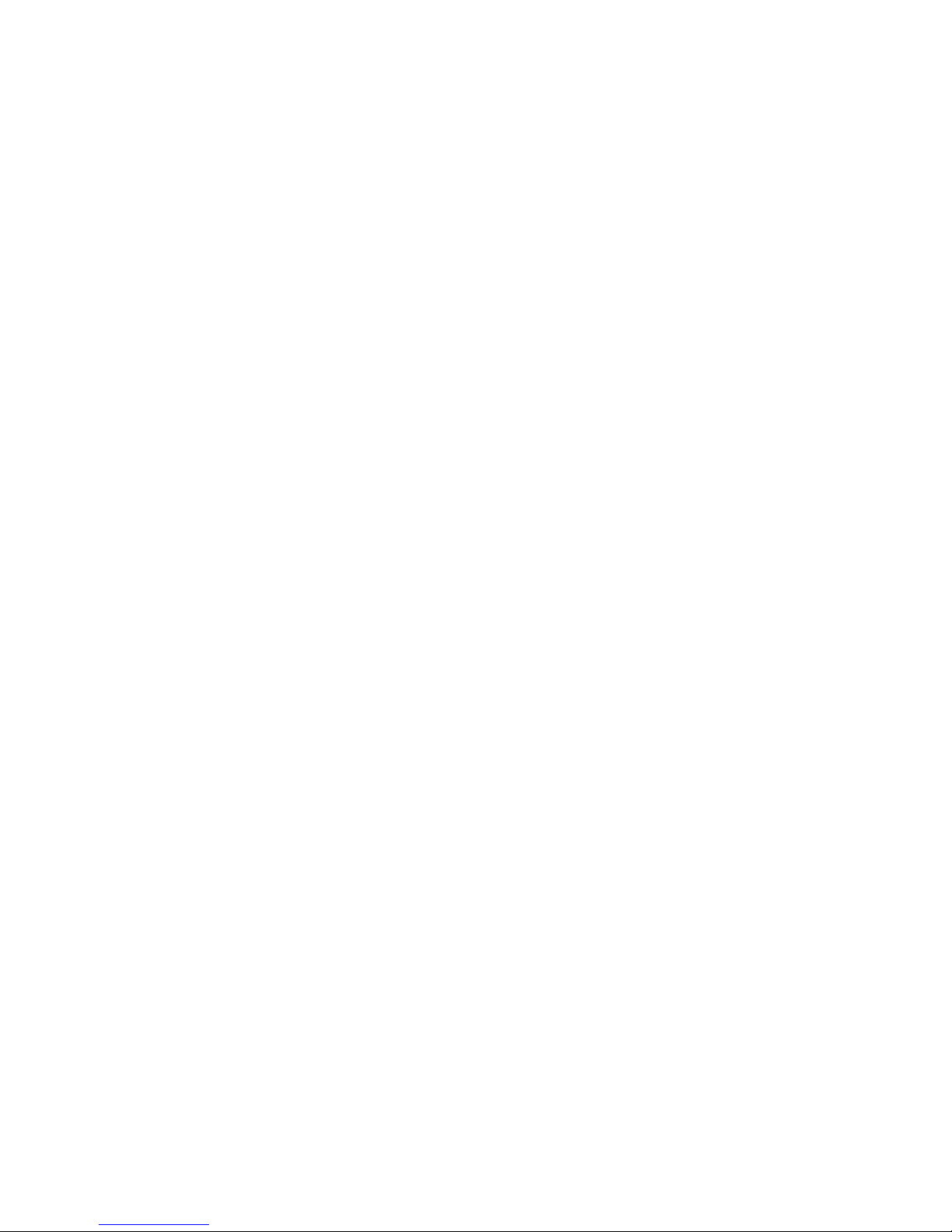
Contents
1. Getting Started ................................................................... 1
1.1 Introduction................................................................................................... 1
1.2 Features ....................................................................................................... 1
1.3 Package Contents ........................................................................................ 1
1.4 System Requirements .................................................................................. 2
2. Input & Output Connections ............................................... 3
2.1 Card Connections......................................................................................... 3
2.2 TV Connections ............................................................................................ 4
3. Installation .......................................................................... 5
3.1 DirectX.......................................................................................................... 5
3.2 Installing the TV@nywhere Duo ................................................................... 6
3.3 Driver Installation for Windows 2000 / Windows XP ..................................... 7
3.4 Installation of the DTV .................................................................................. 8
3.5 Installation of DVD MovieFactory ................................................................. 8
4. DTV .................................................................................... 9
4.1 DTV Interface Overview................................................................................ 9
4.2 Scanning for TV Channels (Digital)............................................................. 10
4.3 Scanning and editing channels (Analog) .................................................... 12
4.4 Scanning for stations (FM Radio) (FM models only)................................... 13
4.5 Choosing your source................................................................................. 14
4.6 Channel list................................................................................................. 15
4.7 Volume controls.......................................................................................... 15
4.8 Signal Strength Meter................................................................................. 15
4.9 Teletext....................................................................................................... 16
5. Setting .............................................................................. 17
5.1 DVB Settings .............................................................................................. 17
5.2 Analog TV/Video Settings (TV/AV-In/S-Video) ........................................... 19
6. PIP (Picture-In-Picture) and Twin Mode........................... 24
7. Recording......................................................................... 26
7.1 The Recording Button................................................................................. 26
7.2 The TimeShift Button.................................................................................. 27
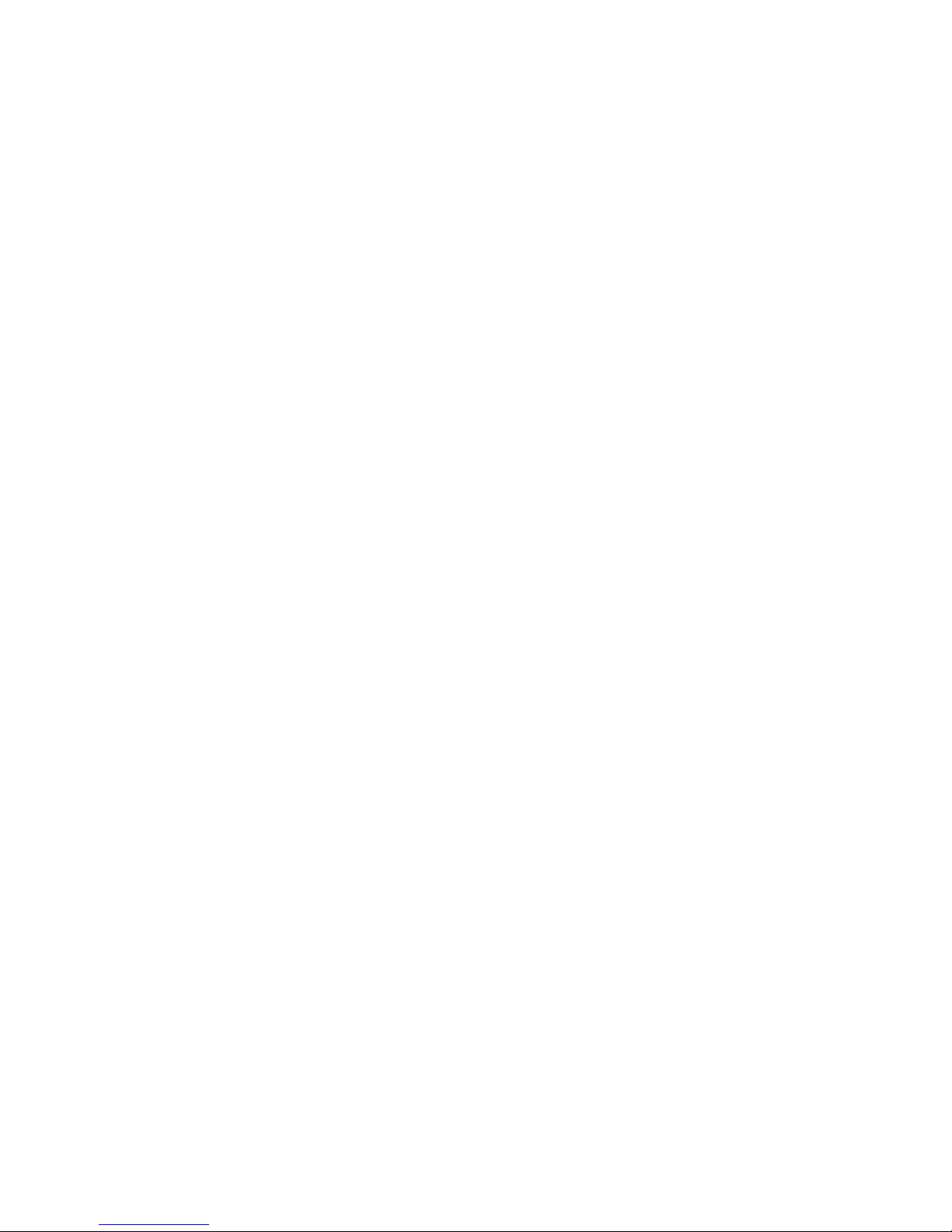
7.3 Schedule Recording ................................................................................... 28
7.4 Snapshots................................................................................................... 29
7.5 Play Mode................................................................................................... 29
8. The Remote Control and Keyboard Shortcuts ................. 30
8.1 Remote Control (optional)........................................................................... 30
8.2 Keyboard Shortcuts .................................................................................... 31
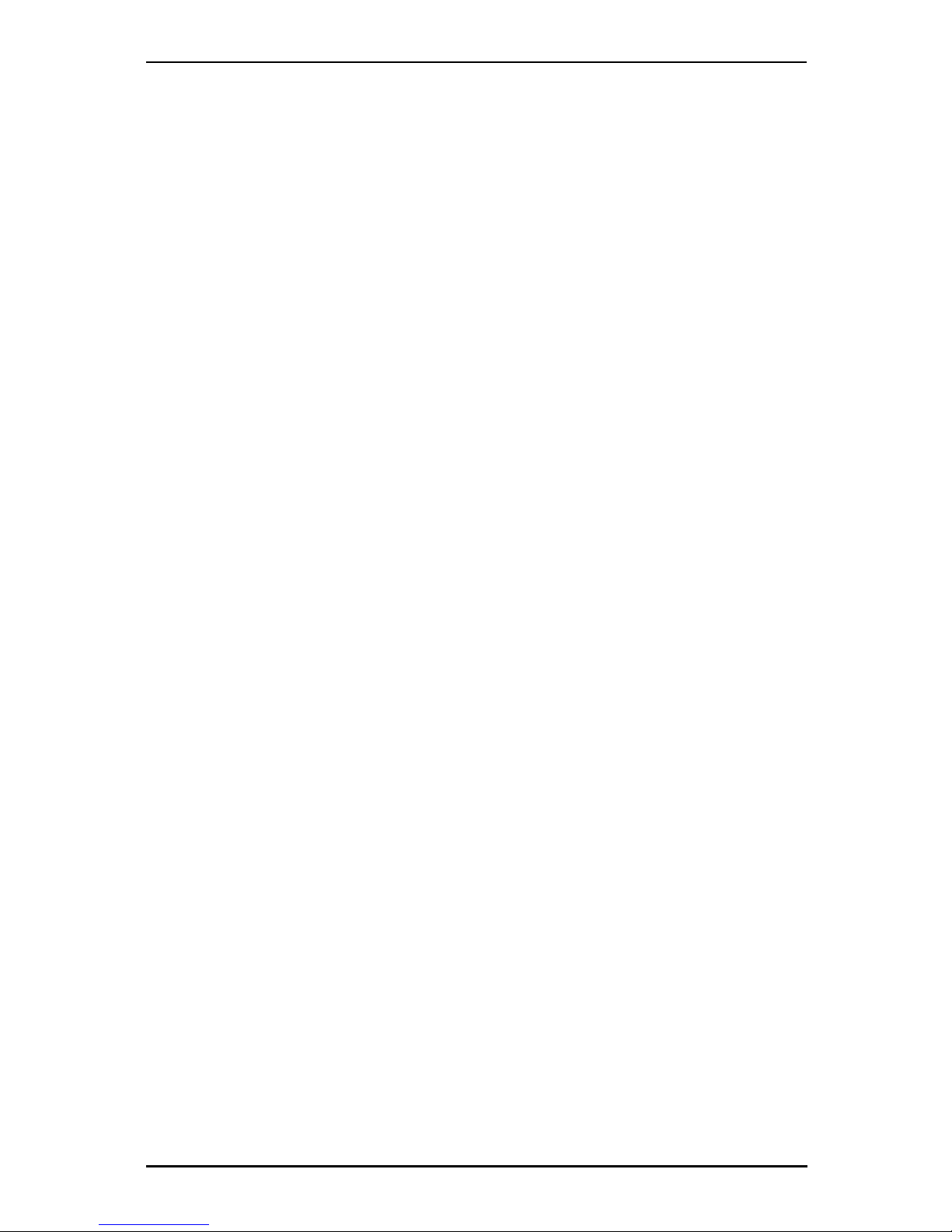
Getting Started
1. Getting Started
1.1 Introduction
Thank you for choosing the TV@nywhere Duo TV tuner and video capture card. This
product turns your PC into a powerful desktop multimedia system quickly and easily.
Capture video and still images and experience real-time MPEG-1/2/4 recording.
Watch both digital TV and analog TV or video at the same time, on the same screen!
The TV@nywhere Duo provides you with a high quality TV viewing experience with
true stereo sound!
1.2 Features
•Antenna ready DVB-T Silicon Tuner
•Universal Analog TV Silicon Tuner
•S-Video/composite video inputs
•PIP (Picture in Picture)
•Real-time recording from Digital TV, Analog TV, and Analog inputs
•Watch both Digital TV and Analog TV or video simultaneously
•Watch TV in a resizable window or full-screen
•TimeShifting functions
•Capture still images
•Listen to DVB radio
•Listen to FM radio
•Compatible with Windows®2000 and XP
1.3 Package Contents
When removing the contents of the package, please inspect all items to ensure no
damage was sustained during shipping. The following items should be included in the
package:
•TV @nywhere Duo
•Software Pack CD
•User manual
•Remote receiver Cable
•PAL to NTSC Converter (country dependant)
•AV-Cable
•IR Remote Controller
•Portable antenna
*Portable antenna:
The enclosed antenna is a free gift for outdoor use only. The performance may vary or
be limited according to your location and signal coverage. For indoor use, a good
quality ROOF antenna is highly recommended for better signal strength.
1

Getting Started
1.4 System Requirements
To successfully use the TV@nywhere Duo solution, please ensure that your system
meets the following requirements:
•Pentium®4 or AMD Athlon 2.0 GHz or faster, 2.4GHz or faster recommended
•256 MB RAM (minimum), 512 MB RAM recommended
•Microsoft Windows 2000/XP
•100 MB available hard disk space for installation, additional space required for
recording or TimeShifting
•CD-ROM or DVD drive
•VGA chipset with full DirectX 9.0 support
•DirectX 9.0c or higher installed
•Available slot
•TV antenna or cable for digital TV
•TV antenna or cable for analog TV
2
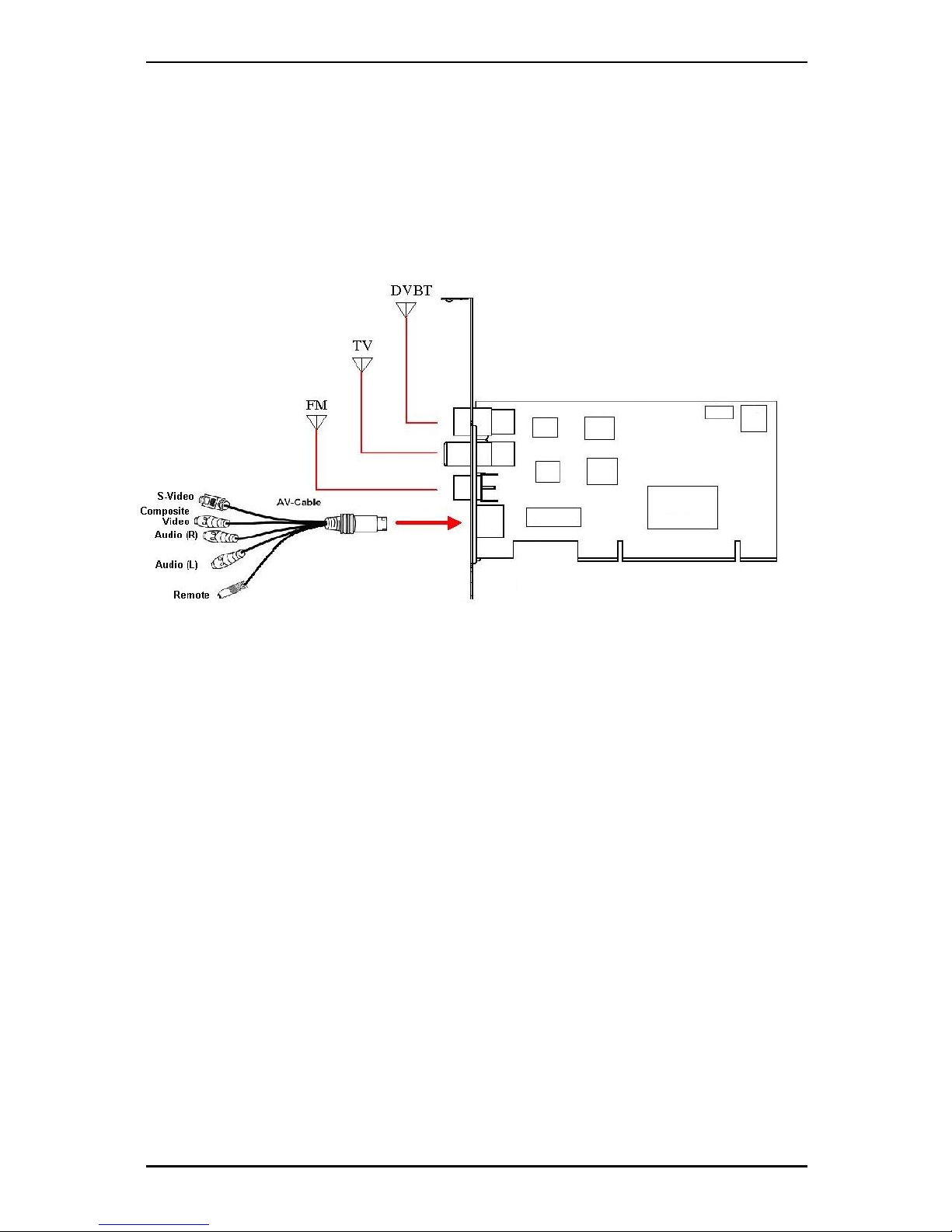
Input & Output Connections
2. Input & Output Connections
2.1 Card Connections
The TV@nywhere Duo card supports S-Video, Composite and Analog TV input. See
the diagram below for connection details.
DVBT: Connects to your home or room antenna for Digital Terrestrial TV
TV: Connects to your home antenna or cable for Analog TV
FM: Connects to FM antenna
AV Cable: Connect the AV Cable to the 9-pin connector of the TV@nywhere
Duo
S-Video: S-Video input for external devices like VCRs or camcorders
Composite Video: Composite video input for external devices like VCRs or
camcorders
Audio (R): Connects to the right audio channel of an external audio device
Audio (L): Connects to the left audio channel of an external audio device
Remote: Connects to the IR remote cable
3

Input & Output Connections
2.2 TV Connections
Connect your digital TV antenna to the digital TV input on the TV@nywhere Duo, and
your analog source to the analog TV input. You can use a house antenna or the
included portable antenna for digital TV reception, and you can use a house antenna,
cable TV line, or another source for your analog TV input.
If you use a house antenna for both digital and analog TV reception, you may need to
use a signal splitter to connect to the TV@nywhere Duo.
Digital TV input
Analog TV input
4
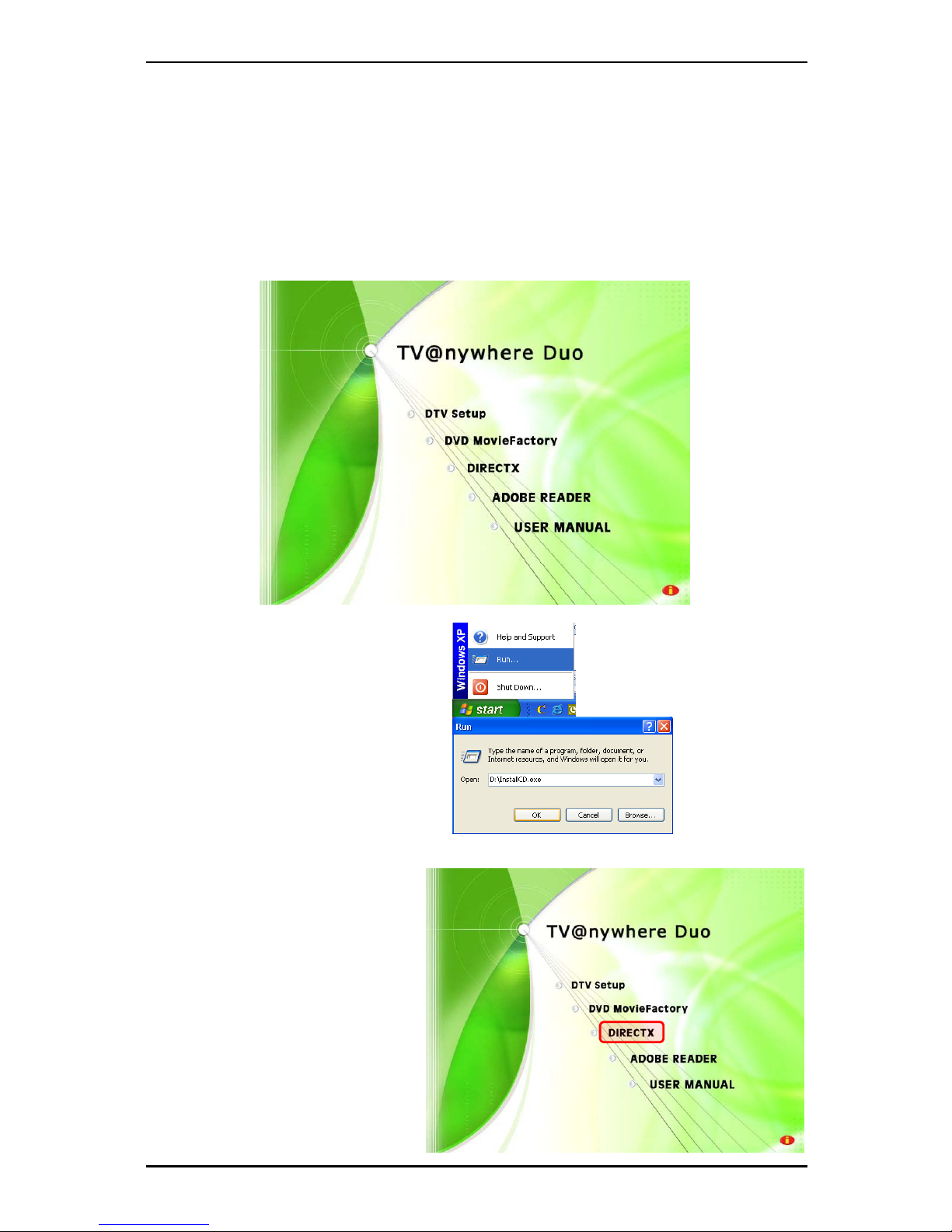
Installation
3. Installation
The following sections provide step-by-step instructions on installing and configuring
the card, accessories and software.
3.1 DirectX
Before installing your the TV@nywhere Duo, it is necessary to install DirectX 9.0c or
higher. Insert the installation CD and an installation menu should load automatically.
If the Autostart program does not
appear automatically when you insert
your Installation CD, start it manually
by running the InstallCD.exe file
located on the Installation CD, or by
clicking the Start button, choosing
Run…, and typing in D:\InstallCD.exe.
(if D: is your CD-ROM drive)
Click on DirectX and follow the
prompts to install DirectX. After
the installation is completed, shut
down the computer.
5
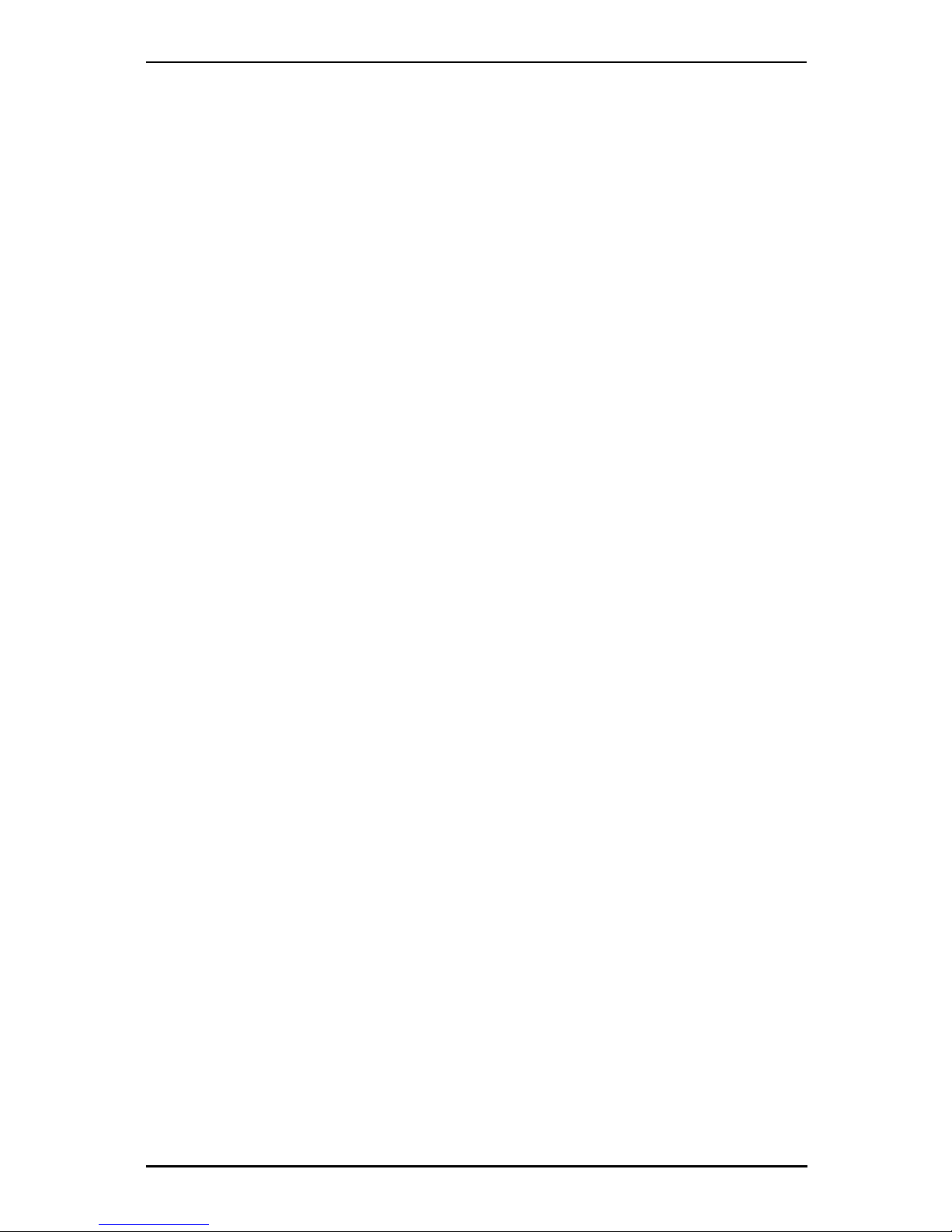
Installation
3.2 Installing the TV@nywhere Duo
1. Switch off your PC and all connected peripheral devices such as your printer and
monitor. Leave the AC power cable connected for the time being, so that your
computer is still grounded.
2. Touch the metal chassis at the rear of the PC to ground and to discharge static.
Now unplug the cord from the AC power socket.
3. Remove the cover from the case of your PC.
4. Look for a free PCI expansion slot. When selecting the PCI slot, note that DVB-T
cards should not be plugged into PCI slot 1 in conjunction with an AGP graphics
card because PCI slot 1 is very frequently assigned to the same interrupts as the
AGP slot. This would give both cards the same interrupt, which can lead to crashes
during operation!
(This is usually the PCI slot closest to the AGP slot, but always check your
mainboard manual).
5. Carefully remove the card from its packaging and pick it up by the edges with one
hand while your other hand is touching a metal part of the PC. This will ensure that
your body is completely discharged via your computer without damaging the TV
card.
6. Align the holder at the rear of the TV card in the expansion slot in such a way that
the card’s connectors are directly in line with the slot’s socket.
7. Push the TV card firmly into the slot, ensuring good contact.
8. Fasten the TV card with an appropriate screw.
9. Reinstall the cover of your PC case.
10.Connect the antenna cable (which you would normally connect to the antenna
input terminal on your television) to the TV antenna terminal on the TV card.
Reconnect the AC power cable as well as all other cables. Make sure that your
speakers are set to low volume.
6
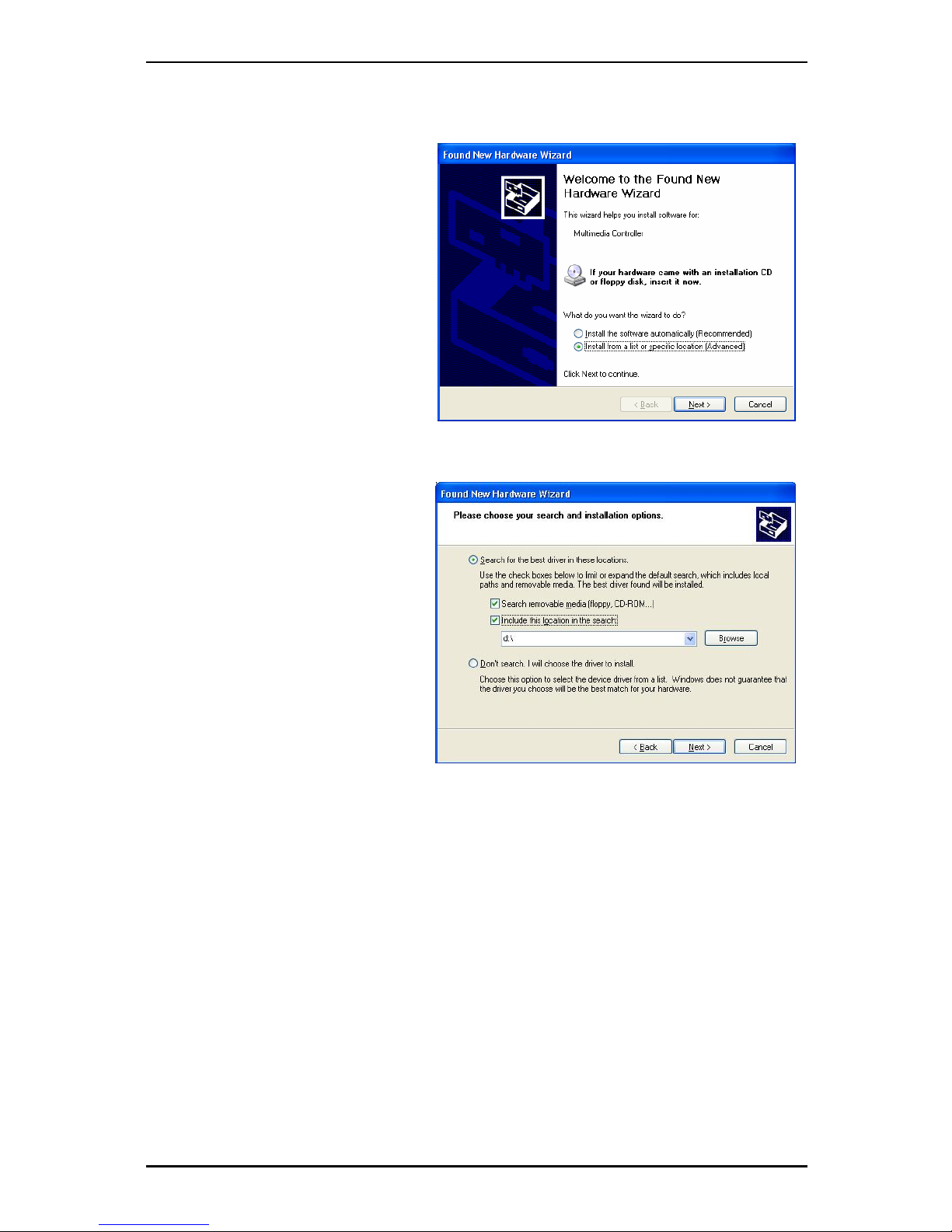
Installation
3.3 Driver Installation for Windows 2000 / Windows XP
Windows 2000 / XP will
automatically detect the
TV@nywhere Duo card and brings
up the Found New Hardware
Wizard window.
If you have not already done so,
place the Installation CD into your
CD-ROM drive.
Select Install from a list or
specific location (Advanced) and
click Next.
Now select Search for the best
driver in these locations, make
sure “Search removable media is
checked, and click Next.
Windows will now find the drivers on
the Installation CD and install them
automatically. After installing the
driver, Windows will inform you that
it has done so successfully. Click
Finish.
7

Installation
3.4 Installation of the DTV
Install the DTV software by
clicking on DTV. Just follow the
prompts to install the software.
3.5 Installation of DVD
MovieFactory
DVD MovieFactory is included so
you can edit and burn your own
DVDs. To install it, click on DVD
MovieFactory and follow the
prompts. When asked for the
CD-key, you can find it on the
envelope of your installation CD.
8
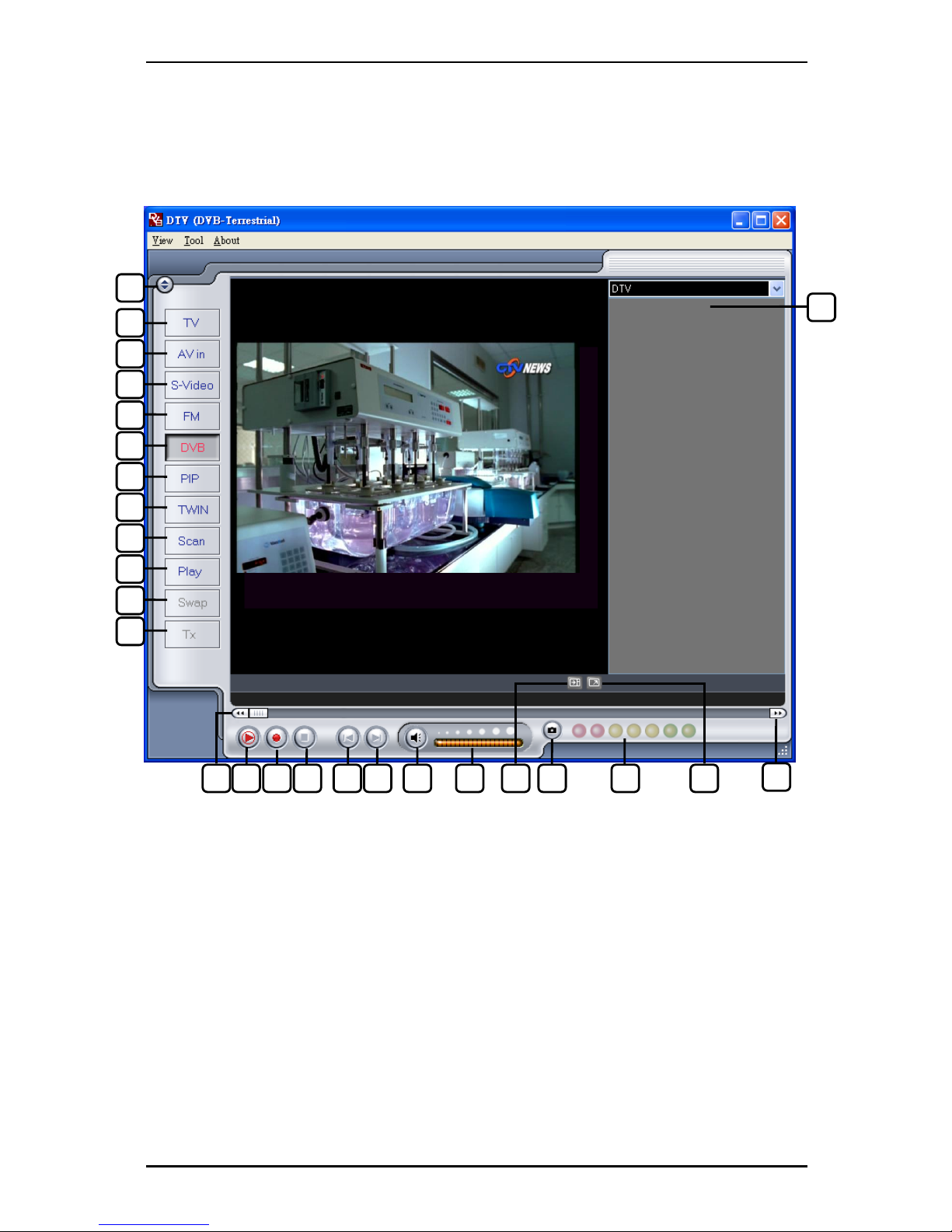
DTV
4. DTV
4.1 DTV Interface Overview
1. Change Skin 14. TimeShift Start/Play/Pause
2. Switch to Analog TV 15. Record Start
3. Switch to composite video in 16. Stop
4. Switch to S-Video in 17. Skip to beginning
5. Switch to FM Radio 18. Skip to end
6. Switch to DVB TV 19. Mute on/off
7. Start/Stop PIP mode 20. Volume bar
8. Start/Stop Twin mode 21. Show/hide channel list
9. Open Scan settings 22. Snapshot button
10. Switch to Play mode 23. Signal Strength Meter
11. Swap main and second window
(in PIP mode)
24. Toggle fullscreen/windowed viewing mode
12. Teletext 25. Fast Forward
13. Rewind 26. Channel list
26
1
2
3
4
5
6
7
8
9
10
11
12
13 14 15 16 17 18 19 20 22 2421 23 25
9

DTV
4.2 Scanning for TV Channels (Digital)
Before you can watch digital TV,
you have to scan for available
channels in your area.
On the Menu Bar, click on Tool,
and then click on Scan. You
can also click on the Scan
button on the left side of the
screen.
Receiving Setup:
This shows the current reception standards the DTV application is set to. You can
change this setting in DVB Settings in Chapter 5.1.3.
Services Information:
This shows information about the currently selected channel when available. During a
scan, this will show information on the status of the scan
Channel Scan:
There are two ways to scan for available channels, Auto Scan and Transponder Scan.
1. Auto Scan:
Select Auto Scan, then select your country
from the drop-down box and click Scan.
2. Transponder Scan:
If you want to manually enter a frequency,
select Transponder Scan, type in the
Frequency in kHz and click Scan.
10
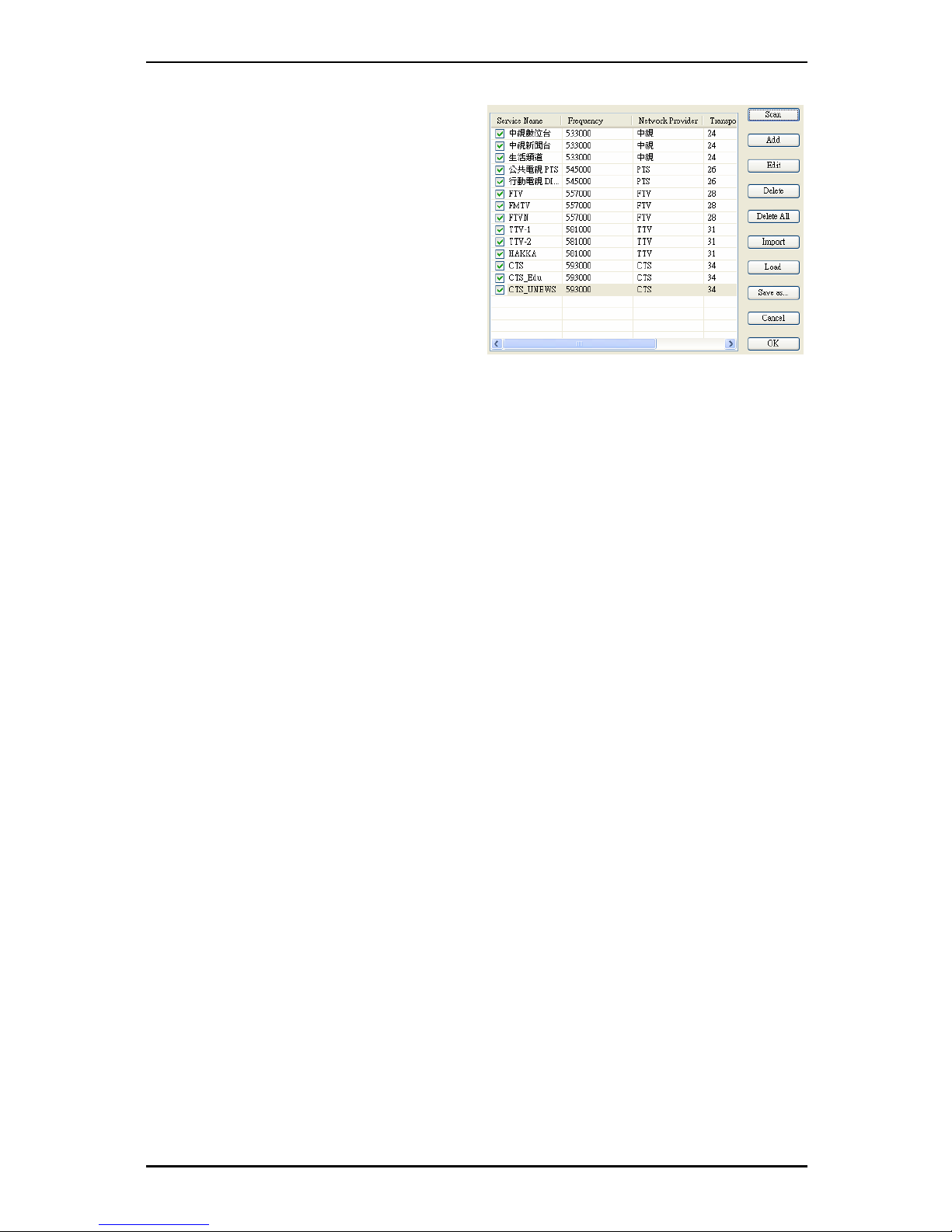
DTV
Found channels will be displayed in a
window, and here you can customize your
channel list. You can sort your channel list
by Channel Name, Frequency, Network
Provider, Transponder ID, and Audio
type by clicking on the button at the top of
each column. You can uncheck a channel
so it does not appear in your channel list,
or you can select it and click Delete to
remove the channel entirely. You can also
import channel lists into your current list by
clicking Import, you can load another
channel list by clicking Load, and you can
save your channel list by clicking Save
As… To save your changes, click OK. To
cancel your changes, click Cancel.
11
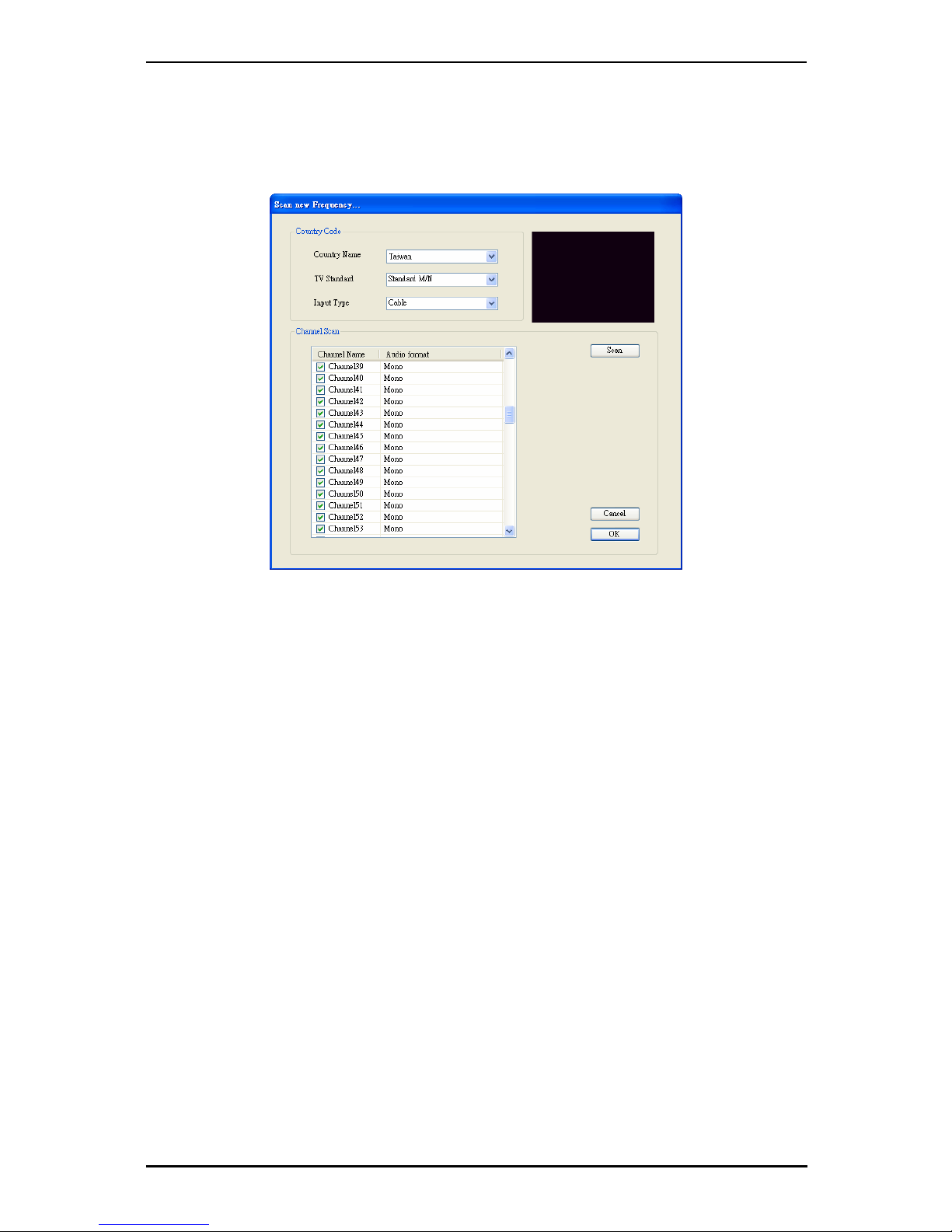
DTV
4.3 Scanning and editing channels (Analog)
When in TV mode, choosing Tool then Scan or clicking on the Scan button will open
up the following screen.
Here, click on the Scan button to automatically scan all channels for availability and
remove any unavailable channels. You can also change your Country to set your TV
Standard, or you can change your TV Standard directly by using the dropdown boxes.
You can change the Input Type to designate whether you use an antenna(Air) or
cable TV(Cable).
You can edit your channel list by using the checkboxes next to the channel name -
unchecked channels will be hidden from the channel list. (You will still be able to switch
to the channel by typing in the channel number) Click on the name of the channel to
edit the name that will appear in your channel list. You can also click on the Audio
Format of the channel to choose between MONO or STEREO sound (when available).
12
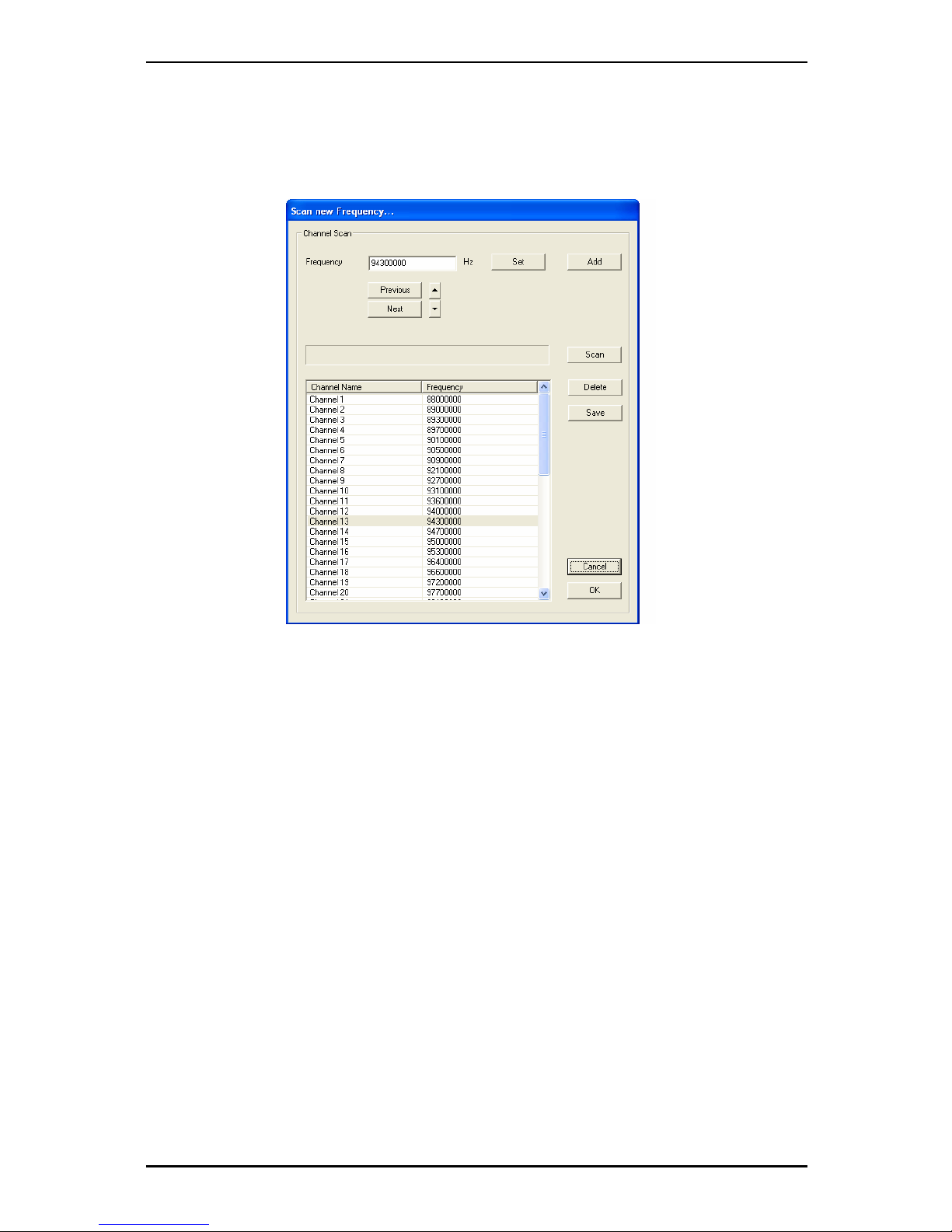
DTV
4.4 Scanning for stations (FM Radio) (FM models only)
When in FM mode, choosing Tool then Scan or clicking on the Scan button will open
up the following screen.
To begin a full autoscan for radio stations, click the Scan button. The process will take
a couple minutes; you can stop the scan by clicking Stop. You can also manually
enter a frequency by clicking on Set to tune to that frequency and then clicking on Add
to add the frequency to your station list. Clicking on Previous or Next will autoscan to
the previous or next station, and the ▲and ▼buttons will fine tune the frequencies.
You can rename a station by selecting it and clicking on its name. To take stations out
of your list, select it and click on Delete. To save your changes, click on Save or OK;
to cancel your changes, click on Cancel.
13

DTV
4.5 Choosing your source
Your TV@nywhere Duo is not limited to digital TV reception – you can also view
analog sources.
On the left side of the interface, you will find buttons that let you access different
sources.
Switches to Analog TV reception
Switches to an external device connected to the composite video
input
Switches to an external device connected to the S-Video input
Switches to FM Radio
Switches to Digital Terrestrial TV (selected by default)
Turns on and off PIP Mode, which lets you watch both digital TV and
an analog source at the same time
Turns on and off Twin Mode, which lets you watch digital TV and an
analog source side by side
Brings up the Scan Settings dialog
Enters Play Mode, and lets you view snapshots you have taken and
watch video you have captured
Swaps video between the main window and second window (in PIP
mode)
View Teletext (when available)
14

DTV
4.6 Channel list
On the right side of the interface is the channel list. Here you will see available
channels for DVB if you are in DVB mode, and TV channels if you are in TV mode.
Simply click on a channel to switch to it, or press the Kor Larrow keys to switch
channels. In DVB mode, you can select DVB Radio by clicking on the dropdown box
and choosing Radio. Right-clicking on a channel will give you the option to sort the list
by Name, Frequency, Network Provider, or Transponder ID
4.7 Volume controls
At the bottom of the interface is the volume bar. Click on the bar to set the volume to
that level, or press the Ior Jarrow keys to decrease or increase the volume. Click
on the speaker icon to mute the audio.
4.8 Signal Strength Meter
The signal strength meter indicates how strong the signal is for the current channel.
Green lights indicate good reception, yellow lights indicate fair reception, and red lights
indicate poor reception.
15
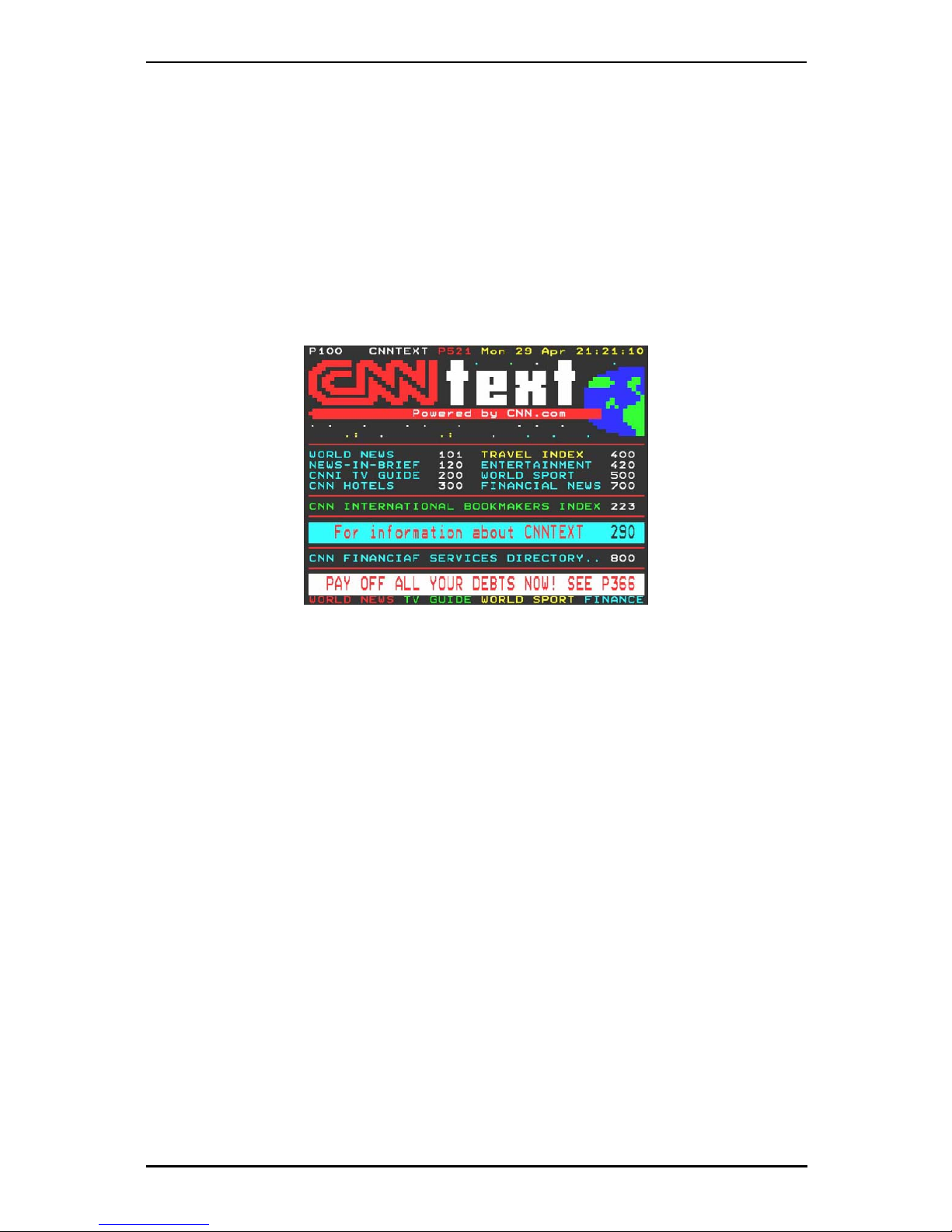
DTV
4.9 Teletext
Simply clicking the Tx button opens the Teletext window. Not all TV stations provide
Teletext service. Everyday, however, competent editorial offices provide a selection of
quickly and easily accessible information, which you can access for free, since it is
constantly transferred along with the TV picture via the so-called vertical blanking
interval of the picture signal. Surfing through the pages is conveniently easy thanks to
the preloaded text tables. Use the arrow buttons (on the software interface, the PC
keyboard or the remote control) to navigate from one page to another or enter a page
number directly. You can also click a page reference directly to call up its content,
practically with no delay.
16
Table of contents
Other MSI TV Tuner manuals
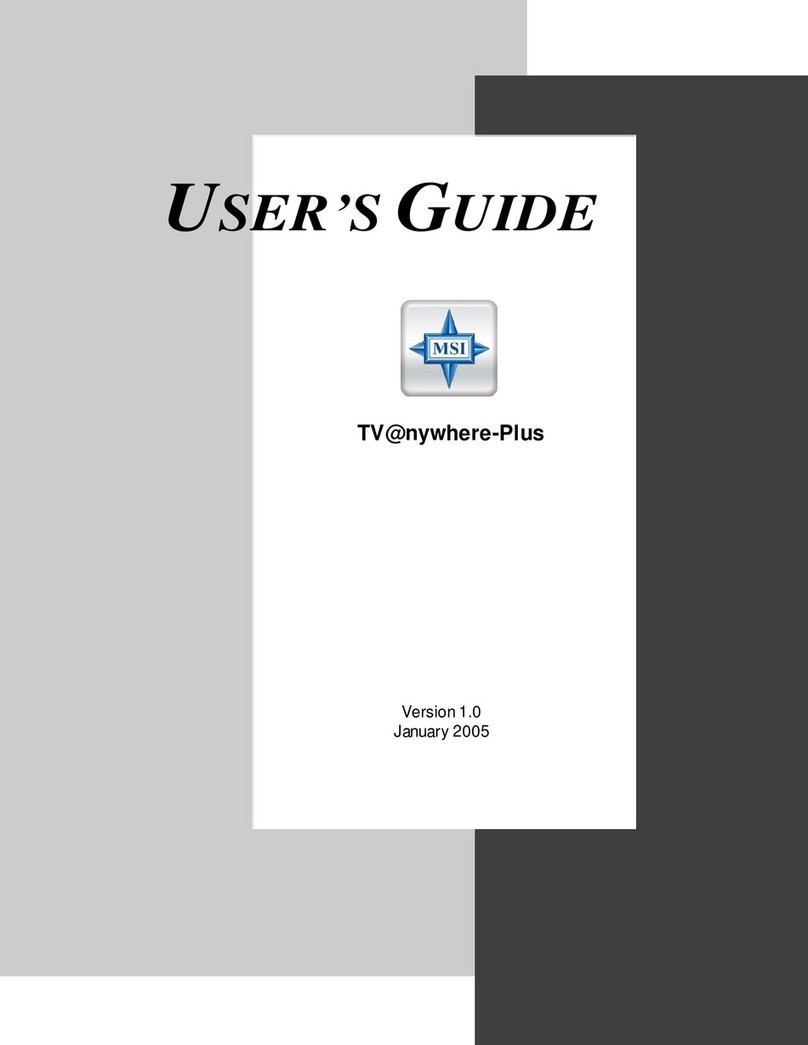
MSI
MSI TV anywhere Plus User manual
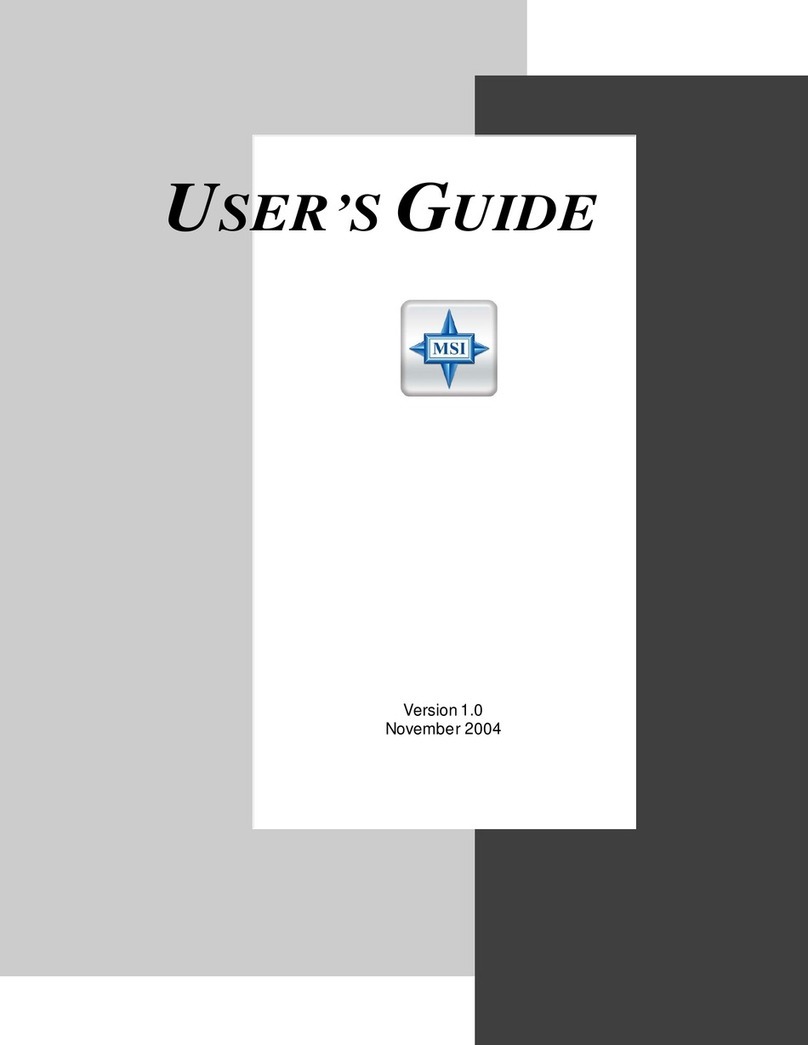
MSI
MSI Digital@nywhere-ATSC User manual
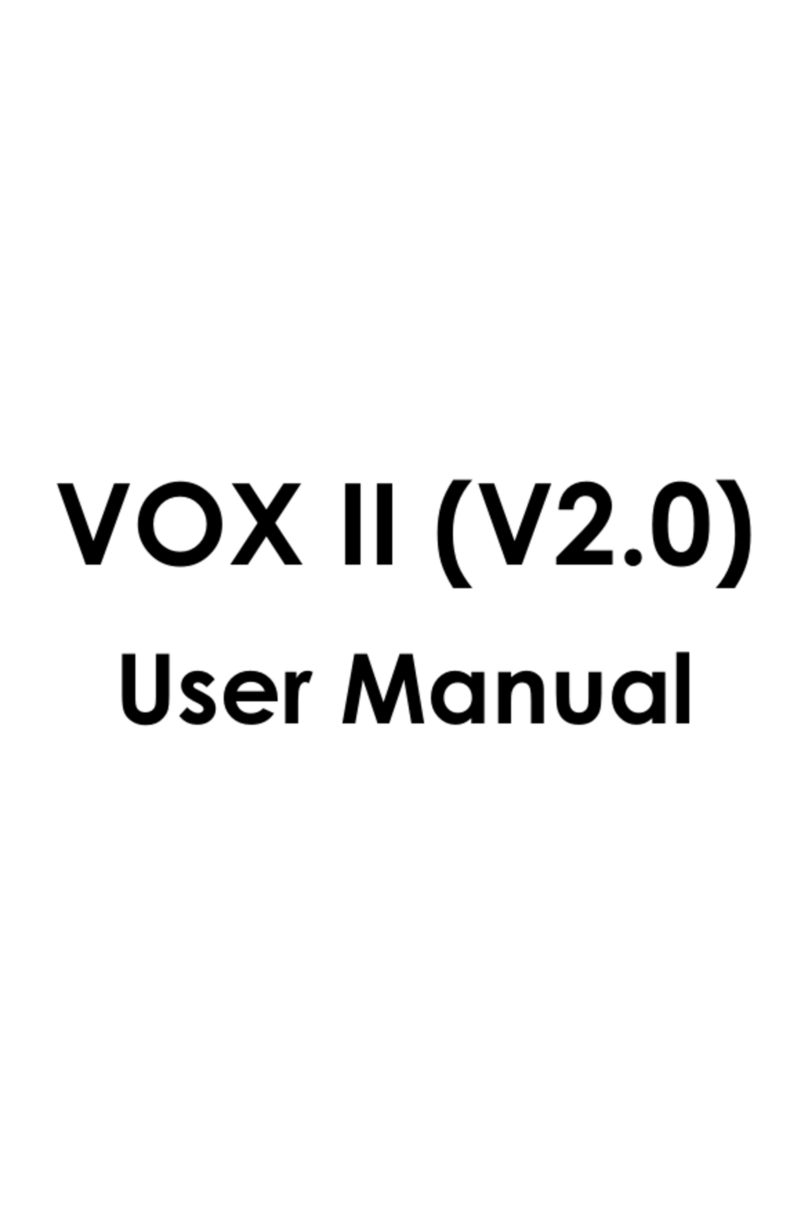
MSI
MSI VOX II User manual

MSI
MSI Digi Vox UItimate HD User manual

MSI
MSI DIGIVOX mini Hybrid User manual

MSI
MSI DigiVox mini II V3.0 User manual
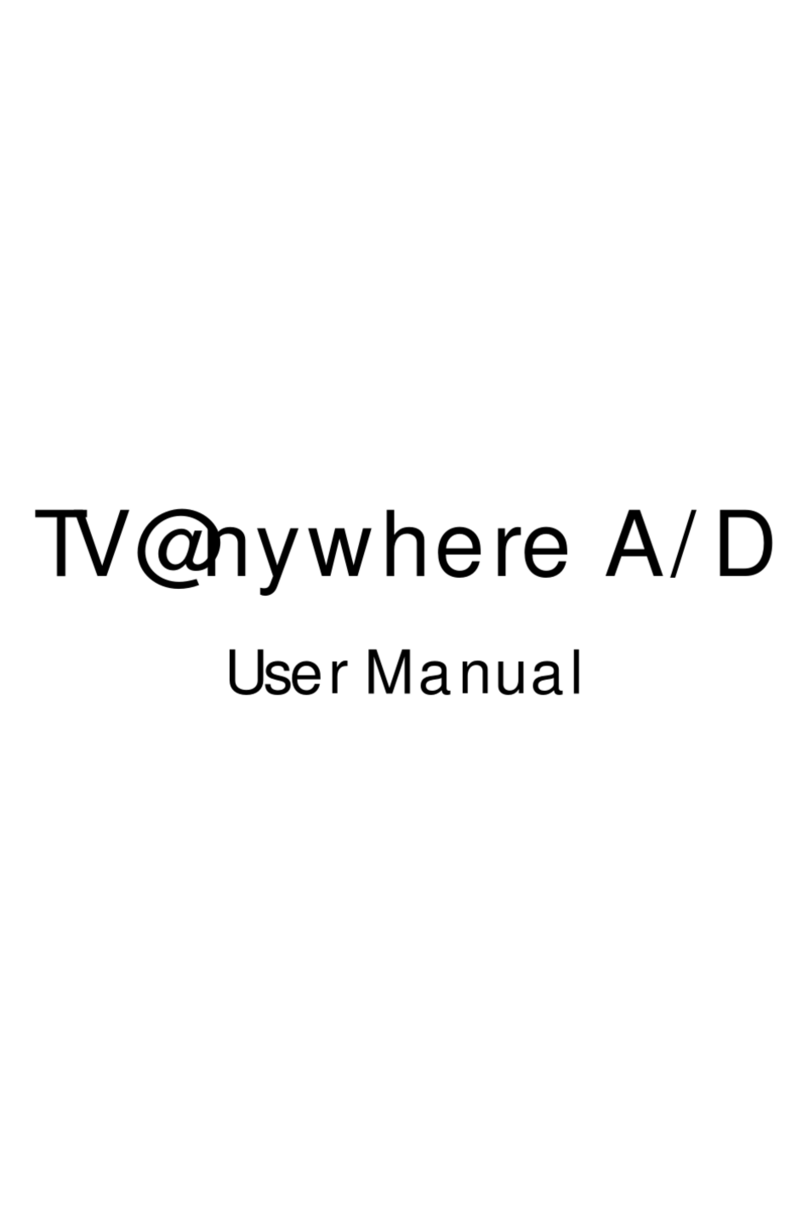
MSI
MSI TV@nywhere A/D User manual
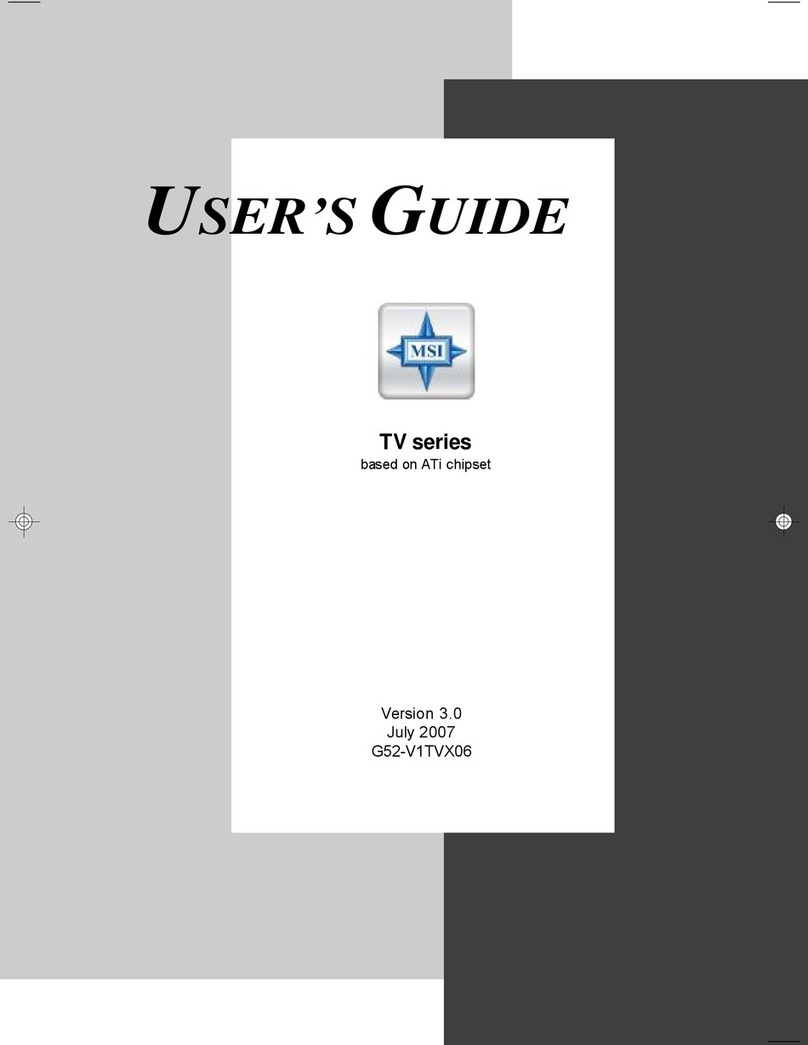
MSI
MSI Theater 650PRO User manual
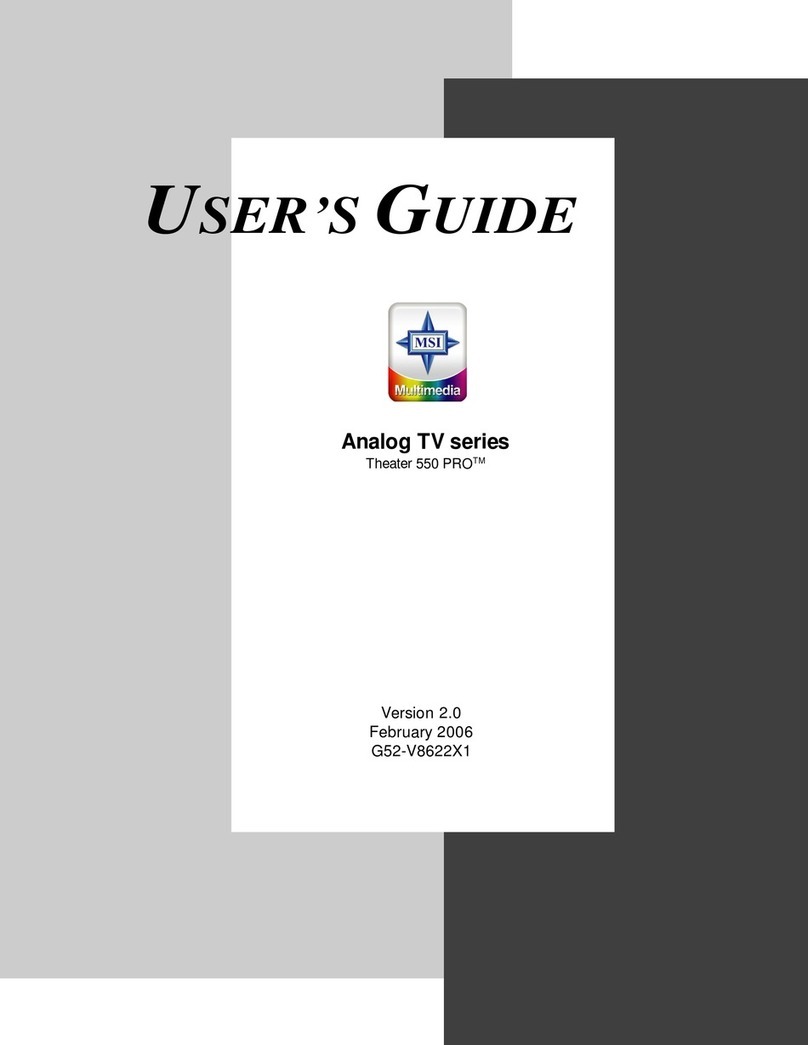
MSI
MSI Theater 550PRO User manual

MSI
MSI DigiVOX mini User manual
Popular TV Tuner manuals by other brands
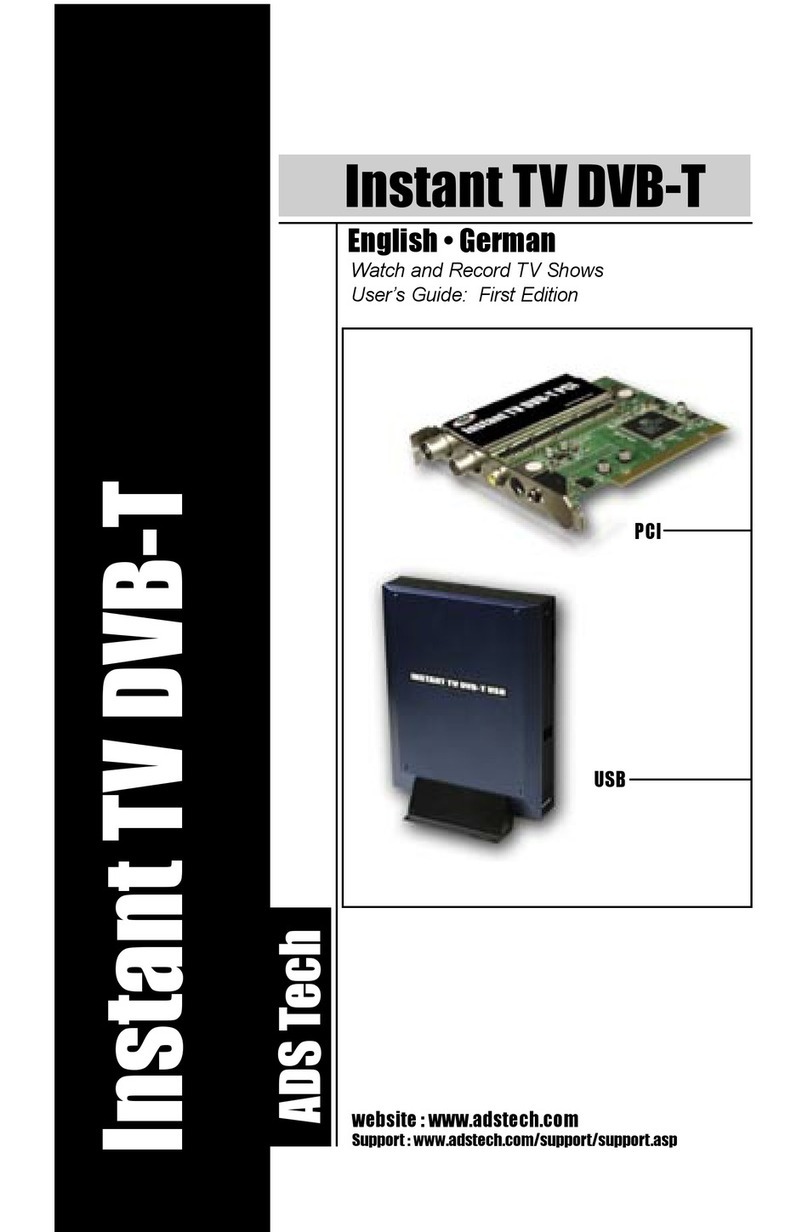
ADS Technologies
ADS Technologies PTV-334 user guide

Avermedia
Avermedia DVB-T Super 007 Quick installation guide

Hauppauge
Hauppauge WINTV-HVR-4000 CYBERLINK QI Quick installation guide

Extron electronics
Extron electronics VN-Matrix 250 Series user guide
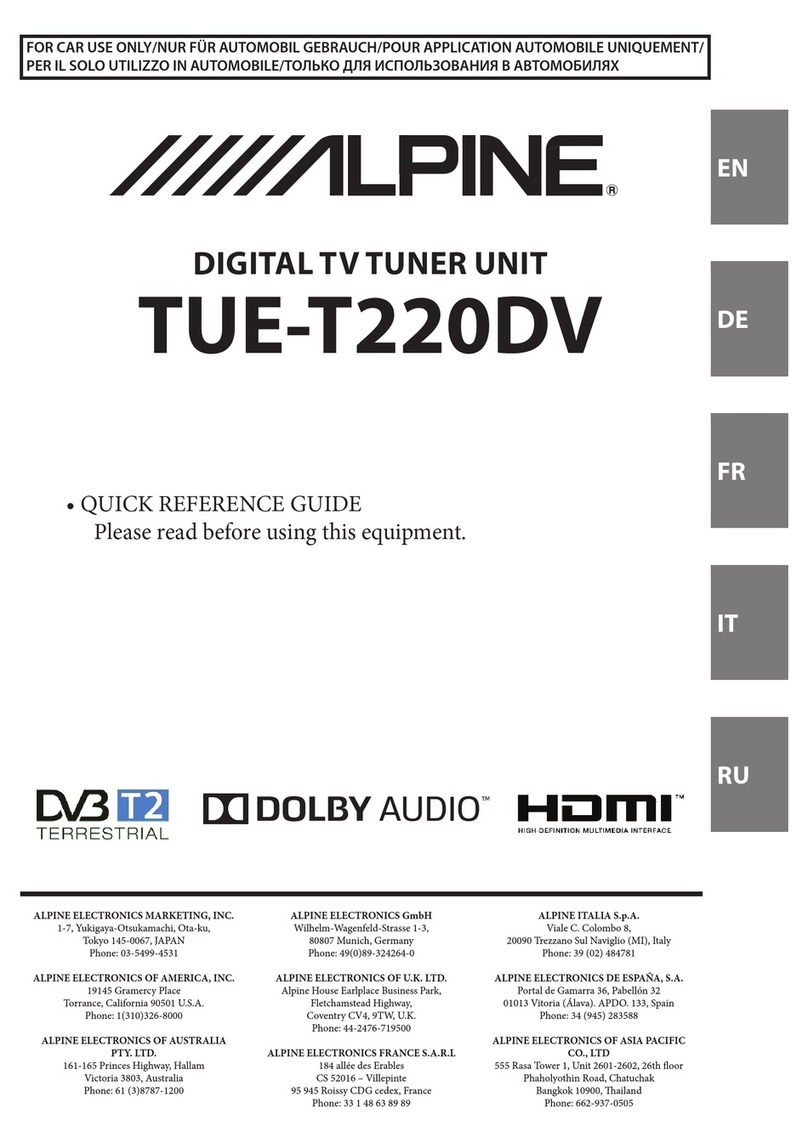
Alpine
Alpine TUE-T220DV Quick reference guide

COMPRO
COMPRO E600F Startup guide