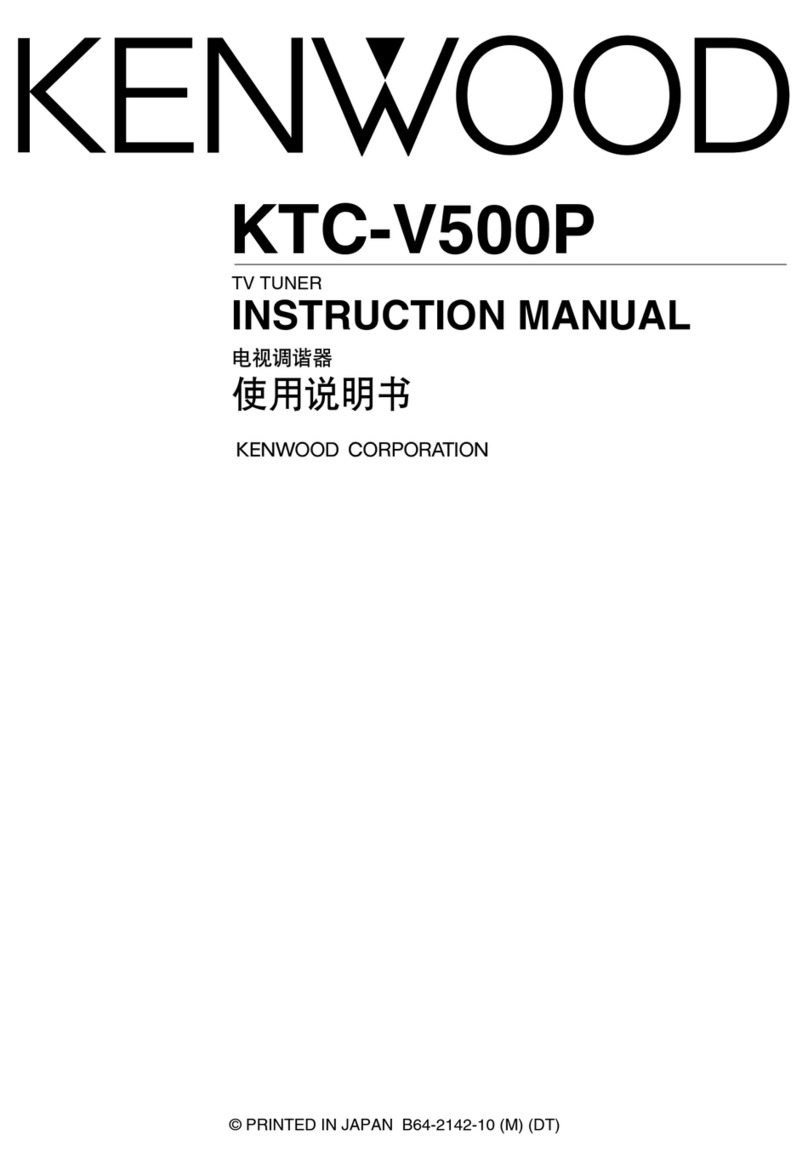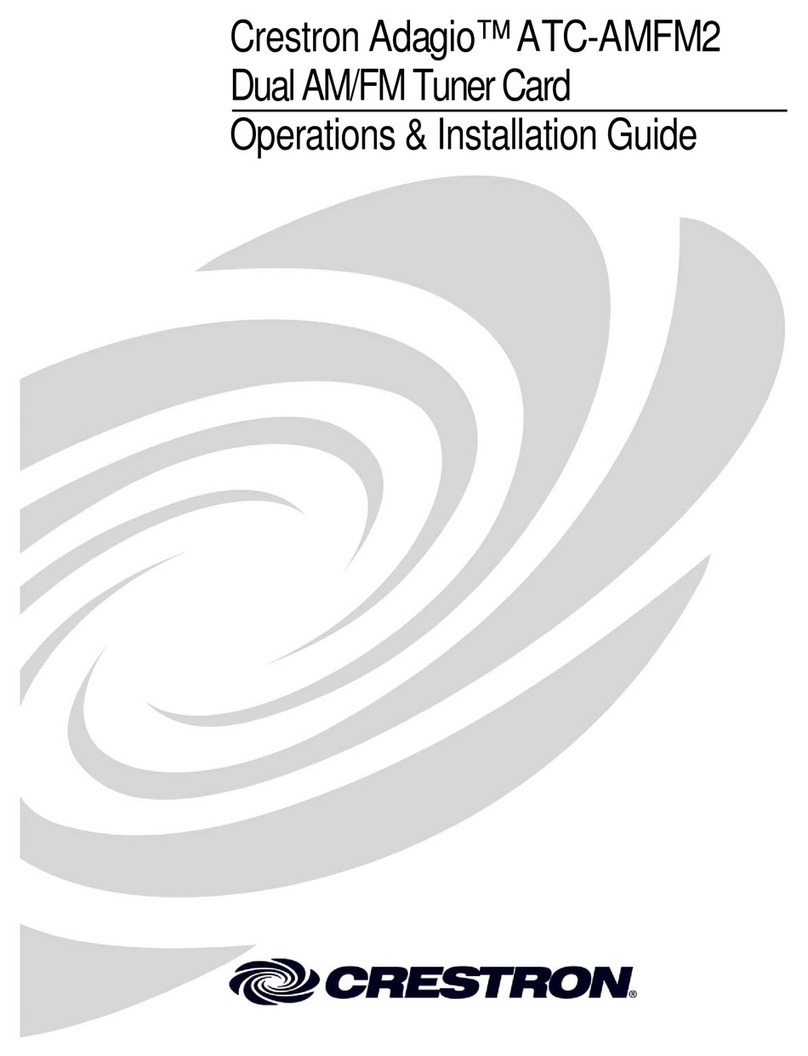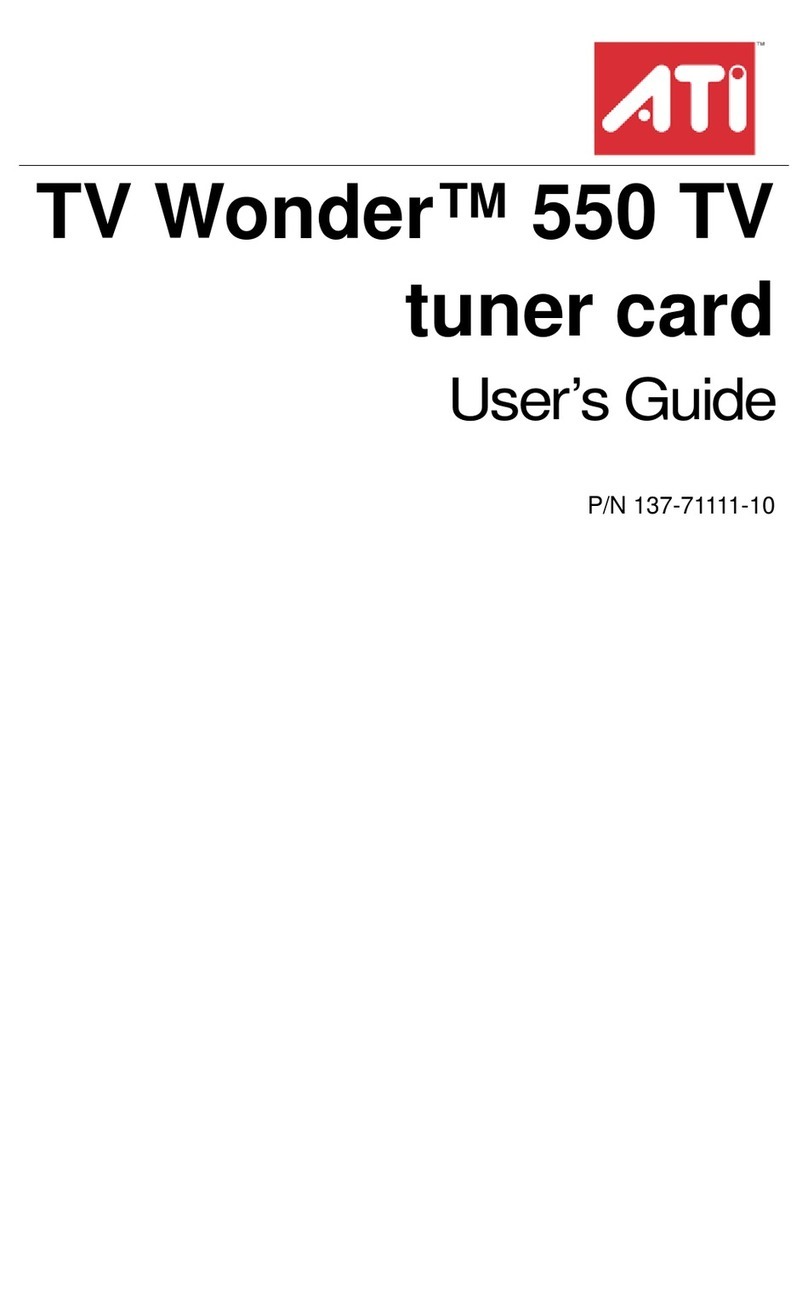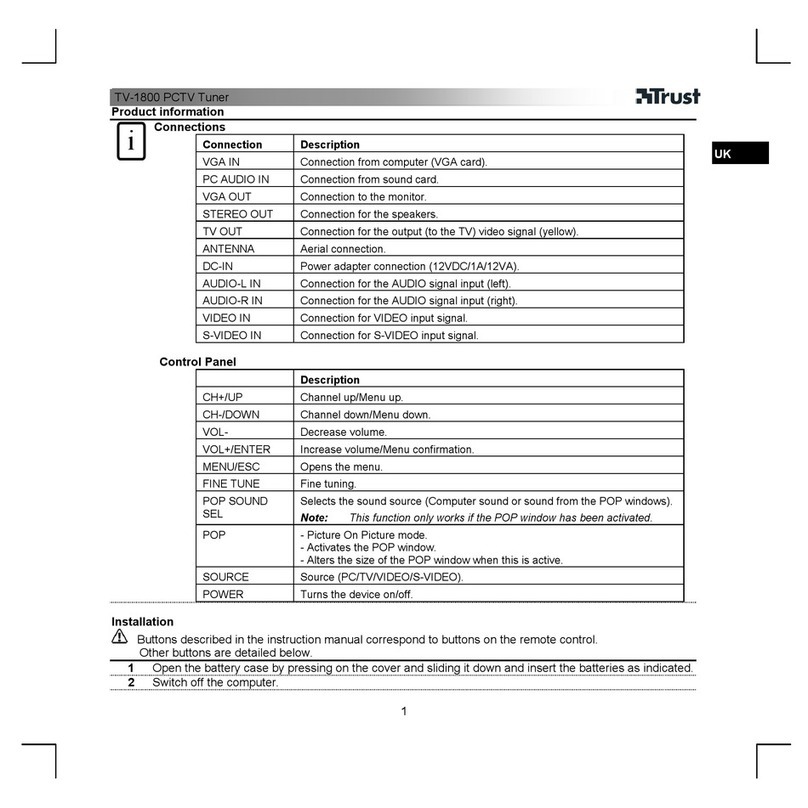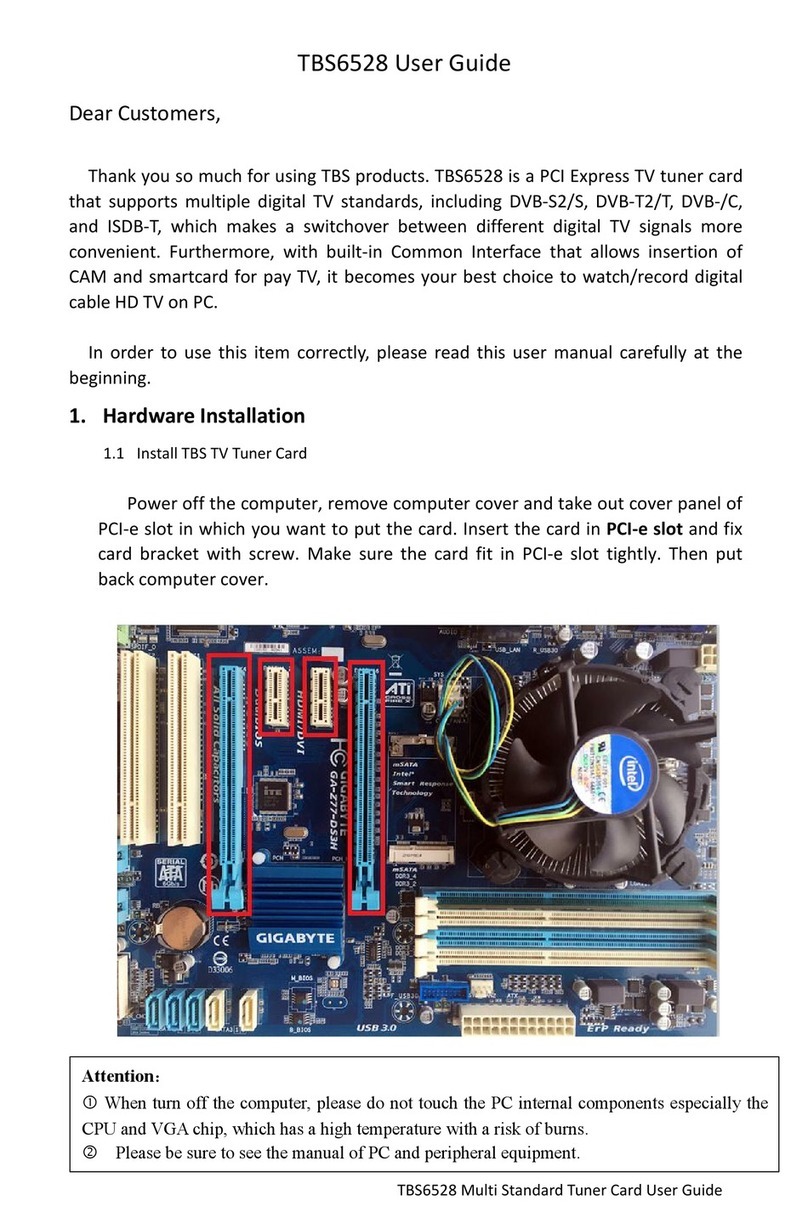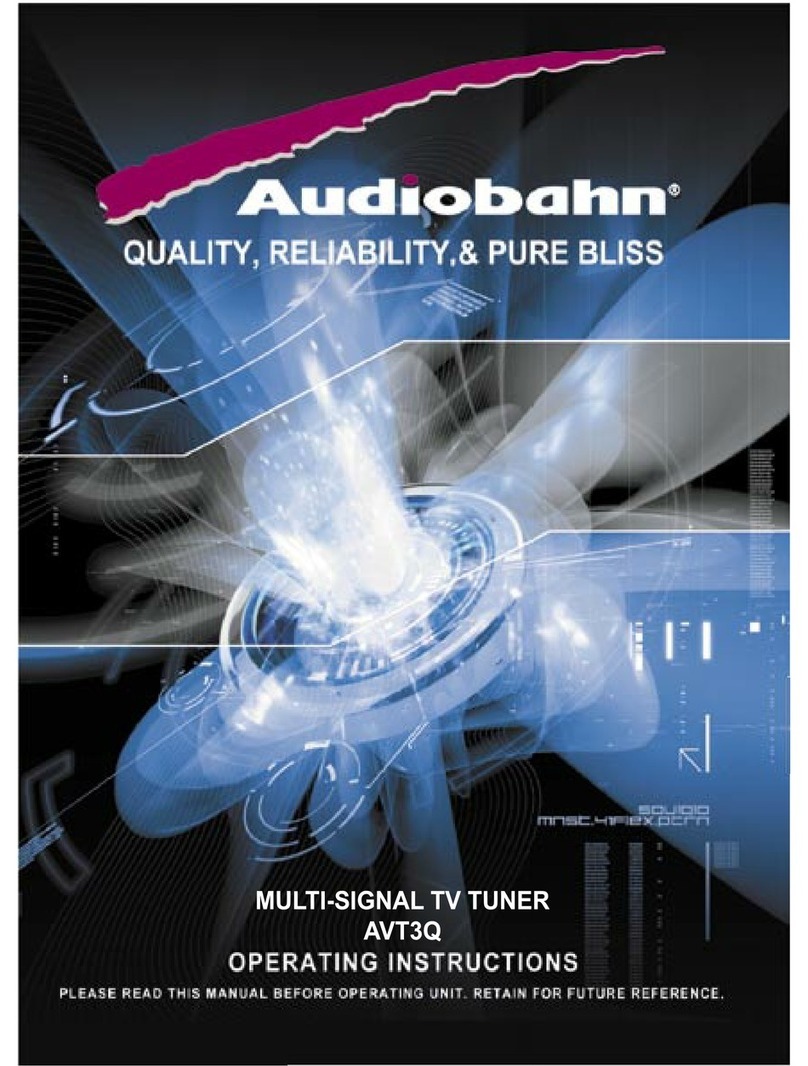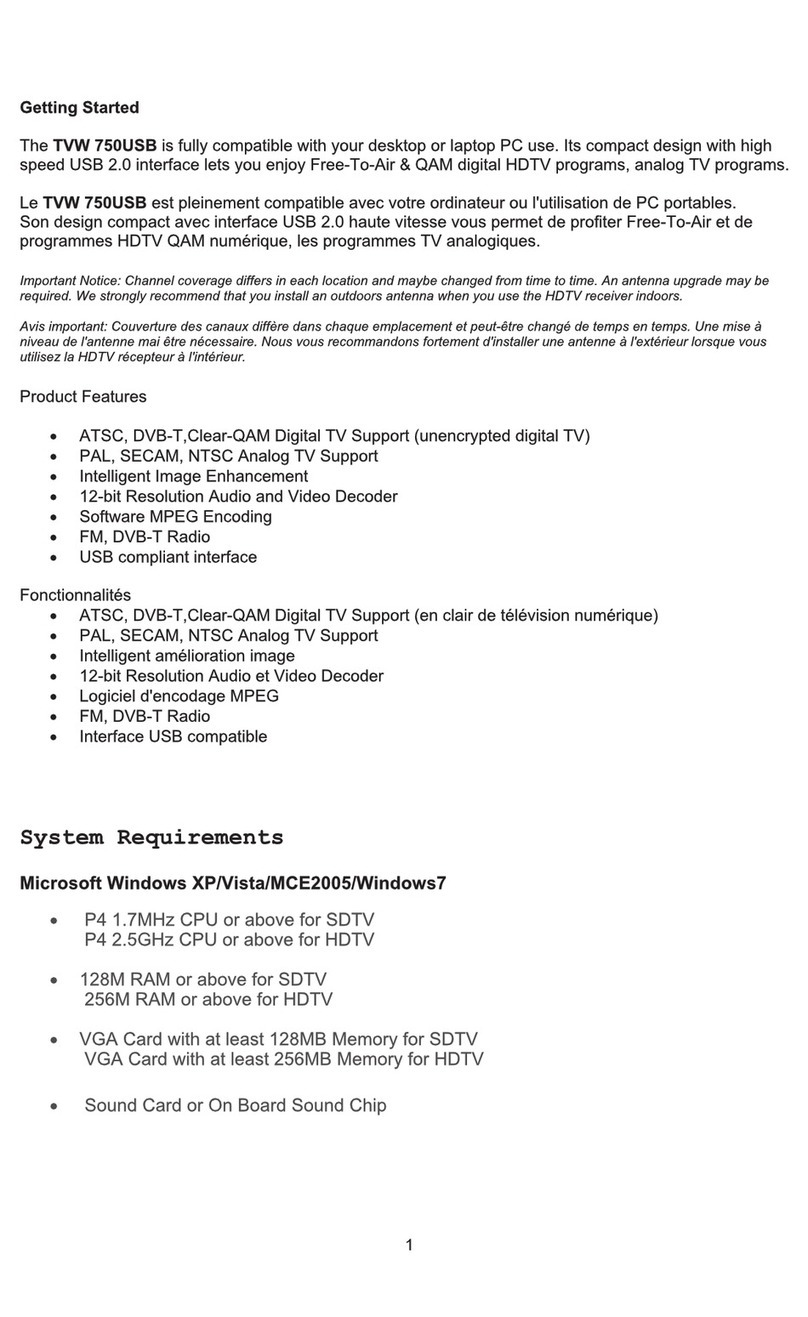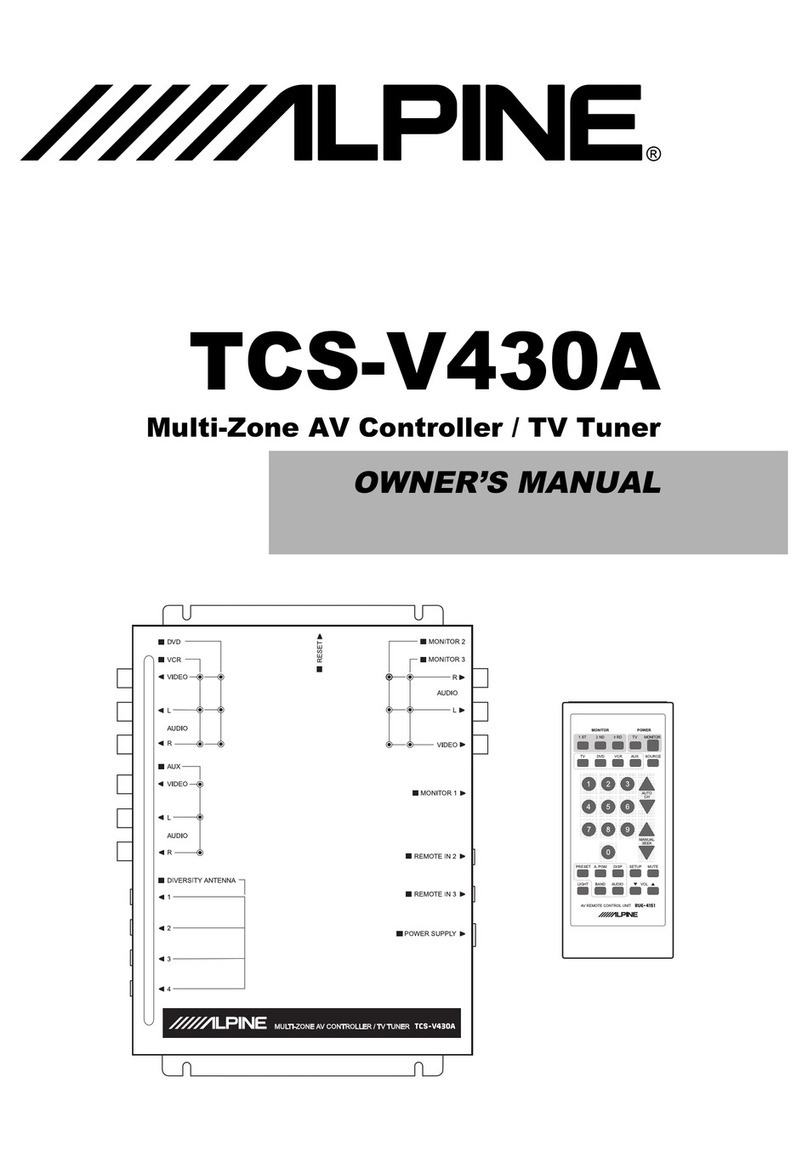MSI TV@nywhere A/D User manual
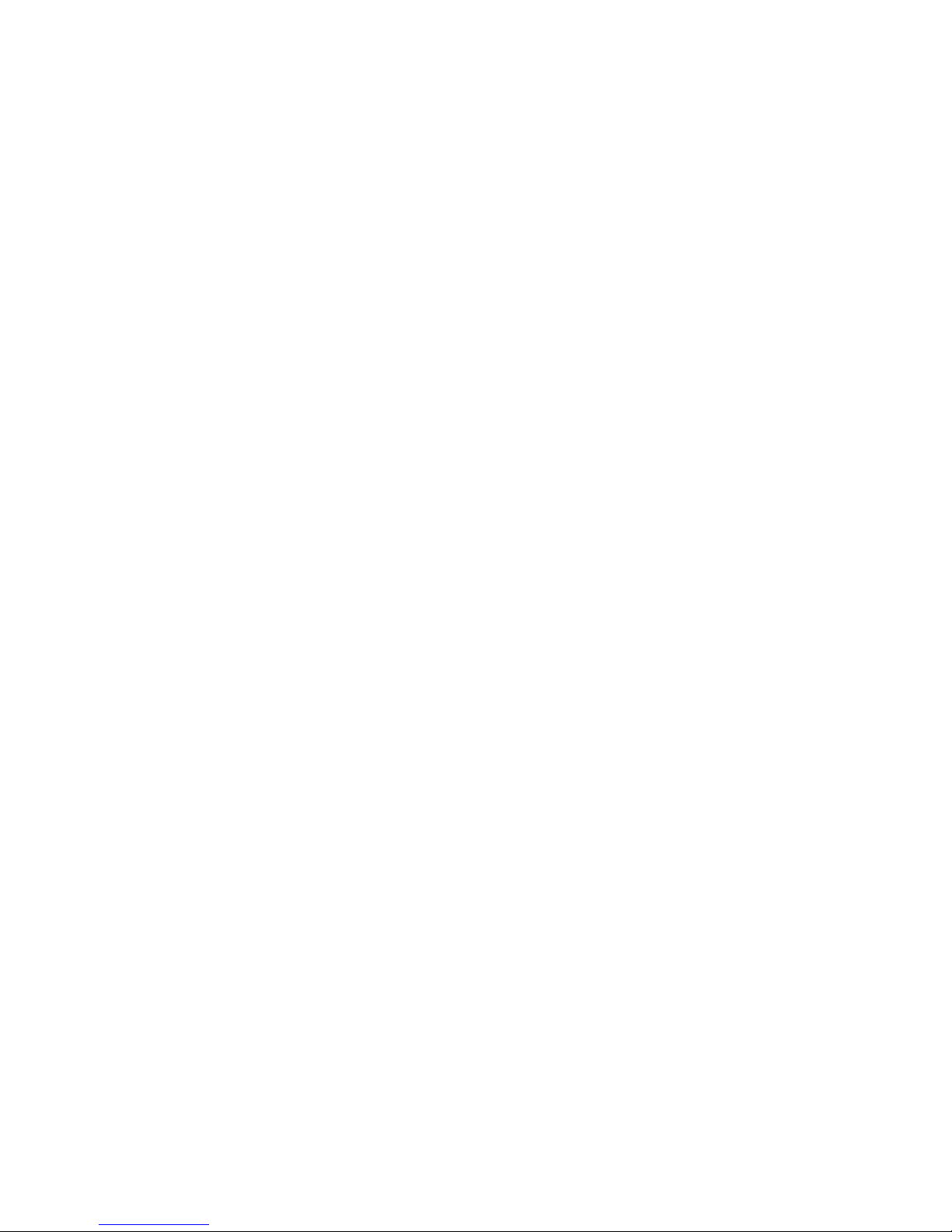
TV@nywhere A/D
User Manual

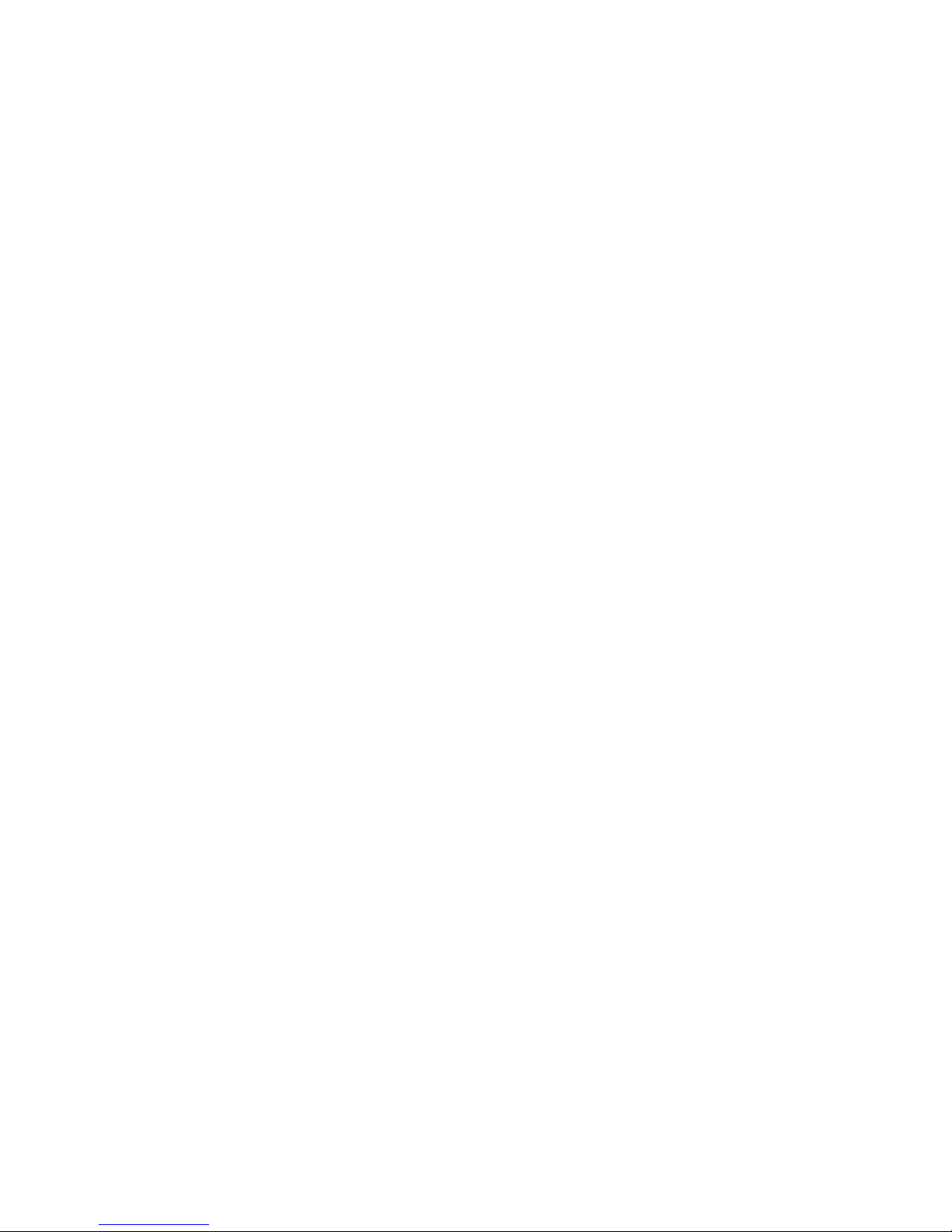
Copyright and Trademark Notice
©2007 Micro-Star International. All rights reserved.
Information in this document is subject to change without notice. No part of this
document may be reproduced or transmitted in any form or by any means, electronic
or mechanical without our prior written permission.
Micro-Star International makes no representation or warranties with respect to the
contents hereof and specifically disclaims any implied warranties of merchantability or
fitness for any particular purpose. Micro-Star International reserves the right to revise
this manual and to make changes in its content without obligation to notify any person
or organization of such revision or change. In no event shall Micro-Star International
be liable to you or any third party for any consequential, incidental, direct, indirect,
special, punitive, or other damages (including without limitation, damages for loss of
profits, interruptions, loss of information, pecuniary loss, etc.), even if Micro-Star
International has been advised of the possibility of such damages arising from any
defect or error in this manual or product.
Windows®is a trademark of Microsoft Corporation. All other brand names used in this
document are registered trademarks of their respective companies.
CE Statement: This equipment has been tested and complies with EN 55022, EN
55024, EN 61000-3-2, EN 61000-3-3, EN 61000-4-2, EN 61000-4-3, EN 61000-4-4,
EN 61000-4-5, 61000-4-6, EN 61000-4-8, EN 61000-4-11 standards.

Contents
1. Getting Started ................................................................................................... 1
1.1 Introduction................................................................................................... 1
1.2 Features ....................................................................................................... 1
1.3 Package Contents ........................................................................................ 2
1.4 System Requirements .................................................................................. 2
2. Input & Output Connections ............................................................................... 3
2.1 Card Connections......................................................................................... 3
3. Installation .......................................................................................................... 4
3.1 DirectX (XP users only) ................................................................................ 4
3.2 Installing the TV@nywhere A/D.................................................................... 5
3.3 Driver Installation.......................................................................................... 6
3.4 Installation of the MCE Encoder (MCE 2005 and Vista Premium users) ...... 6
3.5 Installation of the TV application................................................................... 6
3.6 Installation of MAGIX Goya Base ................................................................. 7
3.7 Setup of Media Center (MCE 2005) ............................................................. 8
3.8 Setup Media Center (Vista Premium Users)............................................... 11
4. DTV .................................................................................................................. 13
4.1 DTV Interface Overview.............................................................................. 13
4.2 Scanning for TV Channels (Digital) ............................................................ 14
4.3 Scanning and editing channels (Analog) .................................................... 16
4.4 Scanning for stations (FM Radio) .............................................................. 17
4.5 Choosing your source................................................................................. 18
4.6 Channel list................................................................................................. 19
4.7 Volume controls.......................................................................................... 19
4.8 Signal Strength Meter ................................................................................. 19
4.9 Teletext....................................................................................................... 20
4.10 EPG .......................................................................................................... 21
5. Setting .............................................................................................................. 22
5.1 DVB Settings .............................................................................................. 22
5.2 Analog TV/Video Settings (TV/AV-In/S-Video) ........................................... 24
6. PIP (Picture-In-Picture) and Twin Mode ........................................................... 29
7. Recording......................................................................................................... 31
7.1 The Recording Button................................................................................. 31

7.2 The TimeShift Button .................................................................................. 32
7.3 Schedule Recording ................................................................................... 33
7.4 Snapshots................................................................................................... 34
7.5 Play Mode................................................................................................... 34
8. The Remote Control and Keyboard Shortcuts.................................................. 35
8.1 Remote Control (optional)........................................................................... 35
8.2 Keyboard Shortcuts .................................................................................... 36
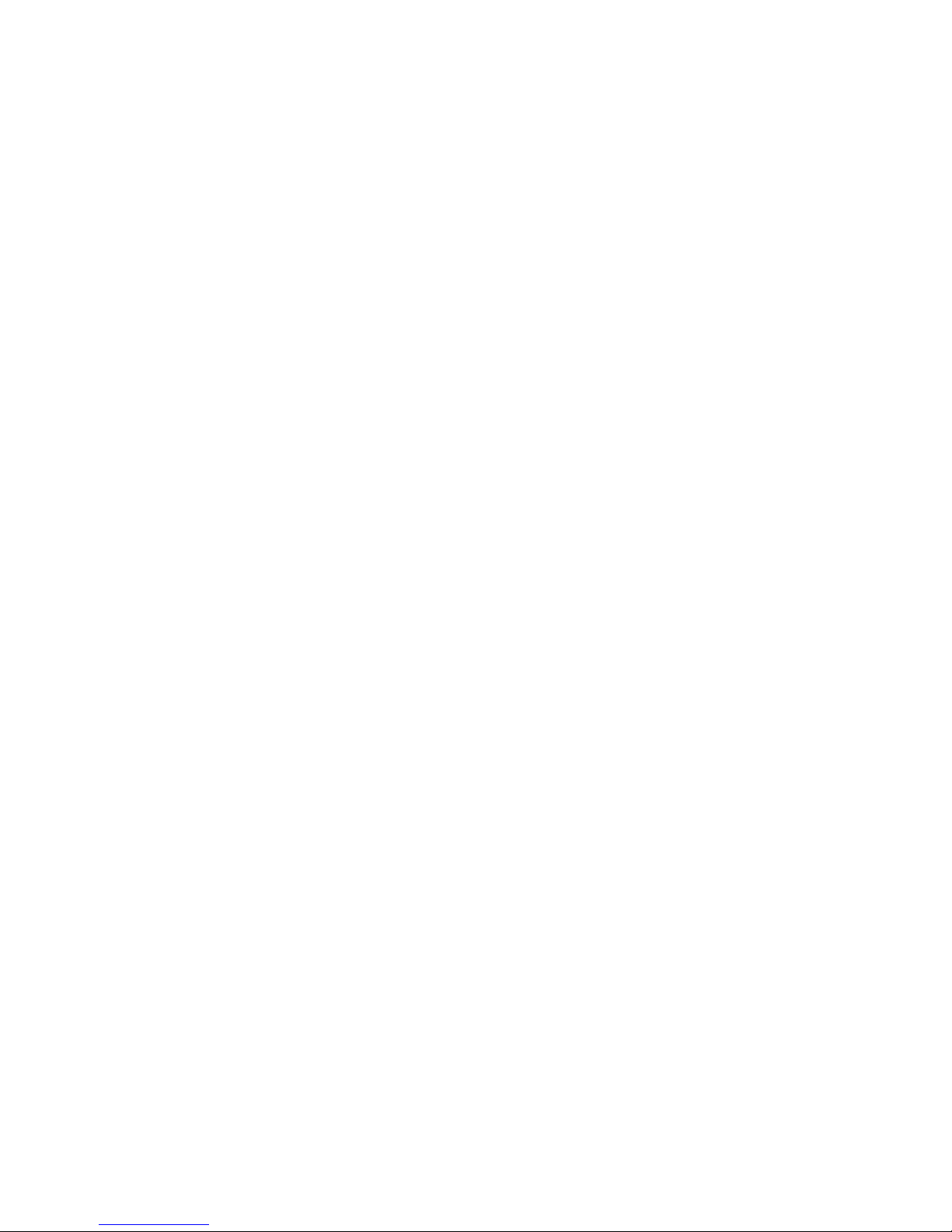

Getting Started
1
1. Getting Started
1.1 Introduction
Thank you for choosing the TV@nywhere A/D TV tuner and video capture card. This
product turns your PC into a powerful desktop multimedia system quickly and easily.
Watch both digital TV and input analog video at the same time, on the same screen!
The TV@nywhere A/D provides you with a high quality TV viewing experience with
true stereo sound!
1.2 Features
•Antenna ready DVB-T Silicon Tuner
•Universal Analog TV Silicon Tuner
•S-Video/composite video inputs
•PIP (Picture in Picture)
•Real-time recording from Digital TV, Analog TV, and Analog inputs
•Watch both digital TV and input analog video simultaneously
•Watch TV in a resizable window or full-screen
•TimeShifting functions
•Capture still images
•Listen to DVB radio
•Listen to FM radio
•Windows Vista certified

Getting Started
2
1.3 Package Contents
When removing the contents of the package, please inspect all items to ensure no
damage was sustained during shipping. The following items should be included in the
package:
•TV @nywhere A/D
•PAL to NTSC Converter (country dependant)
•A/V-Cable
•Remote control
•IR sensor cable
•Software Pack CD**
•User Manual
•Portable antenna*
•FM antenna
* The enclosed antenna is a free gift for outdoor use only. The performance may vary or be limited
according to your location and signal coverage. For indoor use, a good quality roof antenna is highly
recommended for better signal strength.
** Includes MAGIX Goya Base software. Goya Base is XP, MCE 2005 and Vista compatible. Some
functions are unavailable; please upgrade to MAGIX Goya Multimedia for more functions.
1.4 System Requirements
To successfully use the TV@nywhere A/D solution, please ensure that your system
meets the following requirements:
•Pentium®4 or AMD Athlon 2.0 GHz or faster, 2.4GHz or faster recommended
•256 MB RAM (minimum), 512 MB RAM recommended
•Microsoft Windows®XP SP2/MCE2005/Vista
•100 MB available hard disk space for installation, additional space required for
recording or TimeShifting
•CD-ROM or DVD drive
•VGA chipset with full DirectX 9.0 support
•DirectX 9.0c or higher installed
•Available slot
•TV antenna or cable for digital TV
•TV antenna or cable for analog TV
*When using the TV@nywhere A/D with Windows Media Center in Windows XP MCE 2005, you must
install a 3rd party MPEG-2 decoder (such as Power DVD 6 or WinDVD6 or NVIDIA MPEG-2 decoder)
in order to use the TV@nywhere A/D with Windows Media Center.

Input & Output Connections
3
2. Input & Output Connections
2.1 Card Connections
The TV@nywhere A/D card supports S-Video, Composite and Analog TV input. See
the diagram below for connection details.
TV: Connects to your home or room antenna for digital terrestrial TV,
or your home antenna or cable for Analog TV
FM: Connects to FM antenna
AV Cable: Connect the A/V Cable to the 9-pin connector of the
TV@nywhere A/D
S-Video: S-Video input for external devices like VCRs or camcorders
Composite Video: Composite video input for external devices like VCRs or
camcorders
Audio (R): Connects to the right audio channel of an external audio device
Audio (L): Connects to the left audio channel of an external audio device
Remote: Connects to the IR remote cable

Installation
4
3. Installation
The following sections provide step-by-step instructions on installing and configuring
the card, accessories and software.
Before installing your c, insert the installation CD and an installation menu should load
automatically.
If you use Windows XP or MCE 2005, click on Windows XP/MCE 2005. If you use
Windows Vista, click on Windows Vista.
If the Autostart program does not appear automatically
when you insert your Installation CD, start it manually by
running the InstallCD.exe file located on the Installation
CD, or by clicking the Start button, choosing Run…, and
typing in D:\InstallCD.exe.
(if D: is your CD-ROM drive)
3.1 DirectX (XP users only)
Click on DirectX 9.0 and follow the prompts to install DirectX. After the installation is
completed, shut down the computer.
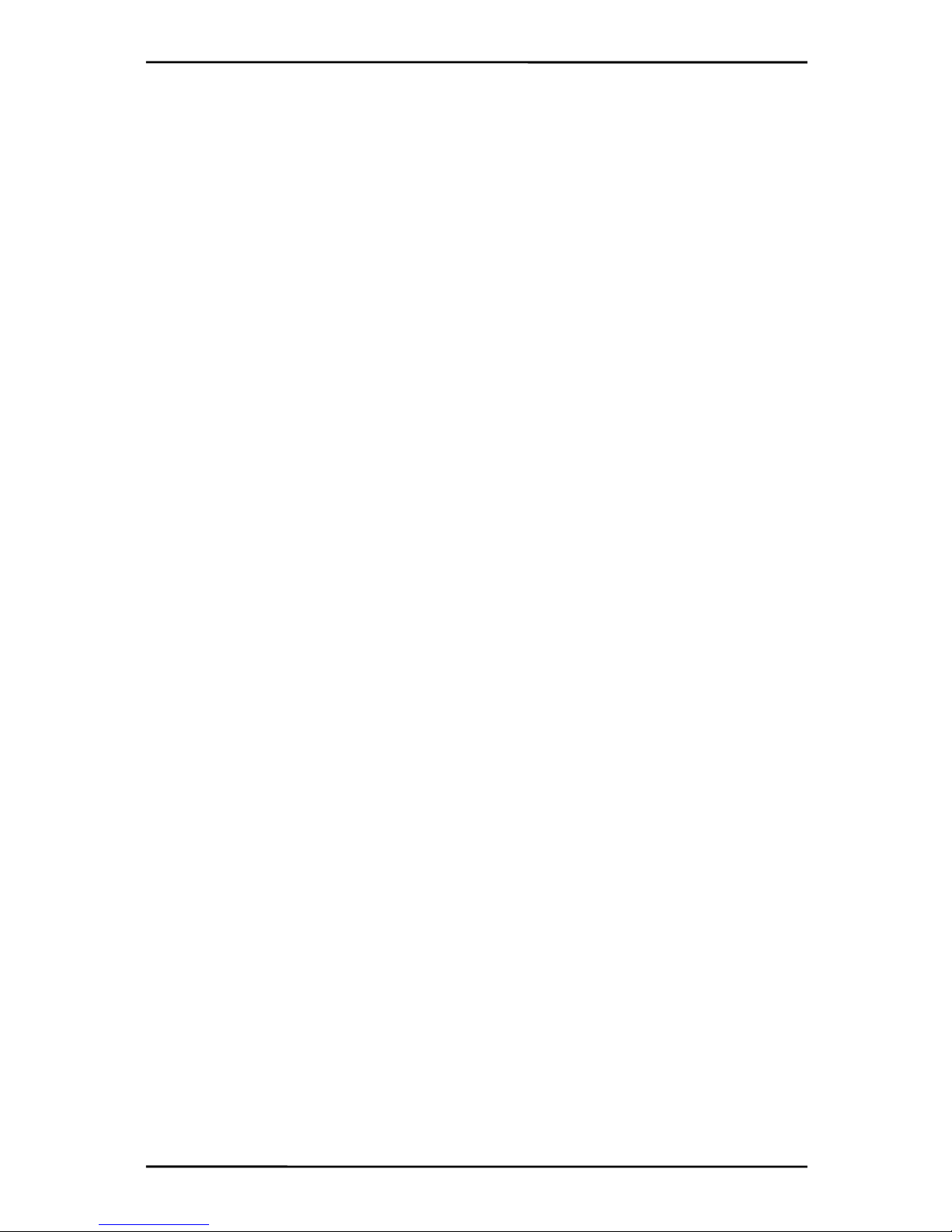
Installation
5
3.2 Installing the TV@nywhere A/D
1. Switch off your PC and all connected peripheral devices such as your printer and
monitor. Leave the AC power cable connected for the time being, so that your
computer is still grounded.
2. Touch the metal chassis at the rear of the PC to ground and to discharge static.
Now unplug the cord from the AC power socket.
3. Remove the cover from the case of your PC.
4. Look for a free PCI expansion slot. When selecting the PCI slot, note that DVB-T
cards should not be plugged into PCI slot 1 in conjunction with an AGP graphics
card because PCI slot 1 is very frequently assigned to the same interrupts as the
AGP slot. This would give both cards the same interrupt, which can lead to crashes
during operation!
(This is usually the PCI slot closest to the AGP slot, but always check your
mainboard manual).
5. Carefully remove the card from its packaging and pick it up by the edges with one
hand while your other hand is touching a metal part of the PC. This will ensure that
your body is completely discharged via your computer without damaging the TV
card.
6. Align the holder at the rear of the TV card in the expansion slot in such a way that
the card’s connectors are directly in line with the slot’s socket.
7. Push the TV card firmly into the slot, ensuring good contact.
8. Fasten the TV card with an appropriate screw.
9. Reinstall the cover of your PC case.
10.Connect the antenna cable (which you would normally connect to the antenna
input terminal on your television) to the TV antenna terminal on the TV card.
Reconnect the AC power cable as well as all other cables. Make sure that your
speakers are set to low volume.

Installation
6
3.3 Driver Installation
From the installation menu, click on Driver Setup. Follow the prompts to complete
installation of the drivers.
3.4 Installation of the MCE Encoder (MCE 2005 and Vista Premium
users)
Install the MCE encoder required to run Windows Media Center by clicking on MCE
Encoder, then selecting 32-bit or 64-bit based on your version of Windows. Just
follow the prompts to install the software.
3.5 Installation of the TV application
Install the TV software by clicking on Application Setup. Just follow the prompts to
install the software.
VISTA
XP
VISTA
XP
VISTA
XP

Installation
7
3.6 Installation of MAGIX Goya Base
Click on MAGIX Goya Base to install the software. Just follow the prompts to
complete installation.
VISTA
XP

Installation
8
3.7 Setup of Media Center (MCE 2005)
Double-click the My TV icon on your desktop to start Media Center.
Click on Settings. Now click on TV.
Click on Set Up TV Signal.
A warning message will appear. Click
Yes.
Click Next. Select Yes, use this region to
configure TV services if your current
region is displayed. If not, select No, I
want to select a different region.
Click Next.

Installation
9
If you chose to select your region,
select your region from the list and
click Next.
Click the circle next to Set Up Guide
Settings and click Next.
Click on Next.
If you want to use the Media Center
Guide, select Yes and follow the
onscreen prompts. If not, select No.
Click Next.
Click Start Scan to begin a channel
scan.
Windows MCE will now scan for
available channels in your area. This
may take a few minutes.

Installation
10
When the scan is finished, click Next To watch TV, click on My TV from the
main menu.
Click on Live TV and you can now start
watching TV! For more details on how
to use Media Center, consult your
Windows MCE user manual or online
help.
!In order to use the TV@nywhere A/D with Windows XP MCE 2005, you must install an MCE
Certified MPEG-2 decoder (also known as a DVD decoder) in order to watch and record TV in
Windows MCE. This DVD decoder is not included on the installation CD. To install a DVD decoder,
you can install software such as CyberLink PowerDVD, InterVideo XPack, Sonic CinePlayer, nVidia
DVD Decoder or other such product that includes a DVD decoder.
!If you are unable to scan any channels or configure both tuners, make sure you have updated your
copy of Windows MCE through Update Rollup 2 (KB900325) and through all available updates on
Windows Update (including optional updates).
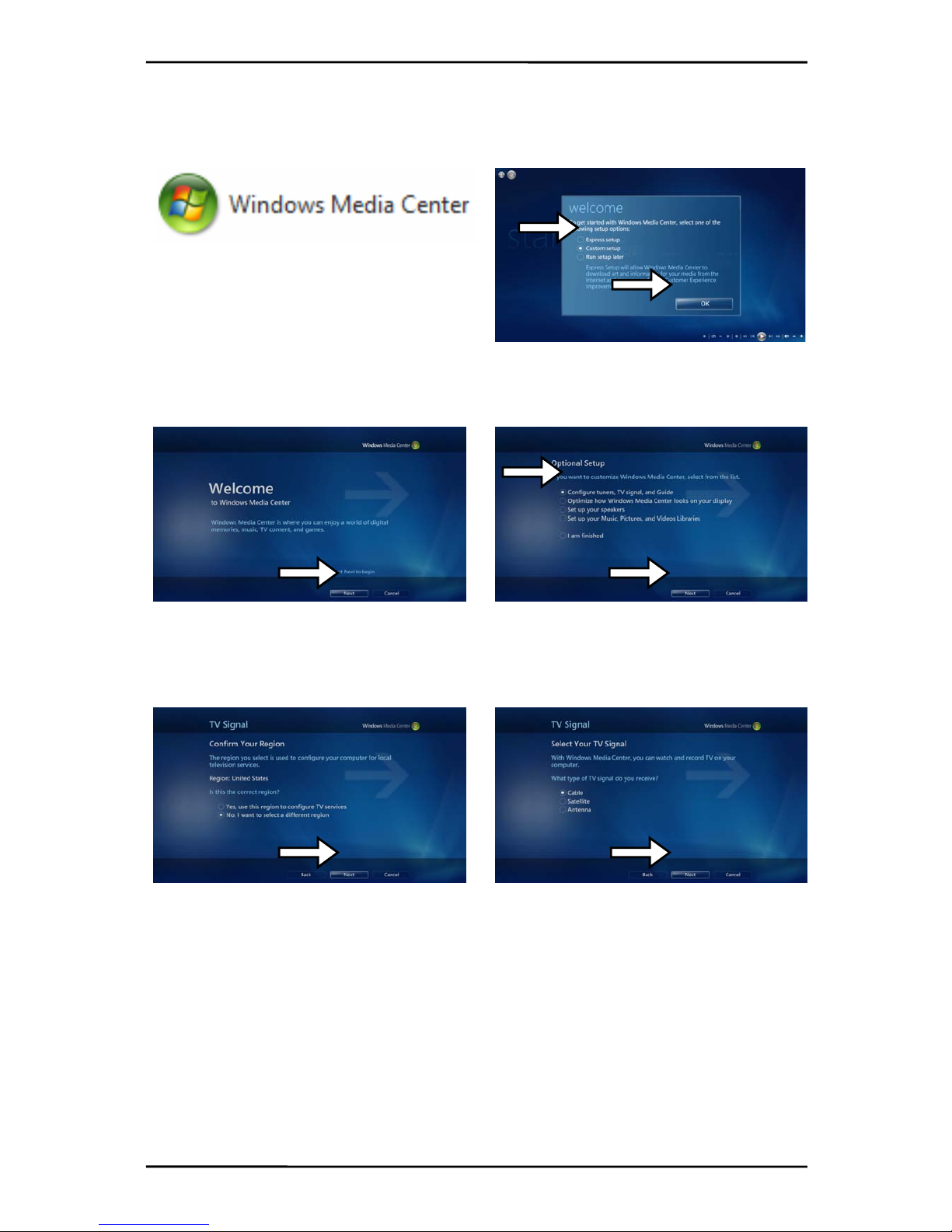
Installation
11
3.8 Setup Media Center (Vista Premium Users)
1. Click on the Media Center icon
from the Start Menu or the QuickStart bar.
2. From the welcome screen, select
Custom setup and click OK.
3. Click Next and follow the onscreen
instructions to set up Media Center.
4. When you reach the Optional
Setup screen, select Configure tuner,
TV signal, and Guide and click Next.
5. If you are in the currently displayed
region, select Yes, use this region to
configure TV services and click Next.
Otherwise, click No, I want to select a
different region, click Next, and choose
your region from the list that appears then
click Next.
6. Here, select your TV signal
source. Select Antenna and click Next.

Installation
12
7. Here, choose Analog and click Next.8. Click Start Scan and let the
channel scan finish, then click Next after
it finishes.
9. Here, select Yes if you want to use
Media Center’s Guide feature, or No if not.
Click Next.
10. This completes setup of your TV
card with Media Center. You can
continue to set up the rest of the options,
or you can select I am finished and
Next to finish setup.

DTV
13
4. DTV
4.1 DTV Interface Overview
1. Change Skin 15. TimeShift Start/Play/Pause
2. Switch to Analog TV 16. Record Start
3. Switch to composite video in 17. Stop
4. Switch to S-Video in 18. Skip to beginning
5. Switch to FM Radio 19. Skip to end
6. Switch to DVB TV 20. Mute on/off
7. Start/Stop PIP mode 21. Volume bar
8. Start/Stop Twin mode 22. Show/hide channel list
9. Open Scan settings 23. Snapshot button
10. Switch to Play mode 24. Signal Strength Meter
11. Swap main and second window
(in PIP mode)
25. Toggle fullscreen/windowed viewing mode
12. Open Teletext (when available) 26. Fast Forward
13. Open EPG window 27. Channel list
14. Rewind
27
1
2
3
4
5
X
7
8
9
10
11
12
14 15 16 17 18 19 20 21 23 2522 24 26
V
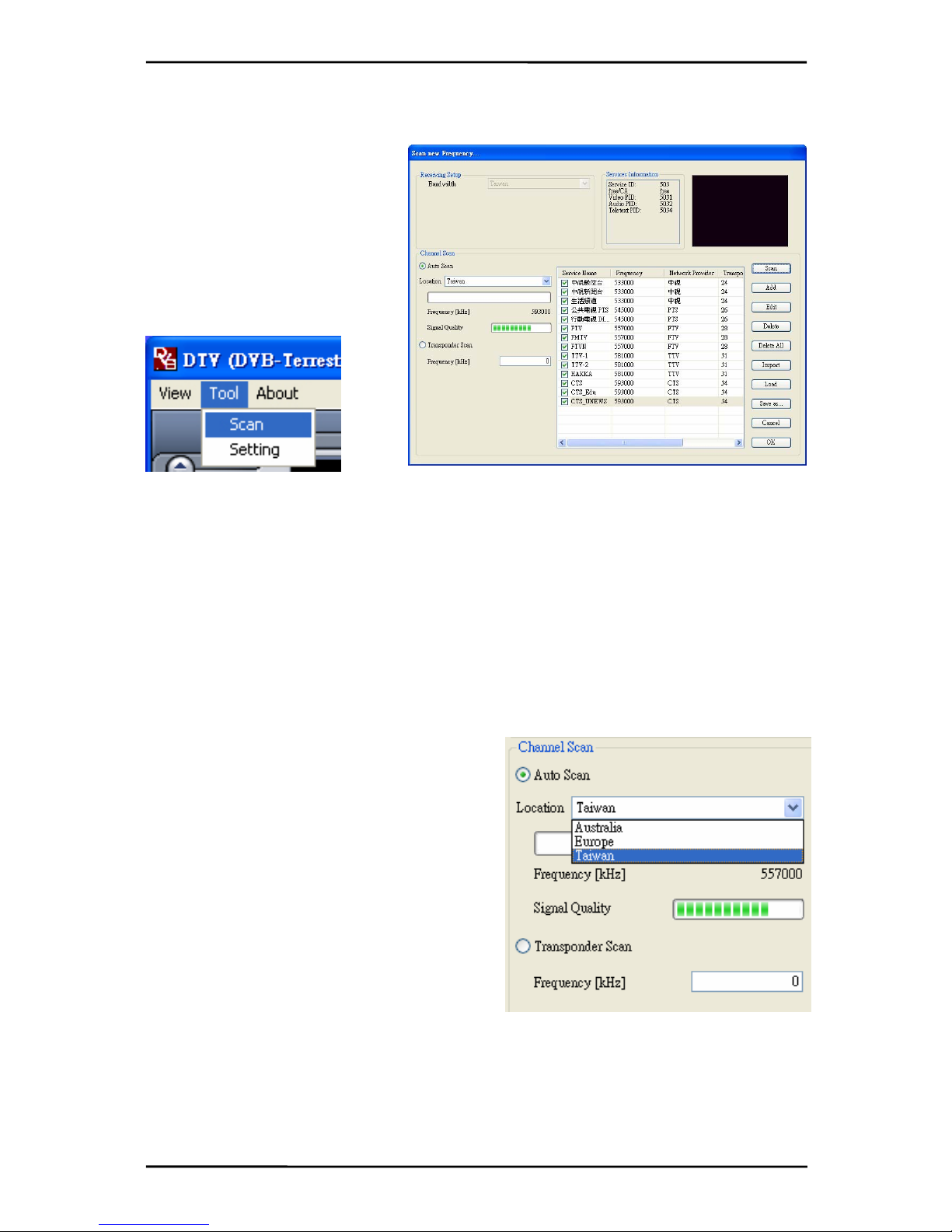
DTV
14
4.2 Scanning for TV Channels (Digital)
Before you can watch digital TV,
you have to scan for available
channels in your area.
On the Menu Bar, click on Tool,
and then click on Scan. You
can also click on the Scan
button on the left side of the
screen.
Receiving Setup:
This shows the current reception standards the DTV application is set to. You can
change this setting in DVB Settings in Chapter 5.1.3.
Services Information:
This shows information about the currently selected channel when available. During a
scan, this will show information on the status of the scan
Channel Scan:
There are two ways to scan for available channels, Auto Scan and Transponder Scan.
1. Auto Scan:
Select Auto Scan, then select your country
from the drop-down box and click Scan.
2. Transponder Scan:
If you want to manually enter a frequency,
select Transponder Scan, type in the
Frequency in kHz and click Scan.
Other manuals for TV@nywhere A/D
2
Table of contents
Other MSI TV Tuner manuals

MSI
MSI DIGIVOX mini Hybrid User manual

MSI
MSI DigiVOX mini User manual
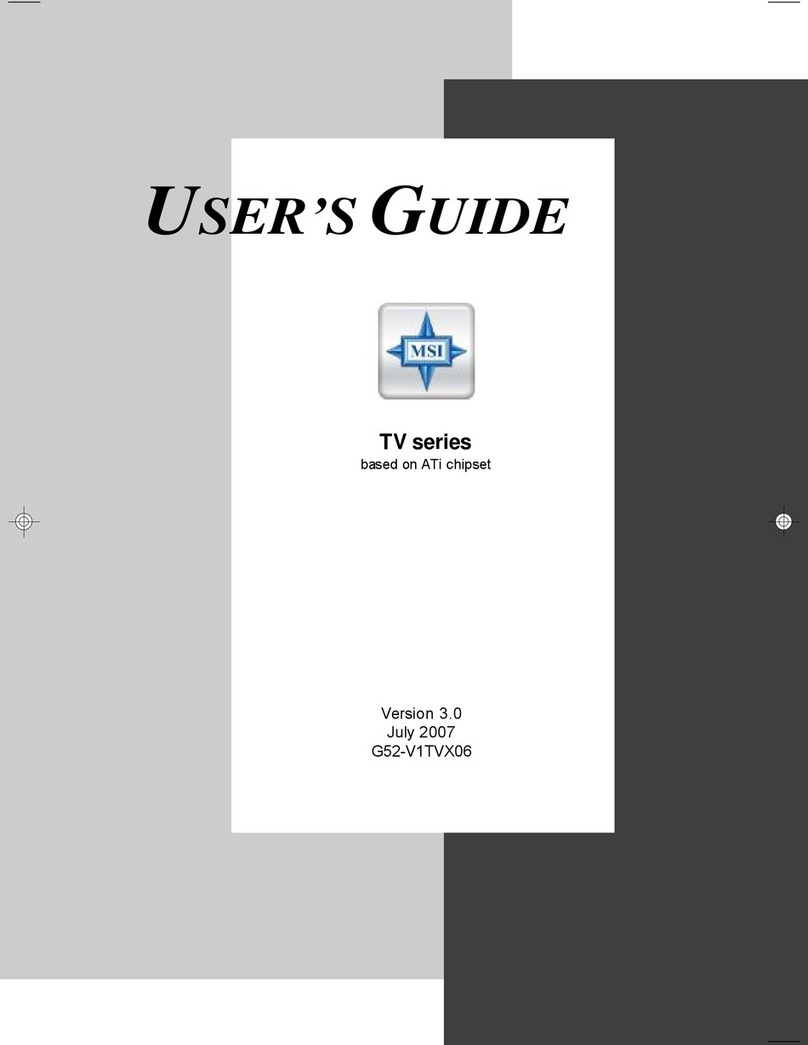
MSI
MSI Theater 650PRO User manual
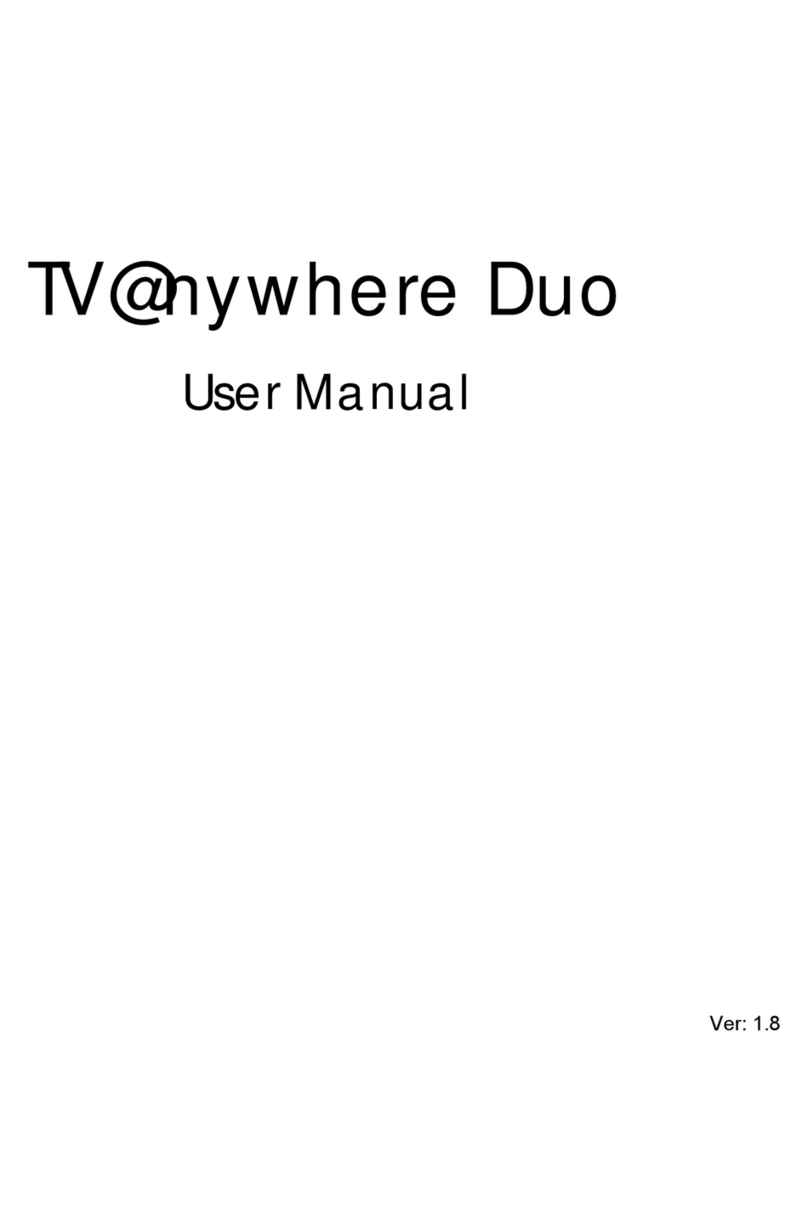
MSI
MSI TV@nywhere Duo User manual
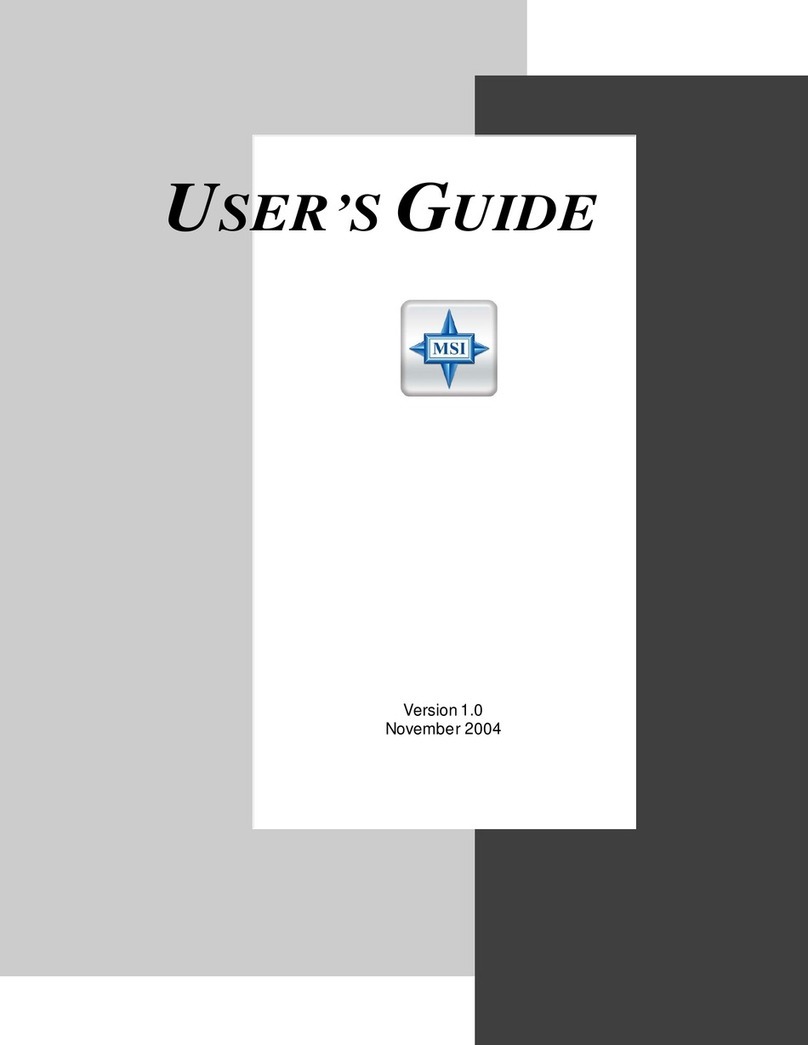
MSI
MSI Digital@nywhere-ATSC User manual

MSI
MSI Digi Vox UItimate HD User manual
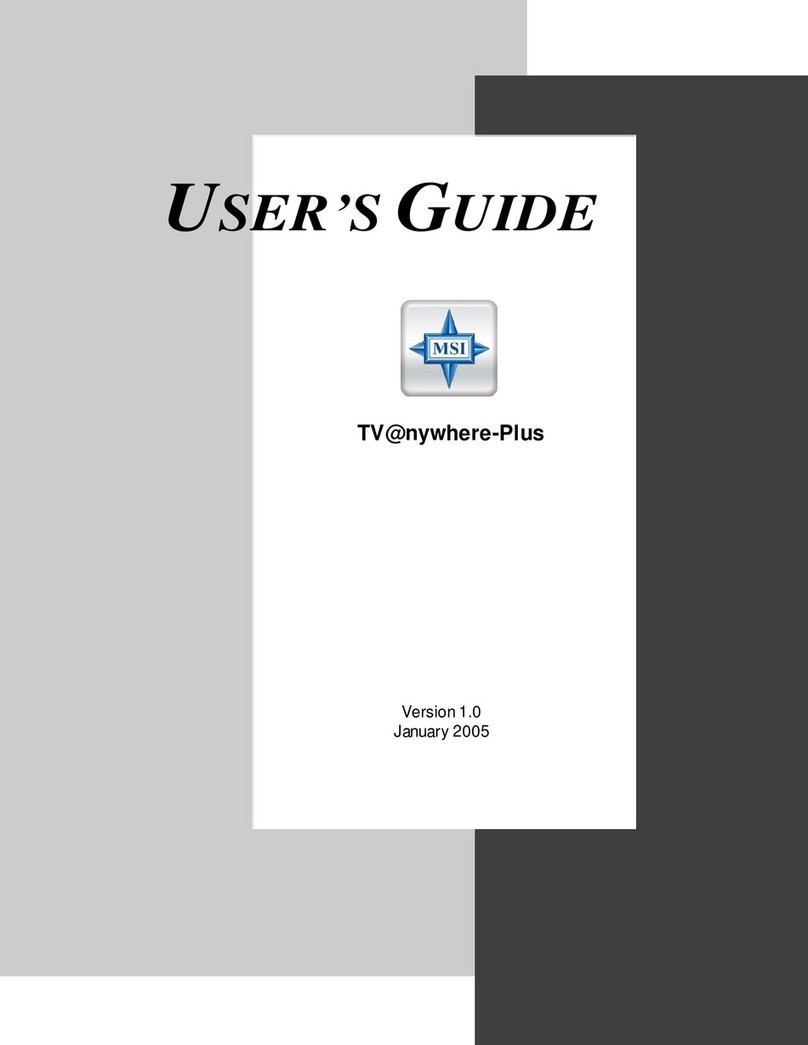
MSI
MSI TV anywhere Plus User manual
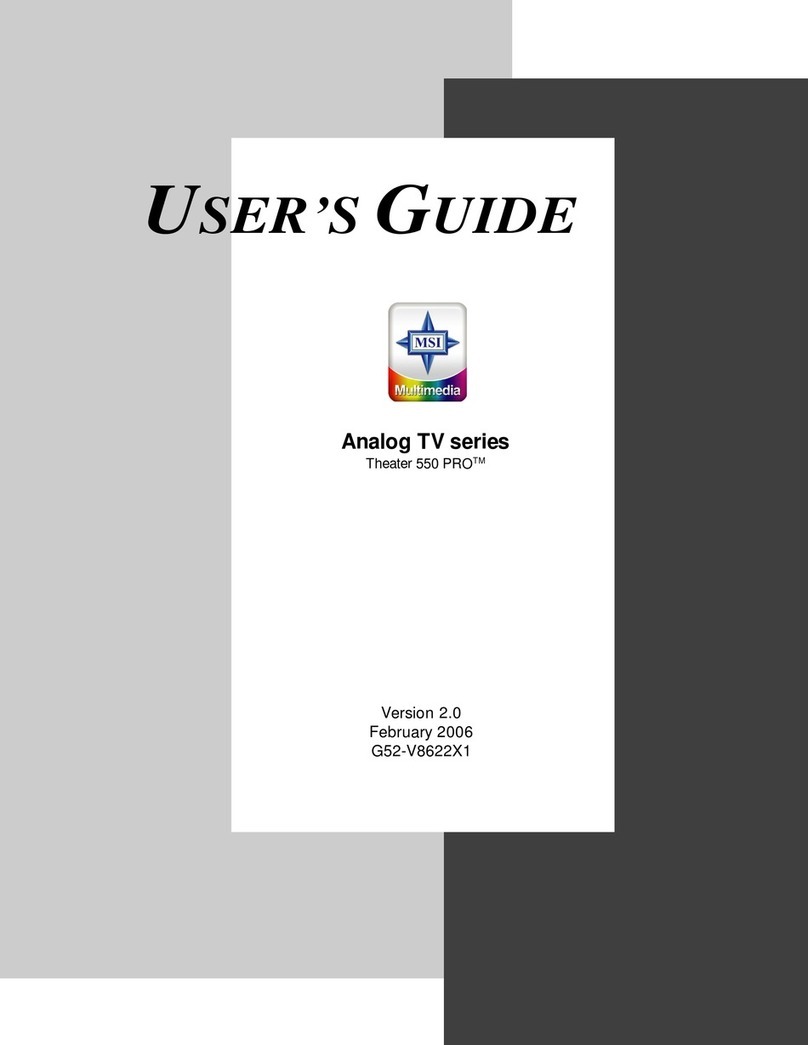
MSI
MSI Theater 550PRO User manual
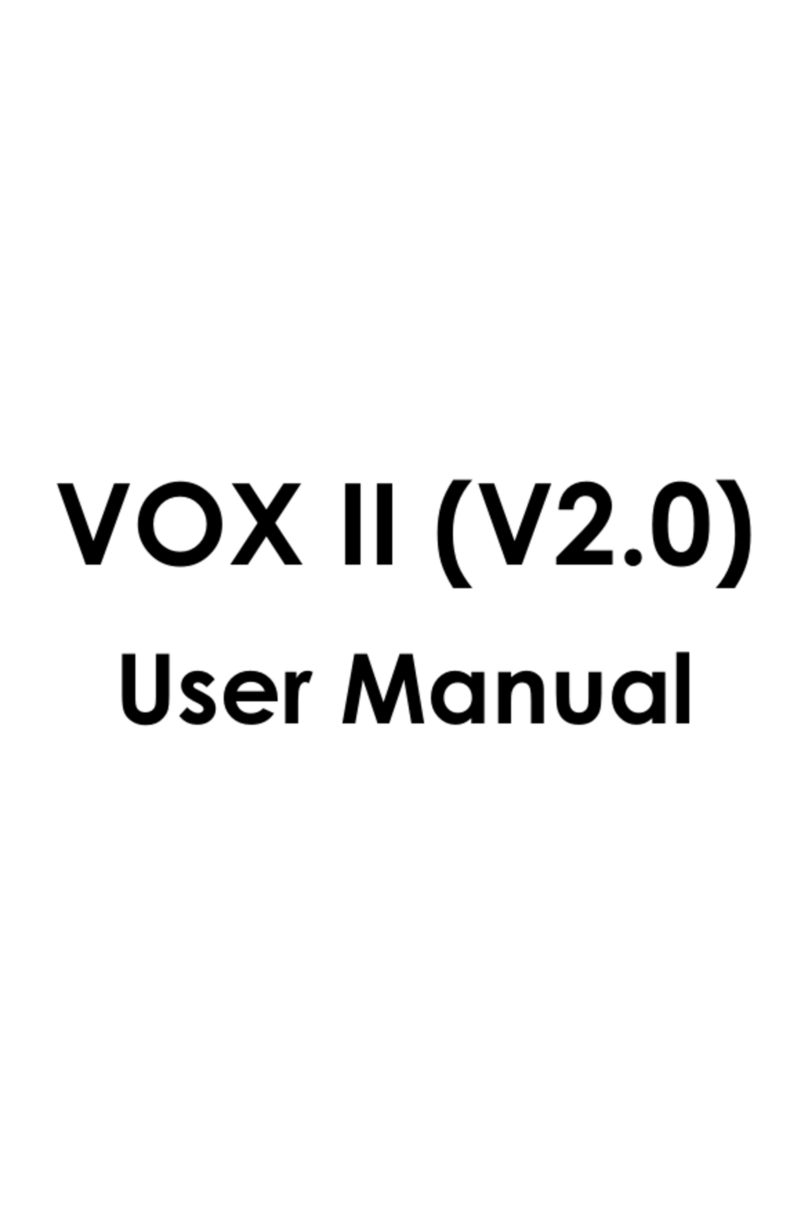
MSI
MSI VOX II User manual

MSI
MSI DigiVox mini II V3.0 User manual