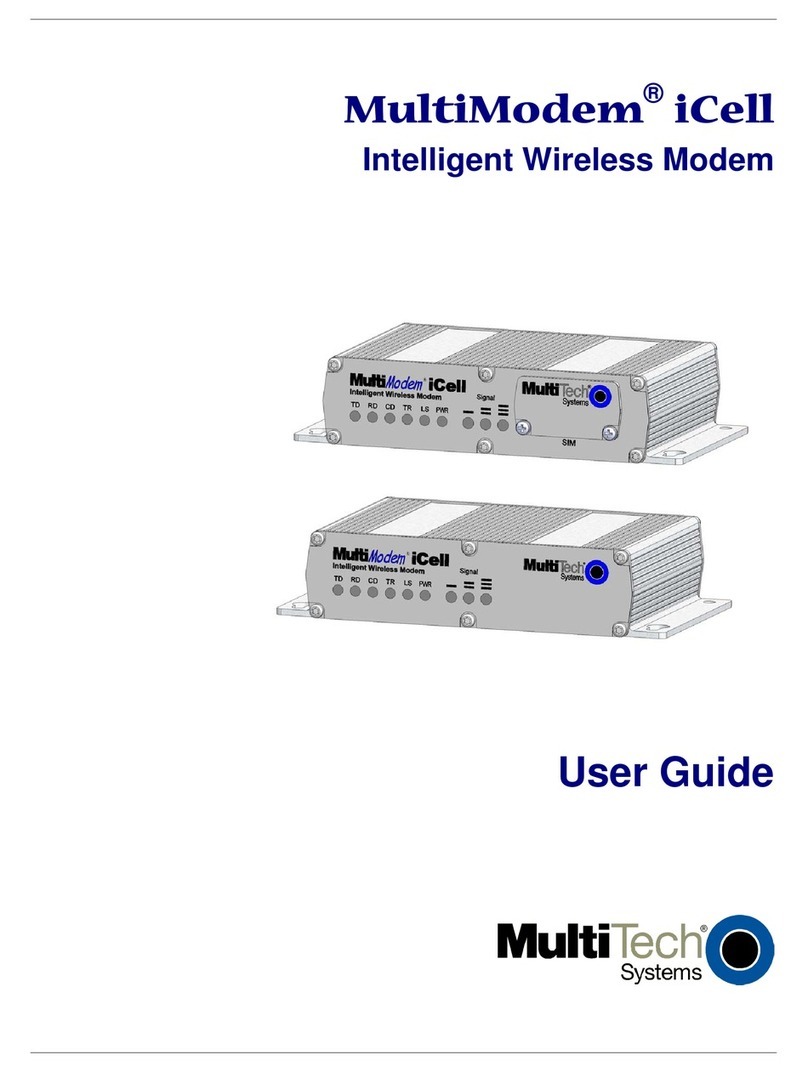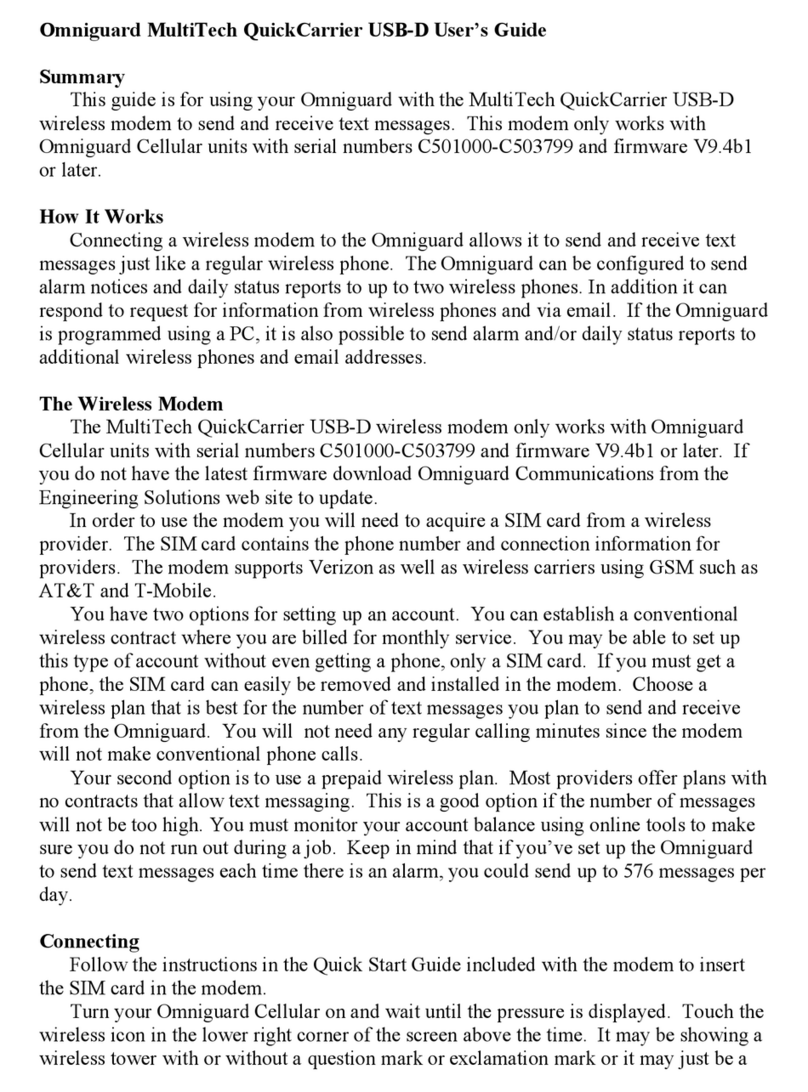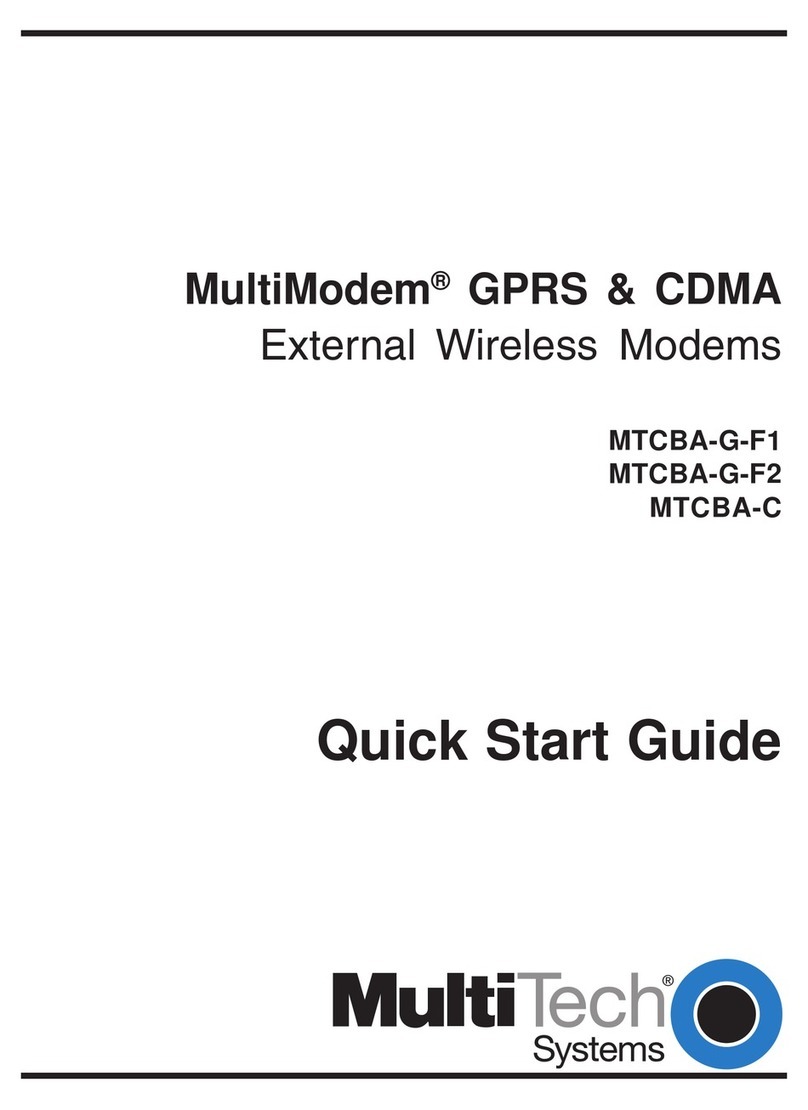Multitech MultiModem MT5600ZDX User manual
Other Multitech Modem manuals
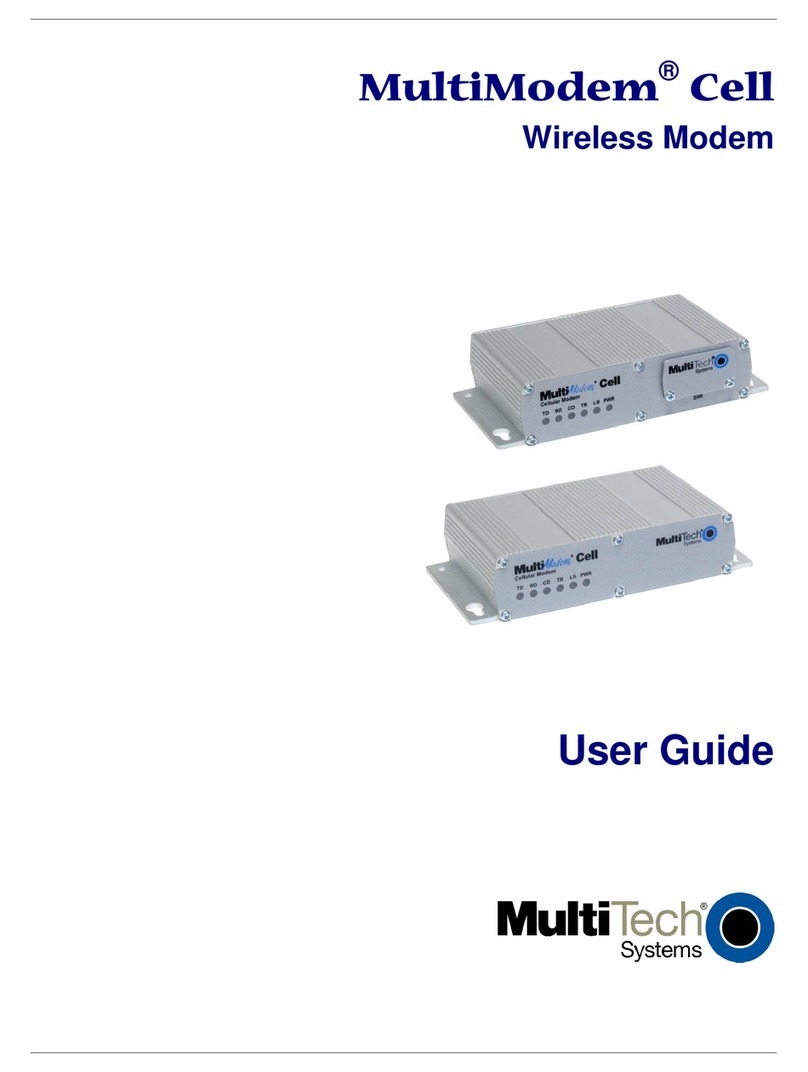
Multitech
Multitech MultiModem Cell MTCBA-E1 User manual
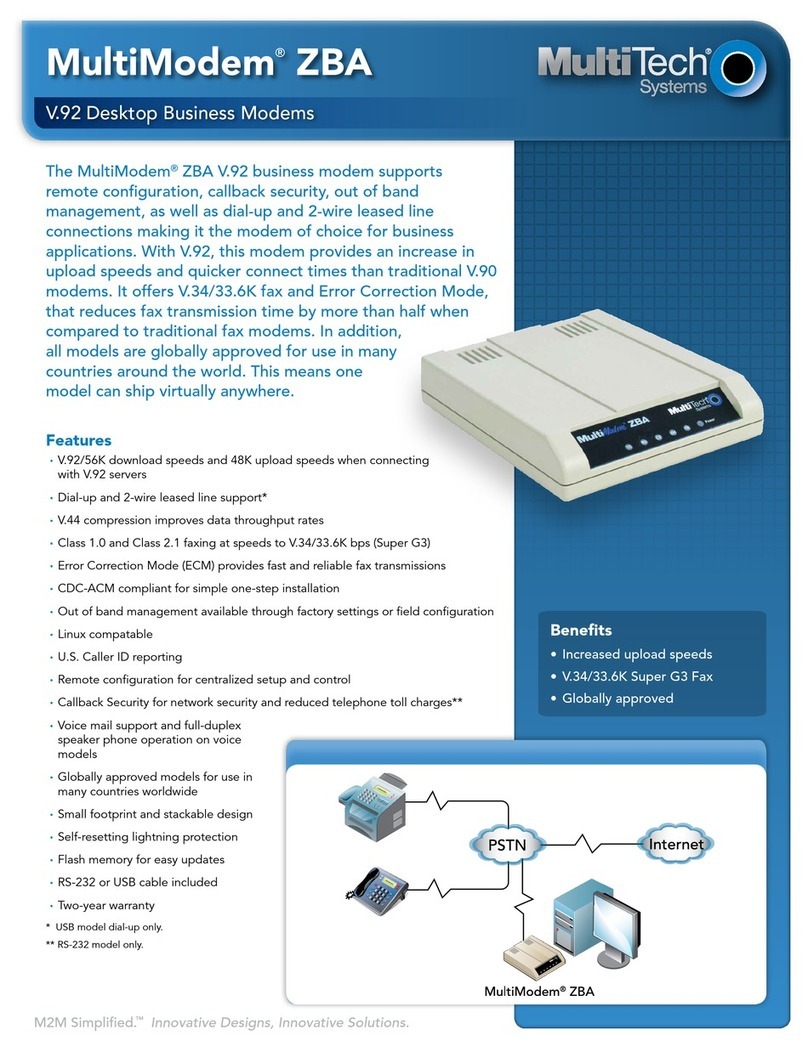
Multitech
Multitech MultiModem ZBA User manual

Multitech
Multitech MultiModem MT5634ZBA-V-V92 User manual
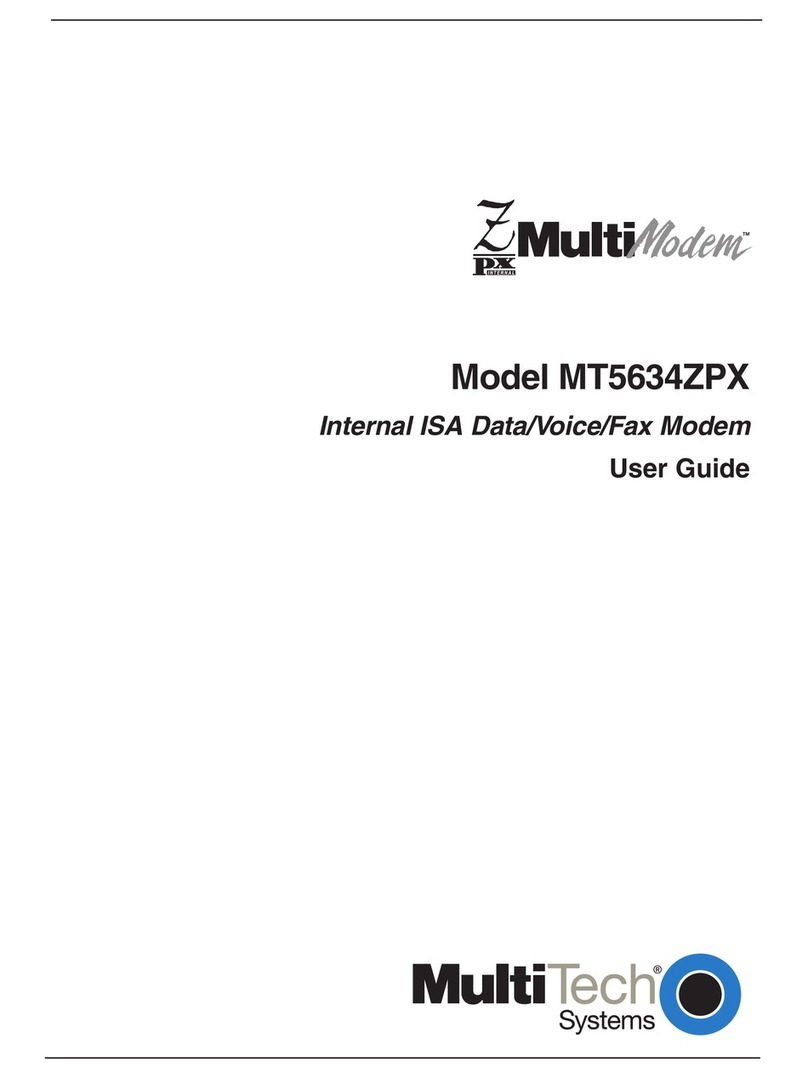
Multitech
Multitech MultiModem MT5634ZPX User manual
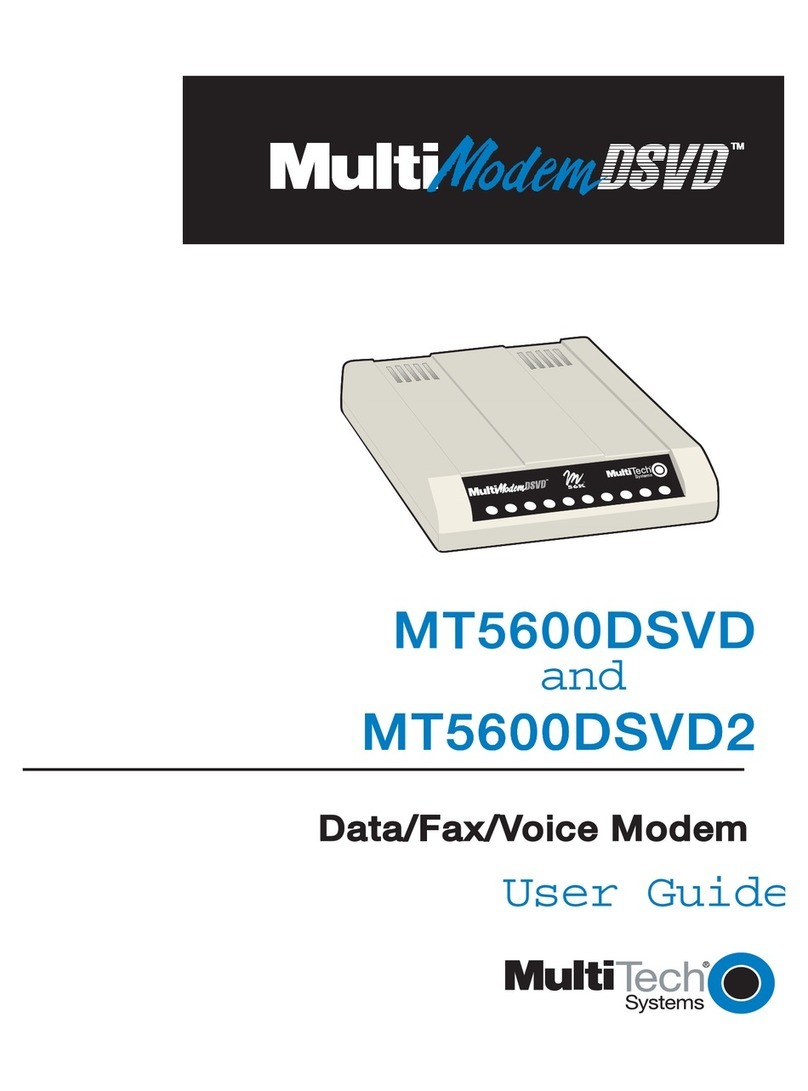
Multitech
Multitech MultiModem MT5600DSDV2 User manual
Multitech
Multitech MultiConnect Cell MTC-H5 User manual
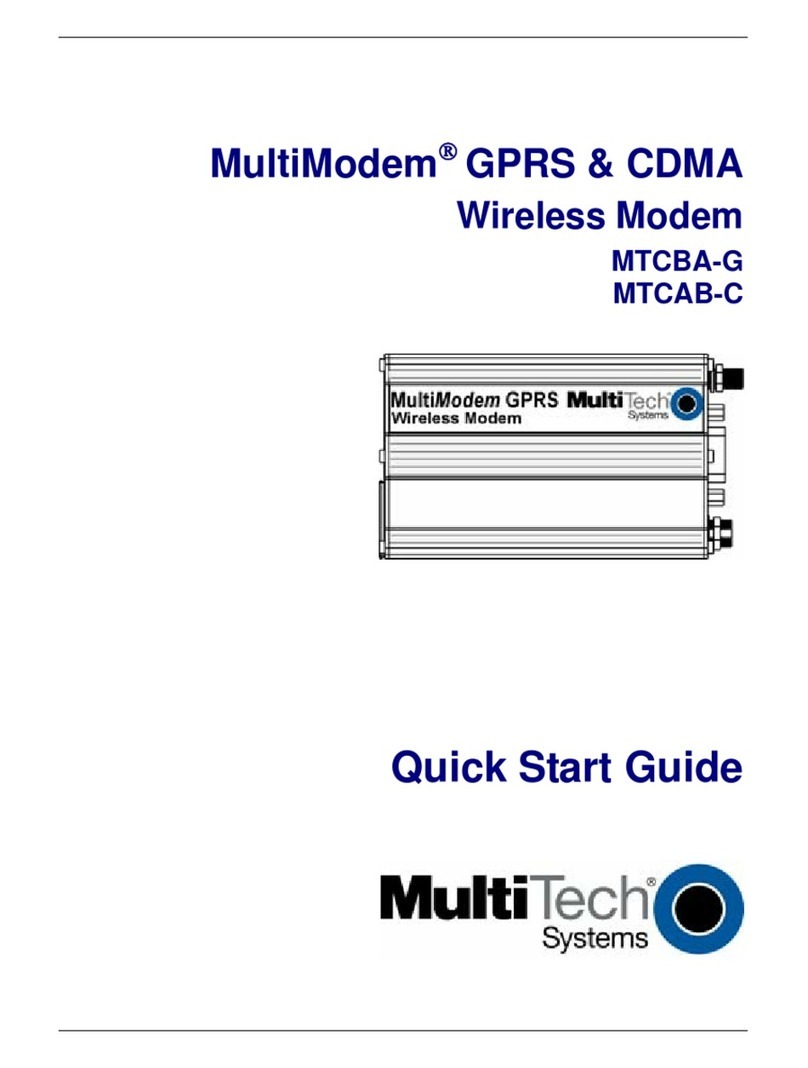
Multitech
Multitech Multimodem MTCBA-G-F1 User manual

Multitech
Multitech MultiModem MT9234ZPX-UPCI User manual
Multitech
Multitech MultiConnect microCell MTCM-LNA3 User manual
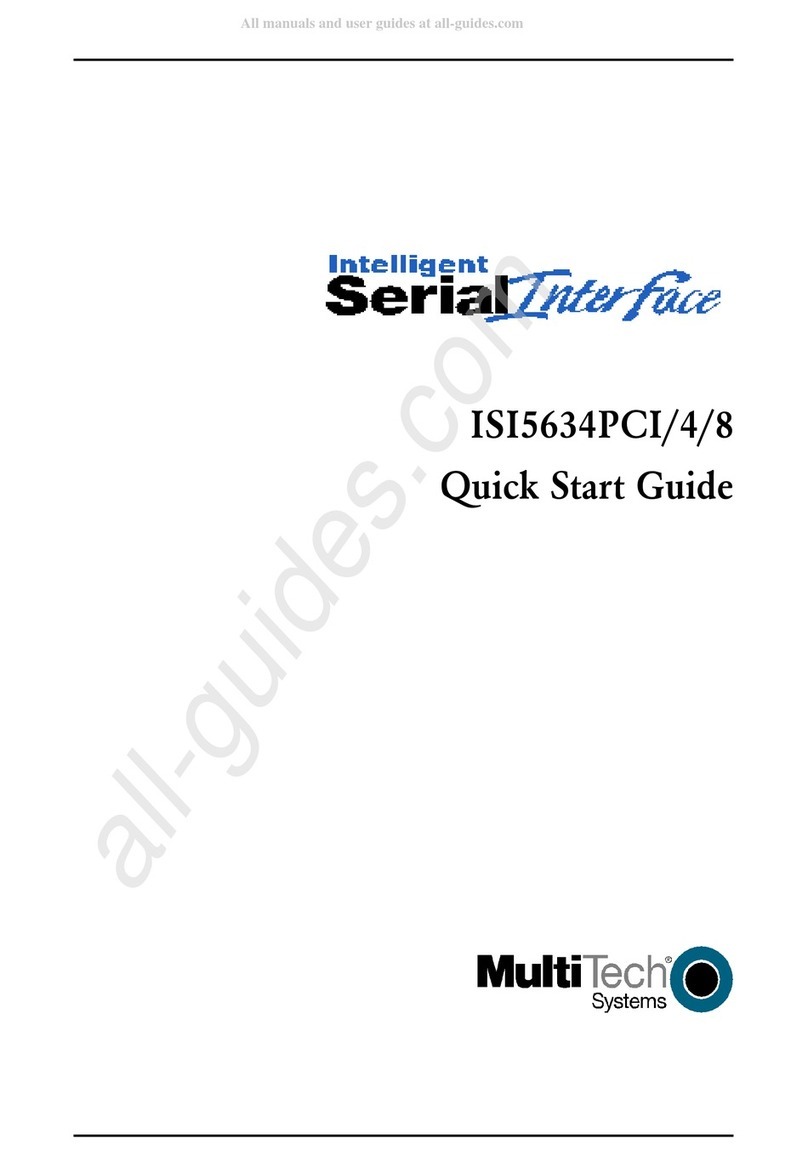
Multitech
Multitech MultiModem ISI ISI5634UPCI Series User manual

Multitech
Multitech MultiModem MTCBA?H3?U1 User manual
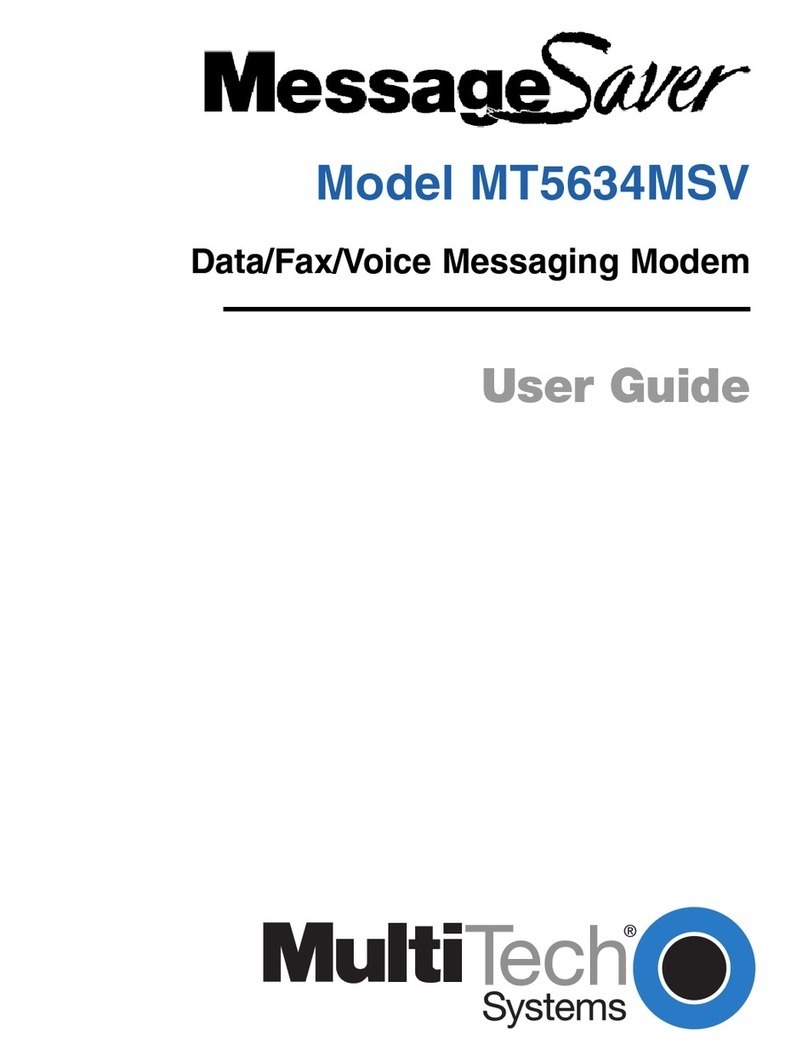
Multitech
Multitech MessageSaver MT5634MSV User manual
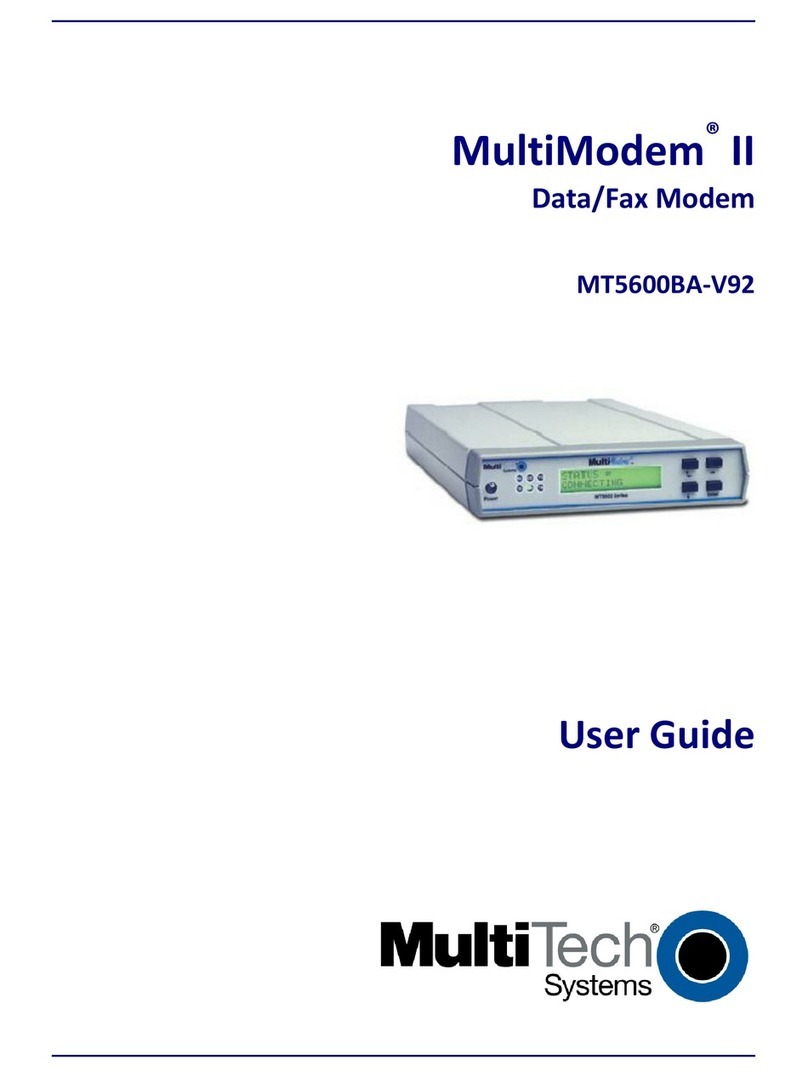
Multitech
Multitech MultiModem II MT5600BA-V.92 User manual
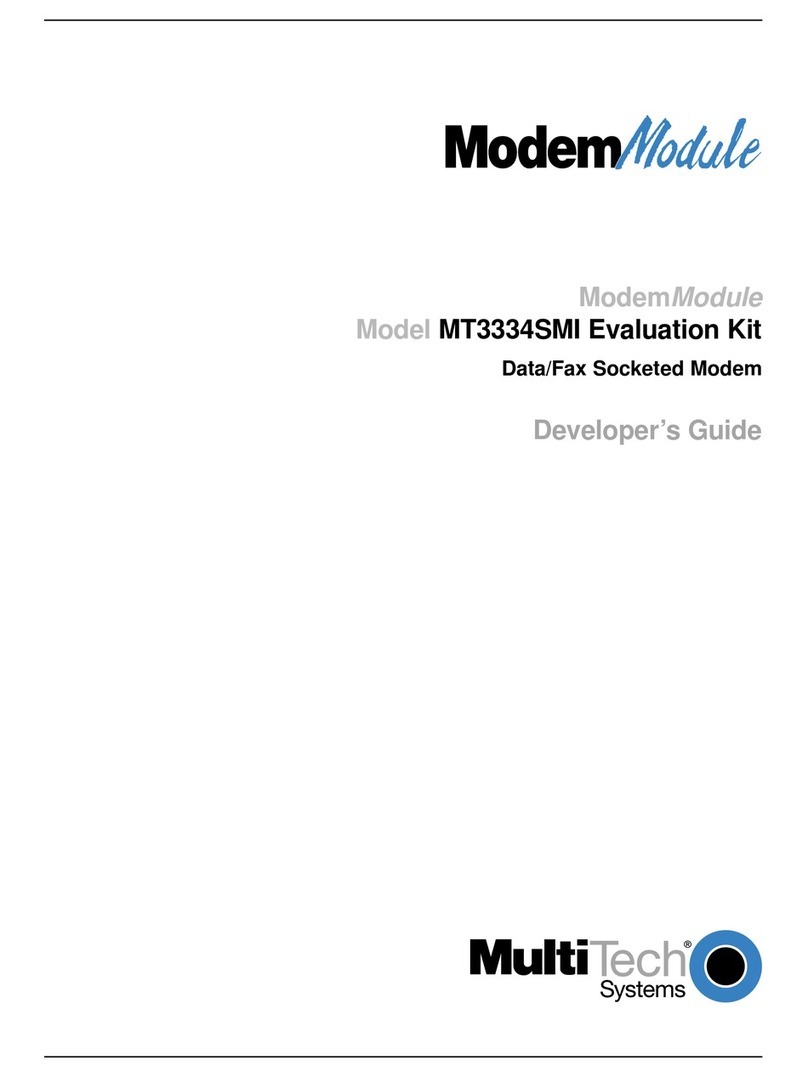
Multitech
Multitech Modem Module MT3334SMI Instruction Manual

Multitech
Multitech QuickCarrier USB-D MTD-MNA1 User manual
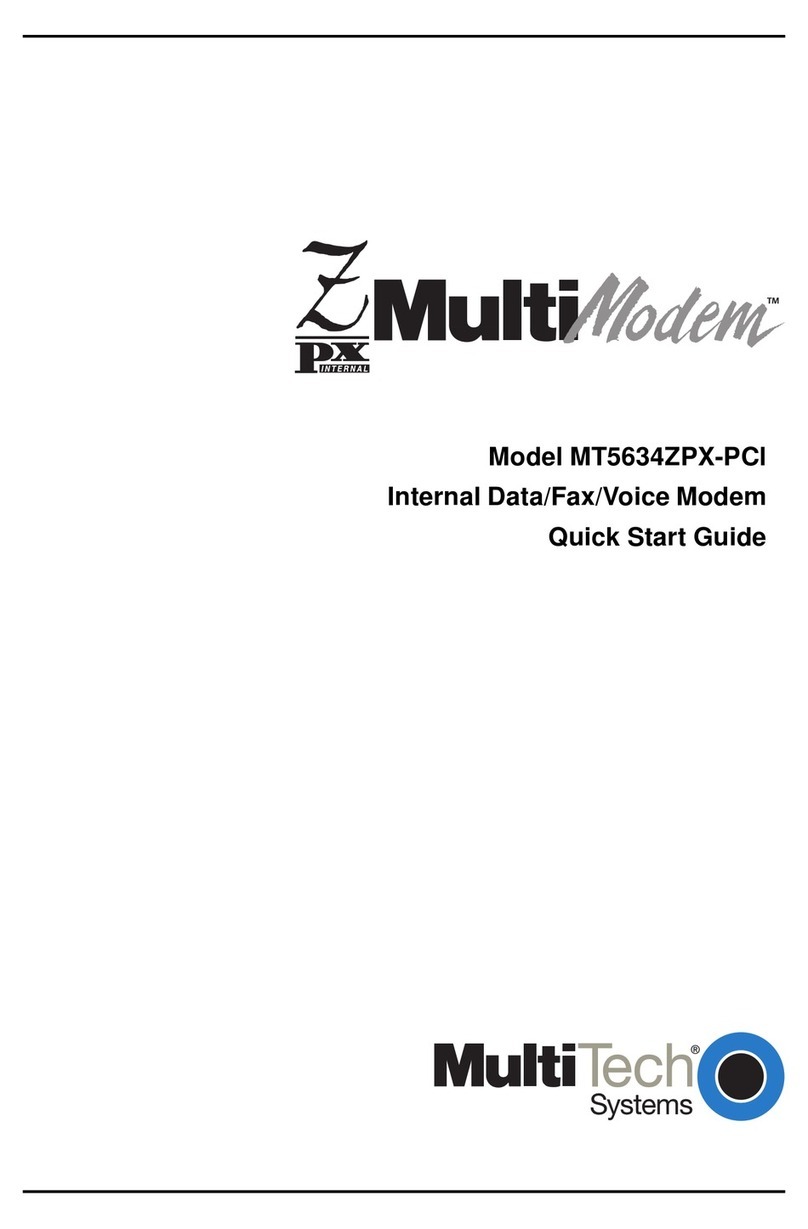
Multitech
Multitech MT5634ZPX-PCl User manual

Multitech
Multitech QuickCarrier USB-D User manual
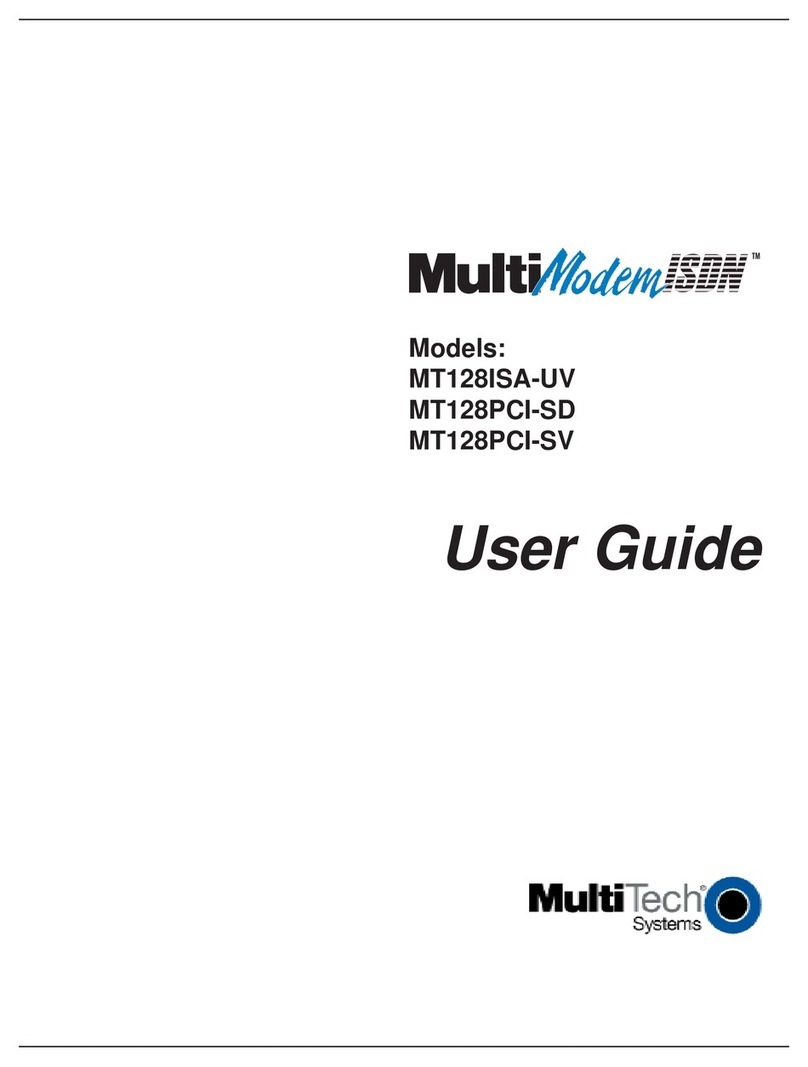
Multitech
Multitech IWAY MT128ISA-UV User manual
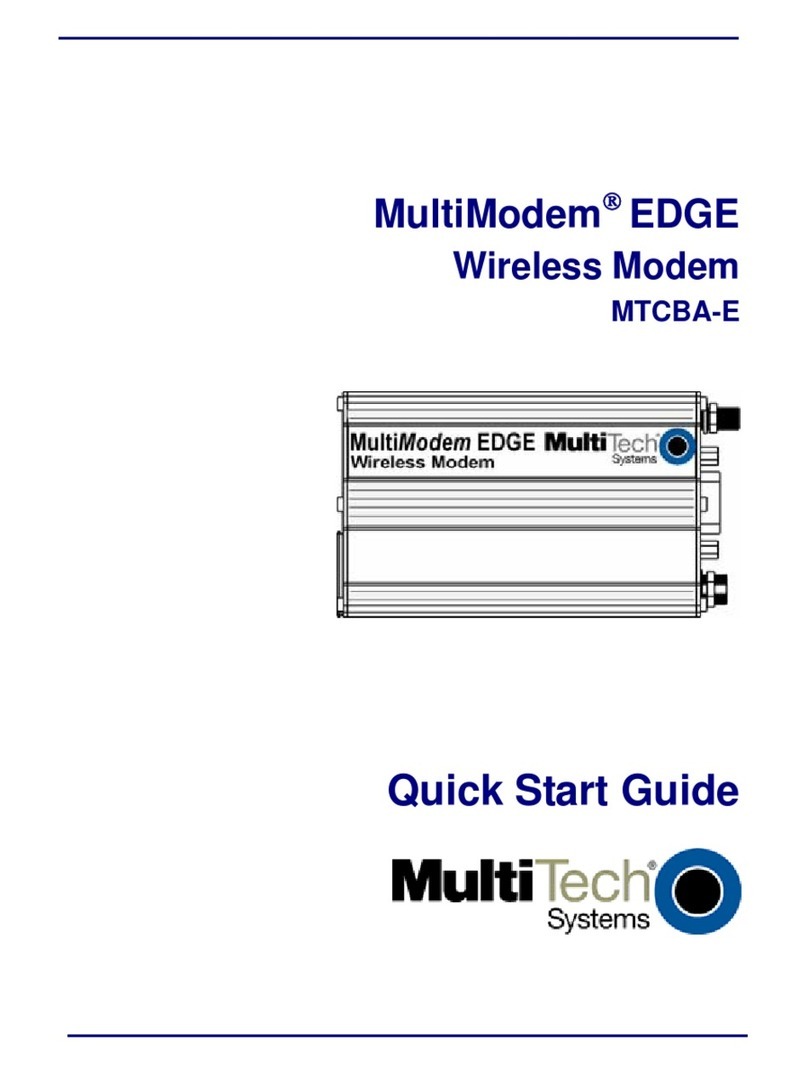
Multitech
Multitech MTCBA-E User manual
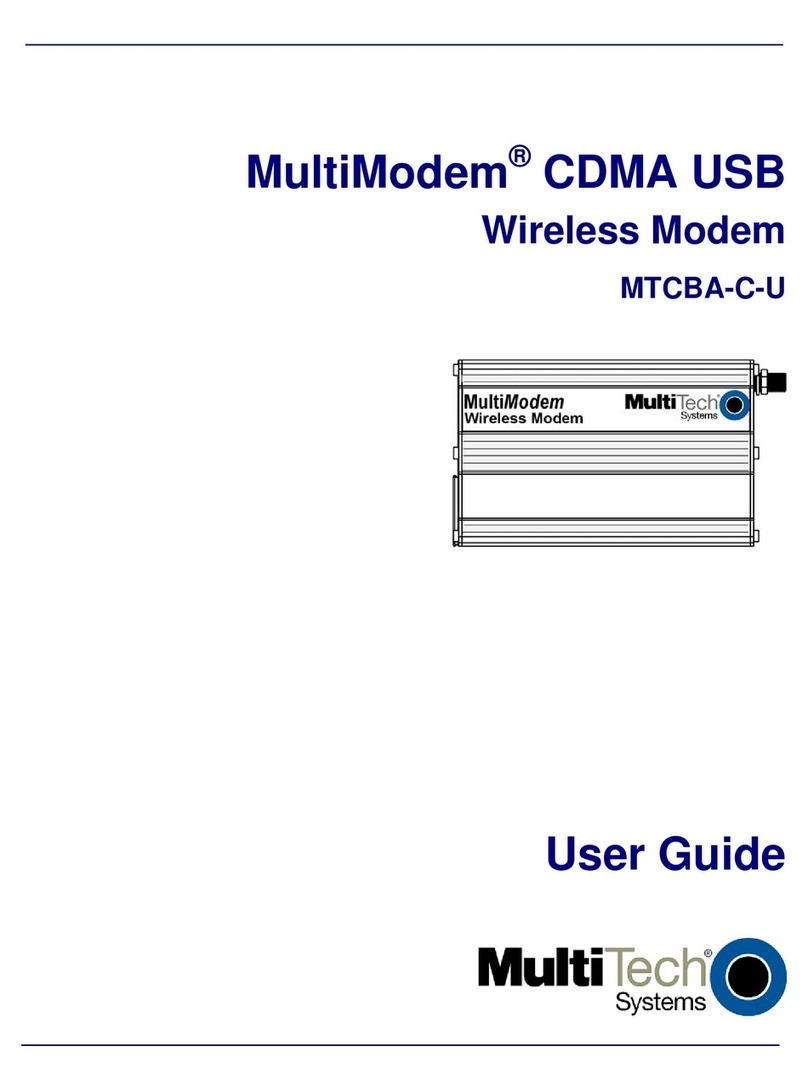
Multitech
Multitech MTCBA-C-U User manual