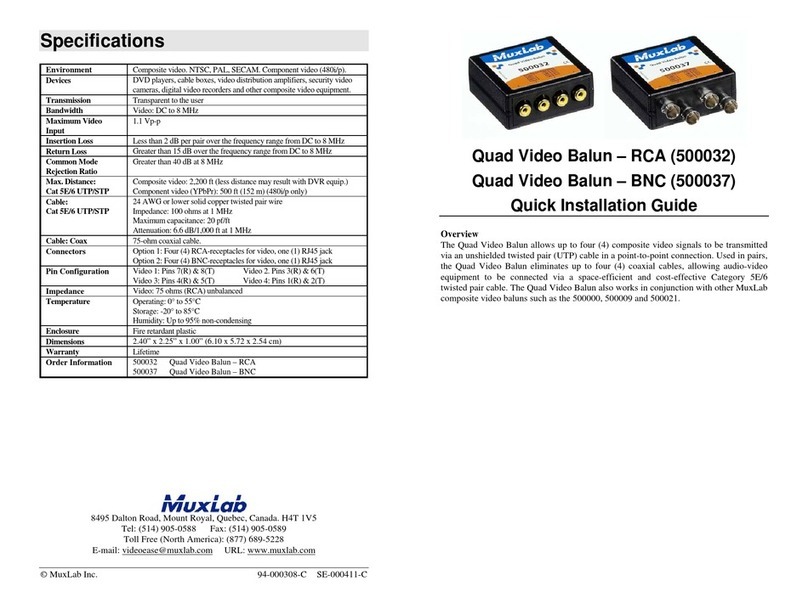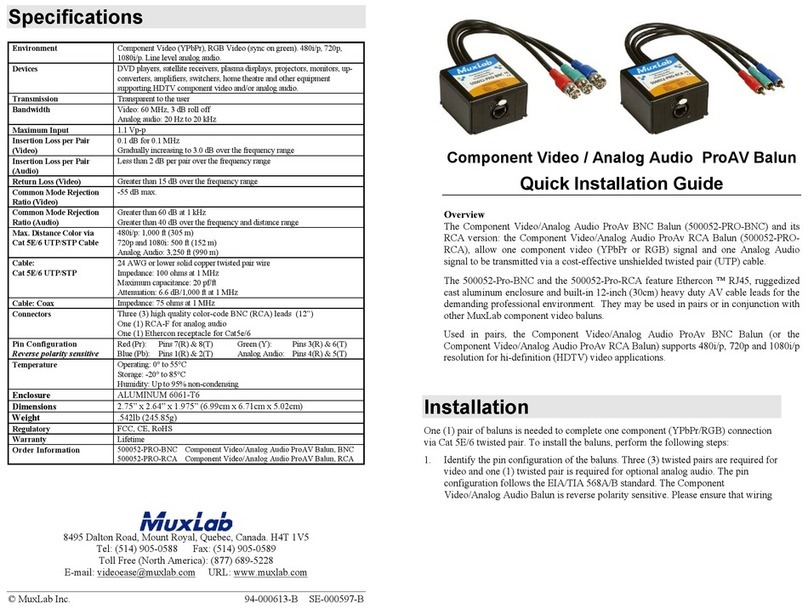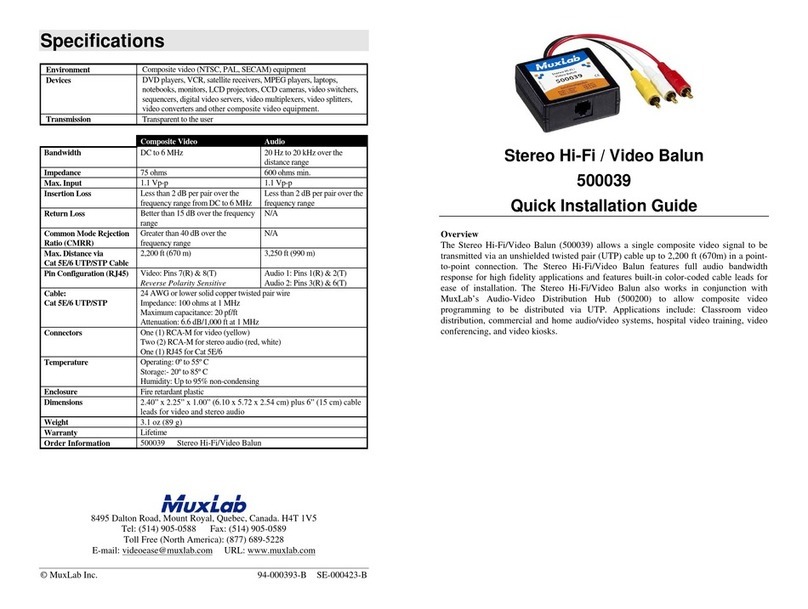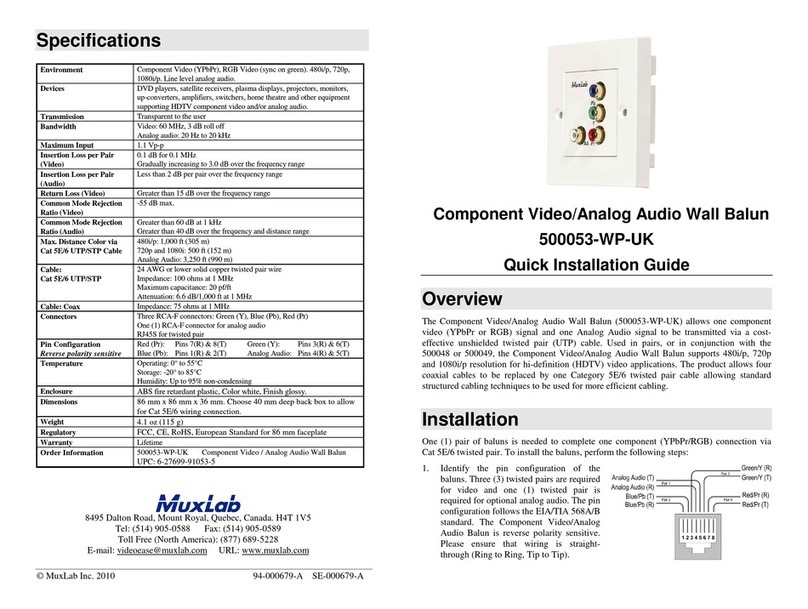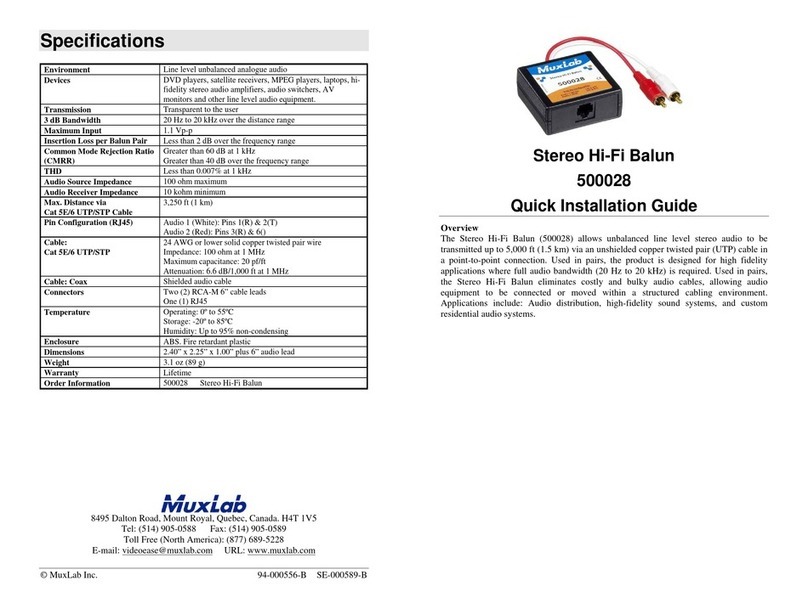© MuxLab Inc.
Installation
To install the SCART Balun, perform the following steps:
Caution: Do not attempt to open the housing. There are no user-serviceable parts
inside the SCART Balun. Opening the unit will void your warranty.
1. Turn off power and disconnect the audio-video source and monitor.
2. Make certain that modular outlets and cross connects to which you will connect the
SCART Balun are configured properly and labeled appropriately to identify the
circuit.
Caution: Do not connect the SCART Balun to a telecommunication outlet wired to
unrelated equipment. Making such a connection may damage the
equipment and/or the balun. Please ensure that all wiring is “straight-
through” twisted pair.
3. Verify that the desired twisted pairs are not being used for other LAN or telephone
equipment.
4. The SCART Baluns operate as a transmit/receive pair. The 500060 is connected to
the SCART source and the 500061 is connected to the SCART monitor.
5. Connect the 500060 to the SCART source (i.e., DVD player or satellite receiver).
6. Connect the 500061 to the SCART receiver (i.e., audio-video monitor, plasma
screen or projector).
7. Connect a 4-pair Cat 5E/6 cable between the two SCART Baluns following the
TIA 568 (A or B) wiring standard as shown in the diagram below.
8. Power on the audio-video equipment at both ends and adjust the monitor image and
audio levels to the desired settings.
Troubleshooting
The following tables describe some of the symptoms, probable causes and possible
solutions in respect to the installation of the SCART/Péritel Balun:
Video Symptom Probable Causes Possible Solutions
No continuity in video link Verify cable continuity between pairs of
baluns.
Power off Check power supplies of video equipment.No video Improper connection and/or
swapped pair Check that baluns are connected to correct
video inputs and outputs.
Unusual colors Reversed polarity Check wiring. Ensure straight-through
polarity.
Background pattern EMI interference
Identify possible radiating frequency
sources (i.e., wireless LANs, switching
power supplies) Try to isolate them from
the video connection. Use STP cable
grounded at least on one end.
Smearing Exceeded distance Verify cable grade. Use higher grade cable
Exceeded distance Verify cable grade. Use higher grade cable
if necessary.
Increase contrast on monitor.
Weak contrast
Unusual link attenuation Verify cable distance using ohmmeter or
cable tester.
Image not stable Defective link or equipment Verify video equipment interface integrity.
Horizontal bars
moving slowly Substantial crosstalk between
multiple video sources
Consecutively turn off other video sources
to determine which video source is the
cause of interference.
Snowy picture Distance is near limit Verify cable grade. Use higher grade cable
if necessary. Reduce color intensity at
monitor.
Audio Symptom Probable Cause Possible Solutions
EMI interference Check that wiring is not too close to
transformers and ballasts.
Poor audio quality Split pair Check if the UTP pairs are split and
correct. Each signal pair must be twisted.
Power-off Check power supply.
Open contact Check wiring to ensure continuityNo audio Defective Audio Balun Change Audio Baluns for another pair.
Exceeded distance
specifications
Check DC loop resistance and verify if
distance spec is exceeded. Reduce cable
length or eliminate high-loss components.
Weak Audio Lower grade UTP cable is
introducing high signal losses Use signal repeater for extended distance.
Replace cable by higher grade.
If you still cannot diagnose the problem, please call MuxLab Customer Technical
Support at 877-689-5228 (toll-free in North America) or (+1) 514-905-0588
(International).