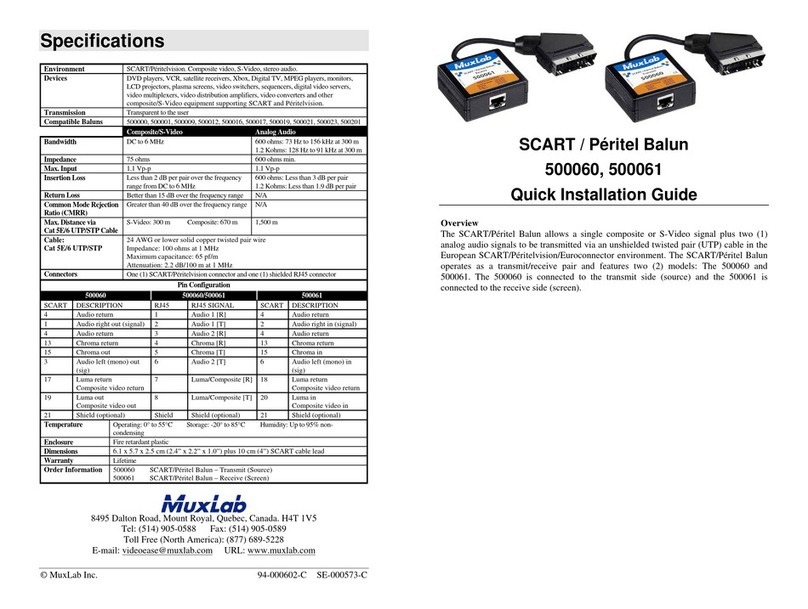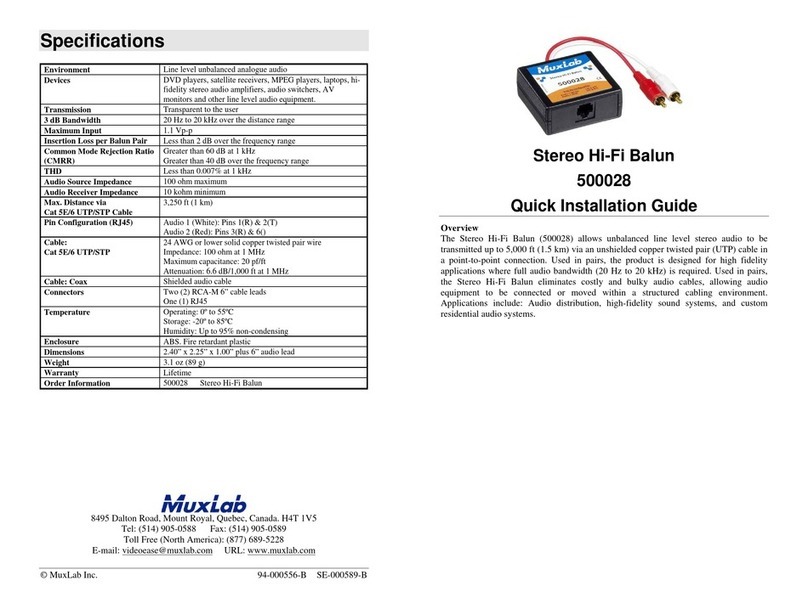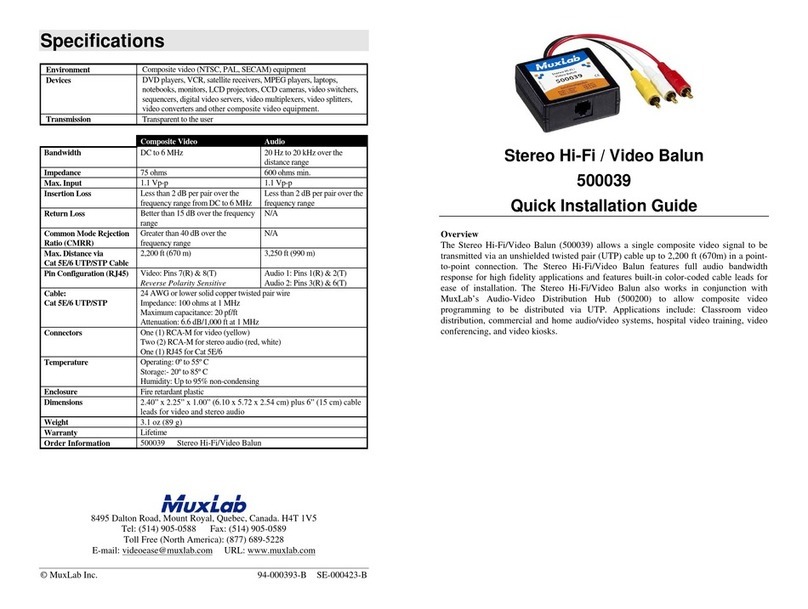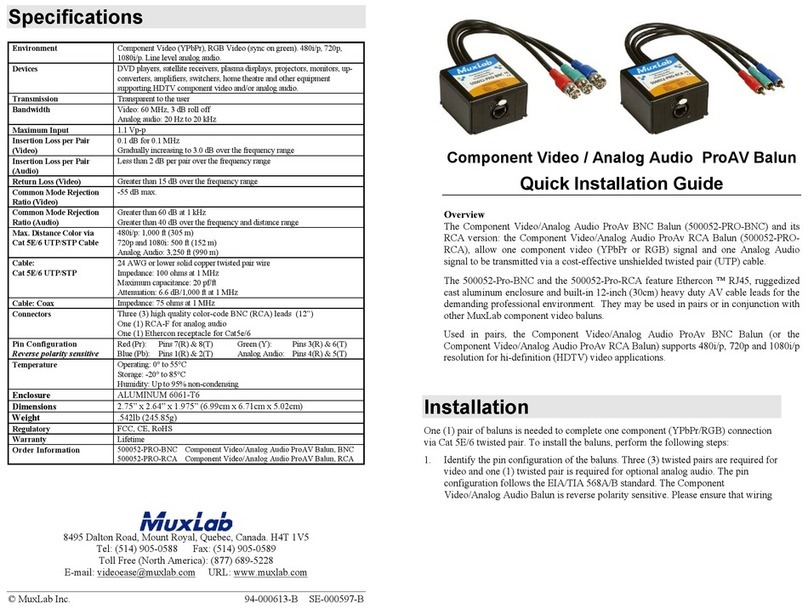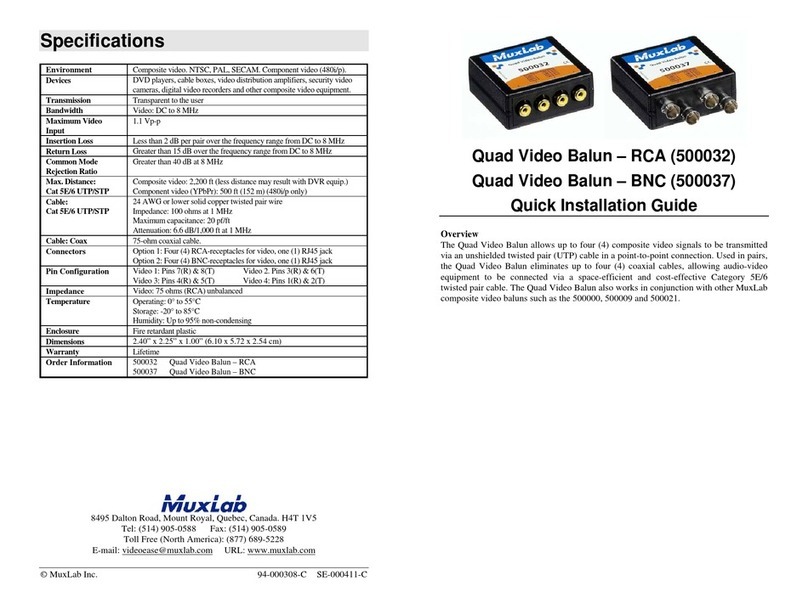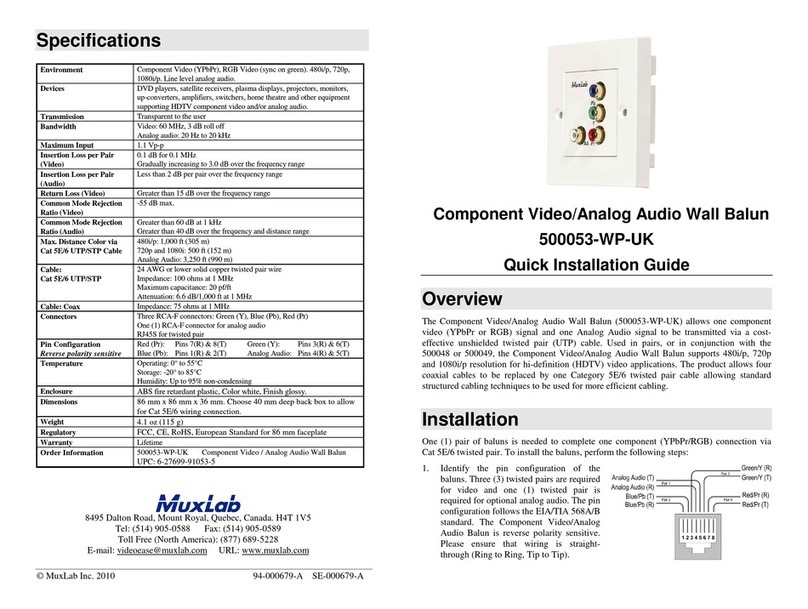© MuxLab Inc. 2019
above front and rear product views for further details on the 500764-TX. Reference the 500762-
RX Install Guides for further details on this device.
2. Verify that the distance between the HDMI Transmitter and Receiver is within MuxLab
specifications (see Specifications table for further details).
3. To install the Transmitter:
3a. Connect the 500764-TX Transmitter to the HDMI video source with an HDMI
compliant cable.
3b. If the application is point-to-point, then connect one (1) length of Cat5e/6 (or higher)
grade UTP cable to the RJ45 LINK connector on the 500764-TX Transmitter. If
transmitting over the network, use an Ethernet Switch between the TX & RX unit
4. To install a compatible Receiver, such as the MuxLab 500762-RX:
4a. Connect the 500762-RX Receiver to the HDMI display equipment with an HDMI
compliant cable.
4b. If the application is point-to-point, then connect one (1) Cat5e/6 cable coming from the
500764-TX Transmitter, to the RJ45 LINK connector on the 500762-RX Receiver. If
transmitting over the network, use an Ethernet Switch between the TX & RX unit
5. If the configuration is a point-to-multipoint or multipoint-to-multipoint:
5a. You will need to use an Ethernet Switch with Gigabit ports and DHCP Server support.
In addition IGMP Protocol support is required for the multipoint-to-multipoint case.
Verify that the Ethernet Switch is configured correctly, that the DHCP Server is
enabled, and that the IGMP Protocol is enabled for multipoint-to-multipoint
applications. See the Ethernet Switch operating manual for more information about
configuring the Ethernet Switch.
5b. Connect all 500764-TX Transmitters and 500762-RX Receivers to the Ethernet Switch.
5c. Use the DIP Switches to select a unique Device ID for each 500764-TX Transmitter
present on the network and configure each 500762-RX Receiver Device ID to the
corresponding selected Transmitter. Note: This step is not necessary if the MuxLab
ProDigital Network Controller (500811 or 500812) is used.
6. Powering the 500764-TX Transmitter or 500762-RX Receiver via an external power supply
is only necessary where PoE (PSE) is unavailable. If PoE is unavailable, connect a 5 VDC
power supply (500993 –sold separately) to each 500762-RX Receiver and to an AC power
outlet. Next connect each 500764-TX Transmitter in the same manner. If power is present,
the power LED on each 500764-TX Transmitter and 500762-RX Receiver will illuminate.
Note: Power ‘ON’ the HDMI 500764-TX Transmitter and 500762-RX Receiver only
after all connections have been made.
7. Power ‘ON’ the HDMI equipment and verify the image quality.
8. This product supports IR control. IR Emitter and Sensor are not included, and are sold
separately. If infrared remote control is needed to control the Source equipment from the
Display, connect the IR Sensor (PN: 500994) to the 3.5mm IR Jack of the 500762-RX
Receiver and the IR Emitter (PN: 500998) to the 3.5mm IR Jack of the 500764-TX
Transmitter. Set the IR direction via the unit web interface (see Web Interface Guide).
Note: You can differentiate the IR Sensor and the IR Emitter by looking at the 3.5 mm
plug. The IR Sensor is using a Stereo Plug (3 Contacts) and the IR Emitter a
mono plug (2 Contacts).
9. Position the IR Sensor so that it is directed at the hand-held remote control. For a clear IR
signal reception, aim the hand-held remote control at the top of the IR Sensor enclosure.
10. Position the IR Emitter as close as possible to the source’s IR Sensor (i.e. Blu-Ray player).
For a clear IR signal reception, the IR Emitter can be glued on the source’s IR Sensor. The IR
Emitter’s signal is transmitted from the side of the enclosure.
11. This product supports RS232 bidirectional communication. On the 500764-TX Transmitter,
the RS232 port is configured as a DCE; and on the 500762-RX Receiver as a DTE. Please
connect your RS232 cable accordingly. The default settings are 115.2K, N, 8, 1.
12. The HDMI & 2CH Audio loop-out ports may be used to connect to local compatible devices.
13. The following diagram illustrates a typical configuration.
Troubleshooting
The following table describes some of the symptoms, probable causes and possible solutions in regard to
the installation of the 500764-TX Transmitter in combination with the 500762-RX Receiver:
•Check power connections
•Check PoE Ethernet Switch Setup
•Wait until booting process is finished
•Check Ethernet Switch Status
•Check UTP Cables
•Check the Transmitter UTP cable
•Check the Receiver UTP cable.
•Check if DIP Switch settings match
Wrong setting on
Receiver
•Check DIP Switch address of the
Receiver
•Check cable length
•Check the HDMI Cable Quality
•Check if IGMP is enabled on the
Ethernet Switch
Image flickers when
powering up nearby
equipment
Interference from
sunlight, Fluorescent,
Neon or Halogen
lights
•Place the IR equipment away for the
interfering light
Interference from RF
radiation from the TV
•Place the IR equipment away for the
RF radiation
* IR Emitter and IR Sensor sold separately.
If you still cannot diagnose the problem, please call MuxLab Customer Technical Support at 877-689-
5228 (toll-free in North America) or (+1) 514-905-0588 (International).