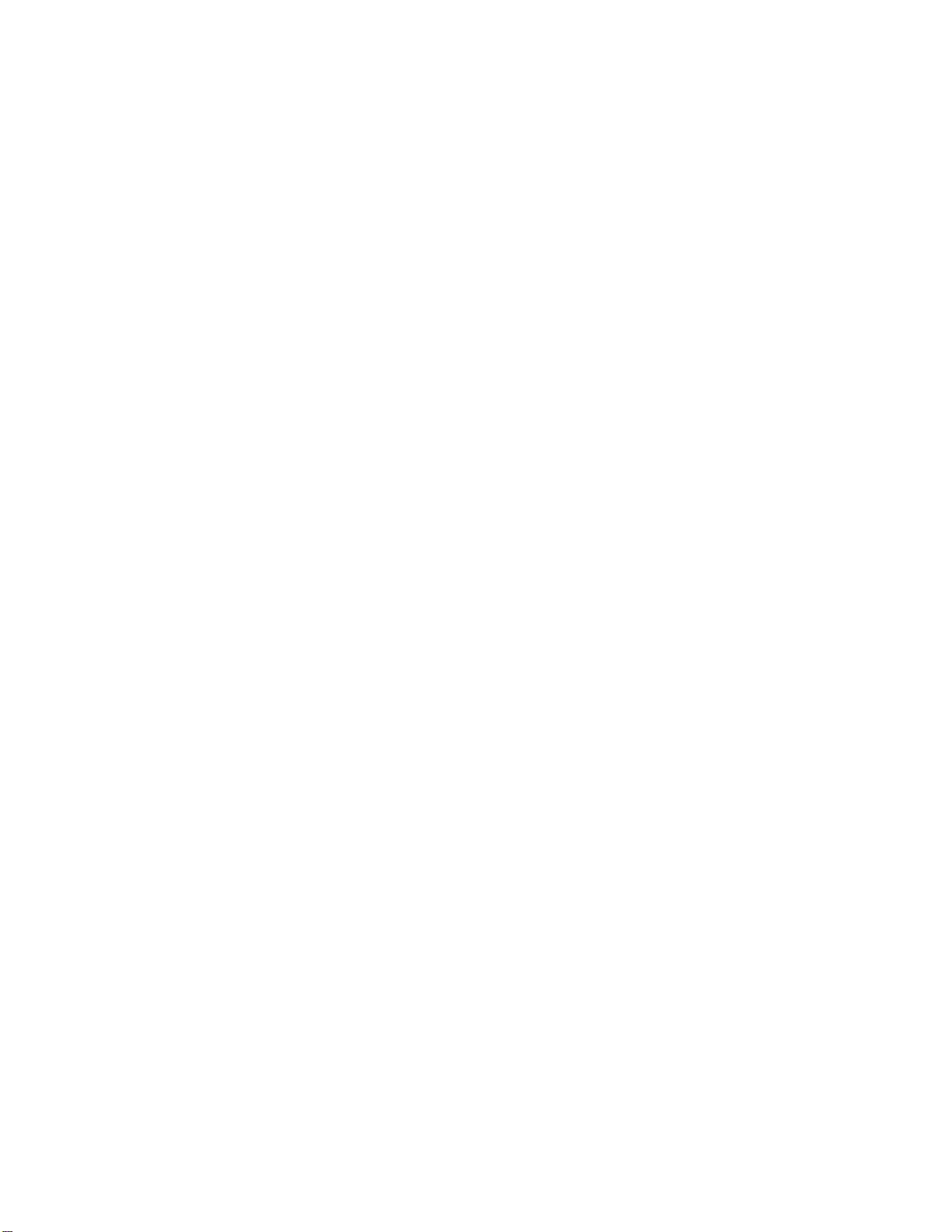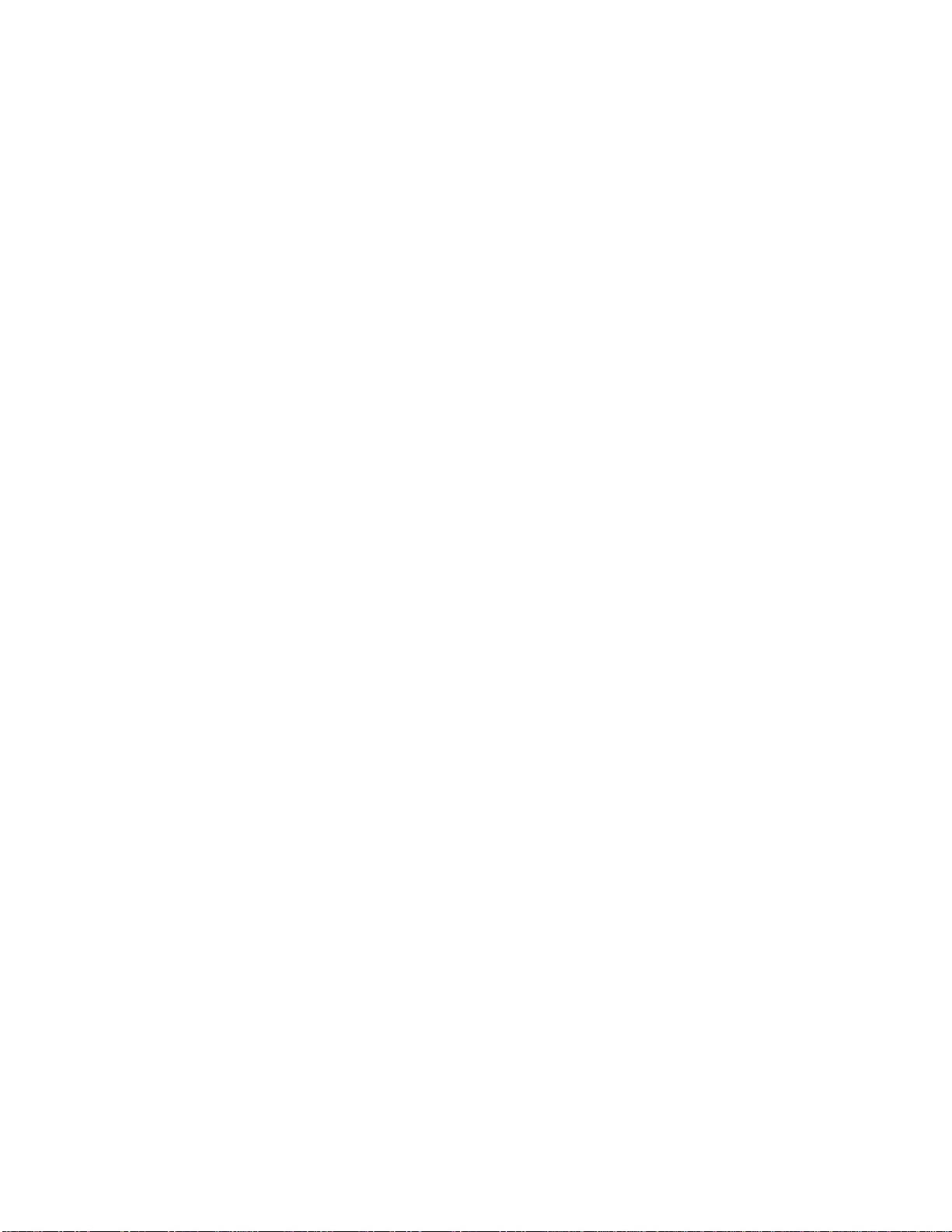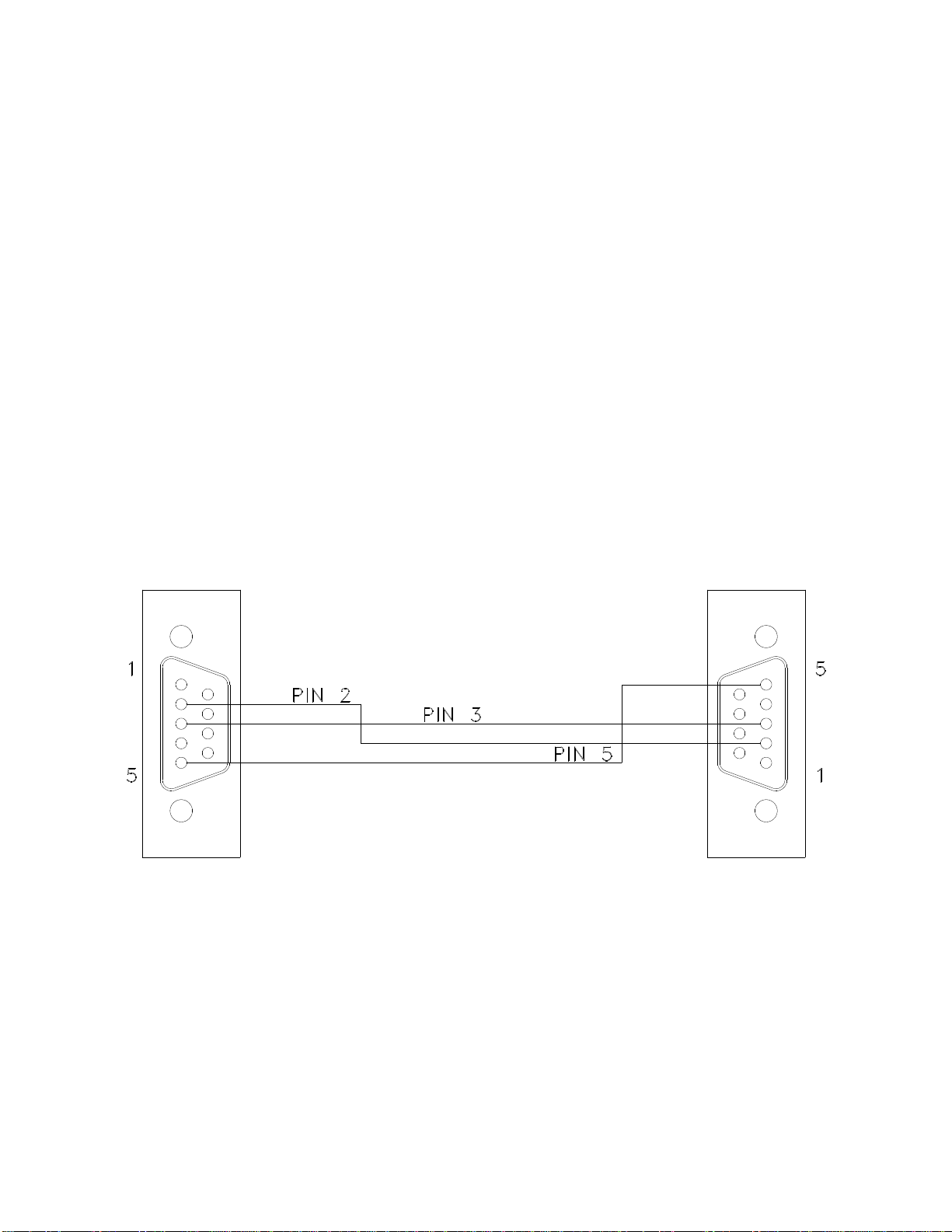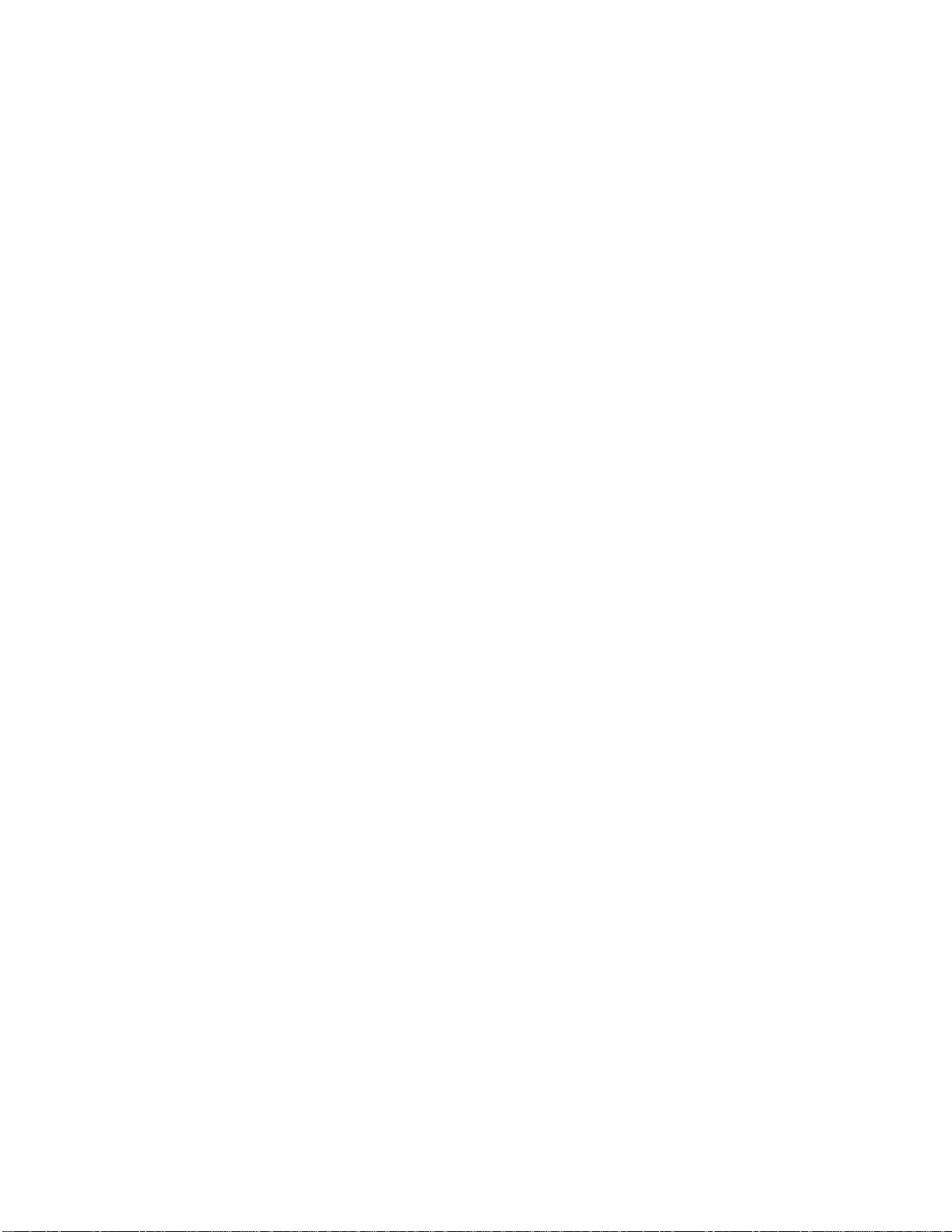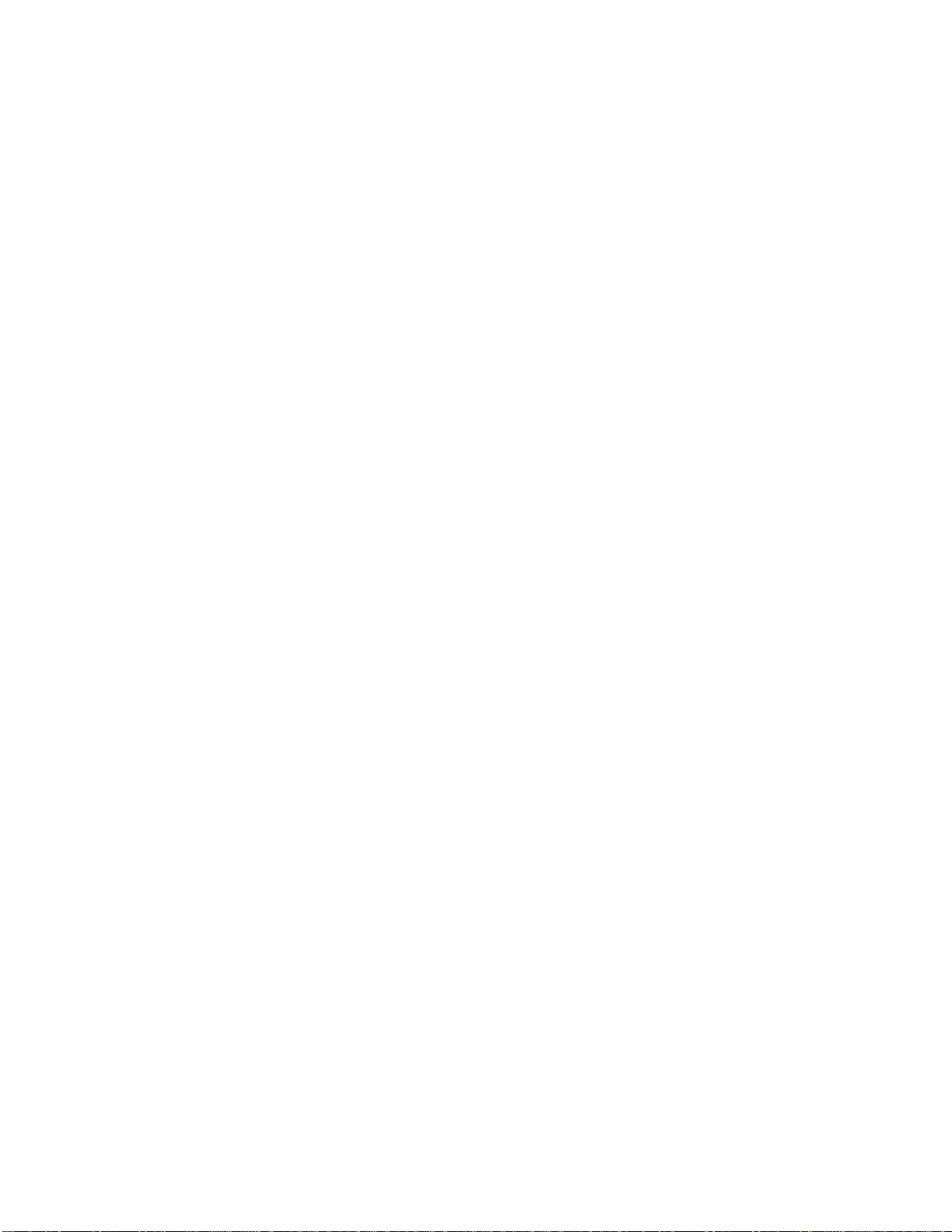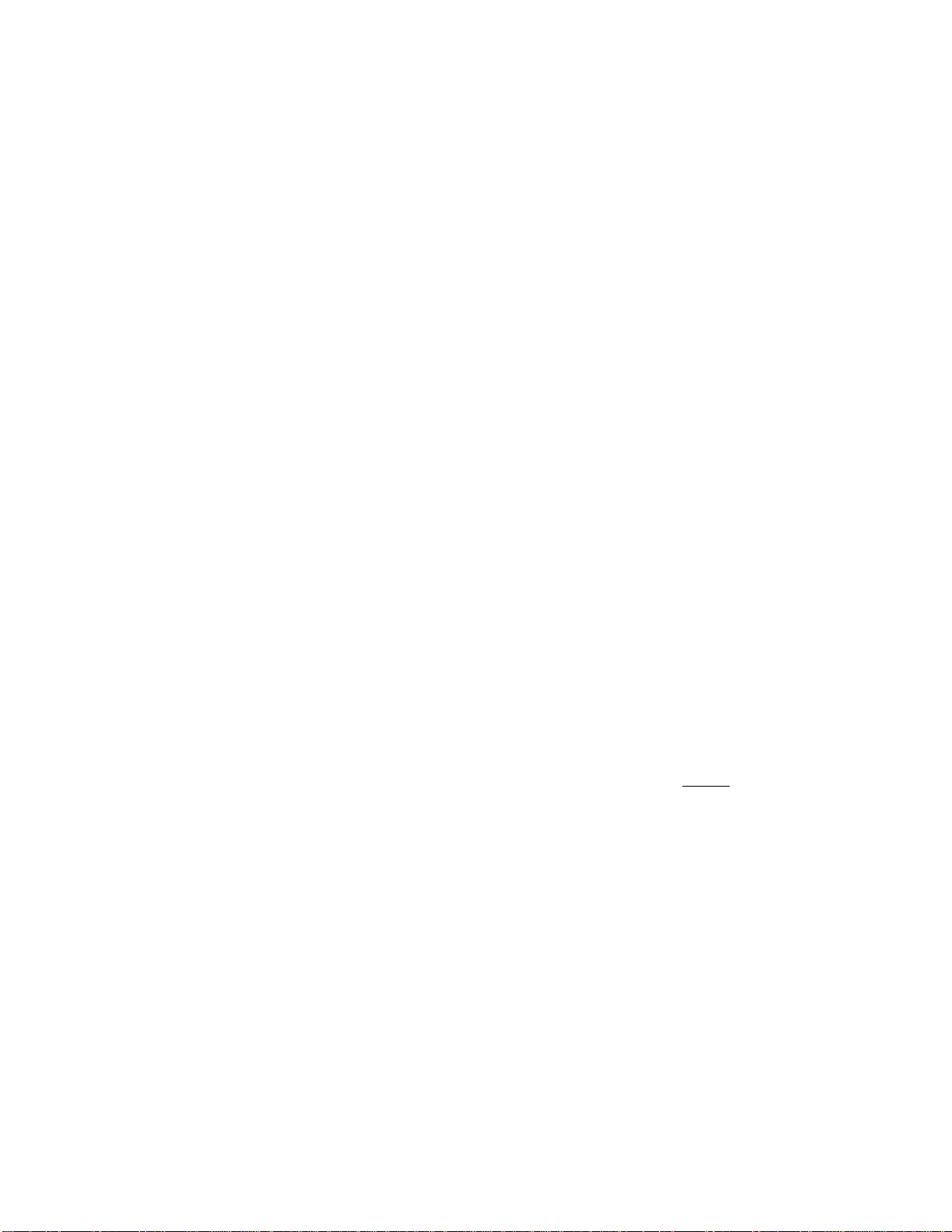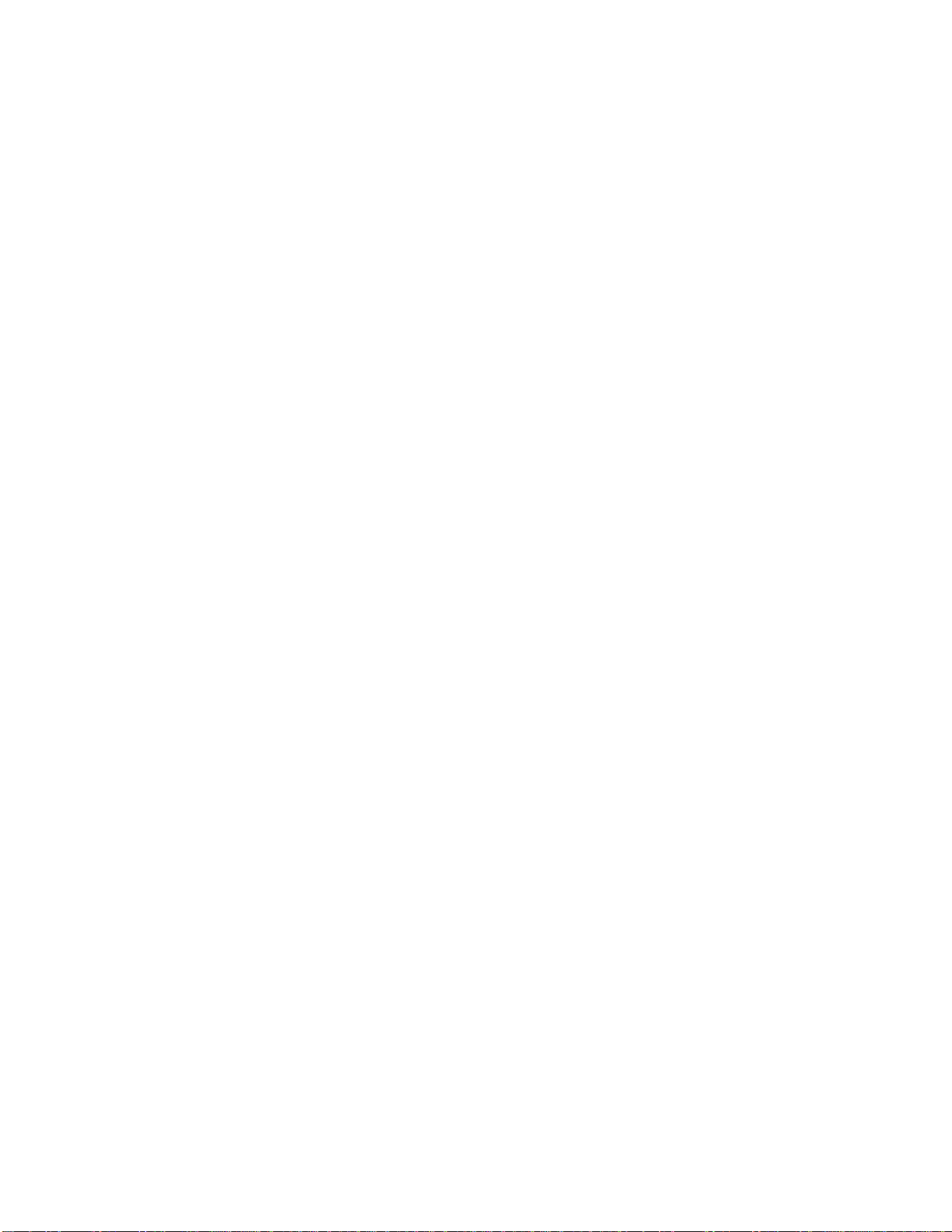114063D RS-232 User’s Manual
In this example, the inverter is running on utility power, so the Battery Power status is 0 (false)
and Line Present is 1 (true). Battery Charging is 1 (true) because the battery will always
be charging, even when its full. When the battery is full, the inverter uses ‘float-charging’ to keep
the battery full –this only consumes a tiny amount of power (in the ‘meter’ example above, it is
shown consuming 6.6W as it float-charges). Finally, System Ready is 1 (true). This will always
be the case unless the inverter is rebooting, on battery power, or charging.
Alarms
The alarm status of the machine is available through the “alarms” command.
When the alarm command is typed, the following information is available.
CMD>alarms
Inverter : 0
Charger : 0
Output : 0
Overload : 0
Overload Shutdown: 0
High Ambient : 0
High VAC : 0
Low VAC : 0
Low Battery : 0
Near Low Battery : 0
Utility : 0
Load Reduction : 0
Runtime : 0
Circuit Breaker : 0
Overtemp : 0
The format is binary. A “1” indicates that the alarm is present (asserted); a “0” indicates that no
alarm is present (unasserted).
The Inverter alarm indicates a problem in the inverter’s internal circuitry.
The Charger alarm indicates a problem in the charging circuitry that charges the battery.
The Output alarm indicates an issue with the output, such as a short circuit.
The Overload alarm indicates too much load (above the rating of the inverter) on the output.
The Overload Shutdown alarm indicates that the load is so high (above the rating of the
inverter) that the inverter has shutdown to protect itself.
The High Ambient alarm indicates excessively high temperature inside the inverter cabinet.
The High VAC alarm indicates an excessively high input voltage (utility) to the inverter.
The Low VAC alarm indicates an excessively low input voltage (utility) to the inverter.
The Low Battery alarm indicates that the battery charge has almost been depleted.
The Near Low Battery alarm indicates that the inverter is approaching low battery.
The Utility alarm is 0 if the input voltage to the inverter is good, or 1 if it is not (indicating that
the inverter is currently running the output from the battery).
The Load Reduction alarm indicates a reduction in the load below a preprogrammed
threshold (which may happen if a load device goes offline, such as a lamp out). This feature is
turned off by default.
The Runtime alarm indicates a self-test has failed (perhaps due to the age of the battery).
The Circuit Breaker alarm indicates that a circuit breaker has tripped. This feature only
works when the right circuit breaker option is purchased.
The Overtemp alarm indicates that the internal circuitry of the inverter has reached an excessive
temperature.