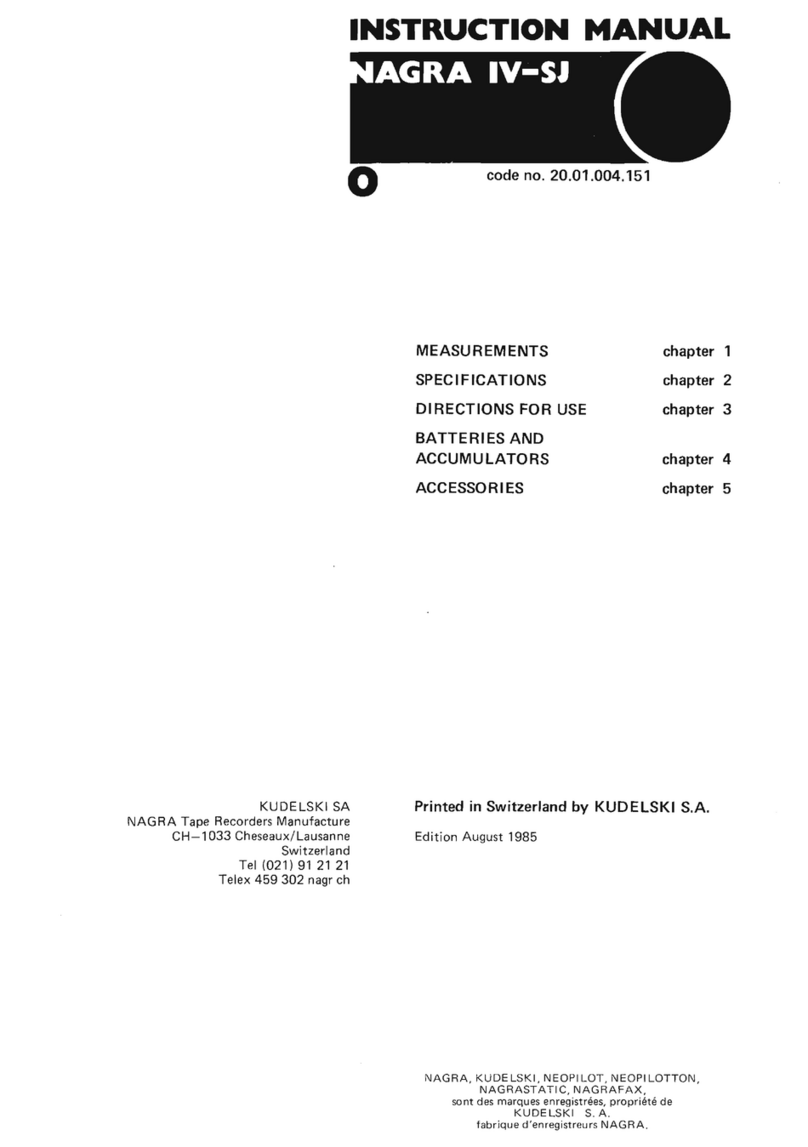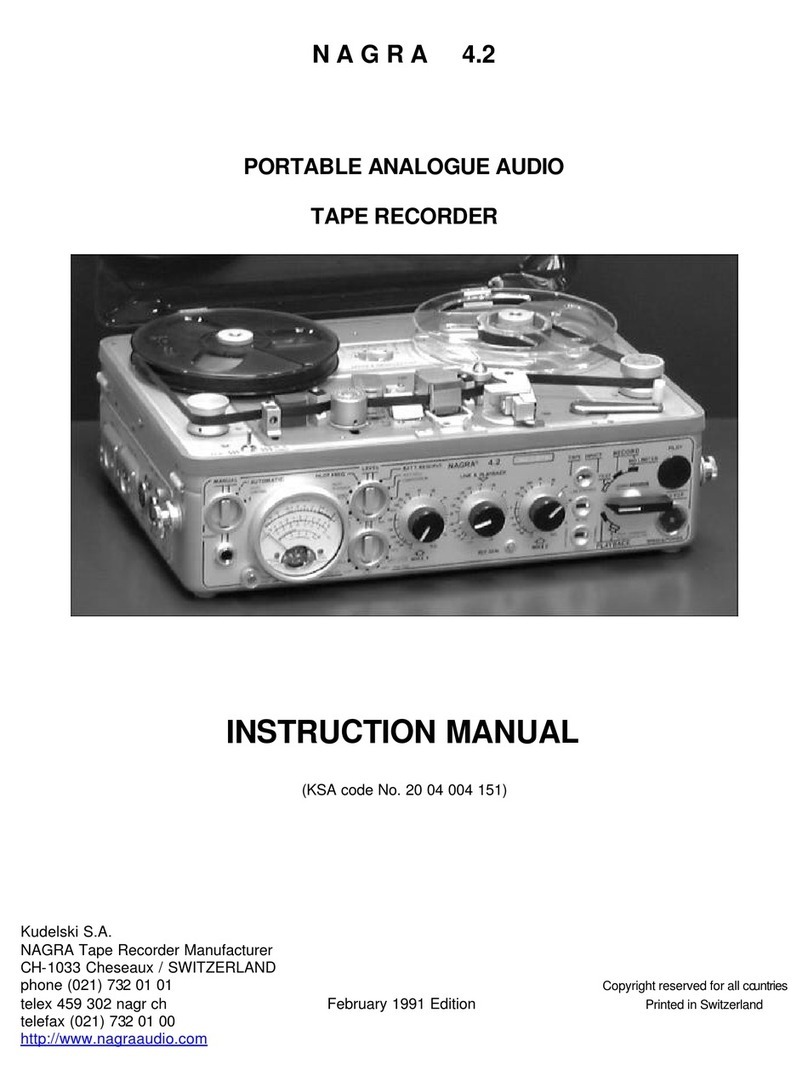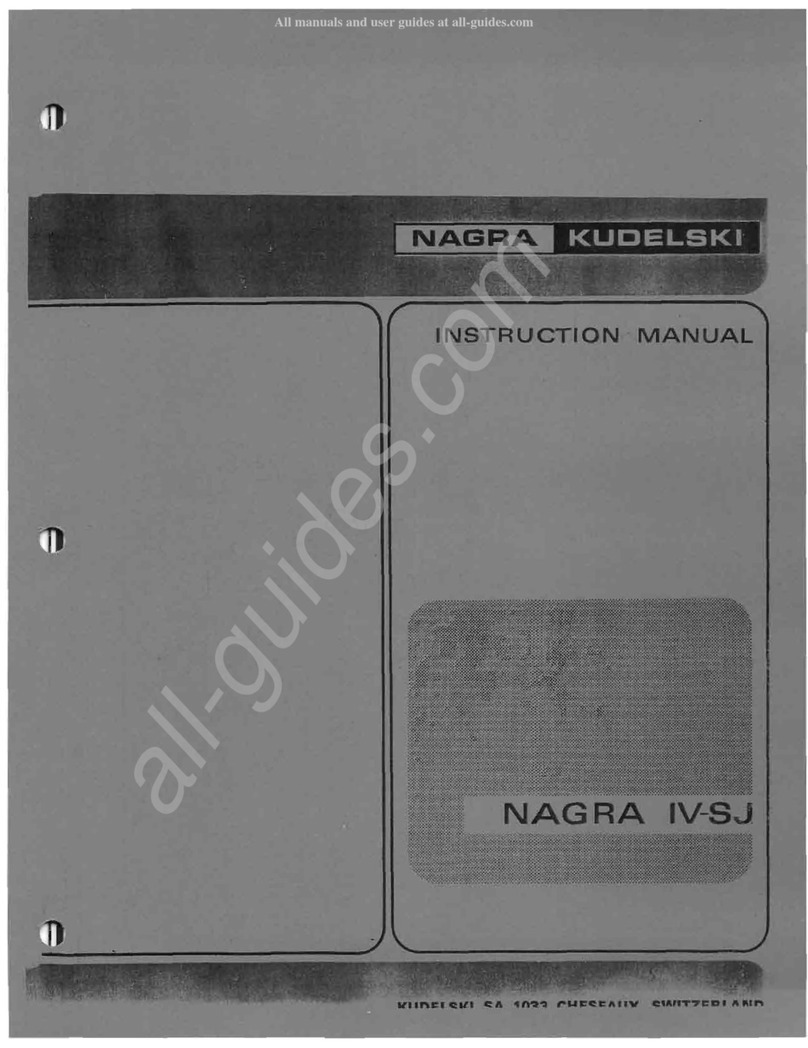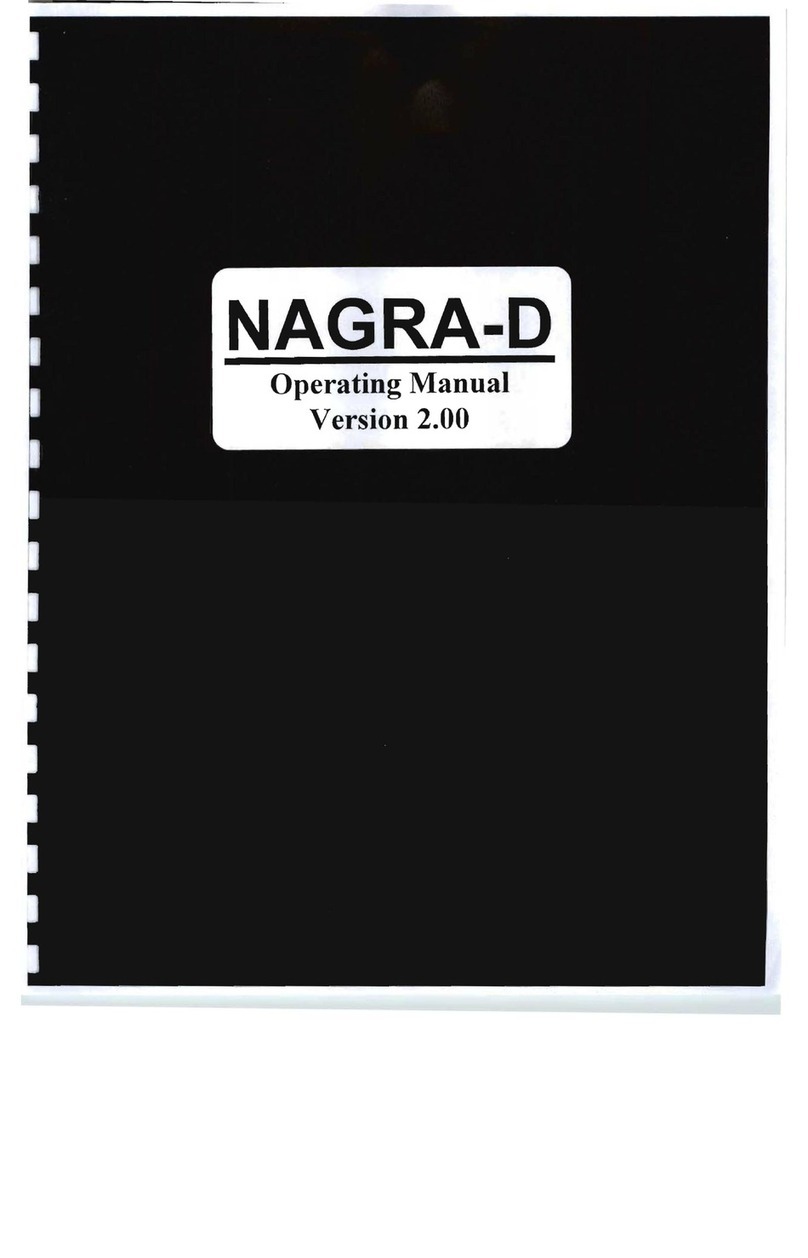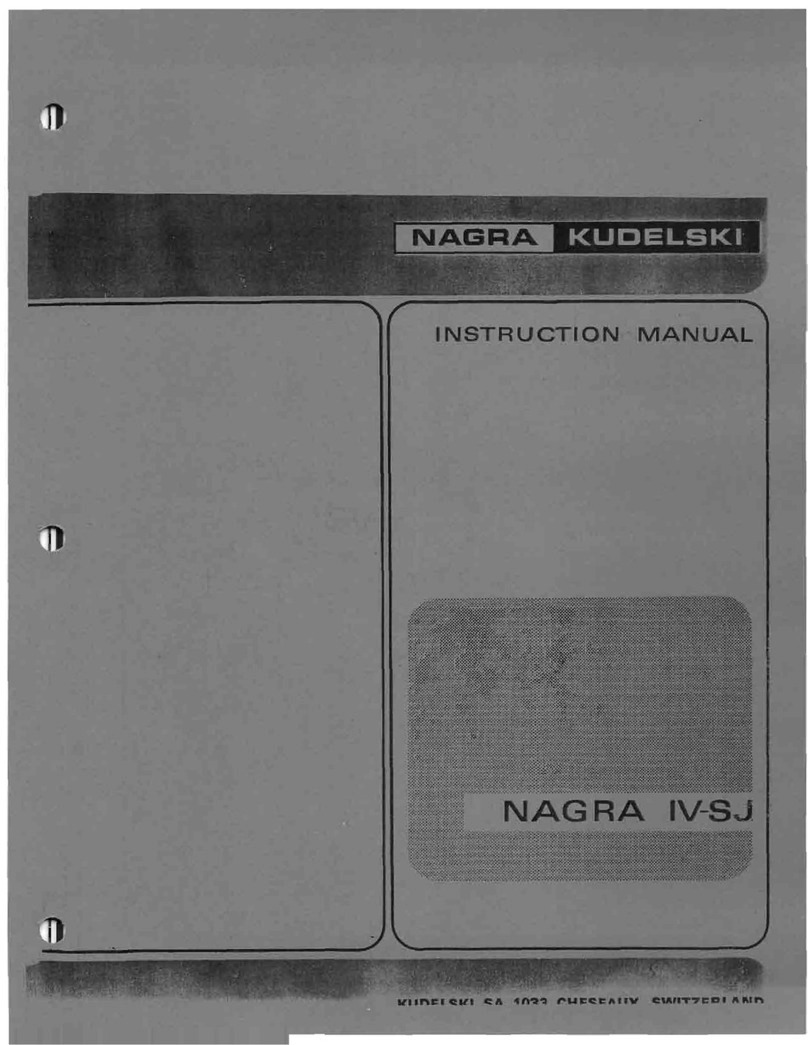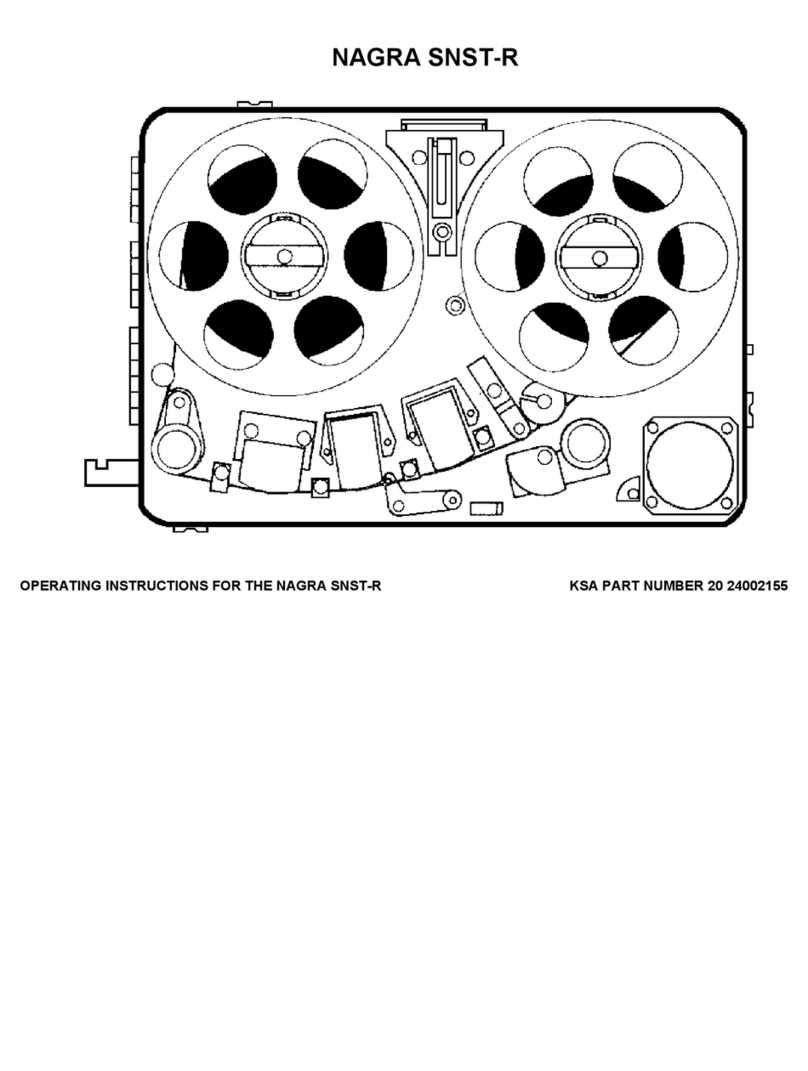-----------------------------------------------------------------------------------------------------------------------------------------
Chapter I Issue: 26.08.96 Page 5
1.0 INTRODUCTION
The ARES-C is a 16 bit solid state audio recorder / player using PCMCIA cards as its storage medium. The
information is stored using the MPEG layer II, G722, µ-law, A-law compression standards and can be
optionally equipped with an on-board ISDN circuit allowing direct connection to the ISDN network. Also
equipped with a transformer on the output permitting connection to a standard switched telephone line
(PSTN) as well as a built-in editor and weighing less than 3 kg, makes the ARES-C the most versatile
reporters tool available.
The front panel, metallic chassis and features were all designed using the experience of previous NAGRA
recorders which render the ARES-C easy to operate even in harsh environmental conditions. It is powered by
four standard "D" cells available worldwide which will give up to 2½ hours of uninterrupted recording on a
single set of four alkaline "D" cells. Using NiCd "D" cells it will operate up to 5 Hours and if the double battery
box is used, then standard dry cells will give more than 10 hours of operation.
A set of software menus allows simple configuration of the machine for selections such as Mono or Stereo
(depending on the compression method selected), ALC programming, machine configuration etc. Equipped
with switchable microphone pre-amplifiers and built-in monitoring speaker and headphone output the ARES-
C resembles a conventional NAGRA.
The ARES-C automatically generates a directory in the form of an EDL file and has, under its plastic cover, a
complete editing keyboard and display so that cut, paste, copy and even hard copy functions are available
down to a word length / frame of 24ms. Editing is entirely "virtual" and the edit files are also saved in the
card. Different templates will allow you to edit the same recording with several different edit files for different
applications (such as a news flash or the evening news or even the late evening discussion).
In addition to the classic analog telephone output, the internal ISDN option gives the ARES-C the opportunity
to dial directly to the final destination and to transmit and receive an audio file automatically. ISDN
communication data (number called, caller number and tariffs etc) can also displayed on the editor screen
(depending on the system employed in the specific country where the ISDN is being used). A full RS 422
communication port gives access to not only diagnostics but also complete remote control possibilities (end
'96).