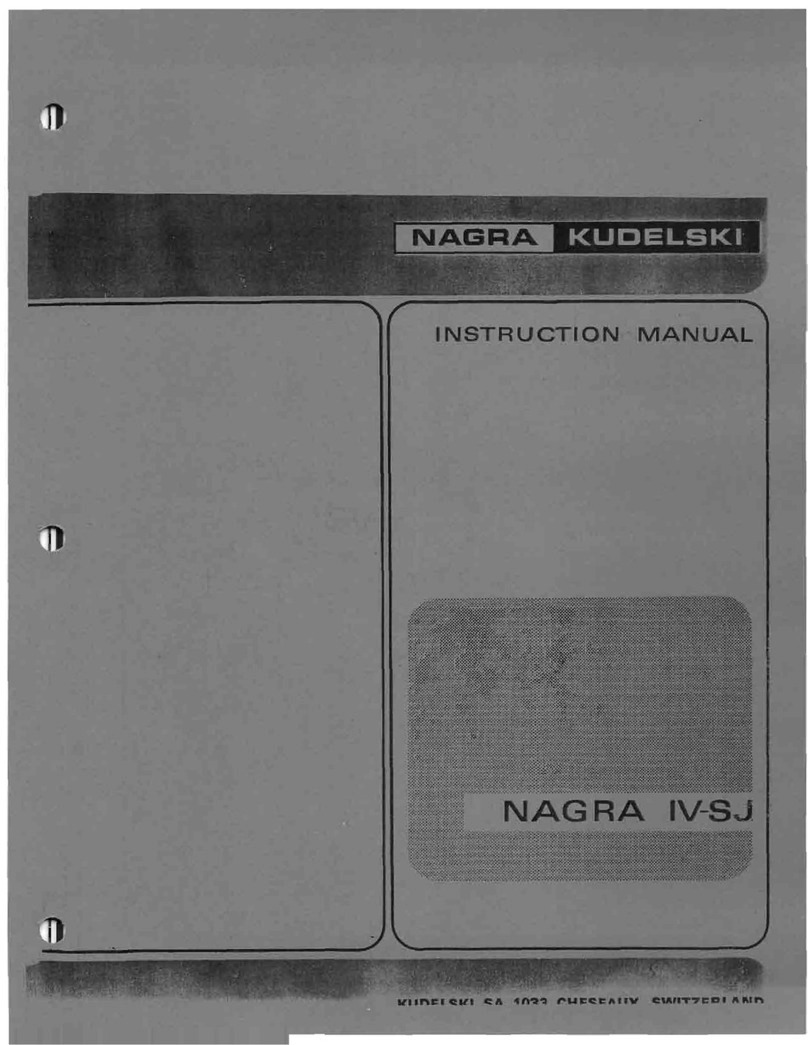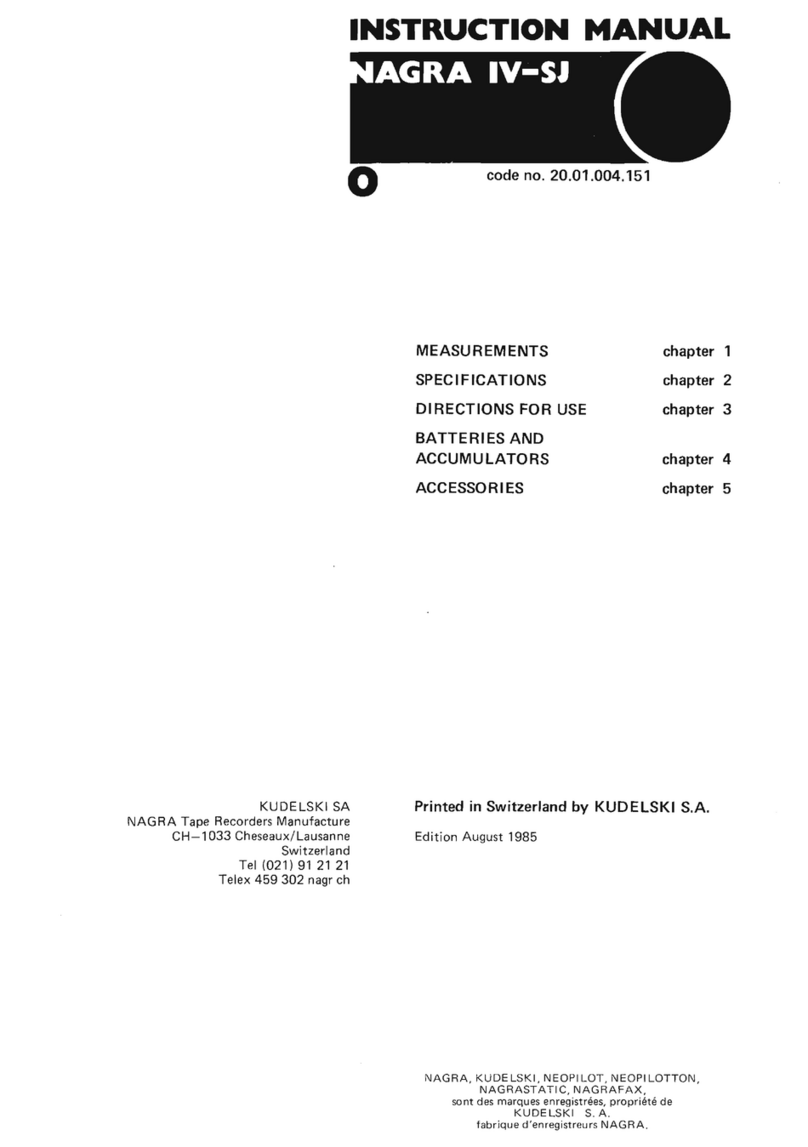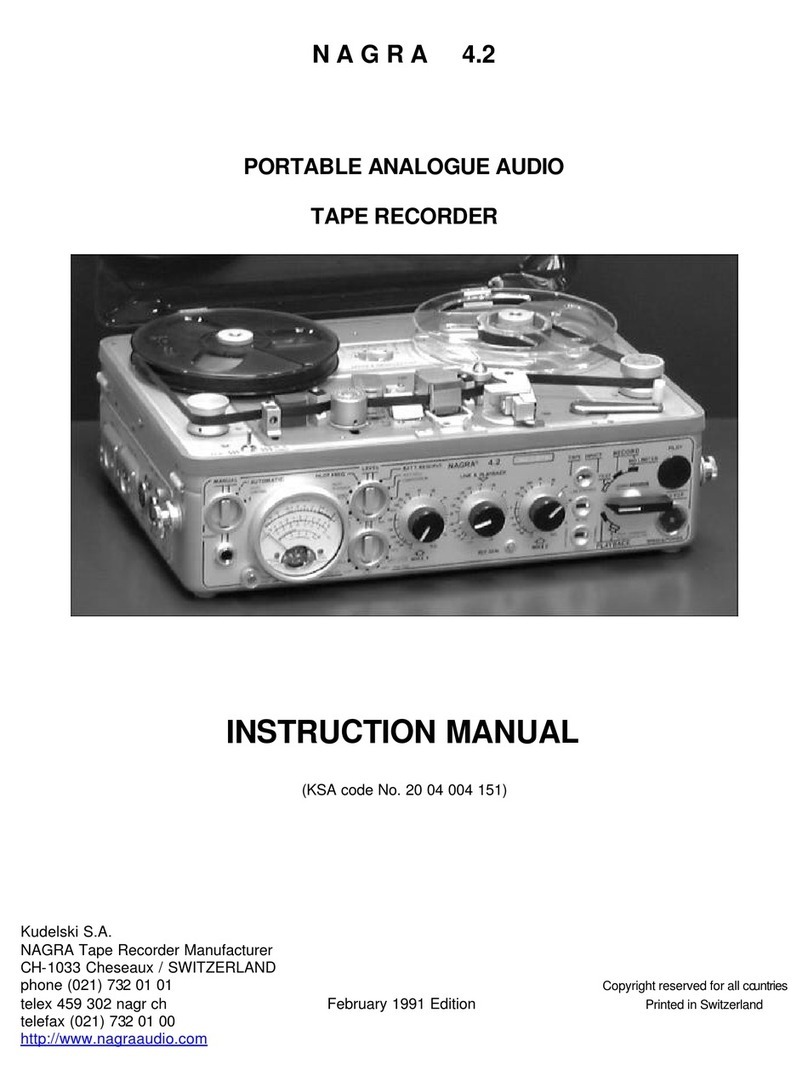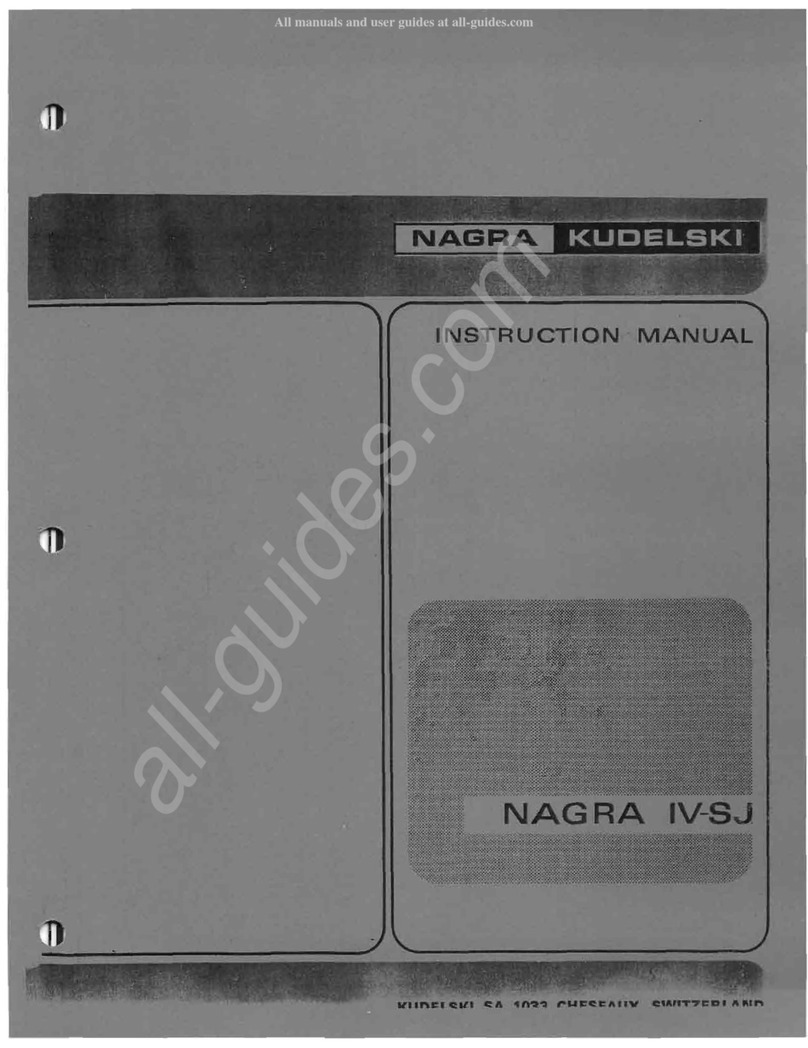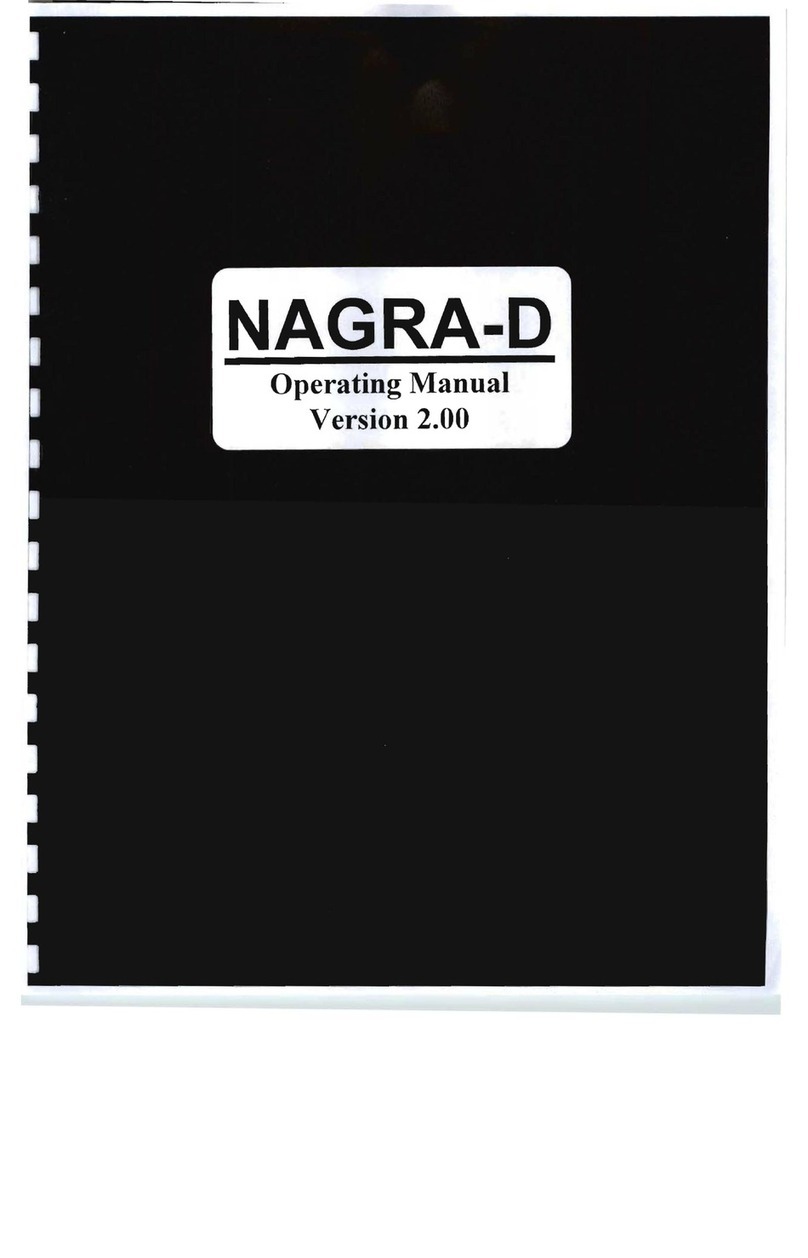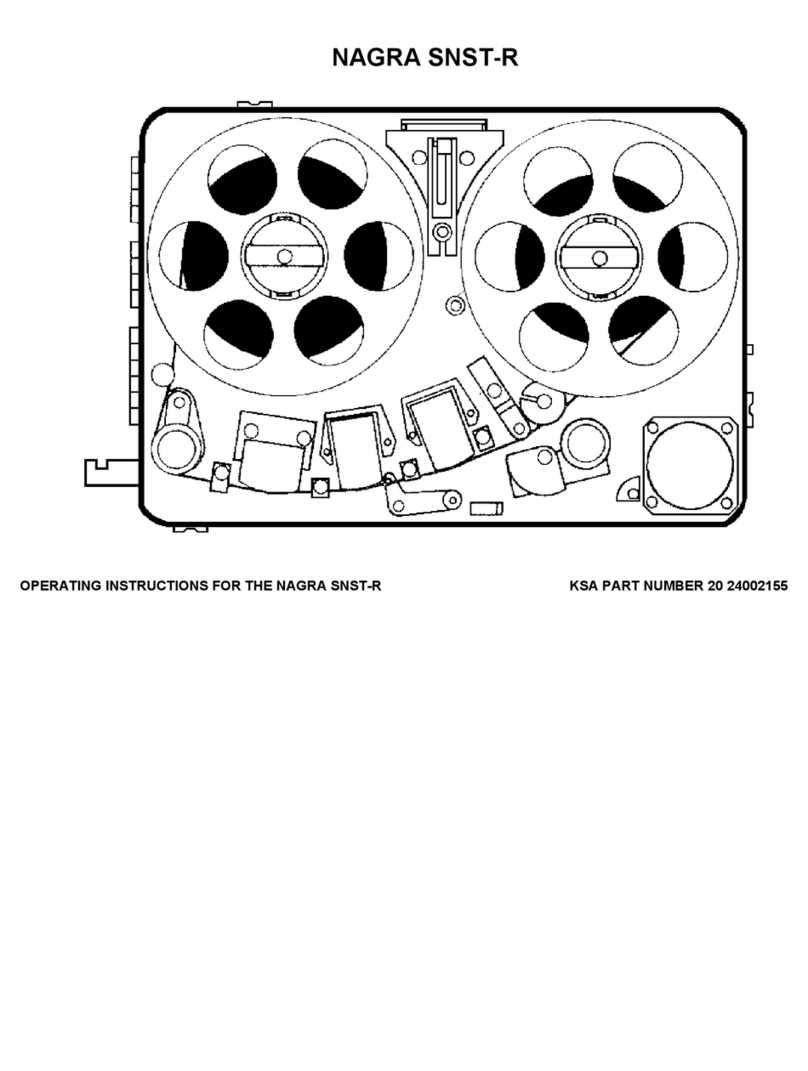Page 7 of 17
Copyright © NAGRAVISION S.A. 2011
February 9, 2011
6.10 Play / Record counter
Display in hours, minutes & seconds since the playback or recording was started.
6.11 Total file / Free record time
In playback the counter shows the duration of the current file and in record it shows the remaining capacity left in the memory.
6.12 File counter, Cue counter
The left counter indicates the total number of recorded files. The right counter indicates the number of the file ready to be played back. During record,
the right counter increments every time a cue point is entered.
6.13 Run status
Stop
Monitoring (EE) mode (pre-record buffer)
Record
Play
Forward
Rewind
Pause
6.14 Audio parameters
This area shows (left to right), the current file type, the bit rate, the sampling frequency and followed by date and time.
6.15 USB status
This sub window appears when the machine is connected via USB to a PC / MAC.
6.16 Keyboard status
A sub window appears when the keyboard is locked by means of the hold key on the rear side.
6.17 Battery status
3 stripes inside the icon indicate full capacity.
7 USING THE NAGRA-SD
Basic Introduction and General Information.
The NAGRA-SD is designed as a flexible hand-held recorder for a variety of applications. It can perform many functions, which are all covered in this
manual. The operating concept is designed around a system of 2 preset TEMPLATES in which all the required operating modes are stored. The user
can choose different parameters of the machine and these personalised settings are stored in a template for future quick access. If no specific user
Template profiles are stored then the NAGRA-SD will operate using the “default” factory settings.
This introduction covers various important global subjects. More complex operations can be understood by studying the different menus in detail. The
topics covered are:
Recording audio in the field
Replaying a previous recording
Storing settings in a template
Downloading to a computer
7.1 Recording audio in the field
General preparation:
Before making a recording the input source and compression mode need to be chosen. The NAGRA-SD makes recordings according to the pre-
selected settings stored in the templates as well as some settings on the rear side. If nothing is set in the templates prior to the first recording, then the
“default” settings will be adopted. If specific settings are required, then they must be selected first using a previously customized template.
- Input device (external microphone / line input)
- Compression format (linear PCM, MPEG)
Select the input device in the menus. Select the compression mode using the template switch on the rear side (2 different can be stored in the
menus)as well as the file type (mono or stereo).
When ready, press the centre key (11) and the NAGRA-SD will go to the “PRE-REC” mode where the audio input can be heard on the headphones
and the levels seen on the display. The centre LED starts blinking slowly. In this mode the Pre-record buffer when turned on (max. 3 seconds) is also
active.
If the AGC is turned off, the microphone input gain can now be adjusted in 1dB steps using the keys (12 / 13), and the value is shown in a sub-window
on the display.
To begin recording, press the centre key once more (11). The red LED will flash faster and the record symbol is shown on the display. The levels can
be seen on the display and adjusted during recording as necessary, assuming the AGC is not activated.
To enter markers, during record, press the “CUE” key.
To stop recording, simply press and hold the “STOP” key (7) for 3 seconds (until the time line in the sub window is filled up).
Each new recording will be given a file name made up of 8 digits. This file will be stored in the directory.