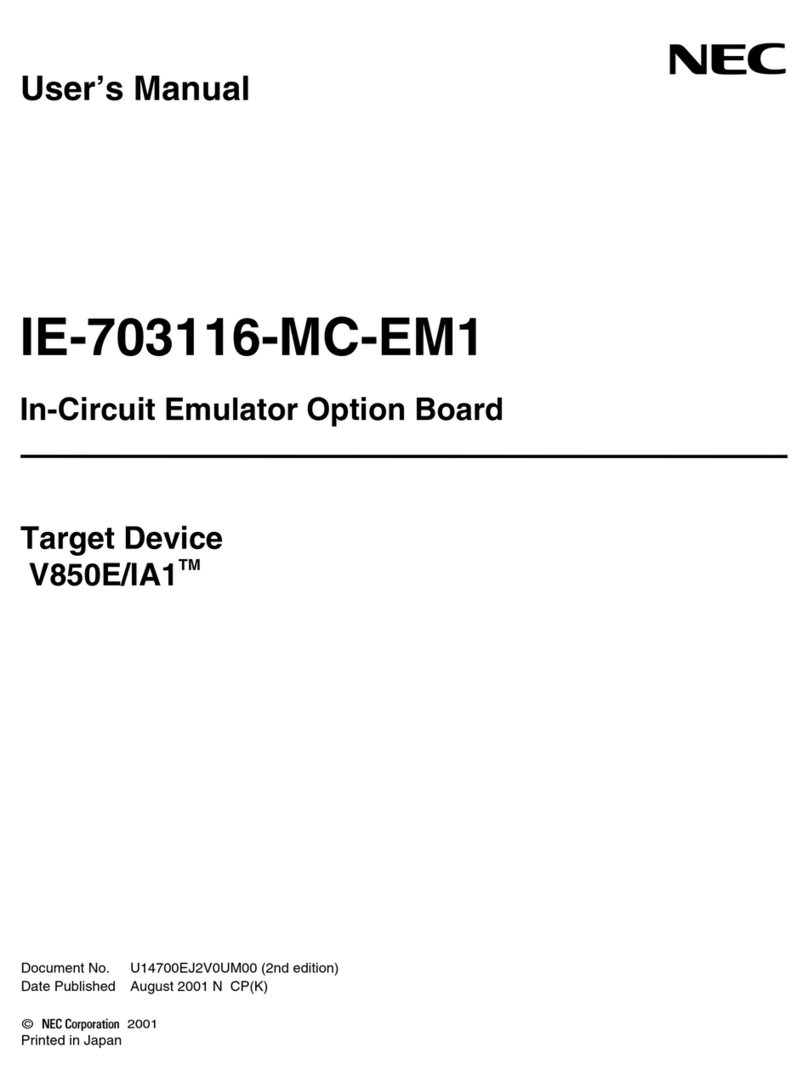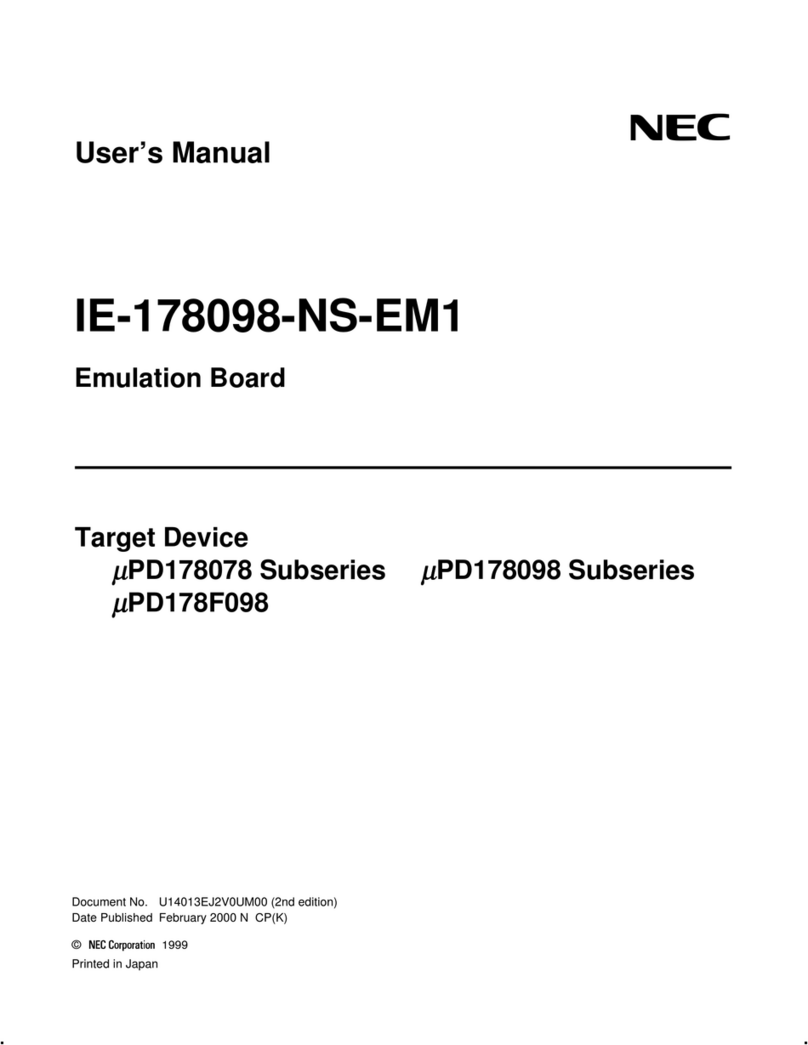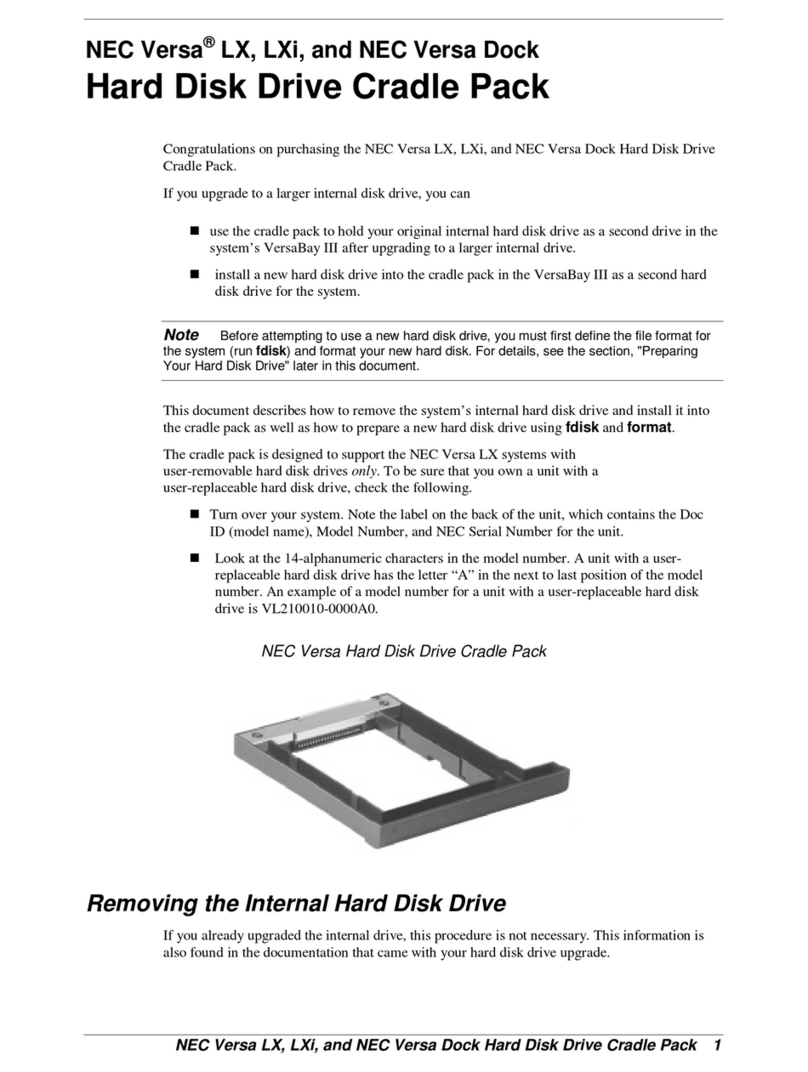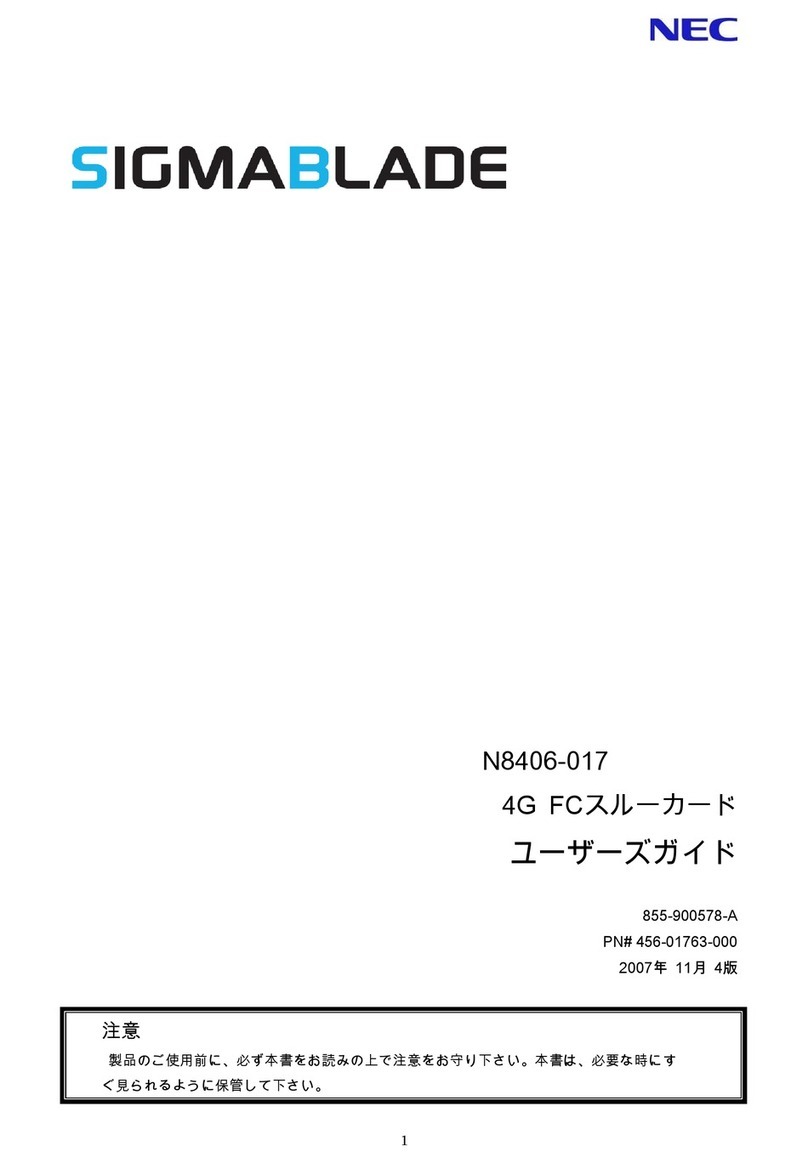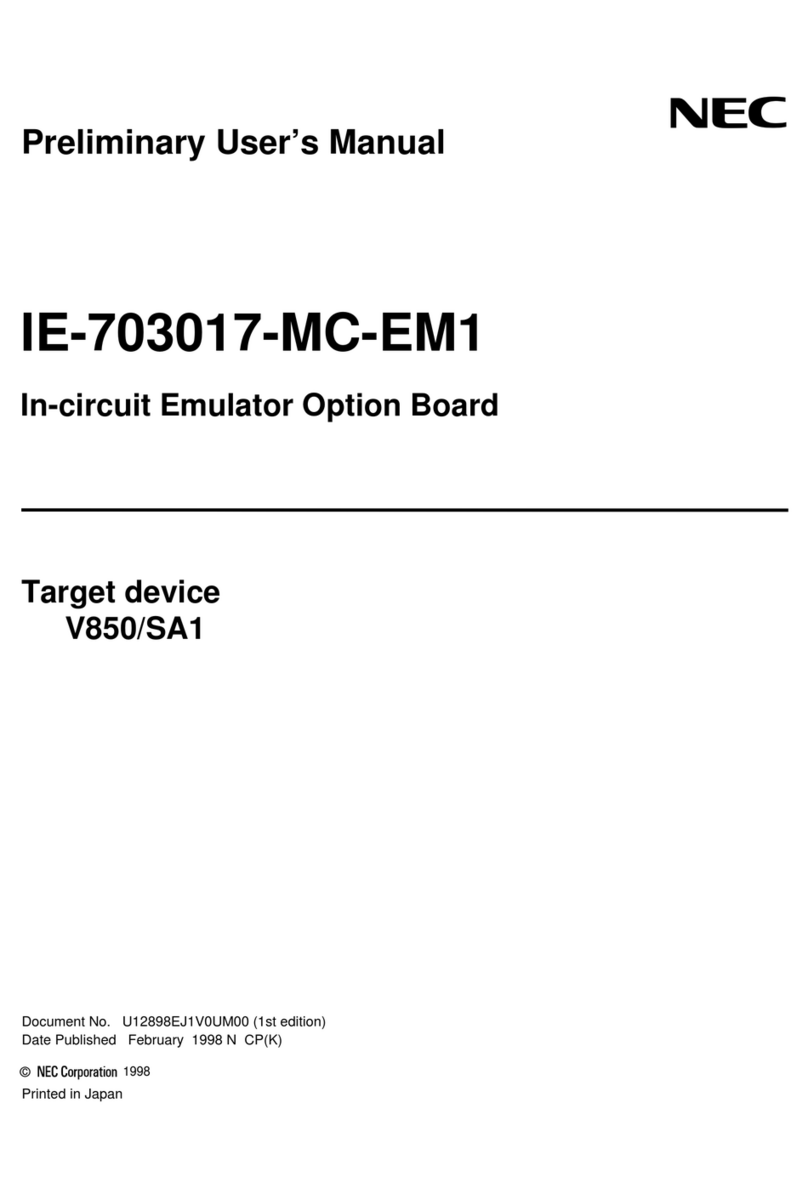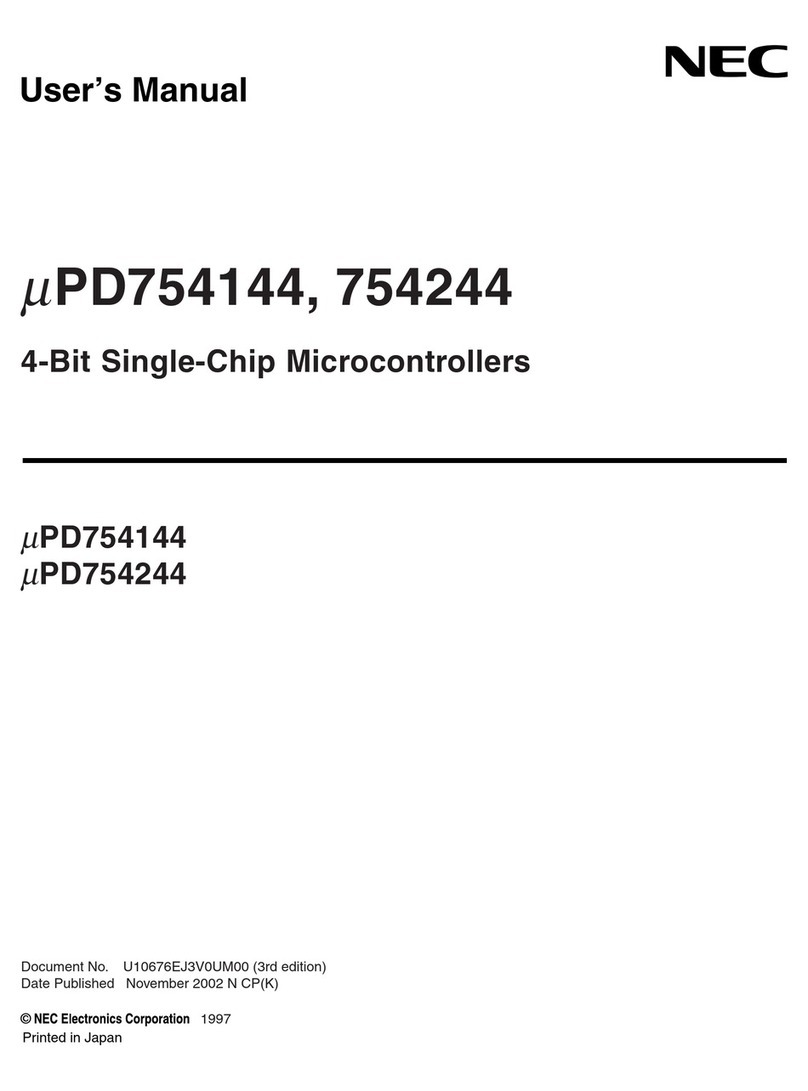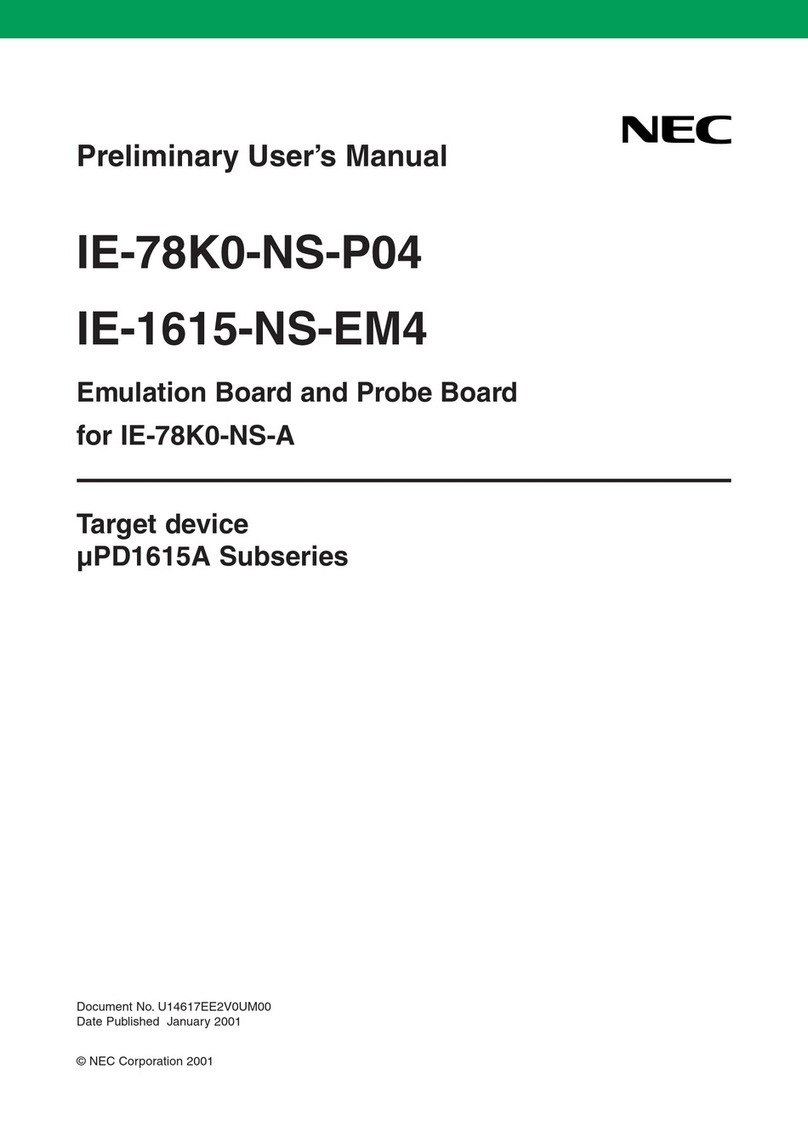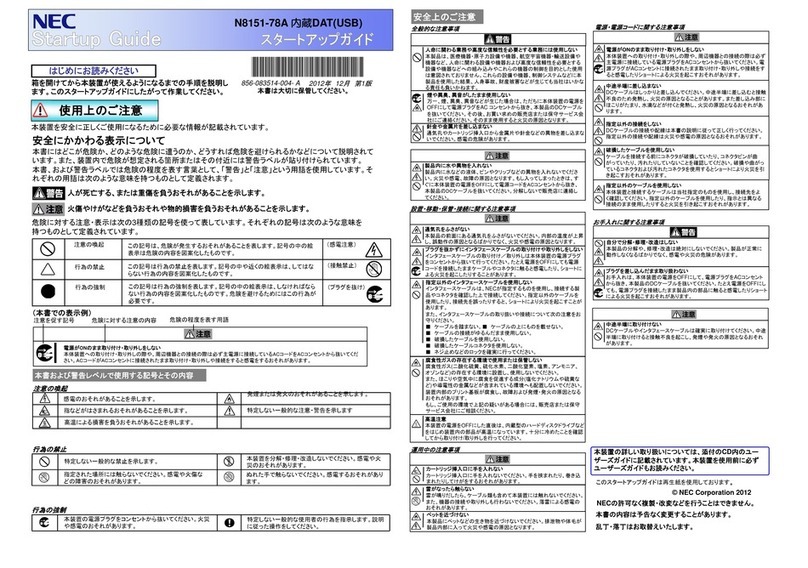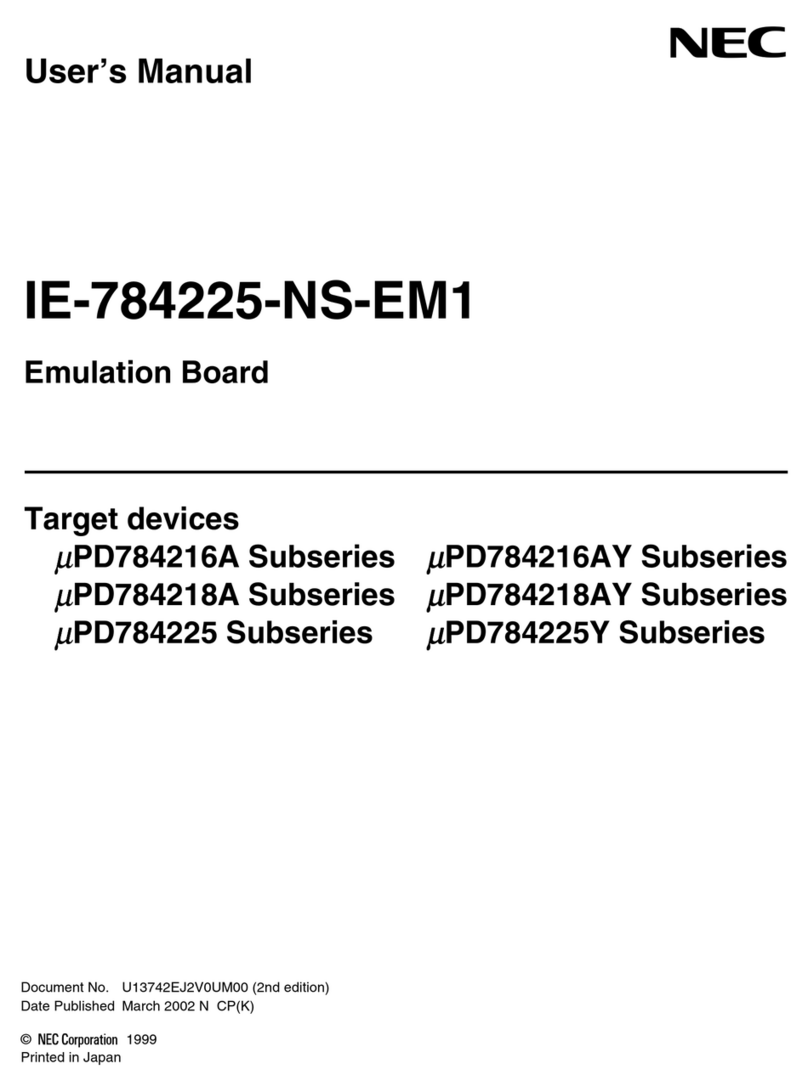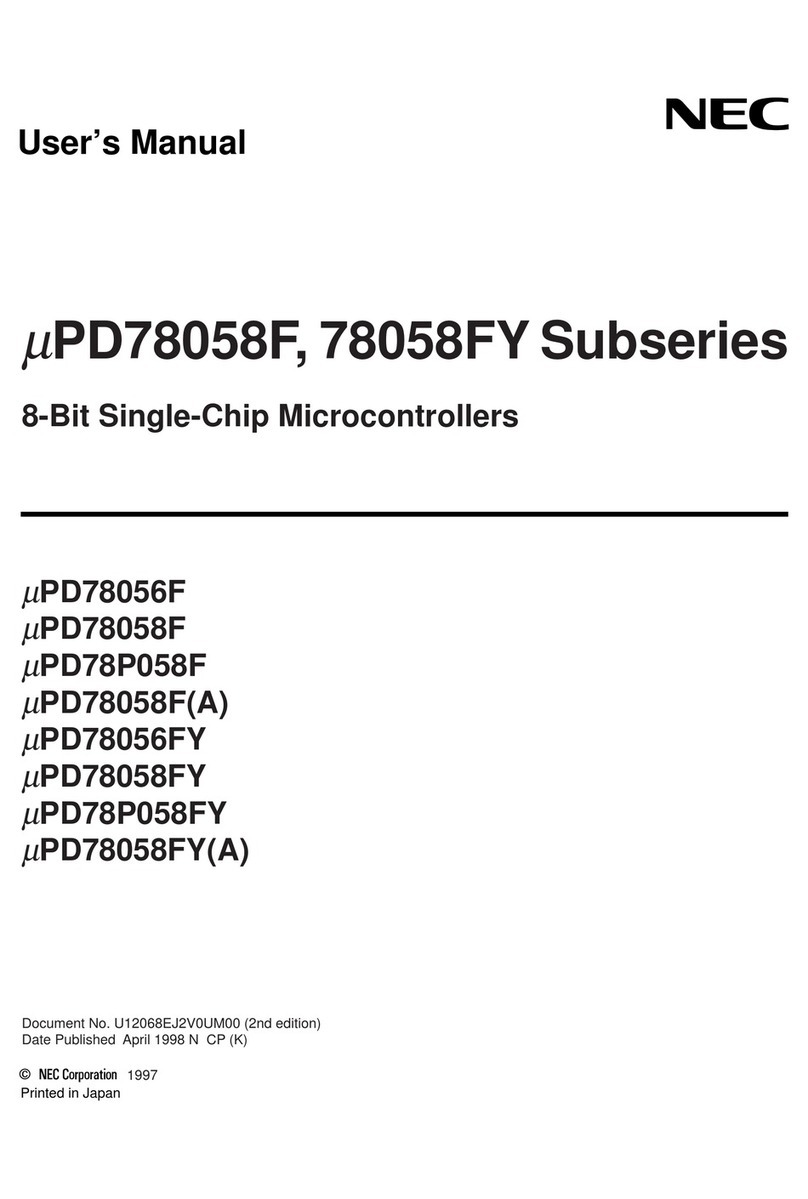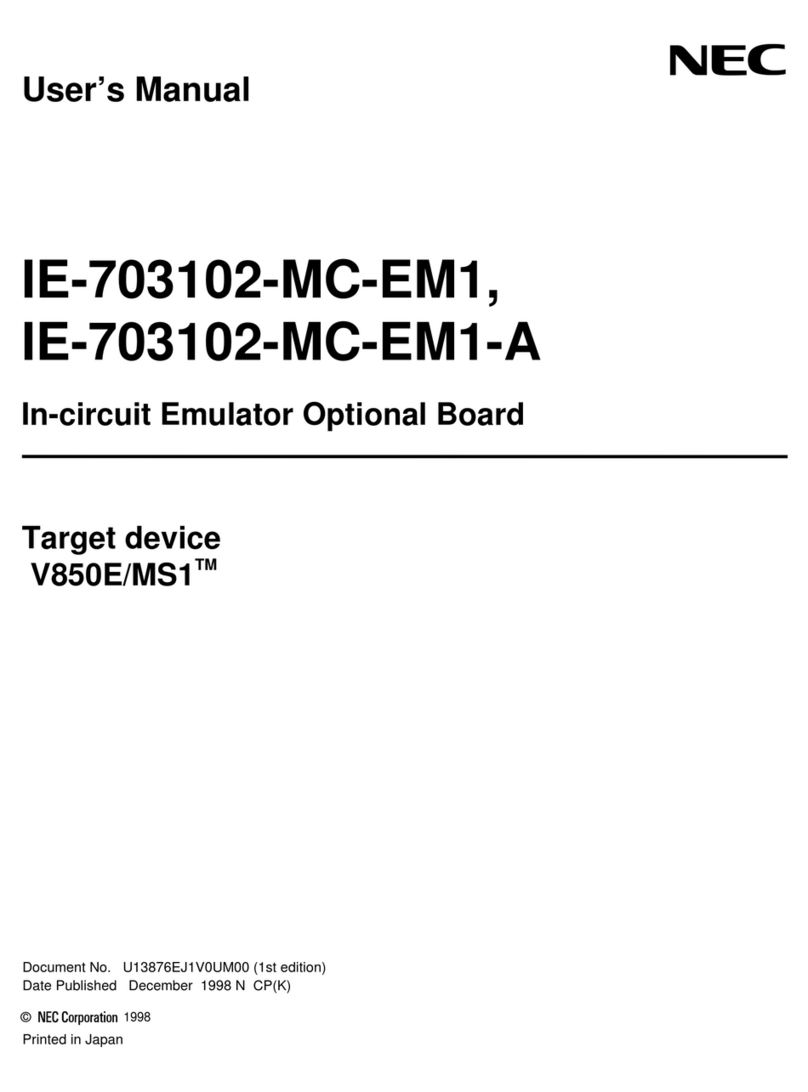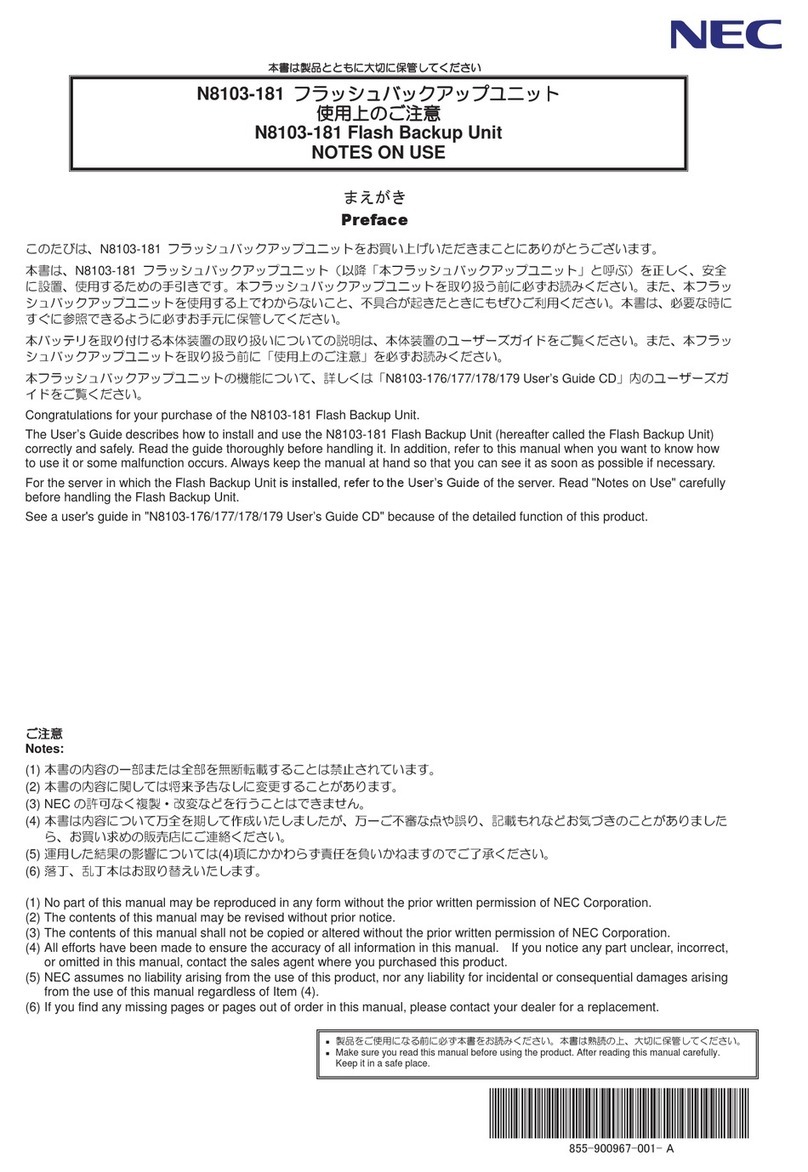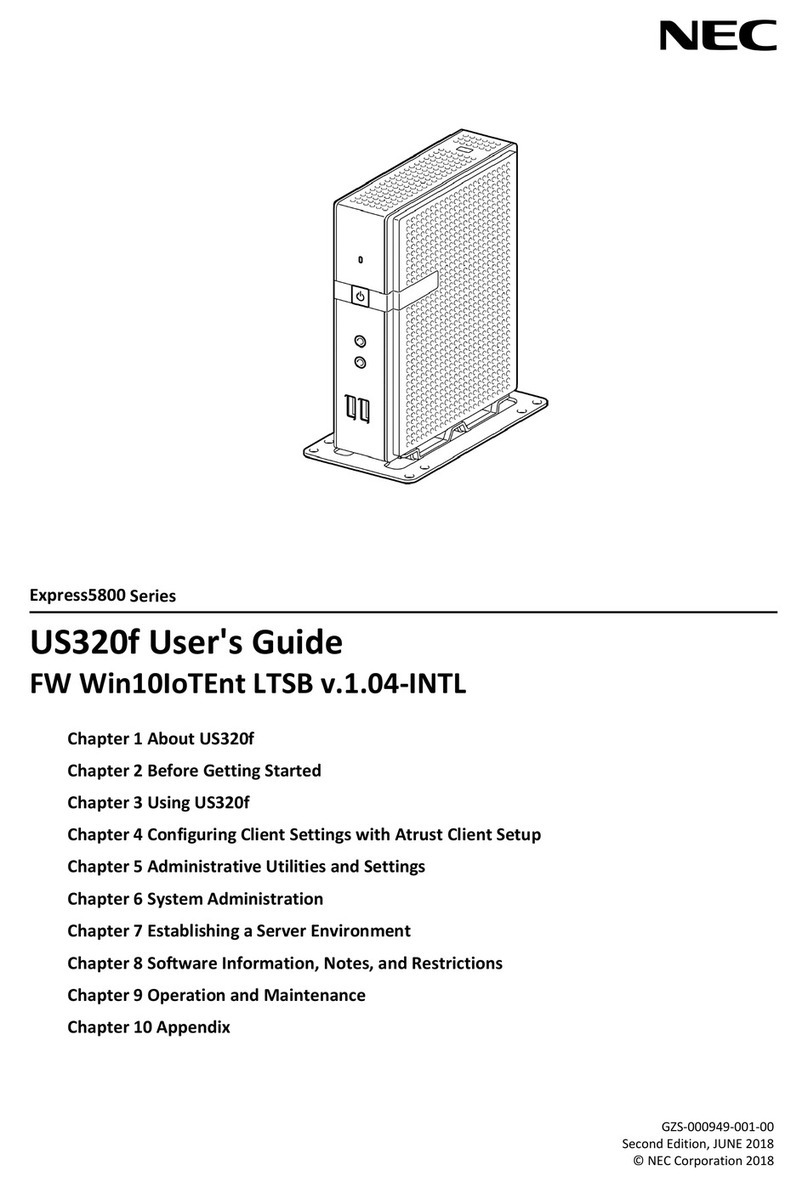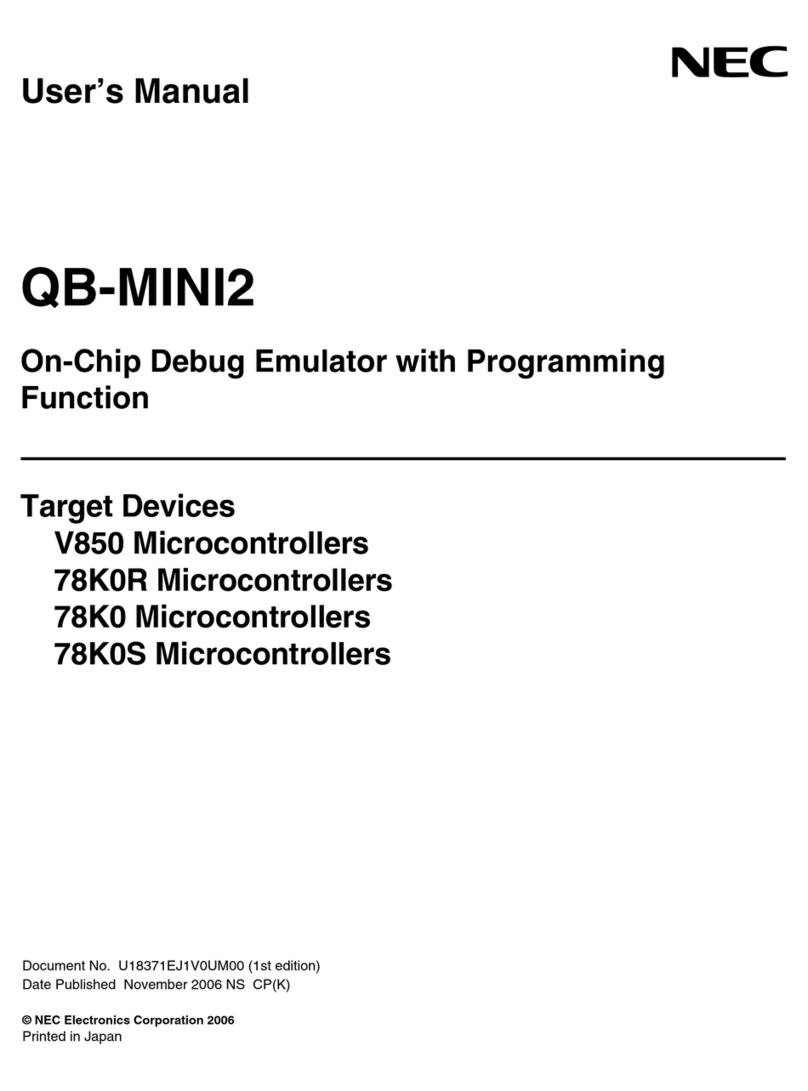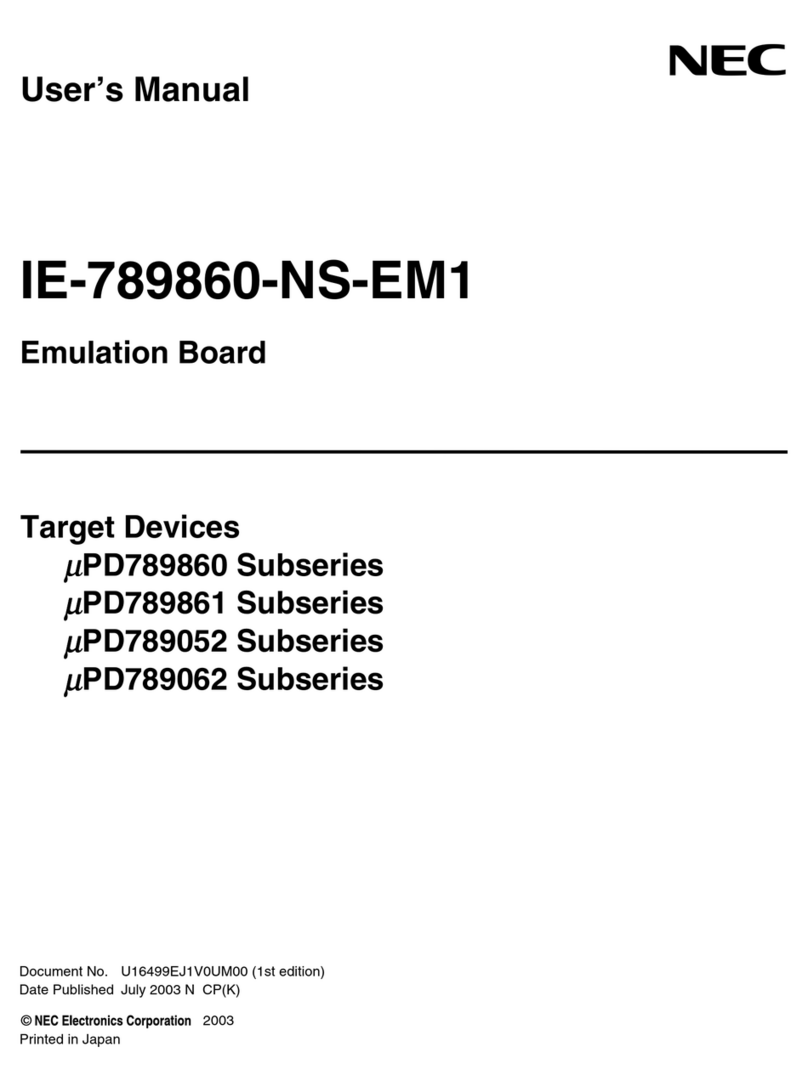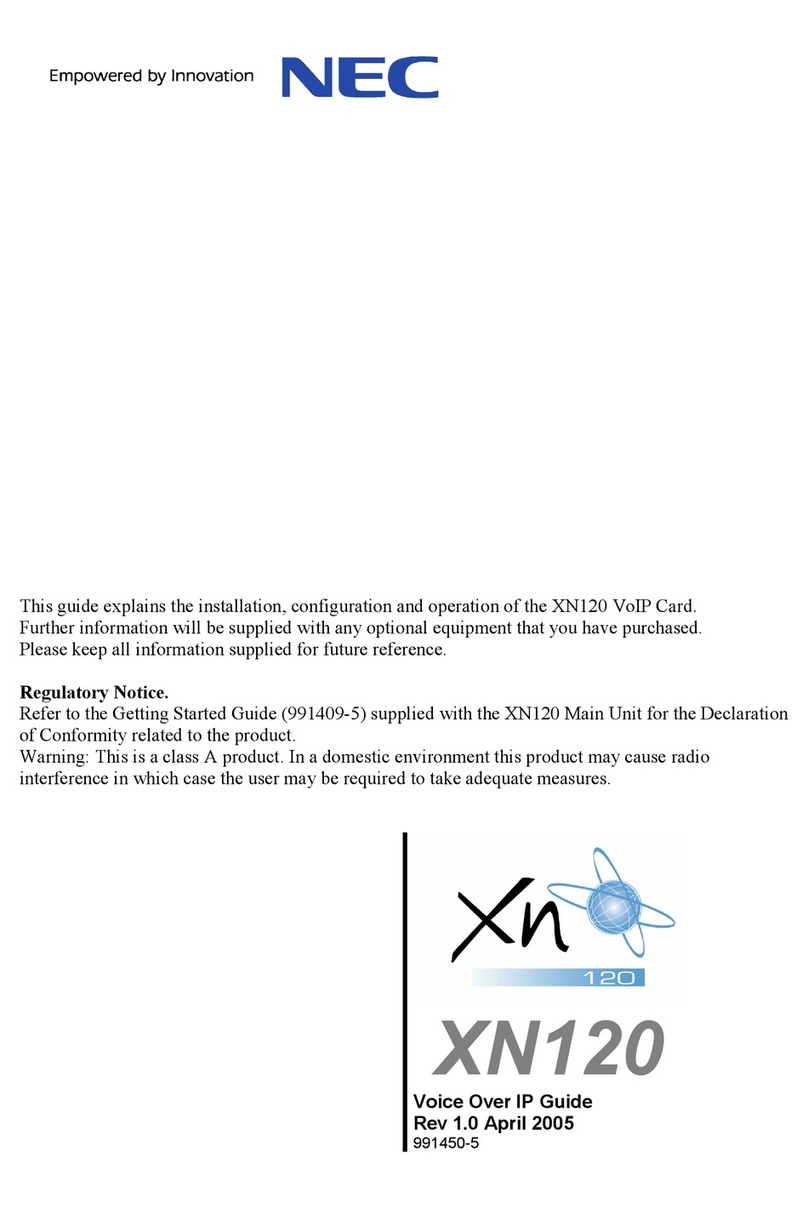DS2000 Release Notes Table of Contents
ii
DS2000 Release Notes
Guest Mailbox Enhancements . . . . . . . . . . . . . . . . . . . . . 19
Mailbox Active Option Changed . . . . . . . . . . . . . . . . . . . 19
Master and Routing Mailbox Programming Simplified . . 19
Master Mailboxes . . . . . . . . . . . . . . . . . . . . . . . . . 19
Routing Mailboxes . . . . . . . . . . . . . . . . . . . . . . . . 21
Multiple Greetings . . . . . . . . . . . . . . . . . . . . . . . . . . . . . . 22
Operation. . . . . . . . . . . . . . . . . . . . . . . . . . . . . . . . 22
Paging . . . . . . . . . . . . . . . . . . . . . . . . . . . . . . . . . . . . . . . . . . . . . . 23
Ring Over Page Volume Adjustment . . . . . . . . . . . . . . . . 23
Voice Mail . . . . . . . . . . . . . . . . . . . . . . . . . . . . . . . . . . . . . . . . . . 23
Conversation Record Key for a Co-worker’s Mailbox. . . 23
Programming. . . . . . . . . . . . . . . . . . . . . . . . . . . . . 23
Personal Answering Machine Emulation Operation
Changed . . . . . . . . . . . . . . . . . . . . . . . . . . . . . . . . . . . . 24
Voice Mail . . . . . . . . . . . . . . . . . . . . . . . . . . . . . . . . . . . . . . . . . . 24
Conversation Record Display Change . . . . . . . . . . . . . . . 24
Transferring to Mailbox Restarts Greeting . . . . . . . . . . . . 25
Software Corrections in 03.20.07 . . . . . . . . . . . . . . . . . . . . . . . . . . . . . . . 26
Account Codes . . . . . . . . . . . . . . . . . . . . . . . . . . . . . . . . . . . . . . . 26
Cannot Use System Speed Dial With Forced Account
Codes . . . . . . . . . . . . . . . . . . . . . . . . . . . . . . . . . . . . . . 26
Call Forwarding Off Premise . . . . . . . . . . . . . . . . . . . . . . . . . . . . 26
Call Forwarding Off Premise With Account Codes
And IntraMail May Reset System . . . . . . . . . . . . . . . . 26
Central Office Calls, Answering/Placing . . . . . . . . . . . . . . . . . . . 26
Quickly Retrieving Call From Hold Can Lock Up Trunk 26
Door Box. . . . . . . . . . . . . . . . . . . . . . . . . . . . . . . . . . . . . . . . . . . . 26
Chimes Over External Page Don’t Follow Programmed
Tone . . . . . . . . . . . . . . . . . . . . . . . . . . . . . . . . . . . . . . . 26
Hotline. . . . . . . . . . . . . . . . . . . . . . . . . . . . . . . . . . . . . . . . . . . . . . 27
Hotline Keys To Ring Group Or UCD Masters Don’t
Function . . . . . . . . . . . . . . . . . . . . . . . . . . . . . . . . . . . . 27
Intercom . . . . . . . . . . . . . . . . . . . . . . . . . . . . . . . . . . . . . . . . . . . . 27
Ring Soft Key Shuts Off Talk Path. . . . . . . . . . . . . . . . . . 27
IntraMail . . . . . . . . . . . . . . . . . . . . . . . . . . . . . . . . . . . . . . . . . . . . 27
External Transfer . . . . . . . . . . . . . . . . . . . . . . . . . . . . . . . 27
Long Greetings Cut Off During Record . . . . . . . . . . . . . . 27
Make Call And Message Notification Callout May
Cause System Reset . . . . . . . . . . . . . . . . . . . . . . . . . . . 27
Message Notification Callout Interferes With
Subscriber Mailbox Operation . . . . . . . . . . . . . . . . . . . 27
Outgoing Message Record Problems when
CompactFlash Card Full . . . . . . . . . . . . . . . . . . . . . . . 27
Remote Logon Prompt Won’t Play. . . . . . . . . . . . . . . . . . 27