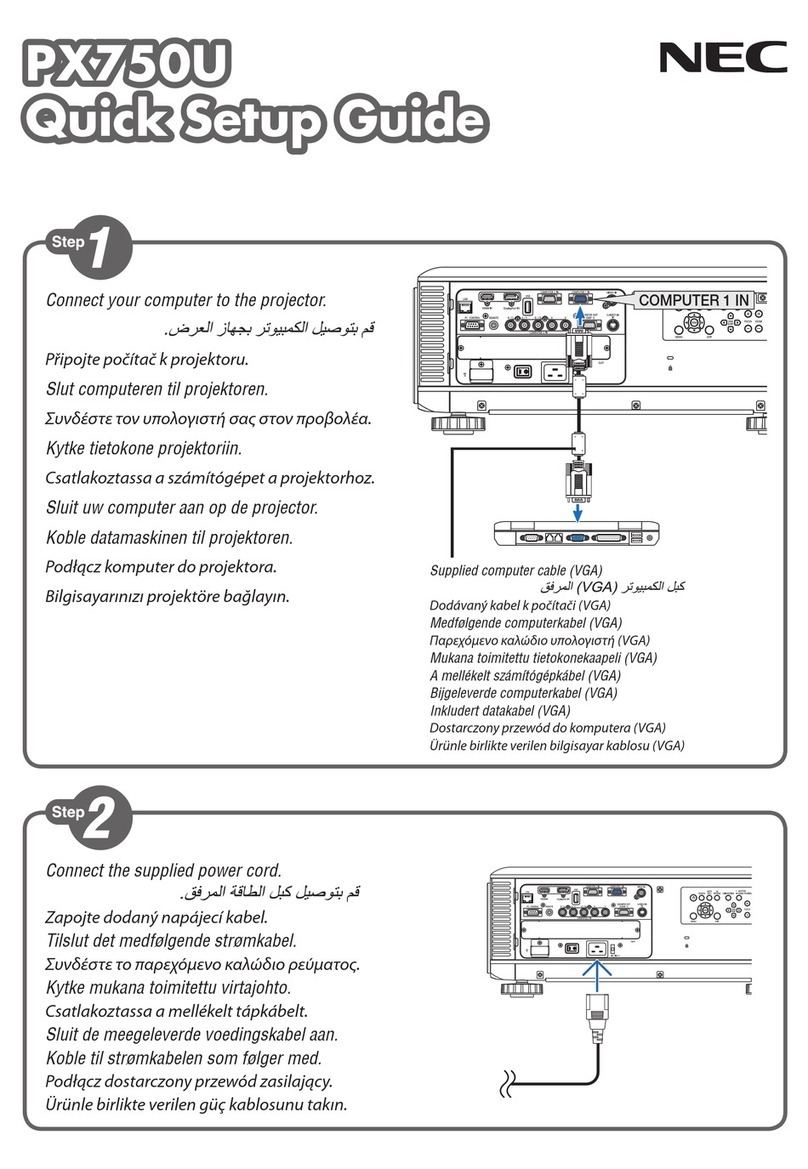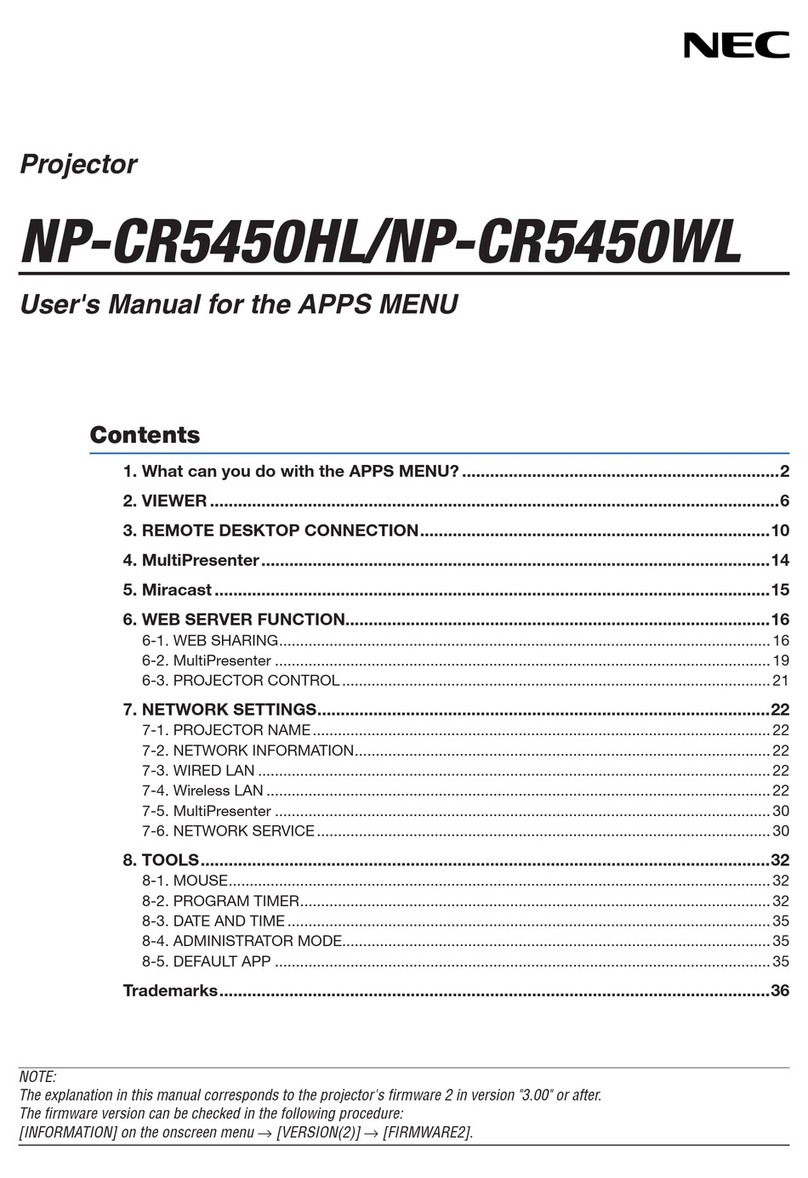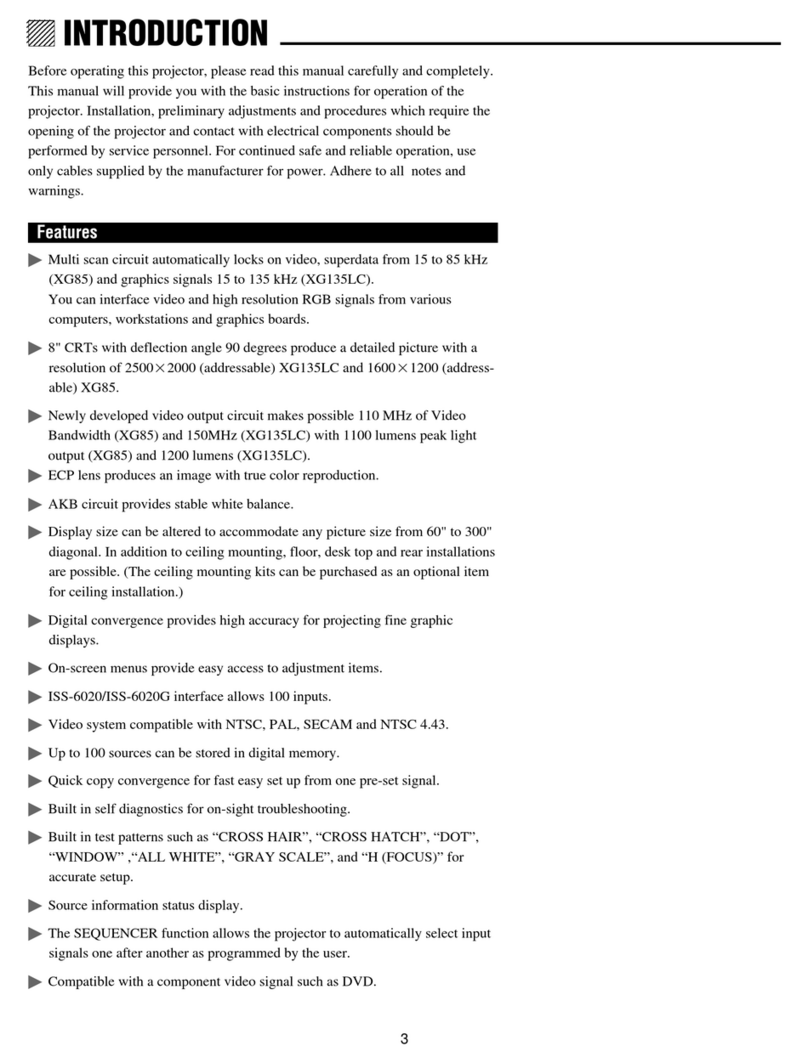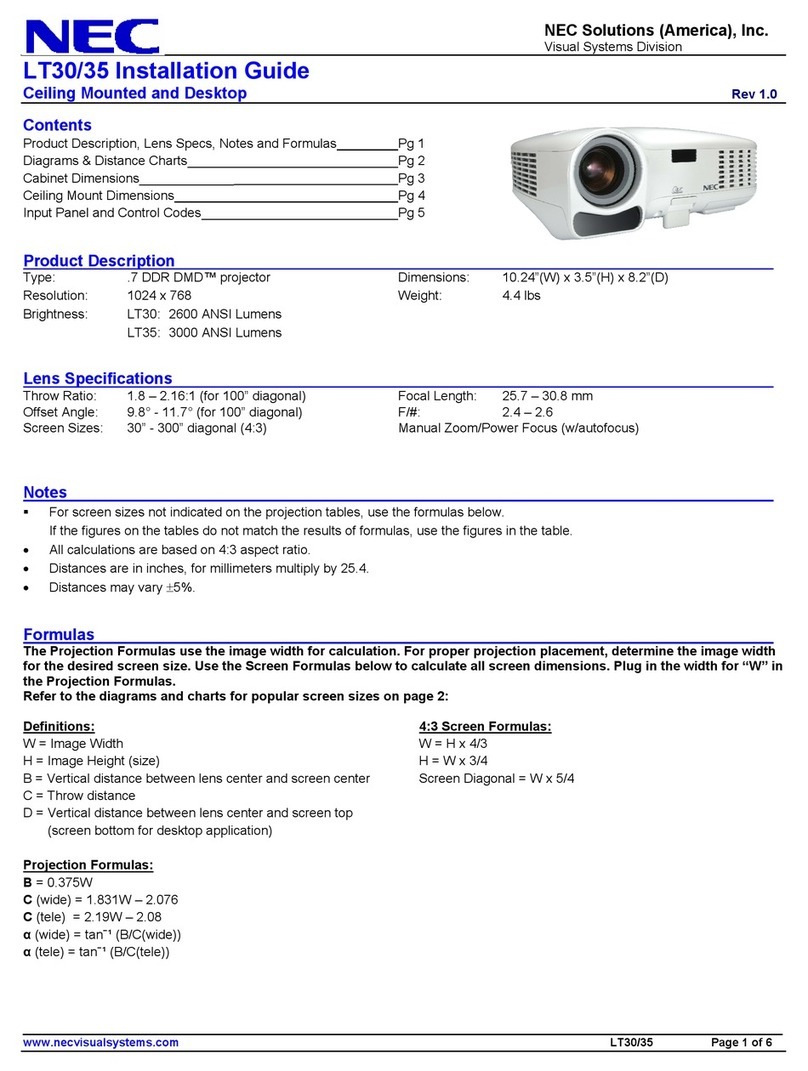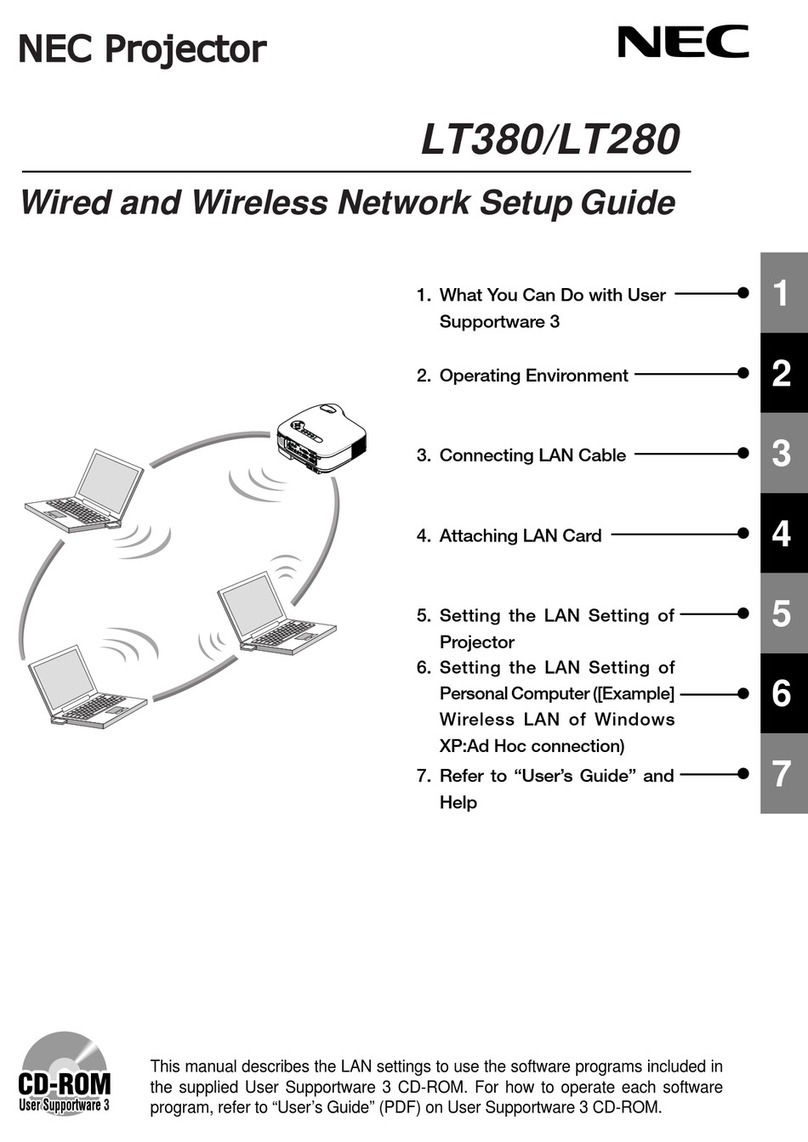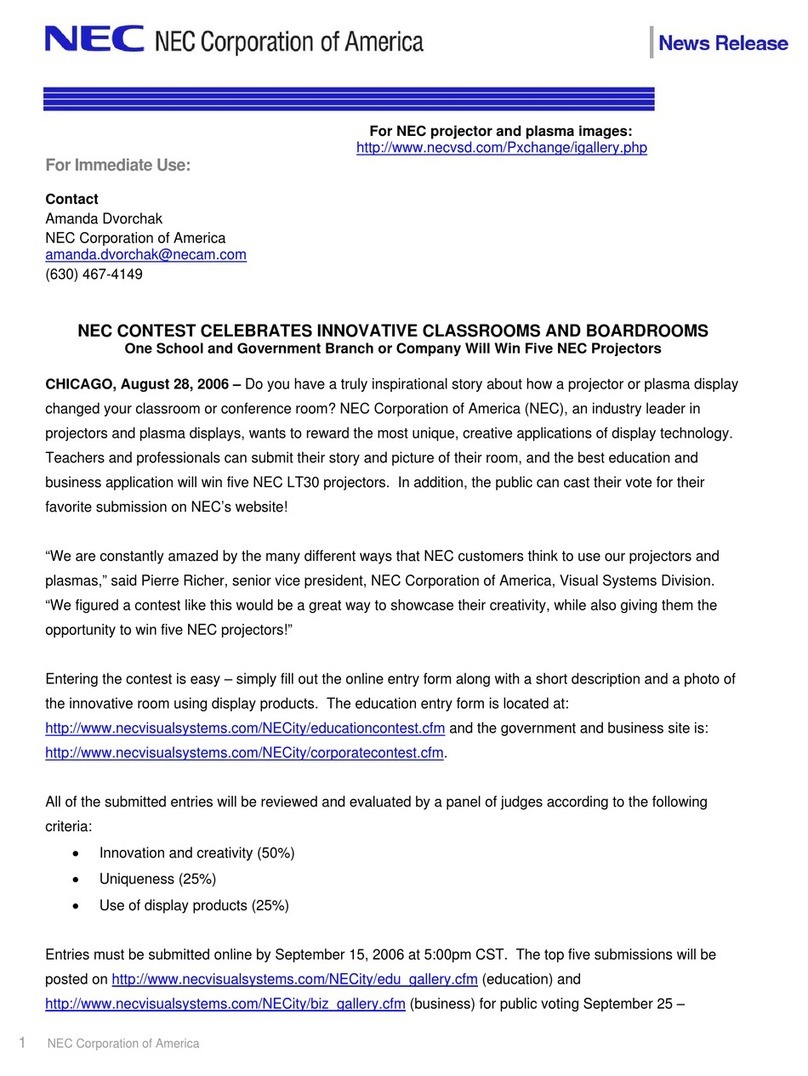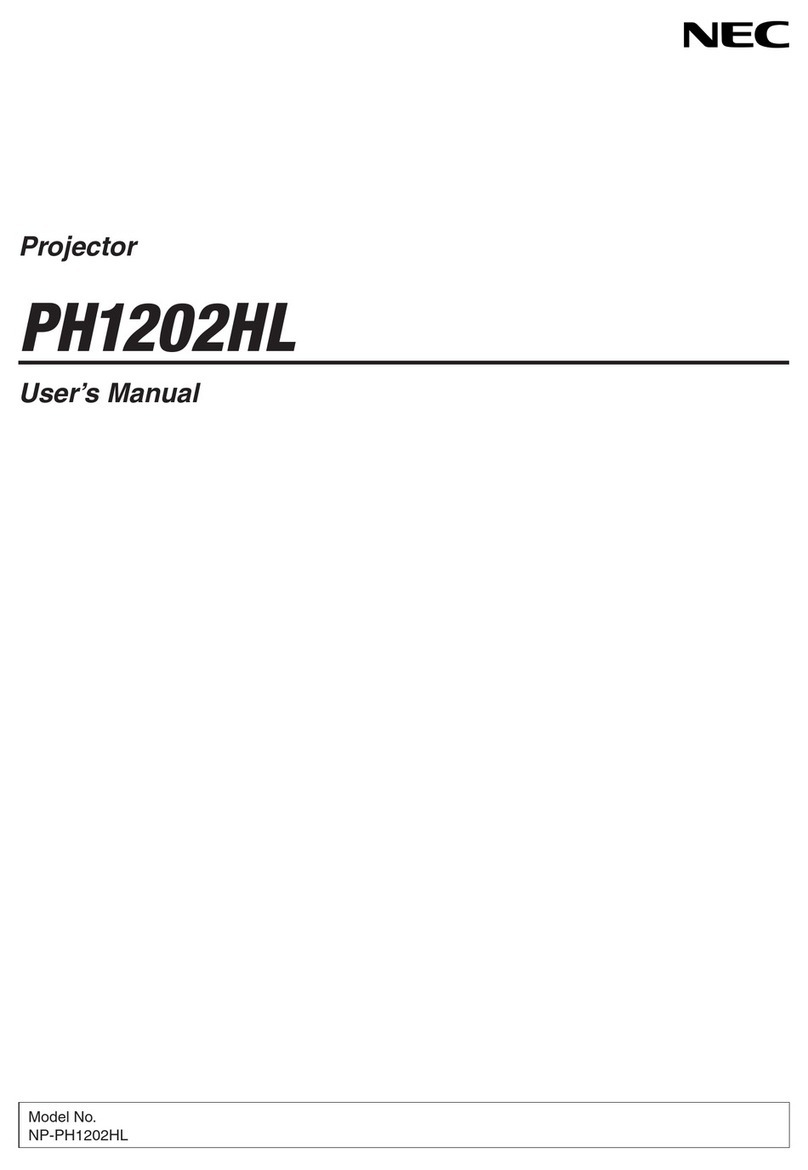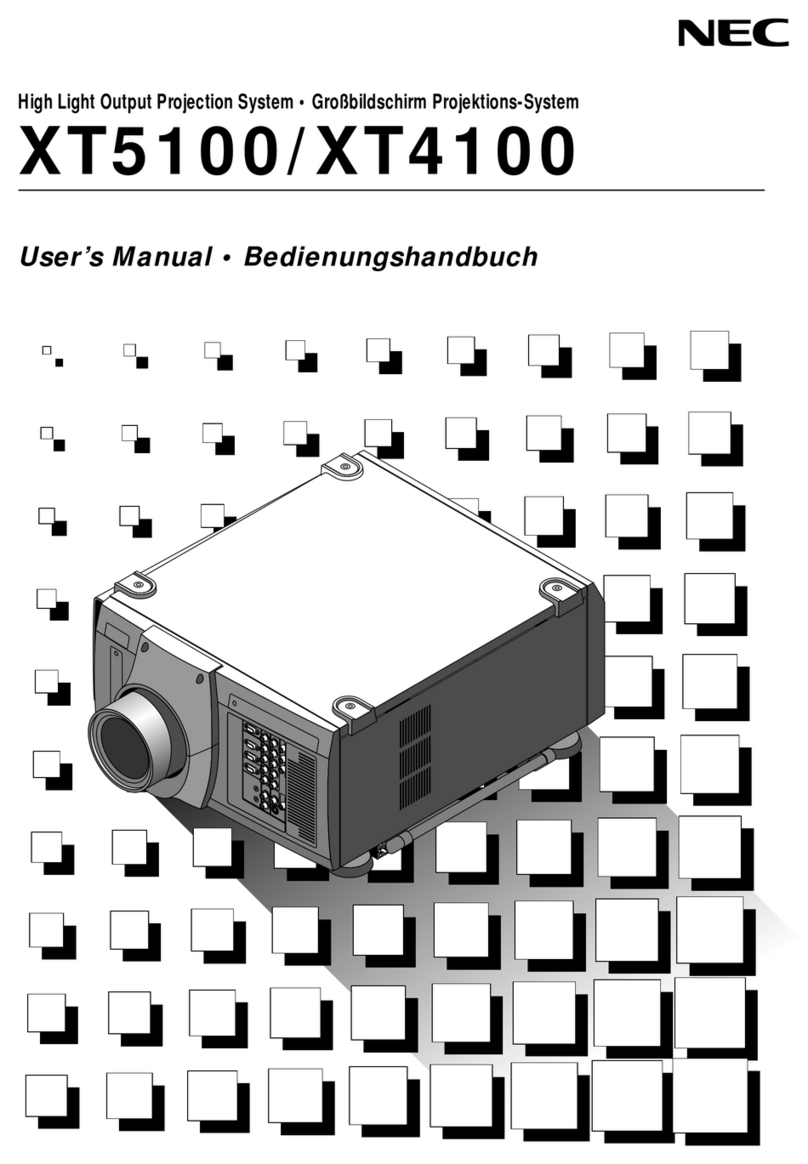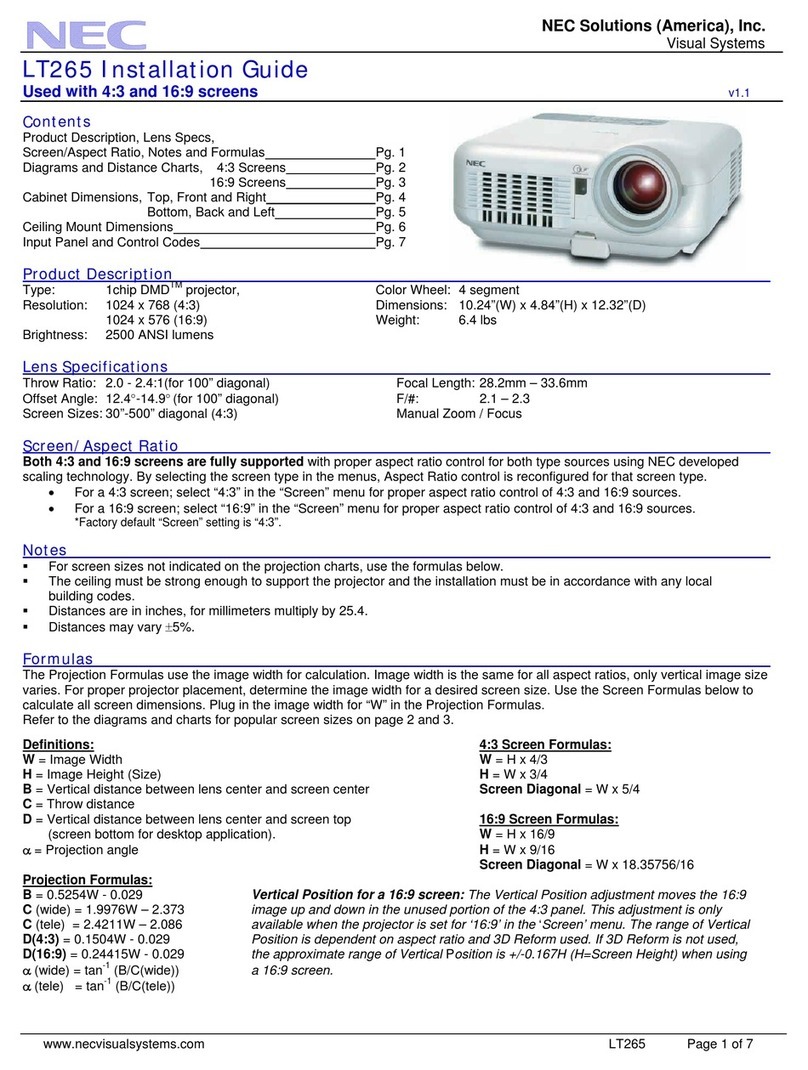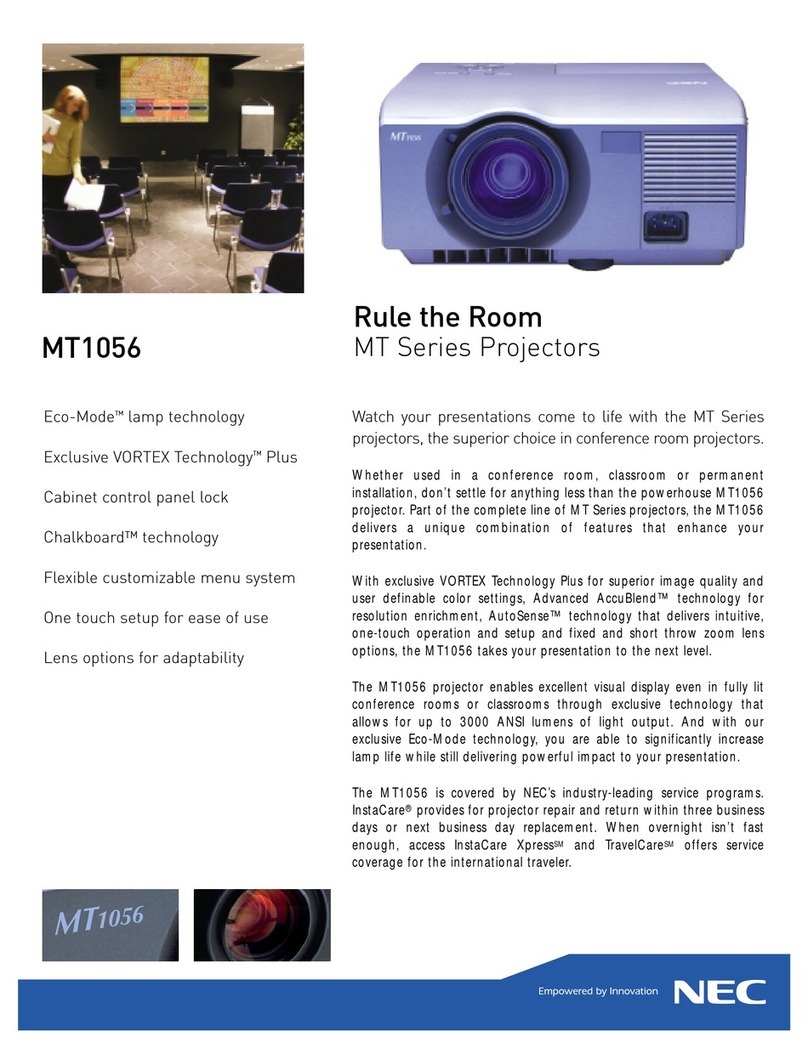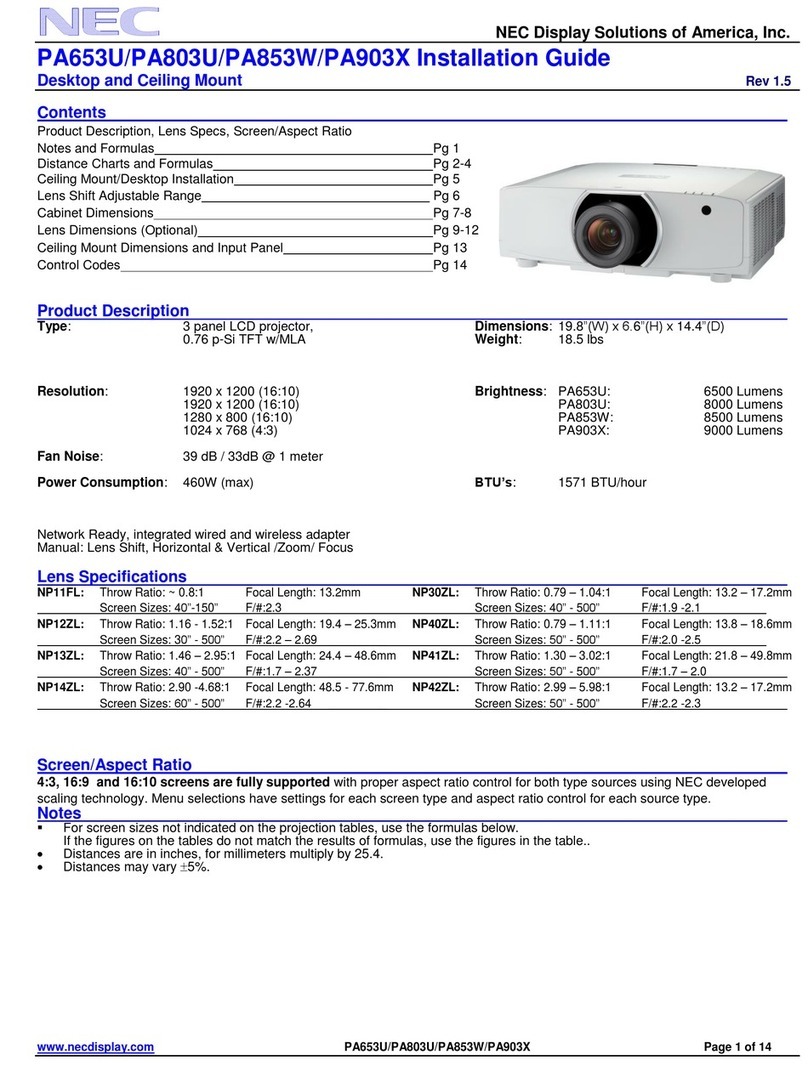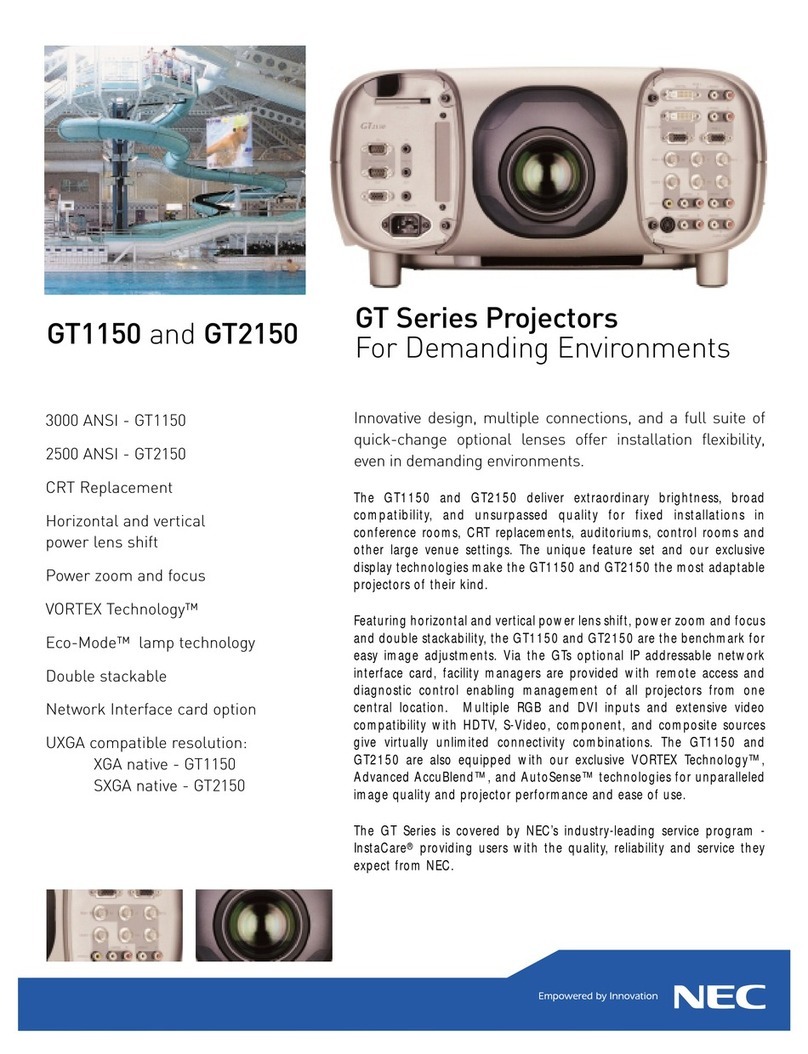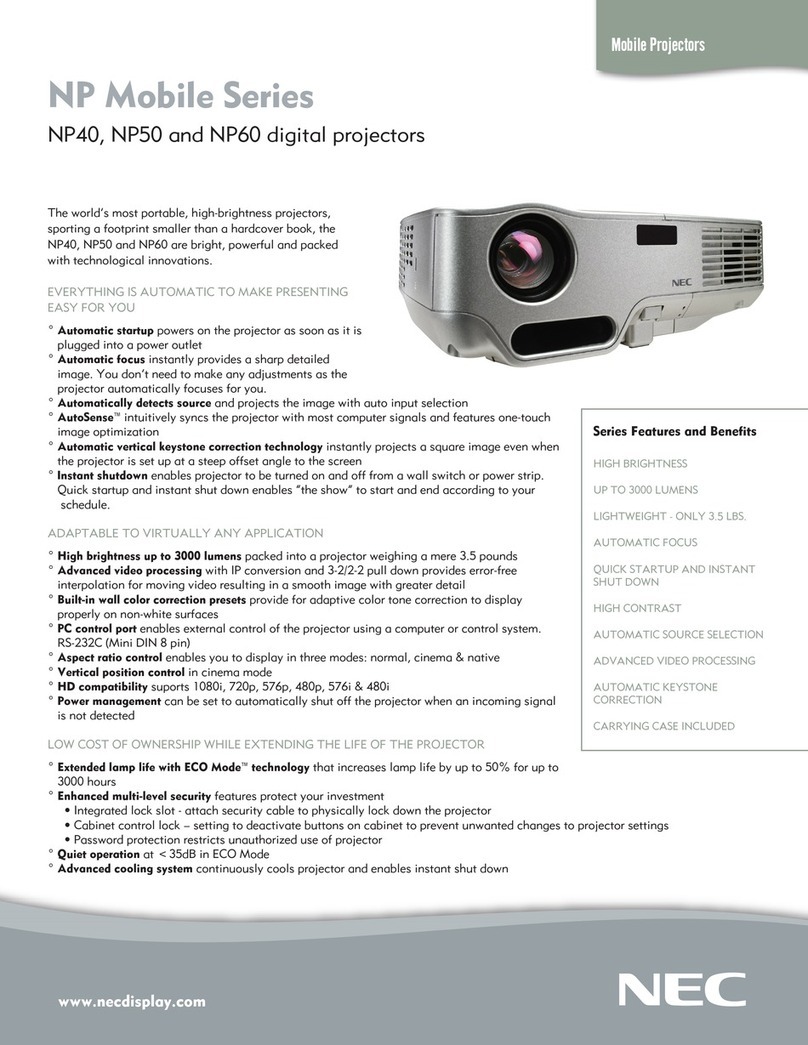8
This section introduces you to your new MultiSync MT830+ (SVGA)/
MT1030+ and MT1035+ (XGA) LCD Projector, provides a list of
materials that comes with your projector and describes the features and
controls.
Congratulations OnYour Purchase OfThe MultiSync
MT830+/MT1030+/MT1035+ LCD Projector
The MultiSync MT830+/MT1030+/MT1035+ is one of the very
best LCD projectors available today. The multiple LCD panels en-
able you to project precise images up to 300 inches (MT830+/
MT1030+) / 320 inches (MT1035+) across (measured diagonally)
from your PC or Macintosh computer (desktop or notebook), VCR,
DVD player, document camera, or even a laser disc player.
You can use the projector on a tabletop or cart, you can permanently
mount it on a ceiling*1, or you can use MultiSync MT830+/
MT1030+/MT1035+ LCD Projector to project images from behind
the screen.The remote control can be used wirelessly or with a cable,
and you can even use the remote control with the built-in remote
mouse receiver to operate the mouse on your PC or Mac. But best of
all, the MultiSync MT830+/MT1030+/MT1035+ is an NEC LCD
projector. That means you can depend on years of reliable perfor-
mance and crystal-clear presentations!
INTRODUCTION1
Features you’ll enjoy:
• Simple set up and operation.
• Hot air blown from the vents does not bother the audience during
your presentation since the vents are located on the front.
•
A high-performance 150 watt short arc high pressure lamp that is guar-
anteed for 2000 hours of service or six months, whichever comes first.
• A wireless remote control that operates the projector from any
angle.
• A laser pointer that' s built into the remote control.
• The power zoom control enables you to adjust the image to be
between 20 and 300 inches (MT830+/MT1030+) / 25 and 320
inches (MT1035+) (measured diagonally).
• Keystone correction allows you to correct trapezoidal distortion
so that the image is square.
• White balance control allows you to adjust the brightness and
contrast for each RGB color.
• You can choose between video modes depending on your source:
"normal" for a typical picture, "natural" for true color reproduc-
tion, and "camera" for use with a document camera or low APL
picture.
• The optional MT Viewer kit allows you to start your presentation
even when a PC is not available at the site.
• The "image capture" enables you to use the entire picture as a
background image or to create slides (optional MT Viewer re-
quired).
• An image can be projected from in front or behind a screen, and
the projector can even be installed on the ceiling.
• NEC Technologies' exclusive AccuBlend™ intelligent pixel
blending technology - an extremely accurate image compression
technology - offers a crisp image with SXGA (128021024)
resolution*3. You can select any point on the screen with the
pointer and enlarge the selected area.
•
Supports most IBM VGA, SVGA, XGA
*2
, SXGA(with
AccuBlend)*
3
, Macintosh, or any other RGB signals within a hori-
zontal frequency range of 15.754 to 85 kHz and a vertical frequency
range of 50 to 85 Hz. This includes NTSC, PAL, SECAM and
NTSC4.43 standard video signals.
Note: Composite video standards are as follows:
NTSC: U.S. TV standard for video in U.S. and Canada.
PAL: TV standard used in western Europe.
SECAM: TV standard used in France and Eastern Europe.
NTSC4.43: TV standard used in Middle East countries.
• The remote control can be used with or without a cable, and you
can even use the remote to operate your PC or Macintosh mouse
wirelessly from across the room with the built-in remote mouse
receiver.
• You can control your MultiSync MT830+/MT1030+/MT1035+
LCD Projector with a PC.
• The contemporary cabinet design is compact, easy to carry, and
complements any office, board room or auditorium.
• Eight kinds of pointers are available for your presentation.
*1Installing the MultiSync MT830+/MT1030+/MT1035+ LCD
Projector on the ceiling must be done by authorized NEC techni-
cians. Consult your NEC dealer for more information.
*2An XGA image (10242768) is converted into a 8002600 crisp
image with NEC technology'sAccuBlend.
*3An SXGA image (128021024) is converted into a 10242768
crisp image with NEC technology'sAccuBlend.
INTRODUCTION
13
14