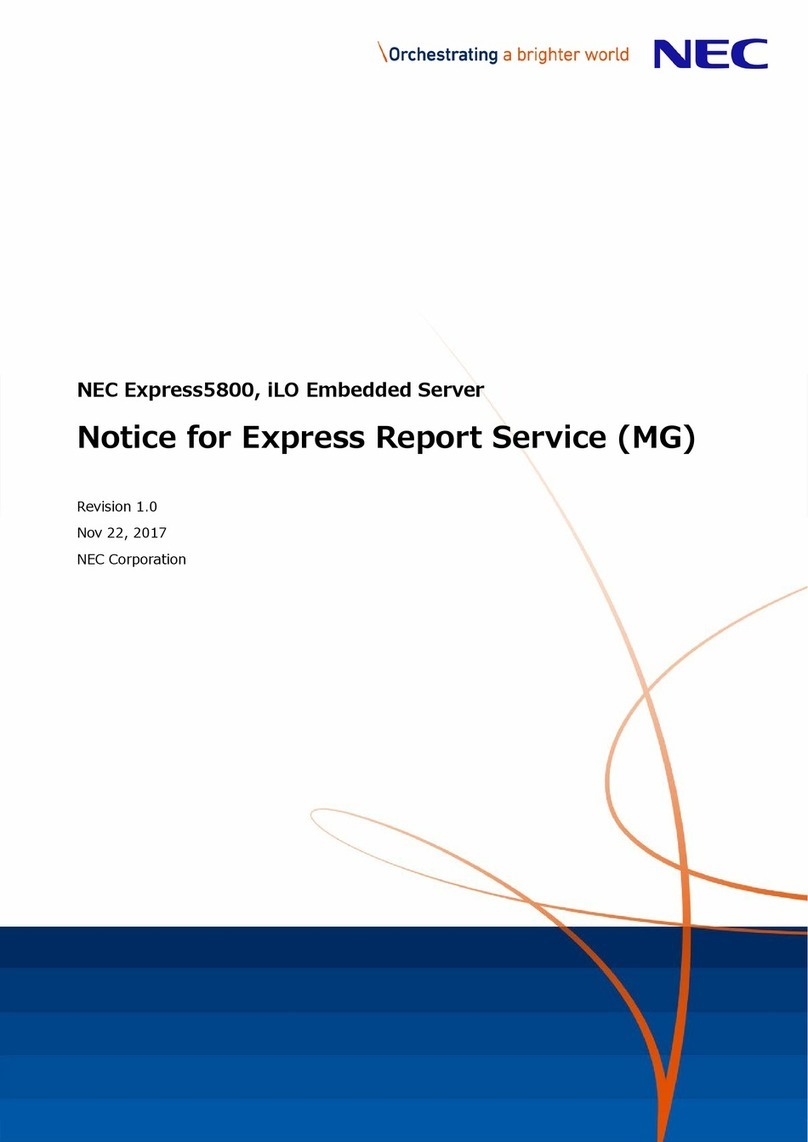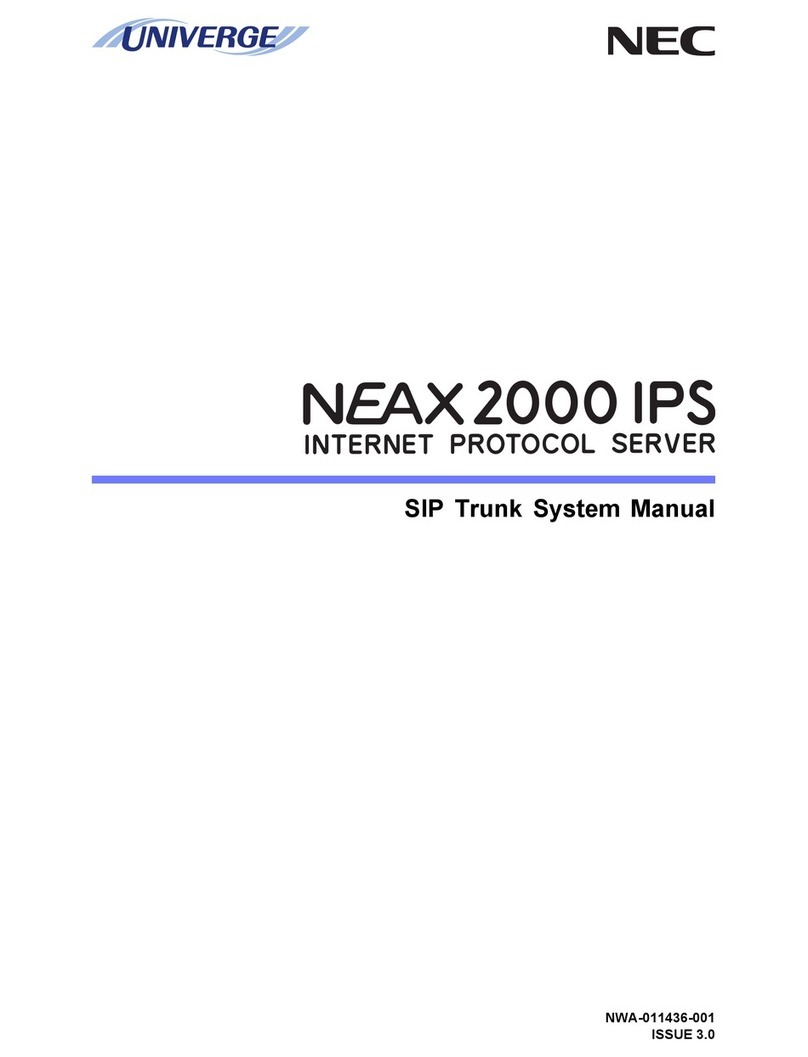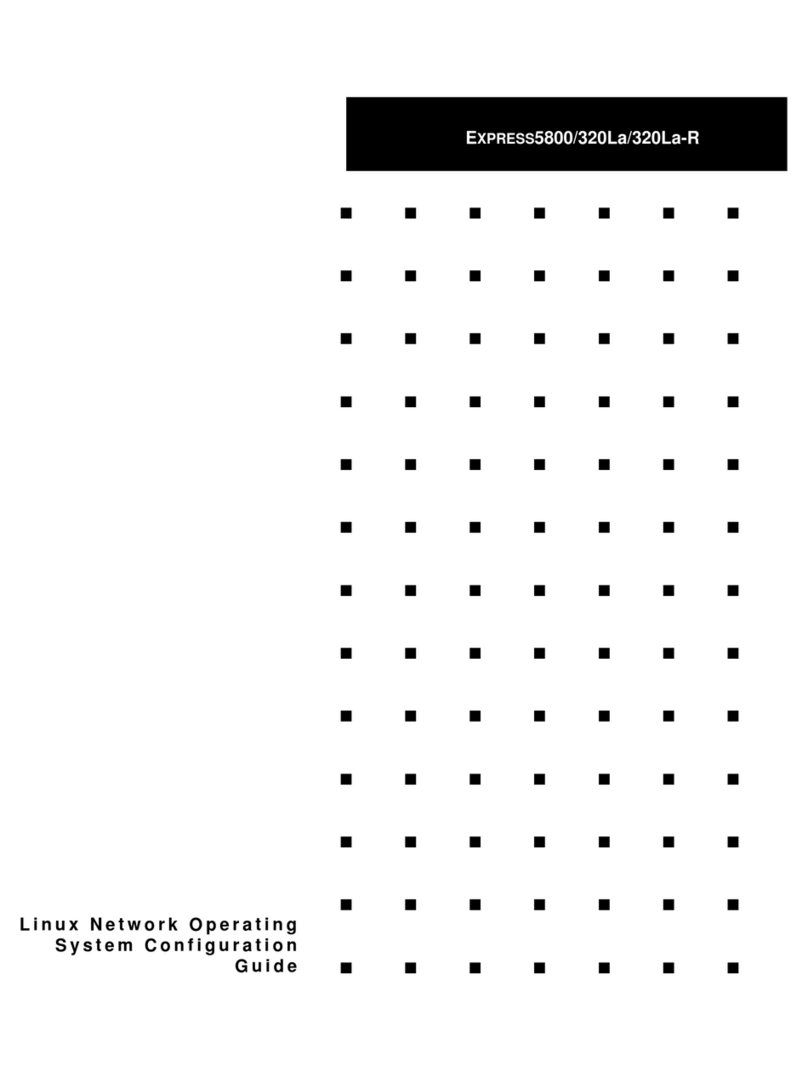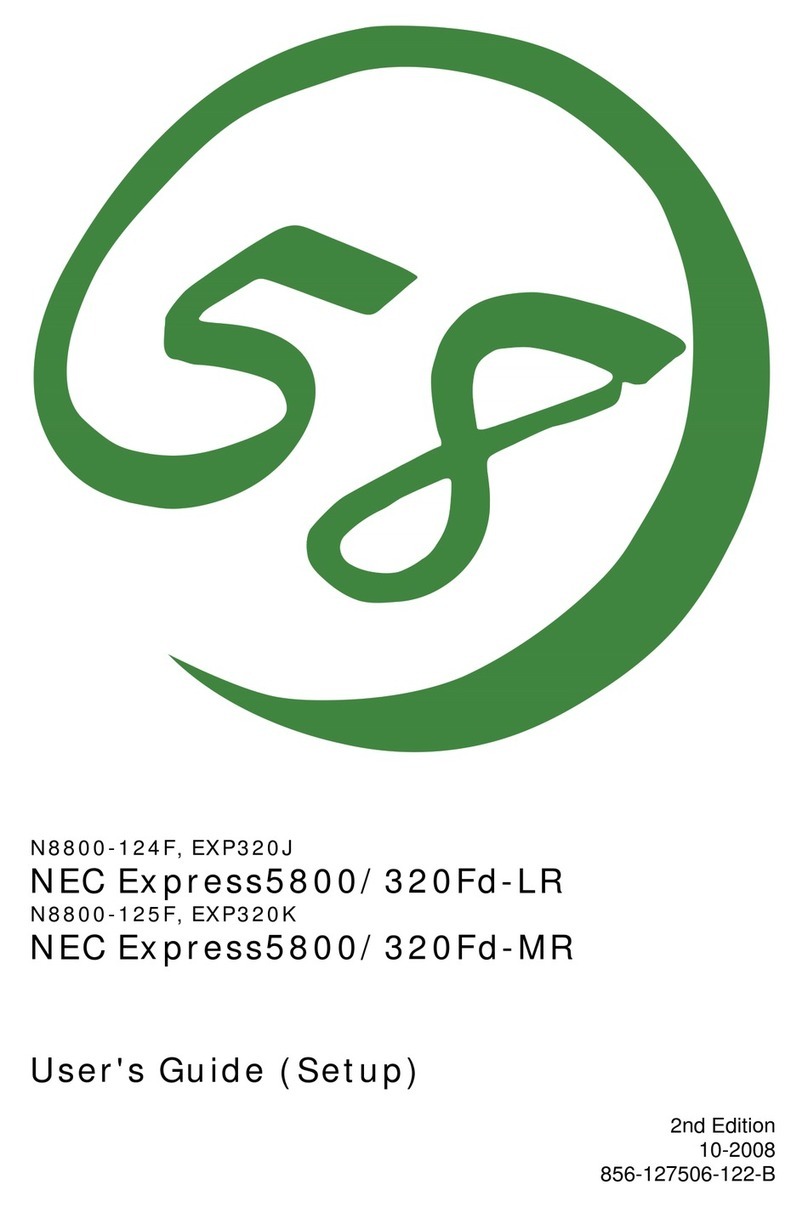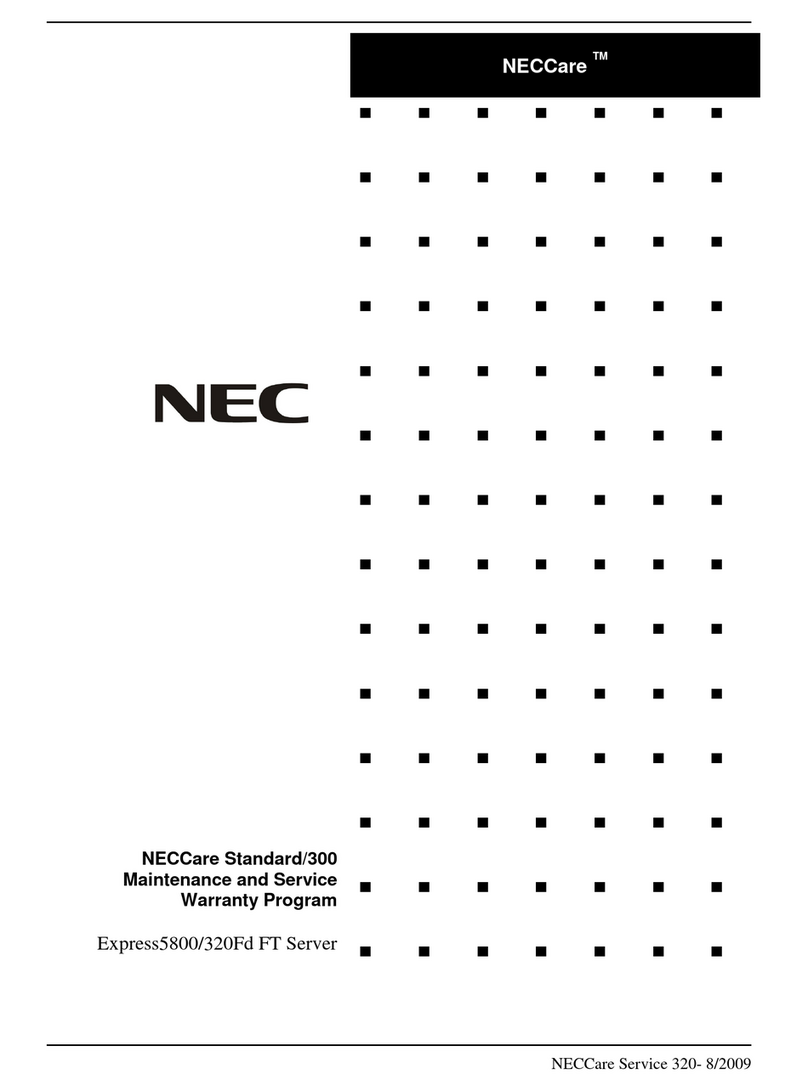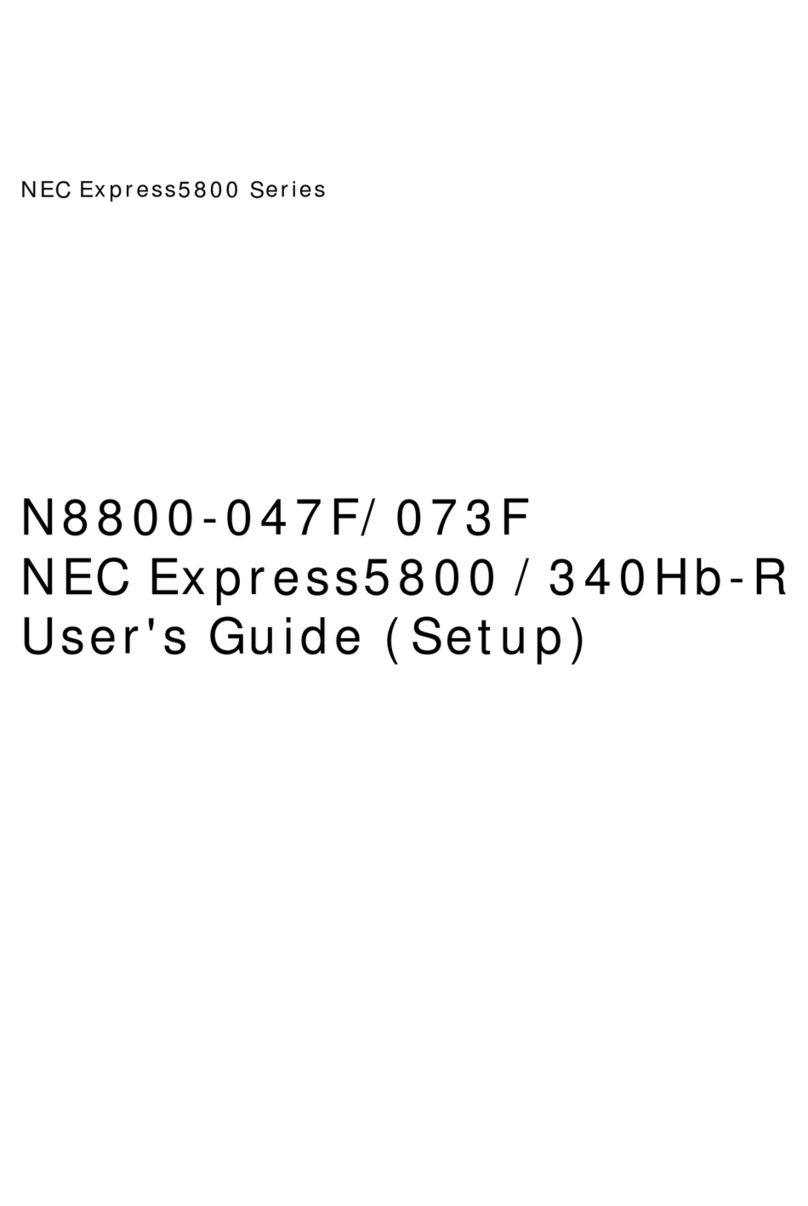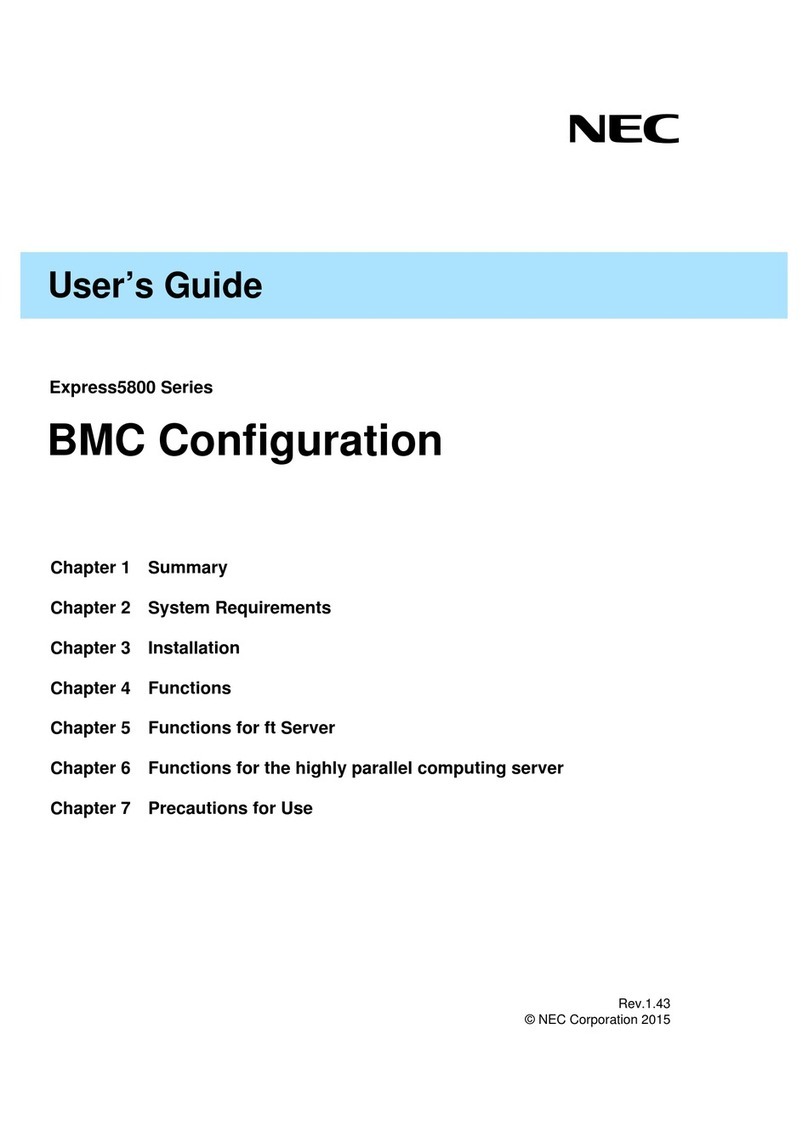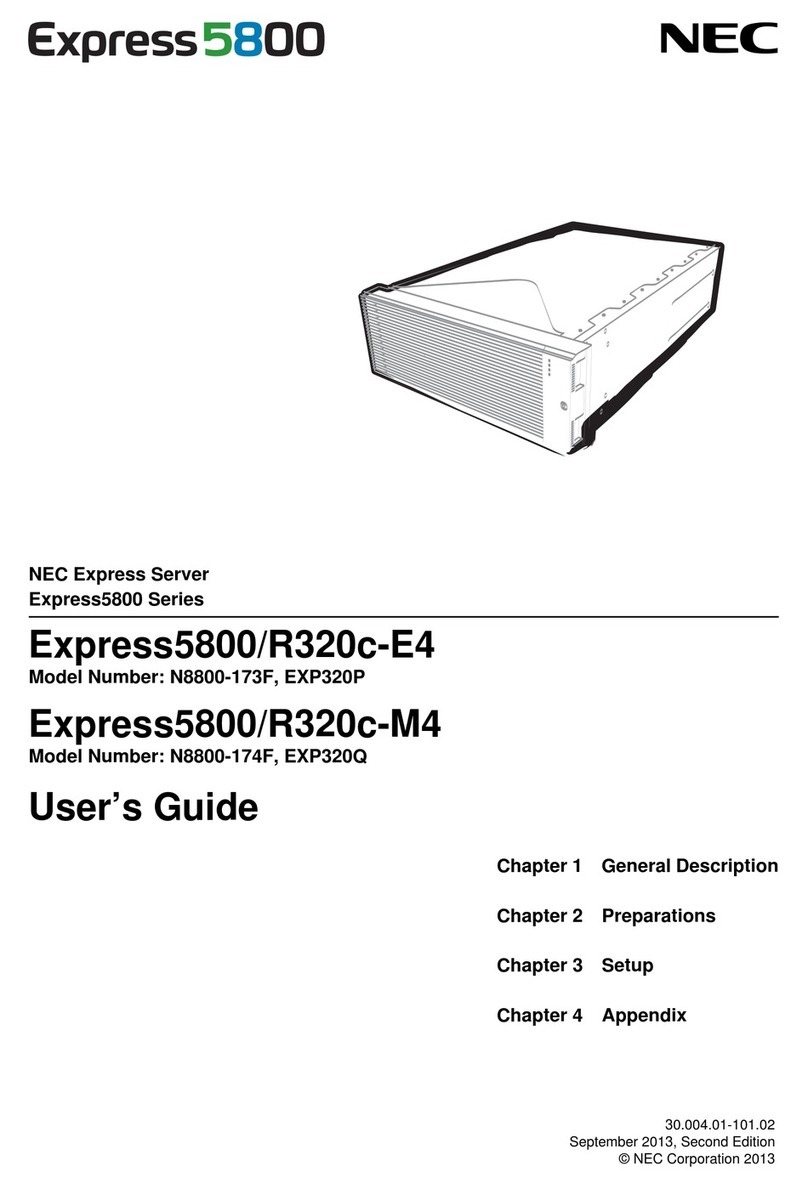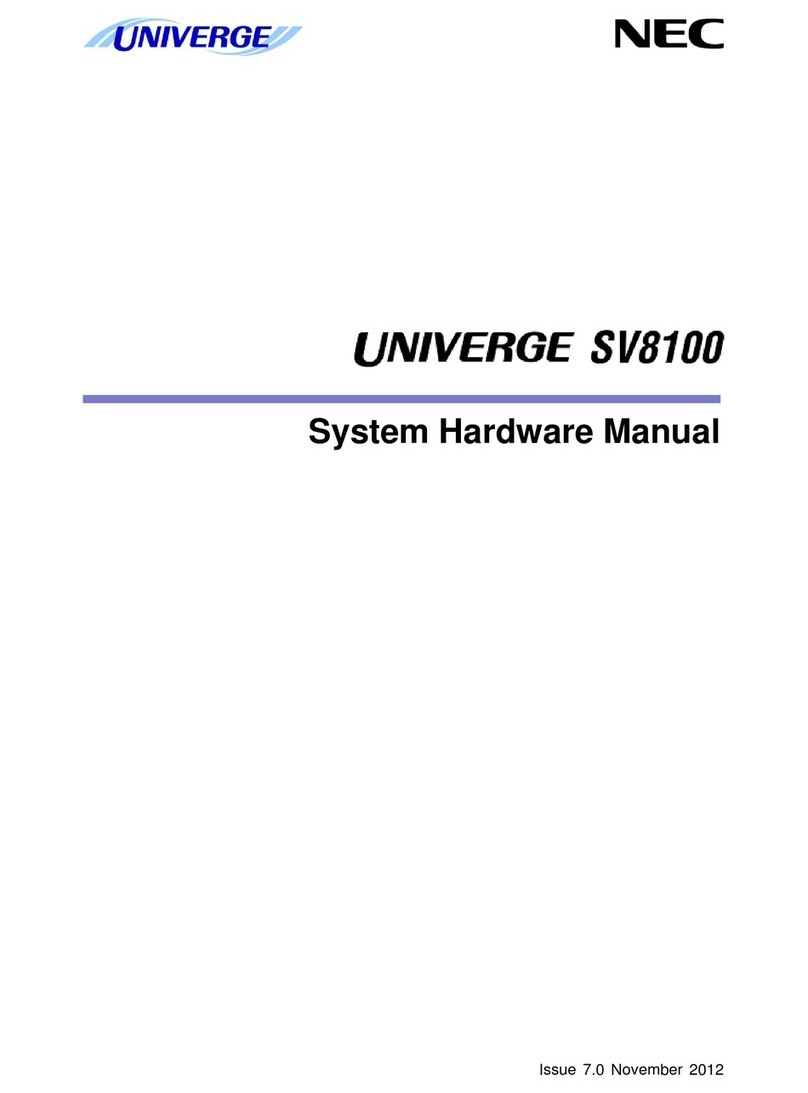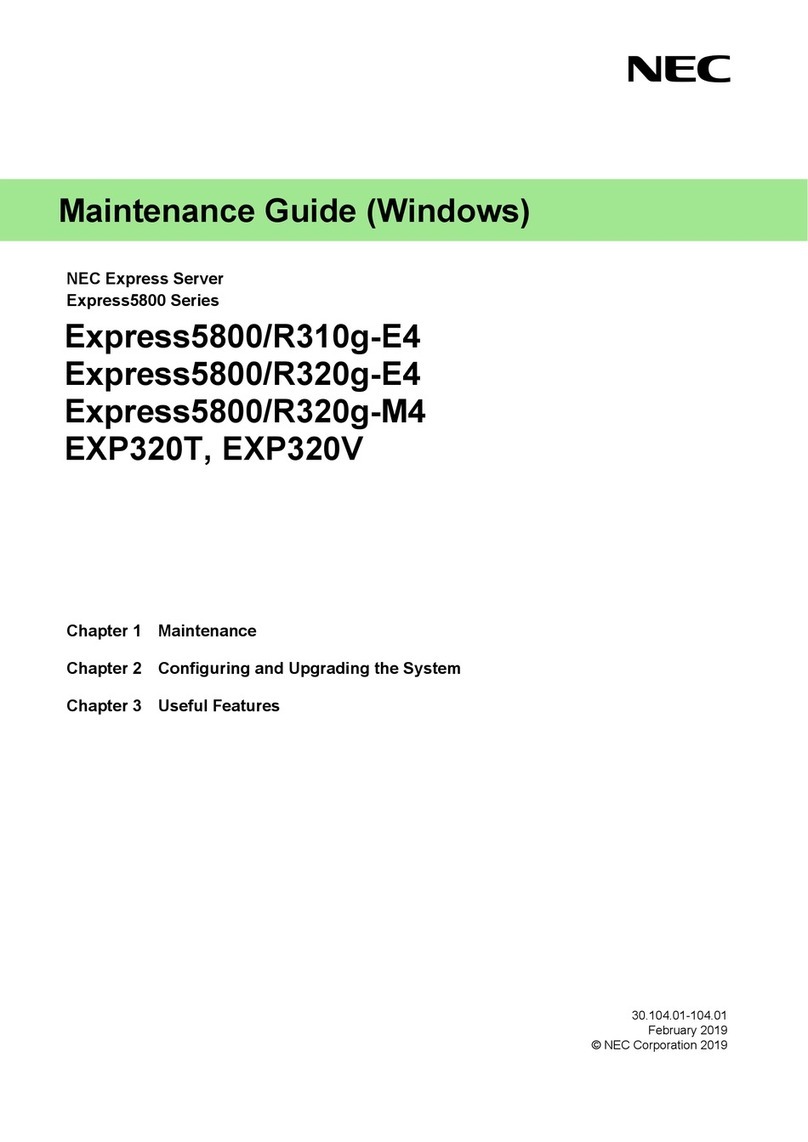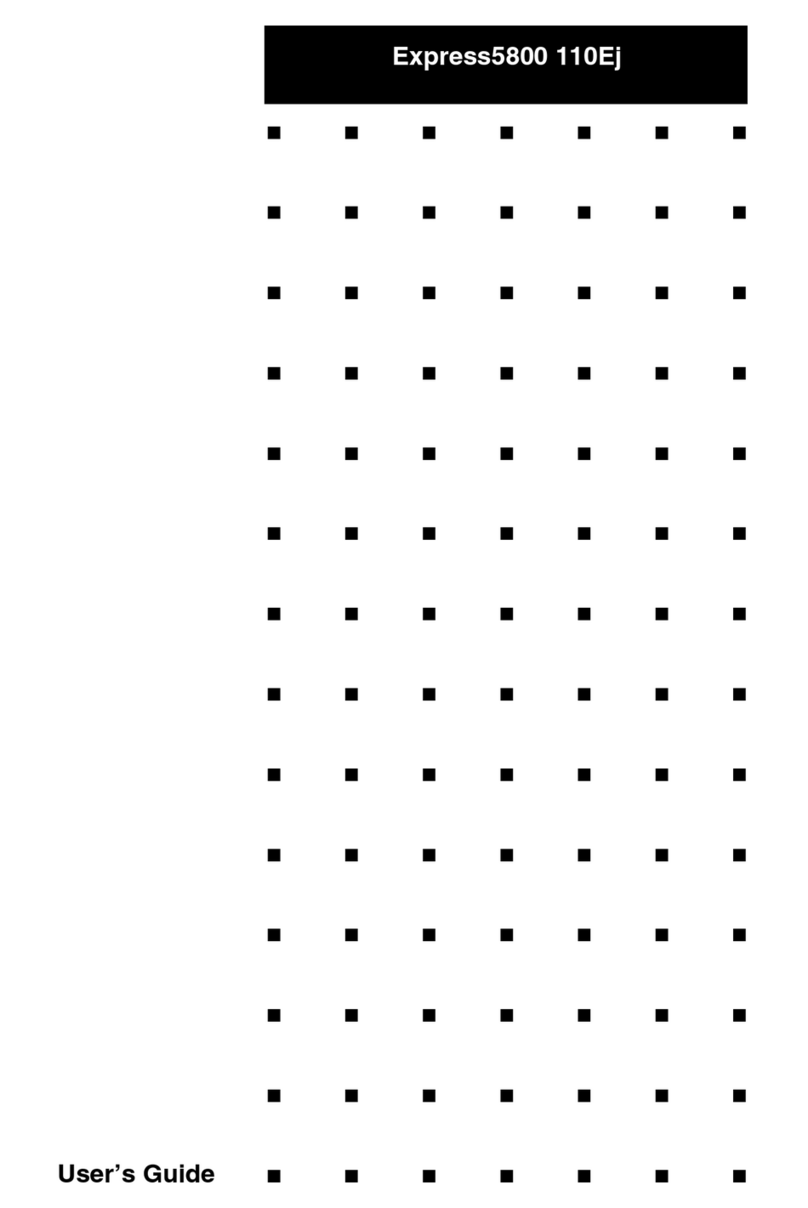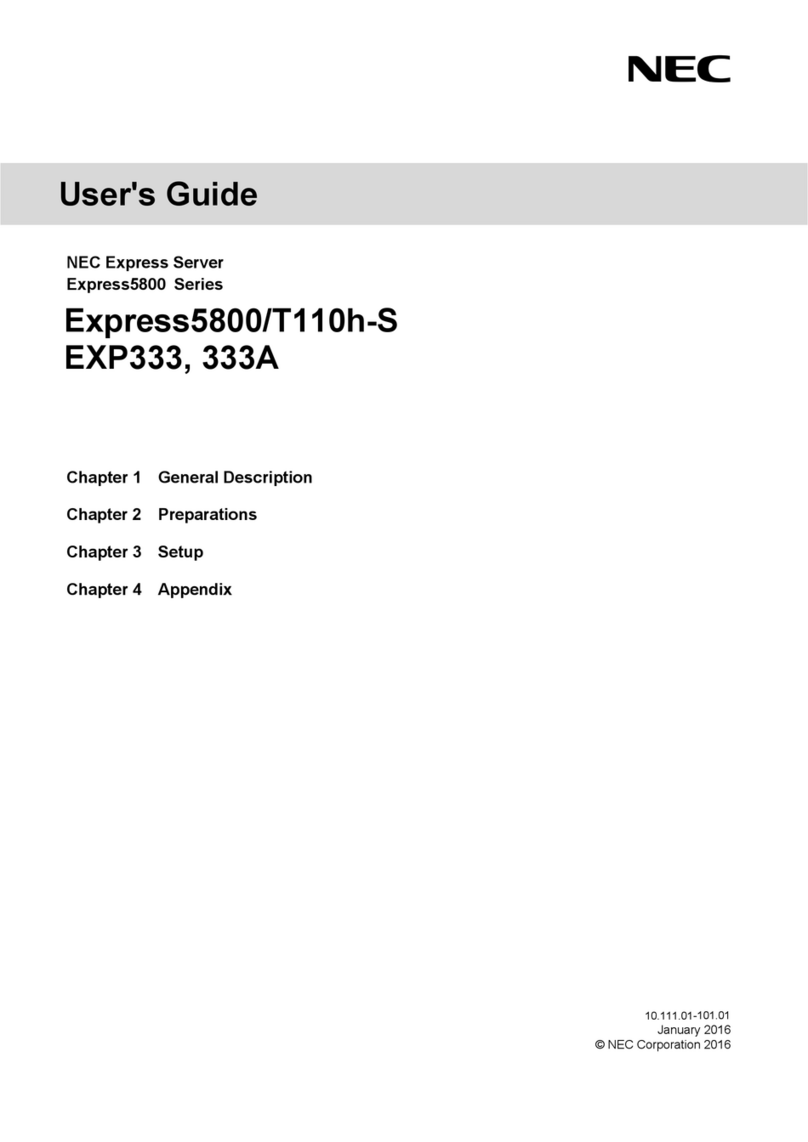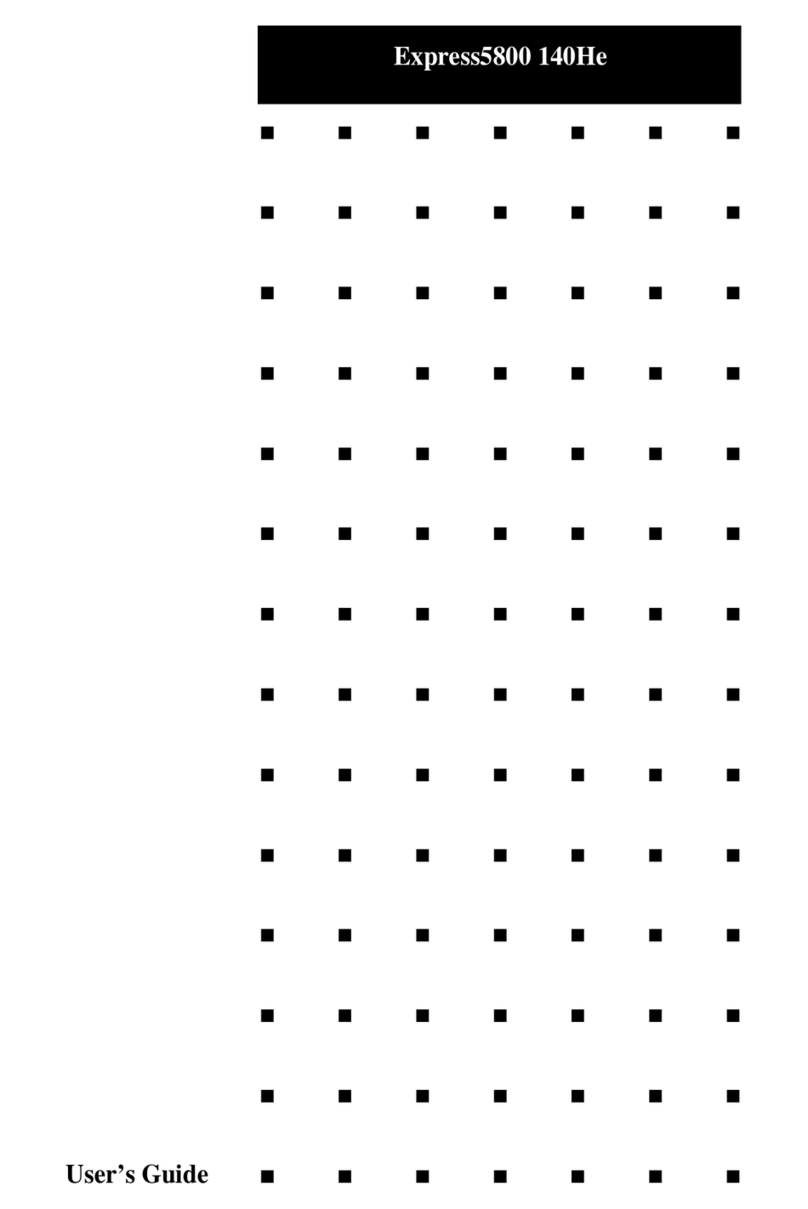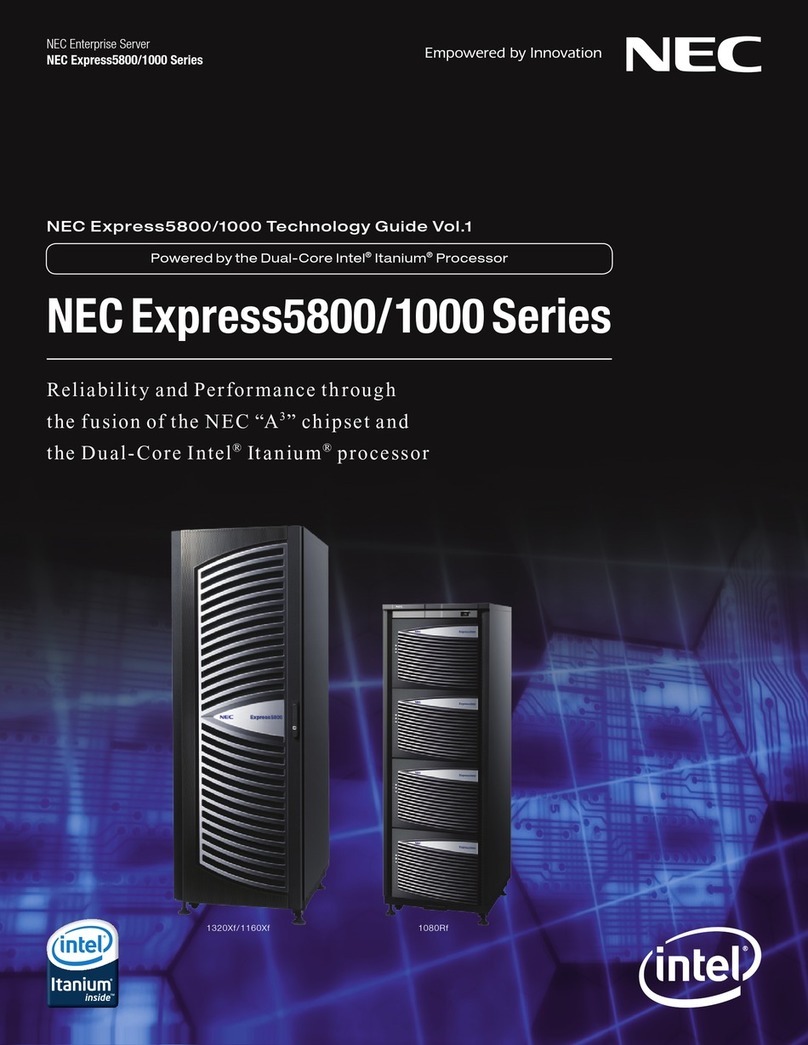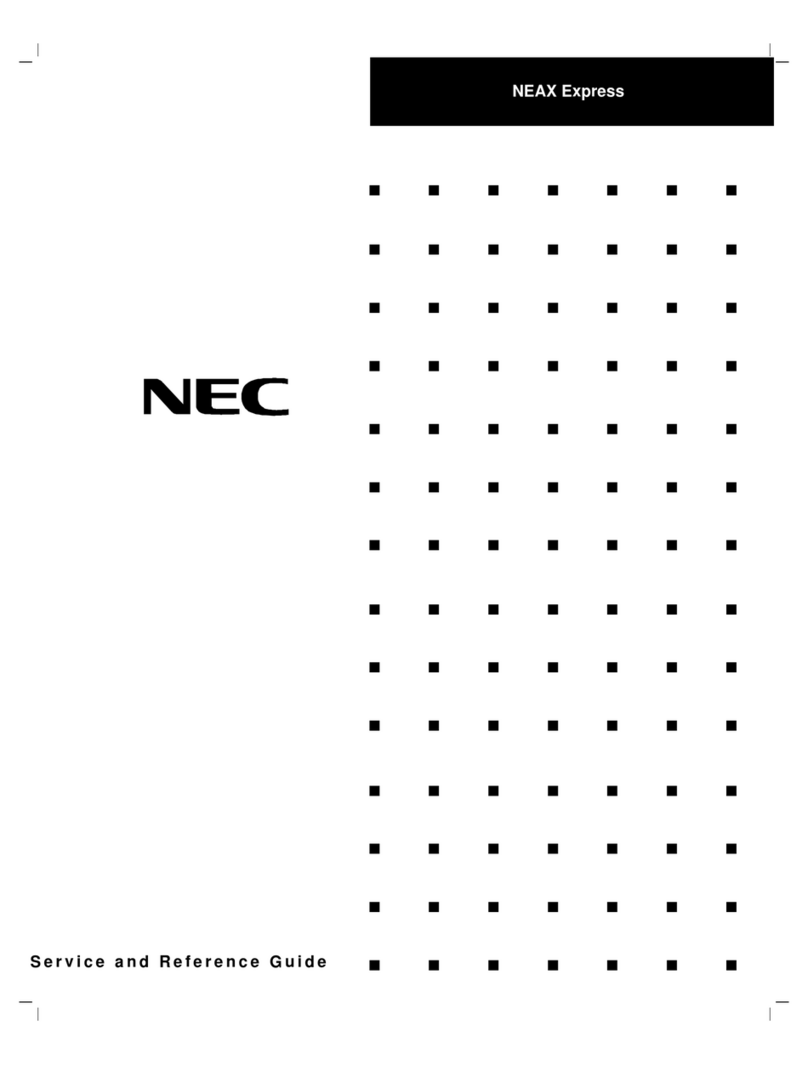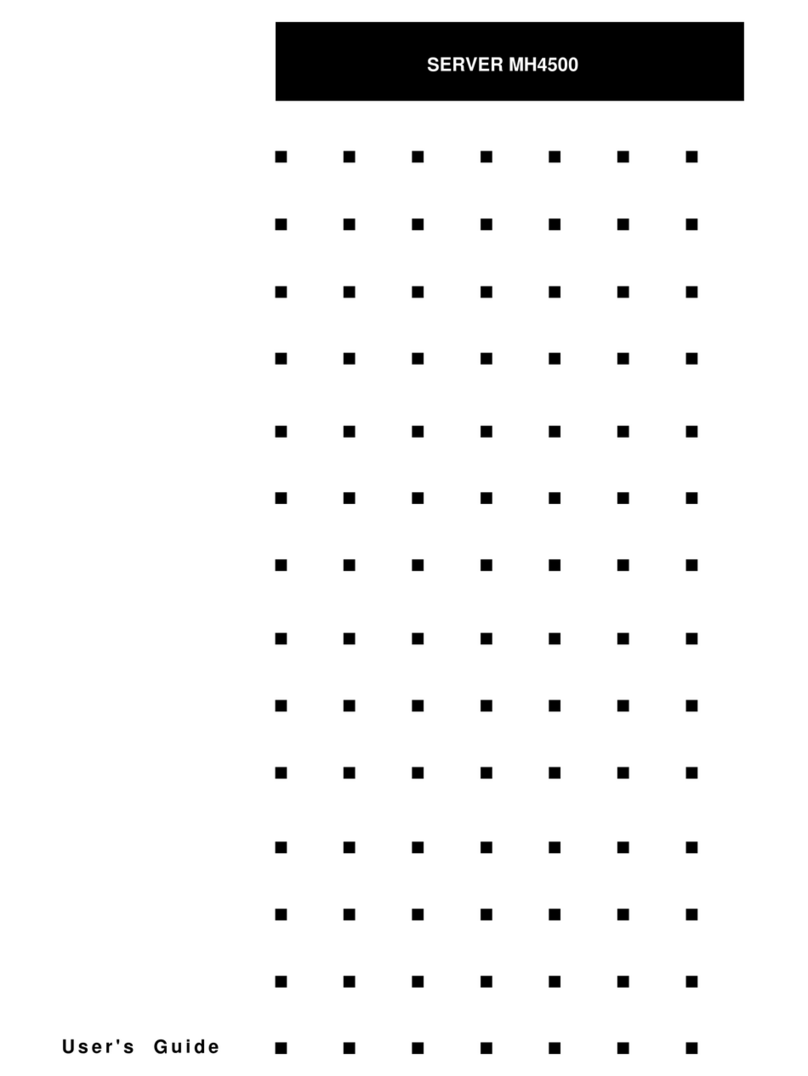Disconnect the power plug before cleaning the server.
Be sure to power off the server and disconnect all power cords from power outlets
before cleaning or installing/removing internal optional devices. Touching any
internal device of the server with its power cord connected to a power source
may cause an electric shock even of the server is off-powered.
Occasionally disconnect the power plug from the outlet and clean the plug with a
dry cloth. Heat will be generated if condensation is formed on a dusty plug, which
may cause a fire.
High temperature
Components including internal hard disk drives in the server are extremely hot just
after the server is turned off. Allow the surface to cool before installing/removing.
Secure cables or cards in place
Be sure to secure the power cord, interface cables, and cards in place.
Incomplete installation causes a loose connection, resulting in smoke or fire.
Unplug the power cord of the server.
Otherwise, an electric shock or fire may
be caused.
Make sure equipment is properly
grounded. Otherwise, an electric shock
or fire may be caused.
Indicates a mandatory action that
cannot be specifically identified. Make
sure to follow the instruction.
Do not disassemble, repair, or modify
the server. Otherwise, an electric shock
or fire may be caused.
Do not touch the component specified
by this symbol. Otherwise, an electric
shock or burn may be caused.
Do not place the server near the fire.
Otherwise, a fire may be caused.
Do not touch the server with wet hand.
Otherwise, an electric shock may be
caused.
Do not use the server in the place where
water or liquid may pour. Otherwise, an
electric shock or fire may be caused.
Indicates a general prohibited action
that cannot be specifically identified.
Indicates the presence of electric shock
hazards.
Indicates the presence of a hot surface
or component. Touching this surface
could result in bodily injury.
Indicates there is a risk of explosion.
Indicates there is a risk of fire or fumes.
Indicates there is a risk of electric shock
for the multiple receiving.
Indicates the presence of mechanical
parts that can result in bodily injury.
Indicates the presence of mechanical
parts that can result in pinching or
other bodily injury.
Indicates the presence of laser beam
that cause blindness.
Indicates a general notice or warning
that cannot be specifically identified.
Power supply and power cord use
Do not hold the power plug with a wet hand.
Do not disconnect/connect the plug while your hands are wet. Failure to follow
this warning may cause an electric shock.
Do not connect the ground wire to a gas pipe.
Never connect the ground wire to a gas pipe. Failure to follow this warning may
cause a gas explosion.
Power supply cord
This server may be shipped with multiple power supply which requires more than
one connector to AC mains.
The AC power cord(s) is consider as the mains disconnected device for the
server, always disconnect the power supply cord(s) before opening up or
servicing the server.
Power supply
The power supplies in your system may produce high voltages and energy
hazards, which can cause bodily harm. Unless you are instructed otherwise, only
trained service technicians are authorized to remove the covers and access of
the components inside the system.
Plug in to a proper power source.
Use a grounded outlet and observe the specified voltage. Use of an improper
power source may cause a fire or a power leak.
Do not install the server where you need an extension cord. Use of a cord that
does not meet the power specifications of the server may heat up the cord and
cause a fire.
If you want to use an AC cord set with a ground wire of class OI, be sure to
connect the ground wire before inserting the power plug into the outlet. Before
disconnecting the ground wire, be sure to disconnect the power plug from the
output.
Do not connect many cords into a single outlet by using extension cords.
The electric current exceeding the rated flow overheats the outlet, which may
cause a fire.
Do not pull out a cable by gripping the cable part.
Pull a cable straight out by gripping the connector part. Pulling a cable by
gripping the cable part or applying extra pressure to the connector part may
damage the cable part, which may cause a fire or electric shock.
Insert the power plug into the outlet as far as it goes.
Heat generation resulting from a halfway inserted power plug (imperfect contact)
may cause a fire. Heat will also be generated if condensation is formed on dusty
blades of the halfway inserted plug, increasing the possibility of fire.
Do not use any unauthorized interface cable.
Use only the interface cables provided with the server. Electric current that
exceeds the amount allowed could cause fire. Also, observe the following
precautions to prevent electrical shock or fire caused by a damaged power cord.
•Do not stretch the cord harness •Do not bend the power cord
•Do not twist the power cord •Do not step on the power cord
•Uncoil the power cord before use
•Do not secure the power cord with staples or equivalents
•Do not use a damaged power cord (replace the damaged power cord with a
power cord of the same standard. For information on replacing the power cord,
contact the store where you purchased the product or a maintenance service
company)
•Do not pinch the power cord
•Keep chemicals away from the power cord
•Do not place any object on the power cord
•Do not alter, modify, or repair the power cord
Do not use the attached power cord for any other devices or usage.
The power cord that comes with your server is designed aiming to connect with
this server and to use with the server, and its safety has been tested. Do not use
the attached power cord for any other purpose. Doing so may cause a fire or an
electric shock.
Be sure to read this guide carefully before using this
server and retain it for reference.
This document provides information required to use your server safely and properly.
Keep this document nearby so that you may refer to it as necessary. Before using this server, be sure to
read this guide and “
User’s Guide
” (in the DVD provided with this server). For details of names in this
document, refer to
Names and Functions of Parts
in the “
User’s Guide
”.
Safety precautions
Follow the instructions in this guide for the safe use of the NEC Express server.
This guide describes dangerous parts of the server, possible hazards, and how to avoid them.
Server components with possible danger are indicated with a warning label placed on or
around them.
In this guide or on warning labels, WARNING or CAUTION is used to indicate a degree of
danger. These terms are defined as follows:
Precautions and notices against hazards are presented with one of the following three
symbols. The individual symbols are defined as follows:
This symbol indicates the presence of a hazard if the
instruction is ignored.
An image in the symbol illustrates the hazard type.
This symbol indicates prohibited actions. An image
in the symbol illustrates a particular prohibited
action.
This symbol indicates mandatory actions. An image
in the symbol illustrates a mandatory action to avoid
a particular hazard.
Attention
Prohibited
Action
Mandatory
Action
(Example)
(Electric
shock risk)
(Example)
(Do not
disassemble)
(Example)
(Disconnect a
plug)
Indicates there is a risk of death or serious personal injury
Symbols used in this document and on warning labels
Description of a warning
Symbols to draw attention
Term indicating a degree of danger
Attentions
Safety notes
General
Do not use the server for services where human life may be at stake or high
reliability is required.
This server is not intended for use in medical, nuclear, aerospace, mass transit or
other applications where human life may be at stake or high reliability is required,
nor is it intended for use in controlling such applications. We disclaim liability for
any personal injury and property damages caused by such use of this server.
Do not use the server if any smoke, odor, or noise is present.
If smoke, odor, or noise is present, immediately turn off the server and
disconnect the power plug from the outlet, then contact the store where you
purchased the product or your maintenance service company. Using the server
in such conditions may cause a fire.
Do not insert needles or metal objects.
Do not insert needles or metal objects into ventilation holes in the server or
openings in the optical disk drive. Doing so may cause an electric shock.
Keep water or foreign matter away from the server.
Do not let any liquid such as water or foreign materials including pins or paper
clips enter the server. Failure to follow this warning may cause an electric shock,
a fire, or failure of the server. When such things accidentally enter the server,
immediately turn off the power and disconnect the power plug from the outlet. Do
not disassemble the server, and contact the store where you purchased the
product or your sales representative.
Mandatory actions
Prohibited actions
During operation
Avoid contact with the server during thunderstorms.
Do not touch any part of the server including the cables when a thunderstorm is
approaching. Also, do not connect or disconnect any devices. There may be a
risk of electric shock from lightning strike.
Keep animals away from the server.
Keep animals such as pets away from the server. Pet hair or other waste enters
the server, which may cause a fire or electric shock.
Do not place any object on top of servers.
Any weight on the server may cause the server to fall, resulting in personal injury
or property damage.
Do not leave the optical disk drive tray open.
Dust may get in the server when the tray is open, which may result in a
malfunction. In addition, bumping the open tray could cause personal injury.
Do not get yourself caught in the fan
Keep your hands and hair away from the cooling fan at the rear of the server
during operation. Failure to observe this warning may cause your hands or hair
to catch in the fan, resulting in personal injury.
Safety precautions (continued)
Installation, relocation, storage, and connection
Never attempt to lift the server by one person.
The server weights max.20kg (depending on its hardware configuration).
Carrying the server by one person may strain the back.
Securely hold the server by the base to move or lift. Do not attempt to lift it by
holding the front bezel. Doing so may cause the front bezel to come off, which
may cause not only breakage of the server but also cause the server to fall on to
persons resulting in personal injury.
Do not install the server in any place other than specified.
Do not install the server in the following places or any place other than specified
in this guide. Failure to follow this instruction may cause a fire.
•A dusty place •A humid place such as near a boiler
•A place exposed to direct sunlight •An unstable place
Do not use the server in an environment where corrosive gas is present.
Do not install the server in a place subject to corrosive gases including sodium
chloride, sulfur dioxide, hydrogen sulfide, nitrogen dioxide, chlorine, ammonia,
or ozone. Do not install the server in an environment that contains dust,
chemicals that accelerate corrosion such as NaCl or sulfur, or conductive
materials. Failure to follow this warning may cause the wiring on the printed
wiring board to short-circuit, leading to fire. If you have any questions, contact
the store where you purchased the product or a sales representative.
Do not connect or disconnect any interface cable with the power cord of the
server plugged to a power source.
Be sure to power off the server and unplug all power cords from power outlets
before installing/removing any optional internal device or connecting/
disconnecting any interface cable to/from the server. If the server is off-powered
but its power cord is plugged to a power source, touching an internal device, cable,
or connector may cause an electric shock or a fire resulted from a short circuit.
Use only the specified interface cable.
Use only interface cables provided by NEC and locate a proper device and
connector before connecting a cable. Using an authorized cable or connecting a
cable to an improper destination may cause a short circuit, resulting in a fire.
Also, observe the following notes on using and connecting an interface cable.
•Do not use any damaged cable connector.
•Do not use the server with loose cable connections.
•Do not use any damaged cable.
•Do not step on the cable.
•Do not place any object on the cable.
Cleaning and working with internal devices
Do not disassemble, repair, or alter the server.
Never attempt to disassemble, repair, or alter the server on any occasion except
as described in this document. Failure to follow this warning may cause not only
malfunction of the server but also an electric shock or fire.
Do not look into the optical disk drive
A laser beam used in the optical disk is harmful to the eyes. Do not look into or
insert a mirror into the drive while the drive is powered on. If a laser beam (which
is invisible) enters your eyes, you may lose your eyesight.
Do not attempt to remove lithium, NiMH, or Li-ion batteries.
The server contains the lithium, NiMH, or Li-ion battery (some optional devices
have a lithium, NiMH, or Li-ion battery installed). Do not remove the battery.
Placing a battery close to a fire or in the water may cause an explosion.
When the server does not operate appropriately due to the dead battery, contact
the store you purchased the product or your maintenance service company. Do
not attempt to disassemble the server to replace or recharge the battery by
yourself.
•Keep proper posture •Adjust the angle, brightness, and contrast of the
display to suit your preferences.
•Take a break. Light exercise is also recommended.
Warning labels
Warning labels are attached on or near the
components with potential dangers. Be sure to
read and keep them. (Do not remove or black
out this label). If no label is attached or printed
on the server, or if there is a label coming off or
stained, contact your sales representative.
Transfer, movement, and disposal
Observe the following precautions when you transfer (or sell) the server or software provided
with the server to a third party.
ⓦServer
When transferring (or selling) the server to a third party, be sure to provide this manual
(including electronic data) to the third party.
Be sure to completely delete all important data from Hard Disk Drive. (Even if you
cannot see the data on OS, the data might remain in the HDD.) NEC is not
responsible for any data leakages when transferring or selling the server to a
third party.
ⓦProvided software
Observe the following precautions when transferring (selling) the provided software to a
third party.
-All provided software applications must be transferred and no backup copies must be
retained.
-Transfer requirements listed in the “
Software License Agreement
” that comes with each
software application must be satisfied.
-Software applications that are not approved for transfer must be uninstalled before
transferring the server.
ⓦDisposal of server and consumables
Dispose of the server, accessories (such as power cord), HDD, DVD, option board, and
battery according to laws and regulations of the central and/or local government. For
details about how to discard (and replace) the battery installed in this product, contact your
sales representative.
Regarding the transportation of this server
This server and/or some of the associated optional devices uses lithium metal batteries or
lithium ion batteries. Regulations for air/ocean transportation apply when transporting lithium
batteries. Conform to the regulations if you want to transport this server or optional devices by
air or ship.
T110g-E
2nd Edition,
Aug 2018
Getting Started!
Indicates there is a risk of burns, other personal injury, or
property damage
•Adjust the angle of keyboard
(A label example used in this document)
Use only the specified outlet
Use a grounded outlet with the specified voltage. Use of an improper power
source may cause a fire or a power leak.
Tips for your health and safety
Using a computer extensively may affect different parts of your body. Here are tips you should
follow while working on a computer to minimize strain on your body.
Label
location