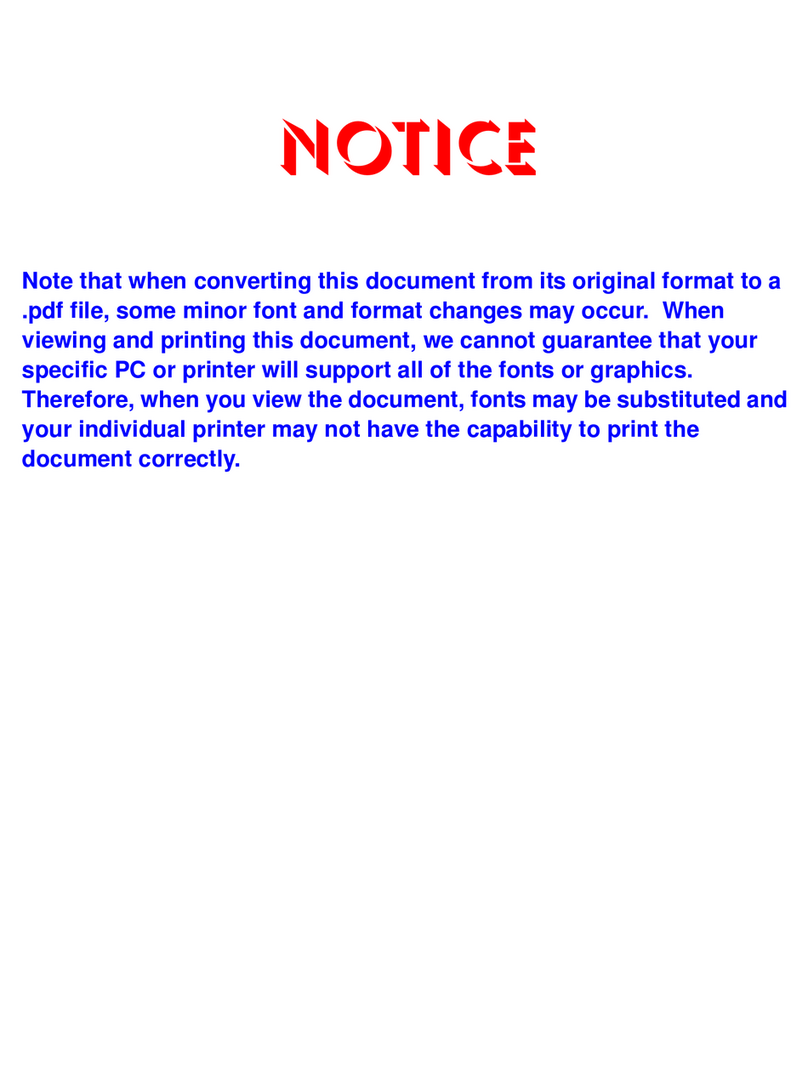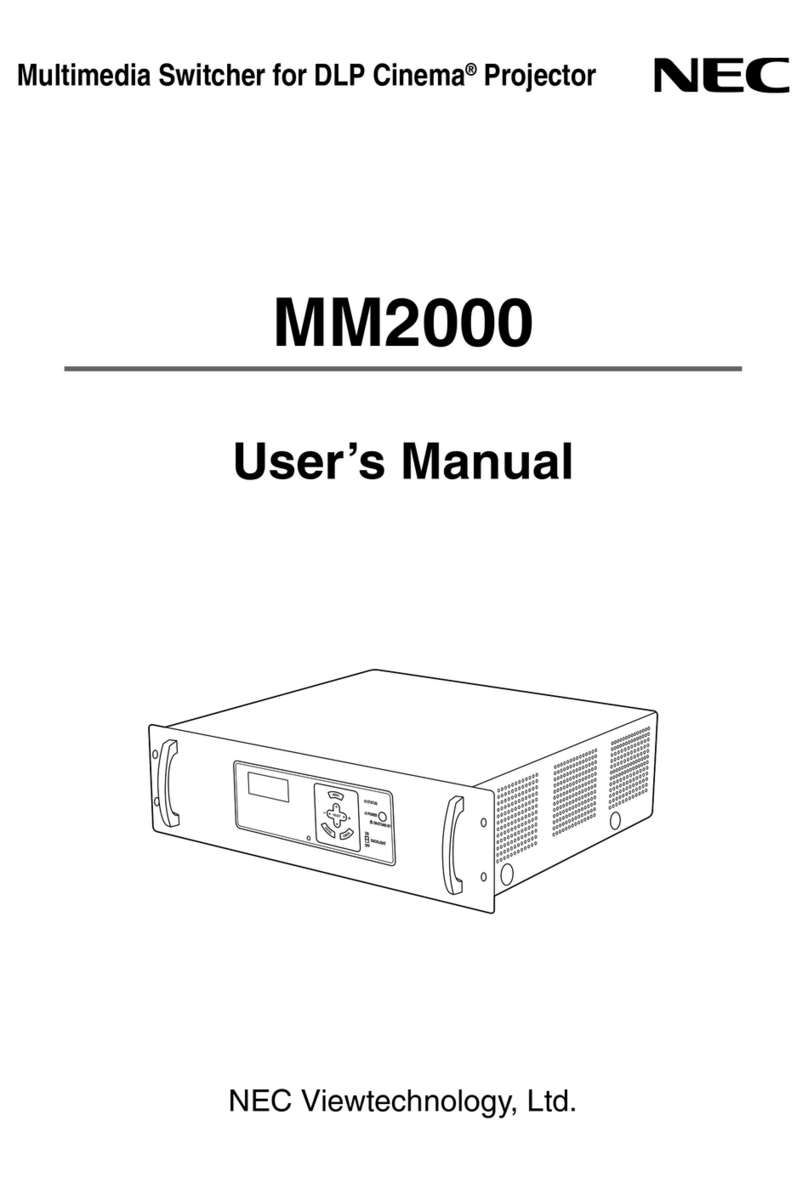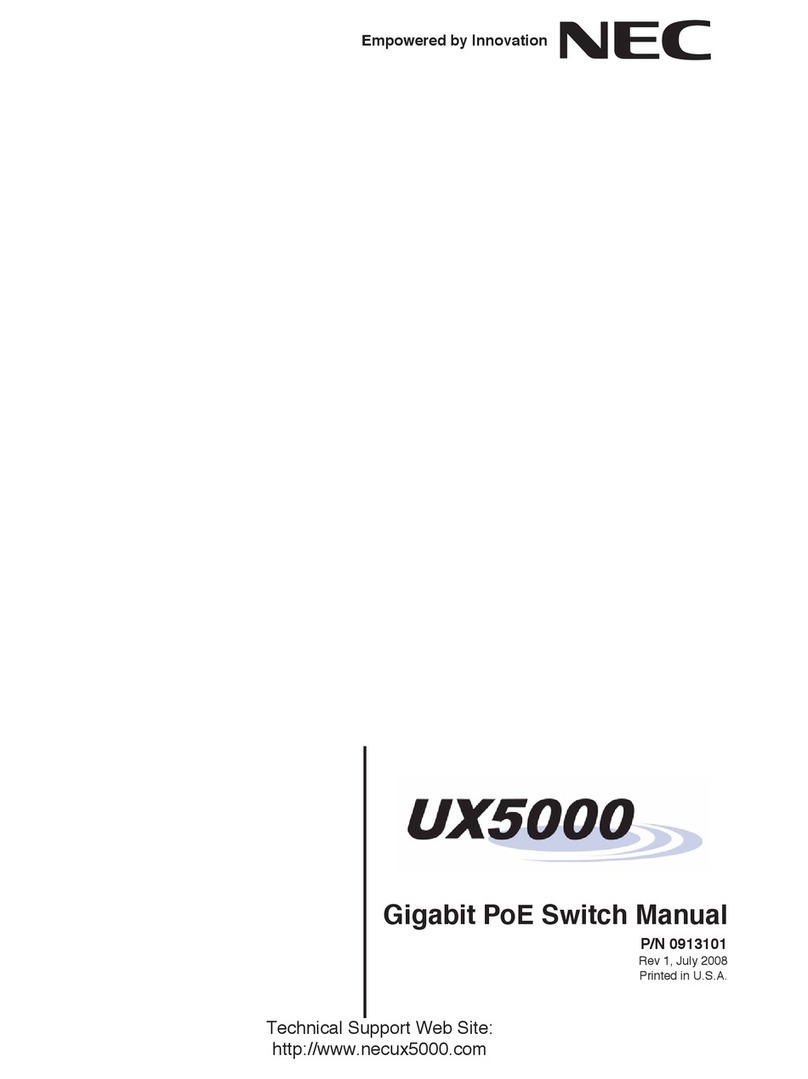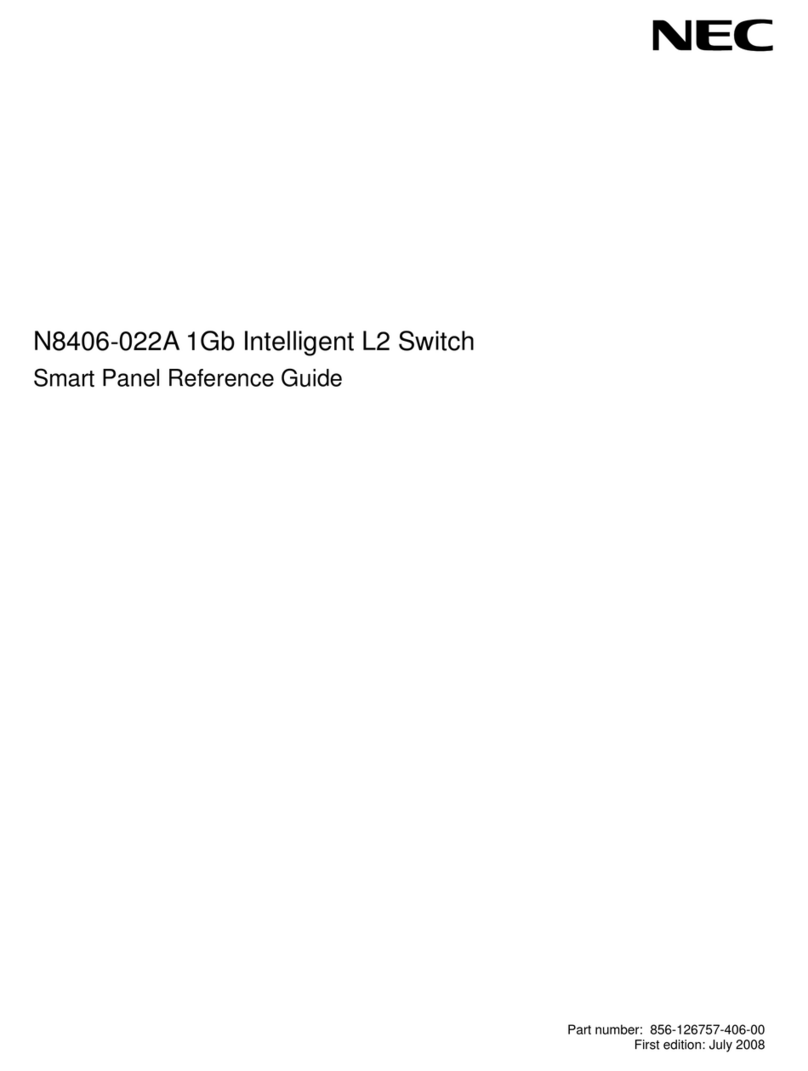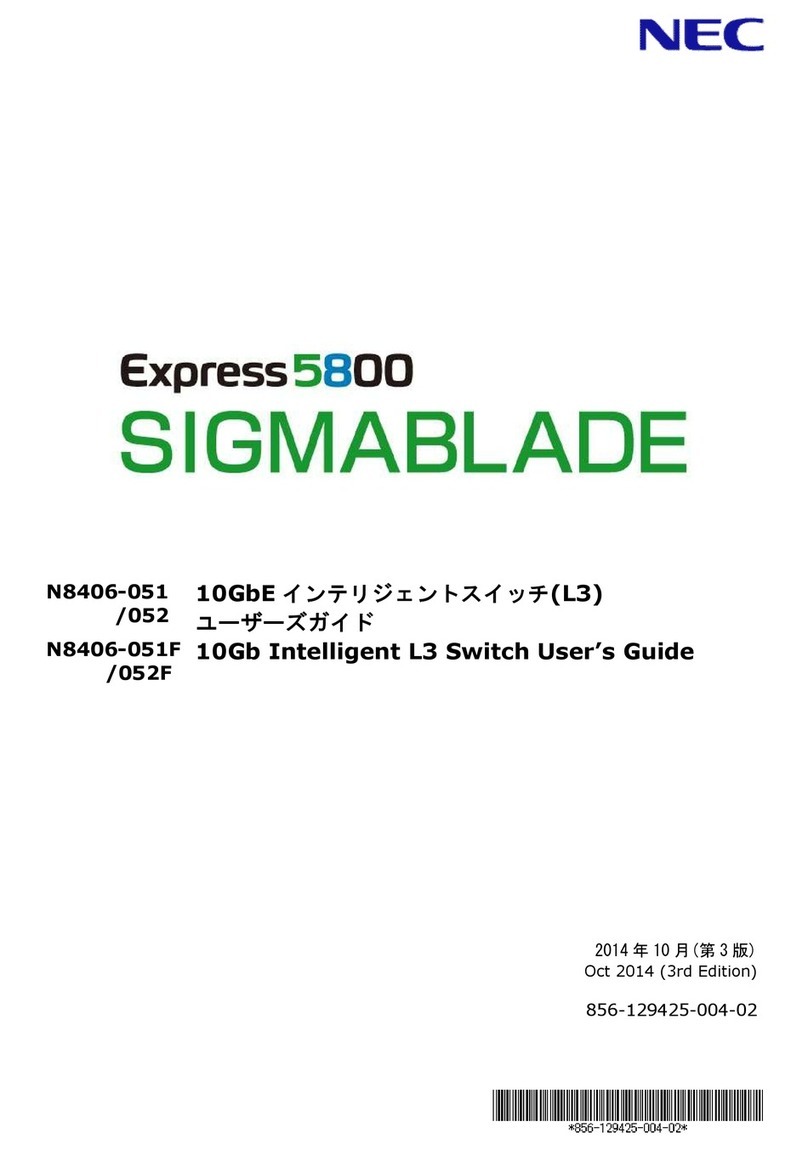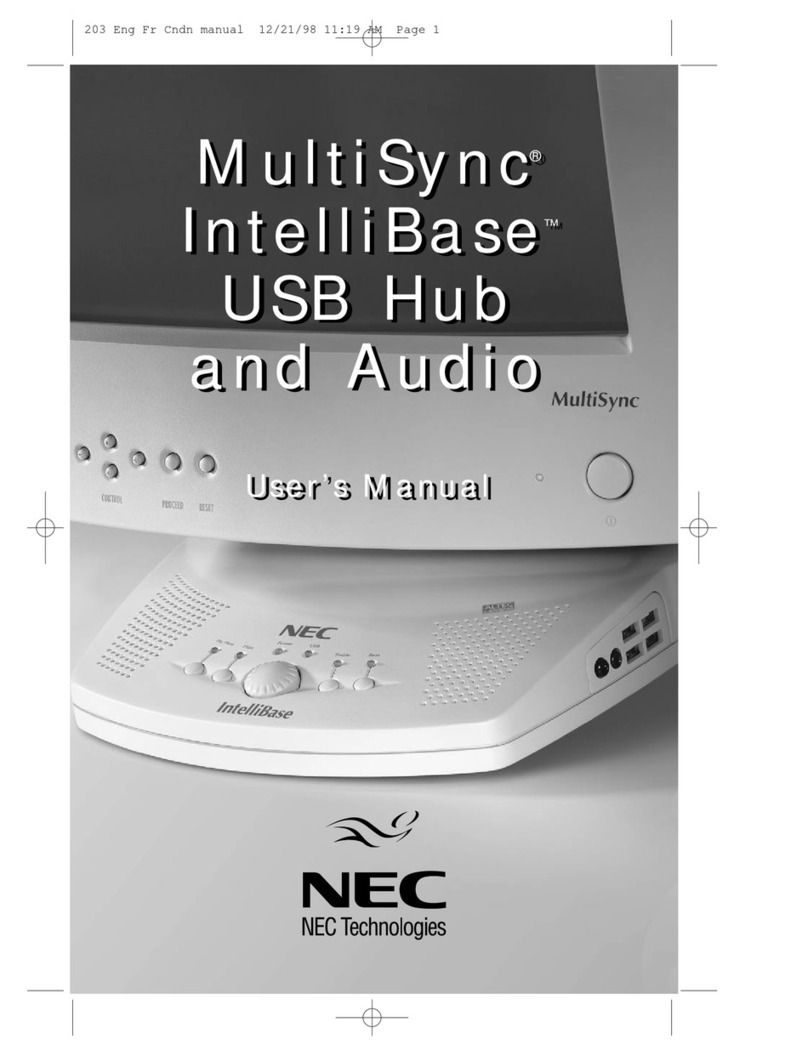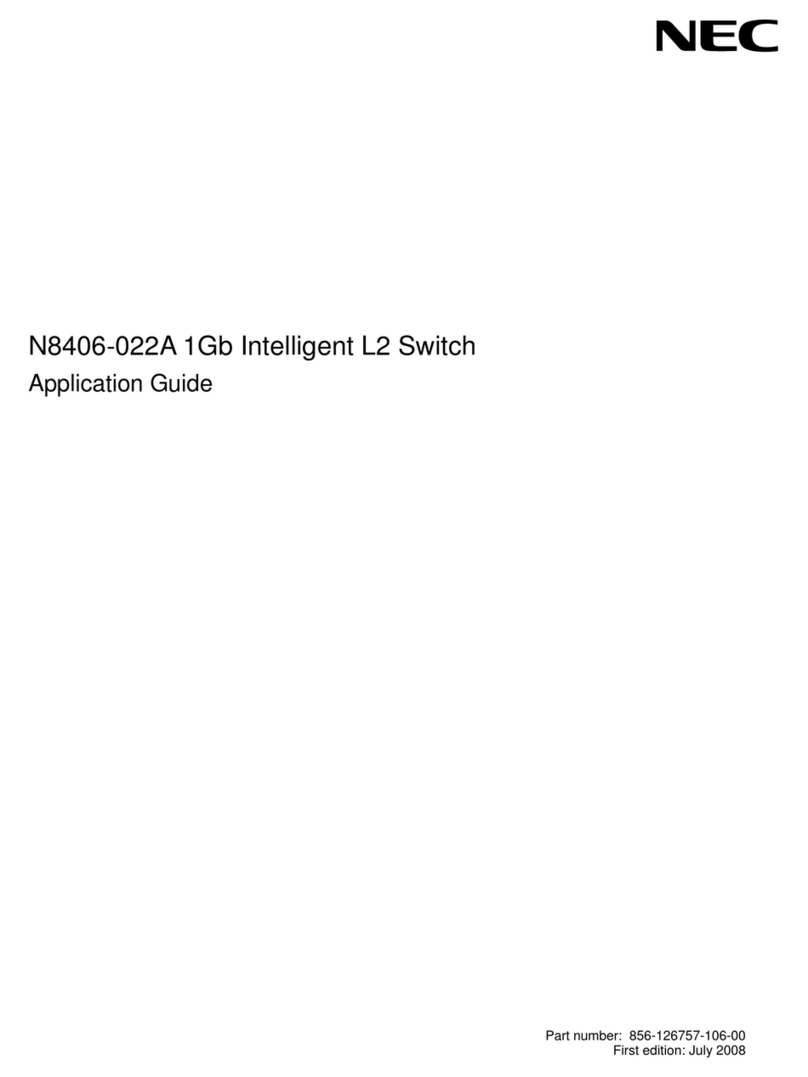NEC QX-S5500G Series User manual
Other NEC Switch manuals

NEC
NEC InfiniBand NE3707-061 User manual
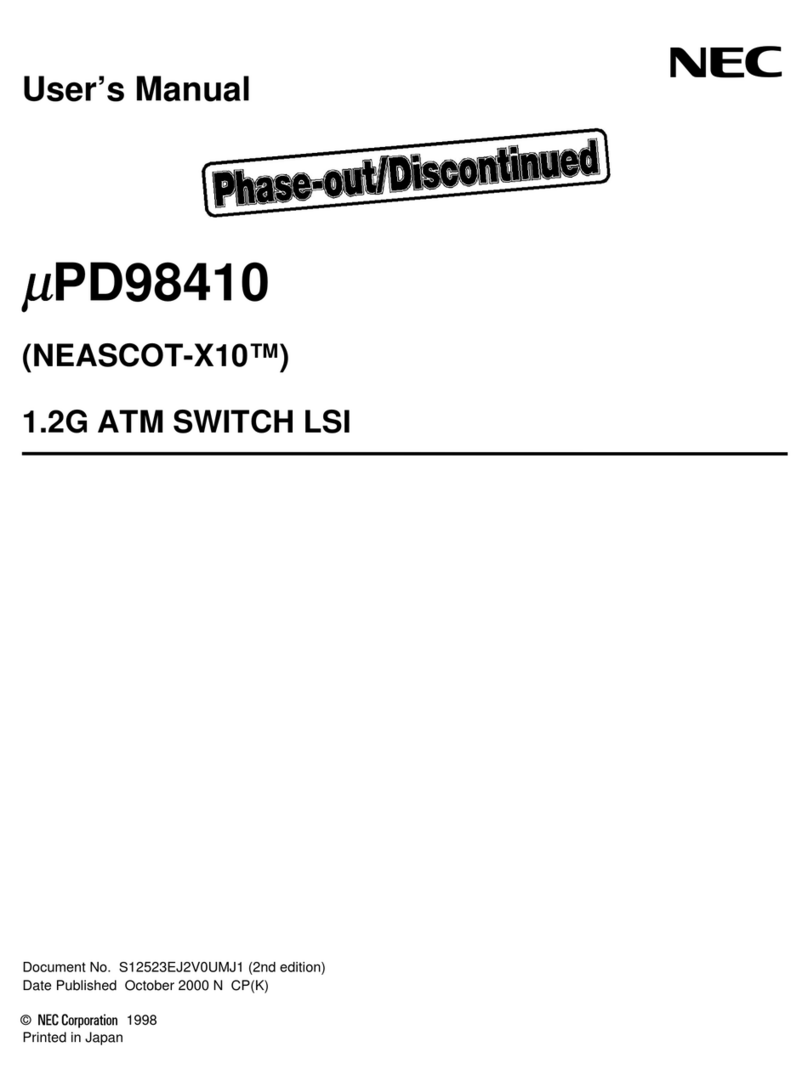
NEC
NEC mPD98410 User manual
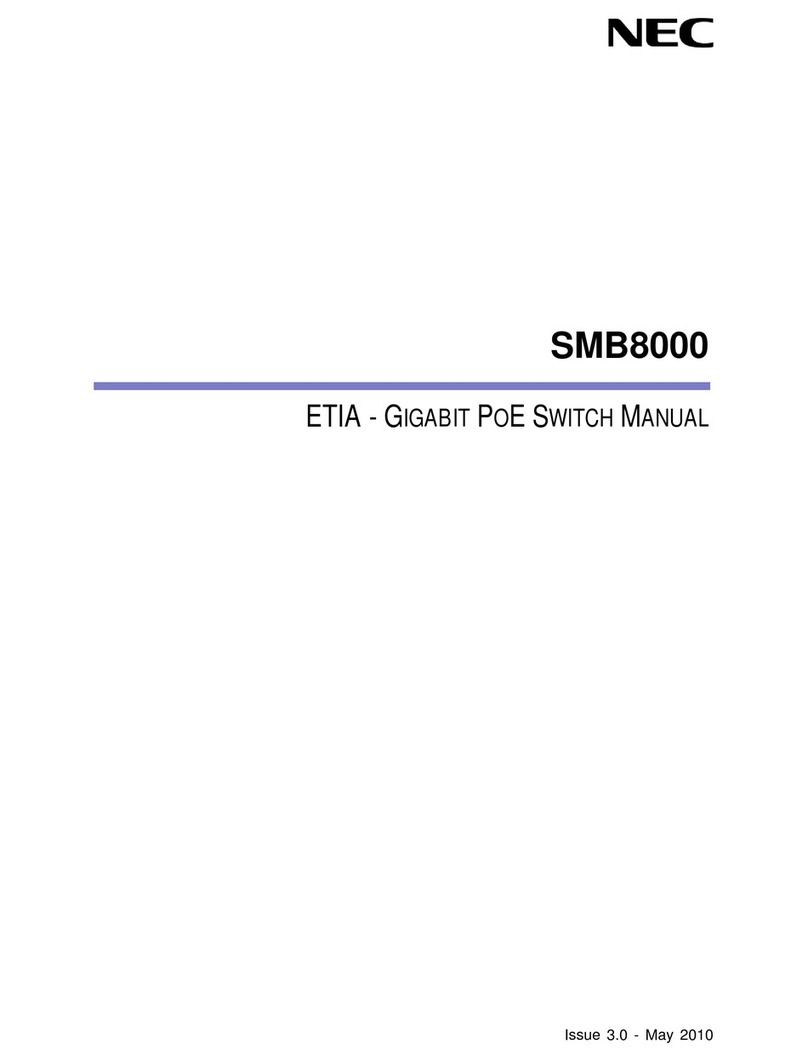
NEC
NEC SMB8000 User manual
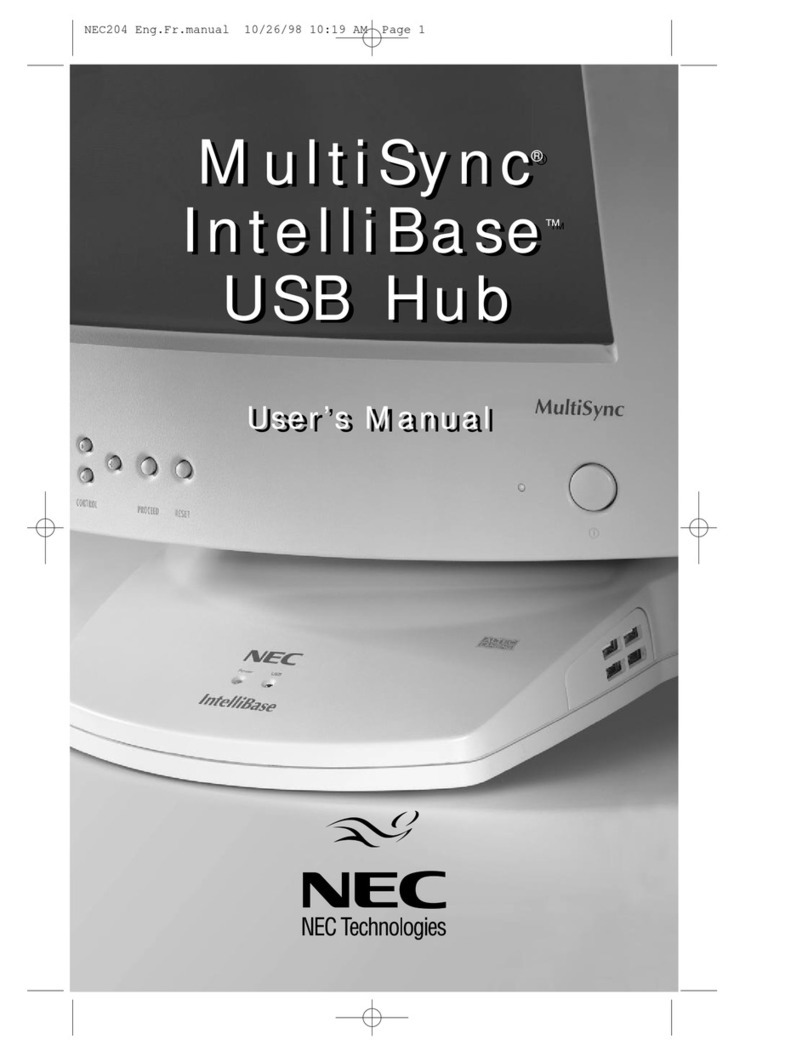
NEC
NEC IntelliBase A3844 User manual

NEC
NEC 2400 Quick setup guide
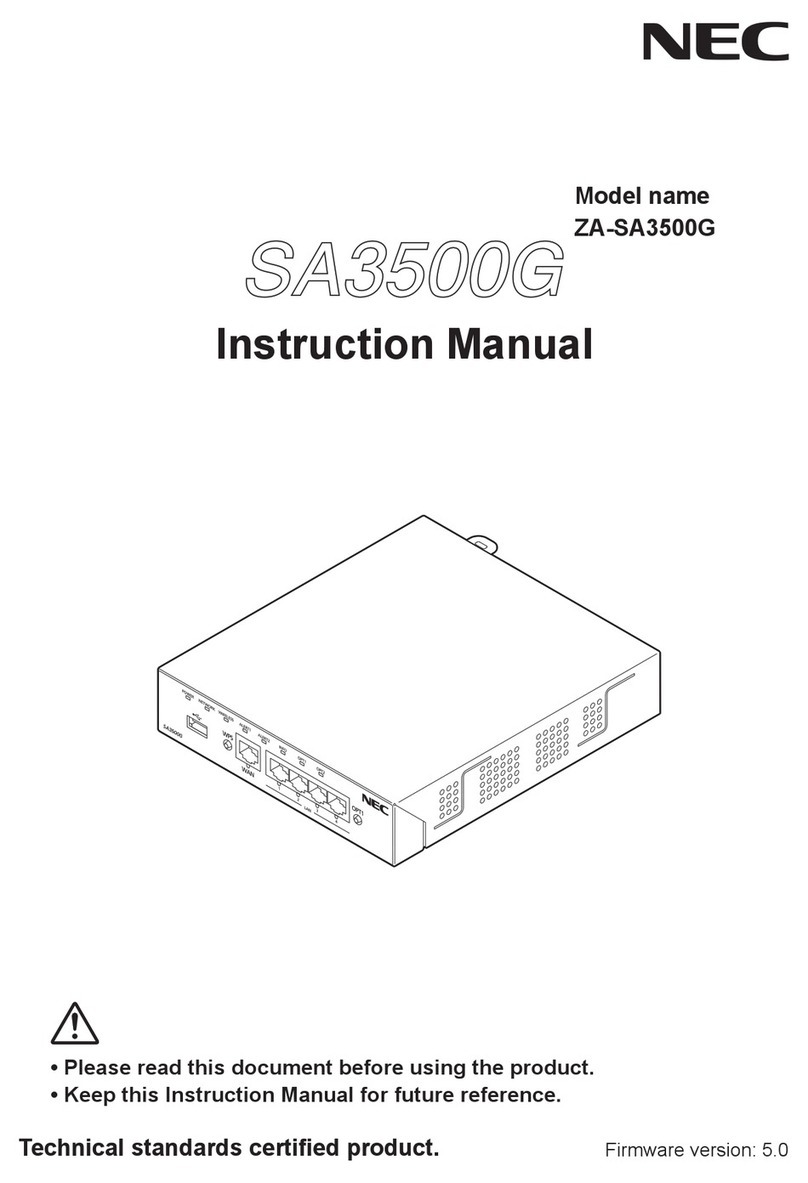
NEC
NEC SA3500G User manual

NEC
NEC SigmaBlade N8406-026 User manual

NEC
NEC QX-S5526P User manual

NEC
NEC N8191-09 User manual
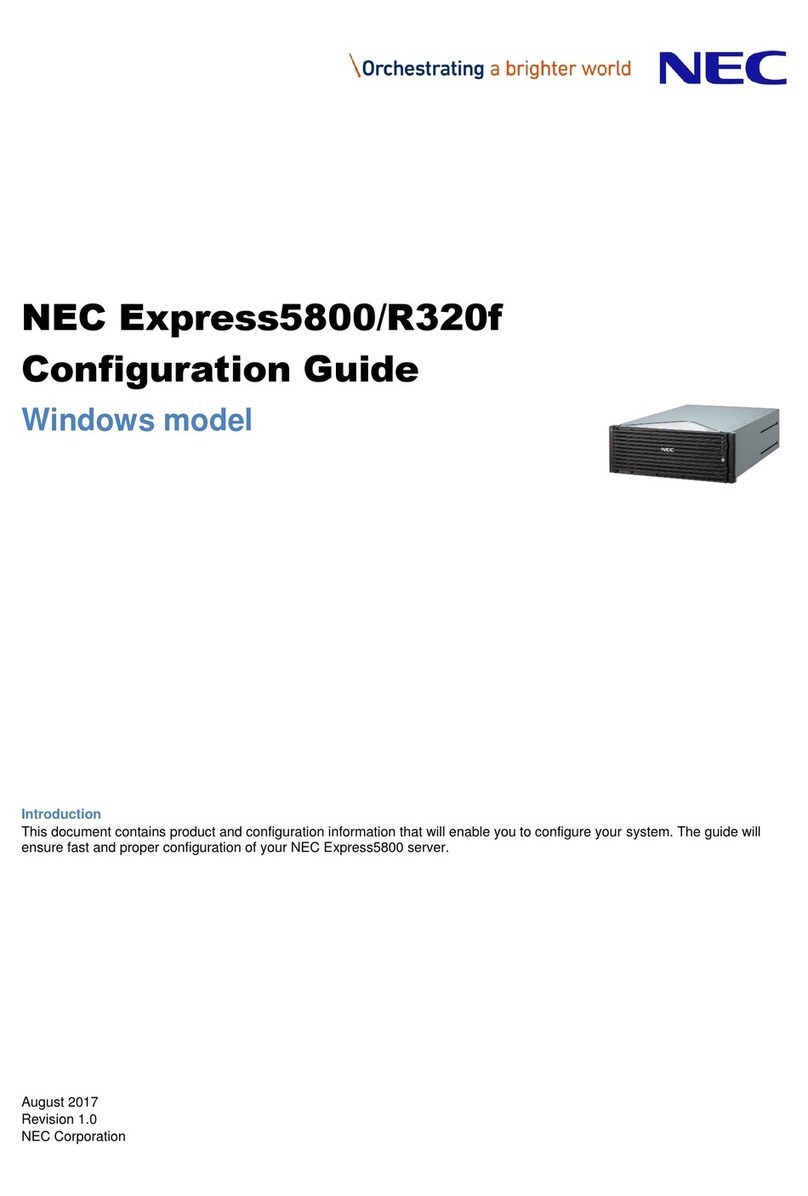
NEC
NEC NEC Express5800 Series User manual
Popular Switch manuals by other brands

SMC Networks
SMC Networks SMC6224M Technical specifications

Aeotec
Aeotec ZWA003-S operating manual

TRENDnet
TRENDnet TK-209i Quick installation guide

Planet
Planet FGSW-2022VHP user manual

Avocent
Avocent AutoView 2000 AV2000BC AV2000BC Installer/user guide

Moxa Technologies
Moxa Technologies PT-7728 Series user manual

Intos Electronic
Intos Electronic inLine 35392I operating instructions

Cisco
Cisco Catalyst 3560-X-24T Technical specifications

Asante
Asante IntraCore IC3648 Specifications

Siemens
Siemens SIRIUS 3SE7310-1AE Series Original operating instructions

Edge-Core
Edge-Core DCS520 quick start guide

RGBLE
RGBLE S00203 user manual